Page 1
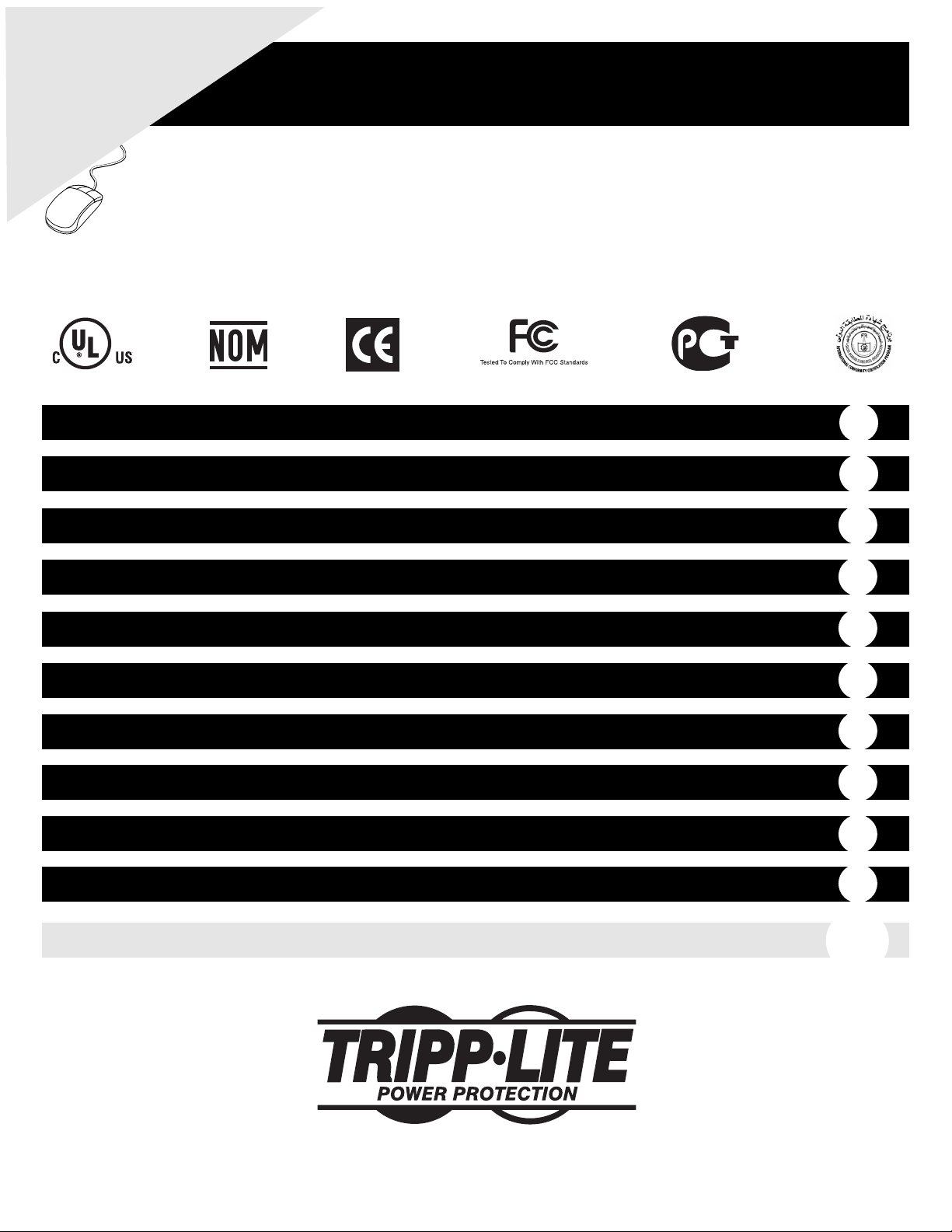
1111 W. 35th Street • Chicago, IL 60609 USA
Customer Support: (773) 869-1234 • Application Services: (773) 869-1236 • www.tripplite.com
Copyright ©2005 Tripp Lite. All rights reserved.
Important Safety Warnings
Mounting
Connection
Features
Operation
Storage, Service, Warranty and Insurance
Specifications
Español/Français/Русский
2
3
5
10
21
24
25
26/51/76
Optional Connection
17
Power ON/OFF
18
Manual Bypass Operation
20
Owner’s Manual
SmartOnline™Single-Phase 5kVA, 6kVA & 10kVA
Intelligent True On-Line UPS Systems (Rackmount/Tower)
For all UPS system modules (power module, transformer module and battery module).
Select UPS system modules may include separate instruction or warning sheets which should be used
in conjunction with this manual.
Warranty
Registration
Register on-line today for a
chance to win a FREE Tripp Lite
product! www.tripplite.com/warranty
Page 2
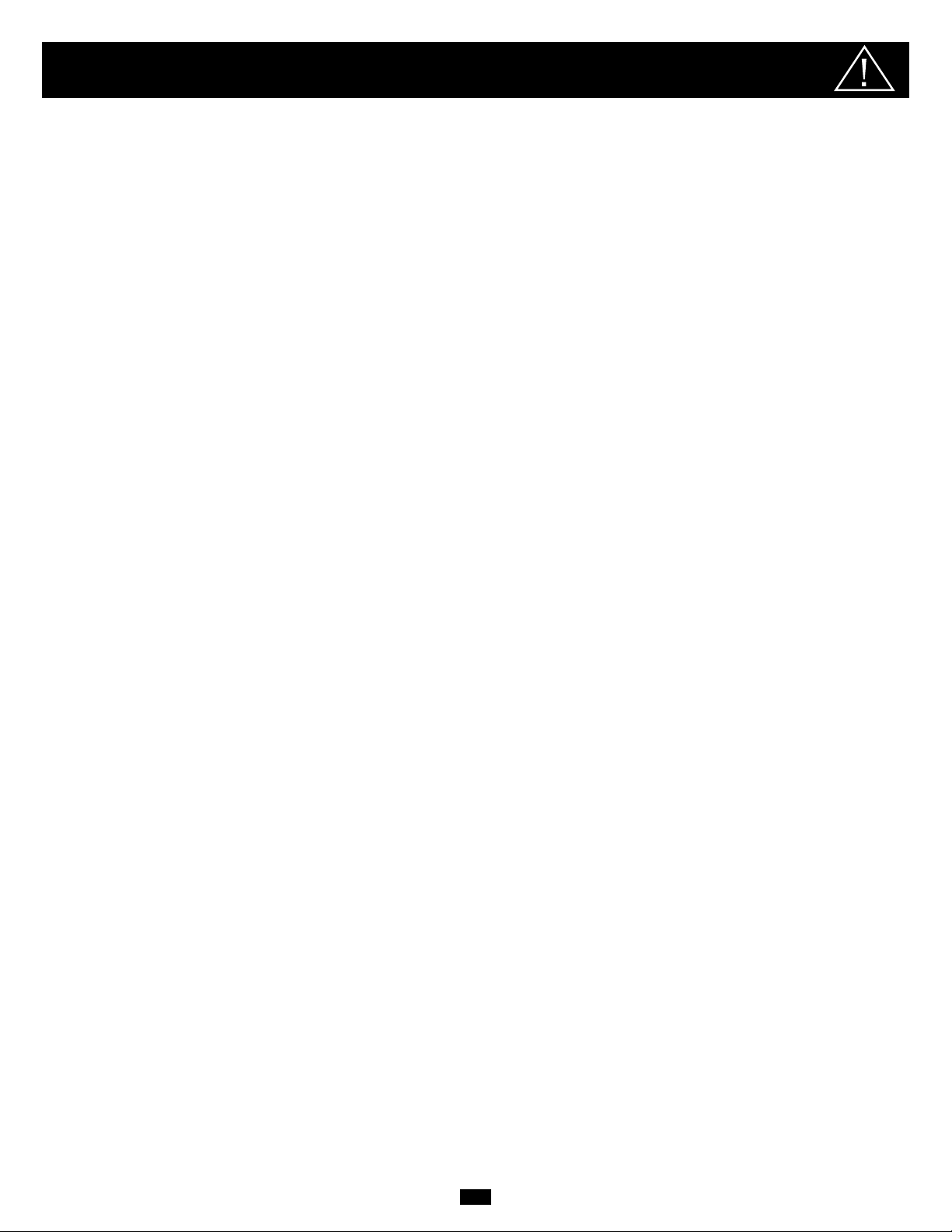
2
Important Safety Warnings
SAVE THESE INSTRUCTIONS. This manual contains important instructions and warnings that should be followed during the installation and
maintenance of all Tripp Lite SmartOnline Rackmount/Tower UPS Systems and their batteries.
UPS Location Warnings
• Install your UPS indoors, away from excess moisture or heat, direct sunlight, dust and conductive contaminants.
• Install your UPS in a structurally sound area. Your UPS is extremely heavy; take care when moving and lifting the unit.
• Only operate your UPS at indoor temperatures between 32° F and 104° F (between 0° C and 40° C). For best results, keep indoor
temperatures between 62° F and 84° F (between 17° C and 29° C).
• Leave adequate space around all sides of the UPS for proper ventilation.
• Do not install the UPS near magnetic storage media, as this may result in data corruption.
UPS Connection Warnings
• The power supply for this unit must be single-phase rated in accordance with the equipment nameplate. It also must be suitably grounded.
Equipment Connection Warnings
• Do not use Tripp Lite UPS Systems in life support applications in which a malfunction or failure of a Tripp Lite UPS System could
cause failure or significantly alter the performance of a life support device.
• Connect your UPS power module’s and/or transformer module’s grounding terminal to a grounding electrode conductor.
• The UPS is connected to a DC energy source (battery). The output terminals may be live when the UPS is not connected to an AC supply.
Maintenance Warnings
• Your UPS power module, transformer module and battery module(s) do not require routine maintenance. Do not open them for any
reason. There are no user-serviceable parts inside.
Battery Warnings
• Do not operate your UPS without connecting it to an external battery module.
• Connect only Tripp Lite battery modules (of the correct type and voltage) to your UPS power module's external battery connector.
• Batteries can present a risk of electrical shock and burn from high short-circuit current. Observe proper precautions. Do not dispose
of the batteries in a fire. Do not open the UPS or batteries. Do not short or bridge the battery terminals with any object. Unplug and
turn off the UPS before performing battery replacement. Use tools with insulated handles. There are no user-serviceable parts inside
the UPS. Battery replacement should be performed only by authorized service personnel using the same number and type of batteries
(sealed Lead-Acid). The batteries are recyclable. Refer to your local codes for disposal requirements or in the USA only call 1-800SAV-LEAD or 1-800-8-BATTERY (1-800-822-8837) or visit www.rbrc.com for recycling information. Tripp Lite offers a complete
line of UPS System Replacement Battery Cartridges (R.B.C.).Visit Tripp Lite on the Web at
www.tripplite.com/support/battery/index.cfm to locate the specific replacement battery for your UPS.
• Fuses should be replaced only by factory authorized personnel. Blown fuses should be replaced only with fuses of the same number
and type.
• Service and repair should be done only by trained personnel. Prior to any service work performed on hardwired power modules, they
should be turned off or manually bypassed via the transformer. Prior to any service work performed on power modules that plug
directly into wall outlets, they should be turned off and unplugged. Note that potentially lethal voltages exist within this unit as long
as the battery supply is connected.
• Do not connect or disconnect battery module(s) while the UPS is operating from the battery supply or when the transformer module
is not in bypass mode (if your UPS system includes a transformer module with a bypass switch).
• During "hot-swap" battery module replacement your UPS will be unable to provide battery backup in the event of a blackout.
Page 3
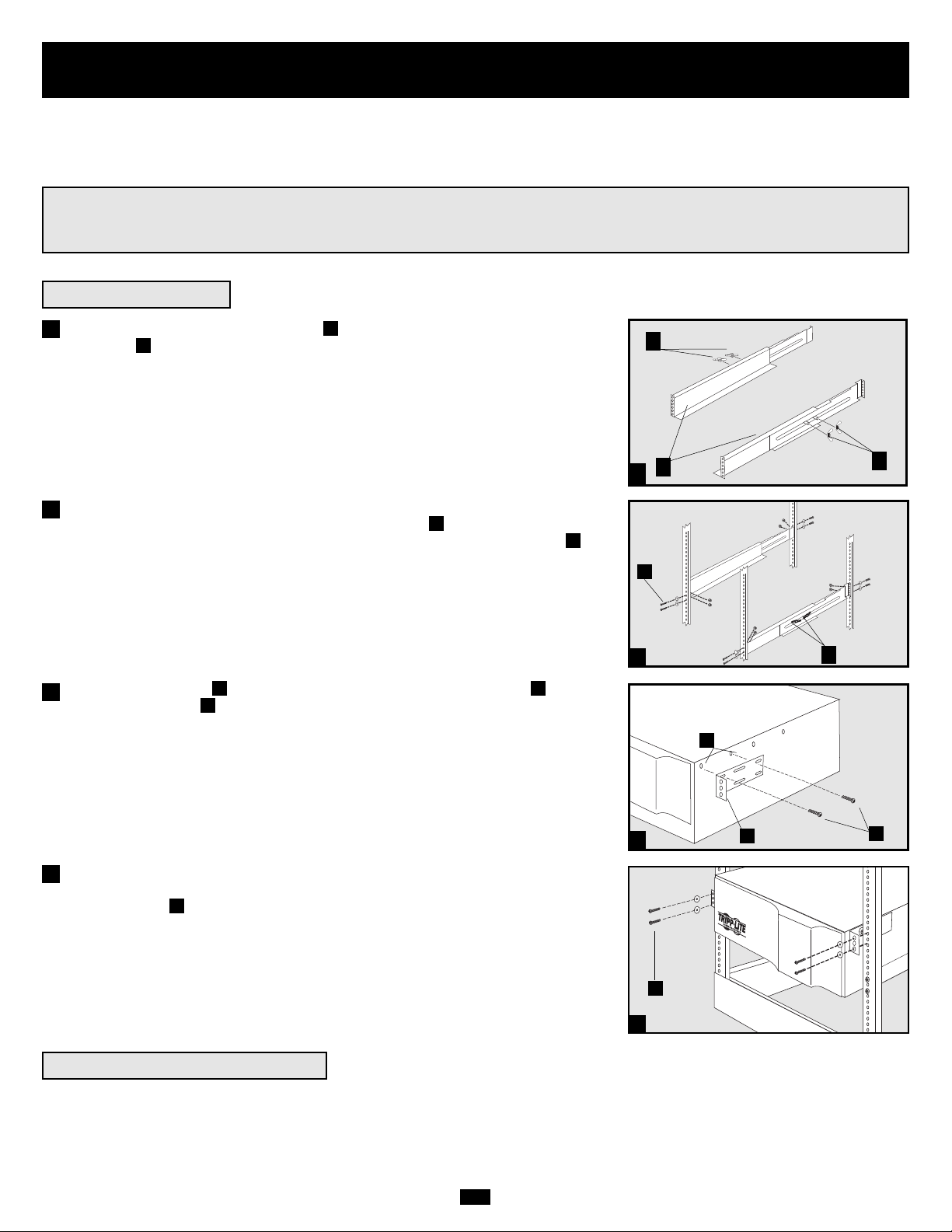
3
Mounting (Rack)
1
4-Post Mounting
1
2
3
A
B
C
F
E
G
4
Connect the two segments of each shelf using the included attached screws and
wing nuts . Leave the screws slightly loose so that the shelves can be adjusted in
the next step.
Adjust each shelf to fit your rack, then mount them in the lowest available space
of your rack with the screws, nuts and washers provided . Note that the support
ledges should face inward. Tighten the wingnuts that connect the shelf segments .
Attach mounting ears to the front mounting holes of your equipment using
the screws provided . The ears should face forward.
Using an assistant, lift your equipment and slide it onto the mounting shelves.
Attach your equipment to the rack by passing the screws, nuts and washers
(user-provided) through its mounting ears and into the rack rails.
To mount your equipment in a 2-post rack, you must purchase a Tripp Lite 2-Post
Rackmount Installation Kit (model: 2POSTRMKIT, sold separately) for each module
installed. See the Installation Kit's owner's manual for complete mounting instructions.
H
G
FE
D
C
B
A
4
Mount your equipment in either a 4-post or 2-post rack or rack enclosure.The user must determine the fitness of hardware and procedures
before mounting. If hardware and procedures are not suitable for your application, contact the manufacturer of your rack or rack enclosure.
The procedures described in this manual are for common rack and rack enclosure types and may not be appropriate for all applications.
WARNING!
All UPS System modules are extremely heavy! Use caution while lifting and mounting! User must properly
stabilize the module while lifting and mounting!
2
3
2-Post (Telecom) Mounting
B
D
H
Page 4
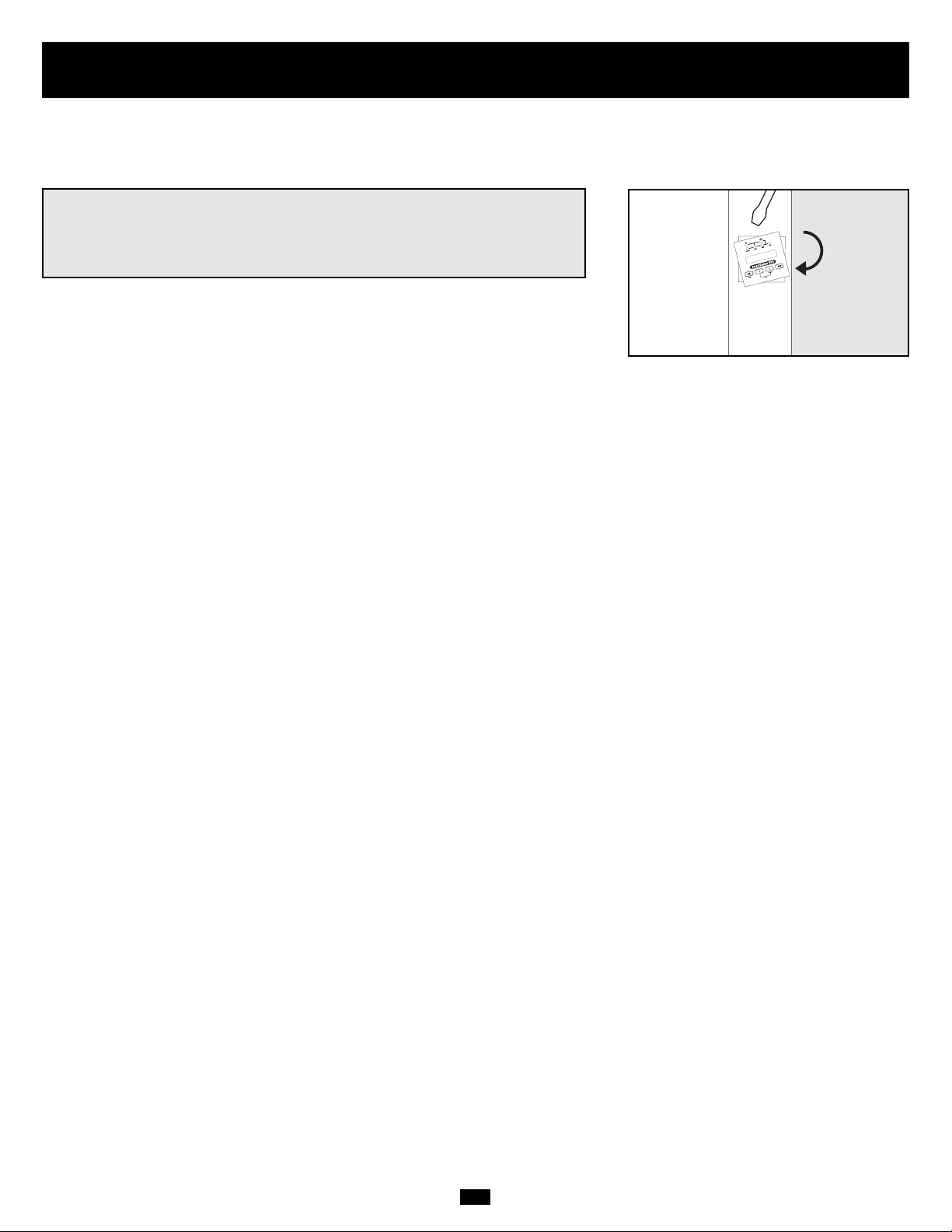
4
Mounting (Tower)
All modules can be mounted in an upright, tower position when used with optional adjustable base stands, sold separately from Tripp Lite
(model #: 2-9USTAND). When mounting modules on the adjustable base stands, make sure that the power module's control panel is towards
the top. Also, if you are installing a transformer module, place it between the power module and its battery module.
WARNING!
All UPS System modules are extremely heavy! Use caution
while lifting and mounting! User must properly
stabilize the module while lifting and mounting!
Rotate the power module’s Control Panel to view it easier while the UPS is tower
mounted. Insert a small screwdriver, or other tool, in the slots on either side of the
Control Panel. Pop the panel out; rotate it; and pop the panel back into place.
Page 5
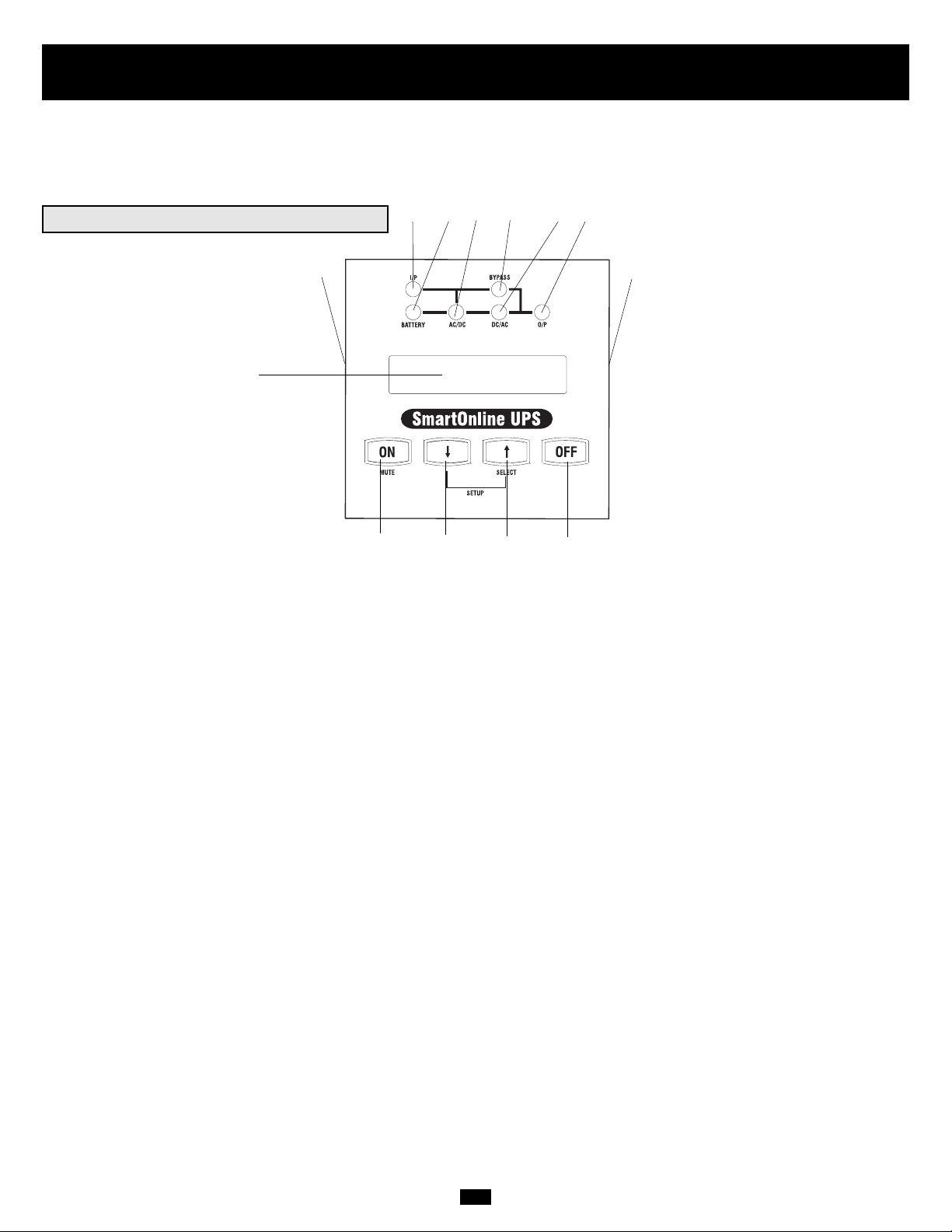
5
Features
There are three separate UPS system modules available from Tripp Lite (a power module, a transformer module and a battery module) used
in a variety of combinations. Familiarize yourself with the location and function of the features on each module before installing and operating your UPS system. The power module is the only module which includes front panel features.
Power Module Front Panel Controls
1. LCD DISPLAY: This backlit (16 × 2 character) dot matrix display indicates a wide range of UPS operating conditions and diagnostic
data. It also displays UPS settings and options when the UPS is in setup mode.
2. ON/MUTE BUTTON: Press this button and hold it until you hear a beep to turn the UPS system’s inverter ON. If the UPS’s battery
alarm is sounding, press this button to silence it.
3. SCROLL DOWN/EXIT SETUP BUTTON: This button allows you to browse through different options and power readings on the
LCD display. Momentarily pressing it causes the LCD screen to display a different power reading (see “Operation”). Pressing it and the
SCROLL UP Button together puts the UPS in setup mode, where this button is used to scroll through setup options and to exit setup
mode.
4. SCROLL UP/SELECT BUTTON: This button allows you to browse through different options and power readings on the LCD display. Momentarily pressing it causes the LCD screen to display a different power reading (see “Operation”). Pressing it and the SCROLL
DOWN Button together puts the UPS in setup mode, where this button is used to select setup options.
5. OFF BUTTON: Press this button until you hear a beep to turn the UPS system’s inverter OFF.
6. O/P (OUTPUT) LED: This green light will illuminate to indicate your UPS is supplying AC power to connected equipment.
7. DC/AC (INVERTER) LED: This green light will illuminate to indicate the UPS’s DC/AC inverter is activated.
8. BYPASS LED: This green light will illuminate when the UPS is providing filtered mains power without engaging its converter or
inverter. If this LED is lit, connected equipment will not receive battery power in the event of a blackout.
9. AC/DC (Converter) LED: This green light will illuminate to indicate the UPS’s AC/DC converter is charging the connected battery pack(s).
10. BATTERY LED: This red light will illuminate when the UPS is discharging the battery to provide connected equipment with AC
power. An alarm will sound which can be silenced by pressing the ON/MUTE Button. This LED will remain lit after the alarm is
silenced.
11. I/P (INPUT) LED: This green light will illuminate to indicate an AC input supply is present.
12. ACCESS SLOTS: To rotate the controls, insert a flathead screwdriver into these slots and gently lever the panel out. Taking care not
to excessively twist or yank the cables connecting the controls to the rest of the UPS, turn the controls to the desired orientation and
reinsert them.
1
2 345
6879
10
11
12
12
Page 6
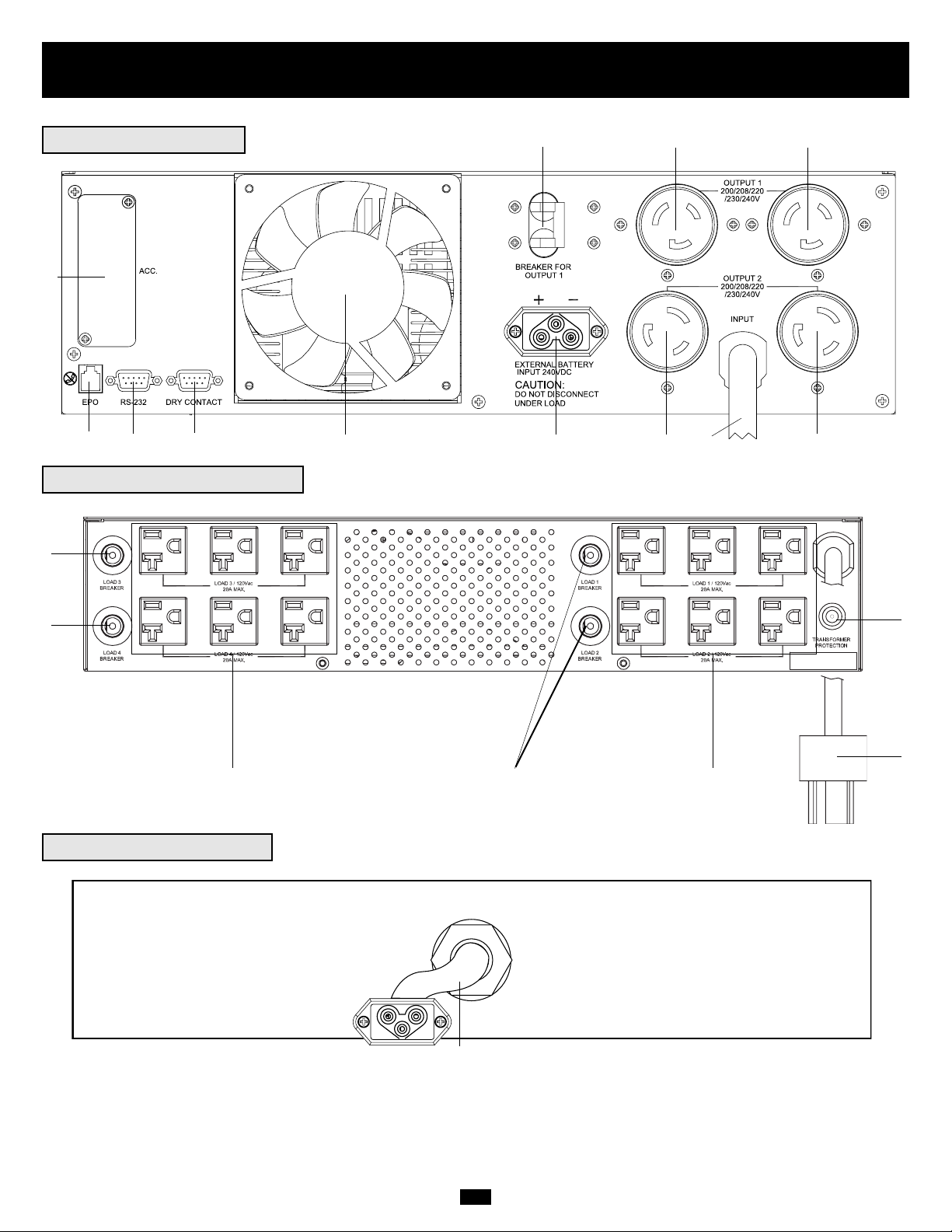
6
Features (Rear Panel)
see page 9 for feature descriptions
5kVA Power Module
5kVA Transformer Module
5kVA Battery Module*
* The 5kVA Power Module is shipped with a Battery Module
which is not expandable; however, the Power Module is fully
compatible with Tripp Lite Battery Modules which are
expandable (Tripp Lite model # BP240V10RT-3U, sold separately) if extended runtime is required.
11
6
7
89
10
3
12
12
13
13
14
25
25
24 25 24
26
19
28
Page 7
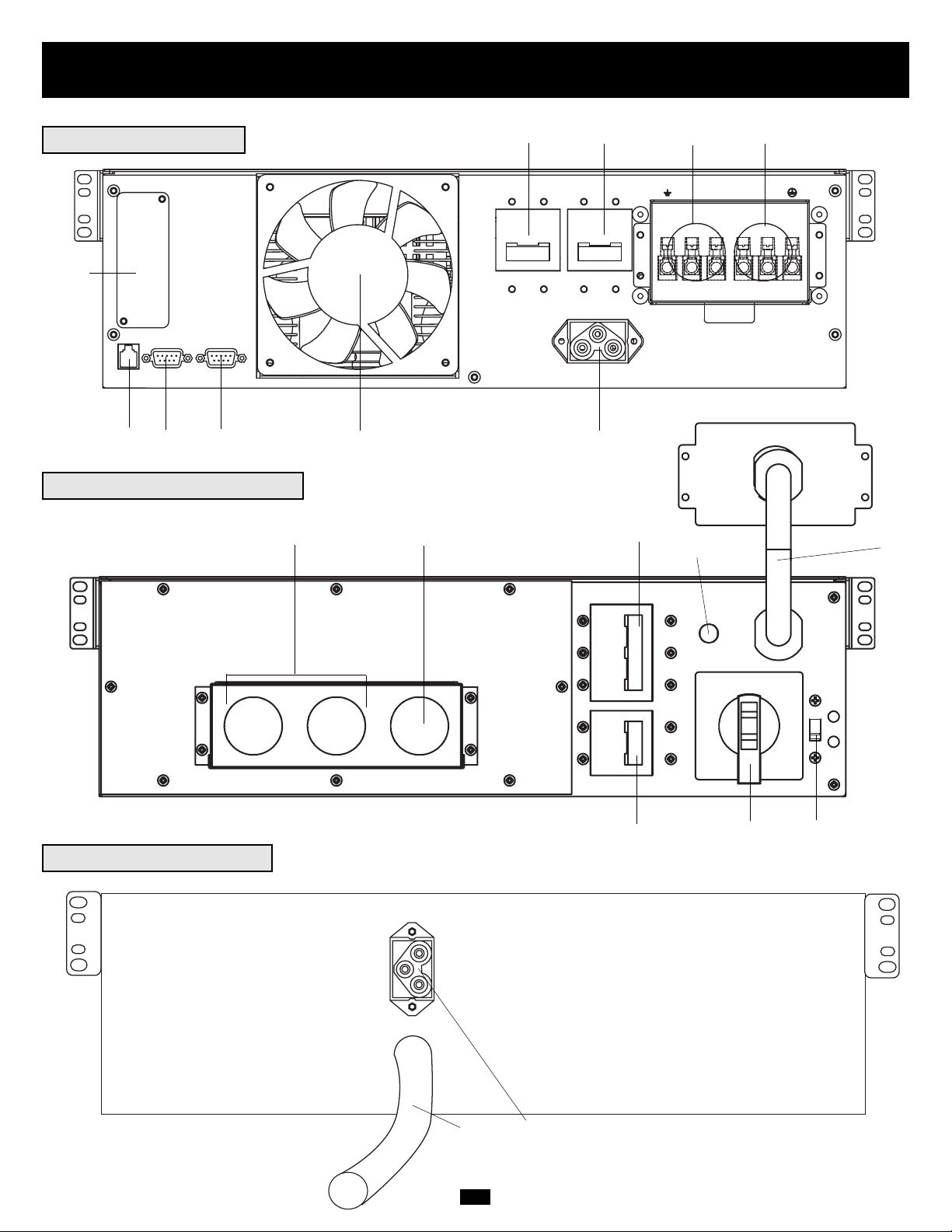
7
Features (Rear Panel)
see page 9 for feature descriptions
6kVA Power Module
6kVA Transformer Module
6kVA Battery Module*
54
6
7
89
10
20
20
19
16
27
28
3
1 2
15
17
22
23
* Expandable Battery Module (Tripp Lite model #
BP240V10RT-3U) shown. Depending on the model ordered,
the 6kVA Power Module may have been shipped with an
expandable Battery Module (like the one shown above) or one
which is not expandable. All 6kVA Power Modules, however,
are fully compatible with BP240V10RT-3U Battery Modules
(sold separately) if extended runtime is required.
Page 8
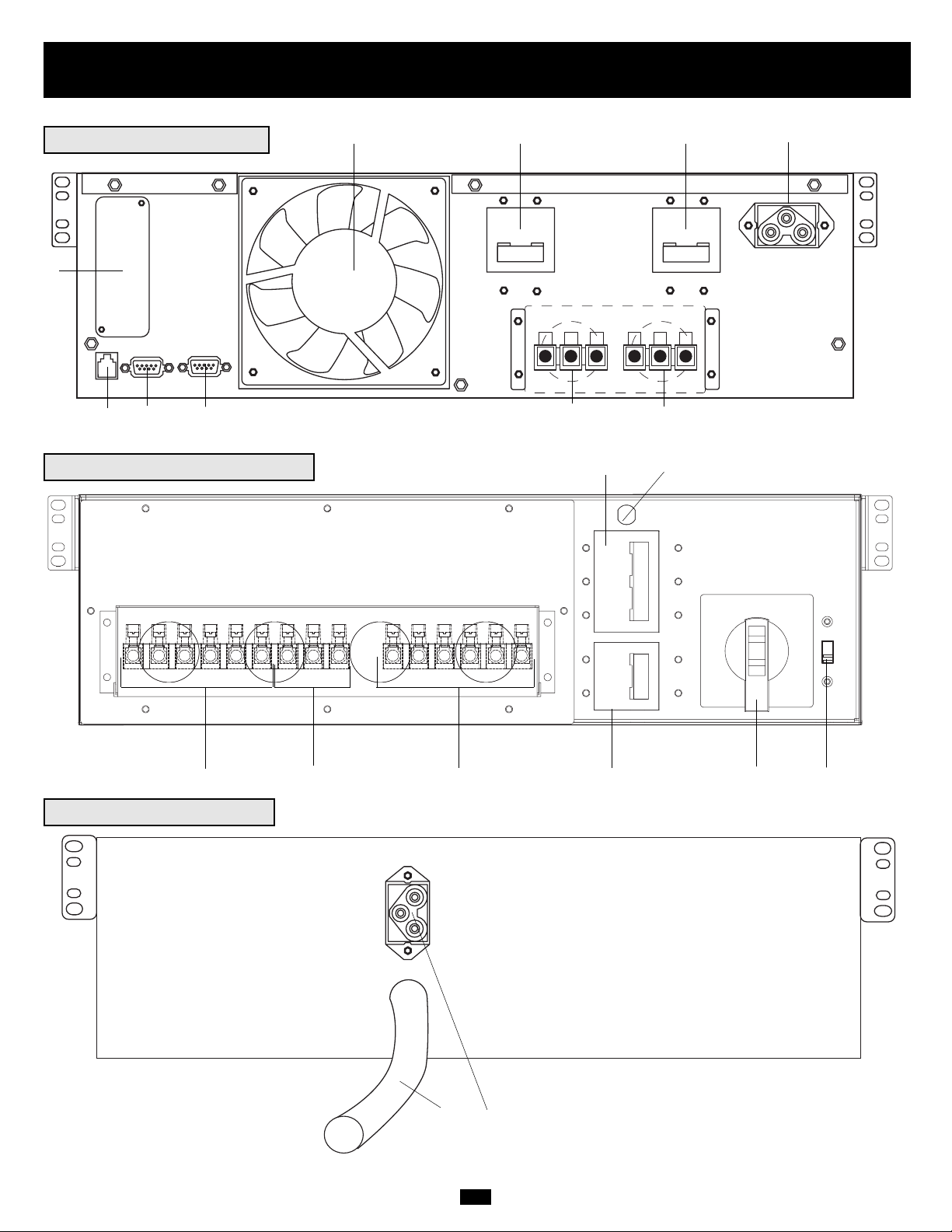
8
Features (Rear Panel)
see page 9 for feature descriptions
10kVA Power Module
45
6
7
8
9
10
3
10kVA Battery Module
27
28
10kVA Transformer Module
20
18
15
16
21
12
19
22 23
* Expandable Battery Module (Tripp Lite model #
BP240V10RT-3U) shown. Depending on the model ordered,
the 10kVA Power Module may have been shipped with an
expandable Battery Module (like the one shown above) or
one which is not expandable. All 10kVA Power Modules,
however, are fully compatible with BP240V10RT-3U Battery
Modules (sold separately) if extended runtime is required.
Page 9

9
Features (Rear Panel)
continued
Power Module Feature Description
1. Output Terminal Block (6kVA and 10kVA models only): Use these terminals to connect your power module to your equipment or to
the transformer module. Unscrew and remove the cover over the block for access.
2. Input Terminal Block (6kVA and 10kVA models only): Use these terminals to connect your power module to utility power or to the
transformer module. Unscrew and remove the cover over the block for access.
3. External Battery Connector: Use this to connect one or more Tripp Lite battery modules to the power module. Remove the cover for
access. The power module will not start without a connection to a charged battery module. Refer to the battery module owner’s manual
for connection instructions and safety warnings.
4. AC Input Breaker (6kVA and 10kVA models only): One double-pole circuit breaker controls input power to the power module.
5. AC Output Breaker (6kVA and 10kVA models only): One double-pole circuit breaker controls output power from the power module.
6. Exhaust Fan: This cools and ventilates the inside of the power module.
7. Accessory Slot: Remove the small cover panel to install optional accessories to remotely control and monitor your UPS system. Visit
Tripp Lite on the Web (www.tripplite.com) to learn about available SNMP, network management and connectivity products that may be
installed in this slot.
8. EPO (Emergency Power Off) Port: The power module features an EPO port that may be used to connect the power module to a contact
closure switch to enable emergency power off. See “Optional Connection” section for details.
9. RS-232 Communication Port: This female DB9 serial port may be used to connect your UPS to a workstation or server. It uses RS-232
protocol to communicate with a connected computer. It is used with Tripp Lite software and the included serial cable to monitor and
manage the UPS remotely over a network and to automatically save open files and shut down equipment during a blackout. See
“Optional Connection” for details.
10. Dry Contact Interface Port: This female DB9 port sends contact-closure signals to indicate line-fail and low-battery status. See
“Optional Connection” for details.
11. AC Output 1 Breaker (5kVA models only): One double-pole circuit breaker controls output power from the 5kVA power module's AC
receptacles labelled "Output 1."
12. AC Output 1 Receptacles (5kVA models only): Accepts direct plug-in connection of NEMA L6-20P equipment plugs.
13. AC Output 2 Receptacles (5kVA models only): Accepts direct plug-in connection of NEMA L6-30P equipment plugs. Either
receptacle also accepts direct plug-in connection of transformer connector cable (if used).
14. AC Input Cord (5kVA models only): Connects directly to wall receptacle providing 200/208/220/230 or 240V AC utility power.
Transformer Module Feature Description
(Transformer Module not included with hardwire (HV) models.)
15. Utility Input Terminal Block (6kVA and 10kVA models only): Use these terminals to connect your transformer module to utility
power. Unscrew and remove the cover over the block for access.
16. Equipment Output Terminal Block (6kVA and 10kVA models only): Use these terminals to connect your equipment to the transformer module. Unscrew and remove the cover over the block for access.
17. Cable for Power Module Connection (6kVA models only): Connects the transformer module to the power module’s input/output after
the power module’s terminal blocks have been removed. See “Connection” section for details.
18 Hardwire Terminal Block for Power Module Connection (10kVA models only): Use these terminals to connect the transformer mod-
ule to the power module’s input and output terminal blocks. See “Connection” section for details.
19. Overtemperature Reset Breaker: This circuit breaker trips if the unit’s temperature climbs too high.
20. AC to UPS Breaker (6kVA and 10kVA models only): One double-pole circuit breaker controls the transformer module’s power
output to the UPS.
21. Output Breaker (6kVA and 10kVA models only): One triple-pole circuit breaker controls the transformer module’s power output to
connected equipment.
22. Manual Bypass Switch (6kVA and 10kVA models only): This red and yellow dial is used to circumvent the power module while still
supporting connected equipment when performing power module maintenance. While this switch is on BYPASS, connected equipment
will receive filtered AC mains power from the transformer module, but the equipment will not receive battery power in the event of a
blackout. See “Manual Bypass Operation” section for complete bypass procedure.
WARNING! For qualified service personnel only. Failure to follow the bypass procedure completely will not
adequately power down the UPS power module, resulting in the continued risk of death or injury from potential
contact with high voltage.
Page 10

10
Features (Rear Panel)
continued
Battery Module Feature Description
27. Input Connector (select Battery Modules only): Use this connector to daisy chain additional battery modules onto the first. Remove
the cover panel for access. Refer to the battery module owner’s manual for connection instructions and safety warnings.
28. Output Cable: Use this cable to connect the battery module to the power module or to another battery module. The power module will not start
without a connection to a charged battery module. Refer to the battery module owner’s manual for connection instructions and safety
warnings.
23. Input Voltage Select Switch (6kVA and 10kVA models only): Use this switch to set the transformer module's input voltage (either
200V AC, 208V AC or 240V AC). See “Connection” section for details.
24. AC Output Receptacles (5kVA models only): Accepts direct plug-in connection of NEMA 5-15P or NEMA 5-20P equipment plugs.
25. AC Output Breakers (5kVA models only): Push-button breakers control output power to transformer module's AC Output Receptacles
which are directly adjacent.
26. Cable for Power Module Connection (5kVA models only): Plugs directly into either of the 5kVA power module's AC Output 2
Receptacles. NOTE: this cable should only be plugged into the 5kVA power module.
Connection
• Wiring must be done by a qualified electrician.
• The UPS power module may be installed on its own or connected to an isolation transformer module. Both applications require the power module
to be connected to a battery module.
• When making wiring connections, observe the cable connection regulations appropriate to your area [e.g. National Electrical Code (NEC)
in the U.S.] at all times. Be sure to install an easily accessible disconnect switch in your installation wiring so you may cut off the UPS’s
AC input during fires and other emergencies. Ensure that cables are fitted with cable sleeves and are secured by connector clamps. Tighten
connections with a torque of not less than 24-28 inch-pounds (2.7-3.2 NM).
• Make sure that your equipment is properly grounded.
• Using cables of improper size may damage your equipment and cause fire hazards. Choose appropriate cabling and protection circuits to
make wiring connections (Ground conductors must be the same size and type as the power conductors used):
RATED INPUT CURRENT RATED OUTPUT CURRENT RATED OUTPUT CURRENT OUTPUT PROTECTION
200 - 240 (1Ø, 2-Wire + PE) 200 - 240V (1Ø, 2-Wire + PE) 120V (1Ø, 2-Wire + PE) CIRCUIT
6kVA Models 30A 8 AWG (10mm2) 30A 8 AWG (10mm2) 2 × 30A 8 AWG (10mm2) 30A
10kVA Models 50A 6 AWG (16mm2) 50A 6 AWG (16mm2) 2 × 50A 6 AWG (16mm2) 63A
Hardwiring Cautions
(6kVA & 10kVA models only)
There are three separate UPS system modules available from Tripp Lite (a power module and a battery module, which are required in all
applications, and a transformer module) used in a variety of combinations. Follow the connection procedure below which matches the combination of modules which you plan on installing.
Connecting Modules to Each Other and to Utility Power and Equipment
Page 11

11
Connection
continued
Connection Combination #1:
Power Module (5kVA) + Battery Module
Plug your equipment into the power module.
Plug your equipment power cords directly into the power module's AC
Output Receptacles .
Plug the power module into a wall receptacle.
Plug the power module's AC input cord directly into a wall receptacle
providing 200/208/220/230 or 240V AC utility power.
Connect the battery module to the power module.
Consult the owner's manual that came with your battery module. Fully insert
the connector on the end of the battery module's cable into the connector
on the rear panel of the power module . Small sparks may occur; this is normal. NOTE: the power module does not contain internal batteries and will not
start until a battery module is connected. The battery modules are fully
charged prior to shipping. However, before expecting full backup capability
(particularly if the battery module has been stored for an extended period)
after the UPS system is connected to a utility power source, allow the battery
module to recharge for 12 hours. Once the UPS system is in use, it will charge
the batteries and maintain the charge level automatically. NOTE: The 5kVA
Power Module is shipped with a Battery Module which is not expandable;
however, the Power Module is fully compatible with Tripp Lite Battery
Modules which are expandable (Tripp Lite model # BP240V10RT-3U, sold
separately) if extended runtime is required.
F
E
DC
B
A
1
2
2
3
3
A
B
C
E
F
1
5kVA Power Module Shown
D
Page 12

12
Connection
continued
Connection Combination #2:
Power Module (5kVA) + Transformer Module (5kVA) + Battery Module
Plug the transformer module into the power module.
Plug the transformer module's connector cable directly into either of the
5kVA power module's AC Output 2 Receptacles . NOTE: this cable should
only be plugged into the 5kVA power module.
Plug your equipment into the power module and transfer module.
Plug your 200/208/220/230/240V AC equipment power cords directly into
the power module's AC Output Receptacles . Plug your 120V AC equipment power cords directly into the transformer module's AC output receptacles .
Plug the power module into a wall receptacle.
Plug the power module's AC input cord directly into a wall receptacle
providing 200/208/220/230 or 240V AC utility power.
Connect the battery module to the power module.
Consult the owner's manual that came with your battery module. Fully insert
the connector on the end of the battery module's cable into the connector
on the rear panel of the power module . Small sparks may occur; this is normal. NOTE: the power module does not contain internal batteries and will not
start until a battery module is connected. The battery modules are fully
charged prior to shipping. However, before expecting full backup capability
(particularly if the battery module has been stored for an extended period)
after the UPS system is connected to a utility power source, allow the battery
module to recharge for 12 hours. Once the UPS system is in use, it will charge
the batteries and maintain the charge level automatically. NOTE: The 5kVA
Power Module is shipped with a Battery Module which is not expandable;
however, the Power Module is fully compatible with Tripp Lite Battery
Modules which are expandable (Tripp Lite model # BP240V10RT-3U, sold
separately) if extended runtime is required.
J
I
HG
F
E
D
C
B
A
1
2
2
3
3
A
B
E
H
G
1
5kVA Power Module Shown
4
4
F
D
C
I
J
Page 13

13
Connection Combination #3:
Power Module (either 6kVA or 10kVA) + Battery Module(s)
Hardwire the power module to your equipment.
Using a screwdriver, remove the top of the box covering the power module’s
input and output terminals. Pass a user-supplied cable through the terminal
box’s left knockout and connect it to the power module’s output terminals.
Connect the other end of the cable to your equipment.
Hardwire the power module to a utility power source.
Pass a user-supplied cable through the box’s right knockout and connect it
to the power module’s input terminals. Replace the top of the terminal box.
Connect the other end of the cable to a utility power source.
Connect the battery module to the power module.
Consult the owner’s manual that came with your battery module. Fully insert
the connector on the end of the battery module’s cable into the connector
on the rear panel of the power module . Small sparks may occur; this is normal. NOTE: the power module does not contain internal batteries and will not
start until a battery module is connected. The battery modules are fully charged
prior to shipping. However, before expecting full backup capability (particularly
if the battery module has been stored for an extended period) after the UPS system
is connected to a utility power source, allow the battery module to recharge for
12 hours. Once the UPS system is in use, it will charge the batteries and maintain
the charge level automatically. If needed, connect additional battery modules
in a daisy-chain with each module’s cable inserted into the previous module’s
connector .
F
E
D
C
B
A
1
2
2
3
3
A
B
C
D
E
F
1
6kVA Power Module Shown
Connection
continued
Page 14

14
Connection Combination #4:
Power Module (6kVA) + Transformer Module (6kVA) + Battery Module(s)
Connect the power module to the transformer module.
Using a screwdriver, remove the entire box covering the power module’s
input and output terminals. Remove the screws on either side of the terminals.
Grip the terminals and slide them out until you can view the cable connector
release tab . Press the tab down and pull on the cables to release them from
the internal connector . Remove the terminals. Insert the connector cable
from the transformer module into the internal connectors in the power module’s
terminal box until the release tab clicks in place. Replace the screws around
the plate. Although they are not needed, retain the power module’s terminals
and terminal box cover in case you plan to operate the power module without
the transformer module at a future date.
Hardwire the transformer module to your equipment.
Using a screwdriver, remove the top of the box covering the transformer
module’s input and output terminals. Pass a user-supplied cable through the
box’s left knockout and connect it to the transformer module’s output terminals. See the AC Output Voltage Diagram to determine which terminal
connections will provide voltage appropriate to your application. Connect the
other end of the cable to your equipment.
Hardwire the transformer module to a utility
power source.
Pass a user-supplied cable through the box’s right knockout and connect it to
the transformer module’s input terminals. Replace the top of the box covering
the transformer module’s terminals. Connect the other end of the cable to a utility
power source.
I
H
G
F
E
D
C
B
A
1
1
3
Connection
continued
2
2
3
1
A
B
C
E
G
I
F
Connection Combination #4 continued on next page
H
D
N
O
AC OUTPUT VOLTAGE DIAGRAM
208
V
240
120
V
V
120
V
G
R
M
A
L
BY
PASS
N
O
R
M
A
L
BY
PAS
S
N
O
R
M
A
L
BY
PAS
S
Page 15

15
Select the transformer module’s input voltage.
Using a screwdriver, remove the panel covering the transformer module’s
Input Voltage Select Switch . Set the switch to match your facility’s input
voltage. Then, use the power module’s front panel switches to configure input
voltage on the LCD Display (see “Configure your UPS’s input and output” in
the “Power ON/OFF” section on page 14).
IMPORTANT NOTE: if your facility’s input voltage is 200VAC, set the transformer module’s switch to 240VAC, but configure the power module to 200V
AC. If your facility’s input voltage is either 208V AC or 240V AC, the transformer module and power module settings must match. The factory default
settings for both modules is 208V. See chart below.
Transformer Module Power Module
Your Facility's Input Voltage Setting Input Voltage Setting
Input Voltage (Rear Panel Switch) (Front Panel Switches/LCD Display)
240V AC 240V AC 240V AC
208V AC 208V AC 208V AC
200V AC 240V AC 200V AC
Connect the battery module to the power module.
Consult the owner’s manual that came with your battery module. Fully insert
the connector on the end of the battery module’s cable into the connector on
the rear panel of the power module . Small sparks may occur; this is normal.
NOTE: the power module does not contain internal batteries and will not start
until a battery module is connected. The battery modules are fully charged prior
to shipping. However, before expecting full backup capability (particularly if
the battery module has been stored for an extended period) after the UPS system
is connected to a utility power source, allow the battery module to recharge for
12 hours. Once the UPS system is in use, it will charge the batteries and maintain
the charge level automatically. If needed, connect additional battery modules in
a daisy-chain with each module’s cable inserted into the previous module’s
connector .
Connection Combination #5: Power Module (10kVA)
+ Transformer Module (10kVA) + Battery Module(s)
Hardwire the power module to the transformer module.
Using a screwdriver, remove the top of the box covering the power module’s input
and output terminals. Remove the top of the box covering the transformer
module’s terminals. With supplied cable, connect the power module’s input and
output terminals to the corresponding terminals on the transformer module’s
“Hardwire Terminal Block for Power Module Connection” in the box’s right
knockout .
Hardwire the transformer module to your equipment.
Pass a user-supplied cable through the box’s left knockout and connect it to
the transformer module’s output terminals. See the AC Output Voltage Diagram
to determine which terminal connections will provide voltage appropriate to
your application. Connect the other end of the cable to your equipment.
E
D
C
B
A
M
L
K
J
Connection
continued
4
5
5
1
1
2
2
4
J
M
L
A
B
C
D
K
Connection Combination #5 continued on next page
E
NORMAL
PAS S
BY
240V AC
208V AC
N
O
R
M
A
L
BY
PAS
S
AC OUTPUT VOLTAGE DIAGRAM
208
V
240
120
V
V
120
V
G
NORMAL
BY
PAS
S
N
O
R
M
A
L
BY
PASS
Page 16

16
Connection
continued
Hardwire the transformer module to a utility
power source.
Pass a user-supplied cable through the box’s middle knockout and connect
it to the transformer module’s input terminals. Connect the other end of the
cable to a utility power source. Replace the top of the boxes covering the power
module’s and transformer module’s terminals.
Select the transformer module’s input voltage.
Using a screwdriver, remove the panel covering the transformer module’s
Input Voltage Select Switch . Set the switch to match your facility’s input
voltage. Then, use the power module’s front panel switches to configure input
voltage on the LCD Display (see “Configure your UPS's input and output” in
the “Power ON/OFF” section).
IMPORTANT NOTE: if your facility's input voltage is 200V AC, set the transformer module’s switch to 240VAC, but configure the power module to 200V
AC. If your facility’s input voltage is either 208V AC or 240V AC, the transformer module and power module settings must match. The factory default
settings for both modules is 208V. See chart below.
Transformer Module Power Module
Your Facility’s Input Voltage Setting Input Voltage Setting
Input Voltage (Rear Panel Switch) (Front Panel Switches/LCD Display)
240V AC 240V AC 240V AC
208V AC 208V AC 208V AC
200V AC 240V AC 200V AC
Connect the battery module to the power module.
Consult the owner’s manual that came with your battery module. Fully insert
the connector on the end of the battery module’s cable into the connector
on the rear panel of the power module . Small sparks may occur; this is normal.
NOTE: the power module does not contain internal batteries and will not supply
power to connected equipment until a battery module is connected. The battery
modules are fully charged prior to shipping. However, if the battery module
has been stored for an extended period, after the UPS system is connected to a
utility power source, allow the battery module to recharge for 12 hours. If
needed, connect additional battery modules in a daisy-chain with each module’s
cable inserted into the previous module’s connector .
J
I
H
G
F
3
3
4
5
5
F
4
G
H
I
J
N
O
R
M
A
L
B
Y
PA
S
S
PAS S
240V AC
BY
208V AC
NORMAL
N
O
R
M
A
L
BY
PAS
S
Page 17

17
The following connections are optional. Your UPS system will function properly without
these connections.
RS-232 Serial Communication Connection
Use the included cable to connect the power module’s “RS-232” port to the communication
port on your computer. This will allow full network monitoring and control of your
UPS system. Install on your computer the Tripp Lite PowerAlert Software appropriate
to your computer’s operating system.
Contact-Closure Communication Connection
Use a user-supplied contact-closure DB9 cable to connect the power module’s “DryContact” port to the communication port on your computer or other equipment. This
will allow basic contact-closure signals to be sent to and from the UPS. Refer to the
following diagram and table to determine the signals carried by this port. Install on your
computer the Tripp Lite PowerAlert Software appropriate to your computer’s operating system.
EPO Port Connection
This optional feature is only for those applications which require connection to a facility’s
Emergency Power Off (EPO) circuit. When the power module is connected to this circuit,
it enables emergency shutdown of the output. Using the included cable, connect the
power module’s EPO port to a user-supplied remote switch. The pin assignments for the
EPO port are shown in the following diagram. Note: if there is a short between pins 2
and 3, 2 and 5, 4 and 5, or 3 and 4, the UPS system will power off.
Optional Connection
DRY CONTACT INTERFACE DIAGRAM
UPS Operating Pin 8,3 Pin 1,3 Pin 6,3
Mode
Normal OPEN OPEN *
Back Up CLOSE * *
Low Battery CLOSE CLOSE *
Fault * * CLOSE
* Inactive: may be in either state
DRY CONTACT INTERFACE TABLE
EPO PIN ASSIGNMENT
LOW BATTERY
NO
COM NC
MAXIMUM CAPACITY OF DRY CONTACT: AC250V/3A • DC30V/3A
54321
9
8
7
SIGNAL FROM COMPUTER
6
BACK-UP
NO
COM NC
lm in. > 3.3 mA
REMOTE SHUTDOWN SIGNAL
FROM EXTERNAL
>2 sec
12 V
0
12V
1
X
2
3
1K
4
5
6
X
Page 18

18
1. Configure your UPS’s input and output: Put your UPS power module into setup mode by holding down both of its scroll buttons (
and ) at once. Scroll through the setup options (using or ) and select the appropriate setting for each of the following options using
the “SELECT” button .
• Input & Output Voltage: Select 200, 208 or 240 VAC.
• Output Frequency: Your UPS will autoselect 50 or 60 Hz to match the input.
• Economy Mode: Your UPS can provide on-line operation with zero transfer time. It can also operate in a more energy-efficient
line-interactive mode. Select Economy On to put the UPS in line-interactive mode. Select Economy Off to put the UPS in on-line mode.
• After you have set these options, “exit” the setup mode with the scroll button , then exit bypass mode by holding the ON
button down until you hear a beep.
2. Turn input to the UPS ON: Press and hold the power module's ON button until you hear a beep to start your UPS in ON BATTERY
mode. Note that some electronic equipment may draw more amps during startup; when starting from battery, consider reducing the initial load on the UPS. Your UPS will perform a brief self-test and show the results on the LCD Display . See "Startup Self-Test" in the
"Operation" section for the display sequence.
3. To turn the UPS power module and transformer module (if used) OFF: Press the power module's OFF button until you hear a
beep. Your load will still be energized. The inverter is now off, but your UPS is not fully deactivated. The LCD Display will show
BYPASS MODE. Turn the power module's Output Breaker OFF. Unplug the power module's AC input cord from the wall outlet. If
a transformer module is used, unplug its connector cable from the power module. Your load will no longer be energized, and the LCD
Display will be dark.
D
E
D
F
D
C
C
A
B
BAB
A
Power ON/OFF (5kVA models only)
5kVA Models
5kVA Models
(Front Panel)
D
C
A
B F
E
Page 19

19
1. Configure your UPS’s input and output: Put your UPS power module into setup mode by holding down both of its scroll buttons (
and ) at once. Scroll through the setup options (using or ) and select the appropriate setting for each of the following options using
the “SELECT” button .
• Input & Output Voltage: Select 200, 208 or 240 VAC.
• Output Frequency: Your UPS will autoselect 50 or 60 Hz to match the input.
• Economy Mode: Your UPS can provide on-line operation with zero transfer time. It can also operate in a more energy-efficient
line-interactive mode. Select Economy On to put the UPS in line-interactive mode. Select Economy Off to put the UPS in on-line mode.
• After you have set these options, “exit” the setup mode with the scroll button , then exit bypass mode by holding the ON
button down until you hear a beep.
2. Turn input to the UPS ON: If the UPS power module is connected to a transformer module, turn the tranformer module’s AC-to-UPS
and Output Circuit Breakers on. Turn the UPS power module’s Input Circuit Breaker on. Press the UPS power module’s ON button
until you hear a beep to begin inverter operation. If your AC input is not providing power normally, you may “cold start” your UPS
from battery. (Your battery must be at least partially charged for this operation to succeed.) Press and hold the ON button until you
hear a beep to start your UPS in ON BATTERY mode. Note that some electronic equipment may draw more amps during startup; when
starting from battery, consider reducing the initial load on the UPS. Your UPS will perform a brief self-test and show the results on the
LCD Display . See “Startup Self-Test” in the “Operation” section for the display sequence.
3. Turn UPS output ON: Turn the UPS power module’s Output Circuit Breaker ON. If the UPS is connected to a transformer module, turn
the transformer module’s Manual Bypass Switch from BYPASS to NORMAL and its Output Circuit Breaker ON. Your UPS will now
provide power to connected equipment.
4. To turn the UPS power module and transformer module OFF: Press the UPS power module’s OFF button until you hear a beep.
Your load will still be energized. The inverter is now off, but your UPS is not fully deactivated. The LCD Display will show BYPASS
MODE. Turn the UPS power module’s Input and Output Circuit Breakers ( and ) OFF. If the UPS is connected to a transformer module,
turn the transformer module’s power AC-to-UPS and Output Circuit Breakers OFF. Your load will no longer be energized, and the
LCD Display will be dark.
F
D
GE
F
I
H
G
F
C
C
ED
C
A
B
BAB
A
Power ON/OFF (6kVA and 10kVA models only)
6kVA Models
10kVA Models
D
E
G
H
E
G
H
6kVA & 10kVA Models
(Front Panel)
D
F
C
A
B I
NORMAL
B
Y
PAS
S
N
O
R
M
A
L
B
Y
P
A
S
S
Page 20

20
Manual Bypass Operation (6kVA and 10kVA models
only)
(for power module maintenance or replacement)
The following procedure only applies to UPS system configurations that include a 6kVA or 10kVA transformer module. The procedure
details how to service or replace the power module while supplying equipment connected to the transformer module with utility power.
NOTE: since the power module and battery module will be disconnected during the procedure, they will be unable to supply battery backup
support to equipment connected to the transformer module in the event of a blackout.
WARNING! For qualified service personnel only. Failure to follow this procedure completely will not adequately power down the
UPS power module, resulting in the continued risk of death or injury from potential contact with high voltage.
1. Disable PowerAlert Software and disconnect communication cable from the power module’s communication ports .
2. Turn transformer module’s Bypass Switch to “BYPASS”.
3. Press power module’s OFF Button , if power module is powered, until a beep is heard and a “BYPASS MODE” message is displayed
in the LCD panel .
4. Turn off the transformer module's double-pole AC to UPS breaker .
5. Turn off the power module’s double-pole input breaker and double-pole output breaker .
6. Disconnect battery module cable from the power module’s battery connector .
7. FOR 10kVA POWER MODULES ONLY: Use a voltage meter to check the cable connecting the power module’s terminal blocks to
the transformer module’s terminal blocks to ensure the power module is no longer powered. Once it is no longer powered, remove the
cabling.
The power module is now safely powered down and maintenance/replacement can be performed.
J
I
H
GF
E
D
C
B
A
6kVA Models (Rear Panel)
10kVA Models (Rear Panel)
A
B
F
G
A
B
F
G
I
E
D
C
6kVA & 10kVA Models
(Front Panel)
H
E
H
J
N
O
R
M
A
L
BY
PAS
S
N
O
R
M
A
L
B
Y
P
A
S
S
Page 21

21
DIAGNOSTIC MODE
AC/DC OK
DIAGNOSTIC MODE
TESTING INVERTER
ON BATTERY MODE
LOAD = XXX% X.XXKW
Operation
When you turn the UPS ON, it will enter Diagnostic Mode and perform a brief self-test lasting about 15 seconds. The results of the self-test
are shown on the LCD screen in the sequence below.
DIAGNOSTIC MODE
FREQ OUT = XXHz
DIAGNOSTIC MODE
INPUT AC OK
DIAGNOSTIC MODE
INPUT AC OK
DIAGNOSTIC MODE
BATTERY OK
DIAGNOSTIC MODE
CHARGER OK
DIAGNOSTIC MODE
AC/DC OK
DIAGNOSTIC MODE
TESTING INVERTER
ONLINE MODE
LOAD = XXX% X.XXKW
DIAGNOSTIC MODE
FREQ OUT = XXHz
DIAGNOSTIC MODE
INPUT AC BAD
DIAGNOSTIC MODE
INPUT AC BAD
DIAGNOSTIC MODE
BATTERY OK
M
M
M
M
M
M
M
M
M
M
M
M
M
STARTED WITH
AC INPUT
COLD
START*
*Note: If the UPS is cold started, its BATTERY LED will be lit.
If a problem is detected during the self-test, the LCD will display a error message. If your UPS displays any of the following messages in
its LCD, call Tripp Lite Technical Support at (773) 869-1234 for service.
BAD BATTERY!
CALL FOR SERVICE
CHARGER FAILURE!
CALL FOR SERVICE
AC/DC FAILURE!
CALL FOR SERVICE
INVERTER FAILURE!
CALL FOR SERVICE
OUTPUT FAILURE!
CALL FOR SERVICE
FAN FAILURE!
CALL FOR SERVICE
Startup Self-Test
Failed Self-Test
Page 22

22
Operation
continued
During normal operation, the first line of your LCD Display shows which operating mode your UPS is in: Online, Economy, On Battery,
or Bypass.
Online mode: The UPS provides AC power while utility power is available and switches to On Battery mode instantly (zero transfer time)
if AC power is interrupted.
Economy mode: The UPS provides AC power at high efficiency while utility power is available and switches to On Battery mode quickly
if AC power is interrupted.
On Battery mode: The UPS provides AC power from battery backup so long as battery power lasts. It switches back to Online or Economy
mode if utility power is available and shuts down if it runs out of battery power.
Bypass mode: The UPS provides AC power while utility power is available. The UPS shuts down if AC power is interrupted.
The second line of the LCD Display shows basic power conditions. Push the SCROLL buttons to browse through these basic power conditions
in the sequence shown below.
XXXX MODE
LOAD = XXX% X.XXKW
XXXX MODE
IN = XXXV XX.X Hz
XXXX MODE
OUT = XXXV XX.X Hz
XXXX MODE
BATTERY = XXXVDC
M
M
M
When in the On Battery mode, the UPS power module will beep to inform you that it is using battery power to support connected equipment.
If its connected batteries are at more than half capacity, it will beep every two seconds. If its connected batteries are below half capacity, it
will beep twice a second. If its connected batteries are nearly depleted, the UPS power module will beep continuously.
To silence the On Battery Alarm, press the “ON/MUTE” button.
When the UPS detects an output overload, its LCD will switch to the following display:
The UPS will then begin a countdown. If the UPS is still overloaded at the end of the countdown, the UPS will automatically go to Bypass
Mode to protect its inverter. The duration of the countdown varies with the severity of the overload, as follows:
OVERLOAD!
LOAD = XXX% X.XXKW
Overload Condition Countdown Duration
102% - 125% 1 minute
125% - 150% 30 seconds
>150% Immediate
M
M
L
L
L
Normal Operation
On Battery Alarm
Overload Messages
Page 23

23
Operation
continued
While in Bypass Mode, the UPS monitors its input voltage and passes that input power along to connected equipment. The UPS will not
provide battery backup in Bypass Mode.
If the output voltage deviates from an acceptable range (between 15% higher and 20% lower than nominal), the UPS displays the condition
on its LCD and stops supplying output power to its load. If power levels return to an acceptable level, the UPS resumes supplying power
to the load, and its LCD reports that output voltage was too high or too low at one time, but has returned to nominal.
>15% Higher
Than Nominal
>20% Lower
Than Nominal
Was Too High,
Now Nominal
Was Too Low,
Now Nominal
BYPASS VOLTAGE
CONDITIONS
LCD DISPLAY
MESSAGES
Your UPS will shut down and the LCD will display a message if it detects one of the following conditions. Note: During all these conditions,
the “Input,” “Output” and “Bypass” LEDs will be illuminated.
Extended
Overload
Output Short
Circuit
Remote Shutdown
Command (Via DB9)
Remote Shutdown
Command (Via EPO)
SHUTDOWN
CONDITIONS
LCD DISPLAY
MESSAGES
Internal
Faults
NO OUTPUT
BYPASS AC TOO HI
NO OUTPUT
BYPASS AC TOO LO
BYPASS MODE
BYPASS AC WAS HI
BYPASS MODE
BYPASS AC WAS LO
SHUT DOWN
OVERLOAD XXX%
SHUT DOWN
O/P SHORT CIRCUIT
SHUT DOWN
REMOTE COMMAND
SHUT DOWN
EMERGENCY STOP!
SHUT DOWN
+ DC BUS HIGH
SHUT DOWN
+ DC BUS LOW
SHUT DOWN
- DC BUS HIGH
SHUT DOWN
- DC BUS LOW
SHUT DOWN
OVERTEMPERATURE
Bypass Messages
Shutdown Messages
Page 24

24
Storage, Service, Warranty, Warranty Registration and Insurance
Before storing your UPS, turn it completely OFF. If you store your UPS for an extended period of time, recharge the UPS batteries for 4 to
6 hours once every three months. Note: after you connect the UPS to utility power, it will automatically begin charging its batteries. If you
leave your UPS batteries discharged for an extended period of time, they will suffer a permanent loss of capacity.
Your SmartOnline UPS System is covered by the 2-year limited warranty period described below. Avariety of Extended Warranty and On-Site
Service Programs are also available from Tripp Lite. For more information on service, call Tripp Lite Customer Support at (773) 869-1234.
Before returning your UPS for service, follow these steps:
1. Review the installation and operation instructions in this manual to ensure that the service problem does not originate from a misreading
of the instructions. Also, check that the UPS System's circuit breaker(s) are not tripped. This is the most common cause of service inquiries
which can be easily remedied by following the resetting instructions in this manual.
2. If the problem continues, do not contact or return the UPS to the dealer. Instead, call Tripp Lite at (773) 869-1233. A service technician
will ask for the UPS's model number, serial number and purchase date and will attempt to correct the problem over the phone.
3. If the problem requires service, the technician will issue you a Returned Material Authorization (RMA) number, which is required for
service. They will also discuss proper packaging and shipping procedures. Any damages (direct, indirect, special, incidental or consequential) to the UPS incurred during shipment to Tripp Lite or an authorized Tripp Lite service center is not covered under warranty. UPS
Systems shipped to Tripp Lite or an authorized Tripp Lite service center must have transportation charges prepaid. Mark the RMA number
on the outside of the package. If the UPS System is within the 2-year warranty period, enclose a copy of your sales receipt. Return the UPS
for service using an insured carrier to the address given to you by the Tripp Lite service technician.
TRIPP LITE warrants its products including batteries to be free from defects in materials and workmanship for a period of two years from
the date of initial purchase. After 90 days from the date of purchase, TRIPP LITE’s obligation under this warranty is limited to replacing
parts on such defective products. To obtain service under this warranty, you must call TRIPP LITE or an authorized TRIPP LITE service
center. Products must be returned to TRIPP LITE or an authorized TRIPP LITE service center with transportation charges prepaid and
must be accompanied by a brief description of the problem encountered and proof of date and place of purchase.This warranty does not
apply to equipment which has been damaged by accident, negligence or misapplication or has been altered or modified in any way. This warranty applies only to the original purchaser who must have properly registered the product within 10 days of purchase.
The warranties of all TRIPP LITE surge suppressors are null and void if they have been connected to the output of any UPS system.The
warranties of all TRIPP LITE UPS Systems are null and void if a surge suppressor has been connected to its output receptacles.
EXCEPT AS PROVIDED HEREIN, TRIPP LITE MAKES NO WARRANTIES, EXPRESS OR IMPLIED, INCLUDING WARRANTIES OF
MERCHANTABILITY AND FITNESS FOR A PARTICULAR PURPOSE. Some states do not permit limitation or exclusion of implied warranties; therefore, the aforesaid limitation(s) or exclusion(s) may not apply to the purchaser.
EXCEPT AS PROVIDED ABOVE, IN NO EVENT WILL TRIPP LITE BE LIABLE FOR DIRECT, INDIRECT, SPECIAL, INCIDENTAL OR
CONSEQUENTIAL DAMAGES ARISING OUT OF THE USE OF THIS PRODUCT, EVEN IF ADVISED OF THE POSSIBILITY OF SUCH
DAMAGE.Specifically, TRIPP LITE is not liable for any costs, such as lost profits or revenue, loss of equipment, loss of use of equipment,
loss of software, loss of data, costs of substitutes, claims by third parties, or otherwise.
The policy of TRIPP LITE is one of continuous improvement. Specifications are subject to change without notice.
FCC RADIO/TV INTERFERENCE NOTICE:
Note: This equipment has been tested and found to comply with the limits for a Class A digital device, pursuant to Part 15 of the FCC Rules. These limits are designed to provide reasonable protection against
harmful interference when operated in a commercial environment. This equipment generates, uses and can radiate radio frequency energy, and if not installed and used in accordance with the instruction manual, may cause interference to radio communications. Operation of this equipment is likely to cause harmful interference in which case the user will be required to correct the interference at his own expense.
The user must use shielded cables and connectors with this product. Any changes or modifications to this product not expressly approved by the party responsible for compliance could void the user's authority
to operate the equipment.
For the purpose of regulatory compliance certifications and identification, your Tripp Lite product has been assigned a unique series number. The series number can be found on the product nameplate label,
along with all required approval markings and information. When requesting compliance information for this product, always refer to the series number. The series number should not be confused with the marking name or model number of the product.
This product designed and engineered in the USA.
Storage
Service
2-Year Limited Warranty
Regulatory Compliance Identification Numbers
WARRANTY REGISTRATION
Visit www.tripplite.com/warranty
today to register the warranty for
your new Tripp Lite product.You’ll
be automatically entered into a
drawing for a chance to win a
FREE Tripp Lite product!*
* No purchase necessary. Void where prohibited. Some restrictions
apply. See website for details.
Page 25

25
Specifications
The models listed below include a power module, one or two battery modules, and a transformer module. All models include all three
types of modules, with the exception of hardwired (HV) models, which do not include transformer modules. Depending on the model
ordered, the included battery module may be either expandable or nonexpandable. However, if extended runtime is required, all power modules are fully compatible with expandable Tripp Lite battery modules (Tripp Lite Model # BP240V10RT-3U, sold separately)
Model Information
Model #(s) SU5000RT3UHV* & SU5000RT3U SU6000RT3UHV* & SU6000RT3U SU6000RT3UXR SU10KRT3UHV* & SU10KRT3U
Package Includes:
Power Module (model: SU5000RT3UPM; (model: SU6000RT3UPM; (model: SU6000RT3UPM; (model: SU10KRT3UPM;
series: AGPS5124) series: AGSU60003U) series: AGSU60003U) series: AGSU100003U)
Battery Module #1 (model: BP240V5RT2U; (model: BP240V7RT3U; (model: BP240V10RT-3U; (model: BP240V10RT-3U;
series: AGBP5161) series: AGBP240V7RT3U) series: AGBP240V7RT3U) series: AGBP240V7RT3U)
Non-expandable Non-expandable Non-expandable EXPANDABLE
Battery Module #2 N/A N/A (model: BP240V7RT3U; N/A
series: AGBP240V7RT3U)
EXPANDABLE
Transformer Module (model: SU5000XFMRT2U; (model: SU6000XFMRRT3U; (model: SU6000XFMRRT3U; (model: SU10KXFMRRT3U;
series: AGAC5125) series: AGSM6000SDRT3U) series: AGSM6000SDRT3U) series: AGSM10KSDRT3U)
Approvals: All power modules (UL, cUL, NOM, CE, GOST, SASO, IRAM, FCC Class A). All battery modules except BP240V5RT2U (UL, cUL, NOM). All transformer modules (UL,
cUL, NOM, FCC Class A) * Transformer module not included with hardwired (HV) models.
Input
Input Connection Type 10 ft. cord with L6-30P plug Hardwire Hardwire Hardwire
Input Voltage Range 156V~276V Single Phase 156V~276V Single Phase 156V~276V Single Phase 156V~276V Single Phase
Module Input Voltage 200/208/240V AC 200/208/240V AC 200/208/240V AC 200/208/240V AC
Input Frequency 50/60 Hz ± 3 Hz 50/60 Hz ± 3 Hz 50/60 Hz ± 3 Hz 50/60 Hz ± 3 Hz
Input Current 20A 22.6A 22.6A 40A
Inrush Current <150A <150A <150A <200A
Power Factor (Full Load) >0.97 >0.97 >0.97 >0.97
Efficiency (Full Load/On-Line) >87% >87% >87% >88%
Power Module Circuit Breaker N/A 40A (2 pole) 40A (2 pole) 63A (2 pole)
Transformer Module Circuit Breaker N/A 40A (2 pole) 40A (2 pole) 63A (2 pole)
Output
VA 5000 6000 6000 10000
Watts (Power Factor: 0.7) 3500 4200 4200 7000
Output Connection Type 4 receptacles on power module Hardwire Hardwire Hardwire
(2 L6-20R and 2 L6-30R) &
12 receptacles on transformer
module (5-15/20R)
Waveform (On-Line) Sinewave Sinewave Sinewave Sinewave
Waveform (On-Battery) Sinewave Sinewave Sinewave Sinewave
Output Voltage (RMS) 120*/200/208/240V AC 100/120/200/208/240V AC 100/120/200/208/240V AC 100/120/200/208/240V AC
Output Frequency 50/60 Hz (± 0.2 Hz on battery) 50/60 Hz (± 0.2 Hz on battery) 50/60 Hz (± 0.2 Hz on battery) 50/60 Hz (± 0.2 Hz on battery)
Voltage Regulation ±3% ±3% ±3% ±3%
Max. Harmonic Distortion
(Linear Full Load) <3% <3% <3% <3%
(Non-Linear Full Load) <6% <6% <6% <6%
Overload Capabilities 102% (continuous) 102% (continuous) 102% (continuous) 102% (continuous)
102%~125% (1 min.) 102%~125% (1 min.) 102%~125% (1 min.) 102%~125% (1 min.)
125%~150% (30 sec.) 125%~150% (30 sec.) 125%~150% (30 sec.) 125%~150% (30 sec.)
>150% (Immediate) >150% (Immediate) >150% (Immediate) >150% (Immediate)
Short Circuit Capability 90A 90A* 90A* 160A*
Power Module Circuit Breaker 20A (2 pole) 40A 40A 63A
Transformer Module* Circuit Breaker Four 20A (single pole) 30A (3 pole) 30A (3 pole) 63A (3 pole)
Crest Factor 3:1 3:1 3:1 3:1
* The short circuit capability at 1ø 2W 120V for the SU6000RT3U and SU6000RT3UXR is greater than 180A, and for the SU10KRT3U is greater than 320A.
Operation
On-Line Transfer Time
(Line to Battery, Battery to Line) 0 ms. 0 ms 0 ms 0 ms
Audible Noise (Full Load @ 1 m) <50 dBA <50 dBA <55 dBA <55 dBA
Indicators
Includes an LCD Display and LEDs (I/P (input), BATTERY, AC/DC, BYPASS DC/AC, O/P (output)).
Communications
Includes an RS-232 DB9 female connector, a dry contact DB9 female connector and an accessory slot.
Physical Specifications
Unit Dimensions (H x W x D)
Power Module 5.25 (3U) x 17.5 x 26 in. 5.25 (3U) x 17.5 x 22.5 in. 5.25 (3U) x 17.5 x 22.5 in. 5.25 (3U) x 17.5 x 22.5 in.
[13.4 x 44.5 x 66 cm.] [13.4 x 44.5 x 57.2 cm.] [13.4 x 44.5 x 57.2 cm.] [13.4 x 44.5 x 57.2 cm.]
Transformer Module* 3.5 (2U) x 17.5 x 20.75 in. 5.25 (3U) x 17.5 x 26 in. 5.25 (3U) x 17.5 x 26 in. 5.25 (3U) x 17.5 x 26 in.
[8.9 x 44.5 x 52.7 cm.] [13.4 x 44.5 x 66.1 cm.] [13.4 x 44.5 x 66.1 cm.] [13.4 x 44.5 x 66.1 cm.]
Battery Module #1 3.5 (2U) x 17.5 x 22.50 in. 5.25 (3U) x 17.5 x 22.5 in. 5.25 (3U) x 17.5 x 22.5 in. 5.25 (3U) x 17.5 x 22.5 in.
[8.9 x 44.5 x 52.7 cm.] [13.4 x 44.5 x 57.2 cm.] [13.4 x 44.5 x 57.2 cm.] [13.4 x 44.5 x 57.2 cm.]
Battery Module #2 (if applicable) N/A N/A 5.25 (3U) x 17.5 x 22.5 in. N/A
[13.4 x 44.5 x 57.2 cm.]
Shipping Weight
Power Module 58 lb. [27 kg.] 58 lb. [27 kg.] 58 lb. [27 kg.] 68 lb. [31 kg.]
Transformer Module* 60 lb. [28 kg.] 124 lb. [57 kg.] 124 lb. [57 kg.] 124 lb. [57 kg.]
Battery Module #1 138 lb. [63 kg.] 160 lb. [73 kg.] 160 lb. [73 kg.] 160 lb. [73 kg.]
Battery Module #2 (if applicable) N/A N/A 160 lb. [73 kg.] N/A
* Transformer Module not included with hardwire (HV) models.
Optional corded backplate outlet kits available: SUPDM11
(SU6000RT3UHV); SUPDM12 (SU6000RT3U & SU6000RT3UXR);
SUPDM13 (SU6000RT3U & SU6000RT3UXR); SUPDM15
(SU6000RT3U & SU6000RT3UXR); SUPDM16 (SU6000RT3U
and SU6000RT3UXR)
Page 26

2009XXXXX 93-2487_EN
1111 W. 35th Street, Chicago, IL 60609 USA
773.869.1234 (USA) • 773.869.1212 (International)
www.tripplite.com
