Page 1
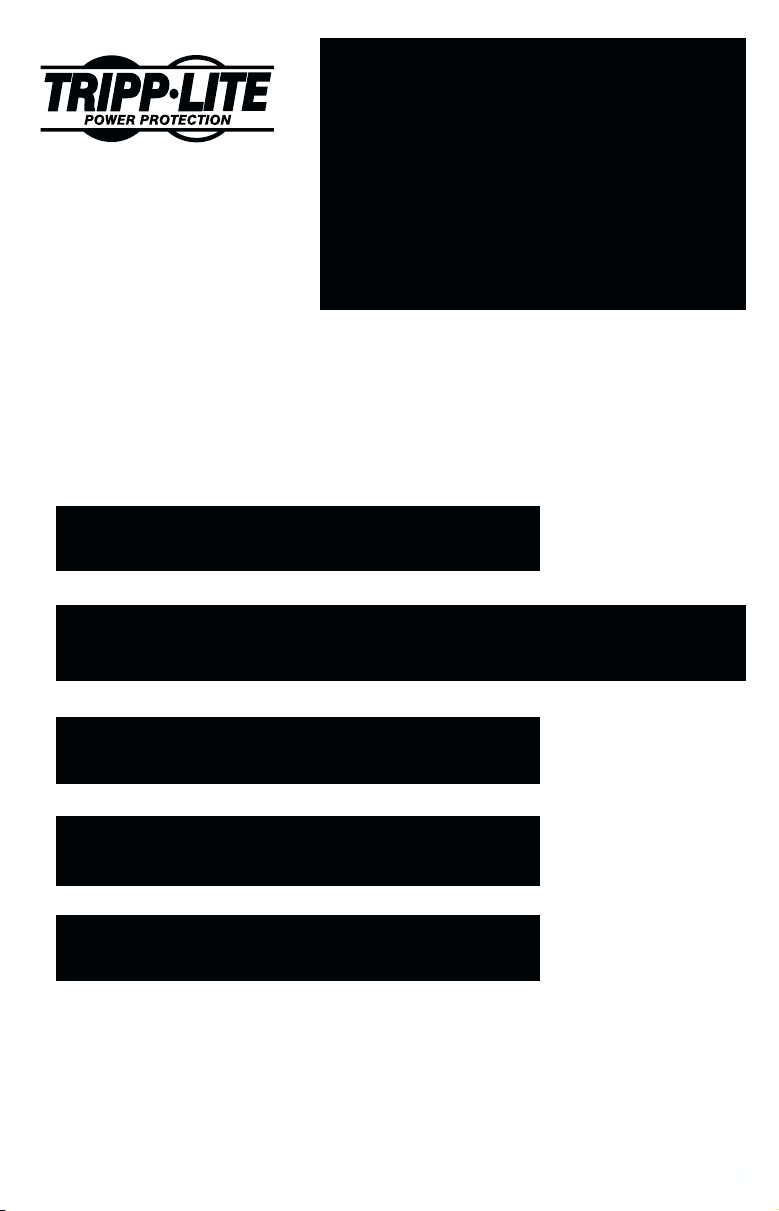
Owner's Manual
1111 W. 35th Street
Chicago, IL 60609 USA
Customer Support: (773) 869-1234
www.tripplite.com
Intelligent Network UPS System (120V)
ESPAÑOL: p. 9
FRANÇAIS: p. 17
Safety: p. 2
Installation: p. 3 - 4
SmartPro® 450 RT
Basic Operation: p. 5 - 7
Storage & Service: p. 8
Specifications: p. 8
Copyright ©1999 Tripp Lite. All rights reserved. SmartPro® is a registered trademark of Tripp Lite.
1
Page 2
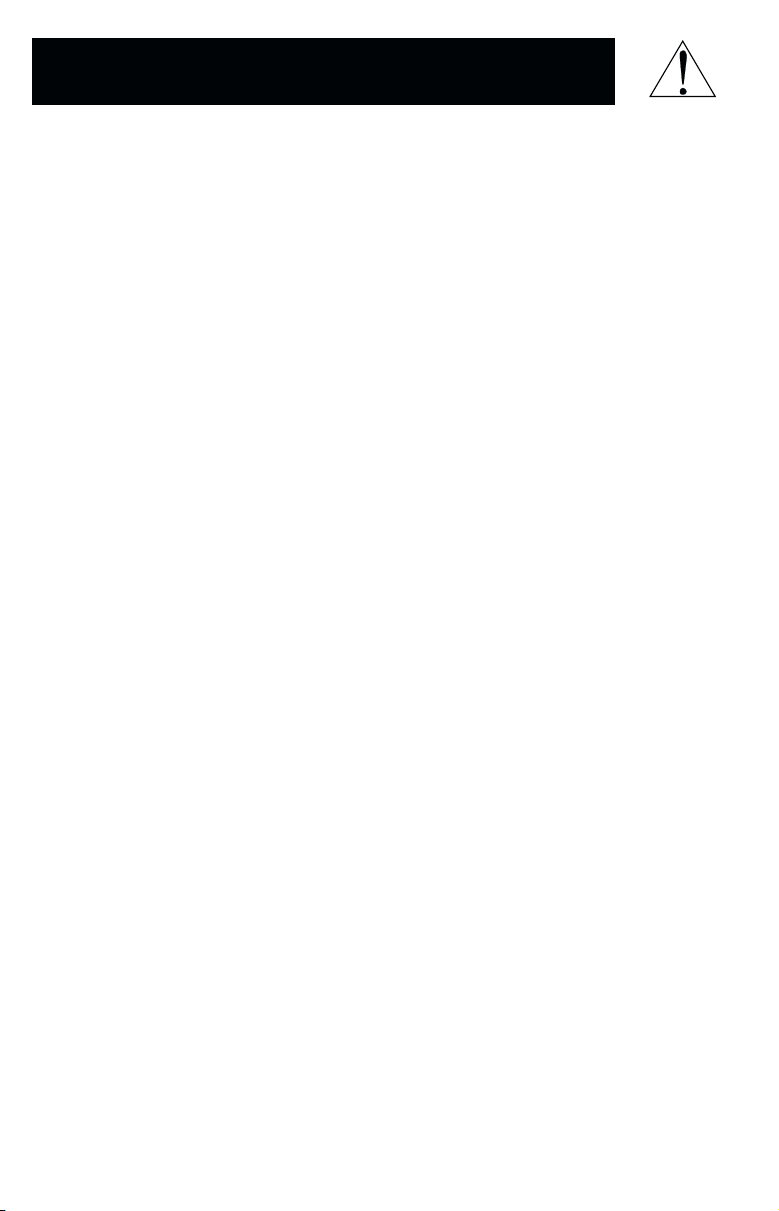
Safety
This manual contains important instructions and warnings that should be
followed during the installation, operation and storage of all Tripp Lite UPS
Systems.
UPS Location Warnings
• Install your UPS indoors, away from excess moisture or heat, dust or
direct sunlight.
• For best performance, keep the indoor temperature between 32° F and
104° F (between 0° C and 40° C).
• Leave adequate space around all sides of the UPS for proper ventilation.
UPS Connection Warnings
• Connect your UPS to a three-wire, grounded AC power outlet. Do not
remove or modify the ground pin of the UPS's plug.
• Do not use two-prong adapters with the UPS's plug. Do not plug your UPS
into itself; this will damage the UPS and void your warranty.
• If you are connecting your UPS to a motor-powered AC generator,
the generator must provide clean, filtered computer-grade output.
• Use only the power supply cord provided with this unit. The power cord for
the UPS is wired in accordance with National Electrical Code (NEC) specifications. Be sure that your wall outlet is also wired to these specifications.
Equipment Connection Warnings
• Do not use Tripp Lite UPS Systems for life support applications in which
a malfunction or failure of a Tripp Lite UPS System could cause failure or
significantly alter the performance of a life-support device.
Battery Warnings
• Your UPS does not require routine maintenance. Do not open your UPS
for any reason. There are no user-serviceable parts inside.
• Battery replacement must be performed by qualified service personnel.
Because the batteries present a risk of electrical shock and burn from high
short-circuit current, qualified service personnel should observe proper
precautions: Unplug and turn off the UPS before performing battery
replacement. Use tools with insulated handles and replace the existing
batteries with the same number and type of new batteries (Sealed LeadAcid). Do not open the batteries. Do not short or bridge the battery terminals with any object.
• The UPS batteries are recyclable. Refer to local codes for disposal requirements or call 1-800-SAV-LEAD (1-800-728-5323) for complete recycling
information. Do not dispose of the batteries in a fire.
• Do not attempt to add external batteries.
2
Page 3
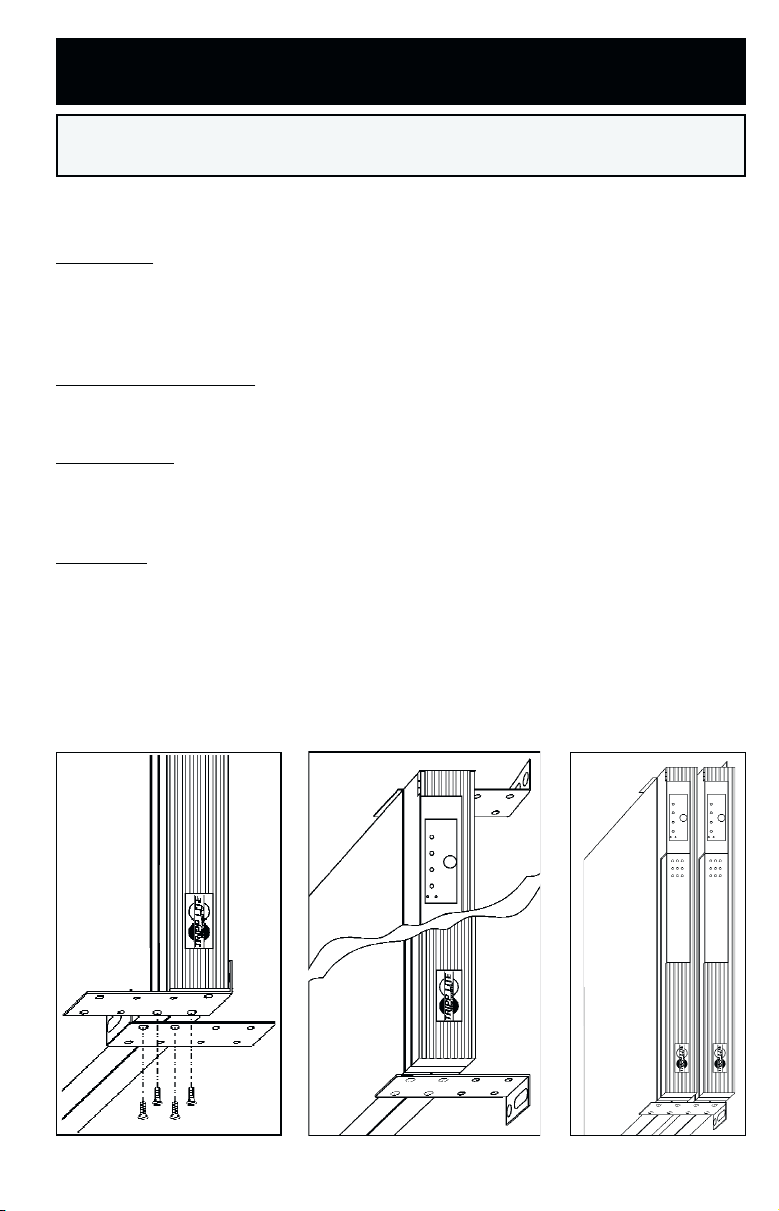
Installation
Mounting
Note: When removing the mounting bracket screws to change the mounting profile of your UPS, do not remove the
screws which secure the UPS cabinet. Two of these screws are located at each end of the UPS, between the four holes
used for the mounting brackets.
Rackmount
Your UPS’s mounting brackets are pre-set at a standard depth for 19-in. rack
installation.* Additional bracket holes allow you to mount the UPS at additional
depths. To adjust the depth: Remove mounting bracket screws; adjust brackets
to the desired depth; replace screws.
Desktop/Under-Monitor
Remove mounting brackets (if desired). Place on your desktop or under your computer monitor. CAUTION: Do not place more than 50 lb. (22.7 kg) on your UPS.
Vertical Tower
Remove mounting bracket screws. Position brackets as shown in Figure 1 to serve
as stabilizers for the UPS in a vertical position. Install 2 mounting screws in each
bracket. Make sure the control and LED panel is UP when you are finished.
Wallmount
Remove mounting bracket screws. Position brackets as shown in Figure 2 to
mount the UPS perpendicular to a wall along a straight, vertical line. Adjust
bracket to desired distance from wall. Install 4 mounting screws in each bracket.
Mount UPS to the wall.* Make sure the control and LED panel is UP when you
are finished. Additional bracket holes allow you to mount up to two UPSs sideby-side on the same set of brackets (Figure 3).**
* Using screws and appropriate hardware (user supplied) to mount to rack, wall or other surface.
** CAUTION: each UPS weighs 15-1/2 lbs. (7 kg). Ensure adequate wall fasteners are used.
Figure 1 – Vertical Tower
Figure 2 – Wallmounting
One UPS
Figure 3 – Wallmounting
Two UPSs
3
Page 4
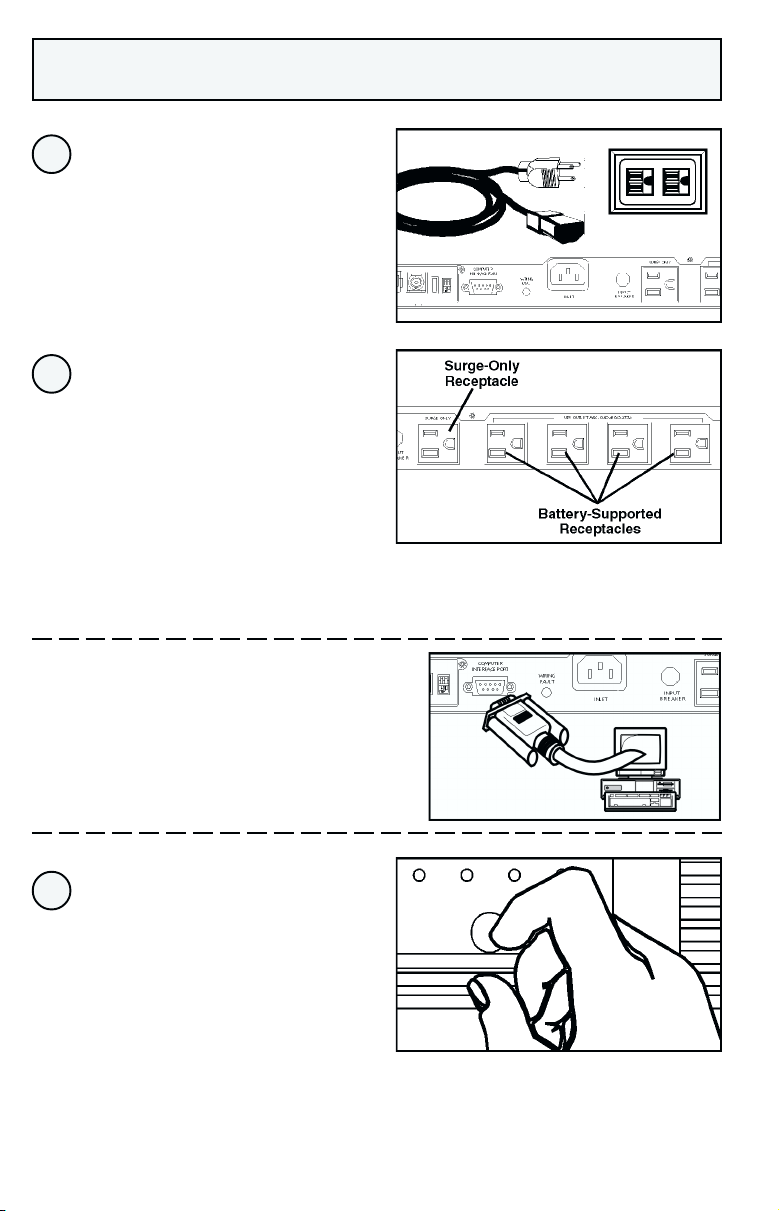
Connection
Plug one end of the
1
detachable line cord
into your UPS's AC
Inlet Receptacle and
the other end into an
electrical outlet.
Plug your computer,
2
monitor and other
critical devices into your
UPS's Battery-Supported
Receptacles.*
Plug a printer or other
peripheral equipment
into your UPS's SurgeOnly Receptacle.
–Optional–
Using Tripp Lite cable, connect
the serial port of your computer
to the serial port of your UPS.**
Load software and run
installation program appropriate
to your operating system.
Turn your UPS ON
3
by pressing the Main
Power Switch, holding
it for 3 seconds and
releasing it.***
* Your UPS is designed to support only computer equipment. You will overload your UPS if you connect household
appliances, laser printers or surge suppressors to the UPS's Battery-Supported Outlets. ** DB9 port connection is
optional. Your UPS will function properly without this connection. *** The UPS will execute a 10-second self-test.
The "Normal" LED will illuminate and the UPS will emit one beep to indicate normal operation.
4
Page 5
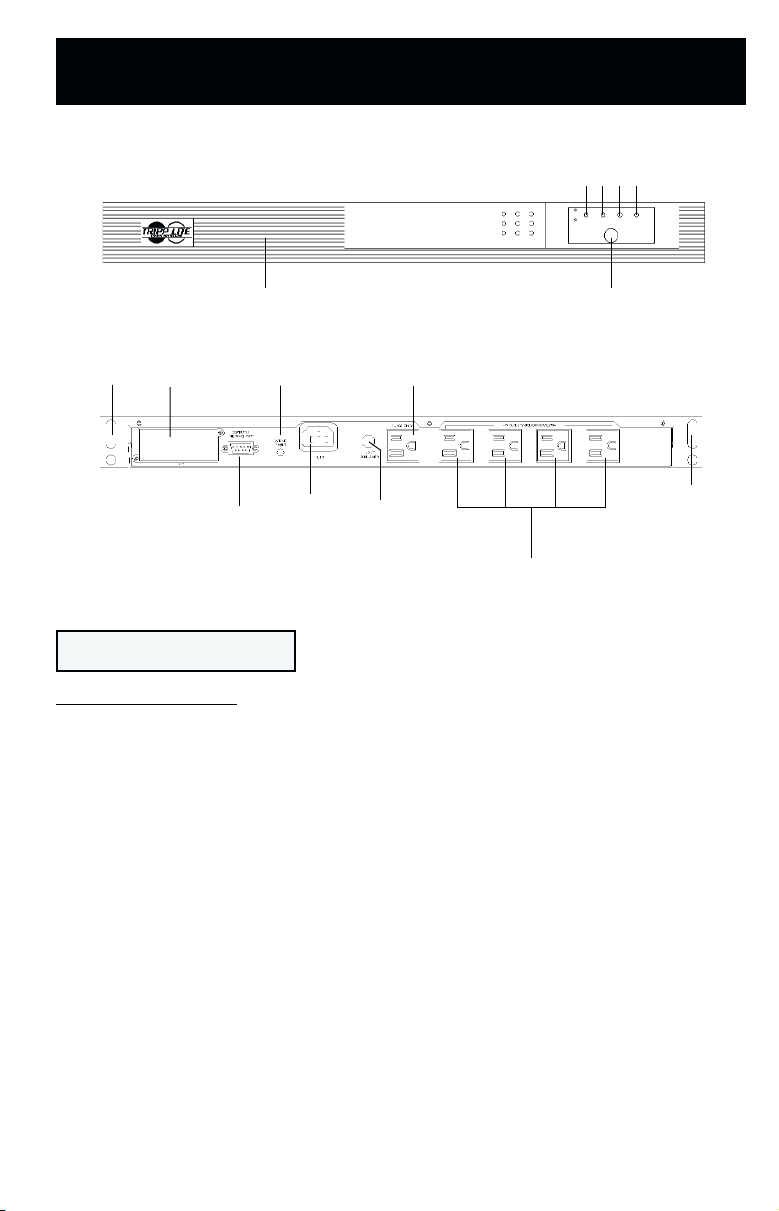
Basic Operation
Front
13
11
10
Back
6
9
12
8
8
2 3 4 5
1
11
7
Switch
1. Main Power Switch
This switch activates three separate UPS functions:
UPS Power
Press the switch, hold it for 3 seconds and release it to turn the UPS
ON or OFF.*
Alarm Silence
Press the switch and immediately release it to silence the UPS Alarm.
UPS Cold Start
Press the switch, hold it for 5 seconds and release it to turn your UPS
ON and to use it as a stand-alone power source (operating from the
battery without AC input).**
* The UPS will execute a 10-second self-test when you turn it on. The “Normal" LED will illuminate, and
the UPS will beep once to indicate the UPS is turned ON. If the UPS alarm sounds and the "Replace Battery" LED
illuminates, turn your UPS OFF, let your UPS charge its batteries for 12 hours and turn UPS back ON to repeat the
automatic self-test. If alarm still sounds, contact Tripp Lite for service. CAUTION: Do not unplug your UPS to test its
batteries. This will remove safe electrical grounding and may introduce a damaging surge into your network
connections.
** The "Backup" LED will illuminate since your UPS will operate from battery power.
5
Page 6
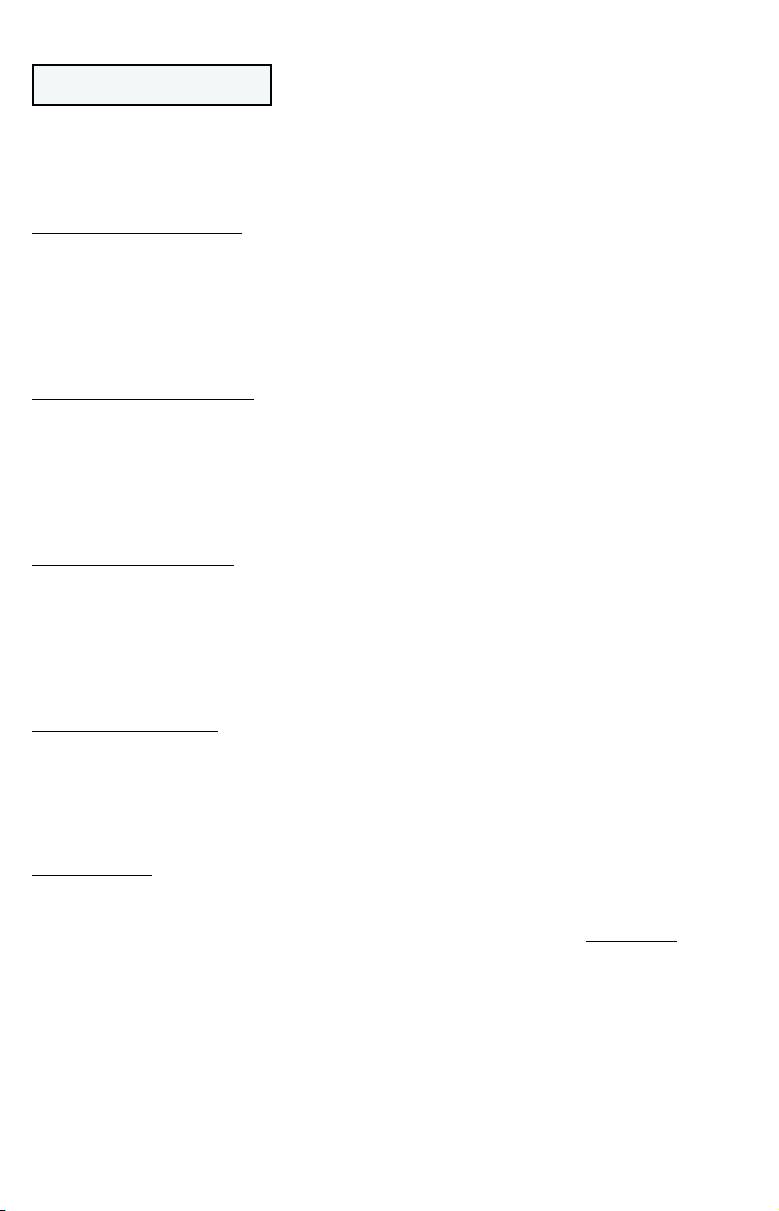
Indicator Lights
The SmartPro 450 RT utilizes dual function Indicator Lights that alert you to
different information depending on whether they illuminate constantly or are
flashing. All Indicator Light Descriptions refer to when the UPS is connected to
the wall outlet and turned ON.
2. "AC Normal/AVR" LED
This green light will illuminate constantly to indicate the utility-supplied AC
line voltage at your wall outlet is normal. It will flash to indicate your UPS is
automatically correcting high or low AC line voltage (AVR=Automatic Voltage
Regulation). The longer the UPS is correcting voltage, the longer the LED will
flash. This is a normal, automatic operation of your UPS, and no action is required
on your part.
3. "Backup/Low Batt" LED
This yellow light will illuminate constantly to indicate your UPS is providing
your equipment with battery power. (The UPS's Alarm will sound once every
15 seconds.) The light will flash when the UPS's battery is low and the UPS
is initiating an automatic system shutdown. (The UPS's Alarm will sound once
every second for approximately 2 minutes, depending on load, prior to shutdown).
4. "Fault/Overload" LED
This red light will illuminate constantly to indicate a short circuit in the UPS
or other fault. The light will illuminate and the UPS's Alarm will sound constantly
for 30 seconds before the UPS automatically shuts down. The light
will flash (and the UPS's Alarm will sound once each second) when the UPS's
capacity has been exceeded while it is operating from battery power. Immediately
remove overload from battery-supported outlets.
5. "Replace Batt" LED
This red light will illuminate constantly if your UPS fails the automatic self-test
(after you turn your UPS ON) and the UPS battery is less than fully charged.
Turn the UPS OFF and let it charge for 12 hours and turn it back ON to perform
a second automatic self-test. If the light continues to stay on, contact Tripp Lite
for service.
6. "Fault" LED
This red light shines constantly when your UPS detects a wiring fault in your
wall outlet (reversed phases, missing ground, etc.) Have an electrician fix the
fault immediately. Your UPS will identify the presence of most (
ing faults.
6
but not all) wir-
Page 7
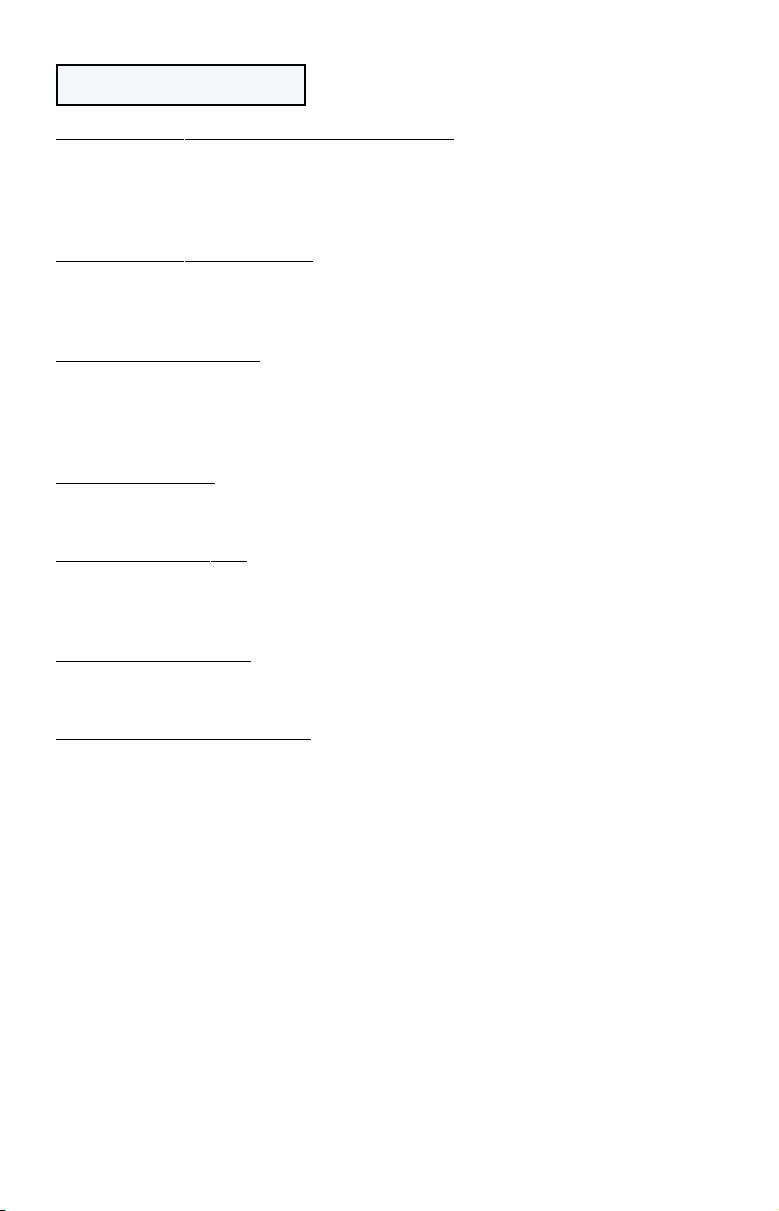
Other UPS Features
7. AC Receptacles (Battery Backup Supported)
These receptacles provide your connected equipment with AC line power during
normal operation and battery power during blackouts and brownouts. They also
protect your equipment against damaging surges and line noise. Connect computer, monitor and other essential equipment to these receptacles.
8. AC Receptacle (Surge-Only)
This receptacle provides equipment that does not require battery backup (such
as printers) with complete surge and line noise protection. Do not connect
computers or other essential equipment to this receptacle.
9. “SMART” RS-232 Port
The RS-232 port connects your UPS to any PC or workstation. Use with Tripp Lite
software and cabling to monitor and manage network power and automatically
save open files and shut down equipment during a blackout. This port uses
RS-232 communications to transmit UPS and power conditions.
10. Accessory Slot
Contact Tripp Lite Customer Support for more information and a list of available
SNMP, network management and connectivity products.
11. Mounting Brackets
The mounting brackets are already set for mounting in standard 19 in. racks.
See Installation section for using the mounting brackets to suit under-monitor,
tower and wallmount applications.
12. AC Inlet Receptacle
Connect one end of the detachable line cord into this receptacle and the other end
into your wall outlet.
13. Battery Replacement Door
Under normal conditions, the original battery in your UPS will last several years.
Battery replacement should be performed only by qualified service personnel.
Refer to “Battery Warnings” in the Safety section. When replacing batteries,
qualified service personnel should follow this procedure: 1) turn UPS OFF; 2)
remove the snap-on battery replacement door, on left front of unit; 3) pull
batteries partially out of case; 4) make a detailed sketch of the batteries and the
polarity, color and connection of all cables; 5) disconnect battery terminals; 6)
dispose of used batteries; 7) reconnect replacement batteries exactly as original
batteries were; 8) push batteries back into case and replace cover.*
* You may not receive full runtime until your replacement batteries have fully charged.
7
Page 8
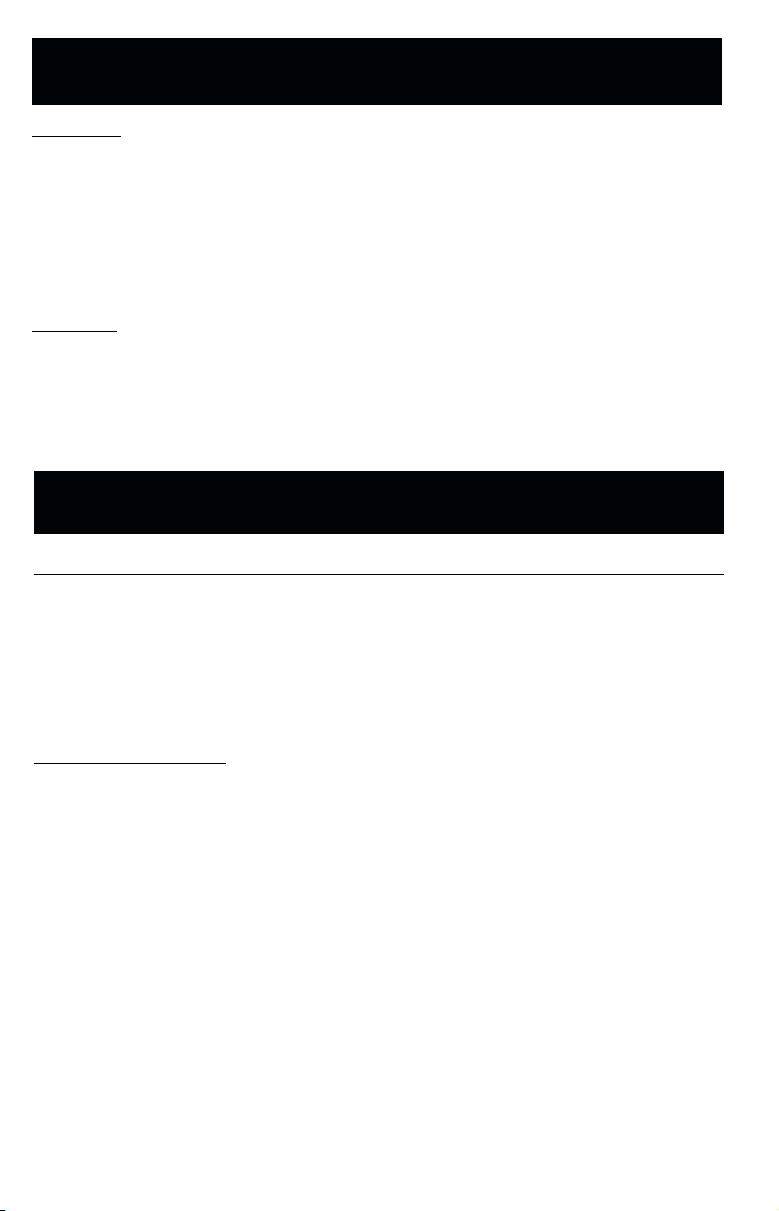
Storage & Service
Storage
First turn your UPS OFF and disconnect its power cord from the wall outlet.
Then disconnect all equipment to avoid battery drain. If you plan on storing
your UPS for an extended period of time, fully recharge the UPS batteries once
every three months by plugging the UPS into a live AC outlet, turning the Power
Switch ON and letting the UPS charge for 4-6 hours. If you leave your UPS
batteries discharged for an extended period of time, they will suffer permanent
loss of capacity.
Service
If returning your UPS to Tripp Lite, please carefully pack the UPS using the
ORIGINAL PACKING MATERIAL that came with the unit. Enclose a letter
describing the symptoms of the problem. If the UPS is within the 2 year warranty
period, enclose a copy of your sales receipt.
Specifications
Model SMART 450 RT
Output Capacity (VA/Watts): 450/270
Battery Runtime (Half Load/Full Load) Min.: 12/3
Battery Recharge Rate: 2-4 hrs.
Approvals: UL 1778, cUL, FCC Class B
Input Voltage (120V); Input Frequency (50/60 Hz Auto-Selecting); On-Line Input Voltage Range (86 - 147 volts); Voltage-Regulated
Output Voltage Range (120V +/- 10%); On Battery Output Voltage Range (120V +/- 5%); Output Waveform Line Mode (filtered
sinewave); Output Waveform Battery Mode (PWM sine wave); AC Surge Suppression (exceeds IEEE 587 Cat. A & B standards);
AC Noise Attenuation (>40 dB); AC TVSS Protection Modes (H to N, H to G, N to G).
FCC Radio/TV Interference Notice
Note: This equipment has been tested and found to comply with the limits for a Class B digital device, pursuant to Part 15 of the FCC
Rules. These limits are designed to provide reasonable protection against harmful interference in a residential installation. This
equipment generates, uses and can radiate radio frequency energy, and if not installed and used in accordance with the instruction
manual, may cause interference to radio communications. However, there is no guarantee that interference will not occur in a particular
installation. If this equipment does cause harmful interference to radio or television reception, which can be determined by turning the
equipment off and on, the user is encouraged to try to correct the interference using one or more of the following measures: reorient
or relocate the receiving antenna; increase the separation between the equipment and receiver; connect the equipment into an outlet
on a circuit different from that which the receiver is connected; consult the dealer or an experienced radio/television technician for help.
The user must use shielded cables and connectors with this product. Any changes or modifications to this product not expressly
approved by the party responsible for compliance could void the user's authority to operate the equipment.
8
Page 9

Manual de Operación
SmartPro® 450 RT
1111 W. 35th Street
Chicago, IL 60609 USA
www.tripplite.com
Seguridad: página 10
Instalación: páginas 11 - 12
Sistema UPS/No-break Inteligente
para Redes (120 V)
Operación Básica: páginas 13 - 15
Almacenaje y Servicio: página 16
Especificaciones: página 16
9
Page 10

Seguridad
Este manual contiene instrucciones y advertencias importantes que deben seguirse durante
la instalación, operación y almacenaje de todos los Sistemas UPS/No-breaks de Tripp Lite.
Advertencias sobre la Instalación del Sistema UPS/No-break
• Instale el Sistema UPS/No-break bajo techo en un lugar sin humedad, calor excesivo,
polvo o luz solar directa.
• Para obtener el mejor rendimiento, mantenga la temperatura ambiente entre 32º F y
104º F (entre 0º C y 40º C).
• Mantenga suficiente espacio en todos los lados del Sistema UPS/No-break para
permitir la ventilación apropiada de la unidad
Advertencias sobre la Conexión del Sistema UPS / No-break
• Conecte el Sistema UPS/No-break a un enchufe de tres alambres con conexión a tierra. No
remueva o modifique el alambre de conexión a tierra del enchufe del Sistema UPS/Nobreak.
• No use adaptadores de dos alambres con el enchufe del Sistema UPS/No-break. No enchufe
el Sistema UPS/No-break a sí mismo, esto causará daños al Sistema UPS/No-break y
anularará su garantía.
• Si usted desea conectar este Sistema UPS/No-break a un generador motorizado de CA, el
generador debe suministrar energía limpia y filtrada.
• Use solamente el cable principal suministrado con esta unidad. El cable principal de este
Sistema UPS/No-break ha sido diseñado de acuerdo a las especificaciones del Código
Eléctrico Nacional de EE.UU. (NEC). Asegúrese de que el enchufe de la pared también
cumpla con esta normas.
Advertencias sobre la Conexión de Equipos
• No use los Sistemas UPS/No-breaks de Tripp Lite en aplicaciones de soporte
de la vida humana donde el funcionamiento defectuoso o falla del Sistema UPS/Nobreak de Tripp Lite pueda causar la falla o significativamente alterar las funciones de
dispositivos para el soporte de la vida humana.
Advertencias sobre la Batería
• Este Sistema UPS/No-break no requiere mantenimiento rutinario. No abra este
Sistema UPS/No-break bajo ninguna circumstancia. No hay partes internas que
puedan ser reparadas por el usuario.
• El reemplazo de la batería debe ser realizado por personal técnico capacitado.
Debido al riesgo de choques eléctricos y quemaduras causadas por altas corrientes
internas de la batería, el personal técnico capacitado debe observar las precauciones
apropiadas: Desconecte y apage el Sistema UPS/No-break antes de realizar el
reemplazo de su batería. Use herramientas con asas aisladas y reemplace la batería
con el mismo número y tipo de batería nueva (Sellada de Plomo y Acido). No abra la
batería. No conecte los bornes de la batería con ningún objeto.
• La batería de este Sistema UPS/No-break es reciclable. Refiérese al código
local para obtener instrucciones sobre la disposición de baterías. No exponga la
batería al fuego.
• No intente agregar baterías externas.
10
Page 11

Instalación
Montaje
Nota: Cuando remueva los tornillos de los soportes de montaje para cambiar el perfil de montura de este Sistema UPS/
No-break, no remueva los tornillos que sujetan el gabinete del Sistema UPS/No-break. Dos de estos tornillos están ubicados
en cada extremo del Sistema UPS/No-break, entre los cuatro agujeros usados para los soportes de montaje.
En Bastidor o Rack
Los soportes de montaje del Sistema UPS/No-break han sido colocados para ser instalados
en bastidores o racks estándar de 19 pulgadas de profundidad.* Los agujeros adicionales le
permiten montar el Sistema UPS/No-break en bastidores o racks con dimensiones diferentes.
Para ajustar la profundidad: Remueva los tornillos del soporte de montaje; ajuste los soportes
a la profundidad deseada; reemplace los tornillos.
Sobre su Escritorio o Debajo del Monitor
Remueva los soportes de montaje (opcional). Ubique la unidad sobre su escritorio o debajo
de su monitor. PRECAUCION: No coloque más de 50 libras (22.7 kilos) sobre el Sistema UPS/
No-break.
Como Torre Vertical
Remueva los tornillos de los soportes de montaje. Posicione los soportes de montaje como se
indica en la Figura 1 para usarlos como estabilizadores para el Sistema UPS/No-break en
posición vertical. Instale 2 tornillos de montaje en cada soporte. Asegúrese de que el panel
de control y las luces indicadoras estén en la posición correcta.
En La Pared
Remueva los tornillos de los soportes de montaje. Posicione los soportes de montaje como se
indica en la Figura 2 para montar el Sistema UPS/No-break perpendicular a la pared en línea
recta vertical. Ajuste los soportes a la distancia deseada. Instale 4 tornillos de montaje en cada
soporte. Monte el Sistema UPS/No-break en la pared.* Asegúrese de que el panel de control
y las luces indicadoras estén en la posición correcta. Los agujeros adicionales en los soportes
de montaje le permiten montar hasta dos Sistemas UPS/No-breaks lado-a-lado en el mismo
juego de soportes (Figura 3).**
* Use tornillos y otros materiales apropiados (suministrados por el usuario) para montar esta unidad en un bastidor o
rack, pared u otras superficies.
** PRECAUCION: cada Sistema UPS/No-break pesa 15.5 libras (7 kilos). Asegúrese de usar el material apropiado para
sujetar firmemente los Sistemas UPS/No-breaks a la pared.
Figura 1 - Torre Vertical Figura 2 - Montaje a la Pared
de un sólo Sistema UPS/No-break
Figura 3 - Montaje a la Pared de
dos Sistemas UPS/No-breaks
11
Page 12

Conexión
Conecte un extremo
1
del cable principal
desmontable al
Receptáculo de Entrada
de CA del Sistema UPS/
No-break y el otro extremo
a un enchufe eléctrico.
Conecte la computadora,
2
monitor y otros dispositivos
críticos a los Receptáculos
con Energía de Respaldo
del Sistema UPS/No-break.*
Conecte impresoras u
otros equipos periféricos
al Receptáculo con
Supresor solamente del
Sistema UPS/No-break.
—Opcional—
Usando el cable suministrado por Tripp Lite,
conecte el puerto serial de su computadora
al puerto serial del Sistema UPS/No-break.**
Instale el software ejecutando el programa
adecuado para su sistema operativo.
Encienda el Sistema UPS/
3
No-break oprimiendo el
Interruptor Principal,
sosténgalo por 3 segundos
y suéltelo. ***
* Este Sistema UPS/No-break ha sido diseñado para respaldar equipos de computación solamente. Usted
sobrecargará el Sistema UPS/No-break si conecta electrodomésticos, impresoras láser o supresores de
sobretensiones transitorias a los receptáculos con energía de respaldo del Sistema UPS/No-break. ** La conexión
al puerto DB9 es opcional. El Sistema UPS/No-break funcionará adecuadamente sin esta conexión. *** El Sistema
UPS/No-break ejecutará una autoprueba de 10 segundos. La luz “Normal” se iluminará y el Sistema UPS/No-break
emitirá una señal sonora para indicar condiciones normales de operación.
12
Page 13

Operación Básica
Vista Frontal
11
10
Vista Posterior
13
6
9
12
8
8
2 3 4 5
1
7
Interruptor
1. Interruptor Principal
Este interruptor activa tres funciones separadas del Sistema UPS/No-break:
Encendido y Apagado
Oprima este interruptor, sosténgalo por 3 segundos y suéltelo para encender y apagar
(ON/OFF) el Sistema UPS/No-break.*
Silenciador de Alarma
Oprima este interruptor y suéltelo inmediatamente para silenciar la alarma del Sistema
UPS/No-break.
Arranque en Frío del Sistema UPS/No-break
Oprima este interruptor, sosténgalo por 5 segundos y suéltelo para encender (ON) el
Sistema UPS/No-break y usarlo como fuente autónoma de energía (operando con la
energía de la batería y desactivando la entrada de CA).**
11
* El Sistema UPS/No-break ejecutará una autoprueba de 10 segundos cuando es encendido. La luz “Normal” se
iluminará y el Sistema UPS/No-break emitirá una señal sonora para indicar que el Sistema UPS/No-break está
encendido (ON). Si sonara la alarma del Sistema UPS/No-break y la luz “Replace Battery” (Reemplazar la Batería)
se iluminara, apague el Sistema UPS/No-break (OFF), permita que el Sistema UPS/No-break cargue su batería por
12 horas y encienda (ON) nuevamente el Sistema UPS/No-break para repetir la autoprueba automática. Si la alarma
sonara nuevamente, comuníquese con Tripp Lite para recibir instrucciones de servicio. PRECAUCION: No desenchufe
el Sistema UPS/No-break para probar su batería. Esto eliminará la conexión a tierra y podría introducir dañinas
sobretensiones transitorias a las conexiones de su red.
** La luz “Backup” (Energía de Respaldo) se iluminará ya que el Sistema UPS/No-break estará operando con energía de
batería.
13
Page 14

Luces Indicadoras
El SmartPro 450 RT utiliza luces indicadoras de doble función para porporcionar información
sobre condiciones diferentes de operación de acuerdo a la estructura de iluminación
(constante o parpadeante) de estas luces. Todas la Descripciones de las Luces Indicadoras
asumen que el Sistema UPS/No-break está conectado a una línea viva de CA y encendido
(ON).
2. Luz “AC Normal/AVR” (CA Normal/Regulación Automática de Voltaje)
Esta luz verde se iluminará constantemente para indicar que la energía de CA suministrada
es normal. Esta luz parpadeará para indicar que el Sistema UPS/No-break está regulando
automáticamente el voltaje (alto o bajo) de entrada de CA (AVR = Regulación Automática de
Voltaje). Esta luz parpaderá mientras el Sistema UPS/No-break esté regulando el voltaje de
entrada. Esta es una función normal automática del Sistema UPS/No-break y no requiere
acción alguna de su parte.
3. Luz “Backup/Low Batt” (Energía de Respaldo/Batería Desgastada)
Esta luz amarilla se iluminará constantemente para indicar que el Sistema UPS/No-break
está suministrando energía de batería a los equipos conectados. (La alarma del Sistema UPS/
No-break sonará una vez cada 15 segundos.) Esta luz parpadeará cuando la batería del
Sistema UPS/No-break esté desgastada y el Sistema UPS/No-break inicie el cierre automático
del sistema. (La alarma del Sistema UPS/No-break sonará una vez por segundo por un
período aproximado de 2 minutos, de acuerdo a la carga conectada, antes del cierrre
automático del sistema).
4. Luz “Fault/Overload” (Falla/Sobrecarga)
Esta luz roja se iluminará constantemente para indicar la existencia de un corto circuito en
el Sistema UPS/No-break u otro tipo de falla. Esta luz se iluminará y la alarma del Sistema
UPS/No-break sonará constantemente por 30 segundos antes del cierre automático del
Sistema UPS/No-break. Esta luz parpadeará (y la alarma del Sistema UPS/No-break sonará
una vez por segundo) cuando haya sido excedida la capacidad total del Sistema UPS/Nobreak mientras éste opere con la energía de la batería. Remueva inmediatamente la
sobrecarga conectada a los receptáculos con energía de respaldo.
5. Luz “Replace Batt” (Reemplace Batería)
Esta luz roja se iluminará constantemente si el Sistema UPS/No-break no pasa la autoprueba
automática (una vez encendido -ON - el Sistema UPS/No-break) y su batería no está
totalmente cargada. Apague (OFF) el Sistema UPS/No-break y permita que cargue su
batería por 12 horas. Enciéndalo (ON) nuevamente para realizar una segunda autoprueba
automática. Si la luz continua encendida, comuníquese con Tripp Lite para obtener
instrucciones de servicio.
6. Luz “Fault” (Falla)
Esta luz roja se iluminará constantemente cuando el Sistema UPS/No-break detecte una falla
en la instalación eléctrica del circuito al cual está conectado (fases invertidas, ausencia
de conexión a tierra, etc.) Un electricista capacitado debe reparar inmediatamente la falla.
El Sistema UPS/No-break identificará la presencia de la mayoría,
una instalación eléctrica.
pero no todas las fallas en
14
Page 15

Otras Características del Sistema UPS/No-break
7. Receptáculos de CA (Respaldados por la Batería de Respaldo)
Estos receptáculos proporcionan energía de línea de CA a los equipos conectados durante
condiciones normales de operación, y energía de batería durante apagones y caídas de
voltaje. También protegen sus equipos contra los daños causados por sobretensiones
transitorias y ruidos de línea. Conecte su computadora, monitor y otros equipos crítricos a
estos receptáculos.
8. Receptáculo de CA (Con Supresor de Sobretensiones Transitorias solamente)
Este receptáculo proporciona protección completa contra sobretensiones transitorias y
ruidos de línea a equipos que no requieren energía de respaldo (como impresoras). No conecte
computadoras u otros equipos críticos a este receptáculo.
9. Puerto RS-232 “Inteligente”
El puerto RS-232 conecta el Sistema UPS/No-break a cualquier computadora personal o
estación de trabajo. Use este puerto conjuntamente con el software y cableado de Tripp Lite
para monitorear y controlar la energía en su red, y automáticamente salvar sus archivos
activos y cerrar el sistema durante un apagón. Este puerto utiliza comunicaciones tipo
RS-232 para transmitir información sobre las condiciones de energía y operación del
Sistema UPS/No-break.
10. Ranura para Accesorios
Comuníquese con el Departamento de Apoyo a Clientes de Tripp Lite para recibir más
información y una lista de productos SNMP (Protocolo Simple de Manejo de Redes), control
de redes y conectividad.
11. Soportes de Montaje
Los soportes de montaje han sido colocados para ser instalados en bastidores o racks
estándar de 19 pulgadas. Refiérase a la sección de instalación para obtener más información
sobre la instalación debajo del monitor, como torre vertical o en la pared.
12. Receptáculo de Entrada de CA
Conecte un extremo del cable principal desmontable a este receptáculo y el otro extremo al
enchufe en la pared.
13. Puerta para el Reemplazo de la Batería
Bajo condiciones normales, la batería interna original del Sistema UPS/No-break tendrá una
vida útil de varios años. El reemplazo de la batería debe ser realizado por personal técnico
capacitado. Refiérase al párrafo titulado “Advertencias sobre la Batería” en la sección de
seguridad. Al reemplazar la batería, el personal técnico capacitado debe seguir el siguiente
procedimiento: 1) apague (OFF) el Sistema UPS/No-break; 2) remueva la puerta de
reemplazo de la batería; 3) saque la batería parcialmente de su compartimiento;
4) diagrame detalladamente la batería y la polaridad, color y conexión de todos los cables;
5) desconecte los bornes de la batería; 6) disponga apropiadamente de la batería usada;
7) conecte la nueva batería en la misma forma en que estaba conectada la batería original;
8) posicione la batería nuevamente en el compartimiento y reemplace la puerta
correspondiente.*
* Es posible que usted no reciba el tiempo total indicado de respaldo hasta que la nueva batería
haya sido totalmente cargada.
15
Page 16

Amacenaje y Servicio
Almacenaje
Apague (OFF) el Sistema UPS/No-break y desconecte el cable principal del enchufe de la
pared. Desconecte todos los equipos para evitar el desgaste de la batería. Si usted desea
almacenar el Sistema UPS/No-break por un período prolongado de tiempo, cargue totalmente
la batería del Sistema UPS/No-break una vez cada tres meses conectado el Sistema UPS/Nobreak a un enchufe de CA, encendiendo (ON) el Interruptor Principal y permitiendo que el
Sistema UPS/No-break cargue la batería por 4 - 6 horas. Las baterías que permanecen
desgastadas por períodos prolongados sufrirán la pérdida permanente de capacidad de carga.
Servicio
Si desea enviar el Sistema UPS/No-break a Tripp Lite, por favor empáquelo cuidadosamente
utilizando el MATERIAL ORIGINAL DE EMPAQUE. Adjunte una carta describiendo los
síntomas del problema. Si el Sistema UPS/No-break está dentro del período de garantía de
2 años, adjunte una copia de su factura de compra.
Especificaciones
Modelo SMART 450 RT
Capacidad de Salida (VA/Vatios): 450/270
Tiempo de Respaldo (Media Carga / Carga Completa) en minutos: 12/3
Tiempo de Recarga de la Batería: 2-4 hrs.
Certificaciones: UL 1778, cUL, FCC Clase B
Voltaje de Entrada (120V); Frecuencia de Entrada (50/60Hz Autoseleccionable); Gama de Voltaje de Entrada en Línea (86 - 147
voltios); Gama de Voltaje Regulado de Salida (120V +/- 10%); Gama de Voltaje de Salida en Batería (120V +/- 5%); Tipo de Onda
de Salida en Línea (senoidal filtrada); Tipo de Onda de Salida en Batería (senoidal modulada en ancho de pulso); Supresión de
Sobretensiones Transitorias de CA (excede las normas de IEEE 587 Categorías A y B); Atenuación de Ruidos de CA (>40 dB); Modos
de Protección de CA (Positivo a Neutro, Positivo a Tierra, Neutro a Tierra).
Aviso del FCC (Comité Federal de Comunicaciones de EE.UU.) sobre Interferencias de Radio y TV
Nota: Esta unidad ha sido probada para cumplir con los límites impuestos para dispositivos digitales de la Clase B, de acuerdo a la
Parte 15 de la reglas del FCC. Estos límites han sido establecidos para proporcionar protección razonable contra interferencias
perjudiciales en instalaciones residenciales. Este equipo genera, usa y emite energía de radiofrecuencia y, de no ser instalado y
utilizado de acuerdo a las instrucciones en este manual, puede causar interferencias en comunicaciones de radio. No obstante, no
se extiende garantía alguna de que estas interferencias no ocurrirán en una instalación particular. Si esta unidad causara
interferencias perjudiciales en la recepción de señales de radio y televisión, lo cual puede determinarse encendiendo y apagando el
equipo, el usuario puede tratar de corregir dichas interferencias utilizando una o más de las siguientes medidas: reoriente o traslade
la antena de recepción; incremente la distancia entre el equipo y el receptor; conecte el equipo a un enchufe de un circuito diferente
al cual está conectado el receptor; consulte con su distribuidor o un técnico especialista en radio y televisión para recibir otras
sugerencias. El usuario debe usar cables y conectores aislados con este producto. Cualquier cambio o modificación a este producto
no expresamente aprobado por la parte responsable por el cumplimiento de estas normas, podría anular la autoridad del usuario para
operar el equipo.
16
Page 17

Manuel de l’Utilisateur
1111 W. 35th Street
SmartPro® 450 RT
Chicago, IL 60609 USA
www.tripplite.com
Sûreté: p. 18
Installation: p. 19 - 20
Système d’UPS à Réseau
Intelligent (120V)
Opération de base: p. 21 - 23
Entreposage & Service: p. 24
Caractéristiques: p. 24
17
Page 18

Surete
Ce manuel contient des instructions et recommandations importantes qui
doivent être suivies durant l’installation, l’opération et l’entreposage de tous les
Systèmes d’UPS de Tripp Lite.
Recommandations relatives à l’Emplacement de l’UPS
• Installez votre UPS à l’intérieur, loin de l’humidité excessive ou de la
chaleur, la poussière ou de la lumière directe du soleil.
• Pour une meilleure exécution, gardez la température intérieure entre 32° F
et 104° F (entre 0° C et 40° C).
• Laissez un espace adéquat autour de chaque côté de l’UPS pour la ventilation appropriée.
Recommandations relatives à la Connexion de l’UPS
• Connectez votre UPS à une prise de terre C.A. à trois fils. Ne retirez
pas ou ne modifiez pas la broche de terre de la prise de l’UPS.
• N’utilisez pas les adaptateurs à deux fourches avec la prise de l’UPS.
Ne branchez pas votre UPS dans sa propre prise; ceci endommagera l’UPS
et mettra fin à votre garantie.
• Si vous reliez votre UPS à un générateur de courant alternatif,
le générateur doit fournir une sortie ordinateur propre et filtrée.
• Utilisez seulement le cordon d’alimentation d’énergie qui est fourni avec
cette unité. Le cordon de secteur pour l’UPS est câblé selon des normes
du Code National Electrique (NEC). Assurez vous que votre prise murale
est également câblée selon ces normes.
Recommandations relatives à la Connexion du Matériel
• N’utilisez pas les systèmes d’UPS de Tripp Lite pour les applications de
support-vie pour lesquelles un défaut de fonctionnement ou une panne
d’un système d’UPS de Tripp Lite pourrait causer la panne ou pourrait
modifier de manière significative l’exécution d’un dispositif de support-vie.
Recommandations relatives à la Batterie
• Votre UPS n’exige pas d’entretien courant. N’ouvrez pas votre UPS pour
aucune raison. Il n’y a aucune pièce utilisateur-utile à l’intérieur.
• Le remplacement de batterie doit être exécuté par du personnel de service
qualifié. Parce que les batteries présentent un risque de choc électrique et
brûlent à partir du courant élevé de court-circuit, le personnel de service
qualifié devra observer des précautions appropriées suivantes: Débranchez
et arrêtez l’UPS avant d’exécuter le remplacement de batterie. Utilisez des
outils avec des poignées isolantes et remplacez les batteries existantes par
le même nombre et type de nouvelles batteries (d’acide de plomb scellé).
N’ouvrez pas les batteries. Ne court-circuitez pas ou ne jetez pas les
terminaux de batterie avec aucun objet.
• Les batteries d’UPS sont recyclables. Référez-vous aux codes locaux pour
des conditions de recyclage ou appelez le 1-800-SAV-LEAD (1-800-728-
5323) pour information complète sur le recyclage. Ne jetez pas les batteries
dans le feu
• N’essayez pas d’ajouter les batteries externes.
18
Page 19

Installation
Montage
Note: En retirant les vis de support pour changer le profil de support de votre UPS, ne retirez pas les vis qui fixent le module
de l’UPS. Deux de ces vis sont placées à chaque extrémité de l’UPS, entre les quatre trous utilisés pour les supports.
Montage en version Rack
Vos supports de montage de l’UPS sont pré-établis à une profondeur standard
pour l’installation en version rack de 19 inches.* Les trous supplémentaires de
l’équerre vous permettent de monter l’UPS à des profondeurs supplémentaires.
Pour ajuster la profondeur: Retirez les vis de support; ajustez les équerres sur la
profondeur désirée; remplacez les vis.
Bureau/Sous-Moniteur
Retirez les supports de montage (si désiré). Placez sur votre bureau ou sous votre
moniteur. ATTENTION: Ne placez pas plus de 50 livres. (22,7 kg) sur votre UPS.
Tour Verticale
Retirez les vis de support de montage. Placez les équerres comme représentées sur
le schéma # 1 pour servir de stabilisateurs à l’UPS en position verticale. Installez
deux vis de support de montage dans chaque équerre. Assurez-vous que la
commande et le panneau de DEL sont sur la position UP quand vous êtes terminé.
Montage Mural
Retirez les vis de support de montage. Placez les équerres comme représentées sur
le schéma # 2 pour monter l’UPS perpendiculaire à un mur suivant une ligne
droite et verticale. Ajustez l’équerre sur la distance désirée du mur. Installez
quatre vis de support dans chaque équerre. Montez l’UPS au mur.* Assurez-vous
que la commande et le panneau de DEL sont sur la position UP quand vous êtes
terminé. Les trous supplémentaires de l’équerre vous permettent de monter
jusqu’à deux UPS côte à côte sur le même ensemble de support (schéma # 3).**
* En utilisant des vis et du matériel approprié (fourni par l’utilisateur) pour montage en version rack, au mur ou à toute
autre surface. ** ATTENTION: chaque UPS pèse 15-1/2 livres (7 kg). Assurez vous que des attaches adéquates du mur
soient utilisées.
Schéma # 1 – Tour Verticale Schéma # 2 – Montage Mural
d’Un UPS
Schéma # 3 - Montage
Mural de Deux UPS
19
Page 20

Connexion
Branchez une des
1
extrémités de la prise
du cordon de ligne
détachable dans le
réceptacle de la prise
C.A. de votre UPS,
et l’autre extrémité dans
une sortie électrique.
Branchez votre ordinateur,
2
moniteur et autres
dispositifs critiques dans
les réceptacles “BatterySupported” de votre UPS.*
Branchez une imprimante
ou autre matériel
périphérique dans le
réceptacle “Surge-Only”
de votre UPS.
- Facultatif -
En utilisant le câble de Tripp Lite, reliez le
port série de votre ordinateur au port série
de votre UPS. Chargez le logiciel et exécutez
le programme d’installation approprié à
votre système d’exploitation.**
Mettez votre UPS sur la
3
position ON en appuyant
sur le commutateur
“Alimentation Principale”,
en le maintenant pendant
3 secondes et en le
libérant ensuite. ***
* Votre UPS est conçu pour supporter seulement du matériel informatique. Vous surchargerez votre UPS si vous
reliez des appareils électroménagers, imprimantes laser ou suppresseurs de surtension aux sorties “BatterySupported” de l’UPS. ** La connexion du port DB9 est facultative. Votre UPS fonctionnera correctement sans cette
connexion. *** L’UPS exécutera un auto-test de 10 secondes. Le LED “Normal” illuminera et l’UPS émettra un signal
sonore pour indiquer l’exécution normale.
20
Page 21

Operation De Base
Face Avant
11
Face Arrière
13
10
6
9
12
8
8
2 3 4 5
1
7
Commutateur
1. Commutateur d’ “Alimentation Principale”
Ce commutateur lance trois fonctions séparées de l’UPS:
Alimentation de l’UPS
Pressez le commutateur, retenez le pendant 3 secondes et libérez le pour
ajuster l’UPS sur la position ON ou OFF.*
Amortissage de l’Alarme
Pressez le commutateur et libérez le immédiatement pour amortir l’alarme
de l’UPS.
Démarrage à froid de l’UPS
Pressez le commutateur, retenez le pendant 5 secondes et libérez le pour
positionner votre UPS sur ON et utilisez le comme source d’énergie autonome
(fonctionnant à partir de la batterie sans entrée de courant alternatif).**
11
* L’UPS exécutera un auto-test de 10 secondes quand vous l’allumez. Le DEL “ Normal “ illuminera, et l’UPS émettra un
seul signal sonore pour indiquer que l’UPS est positionné sur ON. Si l’alarme de l’UPS retentit et le DEL “Remplacer
Batterie” illumine, mettez votre UPS sur la position OFF, laissez votre UPS charger ses batteries pendant 12 heures et
remettez votre UPS sur la position ON pour répéter l’auto-test automatique. Si l’alarme retentit de nouveau, contactez
Tripp Lite pour le service. ATTENTION: Ne débranchez pas votre UPS pour tester ses batteries. Ceci mettra en cause la
sureté de la prise de terre électrique et pourrait présenter une surtension préjudiciable à vos connexions de réseau.
** Le DEL “Sauvegarde” illuminera puisque votre UPS fonctionnera à partir de la puissance de batterie.
21
Page 22

Voyants de Signalisation
Le SmartPro 450 RT utilise une double fonction de Voyants de Signalisation vous
alertant des différentes informations à savoir s’ils illuminent constamment ou
flashent. Toutes les descriptions du Voyant de Signalisation s’appliquent à savoir
quand l’UPS est relié à la prise murale et positionné sur ON.
2. DEL de “AC Normal/AVR” (C.A. Normal/RAT, Règlement Automatique
de la Tension)
Ce voyant vert illuminera constamment pour indiquer que la tension secteur
C.A. utilitaire fournie à votre prise murale est normale. Il flashera pour
indiquer que votre UPS corrige automatiquement la tension secteur C.A. haute
ou basse (RAT = Règlement Automatique de la Tension). Aussi longtemps que
l’UPS corrigera la tension, le DEL va flasher. C’est un fonctionnement normal
et automatique de votre UPS, et aucune action n’est exigée de votre part.
3. DEL de “Backup/Low Batt” (Sauvegarde/Batterie Faible)
Ce voyant jaune illuminera constamment pour indiquer que votre UPS fournit
à votre matériel la puissance de batterie (l’alarme de l’UPS retentira une fois
toutes les 15 secondes). La lumière flashera quand la batterie de l’UPS est
faible et l’UPS lance un arrêt de système automatique (l’alarme de l’UPS retentira
une fois chaque seconde pendant approximativement 2 minutes, selon le
chargement, avant l’arrêt).
4. DEL de “Fault/Overload” (Défaut/Surcharge)
Ce voyant rouge illuminera constamment pour indiquer un court circuit dans
l’UPS ou autre défaut. La lumière illuminera et l’alarme de l’UPS retentira
constamment pour 30 secondes avant que l’UPS s’arrête automatiquement.
La lumière flashera (et l’alarme de l’UPS retentira une fois chaque seconde)
quand la capacité de l’UPS a été excédée tandis qu’elle fonctionne à partir de
la puissance de batterie. Enlevez immédiatement la surcharge à partir des
sorties “battery-supported”.
5. DEL de “Replace Batt” (Remplacement de la Batterie)
Ce voyant rouge illuminera constamment si votre UPS échoue l’autotest
automatique (après avoir mis en marche votre UPS) et la batterie de l’UPS est
moins qu’entièrement chargée. Positionnez votre UPS sur OFF et laissez
le charger pendant 12 heures et remettez le en marche pour exécuter un
deuxième auto-test automatique. Si la lumière continue à illuminer, contactez
Tripp Lite pour le service.
6. DEL de “Fault” (Défaut)
Ce voyant rouge illuminera constamment quand votre UPS détecte un défaut de
câblage dans votre prise murale (phases renversées, prise de terre manquante,
etc.). Faites réparer immédiatement le défaut par un électricien. Votre UPS
identifiera la présence de la plupart des défauts de câblage (mais pas tous).
22
Page 23

Autres Dispositifs d'UPS
7. Réceptacles C.A. (Sauvegarde de Batterie Supportée)
Ces réceptacles fournissent à votre matériel relié à la puissance de ligne C.A.
pendant l’exécution normale et la puissance de batterie pendant des arrêts
totaux et des arrêts partiels. Ils protègent également votre matériel contre les
surtensions préjudiciables et le bruit de ligne. Reliez l’ordinateur, le moniteur et
tout autre matériel essentiel à ces réceptacles.
8. Réceptacles C.A. (Prise seulement)
Ce réceptacle fournit le matériel qui n’exige pas la sauvegarde de batterie (telles
que des imprimantes) avec la protection complète contre les surtensions et le
bruit de ligne. Ne reliez pas les ordinateurs ou tout autre matériel essentiel à ce
réceptacle.
9. Port SMART RS-232
Le port RS-232 relie votre UPS à n’importe quel PC ou poste de travail. Utilisez
le logiciel de Tripp Lite et le câblage au moniteur et contrôlez la puissance de
réseau et sauvegardez automatiquement les fichiers ouverts et arrêtez le matériel
pendant une panne d’alimentation. Ce port emploie les transmissions RS-232
pour transmettre à l’UPS et les états de puissance.
10. Annexe
Contactez le Service Clientèle de Tripp Lite pour plus d’information et une liste
concernant la disponibilité du SNMP, de la gestion de réseau et des produits de
connectivité.
11. Supports de Montage
Les supports sont déjà placés pour le montage en rack standard de 19 inches.
Voir la section Installation pour l’usage des supports de montage pour convenir
à des applications “under-monitor”, tour et montage mural.
12. Réceptacle de Prise C.A.
Reliez une des extrémités du cordon de la ligne détachable dans ce réceptacle et
l’autre extrémité dans votre prise murale.
13. Porte de Remplacement de la Batterie
Dans des conditions normales, la batterie initiale de votre UPS durera plusieurs
années. Le remplacement de la batterie devra être exécuté seulement par le
personnel de service qualifié. Référez-vous aux “Recommandations relatives
à la Batterie” dans la section “Sûreté”. En remplacant les batteries, le personnel
de service qualifié devra suivre ce procédé: 1) arrêter l’UPS; 2) retirer la porte de
remplacement de la batterie, sur l’avant gauche de l’unité; 3) tirer les batteries
partiellement hors du local; 4) dessiner un croquis détaillé des batteries et de la
polarité, de la couleur et de la connexion de tous les câbles; 5) débrancher les
terminaux de batterie; 6) jeter les batteries utilisées; 7) rebrancher les batteries
de remplacement exactement comme les batteries l’étaient initialement; 8)
pousser les batteries de nouveau dans le local et replacer le couvercle.*
* Vous pourriez ne pas obtenir le délai d’exécution complet jusqu’à ce que vos batteries de rechange soient entièrement
chargées.
23
Page 24

Entreposage & Service
Entreposage
Arrêtez d’abord votre UPS et déconnectez son cordon de secteur de la prise
murale. Débranchez ensuite tout le matériel pour éviter l’écoulement de la
batterie. Si vous envisagez d’entreposer votre UPS pendant une longue période,
rechargez entièrement les batteries de l’UPS une fois tous les trois mois en
branchant l’UPS à une sortie de phase C.A., en mettant le commutateur de
puissance sur la position ON et en laissant l’UPS charger pendant 4 à 6 heures.
Si vous laissez les batteries de votre UPS déchargées pendant une longue période,
elles souffriront d’une perte permanente de capacité.
Service
Si vous renvoyez votre UPS à Tripp Lite, veuillez emballer l’UPS soigneusement
en utilisant le MATÉRIEL D’EMBALLAGE INITIAL livré avec l’unité. Y joindre une
lettre décrivant le problème. Si l’UPS couvre la période de garantie de 2 ans,
joignez une copie de votre facture commerciale.
Caracteristiques
Modèle SMART 450 RT
Puissance de Sortie (VA/Watts): 450/270
Délai d’Exécution de la Batterie (Mi-Charge/Pleine Charge) Min.: 12/3
Temps de Recharge de la Batterie: 2-4 heures
Approbations: UL 1778, CUL, FCC Classe B
Tension d’Entrée (120V); Fréquence d’Entrée (50/60 Hz Auto-Sélection); Chaîne En-Ligne de Tension d’Entrée (86 – 147 volts);
Chaîne Tension de Sortie “Voltage Régulé” (120V +/- 10%); Chaîne de Tension de Sortie Batterie (120V +/- 5%); Mode Ligne en
Forme d’Onde de Sortie (sinewave filtré); Mode Batterie en Forme d’Onde de Sortie (sinewave PWM); Suppression de
Surtensions C.A.(excède les catégories standard IEEE 587); Atténuation de Bruit C.A. (>40 Db); Mode de Protection C.A. TVSS
(H à N, H à G, N à G).
Notification d’Interférence TV / Radio FCC
Note: Ce matériel a été testé et avéré pour être conforme aux limites pour un dispositif digital de la Classe B, conformément à la Partie
15 des règles de FCC. Ces limites sont conçues pour assurer la protection raisonnable contre l’interférence nocive dans une
installation résidentielle. Ce matériel produit, utilise et peut rayonner l’énergie de fréquence par radio, et s’il n’est pas installé et utilisé
selon le manuel d’instruction, peut causer l’interférence dans les communications par radio. Cependant, il n’y a aucune garantie que
l’interférence ne se produira pas dans une installation particulière. Si ce matériel cause l’interférence nocive à la réception radio ou
aux émissions télévisées, qui peut être déterminée en mettant le matériel hors fonction puis en marche, l’utilisateur est encouragé
à essayer de corriger l’interférence en utilisant une ou plusieurs des mesures suivantes; réorientez ou replacez l’antenne de réception;
augmentez la séparation entre le matériel et le récepteur; reliez le matériel dans une sortie sur un circuit différent de celui dont le
récepteur est relié; consultez un revendeur ou un technicien expérimenté en radio télévision. L’utilisateur doit utiliser des cable et des
connecteurs protégés avec ce produit. Tous changements ou modifications à ce produit non expressément approuvées par la partie
responsable pour la conformité pourrait annuler l’autorisation de l’utilisateur d’actionner le matériel.
93-1327 (9904216) 5/99
24
