Page 1
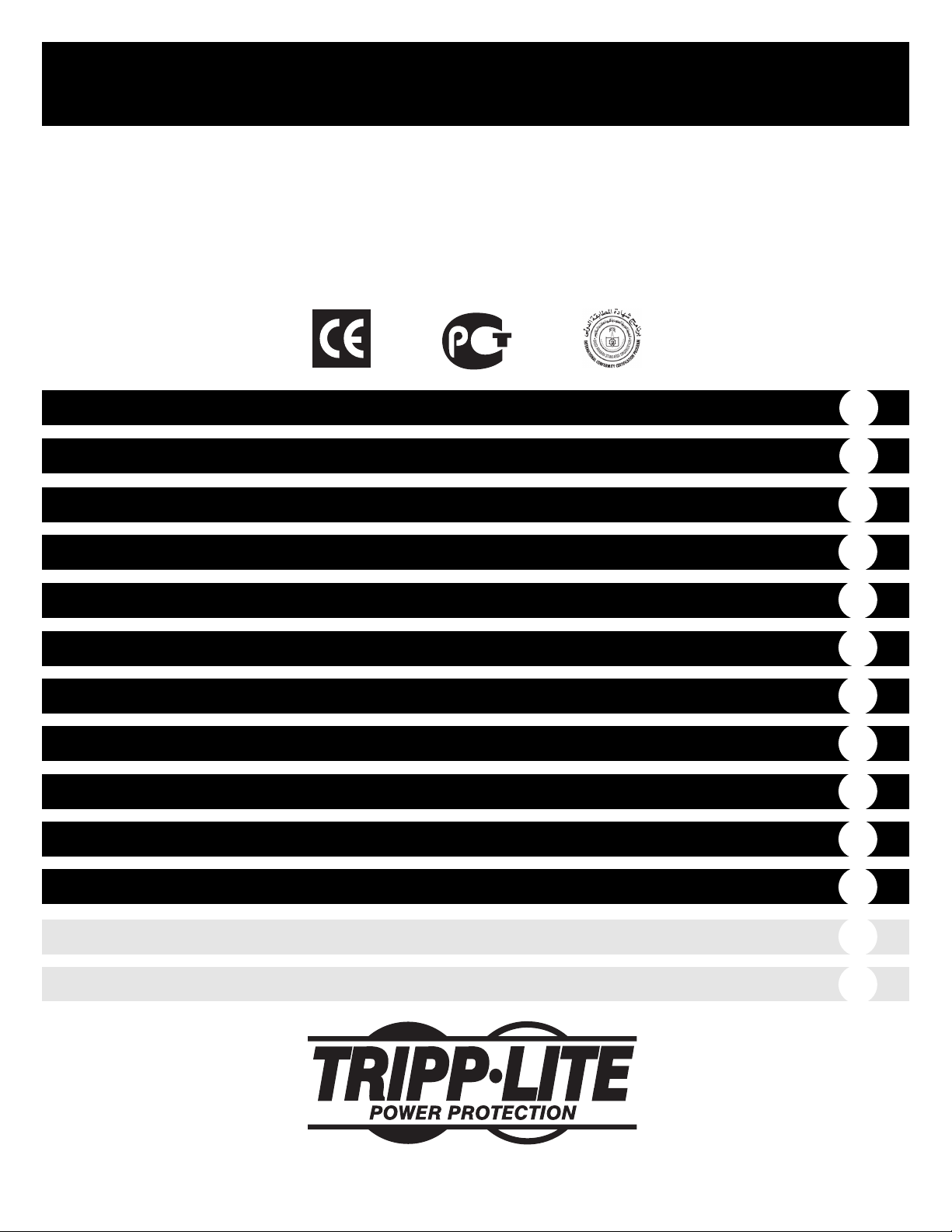
Owner’s Manual
1111 W. 35th Street • Chicago, IL 60609 USA
(773) 869-1234 • www.tripplite.com
Copyright ©2007 Tripp Lite. All rights reserved. SmartOnline™ is a trademark of Tripp Lite.
Important Safety Warnings
Front Panel
Installation
Rear Panel
Service
2
3
5
6
17
Operation (Normal Conditions)
7
Operation (Special Conditions)
9
Communications
10
Warranty
17
Specifications
18
Adding or Replacing Internal Batteries
12
SmartOnline
™
3-Phase 20kVA & 30kVA
Intelligent True On-Line UPS Systems
Input/Output* Voltage: 220/380, 230/400, 240/415V AC, 3ø, 4 wire (plus ground), wye
* User selectable.
Español
20
Français
39
Page 2

2
Important Safety Warnings
SAVE THESE INSTRUCTIONS. This manual contains important instructions and warnings that should be followed during the installation and maintenance
of all Tripp Lite SmartOnline 3-Phase 20kVA and 30kVA UPS Systems.
UPS Location Warnings
• Install your UPS in a controlled environment.
• Install your UPS indoors, away from heat, direct sunlight, dust, and excess moisture or other conductive contaminants.
• Install your UPS in a structurally sound area that is level. Your UPS is extremely heavy; take care when moving and lifting the unit.
• Only operate your UPS at indoor temperatures between 32° F and 104° F (between 0° C and 40° C). For best results, keep indoor temperatures
between 62° F and 84° F (between 17° C and 29° C).
• Leave adequate space around all sides of the UPS for proper ventilation.
• Do not install the UPS near magnetic storage media, as this may result in data corruption.
• The UPS System is designed to support a maximum load rating of one (1) power module and up to two (2) fully-loaded battery modules. Failure to
observe this maximum load rating (by stacking more than one power module and/or more than two battery modules) will cause permanent damage
to the UPS System and create a potential for serious personal injury.
• The UPS System's caster wheels are only designed for slight position adjustments within the final installation area; they are not designed for
moving the UPS System over considerable distances. The wheels are not designed to provide long-term support for the UPS system after final
installation. Mounting bracket installation is required. See Installation section.
UPS Connection Warnings
• The power supply for this unit must be three phase rated in accordance with the equipment nameplate. It also must be suitably grounded according
to all applicable local electrical wiring regulations.
Equipment Connection Warnings
• Do not use Tripp Lite UPS Systems in life support applications in which a malfunction or failure of a Tripp Lite UPS System could cause failure or
significantly alter the performance of a life support device.
• The UPS system contains its own energy source (battery). The output terminals may be live even when the UPS is not connected to an AC supply.
Battery Warnings
• Your UPS does not require routine maintenance. Do not open the UPS's power module for any reason; there are no user-serviceable parts inside.
Because of the risk of electrical shock, only qualified electricians should open the battery module.
• Because the batteries present a risk of electrical shock and burn from high short-circuit current, batteries should be changed only by trained service
personnel observing proper precautions. Remove watches, rings, and other metal objects. Use tools with insulated handles. Wear rubber gloves and
boots. Do not lay tools or metal parts on top of the batteries. Do not short or bridge the battery terminals with any object.
• Do not dispose of the batteries in a fire. The UPS batteries are recyclable. Refer to local codes for disposal requirements.
• Internal batteries must be replaced by equivalent batteries available from Tripp Lite.
• Do not operate your UPS without batteries.
• Battery fuses should be replaced only by factory authorized personnel. Blown fuses should be replaced only with fuses of the same number
and type.
• Potentially lethal voltages exist within this unit as long as the battery supply is connected. Service and repair should be done only by trained
personnel. During any service work, the UPS should be turned off or put into manual bypass.
• Do not connect or disconnect the battery modules while the UPS is operating from the battery supply or when the unit is not in bypass mode.
Page 3
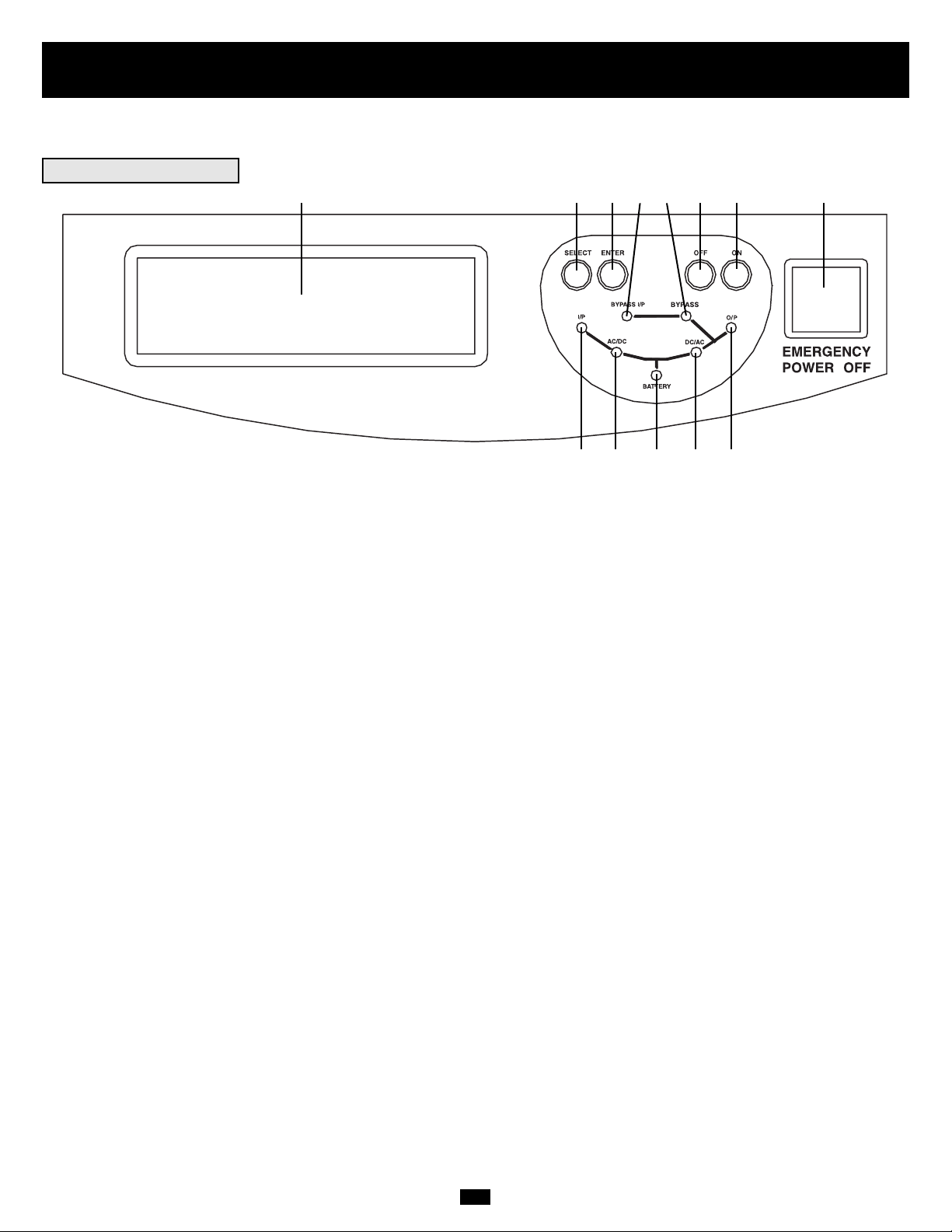
3
Front Panel
Familiarize yourself with the location and function of the features on your UPS system before installing and operating it.
CONTROL PANEL
1. “ON” Button: This button turns the UPS System's inverter ON.
2. “OFF” Button: This button turns the UPS System's inverter OFF.
NOTE: If the UPS System remains off for an extended period of time, it should be turned back on periodically to allow the internal batteries to recharge.
The UPS System should be turned on and the internal batteries should be recharged at least one uninterrupted 24-hour period every 3 months. Failure to
provide periodic recharge time may cause irreversible battery damage.
3. “ENTER” Button: This button changes or selects the variables shown on the LCD Display. Simultaneously press the “ENTER” Button and the
“SELECT” Button and hold for a ¼ second to mute audible alarm.
4. “SELECT” Button: This button allows you to browse through different power readings on the LCD Display by momentarily pressing the button.
Simultaneously press the “ENTER” Button and the “SELECT” Button and hold for a ¼ second to mute audible alarm.
5. “I/P” (Input) LED: This green light will illuminate constantly to indicate an AC input supply is present.
6. “BYPASS I/P” (Bypass Input) LED: This green light will illuminate to indicate an AC input supply is present at bypass input.
7. “BYPASS” LED: This yellow light will flash when the UPS is providing filtered mains power without engaging its converter or inverter. Connected
equipment will not receive battery power in the event of a blackout.
8. “AC/DC” (Converter) LED: This green light will illuminate constantly to indicate the UPS's AC/DC converter is activated.
9. “BATTERY” LED: This red light will flash when the UPS is discharging the battery to provide connected equipment with AC power. An alarm will
sound which can be muted by simultaneously pressing and holding the “ENTER” and “SELECT” Buttons for a ¼ second. The alarm will be muted, but
the LED will remain illuminated.
10. “DC/AC” (Inverter) LED: This green light will illuminate constantly to indicate the UPS's DC/AC inverter is activated.
11. “O/P” (Output) LED: This green light will illuminate constantly to indicate your UPS is supplying AC power to connected equipment.
12. “EMERGENCY POWER OFF” Button: This button turns the UPS output OFF and disables Bypass output. After pressing the button, it will
remain down until reset. To reset the UPS System and restore output, press the “Emergency Power Off” Button once, and it will pop back up. If the
Input Breakers are OFF, turn them ON. Press the “OFF” Button for 3 seconds (until a beep is heard); this will place the UPS System in “Bypass Mode.”
Then, press the “ON” Button for one second. The UPS will re-start if AC line power is present.
13. LCD Display: This backlit dot matrix display indicates a wide range of UPS operating conditions and diagnostic data. It will illuminate after you
have properly completed installation and start-up and after the “ON” Button is depressed.
Note: the LCD Display's backlighting will turn off 10 minutes after any of the following front-panel buttons have been depressed: “SELECT”,
“ENTER” or “ON”. To turn on the LCD Display's backlighting, momentarily depress any of the following front-panel buttons: “SELECT”, “ENTER” or
“ON”.
Exhaust Fans (not shown): These cool and ventilate the inside of the UPS.
1234
5
6 7
891011
12
13
Page 4
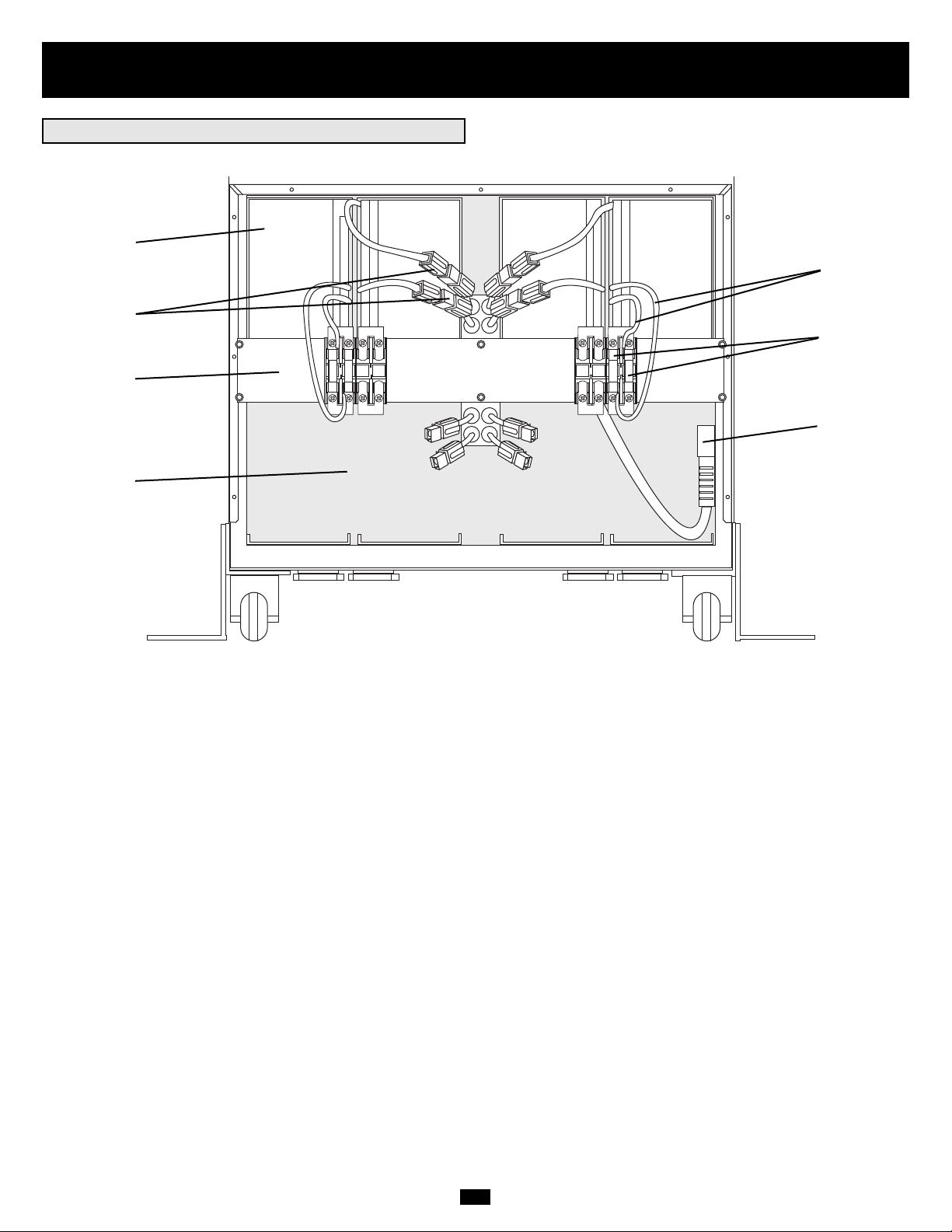
4
Front Panel
(continued)
1. Internal Battery Packs: These supply backup runtime to connected equipment. Each pack consists of two strings (one positive and one negative).
The number of included battery packs varies depending on UPS model number. Battery packs must replaced by a qualified electrician. See “Adding or
Replacing Internal Batteries” section for details.
2. Battery Cartridge Fuses: Protect against short circuit damage. If a heavy overload or short circuit is encountered, a fuse will blow. A battery pack
with a blown fuse will not deliver any output voltage to the UPS system. The fuses must be replaced by a qualified electrician. See “Fuse Replacement”
in the "Adding or Replacing Internal Batteries" section for details.
3. Internal Battery Pack Connectors (Red & Black): Connect the individual internal battery packs to the overall battery system.
4. Internal Battery Pack Jumper Cables (White & Blue): Connect the internal battery pack strings together through the fuse block.
5. Battery System Connectors: One connector (internal, not shown) connects the battery module to the power module. The other connector (shown)
connects the battery module to an additional optional battery module (not shown, available separately from Tripp Lite). The battery system connectors
are only utilized when adding an additional battery module. Use of these connectors is outlined in the owner's manual included with the additional
battery module.
6. Extended Runtime Capability: Open slots accept additional internal battery packs (available separately from Tripp Lite) to extend runtime. The
number of open slots varies depending on UPS model number. Select models accept the connection of an additional battery module (available separately
from Tripp Lite) to further extend runtime. Contact Tripp Lite for details.
7. Fuse Block Bracket: Accepts Battery Cartridge Fuses.
BATTERY ACCESS PANEL (cover removed)
1
2
3
4
5
6
7
Individual models may vary slightly from diagram.
Page 5
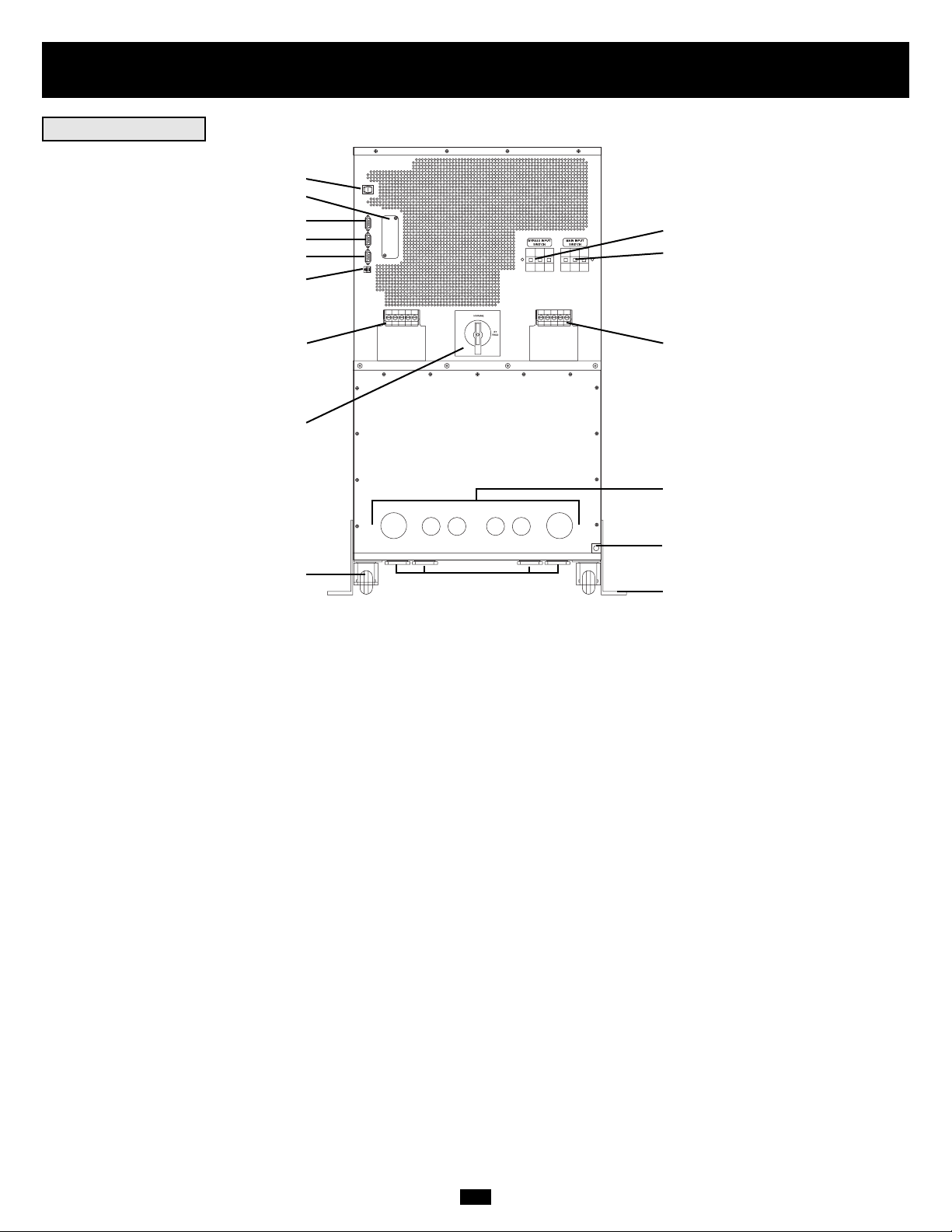
5
Rear Panel
Individual models may vary slightly from diagram.
1. Manual Bypass Switch: This dial is used to put the UPS in “BYPASS” mode, which must be done before performing any maintenance on the UPS
with the connected load supported. [See “Operation (Special Conditions)” for step-by-step instructions for going into “BYPASS.”] While this switch is on
“BYPASS,” connected equipment will receive filtered AC mains power, but will not receive battery power in the event of a blackout.
2. Input Terminal Block (cover removed): Use these terminals to connect your UPS to the AC main power input. Unscrew and remove terminal block
plate for access.
3. Output Terminal Block (cover removed): Use these terminals to connect your UPS to equipment. Unscrew and remove terminal block plate for access.
4. Grounding Lug: Connects the UPS system to earth ground. See Installation section.
5. AS-400 Interface Port: This female DB9 port connects your UPS to an IBM AS-400 computer interface via an AS-400 Cable. It uses AS-400
communications to report UPS status and power conditions. Using this port, an IBM AS-400 computer can automatically save open files and shut down
its operating system during a blackout. See “Communications” for details.
6. “Smart” RS-232 Interface Port: This female DB9 port connects your UPS to a workstation or server. It uses RS-232 communications to report
UPS and power conditions. It is used with Tripp Lite software and an RS-232 Cable to monitor and manage network power and to automatically save
open files and shut down equipment during a blackout. See “Communications” for details.
7. Dry Contact Interface Port: This female DB9 port sends contact-closure signals to indicate line-fail and low-battery status. See “Communications,”
for details.
8. Accessory Slot: Remove the small cover panel and use optional accessories to remotely control and monitor your UPS. Contact Tripp Lite Customer
Support for more information and a list of available SNMP, network management and connectivity products.
9. “Battery Start” Switch: This momentary rocker switch allows you to “cold-start” your UPS and use it as a stand-alone power source when utilitysupplied AC power is not present. The switch enables the UPS’s DC/AC Inverter. Before “cold-starting” your UPS, make sure it is properly installed.
Press and hold the “Battery Start” Switch and then press the “ON” button to turn your UPS ON. To turn it OFF after “cold-start,” press the “OFF”
button.
10. Main Input Switch: Circuit breaker controls AC input power to the UPS during normal operation.
11. Bypass Input Switch: Circuit breaker controls AC input power to the UPS during “BYPASS” operation.
12. Remote “Emergency Power OFF” (EPO) Connector: This modular jack allows remote emergency shutdown. See “Communications” for details.
13. Wheels: The wheels are only designed for slight position adjustments within the final installation area; they are not designed for moving the UPS
System over considerable distances. NOTE: the wheels are not designed to provide long-term support for the UPS system after final installation.
Mounting bracket installation is required. See Installation section.
14. Mounting Brackets: Help support the UPS system. NOTE: Mounting bracket installation is required. See Installation section.
15. Hardwire Access Points: Allow either back panel or bottom panel access for electrical connection.
1
3 2
4
5
6
7
8
9
10
11
12
13
14
15
15
REAR PANEL
Page 6
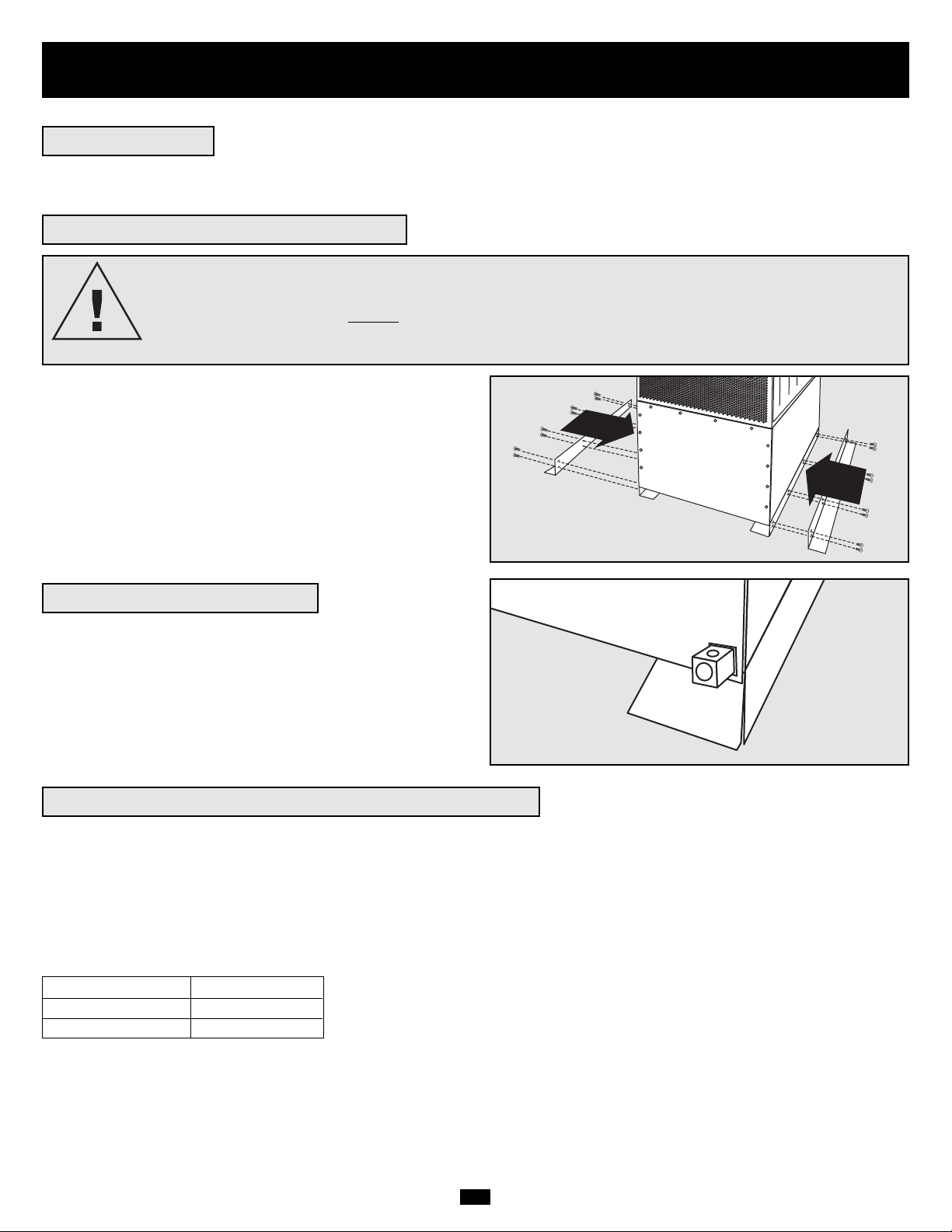
6
Installation
UPS LOCATION
Move your UPS over short distances using its wheels. NOTE: the wheels are not designed to provide long-term support for the UPS system after final
installation. Mounting bracket installation is required.
DANGER!
RISK OF PRODUCT DAMAGE AND SERIOUS PERSONAL INJURY
The UPS System's wheels are not designed to provide long-term support for the UPS system after final
installation.
MOUNTING BRACKET INSTALLATION IS REQUIRED.
If the mounting brackets are not installed, the
wheels may eventually fail and potentially damage the UPS System and cause serious personal injury.
MOUNTING BRACKET INSTALLATION
Using the included bolts, install one mounting bracket on each side of the
UPS System as shown. If desired, install the bracket to the floor surface
with user-supplied hardware.
GROUNDING CONNECTION
Using a user-supplied 4 AWG ground wire, connect the UPS System's
ground lug to earth ground. Tighten connections with a torque of not less
than 35 inch-lbs. (3.9 NM). Keep ground wire connected at all times after
installation.
UPS INPUT AND OUTPUT HARDWIRE CONNECTION
In addition to the instructions listed below, follow all warnings found in the Safety section prior to connection.
• Install with flex cable of sufficient length to move UPS clear of surrounding equipment for servicing (sides and rear).
• Use ferrule caps to cover termination cables connected to UPS to avoid frayed ends from shorting on terminal block.
• Neutral conductor must be same size as current conductors.
WIRING SELECTION
Choose appropriate cabling (rated VW-1, FT-1 or better) to connect your UPS to an AC power supply and your equipment.
UPS System Model Wiring Size
20kVA 6 AWG / 14 mm
2
30kVA 4 AWG / 22 mm
2
Maximum Cable Length: 10 m (32.8 ft)
Front View
Rear View
Page 7
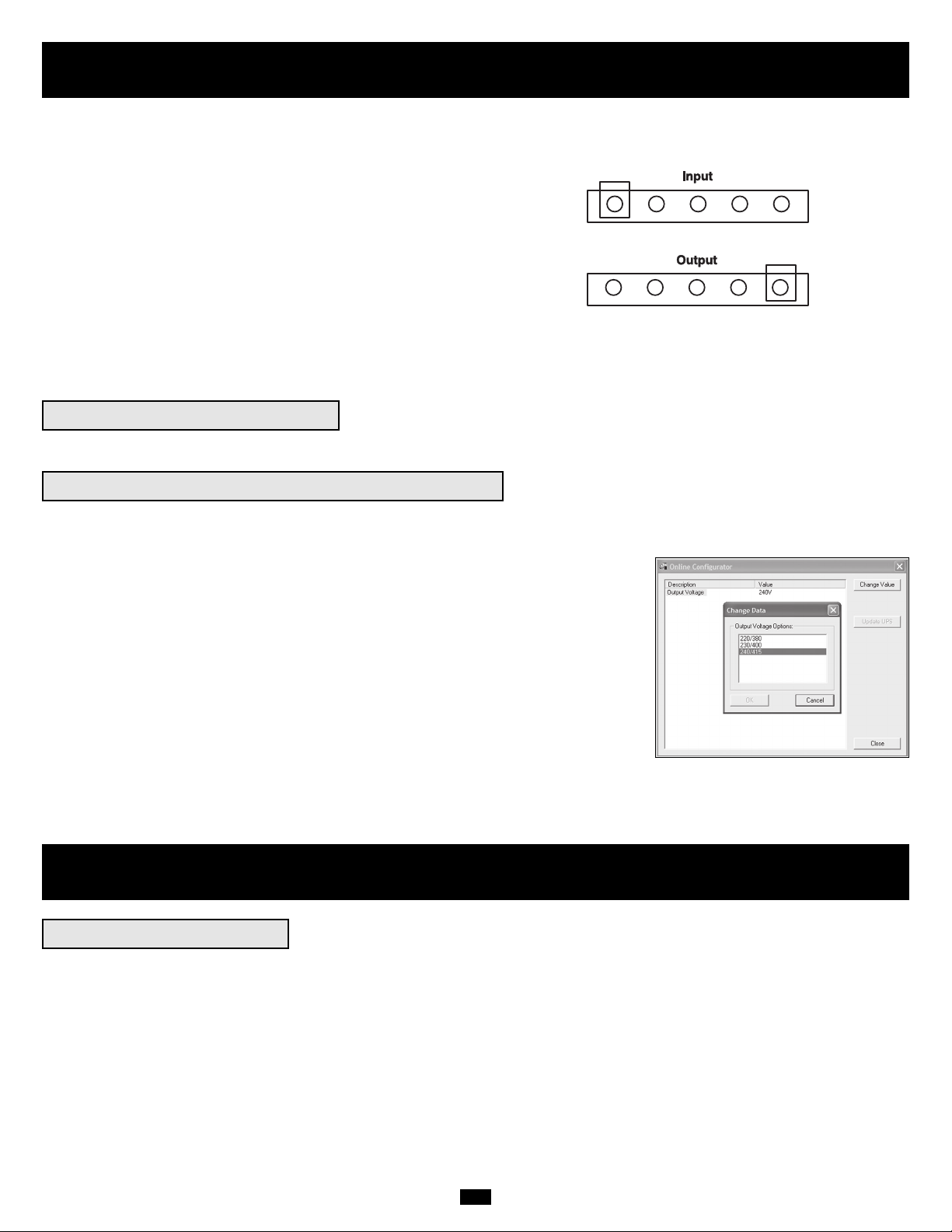
7
Installation
(continued)
WIRING CONNECTION
Connect your wiring to the input and output terminal blocks located on the rear panel of your UPS (see figure below).
CAUTION!
Qualified personnel should follow all procedures prescribed by N.E.C. and
other local codes for hardwiring devices to a utility source.
Ensure that cables are fitted with cable sleeves and are secured by
connector clamps. Tighten connections with a torque of not less than 35
inch-pounds. Observe the appropriate cable connection regulations [e.g.
National Electrical Code (NEC) in the U.S.] at all times. Using cables of
improper size may damage your equipment and cause fire hazards.
NOTE: when shipped from the factory, bypass input and main input wires are connected.
For equipment requiring a neutral connection to an IT power distribution system, the disconnect device shall be a four-pole device and shall disconnect
all line conductors and the neutral conductor. If a disconnect device interrupts the neutral conductor, it shall simultaneously interrupt all line conductors.
INITIAL BATTERY CHARGING
Although the internal batteries are charged prior to shipping, allow the internal batteries to charge uninterrupted for 24 hours after initial installation.
Operation (Normal Conditions)
TURNING THE UPS ON
• Make sure the UPS is properly installed (see Installation section) and the Manual Bypass Switch is set to NORMAL.
• Turn the AC Main Input Switch and Bypass Input Switch Circuit Breakers ON.
• If your AC input is providing power normally within your selected range, your connected load will energize in Bypass. However, the UPS's inverter
is not yet on. Press the front “ON” button to begin inverter operation.
• If your AC input is not providing power normally, you have the option of starting from battery. (Your battery must be at least partially charged for
this operation to succeed.) Press and hold both the "Battery Start" switch and the “ON” button for three seconds to start your UPS in “ON BATTERY”
mode. Note that some electronic equipment may draw more amps during startup; when starting from battery, consider reducing the initial load on
the UPS.
• The UPS will perform a brief self-test and show the results on the LCD Display. (See Self-Testing section, for display sequence.) After a successful
self-test, the UPS will provide AC power from the inverter to your load.
OUTPUT VOLTAGE SELECTION (VIA SOFTWARE)
The UPS's output voltage is factory set at 220/380V AC. If you require output voltage of 230/400VAC or 240/415V AC, you must change the UPS's
output voltage via the included software interface.
The UPS must be in electronic bypass (press the “OFF” Button) prior to selecting the UPS's
output voltage.
STEP 1) Load the included software CD on a computer which is connected to the UPS power module
through the computer's COMM1 serial port. Note: the computer must have Windows
®
98 or
above installed in order to run the software.
STEP 2) In the Utility Directory, double-click on the “onlineconfig.exe” executable file.
STEP 3) Select output voltage, either 220/380, 230/400 or 240/415. (See screen image.)
G
N2N1T2R1S2S1R2T1G
Page 8
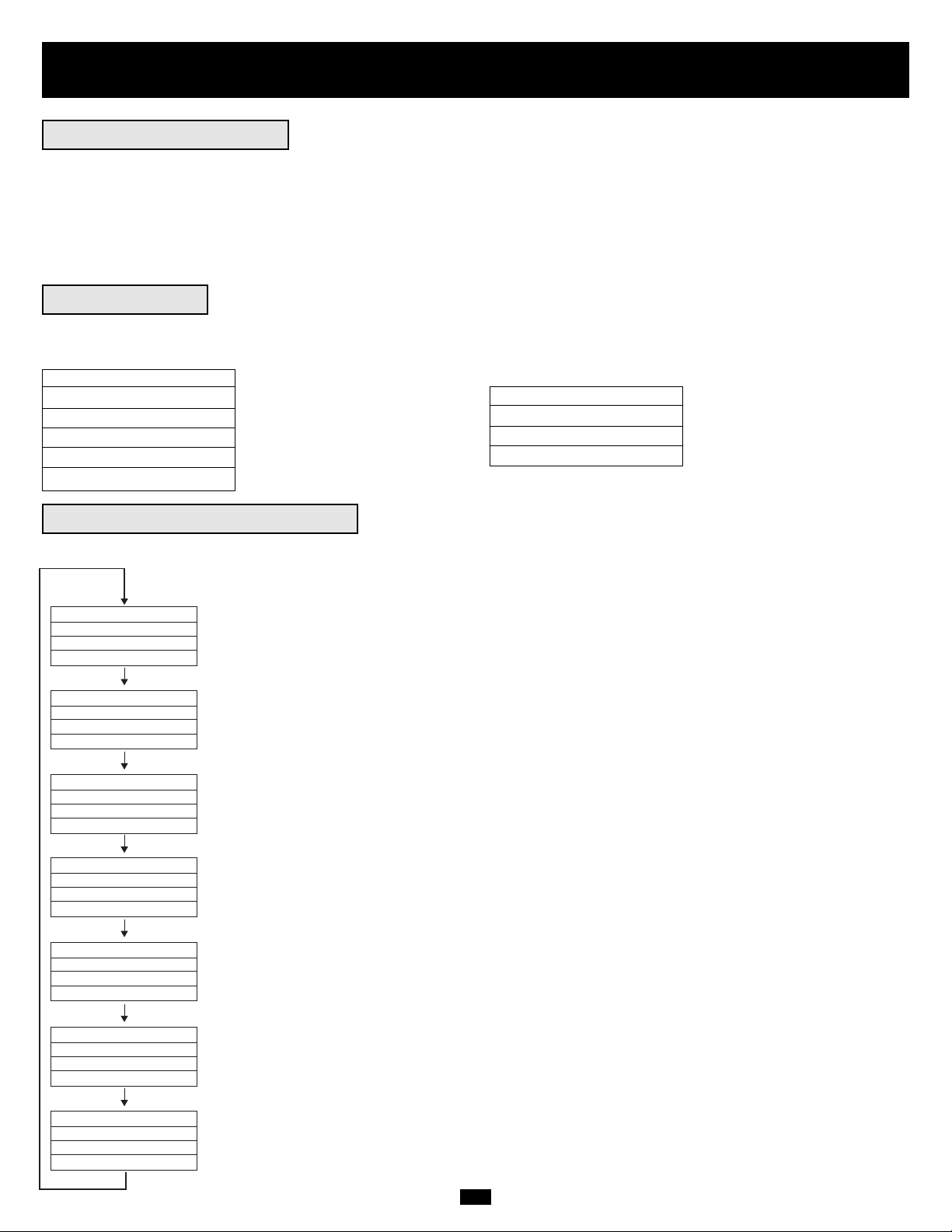
8
Operation (Normal Conditions)
(continued)
LCD DISPLAY SELECT BUTTON
Momentarily press the “SELECT” button on the front panel to browse through different power readings on the LCD Display.
BYPASS OUTPUT
R: XXXV R: XXX.XV
S: XXXV S: XXX.XV
T: XXXV T: XXX.XV
(Bypass & Output Voltage)
OUTPUT LOAD
R: XXX% XXX.XA
S: XXX% XXX.XA
T: XXX% XXX.XA
(Output Load & Current)
MAINS INVERTER
R: XXXV R: XXX.XV
S: XXXV S: XXX.XV
T: XXXV T: XXX.XV
(Mains & Inverter Voltage)
BYPASS: XX.X Hz
MAINS: XX.X Hz
OUTPUT: XX.X Hz
INVERTER: XX.X Hz
(Bypass, Mains, Output & Inverter Frequency)
(Charger Mode, Charger/Battery Voltage & Battery Percentage)
(Serial Number, DC BUS Voltage, Temperature & Firmware Version)
(Button Functions)
CHARGE FLOATING
CHARGER: XXX.XV
BATTERY: XXX.XV
BATTERY: XXX.X%
SN: XXX
DC BUS: XXV - XXV
TEMP: XXX.X˚C
VERSION: XXX
ON: UPS START
OFF: UPS BYPASS
SEL: UPS MESSAGE
ENT: SET UPS
Press "SELECT" Button
Press "SELECT" Button
Press "SELECT" Button
Press "SELECT" Button
Press "SELECT" Button
Press "SELECT" Button
Press "SELECT" Button
SELF-TESTING
When you turn the UPS ON, it will perform a brief self-test. See charts below for display sequences.
Display sequence when AC input power is present:
SELF TESTING...
RECTIFIER OK
CHARGER OK
BATTERY OK
DC TO DC OK
INVERTER TEST
Display sequence when AC input power is absent:
(possible only with the "Battery Start" Switch)
SELF TESTING...
BATTERY OK
DC TO DC OK
INVERTER TEST
TURNING THE UPS OFF
• Press the front “OFF” button. Your load will still be energized. The inverter is now off, but your UPS is not fully deactivated. The LCD Display
will show “ON BYPASS.”
• Turn the Main Input Switch and Bypass Input Switch Circuit Breakers OFF. Your load will no longer be energized, and the LCD display will be dark.
NOTE: If the UPS System remains off for an extended period of time, it should be turned back on periodically to allow the internal batteries to
recharge. The UPS System should be turned on and the internal batteries should be recharged at least one uninterrupted 24-hour period every
3 months. Failure to provide periodic recharge time may cause irreversible battery damage.
Page 9
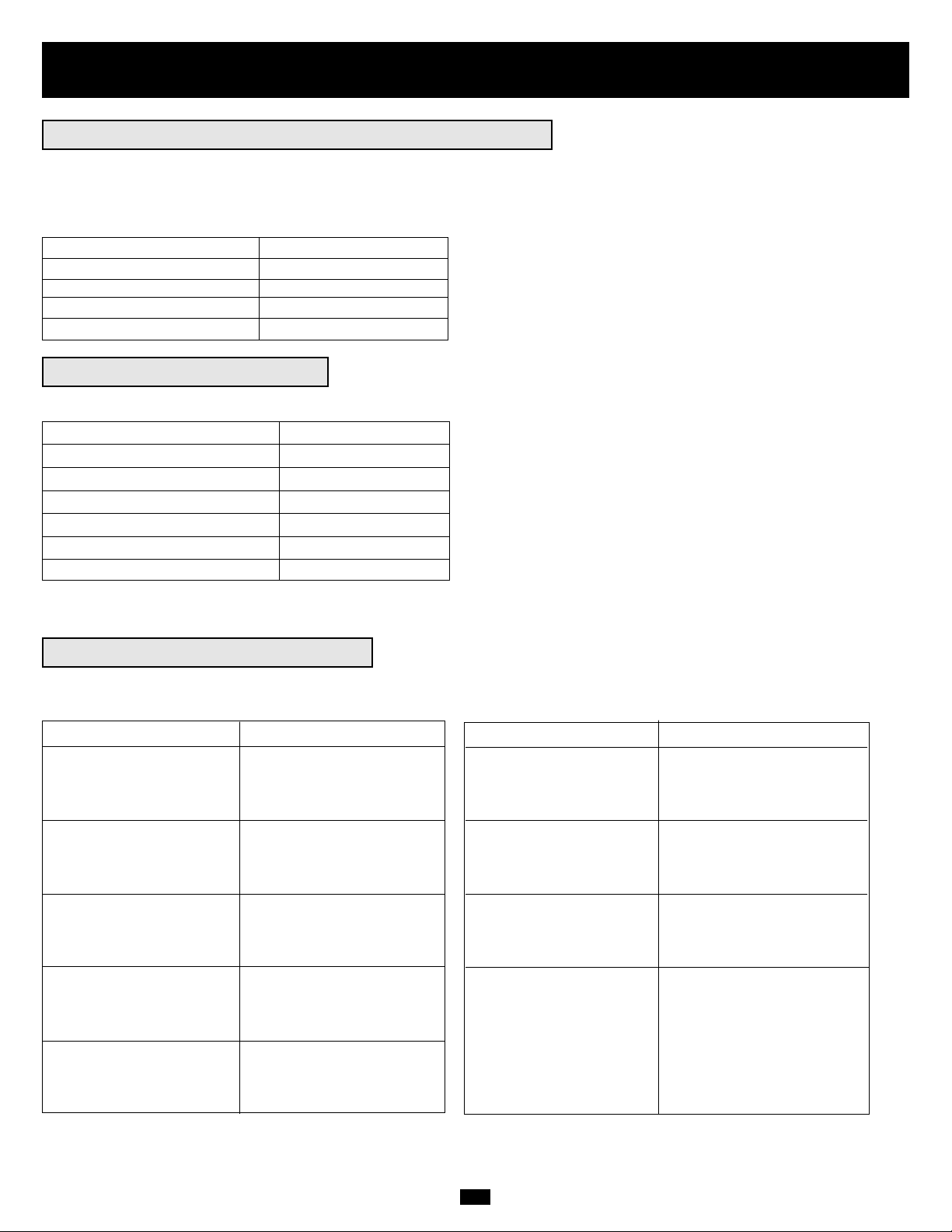
9
Condition LCD Display Message
Overload Shutdown ON BYPASS
OVERLOAD 150%
SHUTDOWN...
VERSION: XXXXXXX
UPS Output Short Circuit ON BYPASS
SHORT CIRCUIT!
SHUTDOWN...
VERSION: XXXXXXX
Overtemperature ON BYPASS
HIGH TEMP!
SHUTDOWN...
VERSION: XXXXXXX
DC BUS Overvoltage ON BYPASS
DC BUS O.V.P.!
SHUTDOWN...
VERSION: XXXXXXX
DC BUS Failure ON BYPASS
DC BUS FAIL!
SHUTDOWN...
VERSION: XXXXXXX
INVERTER ON WARNINGS
When the inverter is ON, the LCD Display may show any one of the following warnings:
Condition LCD Display Message
UPS Output Overload OVERLOAD 110%
UPS Charger Failure CHARGER FAILURE
Abnormal Input Frequency FREQUENCY ERROR
Abnormal Input Phase PHASE ABNORMAL!
Battery is Depleting* ON BATTERY
Battery Charge is Nearly Depleted* BATTERY LOW
* During a prolonged blackout, users should save files and shut down connected equipment.
The “BATTERY LOW” message indicates the UPS's batteries are nearly out of power and UPS shut down is imminent.
OPERATION UNDER SHUTDOWN
Your UPS will shut down and the LCD will display a message if it detects one of the following conditions. Note: For all conditions, the “Input,”
“Output” and “Bypass” LEDs will be illuminated.
Condition LCD Display Message
R/S/T Inverter Output Failure ON BYPASS
R OUTPUT FAIL!
SHUTDOWN...
VERSION: XXXXXXX
Low Battery BYPS OFF NO O/P
LOW BATTERY!
SHUTDOWN...
VERSION: XXXXXXX
Remote Shutdown BYPS OFF NO O/P
REMOTE SHUTDOWN
SHUTDOWN...
VERSION: XXXXXXX
Emergency Stop BYPS OFF NO O/P
EMERGENCY STOP!
SHUTDOWN...
VERSION: XXXXXXX
Operation (Special Conditions)
OPERATION ON BYPASS—VOLTAGE OUT OF RANGE
While in Bypass Mode, the UPS monitors the input voltage, which on Bypass equals the output voltage. If the output voltage passes out of an acceptable
range (between 15% higher and 20% lower than nominal), the UPS displays the condition on its LCD and stops supplying output power to its load. If
power levels return to an acceptable level, the UPS resumes supplying power to the load, and its LCD reports that output voltage was too high or too
low at one time, but has returned to nominal.
Bypass Voltage Condition LCD Display Message
>15% Higher than Nominal BYPASS HI NO O/P
>20% Lower than Nominal BYPASS LO NO O/P
Was Too High, Now Nominal BYPASS WAS HI
Was Too Low, Now Nominal BYPASS WAS LO
Page 10
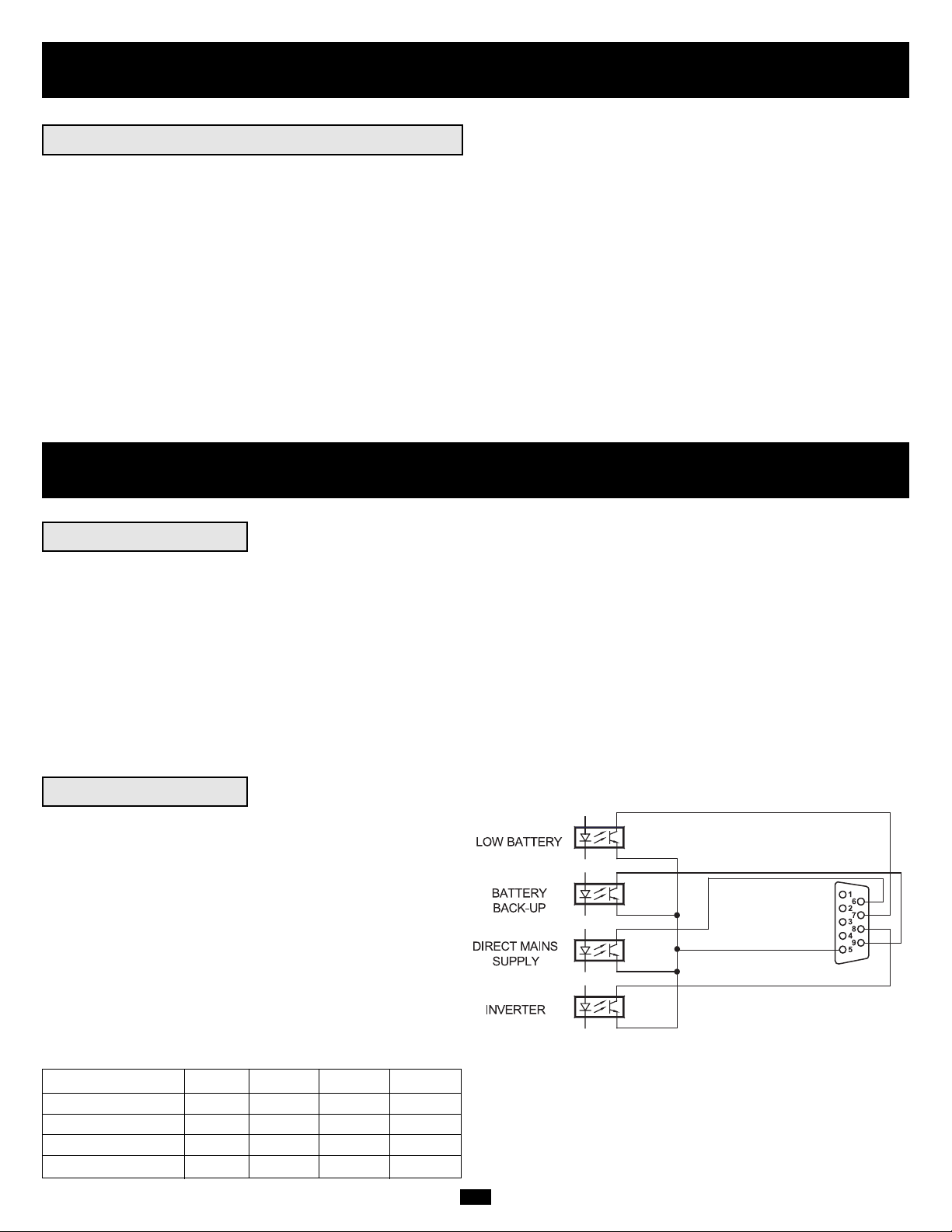
10
RS-232 INTERFACE
This female DB9 port connects your UPS via an RS-232 cable to a workstation or server equipped with Tripp Lite software. The port uses RS-232
communications to report UPS status and power conditions. Using this port, Tripp Lite software can monitor and manage network power and
automatically save open files and shut down equipment during a blackout. Contact Tripp Lite Customer Support for information on available SNMP,
network management and connectivity software and products.
RS-232 signals and operations include: load level, battery status, battery level, operation mode, AC input voltage, AC output voltage, AC input
frequency, temperature inside unit, set shut-down delay time, enable/disable alarm and remote shutdown.
Hardware: Pin assignment:
Baud Rate: 2400 BPS Pin 2: TXD (Transmit Data)
Data Length: 8 bits Pin 3: RXD (Receive Data)
Stop Bit: 1 bit Pin 5: GND (Signal Ground)
Parity: NONE
Communications
AS-400 INTERFACE
This female DB9 port connects your UPS to an IBM AS-400
computer via an AS-400 cable. The port uses AS-400 communications to
report UPS status. It can be used to allow an AS-400 to automatically save
open files and shut down its operating system during a blackout. AS-400
protocol includes: operation on inverter, operation on AC power supply,
operation on battery and low battery alarm.
Pin assignment:
Pin 5: Common
Pin 6: Operation on AC power supply
Pin 7: Low battery alarm
Pin 8: Operation on inverter
Pin 9: Operation on battery
AS-400 INTERFACE TABLE
Pin 6,5 Pin 7,5 Pin 8,5 Pin 9,5
Battery OFF * ON ON
Low Battery OFF ON ON ON
Direct Mains Supply ON OFF OFF OFF
Inverter OFF * ON *
* Inactive: may be in either state.
Operation (Special Conditions)
(continued)
OPERATION OF MANUAL BYPASS SWITCH
Turn this switch to “BYPASS” before performing any maintenance on the UPS with the connected load supported. Connected equipment will receive
filtered AC mains power, but will not receive battery power in the event of a blackout.
SWITCHING UPS TO “BYPASS” MODE
• Press the “OFF” button.
• Turn the “Manual Bypass” Switch clockwise from NORMAL to BYPASS.
• Turn the Main Input Switch Circuit Breaker OFF.
SWITCHING UPS TO “NORMAL” MODE
• Turn the Main Input Switch Circuit Breaker ON.
• Turn the “Manual Bypass” Switch counterclockwise from BYPASS back to NORMAL.
• Press the “ON” button.
Page 11

11
Communications
(continued)
REMOTE EMERGENCY POWER OFF (EPO)
This optional feature is only for those applications which require connection to a facility's Emergency Power Off (EPO) circuit. When the UPS System
is connected to this circuit, it enables emergency shutdown of the output. Using a user-supplied cable, connect the UPS System's EPO port to a usersupplied remote switch. The EPO port is not a phone line surge suppressor; do not connect a phone line to this port. The pin assignments for the EPO
port are shown in the following diagram. Note: if there is a short between pins 2 and 3, 2 and 5, 4 and 5, or 3 and 4, the UPS system will power off. To
reset from a Remote Emergency Power Off Shutdown, make sure there is AC line input power present, the Input Breakers are ON, and the shutdownsignal has been removed from the EPO circuit. Press the front panel “OFF” Button for 2 to 3 seconds (until a beep is heard); this will place the UPS
System in “Bypass Mode.” Then, press the “ON” Button for one second. The UPS will re-start if AC line power is present.
Pin assignment:
X
1
2
3
4
5
6
X
DRY CONTACT INTERFACE
This female DB9 contact-closure port allows your UPS to send
contact-closure signals to indicate that it is on battery back-up
mode and if its batteries are running low. The port can also
receive a remote shutdown signal.
DRY CONTACT INTERFACE TABLE
UPS Operating Mode Pin 8,3 Pin 1,3
Normal OPEN OPEN
Back Up CLOSE *
Low Battery CLOSE CLOSE
* Inactive: may be in either state.
Pin assignment:
+
3 V
-
Page 12
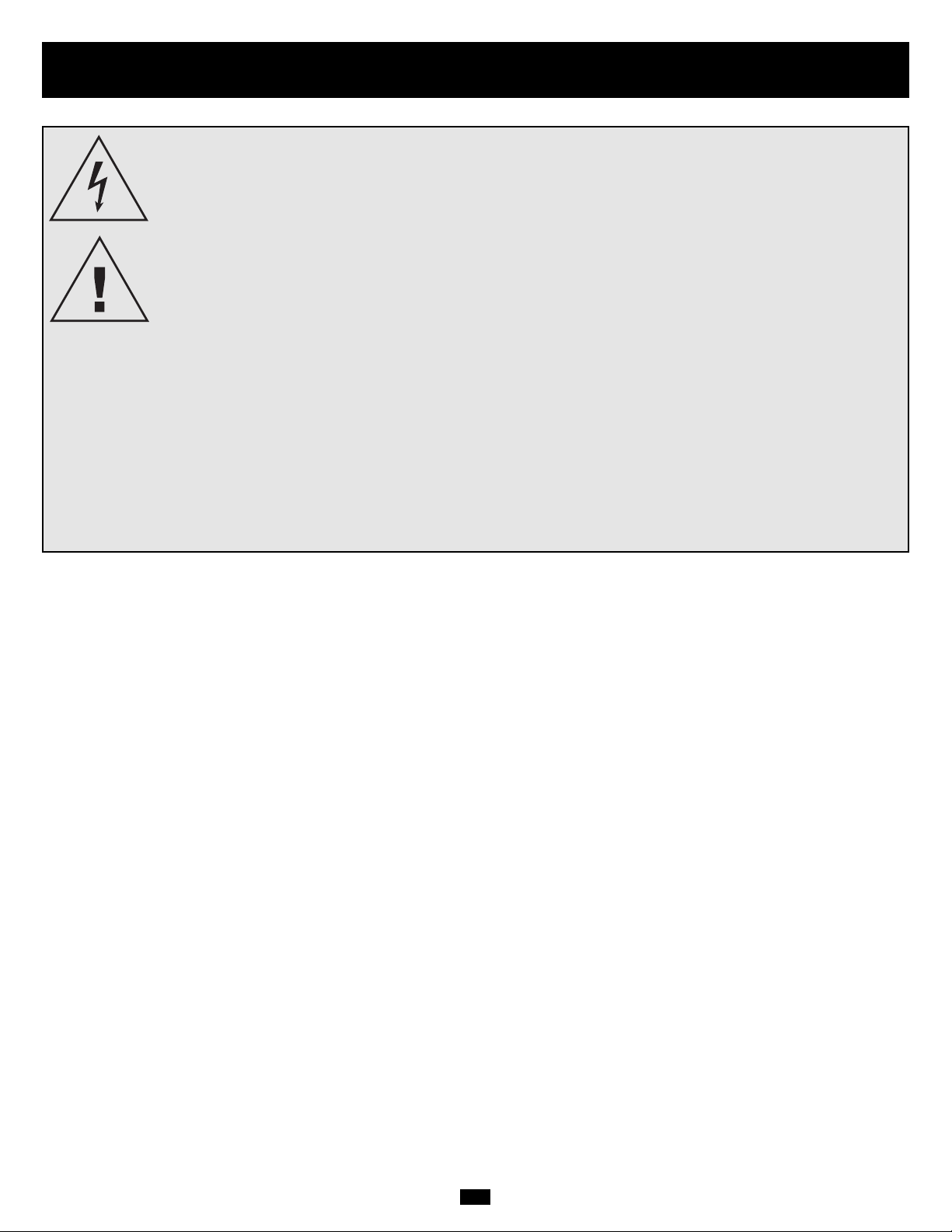
12
Adding or Replacing Internal Batteries
DANGER!
POTENTIALLY LETHAL HIGH VOLTAGE! FOR QUALIFIED ELECTRICIANS ONLY!
Follow all safety precautions in the Safety section before adding or replacing internal batteries.
DANGER!
DO NOT REMOVE BATTERY SLEEVE!
Do not remove the plastic sleeve covering the battery strings.The sleeve is designed to prevent accidental
contact with the terminals on the individual batteries. Contact with the terminals will create a potential for
serious injury or death from lethal high voltage. Do not allow tools or other metal objects to come in contact
with the terminals.
CAUTION!
BATTERY PACKS ARE HEAVY!
Use assistants as needed.
WARNING!
CHECK BATTERY PACK VOLTAGE BEFORE COMPLETING INSTALLATION
Do not install battery packs with DC voltages outside the acceptable range. (They may compromise battery
backup capabilities).
NOTE!
Each battery pack consists of two strings of batteries: one string with a BLACK cable and one string with a RED cable.
The batteries are designed for hot-swap replacement, which allows connected equipment to continually receive AC mains power (but not battery backup
support in the event of a blackout) during the battery installation procedure. See “Operation of Manual Bypass Switch” in the Operation section.
Although the batteries can be hot-swapped, qualified service personnel may want to completely turn the UPS off during battery installation. See
“Turning the UPS Off” in the Operation section.
Internal battery packs must be replaced by equivalent batteries available from Tripp Lite. Adding battery packs will increase recharge time. Individual
models may vary slightly from diagrams.
Page 13
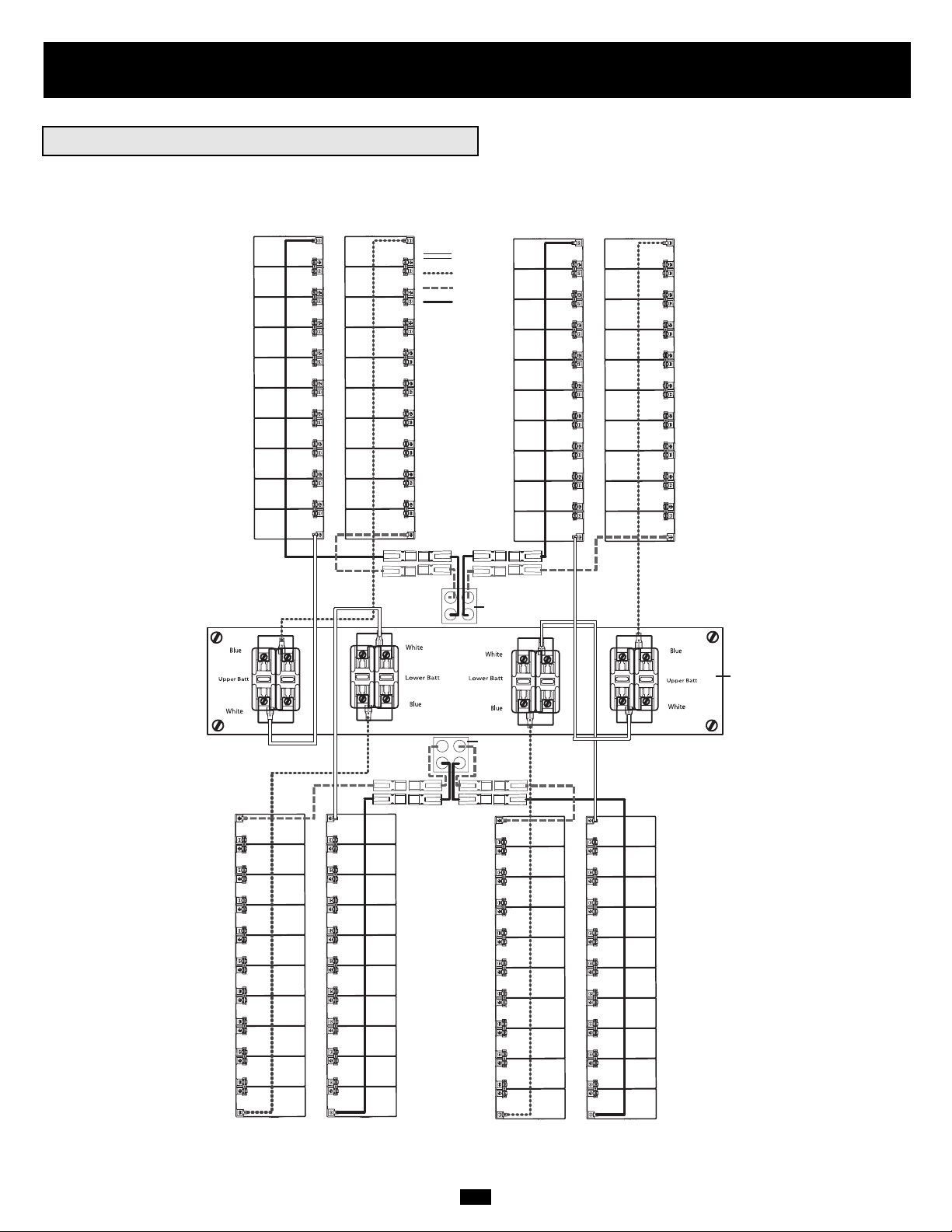
13
Adding or Replacing Internal Batteries
(continued)
INTERNAL BATTERY PACK WIRING DIAGRAM
Qualified service personnel should familiarize themselves with the battery pack wiring diagram prior to adding or replacing batteries. The battery
module can accept up to four battery packs (each pack consisting of two strings). The diagram shows all four battery packs connected for illustrative
purposes only. The actual number of batteries shipped with the UPS System varies depending on model number.
White wire
Blue wire
Red wire (+)
Black wire (–)
UPS System
Battery Back
Connector
UPS System
Battery Back
Connector
Fuse Block Bracket
Page 14
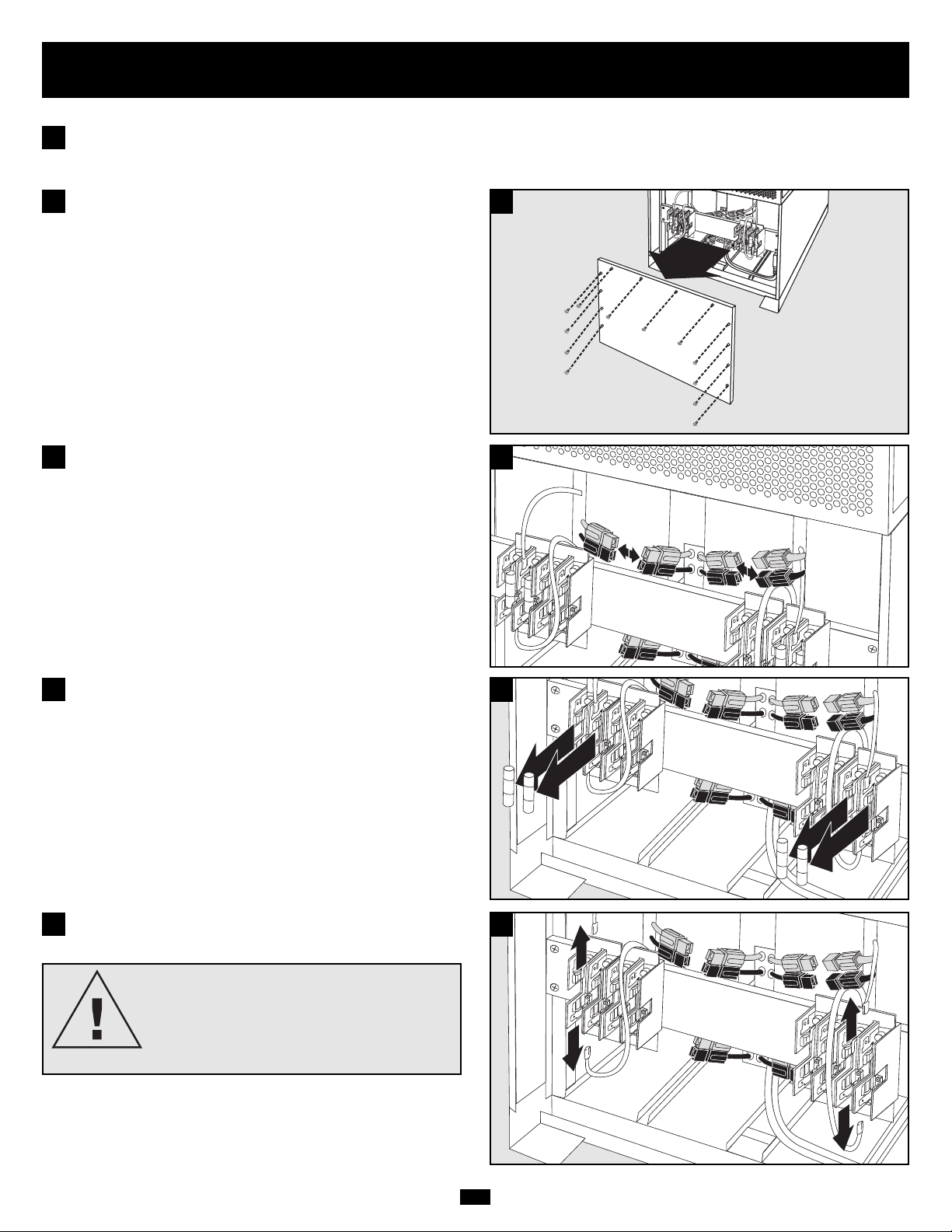
14
Adding or Replacing Internal Batteries
(continued)
Place the UPS System in Bypass Mode or completely turn it off,
depending on preference. See “Operation of Manual Bypass Switch”
or “Turning the UPS Off” in the Operation section.
1
Remove battery access panel, located on the FRONT of the UPS
system.
2
2
Disconnect the RED and BLACK cables attached to each internal
battery pack.
3
3
Remove the battery cartridge fuses from each fuse block.
Save the fuses.
4
4
Disconnect the BLUE and WHITE jumper cables attached to each
fuse block.
5
5
CAUTION!
When disconnecting the jumper cables,
pull them straight away from the fuse block
with even force. Do not wiggle them sideto-side, as this may damage the connector.
Page 15
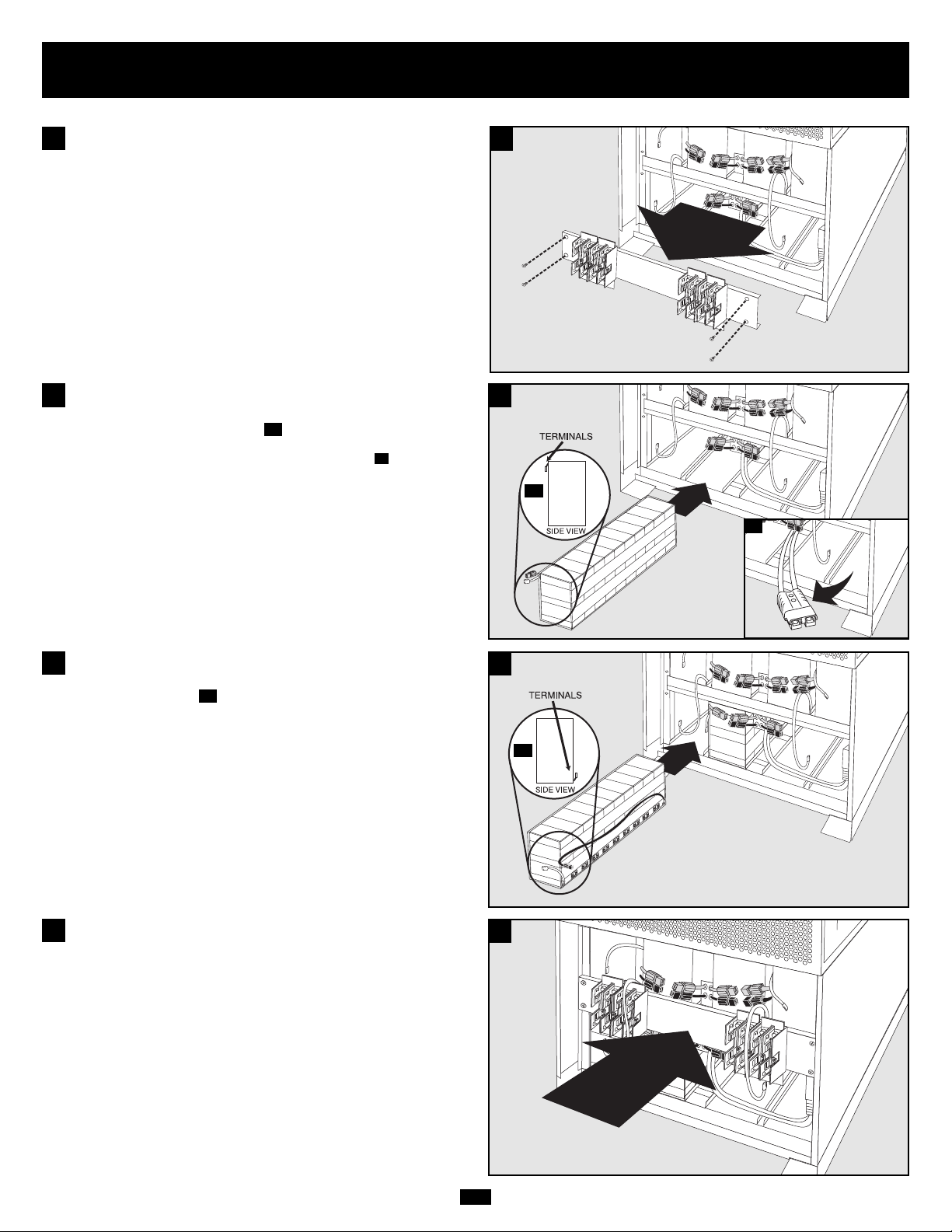
15
Adding or Replacing Internal Batteries
(continued)
Slide the battery string with the RED cable into an empty slot within
the battery compartment as shown. Make sure that the string is
oriented as shown in the diagram .
NOTE: If the auxiliary battery connector is in the way, remove its mounting screw and
position the cable to allow adequate room to add the battery strings .
7B
7A
7
7
Slide the battery string with the BLACK cable next to it (on the left)
in the empty slot as shown. Make sure that the string is oriented as
shown in the diagram .
8A
8
8
7A
8A
7B
Remove the fuse block bracket.
6
6
Replace the fuse block bracket. Make sure printing on bracket is
oriented so it is readable.
9
9
Page 16
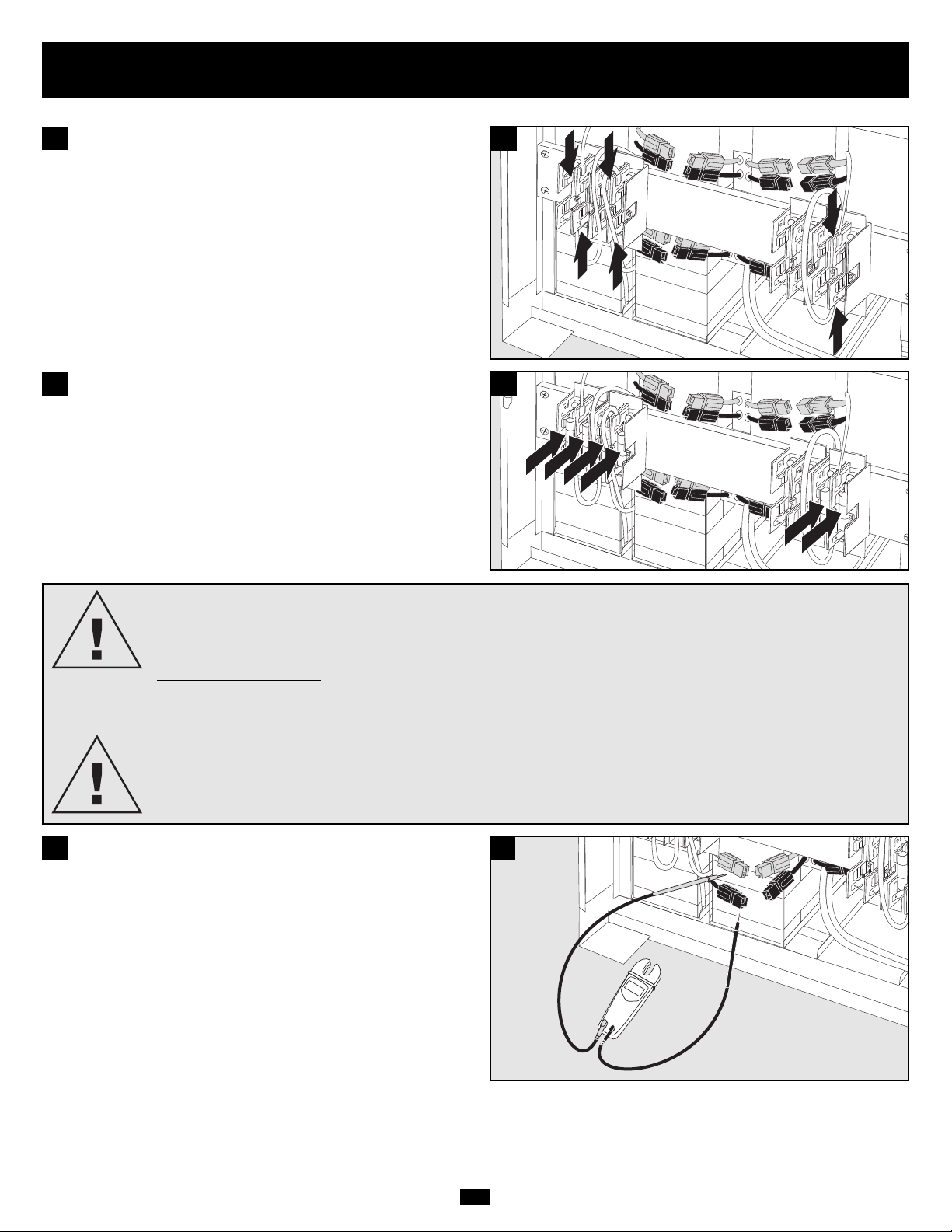
16
Adding or Replacing Internal Batteries
(continued)
DANGER!
BATTERY CARTRIDGE FUSES MUST BE INSERTED LAST DUE TO THE DANGER OF POTENTIAL
ARCING OF CONNECTORS.
FUSE REPLA
CEMENT
The fuses protect against short circuit damage. If a heavy overload or short circuit is encountered,
a fuse will blow. A battery pack with a blown fuse will not deliver any output voltage to the UPS
system.
DANGER!
The fuses must be replaced by a qualified electrician.To reduce the risk of fire, replace only with
fuses of the same type or rating (UL-recognized 30A 600VDC rated cartridge fuses or equivalent).
Use a voltmeter (user-supplied) to test the voltage of the battery pack.
Observe proper polarity: connect the voltmeter's BLACK probe to the
battery pack's BLACK connector; connect the voltmeter's RED probe
to the battery pack's RED connector. To get a proper reading, make
sure the voltmeter's probes touch the metal contacts inside the battery
pack's connectors. The battery pack's Acceptable DC Voltage Range
is between 220 and 280V DC. If several attempts at voltmeter tests
yield results outside this range, contact Tripp Lite for assistance in
determining the possible causes of the incorrect voltage reading.
12
12
Connect the BLUE and WHITE jumper cables on each internal
battery pack to its corresponding fuse block. See printing next to fuse
block to locate the correct fuse block for each cable.
10
10
Insert the battery cartridge fuses into each fuse block. The fuses are
identical, and can be inserted into any of the blocks. Make sure that
the fuses are firmly snapped into place.
11
11
240
Page 17
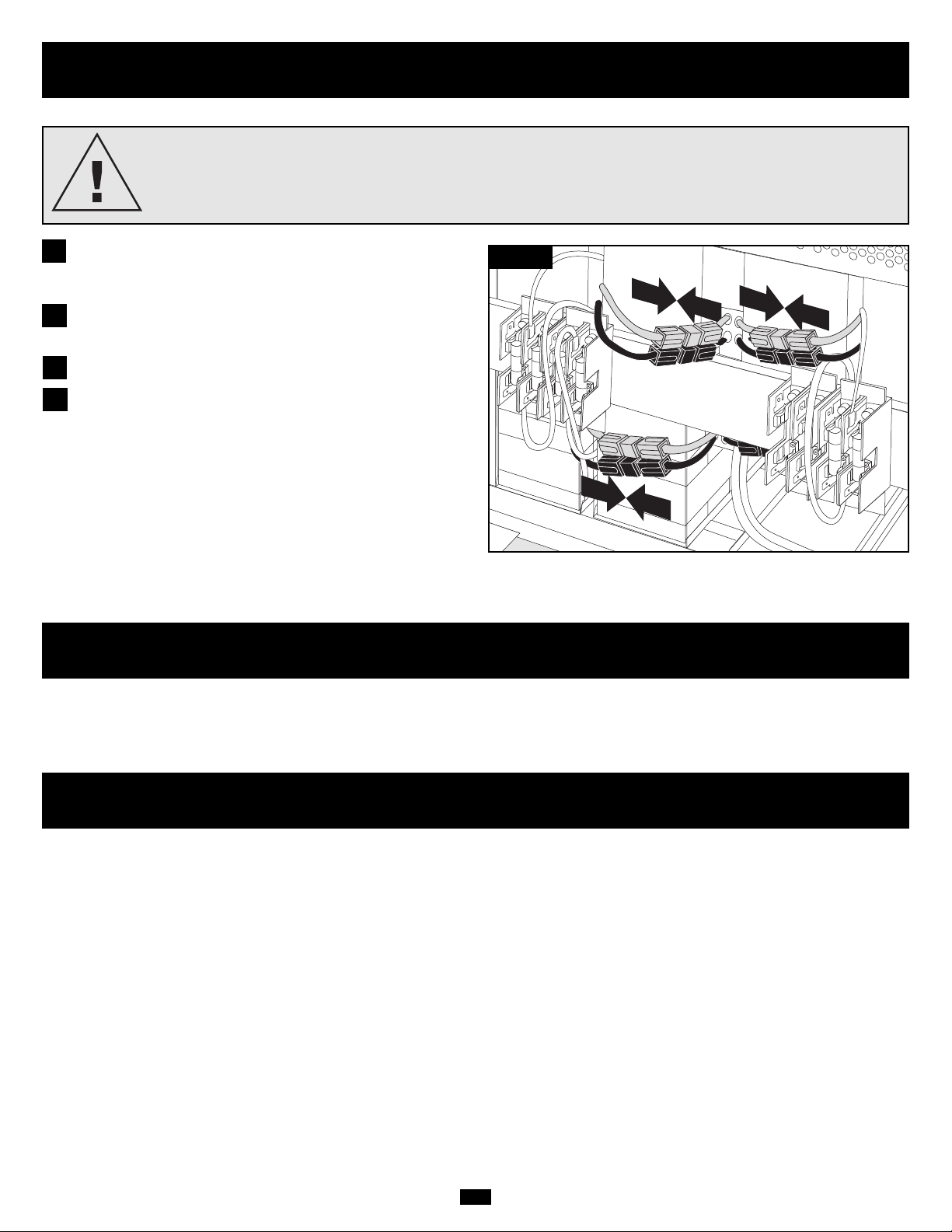
17
Service
Your SmartOnline 3-Phase UPS System is covered by the limited warranty described below. Extended warranty (2-, 3- and 4-year) and start-up service
programs are available. For more information, call Tripp Lite Customer Service at (773) 869-1234.
Warranty
LIMITED WARRANTY
Seller warrants this product, if used in accordance with all applicable instructions, to be free from original defects in material and workmanship for a period of 2 years (except U.S., Canada and Mexico: 1 year)
from the date of initial purchase. If the product should prove defective in material or workmanship within that period, Seller will repair or replace the product, in its sole discretion. Service under this Warranty
includes parts and Tripp Lite service center labor. Onsite service plans are available from Tripp Lite through authorized service partners (in most areas). Contact Tripp Lite Customer Service at (773) 869-1234 for
details. International customers should contact Tripp Lite support at intlservice@tripplite.com
THIS WARRANTY DOES NOT APPLY TO NORMAL WEAR OR TO DAMAGE RESULTING FROM ACCIDENT, MISUSE, ABUSE OR NEGLECT. SELLER MAKES NO EXPRESS WARRANTIES OTHER THAN
THE WARRANTY EXPRESSLY SET FORTH HEREIN. EXCEPT TO THE EXTENT PROHIBITED BY APPLICABLE LAW, ALL IMPLIED WARRANTIES, INCLUDING ALL WARRANTIES OF MERCHANTABILITY
OR FITNESS, ARE LIMITED IN DURATION TO THE WARRANTY PERIOD SET FORTH ABOVE; AND THIS WARRANTY EXPRESSLY EXCLUDES ALL INCIDENTAL AND CONSEQUENTIAL DAMAGES.
(Some states do not allow limitations on how long an implied warranty lasts, and some states do not allow the exclusion or limitation of incidental or consequential damages, so the above limitations or exclusions
may not apply to you. This Warranty gives you specific legal rights, and you may have other rights which vary from jurisdiction to jurisdiction).
Tripp Lite; 1111 W. 35th Street; Chicago IL 60609; USA
WARNING: The individual user should take care to determine prior to use whether this device is suitable, adequate or safe for the use intended. Since individual applications are subject to great variation, the
manufacturer makes no representation or warranty as to the suitability or fitness of these devices for any specific application. The policy of Tripp Lite is one of continuous improvement. Specifications are subject
to change without notice.
Connect the BLACK cable for each internal battery pack to the
nearest BLACK connector located inside the UPS system's battery
module.
Connect the RED cable for each internal battery pack to the nearest
RED connector located inside the UPS system's battery module.
Replace the battery access panel.
Return the UPS System to Normal Mode or completely turn it on,
depending on the procedure you followed in step 1. See “Operation
of Manual Bypass Switch” or “Turning the UPS On” in the
Operation section.
15
16
WARNING!
OBSERVE PROPER POLARITY!
Connect BLACK-to-BLACK and RED-to-RED. Failure to observe proper polarity will cause permanent damage to
the UPS System and create a potential for serious personal injury.
13 / 14
13
14
Adding or Replacing Internal Batteries
(continued)
Page 18

18
Model: SU20K3/3INTXR5
Input
Input Voltage 220/380, 230/400, 240/415V AC,
3ø, 4 Wire (plus ground), wye
Input Frequency 50/60 Hz ± 3 Hz (auto-selectable)
Voltage Correction Range 156-280/270-485V AC
Input Current (Per Phase, On-Line) 30A/29A/28A
Inrush Current <300A
Power Factor (Full Load) >0.95
Efficiency (Full Load/On-Line) >92%
Circuit Breaker 50A (3p)
Input Bypass Circuit Breaker 50A (3p)
Output
VA 20000
Watts (Power Factor: 0.8) 16000
Waveform (On-Line) Sinewave
Waveform (On-Battery) Sinewave
Output Voltage (RMS) User-selectable 220/380, 230/400,
240/415V AC, 3ø, 4 Wire (plus ground), wye
Output Frequency 50/60 Hz (auto-selectable)
(± 0.1 Hz on battery)
Voltage Regulation ±2%
Max. Harmonic Distortion
(Non-Linear Full Load) <5%
Overload Capabilities
<
102% (continuous), 102%~125% (1 min.),
125%~150% (30 sec.), >150% (2 sec.)
Short Circuit Capability
>
167A
Crest Factor 3:1
Battery
Battery Type Sealed, Lead Acid, 240V DC, 9AH
Battery Pack Quantity Five Packs (20 12V DC Batteries per pack)
Protection Ten UL- or IEC- recognized 30A 600VDC
rated cartridge fuses (two per battery pack)
and fuse block (1 per battery pack)
Typical Backup Time (Half Load) 42 min. +
Typical Backup Time (Full Load) 17 min. +
Operation
On-Line Transfer Time
(Line to Battery, Battery to Line) 0 ms
Audible Noise (Full Load @ 1 meter) <65 dBA
Indicators
Includes an LCD Display and LEDs (AC Line In, Bypass Line In, AC to DC,
DC to AC, AC Output, Battery Back-Up, Bypass).
Communications
Includes an RS-232 DB9 female connector, an AS-400 DB9 female
connector, a dry contact DB9 female connector and an accessory slot.
Connections
Input Terminal Block 100A
Output Terminal Block 100A
Physical Specifications
Unit Dimensions (H x W x D) 48.5 x 19.3 x 36 in. (123.2 x 49 x 91.4 cm)
Unit Weight 935 lb. (424 kg)
Shipping Dimensions (H x W x D) 61.5 x 31 x 44.5 (156.2 x 78.7 x 113 cm)
Shipping Weight 1152 lb. (523 kg)
Model: SU20K3/3INT
Input
Input Voltage 220/380, 230/400, 240/415V AC,
3ø, 4 Wire (plus ground), wye
Input Frequency 50/60 Hz ± 3 Hz (auto-selectable)
Voltage Correction Range 156-280/270-485V AC
Input Current (Per Phase, On-Line) 30A/29A/28A
Inrush Current <300A
Power Factor (Full Load) >0.95
Efficiency (Full Load/On-Line) >92%
Circuit Breaker 50A (3p)
Input Bypass Circuit Breaker 50A (3p)
Output
VA 20000
Watts (Power Factor: 0.8) 16000
Waveform (On-Line) Sinewave
Waveform (On-Battery) Sinewave
Output Voltage (RMS) User-selectable 220/380, 230/400,
240/415V AC, 3ø, 4 Wire (plus ground), wye
Output Frequency 50/60 Hz (auto-selectable)
(± 0.1 Hz on battery)
Voltage Regulation ±2%
Max. Harmonic Distortion
(Non-Linear Full Load) <5%
Overload Capabilities
<
102% (continuous), 102%~125% (1 min.),
125%~150% (30 sec.), >150% (2 sec.)
Short Circuit Capability
>
167A
Crest Factor 3:1
Battery
Battery Type Sealed, Lead Acid, 240V DC, 9AH
Battery Pack Quantity Two Packs (20 12V DC Batteries per pack)
Protection Four UL- or IEC- recognized 30A 600VDC
rated cartridge fuses (two per battery pack)
and fuse block (1 per battery pack)
Typical Backup Time (Half Load) 17 min. +
Typical Backup Time (Full Load) 5 min. +
Operation
On-Line Transfer Time
(Line to Battery, Battery to Line) 0 ms
Audible Noise (Full Load @ 1 meter) <65 dBA
Indicators
Includes an LCD Display and LEDs (AC Line In, Bypass Line In, AC to DC,
DC to AC, AC Output, Battery Back-Up, Bypass).
Communications
Includes an RS-232 DB9 female connector, an AS-400 DB9 female
connector, a dry contact DB9 female connector and an accessory slot.
Connections
Input Terminal Block 100A
Output Terminal Block 100A
Physical Specifications
Unit Dimensions (H x W x D) 35.3 x 19.3 x 36 in. (89.7 x 49 x 91.4 cm)
Unit Weight 520 lb. (236 kg)
Shipping Dimensions (H x W x D) 43 x 28 x 44.5 in. (109.2 x 71.1 x 113 cm)
Shipping Weight 609 lb. (276 kg)
Specifications
+ Backup times are expandable with additional Battery Packs, sold separately.The policy of Tripp Lite is one of continuous improvement. Specifications are subject to change without notice.
Page 19

Specifications
(continued)
+ Backup times are expandable with additional Battery Packs, sold separately.The policy of Tripp Lite is one of continuous improvement. Specifications are subject to change without notice.
Regulatory Compliance Identification Numbers
For the purpose of regulatory compliance certifications and identification, your Tripp Lite product has been assigned a unique series number. The series number can be found on the product nameplate label, along with all required
approval markings and information. When requesting compliance information for this product, always refer to the series number. The series number should not be confused with the marking name or model number of the product.
Model: SU30K3/3INTXR5
Input
Input Voltage 220/380, 230/400, 240/415V AC,
3ø, 4 Wire (plus ground), wye
Input Frequency 50/60 Hz ± 3 Hz (auto-selectable)
Voltage Correction Range 156-280/270-485V AC
Input Current (Per Phase, On-Line) 45A/43A/41A
Inrush Current <300A
Power Factor (Full Load) >0.95
Efficiency (Full Load/On-Line) >91%
Circuit Breaker 63A (3p)
Input Bypass Circuit Breaker 63A (3p)
Output
VA 30000
Watts (Power Factor: 0.8) 24000
Waveform (On-Line) Sinewave
Waveform (On-Battery) Sinewave
Output Voltage (RMS) User-selectable 220/380, 230/400,
240/415V AC, 3ø, 4 Wire (plus ground), wye
Output Frequency 50/60 Hz (auto-selectable)
(± 0.1 Hz on battery)
Voltage Regulation ±2%
Max. Harmonic Distortion
(Non-Linear Full Load) <5%
Overload Capabilities
<
102% (continuous), 102%~125% (1 min.),
125%~150% (30 sec.), >150% (2 sec.)
Short Circuit Capability
>
250A
Crest Factor 3:1
Battery
Battery Type Sealed, Lead Acid, 240V DC, 9AH
Battery Pack Quantity Five Packs (20 12V DC Batteries per pack)
Protection Ten UL- or IEC- recognized 30A 600VDC
rated cartridge fuses (two per battery pack)
and fuse block (1 per battery pack)
Typical Backup Time (Half Load) 25 min. +
Typical Backup Time (Full Load) 11 min. +
Operation
On-Line Transfer Time
(Line to Battery, Battery to Line) 0 ms
Audible Noise (Full Load @ 1 meter) <65 dBA
Indicators
Includes an LCD Display and LEDs (AC Line In, Bypass Line In, AC to DC,
DC to AC, AC Output, Battery Back-Up, Bypass).
Communications
Includes an RS-232 DB9 female connector, an AS-400 DB9 female
connector, a dry contact DB9 female connector and an accessory slot.
Connections
Input Terminal Block 100A
Output Terminal Block 100A
Physical Specifications
Unit Dimensions (H x W x D) 48.5 x 19.3 x 36 in. (123.2 x 49 x 91.4 cm)
Unit Weight 935 lb. (424 kg)
Shipping Dimensions (H x W x D) 61.5 x 31 x 44.5 in. (156.2 x 78.7 x 113)
Shipping Weight 1152 lb. (523 kg)
Model: SU30K3/3INT
Input
Input Voltage 220/380, 230/400, 240/415V,
3ø, 4 Wire (plus ground), wye
Input Frequency 50/60 Hz ± 3 Hz (auto-selectable)
Voltage Correction Range 156-280/270-485V AC
Input Current (Per Phase, On-Line) 45A/43A/41A
Inrush Current <300A
Power Factor (Full Load) >0.95
Efficiency (Full Load/On-Line) >91%
Circuit Breaker 63A (3p)
Input Bypass Circuit Breaker 63A (3p)
Output
VA 30000
Watts (Power Factor: 0.8) 24000
Waveform (On-Line) Sinewave
Waveform (On-Battery) Sinewave
Output Voltage (RMS) User-selectable 220/380, 230/400,
240/415V AC, 3ø, 4 Wire (plus ground), wye
Output Frequency 50/60 Hz (auto-selectable)
(± 0.1 Hz on battery)
Voltage Regulation ±2%
Max. Harmonic Distortion
(Non-Linear Full Load) <5%
Overload Capabilities
<
102% (continuous), 102%~125% (1 min.),
125%~150% (30 sec.), >150% (2 sec.)
Short Circuit Capability
>
250A
Crest Factor 3:1
Battery
Battery Type Sealed, Lead Acid, 240V DC, 9AH
Battery Pack Quantity Three Packs (20 12V DC Batteries per pack)
Protection Six UL- or IEC- recognized 30A 600VDC
rated cartridge fuses (two per battery pack)
and fuse block (1 per battery pack)
Typical Backup Time (Half Load) 13 min. +
Typical Backup Time (Full Load) 5 min. +
Operation
On-Line Transfer Time
(Line to Battery, Battery to Line) 0 ms
Audible Noise (Full Load @ 1 meter) <65 dBA
Indicators
Includes an LCD Display and LEDs (AC Line In, Bypass Line In, AC to DC,
DC to AC, AC Output, Battery Back-Up, Bypass).
Communications
Includes an RS-232 DB9 female connector, an AS-400 DB9 female
connector, a dry contact DB9 female connector and an accessory slot.
Connections
Input Terminal Block 100A
Output Terminal Block 100A
Physical Specifications
Unit Dimensions (H x W x D) 35.3 x 19.3 x 36 in. (89.7 x 49 x 91.4 cm)
Unit Weight 662 lb. (300 kg)
Shipping Dimensions (H x W x D) 43 x 28 x 44.5 in. (109.2 x 71.1 x 113 cm)
Shipping Weight 750 lb. (340 kg)
19
Page 20

Manual del Propietario
1111 W. 35th Street • Chicago, IL 60609 USA
(773) 869-1234 • www.tripplite.com
Derechos de Autor ©2007 Tripp Lite. Todos los derechos reservados. SmartOnline™ es una marca registrada de Tripp Lite.
Advertencias de Seguridad Importantes
Panel Frontal
Instalación
Panel Trasero
Servicio
21
22
24
25
36
Operación (Condiciones Normales)
26
Operación (Condiciones Especiales)
28
Comunicaciones
29
Garantía
36
Especificaciones
37
Añadiendo o Remplazando Las Baterías Internas
31
English
1
Français
39
Sistemas UPS SmartOnline™Trifásicos de
20kVA y 30kVA Inteligente Genuino en Línea
Voltaje de Entrada/Salida*: 220/380, 230/400, 240/415V CA, 3ø, 4 hilos (más tierra), wye
* Elegible por el usuario.
Page 21

Advertencias de Seguridad Importantes
GUARDE ESTAS INSTRUCCIONES. Este Manual contiene instrucciones y advertencias importantes que se deberán seguir durante la instalación y
mantenimiento de todos los sistemas UPS SmartOnline Trifásicos de 20kVA y 30kVA de Tripp Lite.
Advertencias sobre la colocación y ubicación del UPS
• Instale su UPS en un ambiente controlado.
• Instale su UPS en interiores, lejos del calor, luz solar directa, polvo y exceso de humedad y otros contaminantes conductivos.
• Instale su UPS en un área estructuralmente firme y resistente y que esté nivelada. Su UPS es extremadamente pesado, tenga cuidado cuando mueva
y levante la unidad.
• Opere su UPS únicamente a temperaturas interiores entre 32° F y 104° F (entre 0° C y 40° C). Para obtener mejores resultados mantenga las
temperaturas interiores entre 62° F y 84° F (entre 17° C y 29° C).
• Deje suficiente espacio alrededor de todos los lados del UPS para obtener una ventilación adecuada.
• No instale el UPS cerca de medios magnéticos de almacenaje de información ya que esto puede provocar la corrupción de la información
• El sistema UPS está diseñado para soportar un nivel de carga máxima de un (1) módulo de potencia y hasta dos (2) módulos de baterías totalmente
cargados. El no observar este nivel de carga máxima (al apilar más de un módulo de potencia y/o más de dos módulos de batería) causará daño
permanente al sistema UPS y puede potencialmente causar serias lesiones personales.
• Las ruedas del sistema UPS están diseñadas únicamente ligeros ajustes dentro del área de instalación final, no están diseñadas para mover al UPS
sobre distancias considerables. Las ruedas no están diseñadas par brindar un soporte a largo plazo al sistema UPS después de la instalación final. Es
necesario instalarlo con los soportes para montaje.
Advertencias para la conexión del UPS
• El suministro de energía eléctrica para esta unidad debe ser trifásica conforme a la placa del nombre del equipo. Debe también estar conectada a
tierra apropiadamente de acuerdo a los reglamentos locales de cableado eléctrico.
Equipment Connection Warnings
• No use los sistemas UPS de Tripp Lite en aplicaciones de soporte de vida en las que una falla o mal funcionamiento pueda causar una falla una
alteración importante en el funcionamiento del dispositivo de soporte de vida.
• El sistema UPS contiene su propia fuente de energía (Batería). Las terminales de salida pueden estar vivas aun cuando el UPS no esté conectado a
una fuente de energía de CA.
Advertencias Sobre la Batería
• Su UPS no requiere mantenimiento de rutina. No abra el módulo de potencia del UPS por ningún motivo, no hay partes utiles para el usuario en el
interior. Debido al alto riesgo de una descarga eléctrica, únicamente electricistas calificados deberán abrir el módulo de la batería.
• Debido a que las baterías presenta un riesgo de descarga eléctrica y quemaduras derivadas el alta corriente de un corto circuito, las baterías deben
ser remplazadas por personal de servicio capacitado que observe las debidas precauciones. Quítese relojes, anillos, y cualquier otro objeto de metal.
Use herramientas con asas/mangos aislantes. Utilice guantes y botas de hule. No deje herramientas o partes de metal arriba de la batería. No
puentee o haga corto circuito con las terminales de la batería con ningún objeto.
• No arroje las baterías al fuego. Las baterías del UPS son reciclables. Refiérase a las reglamentaciones locales acerca de cómo deshacerse de las
baterías.
• Las baterías internas deben ser remplazadas por baterías equivalentes disponibles en Tripp Lite.
• No opere su UPS sin baterías.
• Los fusibles de la batería deberán ser remplazados únicamente por personal autorizado de fábrica. Los fusible quemados deberán ser remplazados
únicamente por fusibles del mismo número y tipo.
• Existen voltajes potencialmente letales dentro de esta unidad en tanto la suministro de la batería este conectado. El servicio y reparación deberá ser
hecho únicamente por personal capacitado. Durante cualquier trabajo de servicio el UPS deberá apagarse o puesto en derivación manual.
• No conecte o desconecte el modulo de la batería mientras el UPS este operando con el suministro de la batería o cuando la unidad no esté en modo
de derivación.
21
Page 22

22
Panel Frontal
Familiarícese con la localización y funciones de las características de su sistema UPS antes de instalarlo y operarlo.
PANEL DE CONTROL
1. “ON” Button [Botón de Encendido]: Este botón enciende el inversor del sistema UPS.
2. “OFF” Button [Botón de Apagado]: Este botón apaga el inversor del sistema UPS.
NOTA: Si el sistema UPS permanece apagado por un periodo de tiempo, deberá encenderse periódicamente para permitir que las baterías internas se
recarguen El sistema UPS deberá encenderse y las baterías internas deberán recargarse al menos por un periodo ininterrumpido de 24 horas cada 3
meses. El no proporcionar periódicamente una tiempo de recarga puede causar un daño irreversible a la batería.
3. “ENTER” Button [Botón Intro]: Este botón cambia o selecciona las variables mostradas en la pantalla LCD. Simultáneamente presione el botón
“ENTER” [Intro] y el botón “SELECT” [Seleccionar] y manténgalos así por ¼ de segundo para silenciar la alarma audible.
4. “SELECT” Button [Botón Seleccionar]: Este botón le permite recorrer las diferentes lecturas de energía en la pantalla LCD al presionar este botón
momentáneamente. Simultáneamente presione el botón “ENTER” [Intro] y el botón “SELECT” [Seleccionar] y manténgalos así por ¼ de segundo
para silenciar la alarma audible.
5. “I/P” (Input) LED [LED I/P Entrada]: Esta luz verde se iluminará constantemente para indicar que existe suministro de CA presente.
6. “BYPASS I/P” (Bypass Input) LED [LED Entrada de Derivación]: Esta luz verde se iluminará constantemente para indicar que existe suministro
de CA presente a la entrada de la derivación.
7. “BYPASS” LED [LED de Derivación]: Esta Luz amarilla destellará cuando el UPS este entregando la energía principal filtrada sin utilizar su
convertidor o inversor. El equipo conectado no recibirá energía de la batería en el caso de un apagón.
8. “AC/DC” (Converter) LED [LED (convertidor) CA/CD]: Esta luz verde se iluminará constantemente para indicar que el convertidor CA/CD del
UPS está activado.
9. “BATTERY” LED [LED Batería]: Esta luz roja destellará cuando el UPS está descargando la batería para suministrar CA al equipo conectado.
Sonará una alarma que puede ser silenciada al presionar simultáneamente los botones “ENTER” y “SELECT” por ¼ de segundo. La alarma será
silenciada pero el LED permanecerá iluminado.
10. “DC/AC” (Inverter) LED[LED (inversor) CD/CA]: Esta luz verde se iluminará constantemente para indicar que el inversor CD/CA del UPS está
activado.
11. “O/P” (Output) LED [LED O/P (Output)]: Esta luz verde se iluminará constantemente para indicar que su UPS está suministrando CA al equipo
conectado.
12. “EMERGENCY POWER OFF” Button [Botón de Apagado de Emergencia]: Este botón apaga la salida del UPS y deshabilita la salida de la
derivación. Después de presionar este botón permanecerá sumido hasta que sea restablecido. Para restablecer el sistema UPS y restaurar la salida,
presione el botón “Emergency Power Off” una vez y éste saldrá de inmediato nuevamente. Si los interruptores de entrada están apagados
enciéndalos. Presione el botón “OFF” por 3 segundos (hasta que escuche un pitido); esto pondrá al UPS en “Bypass Mode.” [Modo de Derivación].
Entonces, presione el botón “ON” por un segundo. El UPS se encenderá si hay CA en la línea.
13. Pantalla LCD: Esta pantalla de Matriz de Puntos iluminada, por atrás, muestra un amplio rango de condiciones de operación e información de
diagnóstico. Se iluminará después de que usted haya completado la instalación y arranque y después de que el botón "ON" sea oprimido.
Nota: La luz de iluminación de la pantalla LCD se apagará 10 minutos después de que alguno de los siguientes botones sean presionados: “SELECT”,
“ENTER” u “ON”. Para volver a encender la luz de la pantalla, presione momentáneamente cualquiera de los siguientes botones del panel frontal:
“SELECT”, “ENTER” u “ON”.
Ventiladores de Extracción (no se muestran): Estos enfrían y ventilan el interior del UPS.
1234
5
6 7
891011
12
13
Page 23

23
Panel Frontal
(continuación)
1. Módulos de Baterías Internas: Estos suministran tiempo de respaldo al equipo conectado. Cada módulo consiste de dos líneas (Una positive y una
negativa). El número de módulos de baterías incluidos varía dependiendo del número del modelo del UPS. Los módulos de baterías deben ser
remplazados por un electricista calificado. Vea la sección “Añadiendo o Remplazando las Baterías Internas” para más detalles.
2. Cartuchos de Fusibles de la Batería: Protegen contra daños por corto circuitos. Si una fuerte sobre carga o corto circuito es encontrada, se
quemará un fusible. Un módulo de baterías con un fusible quemado no suministrará ningún voltaje de salida al sistema UPS. Los fusibles deben ser
remplazados por un electricista calificado. Vea “Reemplazo de los Fusibles” en la sección “Añadiendo o Remplazando las Baterías Internas” para
más detalles.
3. Conectores del Módulo de Baterías Internas (Rojo y Negro): Conectan los módulos de batería internas individuales con todo el sistema de baterías.
4. Cables de Puenteo del Módulo de Baterías Internas (Blanco y Azul): Conectan las líneas del módulo de baterías internas juntas a través del
bloque de fusibles.
5. Conectores del Sistema de Baterías: Un conector (interno que no se muestra) conecta el módulo de batería al módulo de potencia. El otro conecto
(que se muestra) conecta el modulo de batería a un modulo de baterías internas, opcional (Que no se muestra y esta disponible por separado en
Tripp Lite). Los conectores del sistema de baterías son utilizados únicamente cuando se aumenta un módulo de baterías internas adicional. El uso de
estos conectores es descrito en el manual del propietario incluido en el módulo de baterías adicional.
6. Capacidad de Tiempo de Respaldo Extendido: Ranuras abiertas aceptan módulos de baterías internas adicionales (Disponibles por separado en
Tripp Lite) para extender el tiempo de respaldo. El número de ranuras abiertas varía dependiendo del número del modelo del UPS. Todos los
modelos aceptan la conexión de un módulo de batería adicional (Disponible por separado en Tripp Lite) para extender aun más el tiempo de
respaldo. Comuníquese con Tripp Lite para mayores detalles.
7. Soporte para el Bloque de Fusibles: Acepta Cartuchos de Fusibles para la Batería.
PANEL DE ACCESO A LA BATERIA (TAPA REMOVIDA)
1
2
3
4
5
6
7
Modelos individuales pueden variar ligeramente de este diagrama.
Page 24

24
Panel Trasero
IModelos individuales pueden variar ligeramente de este diagrama.
1. Interruptor de Derivación Manual: Este cuadrante es usado para poner el UPS en modo “BYPASS” [Derivación], lo cual debe hacerse antes de
efectuar cualquier tipo de mantenimiento al UPS con la carga conectada respaldada [(Vea Operación “Condiciones Especiales”) para instrucciones
paso a paso para entrar “BYPASS” [Derivación]] Mientras este interruptor este en “BYPASS” [Derivación] el equipo conectado recibirá energía
principal CA filtrada, pero no recibirá energía de la batería en caso de un apagón.
2. Bloque de Terminales de Entrada (cubierta removida): Use estas terminales para conectar su UPS a la energía de entrada CA principal.
Desatornille y quite la placa del bloque de terminales para tener acceso.
3. Bloque de Terminales de Salida (cubierta removida): Use estas terminales para conectar su UPS al equipo. Desatornille y quite la placa del
bloque de terminales para tener acceso.
4. Poste para Tierra: Conecta a tierra física el sistema UPS. Vea la sección Instalación.
5. Puerto para Interfaz AS-400: Este puerto DB9 hembra conecta su UPS a una interfaz para computadora IBM AS-400 por medio de un cable
AS-400. Utiliza comunicaciones AS-400 para reportar el estatus del UPS y las condiciones de la energía. Utilizando este puerto, una computadora
IBM AS-400 puede salvar automáticamente archivos abiertos y apagar su sistema operativo durante un apagón. Vea “Comunicaciones” para más
detalles.
6. Puerto para Interfaz RS-232 “Smart”: Este puerto DB9 hembra conecta su UPS a una estación de trabajo o servidor. Usa comunicaciones RS-232
para reportar las condiciones de la energía y del UPS. Se usa con el software de Tripp Lite y un cable RS-232 para monitorear y administrar la
energía de la red y automáticamente salvar archivos abiertos y apagar el equipo durante un apagón. Vea “Comunicaciones” para más detalles.
7. Puerto para Interfaz de Contacto Seco: Este puerto DB9 hembra envía señales de cierre de contacto par indicar estados de falla de la línea o
batería baja. Vea “Comunicaciones” para más detalles.
8. Ranura para Accesorios: Remueva esta pequeña tapa del panel y use accesorios opcionales para controlar y monitorear en forma remota su UPS.
Comuníquese con el Soporte a Clientes de Tripp Lite para obtener mayor información y una relación de productos SNMP para administración de red
y conectividad.
9. Interruptor “Battery Start” [Arranque de Batería]: Este interruptor-momentáneo le permite “arrancar en frío” su UPS y usarlo como una fuente
de energía independiente cuando la energía CA del servicio público no está disponible. Este interruptor acciona el inversor CD/CA del UPS. Antes
de “arrancar en frío” su UPS asegúrese que esta adecuadamente instalado. Presione y mantenga así el interruptor “Battery Start” y entonces presione
el botón “ON” para encender el UPS. Para apagar el UPS después de un “arranque en frío” presione el botón “OFF”.
10. Interruptor de Entrada Principal: El Interruptor de Circuitos controla la energía CA de entrada que llega al UPS durante la operación normal.
11. Interruptor de Entrada de la Derivación: El Interruptor de Circuitos controla la energía CA de entrada que llega al UPS durante la operación en
“BYPASS” [Derivación].
12. Conector para “Emergency Power OFF” (EPO)[Apagado de Emergencia] Remoto: Este enchufe modular le permite efectuar apagados de
emergencia remotos. Vea “Comunicaciones” para más detalles.
13. Ruedas: Las ruedas están diseñadas únicamente para ligeros ajustes en su colocación en la instalación final y no están diseñadas para mover el
Sistema UPS sobre distancias considerables. NOTA: las ruedas no están diseñadas para brindar un soporte a largo plazo al sistema UPS después
de la instalación final. Es necesario colocarlo en los soportes de montaje. Vea la sección Instalación.
14. Soportes de Montaje: Ayudan a soportar el peso del sistema UPS. NOTA: Es necesario montar el UPS sobre los soportes de montaje. Vea la
sección Instalación.
15. Puntos de Acceso al Hardwire [Instalación Eléctrica Fija]: Le permite acceso tanto al panel trasero como al panel del fondo para conexiones
eléctricas.
1
3
2
4
5
6
7
8
9
10
11
12
13
14
15
15
PANEL TRASERO
Page 25

25
Instalación
UBICACIÓN DEL UPS
Mueva su UPS sobre distancias cortas usando sus ruedas. NOTA: Las ruedas no están diseñadas para brindar soporte a largo plazo al sistema UPS
después de la instalación final. Es necesario montarlo sobre soportes de montaje.
¡PELIGRO!
RIESGO DE DAÑO AL PRODUCTO Y LESIONES PERSONALES GRAVES
Las ruedas del Sistema UPS no están diseñadas para proporcionar soporte a largo plazo al sistema UPS
después de la instalación final.
ES NECESARIO INSTALARLO SOBRE SOPORTES DE MONTAJE.
Si los soportes
de montaje no son instalados las ruedas finalmente fallarán ocasionando que puede dañarse el UPS y causar
serias lesiones personales.
INSTALACION DE LOS SOPORTES DE MONTAJE
Utilizando los tornillos incluidos, instale un soporte de montaje a cada lado
del sistema UPS como se muestra. Si se desea, se puede instalar el soporte
en el piso, con los accesorios adecuados, suministrados por el usuario.
CONEXION A TIERRA
Utilizando un cable para tierra 4 AWG, suministrado por el usuario,
conecte el poste de tierra del UPS a la tierra física. Apriete la conexión con
un torque [Fuerza de Torción] de no menos de 35 pulgadas-libras (3.9 NM)
mantenga la conexión a tierra todo el tiempo después de la instalación.
CONEXIONES DE ENTRADA Y SALIDA AL HARDWIRE
[INSTALACION ELECTRICA FIJA] DEL UPS
En adición a las instrucciones relacionadas abajo, siga todas las advertencias que se encuentran en la sección Seguridad, antes de llevar a cabo cualquier
conexión.
• Instale con cable flexible de suficiente longitud para poder mover el UPS durante un servicio fuera del área del equipo que lo rodea (atrás y a los lados).
• Use capuchones (Conteras/Virolas) de plástico para cubrir los cables conectados al UPS y evitar extremos achicharrados por cortos en el bloque de
terminales.
• Los conductores neutros deben ser del mismo calibre que el de los de corriente.
SELECCION DE CABLES
Seleccione cables apropiados (Clasificado VW-1, FT-1 o superior) para conectar su UPS al suministro de energía CA y a su equipo.
Modelo de Sistema UPS Calibre del Cable
20kVA 6 AWG / 14 mm
2
30kVA 4 AWG / 22 mm
2
Longitud Máxima del Cable: 10 m (32.8 pies)
Vista de Frente
Vista Posterior
Page 26

26
Instalación
(continuación)
CONEXIÓN DE LOS CABLES
Conecte su cableado a los bloques de terminales de entrada y salida localizados en el panel posterior de su UPS (Vea la figura abajo).
¡PRECAUCION!
Personal calificado deberá seguir los procedimientos prescritos por N.E.C. y
otros códigos locales para dispositivos con instalación eléctrica permanente
a una fuente de energía del servicio público. Asegúrese que los cables
cuenten con cubiertas para cables y estén asegurados con abrazaderas.
Apriete las conexiones con una fuerza de torsión de 35 pulgadas-libra. Todo
el tiempo observe las regulaciones apropiadas para conexiones de cables [v.
gr. National Electrical Code (NEC) en los Estados Unidos] Usar cables de
calibre incorrecto puede dañar su equipo y es un riesgos de incendios.
NOTA: cuando es embarcado de fábrica los cables de entrada de la derivación y de la entrada principal están conectados.
Para los equipos que requieran una conexión neutra a un sistema de distribución de energía IT, el dispositivo de desconexión deberá ser un dispositivo
de cuatro polos y desconectará todos los conductores de línea y el conductor neutro. Si un dispositivo de desconexión interrumpe al conductor neutra,
deberá interrumpir simultáneamente a todos los conductores de línea.
CARGA INICIAL DE LA BATERIA
Aunque antes de embarcarse las baterías internas fueron cargadas, permita que las baterías internas sean cargadas ininterrumpidamente por 24 horas
después de la instalación inicial.
Operación (Condiciones Normales)
SELECCION DEL VOLTAJE DE SALIDA (VIA SOFTWARE)
La salida de voltaje del UPS es fijada por fábrica 220/380V CA. Si requiere una salida de voltaje de 230/400V AC o 240/415V CA, debe cambiar la
salida de voltaje del UPS por medio de la interfaz de software incluido.
El UPS debe estar en derivación electrónica (presione el botón “OFF” [Apagado]) antes de seleccionar la
salida de voltaje del UPS.
PASO 1) Cargue el CD del software, incluido, en una computadora que esté conectada al módulo de
potencia del UPS a través del puerto serial COMM1 de la computadora. Nota: la computadora
deberá correr bajo Windows® 98 o superior a fin de poder correr el software.
PASO 2) En Utility Directory [Directorio de Utilidades], haga doble click el archivo ejecutable
“onlineconfig.exe”.
PASO 3) Seleccione el voltaje de salida, ya sea 220/380, 230/400 o 240/415.
(Vea la imagen de la pantalla.)
ENCENDIENDO EL UPS
• Asegúrese de que el UPS esté adecuadamente instalado (Vea la sección Instalación) y el Interruptor de Derivación Manual [Manual Bypass Switch]
esté colocado en NORMAL.
• Encienda tanto el Interruptor de Entrada de la CA principal como el Interruptor del Circuito de Entrada de la Derivación.
• Si la entrada CA está entregando energía en forma normal dentro del rango seleccionado, su carga conectada se energizará en derivación. Sin
embargo, el inversor del UPS todavía no está encendido. Presione el botón “ON” que se encuentra al frente para empezar la operación del inversor.
• Si su entrada CA no está suministrando una entrada de CA en forma normal, tiene la opción de arrancar con la batería (Su batería deberá estar al
menos parcialmente cargada para que esta operación tenga éxito). Presione y mantenga así el botón “Battery Start” [Arranque de la batería] y el
botón “ON” [Encendido] por tres segundos para arrancar su UPS en modo “ON BATTERY” [Respaldo de la Batería]. Tome en cuenta que algunos
equipos electrónicos puede jalar mas amperaje durante el arranque, cuando arranque con la batería, considere reducir la carga en el UPS.
• El UPS llevará a cabo una breve auto prueba y mostrará los resultados en la pantalla LCD. (Vea la sección Auto Prueba para obtener la secuencia de
despliegue.) Después de una auto prueba exitosa el UPS suministrará a su carga energía CA del inversor.
Entrada
G
Salida
N2N1T2R1S2S1R2T1G
Page 27

BOTON SELECT [SELECCIONAR] DE LA PANTALLA LCD
Presione momentáneamente el botón "SELECT"[Seleccionar] en el panel frontal para navegar por las diferentes lecturas de energía en la Pantalla LCD.
27
APAGANDO EL UPS
• Presione el botón frontal "OFF" [Apagado]. Su carga aun estará energizada. El inversor está ahora apagado, pero su UPS no está completamente
desactivado. La pantalla LCD indicará "ON BYPASS" [En derivación].
• Apague el interruptor de entrada principal y el interruptor del circuito de entrada de la derivación. Su carga ya no estará energizada y la pantalla
LCD estará obscura.
NOTA: Si el sistema UPS permanece apagado por un período prolongado de tiempo deberá encenderse periódicamente para que las baterías
internas se recarguen. El sistema deberá encenderse y las baterías internas deberán recargare por lo menos por un período ininterrumpido de 24
horas cada 3 meses. El no recargar las baterías periódicamente puede causar al as baterías un daño irreversible.
AUTO-PRUEBA
Cuando usted enciende el UPS, éste llevará a cabo una breve auto-prueba. Vea los diagramas de abajo para la secuencia de despliegue.
Secuencia del display cuando hay entrada de CA presente:
SELF TESTING... [Auto-Prueba]
RECTIFIER OK [Rectificador]
CHARGER OK [Cargador]
BATTERY OK [Batería]
DC TO DC OK [CD a CD]
INVERTER TEST [Prueba del Inversor]
Secuencia del display cuando no hay presencia de entrada de CA:
(posible solo con el Interruptor “Battery Start”)
SELF TESTING...[Auto-Prueba]
BATTERY OK [Batería]
DC TO DC OK [CD a CD]
INVERTER TEST [Prueba del Inversor]
Operación (Condiciones Normales)
(continuación)
BYPASS (BYPASS) OUTPUT (SALIDA)
R: XXXV R: XXX.XV
S: XXXV S: XXX.XV
T: XXXV T: XXX.XV
Presione el botón “SELECT”
OUTPUT (SALIDA) LOAD (CARGA)
R: XXX% XXX.XA
S: XXX% XXX.XA
T: XXX% XXX.XA
Presione el botón “SELECT”
MAINS (ACOMETIDA) INVERTER (INVERSOR)
R: XXXV R: XXX.XV
S: XXXV S: XXX.XV
T: XXXV T: XXX.XV
Presione el botón “SELECT”
BYPASS: (BYPASS:) XX.X Hz
MAINS: (ACOMETIDA:) XX.X Hz
OUTPUT: (SALIDA:) XX.X Hz
INVERTER: (INVERSOR:) XX.X Hz
Presione el botón “SELECT”
CHARGE (CARGA) FLOATING (FLOTANTE)
CHARGER: (CARGADOR:) XXX.XV
BATTERY:
BATTERY: (BATERÍA:) XXX.X%
SN: (SN:) XXX
DC BUS: (BUS DC:) XXV - XXV
TEMP:
VERSION: (TEMPERATURA:) XXX
ON: UPS START (ARRANQUE DEL UPS)
OFF: UPS BYPASS (UPS EN BYPASS)
SEL: UPS MESSAGE (MENSAJE DEL UPS)
ENT: SET UPS (CONFIGURAR UPS)
(BATERÍA:) XXX.XV
Presione el botón “SELECT”
(VERSIÓN:) XXX.X˚C
Presione el botón “SELECT”
Presione el botón “SELECT”
(Voltaje de Bypass y de salida)
(Carga y corriente de carga)
(Voltaje de la red y del inversor)
(Frecuencia de bypass, red, salida e inversor)
(Modo cargador, Voltaje de cargador/batería y Porcentaje de batería)
(Número de serie, Voltaje de barra de CC, Temperatura y Versión de Firmware)
(Funciones de botones)
Page 28
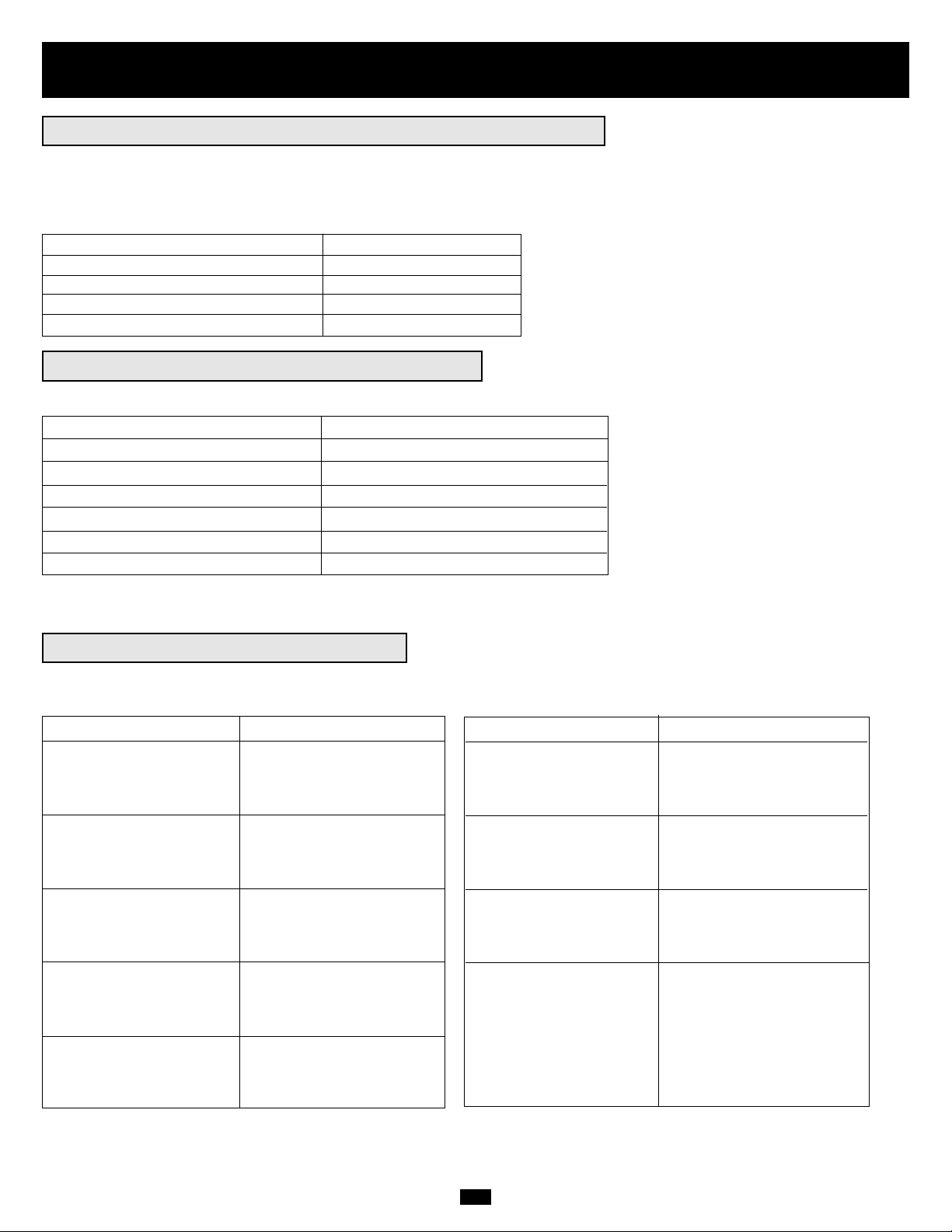
28
Operación (Condiciones Especiales)
OPERACION EN DERIVACION—VOLTAJE FUERA DE RANGO
Mientras está en modo de derivación, el UPS monitorea el voltaje de entrada, el cual en derivación iguala el voltaje de salida. Si el voltaje de Salida se
pase de un rango aceptable (entre un 15% más alto y un 20% más bajo que el nominal), El UPS despliega la condición en la pantalla LCD y deja de
suministrar energía de salida a la carga. Si la energía regresa a niveles aceptables, el UPS vuelve a suministrar energía a la carga, y su pantalla LCD
reporta que la salida de voltaje estuvo tan alta o tan baja en cierto momento pero ha regresado a los valores nominales.
Condición del Voltaje de la Derivación Mensaje en la pantalla LCD
>15% Arriba que el Nominal BYPASS HI NO O/P
>20% Abajo que el Nominal BYPASS LO NO O/P
Estuvo muy Alto, Ahora en el Nominal BYPASS WAS HI
Estuvo muy Bajo, Ahora en el Nominal BYPASS WAS LO
ADVERTENCIAS DEL INVERSOR ENCENDIDO
Cuando el inversor esta encendido, la pantalla LCD puede mostrar cualquiera de las siguientes advertencias:
Condición Mensaje en la Pantalla LCD
Sobre carga en la Salida del UPS OVERLOAD 110% [Sobrecarga]
Falla del Cargador del UPS CHARGER FAILURE [Falla del Cargador]
Frecuencia de Entrada Anormal FREQUENCY ERROR [Error en la Frecuencia]
Fase de Entrada Anormal PHASE ABNORMAL! [¡Fase Anormal!]
La Batería Se Está Agotando* ON BATTERY [Respaldo de la Batería]
La Carga de la Batería Está Casi Exhausta* BATTERY LOW [Batería Baja]
Durante apagones prolongados, los usuarios deben salvar sus archivos y apagar el equipo conectado.
El mensaje “BATTERY LOW” indica que las baterías del UPS están casi sin energía y el apagado del UPS es inminente.
Condición Mensaje en la Pantalla LCD
Cierre por Sobrecarga ON BYPASS
OVERLOAD 150%
SHUTDOWN...
VERSION: XXXXXXX
Corto Circuito en la ON BYPASS
Salida del UPS SHORT CIRCUIT!
SHUTDOWN...
VERSION: XXXXXXX
Temperatura Excedida ON BYPASS
(Sobre Temparatura) HIGH TEMP!
SHUTDOWN...
VERSION: XXXXXXX
Sobrevoltaje del BUS CD ON BYPASS
DC BUS O.V.P.!
SHUTDOWN...
VERSION: XXXXXXX
Falla del BUS CD ON BYPASS
DC BUS FAIL!
SHUTDOWN...
VERSION: XXXXXXX
OPERACION BAJO CIERRE/PARADA
Su UPS se apagará y la pantalla LCD desplegará un mensaje si detecta algún de las siguientes condiciones: Nota: Para todas la condiciones los LEDs
“Input,”, “Output” y “Bypass” estarán iluminados.
Condición Mensaje en la Pantalla LCD
Falla de la Salida del ON BYPASS
Inversor R/S/T R OUTPUT FAIL!
SHUTDOWN...
VERSION: XXXXXXX
Batería Baja BYPS OFF NO O/P
LOW BATTERY!
SHUTDOWN...
VERSION: XXXXXXX
Cierre Remoto BYPS OFF NO O/P
REMOTE SHUTDOWN
SHUTDOWN...
VERSION: XXXXXXX
Parada de Emergencia BYPS OFF NO O/P
EMERGENCY STOP!
SHUTDOWN...
VERSION: XXXXXXX
Page 29

29
Operación (Condiciones Especiales)
(continuación)
OPERACION DEL INTERRUPTOR DE DERIVACION MANUAL
Gire este interruptor a la posición “BYPASS” [Derivación] antes de llevar a cabo cualquier tipo de mantenimiento al UPS con la carga respaldada
conectada. El equipo conectado recibirá CA filtrada de la fuente de energía principal pero no recibirá energía en el caso de un apagón.
CONMUTANDO SU UPS A MODO DE “DERIVACION”
• Presione el botón “OFF” [Apagado].
• Gire el interruptor “Manual Bypass” [Derivación Manual] en el sentido de las manecillas del reloj de “NORMAL” a “BYPASS” [Derivación].
• Apague el Interruptor de Circuito de la Entrada Principal.
CONMUTANDO SU UPS A MODO “NORMAL”
• Encienda el Interruptor de Circuito de la Entrada Principal.
• Gire el interruptor “Manual Bypass” en el sentido contrario al de las manecillas del reloj de “BYPASS” de regreso a “NORMAL”.
• Presione el botón “ON” [Encendido]
Comunicaciones
INTERFAZ RS-232
Este puerto DB9 hembra conecta su UPS por medio de un cable RS-232 a una estación de trabajo o servidor equipado con software Tripp Lite. El puerto
usa comunicaciones RS-232 para reportar el estado del UPS y de las condiciones de la energía. Utilizando este puerto el software de Tripp Lite puede
monitorear y manejar la energía de la red y automáticamente guardar archivos abiertos y apagar el equipo durante un apagón. Comuníquese con el
Soporte a Clientes de Tripp Lite al (773) 869-1234 para obtener información de productos y software para administración de red y equipos SNMP.
Las señales y operaciones del RS-232 incluyen: nivel de carga, estado de la batería, nivel de la batería, modo de operación, voltaje de entrada CA,
voltaje de salida CA, frecuencia de la entrada CA, temperatura dentro de la unidad, ajuste el tiempo de espera para apagar el equipo,
habilitar/deshabilitar la alarma, y apagado remoto.
Hardware: Asignación de los Pins:
Velocidad de Transmición: 2400 BPS Pin 2: TXD (Transmite Datos)
Tamaño de Datos: 8 bits Pin 3: RXD (Recibe Datos)
Bit de Paradat: 1 bit Pin 5: GND (Señal de Tierra)
Paridad: NINGUNA
INTERFAZ AS-400
Este puerto DB9 hembra conecta su UPS a una computadora IBM AS-400
por medio de un cable AS-400. El puerto usa comunicaciones AS-400
para reportar el estado del UPS. Puede usarse para permitir que un AS-400
automáticamente salve los archivos abiertos y cierre el sistema operativo
durante un apagón. El protocolo del AS-400 incluye: operación con el
inversor, operación con el suministro de energía CA, operación con la
batería (en respaldo) y alarma de batería baja
Asignación del PIN
Pin 5: Común
Pin 6: Operación con suministro CA
Pin 7: Alarma de batería baja
Pin 8: Operación con el Inversor
Pin 9: Operación en Respaldo
TABLA DE LA INTERFAZ AS-400
Pin 6,5 Pin 7,5 Pin 8,5 Pin 9,5
Batería APAGADO * ENCENDIDO ENCENDIDO
Batería Baja APAGADO ENCENDIDO ENCENDIDO ENCENDIDO
Suministro Directo de la Principal ENCENDIDO APAGADO APAGADO APAGADO
Inversor APAGADO * ENCENDIDO
* Inactivo: puede estar en cualquier estado.
BATERÍA BAJA
RESPALDO DE
BATERÍA
SUMINISTRO
DIRECTO A LA RED
INVERSOR
Page 30

INTERFAZ DEL CONTACTO SECO
Este puerto de cierre de contacto DB9 hembra le permite al UPS
enviar señales de cierre de contacto para indicar que está en modo
de respaldo de la batería y si sus baterías se están agotando. El
puerto también puede recibir una señal remota de apagado.
TABLA DE LA INTERFAZ DE CONTACTO SECO
Modo de Operación del UPS PIN 8,3 PIN 1,3
Normal ABIERTO ABIERTO
Respaldo CERRADO *
Batería Baja CERRADO CERRADO
* Inactivo: puede estar en cualquier estado.
Asignación del Pin:
30
Comunicaciones
(continuación)
APAGADO DE EMERGENCIA REMOTO (EPO)
Esta característica opcional es únicamente para esas aplicaciones que requieren conectarse a un circuito de Apagado de Emergencia Remoto (EPO)
Cuando el UPS se conecta a este circuito, habilita el apagado remoto de la salida. Utilizando un cable, suministrado por el usuario, conecte el puerto
EPO sistema UPS a un interruptor remoto, suministrado por el usuario. El puerto EPO no es un supresor de picos de la línea telefónica, no conecte una
línea telefónica a este puerto. Los PINs asignados para el puerto EPO se muestran en el siguiente diagrama. Nota: si hay un coro entre los PINs 2 y 3, 2
y 5, 4 y 5, ó 3 y 4, el sistema UPS se apagará. Para restaurar por un cierre de un apagado de Emergencia Remoto, asegúrese que hay energía CA
presente en la línea de entrada, que los Corta Circuitos de Entrada están encendidos y que la señal de cierre ha sido removida del circuito EPO. Presione
el botón “OFF” [Apagado] del panel frontal por 2 ó 3 segundos ( hasta que escuche un pitido), esto pondrá el UPS en modo de Derivación. A
continuación el botón "ON" [Encendido] por un segundo. El UPS reiniciara si existe energía presente en la línea CA.
Asignación de Pins:
X
1
2
3
4
5
6
X
BATERÍA BAJA
NA
RESPALDO
SEÑAL EXTERNA PARA
APAGADO REMOTO
CAPACIDAD MÁXIMA DE CONTACTO EN SECO:
C.A. 250V/3A
C.C. 30V/3A
SEÑAL DESDE
LA COMPUTADORA
>2 seg.
+
3 V
-
Page 31

31
Añadiendo o Remplazando las Baterías Internas
¡PELIGRO!
¡ALTO VOLTAJE POTENCIALMENTE LETAL! ¡UNICAMENTE ELECTRICISTAS CALIFICADOS!
Siga todas las precauciones de seguridad descritas en la sección Seguridad antes de añadir o remplazar
las baterías internas.
¡PELIGRO!
¡NO REMUEVA LA CUBIERTA PROTECTORA DE LA BATERIA!
No remueva la cubierta de plástico que protege a la batería. Esta cubierta está diseñada para prevenir
contacto accidental con la terminales de las baterías. El contacto con las terminales crean un potencial de
lesiones severas o muerte por alto voltaje letal. No permita que herramientas u otros objetos de metal tengan
contacto con las terminales.
¡PRECAUCION!
¡LOS MODULOS DE BATERIA SON PESADOS!
Use toda la ayuda y asistencia que sea necesaria.
¡ADVERTENCIA!
CHEQUE EL VOLTAJE DEL MODULO DE BATERIAS ANTES DE COMPLETAR LA INSTALACION
No instale módulos de baterías con voltajes CD fuera de un rango aceptable. (Esto puede comprometer la
capacidad de respaldo de las baterías).
¡NOTA!
Cada módulo de baterías consiste de dos cadenas de baterías una cadena con un cable NEGRO y otra cadena
con un cable ROJO.
Las baterías están diseñadas para reemplazo Hot-Swap, lo que permite que el equipo conectado reciba en forma continua energía CA principal (pero no
respaldo de la batería en el caso de un apagón) durante el procedimiento de instalación de la batería. Vea “Operación del Interruptor de Derivación
Manual” en la sección Operación. Aunque las baterías puedan ser remplazadas de esta manera, personal de servicio calificado puede desear apagar el
equipo totalmente durante la instalación de las baterías. Vea “Apagando su UPS” en la Sección Operación.
Los módulos de baterías internas deben se remplazados por baterías equivalentes disponibles en Tripp Lite. El aumentar módulos de baterías
incrementará el tiempo de recarga. Los modelos individuales pueden variar ligeramente de los diagramas.
Page 32

Añadiendo o Remplazando las Baterías Internas
(continuación)
DIAGRAMA DEL CABLEADO DEL MODULO DE BATERIAS INTERNAS
Personal de servicio calificado debe familiarizarse con el diagrama del cableado de la batería antes de aumentar o remplazar las baterías. El módlo de
baterías puede aceptar hasta cuatro módulos de baterías (Cada módulo se compone de dos cadenas). El diagrama muestra a los cuatro módulos de
baterías conectadas para efectos de ilustración únicamente. El número real de baterías embarcadas con el UPS varía dependiendo del número del modelo.
32
Cable Blanco
Cable Azul
Cable Rojo (+)
Cable Negro(-)
Conector
Trasero de
la Batería del
Sistema UPS
Conector
Trasero de
la Batería del
Sistema UPS
Soporte del Bloque de Fusibles
Page 33

33
Añadiendo o Remplazando las Baterías Internas
(continuación)
Remueva el panel de acceso a la batería, localizado en el FRENTE del
sistema UPS.
2
2
Desconecte los cables ROJO y NEGRO conectados a cada módulo de
baterías Internas.
3
3
Remueva el cartucho de fusibles de la batería de cada bloque de
fusibles. Guarde los fusibles.
4
4
Desconecte los cables de puenteo AZUL y BLANCO conectado a
cada bloque de fusibles.
5
5
¡PRECAUCION!
Cuando desconecte los cables de puenteo
jálelos hacia fuera del bloque de fusibles
con fuerza uniforme. No los menee o
zarandee de lado a lado, ya que esto puede
dañar al conector.
Dependiendo de su preferencia, coloque el sistema UPS en modo de
Derivación o apáguelo completamente, Vea “Operación del Interruptor
de Derivación Manual” o “Apagando el UPS”. En la sección Operaciones.
1
Page 34

Añadiendo o Remplazando las Baterías Internas
(continuación)
Deslice la cadena de baterías con el cable ROJO en una ranura
vacía dentro del compartimiento de la batería como se muestra.
Asegúrese que la cadena de baterías está orientada como se muestra
en el diagrama .
NOTA Si el conector de la batería auxiliar estorba, remueva su tornillo de montaje y
reposicione el cable para permitir que haya un espacio adecuado para añadir la cadena
de baterías .
7B
7A
7
7
Deslice la cadena de baterías que tiene el cable NEGRO junto a ella
(a la izquierda), en una ranura vacía como se muestra. Asegúrese
que la cadena esta orientada como se muestra en el diagrama .
8A
8
8
7A
8A
7B
Remueva el soporte del bloque de fusibles.
6
6
Recoloque el soporte del bloque de fusibles. Asegúrese que las
impresiones en el soporte estén orientadas de forma que sean leibles.
9
9
TERMINALES
TERMINALES
34
Page 35

35
¡PELIGRO!
LOS CATUCHOS DE LOS FUSIBLES DE LA BATERIA DEBEN SER INSERTADOS HASTA EL
ULTIMO DEBIDO AL PELIGRO DE ARCOS VOLTAICOS DE LOS CONECTORES
REMPLAZO DE LOS FUSIBLES
Los fusibles protegen contra daños por corto circuitos. Si se presentara una fuerte sobrecarga o
corto circuito el fusible se quemará. Un módulo de baterías con un fusible quemado no entregará
ninguna salida de voltaje al sistema UPS.
¡PELIGRO!
Los fusibles deben ser remplazados por un electricista calificado. Para reducir el riesgo de un
incendio, remplácelos únicamente por fusibles del mismo tipo o clase (Cartuchos de fusibles tipo
30A 600VDC o equivalente aprobados por UL).
Use un voltímetro (suministrado por el usuario ) para revisar el voltaje
del módulo de baterías. Observe la polaridad adecuada: conecte la
punta de prueba NEGRA del voltímetro al conector NEGRO del
módulo de baterías, conecte la punta de prueba ROJA del voltímetro
en el conector ROJO del módulo de baterías. Para obtener una lectura
adecuada, asegúrese que las puntas de prueba del voltímetro toquen los
contactos metálicos del conectores del módulo de baterías. El rango
de voltaje CD aceptable, del módulo de baterías, es entre 220 y
280V CD. Si varios intentos con el voltímetro dan resultados fuera de
este rango, comuníquese con Tripp Lite para obtener asistencia para
determinar las posibles causas de la lectura incorrecta del voltaje.
12
12
Conecte los cables de puenteo AZUL y BLANCO en cada uno de los
módulos de baterías internas a su bloque de fusibles correspondiente.
Lea el impreso junto al bloque de fusibles para localizar el bloque de
fusibles correcto para cada cable.
10
10
Inserte los cartuchos de fusibles de la batería en cada bloque de
fusibles. Los fusibles son idénticos y pueden insertarse en cualquiera
de los bloques. Asegúrese de que los fusibles están firmemente sujetos
en su lugar.
11
11
Añadiendo o Remplazando las Baterías Internas
(continuación)
240
Page 36

Añadiendo o Remplazando las Baterías Internas
(continuación)
Conecte el cable NEGRO para cada módulo de baterías internas al
conector NEGRO más cercano localizado adentro del módulo de
baterías del sistema UPS.
Conecte el cable ROJO para cada módulo de baterías internas al
conector ROJO más cercano localizado adentro del módulo de
baterías del sistema UPS.
Remplace el panel de acceso a las baterías.
Regrese el Sistema UPS al Modo Normal o enciéndalo
completamente, dependiendo del procedimiento que haya seguido en
el paso 1. Vea “Operación del Interruptor de Derivación Manual” o
“Encendiendo su UPS” en la sección Operación.
15
16
¡ADVERTENCIA!
¡OBSERVE LA POLARIDAD CORRECTA!
Conecte NEGRO-a-NEGRO y ROJO-a-ROJO. El no observar la correcta polaridad puede causar daño
permanente al Sistema UPS además de poder causar serias lesiones personales.
13 / 14
13
14
36
Servicio
Su Sistema UPS SmartOnline trifásico está cubierto por la garantía limitada descrita abajo. Garantías extendidas (2-, 3- y 4-años) y Programas de
Servicio de Instalación Inicial están disponibles. Para mayor información llame al Servicio a Clientes de Tripp Lite al (773) 869-1234.
Garantía
GARANTIA LIMITADA
El Vendedor garantiza este producto, si es usado de acuerdo a todas las instrucciones aplicables de estar libre de defectos de origen en materiales y mano de obra por un periodo de 2 años (excepto los
Estados Unidos, Canadá y México. 1 año) a partir de la fecha de la compra inicial. Si el producto mostrara defectos en materiales o mano de obra dentro de ese periodo, el Vendedor reparará o remplazará el
producto a su completa discreción. El servicio bajo esta Garantía incluye partes y mano de obra del Centro de Servicio de Tripp Lite. Planes de servicio en sitio están disponibles de Tripp Lite a través de
"Service Partners" autorizados (en la mayoría de las áreas). Comuníquese con el Servicio a Clientes de Tripp Lite al (773) 869-1234 para más información. Clientes internacionales deberán contactar al
soporte de Tripp Lite en intlservice@tripplite.com
ESTA GARANTIA NO APLICA POR EL USO NORMAL O DAÑOS RESULTANTES DE ACCIDENTES, MAL USO, ABUSO O NEGLIGENCIA. EL VENDEDOR NO EXPRESA OTRAS GARANTIAS QUE NO
SEA LA GARANTIA EXPRESAMENTE ESTABLECIDA AQUI. EXCEPTO POR LO PROHIBIDO POR LAS LEYES APLICABLES, TODAS LAS GARANTIAS IMPLICADAS, INCLUYENDO TODAS LAS
GARANTIAS DE MERCANTIBILIDAD O CONVENIENCIA, SON LIMITADAS AL PERIODO ESTABLECIDO CON ANTERIORIDAD ARRIBA, Y ESTA GARANTIA EXPRESAMENTE EXCLUYE TODOS LOS
DAÑOS INCIDENTALES Y CONSEQUENTES. Tripp Lite; 1111 W. 35th Street; Chicago IL 60609; USA
ADVERTENCIA: Los usuarios deberán tener cuidado en determinar, en forma individual, antes de usar este dispositivo si es adecuado o seguro para el uso que se le quiere dar. Dado que las aplicaciones
individuales están sujetas a una gran variedad, el fabricante no hace representación o garantiza de la adecuación o conveniencia de estos dispositivos para cualquier aplicación específica. Tripp Lite mantiene
una política de mejora constante en sus productos. Las especificaciones de los productos están sujetas a cambios sin previo aviso.
Page 37

37
Modelo: SU20K3/3INTXR5
Entrada
Voltaje de Entrada 220/380, 230/400, 240/415V CA,
3ø, 4 hilos (más tierra), wye
Frecuencia de Entrada 50/60 Hz ± 3 Hz (auto-seleccionable)
Rango de Corrección del Voltaje 156-280/270-485V CA
Corriente de Entrada (Por Fase, En Línea) 30A/29A/28A
Acometida <300A
Factor de Potencia (Carga Completa) >0.95
Eficiencia (Carga Completa/En Línea) >92%
Interruptor de Circuitos 50A (3p)
Interruptor de Circuitos de entrada de la Derivación 50A (3p)
Salida
VA 20000
Watts (Factor de Potencia: 0.8) 16000
Forma de la Onda (En Línea) Sinusoidal
Forma de la Onda (En Respaldo) Sinusoidal
Voltaje de Salida (RMS) Elegible por el usuario 220/380, 230/400,
240/415V CA, 3ø, 4 hilos (más tierra), wye
Frecuencia de Salida 50/60 Hz (auto-seleccionable)
(± 0.1 Hz, en respaldo)
Regulación de Voltaje ±2%
Máxima Distorsión Armónica
(Carga Completa No Linear) <5%
Capacidad de Sobrecarga <102% (continuos), 102%~125% (1 min.),
125%~150% (30 seg.), >150% (2 seg.)
Capacidad de Corto Circuito >167A
Factor de Cresta 3:1
Batería
Tipo de Batería Sellada, Acido de Plomo, 240V CD, 9AH
Cantidad de Módulos de Baterías Cinco módulos (20 12V CD Baterías
por módulo)
Protección Diez cartuchos de fusibles clase 30A
600VCD aprobados por UL o IEC (dos por
módulo de baterías) y bloque de fusibles
(1 por módulo de baterías)
Tiempo de Respaldo Típico
(Media Carga) 42 min. +
Tiempo de Respaldo Típico
(Carga Completa) 17 min. +
Operación
Tiempo de Transferencia en Línea
(Línea a Batería, Batería a Línea) 0 ms
Ruido Audible
(Carga Completa @ 1 metro) <65 dBA
Indicadores
Incluye una Pantalla LCD y (AC Line In [Entrada de la Línea CA], Bypass
Line In [Entrada de la Línea de Derivación], AC to DC [CA a CD], DC to AC
[CD a CA], AC Output [Salida CA], Battery Back-Up [Respaldo de Batería],
Bypass [Derivación]).
Comunicaciones
Incluye un conector hembra RS-232 DB9, Un conector hembra AS-400 DB9,
un conector hembra para contacto seco DB9 y una ranura para accesorios.
Conexiones
Bloque de Terminales de Entrada 100A
Bloque de Terminales de Salida 100A
Especificaciones Físicas
Dimensiones de la Unidad (Al x An x Pr) 123.2 x 49 x 91.4 cm
Peso de la Unidad 424 kg
Dimensiones de Embarque (Al x An x Pr) 156.2 x 78.7 x 113 cm
Peso de Embarque 523 kg
Modelo: SU20K3/3INT
Entrada
Voltaje de Entrada 220/380, 230/400, 240/415V CA, 3ø,
4 hilos (más tierra), wye
Frecuencia de Entrada 50/60 Hz ± 3 Hz (auto-seleccionable)
Rango de Corrección del Voltaje 156-280/270-485V CA
Corriente de Entrada (Por Fase, En Línea) 30A/29A/28A
Acometida <300A
Factor de Potencia (Carga Completa) >0.95
Eficiencia (Carga Completa/En Línea) >92%
Interruptor de Circuitos 50A (3p)
Interruptor de Circuitos de entrada de la Derivación 50A (3p)
Salida
VA 20000
Watts (Factor de Potencia: 0.8) 16000
Forma de la Onda (En Línea) Sinusoidal
Forma de la Onda (En Respaldo) Sinusoidal
Voltaje de Salida (RMS) Elegible por el usuario 220/380, 230/400,
240/415V CA, 3ø, 4 hilos (más tierra), wye
Frecuencia de Salida 50/60 Hz (auto-seleccionable)
(± 0.1 Hz, en respaldo)
Regulación de Voltaje ±2%
Máxima Distorsión Armónica
(Carga Completa No Linear) <5%
Capacidad de Sobrecarga <102% (continuos), 102%~125% (1 min.),
125%~150% (30 seg.), >150% (2 seg.)
Capacidad de Corto Circuito >167A
Factor de Cresta 3:1
Batería
Tipo de Batería Sellada, Acido de Plomo, 240V CD, 9AH
Cantidad de Módulos de Baterías Dos módulos (20 12V CD Baterías
por módulo)
Protección Cuatro cartuchos de fusibles clase 30A
600VCD aprobados por UL o IEC (dos por
módulo de baterías) y bloque de fusibles
(1 por módulo de baterías)
Tiempo de Respaldo Típico
(Media Carga) 17 min. +
Tiempo de Respaldo Típico
(Carga Completa) 5 min. +
Operación
Tiempo de Transferencia en Línea
(Línea a Batería, Batería a Línea) 0 ms
Ruido Audible
(Carga Completa @ 1 metro) <65 dBA
Indicadores
Incluye una Pantalla LCD y (AC Line In [Entrada de la Línea CA], Bypass
Line In [Entrada de la Línea de Derivación], AC to DC [CA a CD], DC to AC
[CD a CA], AC Output [Salida CA], Battery Back-Up [Respaldo de Batería],
Bypass [Derivación]).
Comunicaciones
Incluye un conector hembra RS-232 DB9, Un conector hembra AS-400 DB9,
un conector hembra para contacto seco DB9 y una ranura para accesorios.
Conexiones
Bloque de Terminales de Entrada 100A
Bloque de Terminales de Salida 100A
Especificaciones Físicas
Dimensiones de la Unidad (Al x An x Pr) 89.7 x 49 x 91.4 cm
Peso de la Unidad 236 kg
Dimensiones de Embarque (Al x An x Pr) 109.2 x 71.1 x 113 cm
Peso de Embarque 276 kg
Especificaciones
+ Los tiempos de respaldo son expansibles con módulos de Baterías adicionales, vendidos por separado. La política de Tripp Lite es de una mejora continua. Las especificaciones están sujetas a cambios sin previo aviso.
Page 38

38
Especificaciones
(continuación)
+ Los tiempos de respaldo son expansibles con módulos de baterías adicionales, vendidos por separado. La política de Tripp Lite es de una mejora continua. Las especificaciones están sujetas a cambios sin previo aviso.
Cumplimiento de la Regulación de Números de Identificación
Para propósito del cumplimiento de la regulación de de certificación e identificación, a su producto Tripp Lite se le ha asignado un número de series único. Este número de serie se puede encontrar en la etiqueta con la placa
del nombre del producto, junto con todas marcas de aprobación e identificación requeridas. Cuando solicite información de cumplimiento de este producto, siempre refiérase al número de serie . Este número de serie no debe
confundirse nombre de marca o número de modelo del producto.
Modelo: SU30K3/3INTXR5
Entrada
Voltaje de Entrada 220/380, 230/400, 240/415V AC,
3ø, 4 hilos (más tierra), wye
Frecuencia de Entrada 50/60 Hz ± 3 Hz (auto-seleccionable)
Rango de Corrección del Voltaje 156-280/270-485V CA
Corriente de Entrada (Por Fase, En Línea) 45A/43A/41A
Acometida <300A
Factor de Potencia (Carga Completa) >0.95
Eficiencia (Carga Completa/En Línea) >91%
Interruptor de Circuitos 63A (3p)
Interruptor de Circuitos de Entrada de la Derivación 63A (3p)
Salida
VA 30000
Watts (Factor de Potencia: 0.8) 24000
Forma de la Onda (En Línea) Sinusoidal
Forma de la Onda (En Respaldo) Sinusoidal
Voltaje de Salida (RMS) Elegible por el usuario 220/380, 230/400,
240/415V AC, 3ø, 4 hilos (más tierra), wye
Frecuencia de Salida 50/60 Hz (auto-seleccionable)
(± 0.1 Hz, en respaldo)
Regulación de Voltaje ±2%
Máxima Distorsión Armónica
(Carga Completa No Linear) <5%
Capacidad de Sobrecarga <102% (continuos), 102%~125% (1 min.),
125%~150% (30 seg.), >150% (2 seg.)
Capacidad de Corto Circuito >250A
Factor de Cresta 3:1
Batería
Tipo de Batería Sellada, Acido de Plomo, 240V CD, 9AH
Cantidad de Módulos de Baterías Cinco módulos (20 12V CD Baterías
por módulo)
Protección Diez cartuchos de fusibles clase 30A
600VCD aprobados por UL o IEC (dos por
módulo de baterías) y bloque de fusibles
(1 por módulo de baterías)
Tiempo de Respaldo Típico
(Media Carga) 25 min. +
Tiempo de Respaldo Típico
(Carga Completa) 11 min. +
Operación
Tiempo de Transferencia en Línea
(Línea a Batería, Batería a Línea) 0 ms
Ruido Audible
(Carga Completa @ 1 metro) <65 dBA
Indicadores
Incluye una Pantalla LCD y (AC Line In [Entrada de la Línea CA], Bypass
Line In [Entrada de la Línea de Derivación], AC to DC [CA a CD], DC to AC.
Comunicaciones
Incluye un conector hembra RS-232 DB9, Un conector hembra AS-400 DB9,
un conector hembra para contacto seco DB9 y una ranura para accesorios.
Conexiones
Bloque de Terminales de Entrada 100A
Bloque de Terminales de Salida 100A
Especificaciones Físicas
Dimensiones de la Unidad (Al x An x Pr) 123.2 x 49 x 91.4 cm
Peso de la Unidad 424 kg
Dimensiones de Embarque (Al x An x Pr) 156.2 x 78.7 x 113 cm
Peso de Embarque 523 kg
Modelo: SU30K3/3INT
Input
Voltaje de Entrada 220/380, 230/400, 240/415V AC,
3ø, 4 hilos (más tierra), wye
Frecuencia de Entrada 50/60 Hz ± 3 Hz (auto-seleccionable)
Rango de Corrección del Voltaje 156-280/270-485V CA
Corriente de Entrada (Por Fase, En Línea) 45A/43A/41A
Acometida <300A
Factor de Potencia (Carga Completa) >0.95
Eficiencia (Carga Completa/En Línea) >91%
Interruptor de Circuitos 63A (3p)
Interruptor de Circuitos de Entrada de la Derivación 63A (3p)
Salida
VA 30000
Watts (Factor de Potencia: 0.8) 24000
Forma de la Onda (En Línea) Sinusoidal
Forma de la Onda (En Respaldo) Sinusoidal
Voltaje de Salida (RMS) Elegible por el usuario 220/380, 230/400,
240/415V AC, 3ø, 4 hilos (más tierra), wye
Frecuencia de Salida 50/60 Hz (auto-seleccionable)
(± 0.1 Hz, en respaldo)
Regulación de Voltaje ±2%
Máxima Distorsión Armónica
(Carga Completa No Linear) <5%
Capacidad de Sobrecarga <102% (continuos), 102%~125% (1 min.),
125%~150% (30 seg.), >150% (2 seg.)
Capacidad de Corto Circuito >250A
Factor de Cresta 3:1
Batería
Tipo de Batería Sellada, Acido de Plomo, 240V CD, 9AH
Cantidad de Módulos de Baterías Tres módulos (20 12V CD Baterías
por módulo)
Protección Seis cartuchos de fusibles clase 30A
600VCD aprobados por UL o IEC (dos por
módulo de baterías) y bloque de fusibles
(1 por módulo de baterías)
Tiempo de Respaldo Típico
(Media Carga) 13 min. +
Tiempo de Respaldo Típico
(Carga Completa) 5 min. +
Operación
Tiempo de Transferencia en Línea
(Línea a Batería, Batería a Línea) 0 ms
Ruido Audible
(Carga Completa @ 1 metro) <65 dBA
Indicadores
Incluye una Pantalla LCD y (AC Line In [Entrada de la Línea CA], Bypass
Line In [Entrada de la Línea de Derivación], AC to DC [CA a CD], DC to AC.
Comunicaciones
Incluye un conector hembra RS-232 DB9, Un conector hembra AS-400 DB9,
un conector hembra para contacto seco DB9 y una ranura para accesorios.
Conexiones
Bloque de Terminales de Entrada 100A
Bloque de Terminales de Salida 100A
Especificaciones Físicas
Dimensiones de la Unidad (Al x An x Pr) 89.7 x 49 x 91.4 cm
Peso de la Unidad 300 kg
Dimensiones de Embarque (Al x An x Pr) 109.2 x 71.1 x 113 cm
Peso de Embarque 340 kg
Page 39

Manuel du propriétaire
1111 W. 35th Street • Chicago, IL 60609 USA
(773) 869-1234 • www.tripplite.com
Copyright© 2007 Tripp Lite. Tous droits réservés. Isobar®est une marque déposée de Tripp Lite.
Systèmes d'onduleur Intelligent True On-Line
SmartOnline
™
3-Phase 20 kVA & 30 kVA
Tension d'entrée et de sortie* 220/380, 230/400, 240/415V V CA, 3 ø, 4 fils (plus prise de terre), wye
* À sélectionner par l'utilisateur.
Importantes consignes de sécurité
Panneau avant
Installation
Panneau arrière
Service
40
41
43
44
54
Fonctionnement (Conditions normales)
45
Fonctionnement (Conditions spéciales)
47
Communications
48
Garantie
54
Spécifications
55
Ajout et remplacement des batteries internes
49
English
1
Español
20
Page 40

40
Importantes consignes de sécurité
CONSERVER CES CONSIGNES. Ce manuel contient d'importantes instructions et des mises en garde qu'il faut suivre pendant l'installation et l'utilisation de
tous les centres systèmes d'onduleur SmartOnline 3-Phase 20 kVA et 30 kVA de Tripp Lite.
Mises en garde relatives à la localisation de l'onduleur
• Installer votre onduleur dans un environnement contrôlé.
• Installer votre onduleur dans un environnement intérieur, à l'abri de la chaleur, de Cette lumière directe du soleil, de la poussière, de l'humidité
excessive et d'autres contaminants conducteurs.
• Installer votre onduleur dans une zone structurellement saine. Votre onduleur est extrêmement lourd; faites attention quand vous déplacez ou
soulevez l'unité.
• Faire toujours fonctionner votre onduleur à des températures intérieures entre 0° C et 40° C (entre 32° F et 104° F). Pour de meilleurs résultats,
maintenir les températures intérieures entre 17° C et 29° C (entre 62° F et 84° F).
• Maintenez un dégagement adéquat tout autour de l'onduleur pour garantir une bonne circulation d'air.
• Ne pas installer l'onduleur près de supports magnétiques de mémoire, il pourrait en résulter une corruption des données.
• L'onduleur est conçu pour supporter la charge nominale maximale d'un (1) module d'alimentation et jusqu'à deux (2) modules de batterie à pleine
charge Ne pas observer cette charge nominale maximale (en empilant plus d'un (1) module d'alimentation ou de deux (2) modules de batterie)
endommagera l'onduleur de façon permanente et créera l'éventualité de blessures personnelles sérieuses.
• Les roulettes pivotantes de l'onduleur sont conçues uniquement pour des ajustements de position dans l'aire finale d'installation et non pour déplacer
l'onduleur sur de longues distances. Les roulettes ne sont pas conçues uniquement pour un support à long terme de l'onduleur après l'installation
finale. Il faut installer l'onduleur à l'aide de brides de fixation. Voir la section Installation.
Mises en garde relatives aux connexions de l'onduleur
• L'alimentation électrique de cette unité doit être triphasé conformément à la plaque signalétique de l'équipement. Il doit aussi être mis à la terre
adéquatement conformément à tous les règlements électriques locaux applicables.
Mises en garde relatives aux connexions de l'équipement
• Ne pas utiliser les systèmes d'onduleur Tripp Lite dans les applications médicales de survie où un mauvais fonctionnement ou une panne de
l'onduleur pourrait entraîner une panne de l'équipement médical de survie ou altérer sa performance de façon importante.
• L'onduleur UPS comprend sa propre source d'énergie (batterie). Les bornes de sortie pourraient être alimentées même quand l'onduleur n'est pas
branché sur le courant alternatif.
Mises en garde relatives aux batteries
• Votre onduleur ne nécessite aucun entretien de routine. N'ouvrir le module d'alimentation de l'onduleur sous aucun prétexte; aucune pièce interne
n'est réparable par l'utilisateur. À cause du risque de choc électrique, seuls des électriciens qualifiés devraient ouvrir le module de la batterie..
• À cause du risque de choc électrique et de brûlures dus au courant élevé de court-circuit, seul un personnel de réparations expérimenté observant les
précautions appropriées devrait changer les batteries. Enlever montres, bagues et autres objets de métal. Utiliser des outils avec des poignées
isolées. Porter des gants et des bottes de caoutchouc. Ne pas déposer d'outils ou de pièces de métal sur le dessus des batteries. Ne pas établir de
court circuit ou de pont entre les bornes de la batterie avec un quelconque objet.
• Ne pas jeter les batteries au feu. Les batteries d'onduleur sont recyclables. Consultez les codes locaux pour les exigences d'élimination des déchets.
• Il faut remplacer les batteries internes par des batteries équivalentes en vente chez Tripp Lite.
• Ne pas faire fonctionner votre onduleur sans batterie.
• Seul du personnel d'usine autorisé devrait remplacer les fusibles de batterie. Il faudrait remplacer les fusibles sautés par des fusibles de même
numéro et de même type.
• Des tensions mortelles existent potentiellement dans cette unité aussi longtemps que le bloc d'alimentation par batterie est connecté. Seul du
personnel expérimenté devrait s'occuper du service et des réparations. Pendant tout travail de réparation, l'UPS devrait être mis hors tension ou mis
en court-circuit manuel.
• Ne pas connecter ou déconnecter les modules de batterie quand l'UPS fonctionne sur le bloc alimentation de batterie ou quand l'unité n'est pas en
mode court-circuit.
Page 41

41
Panneau avant
Prendre connaissance de l'emplacement et des fonctions des caractéristiques de votre onduleur avant de l'installer et de le faire fonctionner.
PANNEAU DE COMMANDE
1. Bouton “ ON ” : Ce bouton met le convertisseur de l'onduleur en marche.
2. Bouton “ OFF ” : Ce bouton arrête le convertisseur de l'onduleur
NOTE : Si l'onduleur reste à l'arrêt pendant une longue période, il faut le remettre en marche périodiquement pour permettre à ses batteries internes de
se recharger. L'onduleur doit être remis en marche et ses batteries internes rechargées pendant une période ininterrompue d'au moins 24 heures tous les
3 mois. Ne pas fournir de recharge périodique pourrait endommager les batteries de manière irréversible.
3. Bouton “ ENTER ” : Ce bouton change ou sélectionne les variables indiquées sur l'écran ACL. Appuyer simultanément sur les boutons “ ENTER ”
et “ SELECT ” pendant ¼ seconde pour assourdir l'alarme sonore.
4. Bouton “ SELECT ” : Ce bouton vous permet de naviguer entre les différentes lectures de puissance sur l'écran ACL en appuyant un instant sur le
bouton. Appuyer simultanément sur les boutons “ ENTER ” et “ SELECT ” pendant ¼ seconde pour assourdir l'alarme sonore.
5. Témoin DEL “ I/P ” (entrée) : Cette lumière verte sera constamment allumée pour indiquer la présence du courant d'entrée CA.
6. Témoin DEL “ BYPASS I/P ” (entrée de dérivation) : Cette lumière verte sera constamment allumée pour indiquer la présence du courant d'entrée
CA à l'entrée de dérivation.
7. Témoin DEL “ BYPASS ” : Cette lumière jaune clignotera quand l'onduleur fournit une alimentation principale filtrée sans engager son
convertisseur ou son inverseur. La batterie n'alimentera pas l'équipement connecté en cas de panne.
8. Témoin DEL “ AC/DC ” (Convertisseur) : Cette lumière verte sera constamment allumée pour indiquer que le convertisseur CA/CC de l'onduleur
est activé.
9. Témoin DEL “ BATTERY ” (batterie) : Cette lumière rouge clignotera lorsque l'onduleur fonctionnera sur batterie pour fournir du courant CA à
l'équipement connecté. Une alarme résonnera; on peut l'assourdir en appuyant simultanément sur les boutons “ ENTER ” et “ SELECT ” pendant ¼
seconde L'alarme sera muette, mais le témoin DEL restera allumé.
10. Témoin DEL “ CC/CA ” (Inverseur) : Cette lumière verte sera constamment allumée pour indiquer que l'inverseur CC/CA de l'onduleur est activé.
11. Témoin DEL “ O/P ” (sortie) : Cette lumière verte sera constamment allumée pour indiquer que votre onduleur fournit du courant CA à
l'équipement connecté.
12. Bouton “ EMERGENCY POWER OFF ” : Ce bouton arrête la puissance de sortie de l'onduleur et désactive la dérivation. Quand vous avez
appuyé sur le bouton, il restera à l'arrêt jusqu'à ce qu'il soit redémarré. Pour démarrer l'onduleur et restaurer la puissance de sortie appuyer une fois sur le
bouton “ Emergency Power Off ” Button et il reviendra en place. Si les disjoncteurs d'entrée sont désarmés, les réarmer. Appuyer sur le bouton “ OFF ”
pendant 3 secondes (jusqu'à l'audition d'un bip); cela mettra l'onduleur en “ Bypass Mode ” (mode de dérivation). Appuyer ensuite sur le bouton “ ON ”
pendant une seconde. L'onduleur redémarrera si le courant de secteur est présent.
13. Écran ACL : Cet écran rétroéclairé à matrice de points montre un large éventail de conditions de fonctionnement et de données diagnostiques de
l'onduleur. Il s'allumera après que vous ayez terminé correctement l'installation et la mise en route et que le bouton “ ON ” ait été enfoncé.
Note : Le rétroéclairage de l'écran ACL s'éteindra 10 minutes après qu'un des boutons suivants du panneau avant ait été enfoncé : “ SELECT ”, “ ENTER ”
ou “ ON ”. Pour allumer le rétroéclairage de l'écran ACL , appuyer un instant sur un des boutons suivants du panneau : “ SELECT ”, “ ENTER ” ou “ ON ”.
Ventilateurs (non montrés) : Ceux-ci refroidissent et ventilent l'intérieur de l'onduleur.
1234
5
6 7
891011
12
13
Page 42

42
Panneau avant
(suite)
1. Bloc-batteries internes : Ils fournissent une durée de fonctionnement de secours d'alimentation à l'équipement connecté. Chaque bloc consiste en
deux chaînes (une positive et une négative). Le nombre de batteries par bloc dépend du modèle d'onduleur. Un électricien qualifié doit remplacer les
blocs de batteries. Voir la section “ Ajout et remplacement des batteries internes ” pour les détails.
2. Fusibles à cartouche pour batterie : Protègent contre les court-circuits. En cas de surcharge ou de court-circuit, un fusible sautera. Un bloc batterie
avec un fusible sauté ne livrera pas de tension de sortie à l'onduleur. Un électricien qualifié doit remplacer les fusibles. Voir “ Remplacement des
fusibles ” dans la section “ Ajout et remplacement des batteries internes ” pour les détails.
3. Connecteurs de blocs de batterie internes (Rouge et Noir) : Connectent les blocs de batterie internes individuels au système global de batteries.
4. Câble de pontage de blocs de batterie internes (Blanc et bleu) : Connectent les chaînes de blocs de batterie interne ensemble à l'aide de la boîte de
fusibles.
5. Connecteurs du système de batteries : Un connecteur (interne, non montré) connecte le module de batterie au module d'alimentation. L'autre
connecteur (montré) connecte le module de batterie à un autre module de batterie optionnel (non montré, en vente séparément chez Tripp Lite). Les
connecteurs du système de batteries sont seulement utilisés lors de l'ajout d'un autre module de batterie. L'utilisation de ces connecteurs est expliquée
dans le manuel du propriétaire joint au module de batterie supplémentaire.
6. Possibilité de prolongation de la durée de fonctionnement : Des fentes sont disponibles pour d'autres blocs de batterie interne (en vente séparément
chez Tripp Lite) pour prolonger la durée de fonctionnement. Le nombre de fentes varie selon le modèle d'onduleur. Tous les modèles acceptent la
connexion d'un module de batterie supplémentaire (en vente séparément chez Tripp Lite) pour prolonger la durée de fonctionnement. Communiquer
avec Tripp Lite pour les détails.
7. Attache de bloc-fusibles : Accepte les fusibles à cartouche pour batterie.
PANNEAU D'ACCÈS AUX BATTERIES (carter enlevé)
1
2
3
4
5
6
7
Les modèles peuvent être légèrement différents du schéma.
Page 43

43
Panneau arrière
Les modèles peuvent être légèrement différents du schéma.
1. Commutateur manuel de dérivation : Ce cadran sert à mettre l'onduleur en mode “ BYPASS ” (dérivation); ceci doit être fait avant d'effectuer un
entretien de l'onduleur supportant une charge connectée.. [Voir “ Fonctionnement (Conditions spéciales) ” pour des directives étapes par étapes pour se
mettre sur “ BYPASS ”] Lorsque ce commutateur est sur “ BYPASS ”, l'équipement connecté recevra le courant de secteur CA filtré mais ne recevra pas
l'alimentation de la batterie dans le cas d'une panne.
2. Bornier d'entrée (couvercle enlevé) : Utiliser ces bornes pour connecter votre onduleur à l'entrée d"alimentation du réseau CA Dévisser et retirer
la plaque du bornier pour y accéder.
3. Bornier d'entrée (couvercle enlevé) : Utiliser ces bornes pour connecter votre onduleur à l'équipement. Dévisser et retirer la plaque du bornier pour
y accéder.
4. Patte de mise à la terre : Connecte l'onduleur à la terre. Voir la section Installation.
5. Port d'interface AS-400 : Ce port femelle DB9 connecte votre onduleur à une interface d'ordinateur IBM AS-400 par un câble AS-400. Il utilise les
communications AS-400 pour rapporter le statut et les conditions d'alimentation de l'onduleur. À l'aide de ce port, un ordinateur IBM AS-400 peut
sauvegarder automatiquement les fichiers ouverts et fermer son système d'exploitation durant une panne. Voir “ Communications ” pour les détails.
6. Port d'interface RS-232 “ Smart ” : Ce port femelle DB9 connecte votre onduleur à un poste de travail ou à un serveur. Il utilise les
communications RS-232 pour rapporter le statut et les conditions d'alimentation de l'onduleur. Il est utilisé avec un logiciel de Tripp Lite et un câble
RS-232 pour surveiller et gérer l'alimentation du réseau et pour sauvegarder automatiquement les fichiers ouverts et fermer son système d'exploitation
durant une panne. Voir “ Communications ” pour les détails.
7. Port d'interface à contact sec : Ce port femelle DB9 envoie des signaux de fermeture de contact pour indiquer une défaillance de ligne et un état
de batterie faible. Voir “ Communications ” pour les détails.
8. Fente pour accessoires : Enlever le petit panneau fermant cette fente pour installer des accessoires en option permettant de surveiller et de contrôler
votre cuonduleur à distance. Communiquer avec le service à la clientèle de Tripp Lite pour plus de renseignements, y compris la liste des SNMP et des
produits de gestion de réseau et de connectivité disponibles.
9. Commutateur “ Démarrage de batterie ” : Ce commutateur à bascule momentané vous permet de “ démarrer à froid ” votre onduleur et de
l'utiliser comme source d'alimentation autonome quand l'alimentation CA de secteur est absente. Le commutateur met en marche l'onduleur CC/CA de
l'onduleur. Avant de “ démarrer à froid ” votre onduleur, vérifier qu'il est bien installé. Appuyer sur le commutateur “ Battery start ” et le maintenir, puis
appuyer sur le bouton ON pour mettre en marche votre onduleur. Pour l'arrêter après un “ démarrage à froid ”, appuyer sur le bouton OFF.
10. Commutateur d'entrée principal : Le disjoncteur contrôle l'alimentation d'entrée CA de l'onduleur pendant son fonctionnement normal.
11. Commutateur d'entrée de dérivation : Le disjoncteur contrôle l'alimentation d'entrée CA de l'onduleur pendant son fonctionnement en mode “ BYPASS ”.
12. Connecteur à distance “ Emergency Power OFF ” (EPO) : Ce jack modulaire permet la mise hors tension d'urgence. Voir “ Communications ”
pour les détails.
13. Roulettes : Les roulettes pivotantes de l'onduleur sont conçues uniquement pour des ajustements de position dans l'aire finale d'installation et non
pour déplacer l'onduleur sur de longues distances. NOTE : Les roulettes ne sont pas conçues pour un support à long terme de l'onduleur après
l'installation finale. Il faut installer l'onduleur à l'aide de brides de fixation. Voir la section Installation.
14. Brides de fixation : Aide à supporter l'onduleur. NOTE : Il faut installer l'onduleur à l'aide de brides de fixation. Voir la section Installation.
15. Points d'accès pour câbles : Permettent l'accès au panneau arrière ou inférieur pour des connexions électriques.
1
3 2
4
5
6
7
8
9
10
11
12
13
14
15
15
PANNEAU ARRIÈRE
Page 44

44
Installation
MISES EN GARDE RELATIVES À LA LOCALISATION DE L'ONDULEUR
Déplacer votre onduleur à l'aide des roulettes sur de courtes distances. NOTE : Les roulettes ne sont pas conçues pour un support à long terme de
l'onduleur après l'installation finale. Il faut installer l'onduleur à l'aide de brides de fixation.
DANGER!
RISQUE D'ENDOMMAGER LE PRODUIT ET DE SÉRIEUSES BLESSURES PERSONNELLES.
Les roulettes ne sont pas conçues pour un support à long terme de l'onduleur après l'installation finale.
IL FAUT
INSTALLER L'ONDULEUR À L'AIDE DE BRIDES DE FIXATION.
Si les brides de fixation ne sont pas installées,
les roues pourraient éventuellement briser en endommageant l'onduleur et en causant de sérieuses blessures
personnelles.
IL FAUT INSTALLER L'ONDULEUR À L'AIDE DE BRIDES DE FIXATION
À l'aide des boulons inclus, poser une bride de fixation de chaque côté de
l'onduleur comme indiqué. Au besoin, fixer la bride au sol à l'aide de la
quincaillerie fournie.
CONNEXION DE MISE À LA TERRE
À l'aide d'un câble de mise à la terre de calibre 4 AWG fourni par
l'utilisateur, connecter la patte de mise à la terre à la prise de terre. Serrer
les connexions avec un couple d'au moins 3,9NM (35 lb au po).
Conserver le fil de mise à la terre connecté en tout temps après
l'installation.
CONNEXION D'ENTRÉE ET DE SORTIE À RACCORDEMENT FIXE DE L'ONDULEUR
En plus des instructions suivantes, suivre toutes les mises en garde de la section Sécurité avant la connexion.
• Installer avec un câble flexible d'une longueur suffisante pour déplacer l'onduleur de façon à y avoir accès pour le service (côtés et arrière).
• Utiliser des capuchons bagués pour couvrir les câbles connectés à l'onduleur afin d'éviter que des extrémités effilochées fassent court-circuit avec
le bornier.
• Le conducteur neutre doit être du même calibre que les conducteurs de courant.
SÉLECTION DU CÂBLAGE
Choisir un câblage approprié (VW-1, FT-1 ou mieux) pour connecter votre onduleur à une source de courant CA et à votre équipement.
Modèle d'onduleur Calibre du câble
20kVA 6 AWG / 14 mm
2
30kVA 4 AWG / 22 mm
2
Longueur maximale du câble : 10 m (32,8 pi)
Vue frontale
Vue arrière
Page 45

45
Installation
(suite)
CONNEXION DU CÂBLAGE
Connecter votre câblage aux borniers d'entrée et de sortie situés sur le panneau arrière de l'onduleur (voir figure ci-dessous).
ATTENTION!
Un personnel qualifié devrait suivre toutes les procédures prescrites par le
N.E C (Code national d'électricité) et autres codes locaux pour le
raccordement fixes d'appareils à une source du réseau. Vérifier que les
câbles passent dans des gaines et sont fixés par des serre-câbles. Serrer les
connexions avec un couple supérieur à 35 livres au pouce Observer les
règlements de connexion de câbles appropriés [par ex. le code national
d'électricité (NEC) aux États-Unis] en tout temps. Utiliser des câbles de
mauvais calibre peut endommager votre équipement et causer des risques
d'incendie.
NOTE : Lors de l'expédition d'usine, les fils d'entrée principaux et ceux de dérivation sont connectés.
Pour un équipement nécessitant une connexion neutre à un système de distribution d'alimentation IT, le dispositif de déconnexion doit être un dispositif
à quatre pôles et doit déconnecter tous les conducteurs d'alimentation et le conducteur neutre. Si un dispositif de déconnexion interrompt le conducteur
neutre, il doit également interrompre en même temps tous les conducteurs d'alimentation.
PREMIÈRE CHARGE DE LA BATTERIE
Bien que les batteries internes soient chargées avant d'être expédiées, les laisser en charge ininterrompue pendant 24 heures après Installation initiale.
SÉLECTION DE LA TENSION DE SORTIE (À L'AIDE D'UN LOGICIEL)
La tension de sortie de l'onduleur est réglée à l'usine à 220/380 v CA. Si vous avez besoin d'une tension de sortie de 230/400 ou 240/415 v CA, vous
devez changer la tension de l'onduleur à l'aide de l'interface de logiciel.
L'onduleur doit être en dérivation électronique (appuyer sur le bouton “ OFF ” [arrêt]) avant de choisir la
tension de sortie de l'onduleur.
ÉTAPE 1) Charger le logiciel sur CD inclus dans un ordinateur connecté au module d'alimentation de
l'onduleur par le port série COMM1 de l'ordinateur. NOTE : L'ordinateur doit avoir
Windows
®
98 ou plus récent installé pour que le logiciel fonctionne.
ÉTAPE 2) Dans le répertoire Utilitaires, double-cliquer sur le fichier exécutable “ onlineconfig.exe ”.
ÉTAPE 3) Choisir la tension de sortie, 220/380, 230/400 ou 240/415 (Voir l'image d'écran).
Fonctionnement (Conditions normales)
METTRE L'ONDULEUR EN MARCHE
• Vérifier que l'onduleur est correctement installé (voir la section Installation) et que le commutateur de dérivation manuel est sur NORMAL.
• Enclencher les disjoncteurs d'entrée CA et d'entrée de dérivation.
• Si votre entrée CA fournit une alimentation normale dans la gamme sélection, votre charge connectée recevra du courant en dérivation. Cependant,
l'inverseur de l'onduleur n'est pas encore en fonction. Appuyer sur le bouton avant “ ON ” pour débuter le fonctionnement de l'inverseur.
• Si votre entrée CA ne fournit pas assez de courant, vous pouvez faire le choix de démarrer à l'aide de la batterie. (Votre batterie doit être au moins
chargée partiellement pour que cette opération réussisse.) Appuyer sur le commutateur “ Battery start ” et le commutateur ON/OFF et les maintenir
pendant trois secondes pour démarrer votre onduleur en mode “ BATTERIE ”. Noter que certains équipements électroniques peuvent demander plus
ampérage au démarrage; en démarrant à l'aide de la batterie, envisager de réduire la charge initiale de l'onduleur.
• L'onduleur exécutera un bref auto-test et montrera les résultats sur l'écran ACL. (Voir la section Auto-test pour la séquence d'affichage) Après un
auto-test réussi, l' onduleur fournira suffisamment de courant de l'inverseur pour votre charge.
Entrée
G
Sortie
N2N1T2R1S2S1R2T1G
Page 46

BOUTON DE SÉLECTION DE L'ÉCRAN ACL
Appuyer un instant sur le bouton “ SELECT ” sur le panneau avant pour naviguer parmi les différentes lectures sur l'écran ACL.
46
ARRÊTER L'ONDULEUR
• Appuyer sur le bouton “ OFF ”. Votre charge recevra encore du courant. L'inverseur est maintenant arrêté, mais votre onduleur n'est pas totalement
désactivé. L'écran ACL affichera “ ON BYPASS ” (DÉRIVATION)
• Déclencher les disjoncteurs d'entrée CA et d'entrée de dérivation. Votre équipement ne recevra plus de courant et l'écran ACL deviendra noir.
NOTE : Si l'onduleur reste à l'arrêt pendant une longue période, il faut le remettre en marche périodiquement pour permettre à ses batteries internes
de se recharger. L'onduleur doit être remis en marche et ses batteries internes rechargées pendant une période ininterrompue d'au moins 24 heures
tous les 3 mois. Ne pas fournir de recharge périodique pourrait endommager les batteries de manière irréversible.
ÉXÉCUTION D'UN AUTO-TEST
Quand vous mettez l'onduleur en marche, il exécutera un bref auto-test. Voir les tableaux suivants pour les séquences d'affichage.
Séquence d'affichage quand le courant de secteur est présent :
SELF TESTING...
RECTIFIER OK
CHARGER OK
BATTERY OK
DC TO DC OK
INVERTER TEST
Séquence d'affichage quand le courant de secteur est absent : (Possible
uniquement avec le commutateur “ Battery Start ”)
SELF TESTING...
BATTERY OK
DC TO DC OK
INVERTER TEST
Fonctionnement (Conditions normales)
(suite)
BYPASS OUTPUT
R: XXXV R: XXX.XV
S: XXXV S: XXX.XV
T: XXXV T: XXX.XV
Appuyer sur le bouton « SELECT » :
OUTPUT LOAD
R: XXX% XXX.XA
S: XXX% XXX.XA
T: XXX% XXX.XA
Appuyer sur le bouton « SELECT » :
MAINS INVERTER
R: XXXV R: XXX.XV
S: XXXV S: XXX.XV
T: XXXV T: XXX.XV
Appuyer sur le bouton « SELECT » :
BYPASS: XX.X Hz
MAINS: XX.X Hz
OUTPUT: XX.X Hz
INVERTER: XX.X Hz
Appuyer sur le bouton « SELECT » :
CHARGE FLOATING
CHARGER: XXX.XV
BATTERY: XXX.XV
BATTERY: XXX.X%
Appuyer sur le bouton « SELECT » :
SN: XXX
DC BUS: XXV - XXV
TEMP: XXX.X°C
VERSION: XXX
Appuyer sur le bouton « SELECT » :
ON: UPS START
OFF: UPS BYPASS
SEL: UPS MESSAGE
ENT: SET UPS
Appuyer sur le bouton « SELECT » :
(Bypass & Output Voltage)
(Charge et courant de sortie)
(Tension du réseau et de l'inverseur)
(Fréquence de dérivation, réseau, sortie et inverseur)
(Mode chargeur, tension chargeur/batterie et % de batterie)
(Numéro de série, tension CC du BUS, température et version du micrologiciel)
(Button Functions)
Page 47

47
Fonctionnement (Conditions spéciales)
FONCTIONNEMENT EN DÉRIVATION—TENSION HORS PLAG
Lorsqu'il est en mode de dérivation, l'onduleur surveille la tension d'entrée qui, en dérivation, est égale à la tension de sortie. Si la tension de sortie
dépasse une plage acceptable (entre 15 % plus élevée et 20 % moins élevée que la tension nominale) l'onduleur affiche la condition sur l'ACL et cesse
d'alimenter sa charge. Si la puissance revient à un niveau acceptable, l'onduleur reprend l'alimentation de la charge et son ACL indique que la tension de
sortie était trop ou pas assez élevée à un moment mais qu'elle est revenue à la normale.
Condition de tension en dérivation Message sur l'écran ACL :
>15 % de plus que la tension nominale BYPASS HI NO O/P
>20 % de moins que la tension nominale BYPASS LO NO O/P
Était trop élevée, maintenant nominale BYPASS WAS HI
Était trop basse, maintenant nominale BYPASS WAS LO
Condition Message sur l'écran ACL
Arrêt de surcharge ON BYPASS
OVERLOAD 150%
SHUTDOWN...
VERSION: XXXXXXX
Court-circuit à la sortie ON BYPASS
de l'onduleur SHORT CIRCUIT!
SHUTDOWN...
VERSION: XXXXXXX
Surchauffe ON BYPASS
HIGH TEMP!
SHUTDOWN...
VERSION: XXXXXXX
Surtension CC du BUS ON BYPASS
DC BUS O.V.P.!
SHUTDOWN...
VERSION: XXXXXXX
Panne CC du BUS ON BYPASS
DC BUS FAIL!
SHUTDOWN...
VERSION: XXXXXXX
MISES EN GARDE : INVERSEUR EN MARCHE
Quand l'inverseur est en marche, l'écran ACL peut montrer n'importe laquelle des mises en garde suivantes :
Condition Message sur l'écran ACL :
Surcharge de sortie de l'onduleur OVERLOAD 110%
Défaillance du chargeur CHARGER FAILURE
Fréquence anormale d'entrée FREQUENCY ERROR
Phase anormale d'entrée PHASE ABNORMAL!
La batterie se décharge* ON BATTERY
La batterie est presque déchargée* BATTERY LOW
* Pendant une panne prolongée, les utilisateurs doivent sauvegarder leurs fichiers et arrêter l'équipement connecté.
Le message “ BATTERY LOW ” indique que les batteries de l'onduleur sont presque vides et que son arrêt est imminent.
FONCTIONNEMENT PENDANT UN ARRÊT
Votre onduleur s'arrêtera et l'écran ACL affichera un message s'il détecte un des conditions suivantes. Note : Pour toutes les conditions, les témoins DEL
“ Input ”, “ Output ” et “ Bypass ” seront allumés.
Condition Message sur l'écran ACL
R/S/T Panne de sortie ON BYPASS
de l'inverseur R OUTPUT FAIL!
SHUTDOWN...
VERSION: XXXXXXX
Batterie faible BYPS OFF NO O/P
LOW BATTERY!
SHUTDOWN...
VERSION: XXXXXXX
Arrêt à distance BYPS OFF NO O/P
REMOTE SHUTDOWN
SHUTDOWN...
VERSION: XXXXXXX
Arrêt d'urgence BYPS OFF NO O/P
EMERGENCY STOP!
SHUTDOWN...
VERSION: XXXXXXX
Page 48

FONCTIONNEMENT DU COMMUTATEUR DE DÉRIVATION MANUELLE
Placer le commutateur sur “ BYPASS ” avant d'effectuer un entretien de l'onduleur supportant une charge connectée. L'équipement connecté recevra le
courant de secteur CA filtré mais ne recevra pas l'alimentation de la batterie en cas d'une panne.
COMMUTER L'ONDULEUR EN MODE “ BYPASS ” (dérivation)
• Appuyer sur le bouton “ OFF ”.
• Tourner le commutateur “ Manual Bypass ” dans le sens horaire de NORMAL à BYPASS.
• Déclencher le disjoncteur d'entrée principale.
COMMUTER L'ONDULEUR EN MODE “ NORMAL ”
• Enclencher le disjoncteur d'entrée principale.
• Tourner le commutateur “ Manual Bypass ” dans le sens antihoraire de NORMAL à BYPASS.
• Appuyer sur le bouton “ ON ”.
48
Fonctionnement (Conditions spéciales)
(suite)
INTERFACE RS-232
Ce port femelle DB9 connecte votre onduleur par un câble RS-232 à un poste de travail ou à un serveur équipé avec un logiciel Tripp Lite. Il utilise les
communications RS-232 pour rapporter le statut et les conditions d'alimentation de l'onduleur. À l'aide de ce port, le logiciel Tripp Lite peut sauvegarder
automatiquement les fichiers ouverts et fermer son système d'exploitation durant une panne Communiquer avec le service d'assistance à la clientèle de
Tripp Lite au (773) 869-1234 pour plus de renseignements au sujet des SNMP et des produits de gestion de réseau et de connectivité disponibles.
Les signaux et les opérations RS-232 comprennent : Niveau de charge, état de la batterie, niveau de la batterie, mode d'exploitation, tension d'entrée CA,
tension de sortie CA, fréquence d'entrée CA, température intérieure de l'appareil, réglage du délai d'arrêt, activation/désactivation de l'alarme et arrêt à
distance.
Matériel : Affectation de broche :
Débit en bauds 2400 BPS Broche 2: TXD (Transmission de données)
Longueur de données: 8 bits Broche 3: RXD (Réception de données)
Bit d'arrêt 1 bit Broche 5: GND (retour commun du signal)
Parité Sans
INTERFACE AS-400
Ce port femelle DB9 connecte votre onduleur à un ordinateur IBM AS400 par un câble AS-400. Il utilise les communications AS-400 pour
rapporter le statut et les conditions d'alimentation de l'onduleur. Il peut
servir pour permettre à un AS-400 de sauvegarder automatiquement les
fichiers ouverts et de fermer son système d'exploitation durant une panne.
Le protocole de l'AS-400 comprend : Fonctionnement sur inverseur,
fonctionnement sur réseau CA, fonctionnement sur batterie et alarme de
batterie faible.
Affectation de broche :
Broche 5 : Neutre
Broche 6 : Fonctionnement sur courant CA
Broche 7 : Alarme de batterie faible
Broche 8 : Fonctionnement sur inverseur
Broche 9 : Fonctionnement sur batterie
TABLE D'INTERFACE AS-400
Broche 6,5 Broche 7,5 Broche 8,5 Broche 9,5
Batterie ARRET * MARCHE MARCHE
Batterie faible ARRET MARCHE MARCHE MARCHE
Alimentation directe du réseau MARCHE ARRET ARRET ARRET
Inverseur ARRET * MARCHE *
* Inactif : Peut être dans les deux états.
Communications
BATTERIE FAIBLE
SECOURS
BATTERIE
ALIMENTATION
DIRECTE DU
RESEAU
INVERSEUR
Page 49

49
Communications
(suite)
INTERFACE CONTACT SEC
Ce port femelle de fermeture par contact DB9 envoie des signaux
de fermeture de contact à l'onduleur pour indiquer qu'il se trouve
sur secours de batterie et que ses batteries sont faibles. Le port
peut aussi recevoir un signal d'arrêt à distance.
TABLEAU D'INTERFACE À CONTACT SEC
Mode de fonctionnement de l'onduleur Pin 8,3 Pin 1,3
Normal OUVERT OUVERT
Secours FERME *
Batterie faible FERME FERME
* Inactif : Peut être dans les deux états.
Affectation de broches :
ARRÊT D'URGENCE [EMERGENCY POWER OFF (EPO)] À DISTANCE
Cette caractéristique en option est uniquement pour les applications qui nécessitent une connexion au circuit d'arrêt d'urgence d'une installation. Quand
l'onduleur est connecté à ce circuit, il active l'arrêt d'urgence de la sortie. À l'aide d'un câble fourni par l'utilisateur, connecter le port EPO de l'onduleur à
un commutateur à distance fourni par l'utilisateur. Le port EPO n'est pas un parasurtenseur de ligne téléphonique; ne pas connecter de ligne téléphonique
à ce port. Les affectations de broches pour le port EPO sont montrées dans le schéma suivant. Note : S'il y a un court-circuit entre les broches 2 et 3, 2 et
5, 4 et 5, ou 3 et 4, l'onduleur sera mis hors tension. Pour redémarrer après un arrêt d'urgence à distance, vérifier qu'il y a du courant entrée du réseau,
que les disjoncteurs d'entrée sont enclenchés et que le signal d'arrêt à été retiré du circuit EP. Appuyer sur le bouton “ OFF ” du panneau avant pendant
2 à 3 secondes (jusqu'à l'audition d'un bip); cela mettra l'onduleur en “ Bypass Mode ” (mode de dérivation). Appuyer ensuite sur le bouton “ ON ”
pendant une seconde. L'onduleur redémarrera si le courant de secteur est présent.
Affectation de broche :
X
1
2
3
4
5
6
X
BROCHE 1
Ajout et remplacement des batteries internes
DANGER!
HAUTE TENSION POTENTI MORTELLE! POUR ÉLECTRICIENS QUALIFIÉS UNIQUEMENT!
Suivre toutes les mesures de sécurité de la section Sécurité avant d'ajouter ou de remplacer batteries internes.
DANGER!
NE PAS RETIRER LA GAINE DE BATTERIE!
Ne pas retirer la gaine de plastique recouvrant les chaînes de batterie. Cette gaine est conçue pour empêcher un contact
accidentel avec les bornes des batteries individuelles. Le contact avec les bornes pourrait entraîner des blessures
sérieuses ou la mort dues à une haute tension fatale. Ne pas laisser des outils ou d'autres objets métalliques venir en
contact avec les bornes.
ATTENTION!
LES BLOCS DE BATTERIE SONT LOURDS!
Demander l'aide d'assistants au besoin.
MISE EN GARDE!
VÉRIFIER LA TENSION DU BLOC DE BATTERIE AVANT DE TERMINER L'INSTALLATION
Ne pas installer de blocs de batterie dont les tensions CC ne sont pas dans les plages acceptables.
(Ils pourraient compromettre les capacités de secours de la batterie).
NOTE!
Chaque bloc de batterie consiste en deux chaînes de batteries: Une chaîne avec un câble NOIR et une chaîne avec un câble ROUGE.
BATTERIE FAIBLE
LE SIGNAL DE
L'ORDINATEUR
LA CAPACITE MAXIMUM DU CONTACT SEC:
CA 250V/3A
CC 30V/3A
LE SIGNAL D'ARRET
A DISTANCE
+
3 V
-
Page 50

50
SCHÉMA DU CÂBLAGE INTERNE D'UN BLOC DE BATTERIE
Le personnel de service qualifié devra se familiariser avec le schéma du câblage avant d'ajouter ou de remplacer des batteries. Le module de batterie
peut accepter jusqu'à quatre blocs de batterie (chaque bloc consistant en deux chaînes). Le schéma montre les quatre blocs de batterie connectés,
uniquement à des fins illustratives. Le nombre réel de batteries expédié avec l'onduleur dépend du numéro de modèle.
Les batteries sont conçues pour le remplacement à chaud qui permet à l'équipement connecté de recevoir le courant CA du réseau en permanence (mais
pas de secours de batterie en cas de panne) pendant la procédure d'installation de la batterie. Voir “ Fonctionnement du commutateur de dérivation
manuelle ” dans la section Fonctionnement. Bien que les batteries puissent être remplacées à chaud, du personnel qualifié pourrait arrêter l'onduleur
pendant l'installation de la batterie. Voir “ Arrêter l'onduleur ” dans la section Fonctionnement.
Il faut remplacer les batteries internes par des batteries équivalentes en vente chez Tripp Lite. L'ajout de blocs de batterie augmentera la durée de la
recharge. Les modèles peuvent être légèrement différents des schémas.
Ajout et remplacement des batteries internes
(suite)
Fil blanc
Fil bleu
Fil rouge (+)
Fil noir (–)
Onduleur
Arrière de
la batterie
Connecteur
Onduleur
Arrière de
la batterie
Connecteur
Attache de boîte de fusible
Page 51

51
Ajout et remplacement des batteries internes
(suite)
Placer l'onduleur en mode de dérivation ou l'arrêter complètement, à
votre choix. Voir “ Fonctionnement du commutateur de dérivation
manuelle ” ou “ Arrêter l'onduleur ” dans la section Fonctionnement.
1
Retirer le panneau d'accès à la batterie, situé à l'AVANT de l'onduleur.
2
2
Déconnecter les câbles ROUGE et NOIR attachés à chaque bloc de
batterie interne.
3
3
Retirer les fusibles à cartouche de batterie de chaque bloc-fusibles.
Conserver les fusibles.
4
4
Déconnecter les câbles de pontage BLEU et BLANC attaché à
chaque bloc-fusibles
5
5
ATTENTION!
Lorsque vous déconnectez le câble de
pontage, les retirer du bloc-fusibles avec
une force égale. Ne pas les secouer d'un
bord à l'autre car cela pourrait
endommager le connecteur.
Page 52

52
Ajout et remplacement des batteries internes
(suite)
Faire glisser la chaîne de batteries avec un câble ROUGE dans une
fente vide du compartiment de batterie comme montré. Vérifier que
la chaîne est orientée comme le montre le schéma .
NOTE : Si le connecteur de la batterie auxiliaire gêne, retirer sa vis de montage et
déplacer le câble afin de laisser suffisamment de place pour ajouter les chaînes de
batterie .
7B
7A
7
7
Faire glisser la chaîne de batterie avec le câble NOIR à côté (à
gauche) dans la fente vide comme montré. Vérifier que la chaîne est
orientée comme le montre le schéma .
8A
8
8
7A
8A
7B
Retirer l'attache du bloc-fusibles.
6
6
Replacer l'attache du bloc-fusibles. Vérifier que l'impression sur
l'attache est orientée pour être lisible.
9
9
BORNES
BORNES
Page 53

53
DANGER!
IL FAUT INSÉRER LES FUSIBLES À CARTOUCHE DE BATTERIE EN DERNIER À CAUSE DU
DANGER POTENTIEL D'ARC ÉLECTRIQUE ENTRE LES CONNECTEURS.
REMPLACEMENT DE FUSIBLE
Les fusibles protègent contre les court-circuits. En cas de surcharge intense ou de court-circuit, un
fusible sautera. Un bloc batterie avec un fusible sauté ne livrera pas de tension de sortie à
l'onduleur.
DANGER!
Un électricien qualifié doit remplacer les fusibles. Pour réduire le risque d'incendie, remplacer
uniquement par des fusibles du même type ou classe (Fusibles de type cartouche 30 A 600 v CC
ou équivalent homologués UL).
Utiliser un voltmètre (fourni par l'utilisateur) pour tester la tension du
bloc de batterie. Observer la bonne polarité : Connecter la sonde
NOIRE du voltmètre au connecteur NOIR du bloc de batterie et
sonde ROUGE au connecteur ROUGE. Pour obtenir une bonne
lecture, vérifier que les sondes du voltmètre touchent les contacts
métalliques à l'intérieur des connecteurs du bloc de batterie. La plage
de tension CC acceptable d'un bloc de batterie se situe entre 220et
280 v CC. Si lors de plusieurs essais, les tests du voltmètre indique
des résultats hors de cette plage, contacter Tripp Lite pour de
l'assistance afin de déterminer les causes possibles de ces mauvaises
lectures de tension.
12
12
Connecter les câbles de pontage BLEU et BLANC de chaque bloc de
batterie interne à son bloc-fusibles correspondant. Voir l'impression à
côté de chaque bloc-fusibles pour repérer le celui qui correspond à
chaque câble.
10
10
Retirer les fusibles à cartouche de batterie de chaque bloc- fusibles.
Les fusibles sont identiques et peuvent être insérer dans n'importe quel
bloc. Vérifier que les fusibles sont bien enclenchés.
11
11
Ajout et remplacement des batteries internes
(suite)
240
Page 54

54
Service
Votre onduleur SmartOnline triphasé est couvert par la garantie limitée suivante. Des programmes de garantie prolongée (2, 3 et 4 ans) et de service de
mise en route sont disponibles. Pour plus de renseignements, appeler l'assistance à la clientèle de Tripp Lite au (773) 869-1234.
Garantie
GARANTIE LIMITÉE À VIE
Le vendeur garantit que ce produit, s'il est utilisé selon toutes les consignes applicables, est exempt de défectuosités initiales de matériel et de fabrication pour une période de 2 ans (excepté aux É.-U., au Canada
et au Mexique: 1 an) à dater de l'achat initial. Si le produit s'avère défectueux sur le plan matériel ou de la main-d'oeuvre cette période, le vendeur le réparera ou le remplacera, à sa discrétion.Dans le cadre de
cette garantie, le service comprend les pièces et la main-d'oeuvre du centre de service Tripp Lite. Tripp Lite offre des plans de service sur les lieux grâce à des partenaires de service autorisés (dans la plupart
des régions). Appeler l'assistance à la clientèle de Tripp Lite au (773) 869-1234 pour des détails. Les clients internationaux doivent communiquer avec le support de Tripp Lite à intlservice@tripplite.com
CETTE GARANTIE NE S'APPLIQUE PAS À L'USURE NORMALE OU AUX DÉGATS DUS À UN ACCIDENT, UNE MAUVAISE UTILISATION, UN ABUS OU UNE NÉGLIGENCE. LE VENDEUR N'ACCORDE
AUCUNE GARANTIE EXPRESSE AUTRE QUE CELLE CONTENUE DANS LES DISPOSITIONS CI-DESSUS SAUF DISPOSITIONS CONTRAIRES PRÉVUES PAR LA LOI, TOUTES LES GARANTIES
IMPLICITES, Y COMPRIS LES GARANTIES DE QUALITE COMMERCIALE ET D'ADAPTATION A UN USAGE PARTICULIER, SONT LIMITÉES EN DURÉ À LA PÉRIODE DE GARANTIE PRÉCITÉE. CETTE
GARANTIE EXCLUE EXPRESSÉMENT LES DOMMAGES ACCESSOIRES ET INDIRECTS.(Certains états n'autorisent pas les restrictions sur la durée d'une garantie implicite, ni l'exclusion ni la restriction des
dommages accessoires ou indirects. Par conséquent, ces restrictions ou exclusions pourraient ne pas s'appliquer à votre cas. Cette garantie vous donne des droits particuliers et vous pourriez avoir d'autres
droits qui varient d'une juridiction à l'autre.) 1111 W. 35th Street, Chicago, IL 60609 USA
MISE EN GARDE! MISE EN GARDE : L'utilisateur individuel doit prendre soin de déterminer avant l'usage si cet appareil est convenable, adéquat et sûr pour l'usage prévu. Étant donné que les applications
individuelles varient énormément, le fabricant n'émet aucune représentation ni garantie quant à la l'aptitude ou adaptation de ces appareils à une application particulière. TRIPP LITE mène une politique
d'amélioration continue. Les caractéristiques techniques sont sujettes à modification sans préavis.
Ajout et remplacement des batteries internes
(suite)
Connecter le câble NOIR de chaque bloc de batterie interne au plus
proche connecteur NOIR situé à l'intérieur du module de batterie de
l'onduleur.
Connecter le câble ROUGE de chaque bloc de batterie interne au
plus proche ROUGE situé à l'intérieur du module de batterie de
l'onduleur.
Reposer le panneau d'accès à la batterie.
Remettre l'onduleur en mode Normal ou le remettre en marche
complètement, selon la procédure suivie à l'étape 1. Voir
“ Fonctionnement du commutateur de dérivation manuelle ” ou
“ Arrêter l'onduleur ” dans la section Fonctionnement.
15
16
MISE EN GARDE!
OBSERVER LA BONNE POLARITÉ!
Connecter NOIR-à-NOIR et ROUGE-à-ROUGE. Ne pas observer la bonne polarité endommagera l'onduleur de
façon permanente et créera l'éventualité de blessures personnelles sérieuses.
13 / 14
13
14
Page 55

55
Modèle : SU20K3/3INTXR5
Entrée
Tension d’entrée 220/380, 230/400, 240/415V CA,
3 ø, 4 fils (plus prise de terre), wye
Fréquence d'entrée 50/60 Hz ± 3 Hz
(à sélection automatique)
Intervalle de correction de tension 156-280/270-485V CA
Courant d'entrée (Par phase, sur secteur) 30A/29A/28A
Courant d'appel < 300 A
Facteur de puissance (pleine charge) > 0,95
Rendement (Pleine charge/sur secteur) > 92%
Disjoncteur 50A (3p)
Disjoncteur de dérivation d'entrée 50A (3p)
Sortie
VA 20000
Watts (Facteur de puissance : 0,8) 16000
Forme d'onde (sur secteur) Sinusoïdale
Forme d'onde (sur batterie) Sinusoïdale
Tension de sortie (RMS) À sélectionner par l'utilisateur 220/380,
230/400, 240/415V CA, 3 ø, 4 fils
(plus prise de terre), wye
Fréquence de sortie 50/60 Hz (à sélection automatique)
(± 0,1 Hz sur batterie)
Régulation de tension ±2%
Distorsion harmonique maximale
(Charge pleine non linéaire) < 5%
Capacités de surcharge <102% (continue), 102%~125% (1 min.),
125%~150% (30 sec.), >150% (2 sec.)
Capacité de court circuit >167A
Facteur de crête 3:1
Batterie
Type de batterie Sans entretien, 240 v CC, 9 AH
Quantité de bloc batterie Deux blocs (20 batteries12 v CC par bloc)
Protection Quatre fusibles à cartouche 3A 600 v CC
homologué UL- ou CEI (deux par bloc
batterie) et une boîte à fusible
(1 par bloc batterie)
Durée normale de secours
(mi charge) 42 min. +
Durée normale de secours
(mi charge) 17 min. +
Fonctionnement
Durée du transfert sur secteur
(Secteur à batterie, batterie à secteur) 0 ms
Bruit audible (Pleine charge @ 1 mètre) < 65 dBA
Indicateurs
Comprend un écran ACL et des témoins DEL (Secteur CA, Secteur
dérivation, CA à CC, CC à CA, Sortie CA, Secours de batterie, dérivation).
Communications
Comprend un connecteur femelle RS-232 DB9, un connecteur femelle
AS-400 DB9, un connecteur femelle DB9 à contact sec et une fente
d'accessoires.
Connexions
Bloc de bornes d'entrée 100A
Bloc de bornes de sortie 100A
Spécifications physiques
Dimensions de l'unité (H x L x P) 123.2 x 49 x 91.4 cm
Poids de l'unité 424 kg
Dimensions à l'expédition (H x L x P) 156.2 x 78.7 x 113 cm
Poids à l'expédition 523 kg
Modèle : SU20K3/3INT
Entrée
Tension d’entrée 220/380, 230/400, 240/415V V CA,
3 ø, 4 fils (plus prise de terre), wye
Fréquence d'entrée 50/60 Hz ± 3 Hz
(à sélection automatique)
Intervalle de correction de tension 156-280/270-485V CA
Courant d'entrée (Par phase, sur secteur) 30A/29A/28A
Courant d'appel < 300A
Facteur de puissance (pleine charge) > 0,95
Rendement (Pleine charge/sur secteur) > 92%
Disjoncteur 50A (3p)
Disjoncteur de dérivation d'entrée 50A (3p)
Sortie
VA 20000
Watts (Facteur de puissance : 0,8) 16000
Forme d'onde (sur secteur) Sinusoïdale
Forme d'onde (sur batterie) Sinusoïdale
Tension de sortie (RMS) À sélectionner par l'utilisateur 220/380,
230/400, 240/415V CA, 3 ø, 4 fils
(plus prise de terre), wye
Fréquence de sortie 50/60 Hz (à sélection automatique)
(± 0,1 Hz sur batterie)
Régulation de tension ±2%
Distorsion harmonique maximale
(Charge pleine non linéaire) < 5%
Capacités de surcharge <102% (continue), 102%~125% (1 min.),
125%~150% (30 sec.), >150% (2 sec.)
Capacité de court circuit >167A
Facteur de crête 3:1
Batterie
Type de batterie sans entretien, 240 v CC, 9 AH
Quantité de bloc batterie Deux blocs (20 batteries12 v CC par bloc)
Protection Quatre fusibles à cartouche 3A 600 v CC
homologué UL- ou CEI (deux par bloc
batterie) et une boîte à fusible
(1 par bloc batterie)
Durée normale de secours
(mi charge) 17 min. +
Durée normale de secours
(mi charge) 5 min. +
Fonctionnement
Durée du transfert sur secteur
(Secteur à batterie, batterie à secteur) 0 ms
Bruit audible (Pleine charge @ 1 mètre) < 65 dBA
Indicateurs
Comprend un écran ACL et des témoins DEL (Secteur CA, Secteur
dérivation, CA à CC, CC à CA, Sortie CA, Secours de batterie, dérivation).
Communications
Comprend un connecteur femelle RS-232 DB9, un connecteur femelle
AS-400 DB9, un connecteur femelle DB9 à contact sec et une fente
d'accessoires.
Connexions
Bloc de bornes d'entrée 100A
Bloc de bornes de sortie 100A
Spécifications physiques
Dimensions de l'unité (H x L x P) 89.7 x 49 x 91.4 cm
Poids de l'unité 236 kg
Dimensions à l'expédition (H x L x P) 109.2 x 71.1 x 113 cm
Poids à l'expédition 276 kg
Spécifications
+ Les durées de secours peuvent être prolongées avec des blocs batteries supplémentaires, vendus séparément.TRIPP LITE mène une politique d'amélioration continue. Les caractéristiques techniques sont sujettes à
modification sans préavis.
Page 56

56
Spécifications
(suite)
+ Les durées de secours peuvent être prolongées avec des blocs batteries supplémentaires, vendus séparément.TRIPP LITE mène une politique d'amélioration continue. Les caractéristiques techniques sont sujettes à
modification sans préavis.
Numéros d'identification de conformité aux règlements
À des fins de certification et d'identification de conformité aux règlements, votre produit Tripp Lite a reçu un numéro de série unique. Ce numéro se retrouve sur la plaque signalétique du produit, ainsi que toutes les inscriptions et
informations d'approbation requises. Lors d'une demande d'information de conformité pour ce produit, toujours faire référence au numéro de série. Il ne faut pas confondre le numéro de série avec le nom de marque ou le numéro
de modèle du produit.
Modèle : SU30K3/3INTXR5
Entrée
Tension d’entrée 220/380, 230/400, 240/415V CA,
3 ø, 4 fils (plus prise de terre), wye
Fréquence d'entrée 50/60 Hz ± 3 Hz
(à sélection automatique)
Intervalle de correction de tension 156-280/270-485V CA
Courant d'entrée (Par phase, sur secteur) 45A/43A/41A
Courant d'appel < 300A
Facteur de puissance (pleine charge) > 0,95
Rendement (Pleine charge/sur secteur) > 91%
Disjoncteur 63A (3p)
Disjoncteur de dérivation d'entrée 63A (3p)
Sortie
VA 30000
Watts (Facteur de puissance : 0,8) 24000
Forme d'onde (sur secteur) Sinusoïdale
Forme d'onde (sur batterie) Sinusoïdale
Tension de sortie (RMS) À sélectionner par l'utilisateur 220/380,
230/400, 240/415V CA, 3 ø, 4 fils
(plus prise de terre), wye
Fréquence de sortie 50/60 Hz (à sélection automatique)
(± 0,1 Hz sur batterie)
Régulation de la tension ±2%
Distorsion harmonique maximale
(Charge pleine non linéaire) < 5%
Capacités de surcharge <102% (continue), 102%~125% (1 min.),
125%~150% (30 sec.), >150% (2 sec.)
Capacité de court circuit >250 A
Facteur de crête 3:1
Batterie
Type de batterie Sans entretien, 240 v CC, 9 AH
Quantité de bloc batterie Trois blocs (20 batteries12 v CC par bloc)
Protection Six fusibles à cartouche 3A 600 v CC
homologué UL- ou CEI (deux par bloc
batterie) et une boîte à fusible
(1 par bloc batterie)
Durée normale de secours
(mi charge) 25 min. +
Durée normale de secours
(mi charge) 11 min. +
Fonctionnement
Durée du transfert sur secteur
(Secteur à batterie, batterie à secteur) 0 ms
Bruit audible (Pleine charge @ 1 mètre) < 65 dBA
Indicateurs
Comprend un écran ACL et des témoins DEL (Secteur CA, Secteur
dérivation, CA à CC, CC à CA, Sortie CA, Secours de batterie, dérivation).
Communications
Comprend un connecteur femelle RS-232 DB9, un connecteur femelle
AS-400 DB9, un connecteur femelle DB9 à contact sec et une fente
d'accessoires.
Connexions
Bloc de bornes d'entrée 100A
Bloc de bornes de sortie 100A
Spécifications physiques
Dimensions de l'unité (H x L x P) 123.2 x 49 x 91.4 cm
Poids de l'unité 424 kg
Dimensions à l'expédition (H x L x P) 156.2 x 78.7 x 113 cm
Poids à l'expédition 523 kg
Modèle : SU30K3/3INT
Entrée
Tension d’entrée 220/380, 230/400, 240/415V CA,
3 ø, 4 fils (plus prise de terre), wye
Fréquence d'entrée 50/60 Hz ± 3 Hz
(à sélection automatique)
Intervalle de correction de tension 156-280/270-485V CA
Courant d'entrée (Par phase, sur secteur) 45A/43A/41A
Courant d'appel < 300 A
Facteur de puissance (pleine charge) > 0,95
Rendement (Pleine charge/sur secteur) > 91%
Disjoncteur 63A (3p)
Disjoncteur de dérivation d'entrée 63A (3p)
Sortie
VA 30000
Watts (Facteur de puissance : 0,8) 24000
Forme d'onde (sur secteur) Sinusoïdale
Forme d'onde (sur batterie) Sinusoïdale
Tension de sortie (RMS) À sélectionner par l'utilisateur 220/380,
230/400, 240/415V CA, 3 ø, 4 fils
(plus prise de terre), wye
Fréquence de sortie 50/60 Hz (à sélection automatique)
(± 0,1 Hz sur batterie)
Régulation de la tension ±2%
Distorsion harmonique maximale
(Charge pleine non linéaire) < 5%
Capacités de surcharge <102% (continue), 102%~125% (1 min.),
125%~150% (30 sec.), >150% (2 sec.)
Capacité de court circuit >250 A
Facteur de crête 3:1
Batterie
Type de batterie Sans entretien, 240 v CC, 9 AH
Quantité de bloc batterie Trois blocs (20 batteries12 v CC par bloc)
Protection Six fusibles à cartouche 3A 600 v CC
homologué UL- ou CEI (deux par bloc
batterie) et une boîte à fusible
(1 par bloc batterie)
Durée normale de secours
(mi charge) 13 min. +
Durée normale de secours
(mi charge) 5 min. +
Fonctionnement
Durée du transfert sur secteur
(Secteur à batterie, batterie à secteur) 0 ms
Bruit audible (Pleine charge @ 1 mètre) < 65 dBA
Indicateurs
Comprend un écran ACL et des témoins DEL (Secteur CA, Secteur
dérivation, CA à CC, CC à CA, Sortie CA, Secours de batterie, dérivation).
Communications
Comprend un connecteur femelle RS-232 DB9, un connecteur femelle
AS-400 DB9, un connecteur femelle DB9 à contact sec et une fente
d'accessoires.
Connexions
Bloc de bornes d'entrée 100A
Bloc de bornes de sortie 100A
Spécifications physiques
Dimensions de l'unité (H x L x P) 89.7 x 49 x 91.4 cm
Poids de l'unité 300 kg
Dimensions à l'expédition (H x L x P) 109.2 x 71.1 x 113 cm
Poids à l'expédition 340 kg
200701007
93-2625
