Page 1

Owner’s Manual
1111 W. 35th Street • Chicago, IL 60609 USA
(773) 869-1234 • www.tripplite.com
Copyright ©2005 Tripp Lite. All rights reserved. SmartOnline™ is a trademark of Tripp Lite.
SmartOnline
™
3-Phase 20kVA & 30kVA
Intelligent True On-Line UPS Systems
Input/Output* Voltage: 220/380, 230/400, 240/415V AC, 3ø, 4 wire (plus ground), wye
* User-selectable.
For all UPS system modules (power module and battery module) sold either separately or combined.
Select UPS system modules may include separate instruction or warning sheets which should be used
in conjunction with this manual.
Important Safety Warnings
Control Panel
Installation
Rear Panels
2
3
4
6
Operation (Normal Conditions)
7
Operation (Special Conditions)
9
Communications
11
Service/Warranty
12
Specifications
13
Español
14
Page 2

2
Important Safety Warnings
SAVE THESE INSTRUCTIONS. This manual contains important instructions and warnings that should be followed during the installation and
maintenance of all Tripp Lite SmartOnline 3-Phase 20kVA and 30kVA UPS Systems and their batteries.
UPS Location Warnings
• Install your UPS indoors, away from heat, direct sunlight, dust, and excess moisture or other conductive contaminants.
• Install your UPS in a structurally sound area. Your UPS is extremely heavy; take care when moving and lifting the unit.
• Only operate your UPS at indoor temperatures between 32° F and 104° F (between 0° C and 40° C). For best results, keep indoor
temperatures between 62° F and 84° F (between 17° C and 29° C).
• Leave adequate space around all sides of the UPS for proper ventilation.
• Do not install the UPS near magnetic storage media, as this may result in data corruption.
UPS Connection Warnings
• The power supply for this unit must be three-phase rated in accordance with the equipment nameplate. It also must be suitably
grounded according to all applicable local electrical wiring regulations.
Equipment Connection Warnings
• Do not use Tripp Lite UPS Systems in life support applications in which a malfunction or failure of a Tripp Lite UPS System could
cause failure or significantly alter the performance of a life support device.
• The UPS system contains its own energy source (battery). The output terminals may be live even when the UPS is not connected to
an AC supply.
Battery Warnings
• Your UPS does not require routine maintenance. Do not open your UPS for any reason. There are no user-serviceable parts inside.
• Because the batteries present a risk of electrical shock and burn from high short-circuit current, batteries should be changed only by
trained service personnel observing proper precautions. Consult your battery module manual before proceeding. Remove watches,
rings, and other metal objects. Use tools with insulated handles. Wear rubber gloves and boots. Do not lay tools or metal parts on top
of the batteries. Do not short or bridge the battery terminals with any object. Disconnect the charging source prior to connecting or
disconnecting battery terminals. Determine if the batteries are inadvertently grounded. If inadvertently grounded, remove the source
of the ground. Contact with any part of a grounded battery can result in electrical shock. The likelihood of such shock will be
reduced if such grounds are removed during installation and maintenance.
• Do not dispose of the batteries in a fire. The UPS batteries are recyclable. Refer to local codes for disposal requirements.
• Connect only Tripp Lite battery modules to your UPS's external battery hardware terminals.
• Do not operate your UPS without batteries.
• Fuses should be replaced only by factory authorized personnel. Blown fuses should be replaced only with fuses of the same number
and type.
• Potentially lethal voltages exist within this unit as long as the battery supply is connected. Service and repair should be done only by
trained personnel. During any service work, the UPS should be turned off or put into manual bypass and fuses removed from all
connected battery modules.
• Do not connect or disconnect the battery modules while the UPS is operating from the battery supply or when the unit is not in
bypass mode.
Page 3
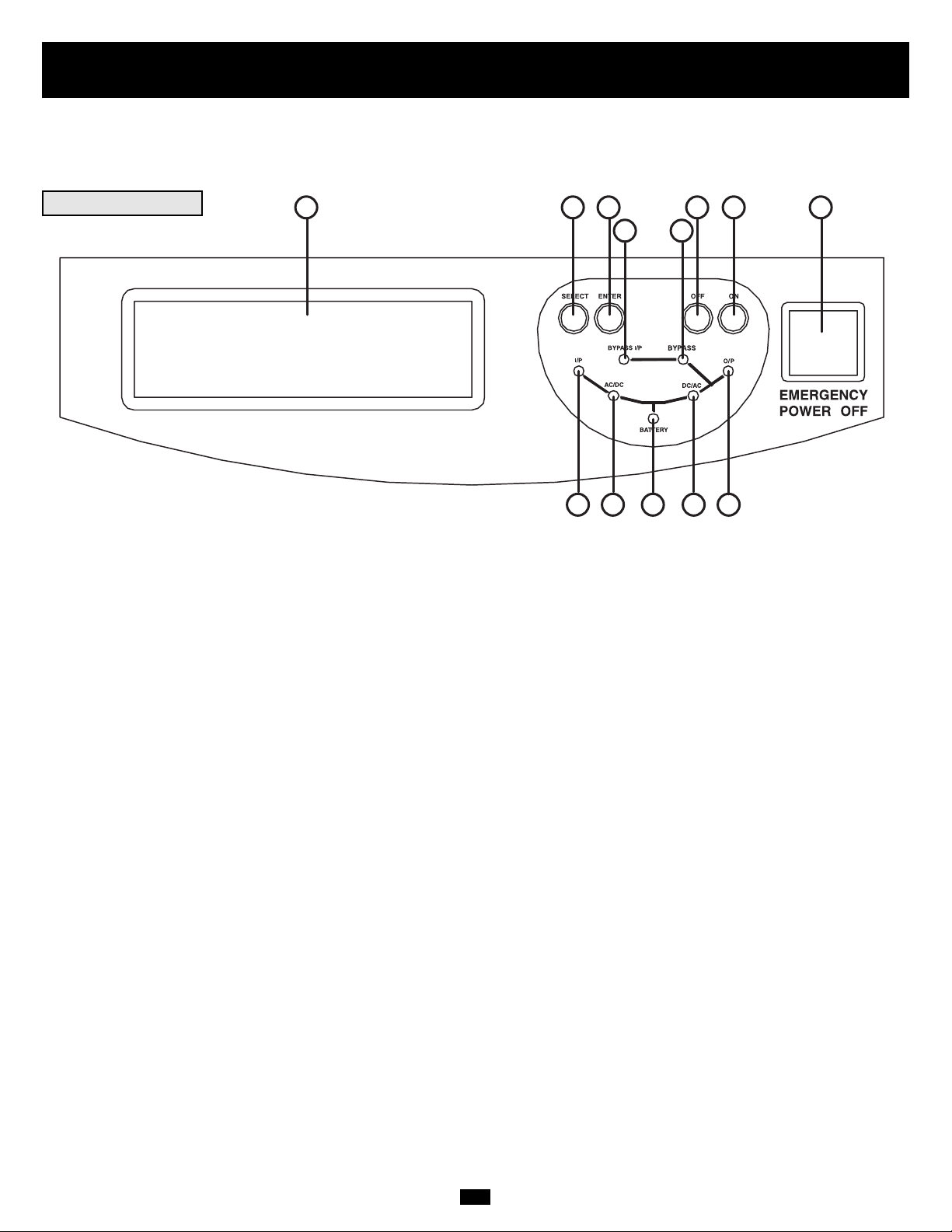
3
Control Panel
There are two separate UPS system modules: a power module and a battery module. Familiarize yourself with the location and function of
the features on each module before installing and operating your UPS system. The power module is the only module which includes front
panel features.
FRONT PANEL
1. “ON” Button: This button turns the UPS System's inverter ON.
2. “OFF” Button: This button turns the UPS System's inverter OFF.
3. “ENTER” Button: This button changes or selects the variables shown on the LCD Display. Simultaneously press the “ENTER” Button
and the “SELECT” Button and hold for a ¼ second to mute audible alarm.
4. “SELECT” Button: This button allows you to browse through different power readings on the LCD Display by momentarily pressing
the button. Simultaneously press the “ENTER” Button and the “SELECT” Button and hold for a ¼ second to mute audible alarm.
5. “I/P” (Input) LED: This green light will illuminate constantly to indicate an AC input supply is present.
6. “BYPASS I/P” (Bypass Input) LED: This green light will illuminate to indicate an AC input supply is present at bypass input.
7. “BYPASS” LED: This green light will illuminate when the UPS is providing filtered mains power without engaging its converter or
inverter. Connected equipment will not receive battery power in the event of a blackout.
8. “AC/DC” (Converter) LED: This green light will illuminate constantly to indicate the UPS's AC/DC converter is activated.
9. “BATTERY” LED: This red light will flash when the UPS is discharging the battery to provide connected equipment with AC power.
An alarm will sound which can be cancelled by simultaneously pressing and holding the “ENTER” and “SELECT” Buttons for a ¼
second. The alarm will be cancelled, but the LED will remain illuminated.
10. “DC/AC” (Inverter) LED: This green light will illuminate constantly to indicate the UPS's DC/AC inverter is activated.
11. “O/P” (Output) LED: This green light will illuminate constantly to indicate your UPS is supplying AC power to connected equipment.
12. “EMERGENCY POWER OFF” Button: This button turns the UPS output OFF and disables Bypass output. After pressing the but-
ton, it will remain down until reset. To reset the UPS system and restore output, press the “Emergency Power OFF” Button until it pops
back up. If the Input Breakers are OFF, turn them ON. Press the “OFF” Button. The UPS will re-start if AC line power is present.
13. LCD Display: This backlit dot matrix display indicates a wide range of UPS operating conditions and diagnostic data. It will illuminate after you have properly completed installation and start-up and after the “ON” Button is depressed.
Note: the LCD Display's backlighting will turn off 10 minutes after any of the following front-panel buttons have been depressed:
“SELECT”, “ENTER”, “OFF” or “ON”. To turn on the LCD Display's backlighting, momentarily depress any of the following front-panel
buttons: “SELECT”, “ENTER”, “OFF” or “ON”.
6
7
123413 12
10 11985
Page 4
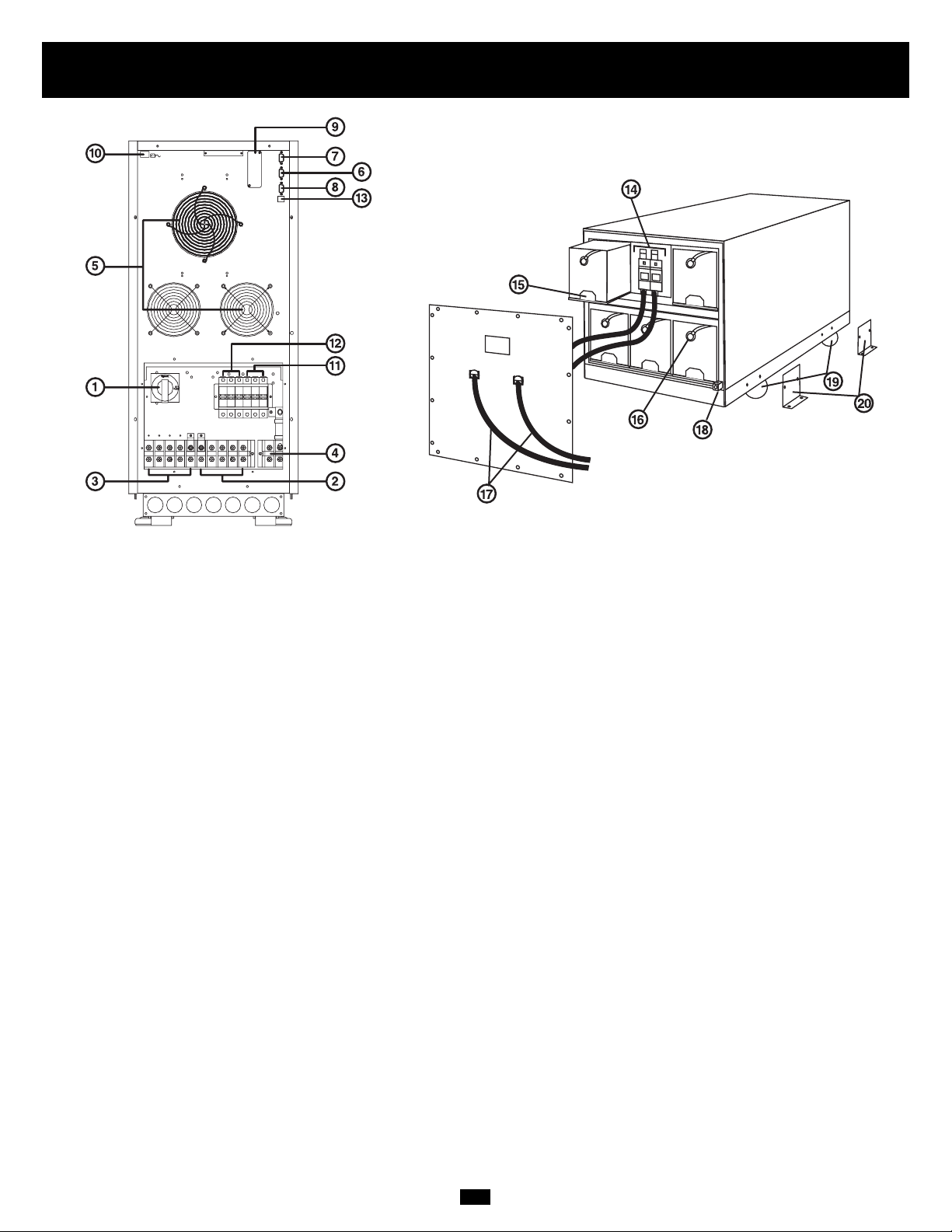
4
Rear Panels
1. Manual Bypass Switch: This dial is used in one step of putting the UPS in "BYPASS” mode, which must be done before performing
any maintenance on the UPS with the connected load supported. [See “Operation (Special Conditions)” for step-by-step instructions for
going into “BYPASS.”] While this switch is on “BYPASS,” connected equipment will receive filtered AC mains power, but will not receive
battery power in the event of a blackout.
2. Input Terminal Block: Use these terminals to connect your UPS to the AC main power input. Unscrew and remove terminal block plate
for access.
3. Output Terminal Block: Use these terminals to connect your UPS to equipment. A plate covering the terminal block must be unscrewed
and removed for access.
4. External Battery Terminal Block: Use this to connect a Tripp Lite battery module to the power module. Remove the cover for access.
The power module will not start without a connection to a charged battery module.
5. Exhaust Fans: These cool and ventilate the inside of the UPS.
6. AS-400 Interface Port: This female DB9 port connects your UPS to an IBM AS-400 computer interface via the AS-400 Cable includ-
ed. It uses AS-400 communications to report UPS status and power conditions. Using this port, an IBM AS-400 computer can automatically save open files and shut down its operating system during a blackout. See “Communications” for details.
7. “Smart” RS-232 Interface Port: This female DB9 port connects your UPS to a workstation or server. It uses RS-232 communications
to report UPS and power conditions. It is used with Tripp Lite software and the included RS-232 Cable to monitor and manage network
power and to automatically save open files and shut down equipment during a blackout. See “Communications” for details.
8. Dry Contact Interface Port: This female DB9 port sends contact-closure signals to indicate line-fail and low-battery status. See
“Communications,” for details.
9. Accessory Slot: Remove the small cover panel and use optional accessories to remotely control and monitor your UPS. Contact Tripp
Lite Customer Support for more information and a list of available SNMP, network management and connectivity products.
10. “Battery Start” Switch: This momentary rocker switch allows you to “cold-start” your UPS and use it as a stand-alone power source
when utility-supplied AC power is not present. The switch enables the UPS’s DC/AC Inverter. Before “cold-starting” your UPS, make sure
your power module and external battery module(s) are properly installed. Press and hold the “Battery Start” Switch and then press the “ON”
button to turn your UPS ON. To turn it OFF after “cold-start,” press the “OFF” button.
11. AC Input Switch: One triple-pole circuit breaker controls input power to the UPS during normal operation.
12. Bypass AC Input Switch: One triple-pole circuit breaker controls input power to the UPS during “BYPASS” operation.
13. Remote “Emergency Power OFF” (EPO) Connector: This modular jack allows remote emergency shutdown. See
“Communications” for details.
20kVA & 30kVA Battery Module Rear Panel
Model: BP240V33
20kVA and 30kVA Power Modules Rear Panel
Models: SU20K3/3INTPM and SU30K3/3INTPM
Page 5

5
Rear Panels
(continued)
Refer to the Battery Module's Owner's Manual for all safety warnings and connection instructions.
14. Fuse Holder (externally accessible): fuses protect against short circuit damage. If a heavy overload or short circuit is encountered, a
fuse will blow. A Battery Module with a blown fuse will not deliver any output voltage to the connected UPS System. A qualified electrician must replace the fuses.
15. Internal Battery Trays: the Battery Module contains five trays of batteries (with four batteries per tray) to supply extended runtime to
a connected UPS System. After disconnection, the trays slide out for removal. Fuses must be removed before any maintenance is performed.
16. Cables for Battery Tray Interconnection (internal): connect the battery trays to supply DC battery power to a connected UPS System.
17. Cables for UPS System Connection (external): connect the internal batteries (through the fuse holder) to a compatible Tripp Lite UPS
System. Do not replace these cables. Using improper cables may damage your equipment and cause fire hazards.
18. Grounding Lug: connects the Battery Module to earth ground.
19. Wheels: the wheels are only designed for slight position adjustments within the final installation area; they are not designed for mov-
ing the Battery Module over considerable distances.
20. Mounting Brackets: allow for permanent mounting, if desired. User must supply hardware appropriate for mounting surface.
Page 6

6
Installation
UPS LOCATION
Move your UPS over short distances using its wheels. Stabilize the UPS by releasing the stabilizers on each side of the unit. NOTE: Do not
stack the UPS System power module or external battery modules.
UPS POWER MODULE INPUT AND OUTPUT HARDWIRE CONNECTION
In addition to the instructions listed below, follow all warnings found in the Safety section prior to connection.
WIRING SELECTION
Choose appropriate cabling (rated VW-1, FT-1 or better) to connect your UPS Power Module to an AC power supply and your equipment.
UPS System Model Wiring Size
20kVA 8 AWG / 8 mm
2
30kVA 6 AWG / 14 mm
2
Maximum Cable Length: 10 m (32.8 ft)
WIRING CONNECTION
Connect your wiring to the input and output terminal blocks located on the lower rear panel of your UPS (see figure below).
CAUTION!
Qualified personnel should follow all procedures prescribed by N.E.C. and other local codes for hardwiring devices to a utility source.
Ensure that cables are fitted with cable sleeves and are secured by connector clamps. Tighten connections with a torque of not less
than 35 inch-pounds. Observe the appropriate cable connection regulations [e.g. National Electrical Code (NEC) in the U.S.] at all
times. Using cables of improper size may damage your equipment and cause fire hazards.
NOTE: when shipped from the factory, bypass input and main input wires are connected.
UPS BATTERY MODULE HARDWIRE CONNECTION
In addition to the instructions listed below, follow all warnings found in the Safety section prior to connection.
WARNING!
Before attempting to connect the UPS Power Module to the UPS Battery Module, qualified personnel must remove all fuses from all
UPS Battery Modules.
CAUTION!
Make certain that your UPS Power Module and UPS Battery Module use the same DC voltage before connecting them. When
connecting multiple Battery Modules to a single Power Module, the Battery Modules should be approximately the same age. Do not
connect or disconnect Battery Modules while the Power Module is operating on battery power, due to the possibility of dangerous arcing.
The UPS Power Module will not start without a connection to a charged UPS Battery Module. If you plan to store your Battery
Module(s) for an extended period of time, fully recharge its batteries every three months by connecting it for at least 12 hours to a UPS
Power Module that is connected to AC input.
WIRING SELECTION
Choose appropriate cabling (rated VW-1, FT-1 or better) to connect your UPS Battery Module to your UPS Power Module.
UPS System Model Wiring Size
20kVA 4 AWG / 22 mm
2
30kVA 2 AWG / 38 mm
2
Maximum Cable Length: 10 m (32.8 ft)
N2 N1T2 R1S2 S1R2 T1GG
Page 7

7
Installation
(continued)
Operation (Normal Conditions)
TURNING THE UPS ON
• Make sure the UPS is properly installed (see Installation section) and the Manual Bypass Switch is set to NORMAL.
• Turn the AC Input and Bypass AC Input Circuit Breakers ON.
• If your AC input is providing power normally within your selected range, your connected load will energize in Bypass. However, the
UPS's inverter is not yet on. Press the front “ON” button to begin inverter operation.
• If your AC input is not providing power normally, you have the option of starting from battery. (Your battery must be at least
partially charged for this operation to succeed.) Press and hold both the "Battery Start" switch and the “ON” button for three
seconds to start your UPS in “ON BATTERY” mode. Note that some electronic equipment may draw more amps during startup;
when starting from battery, consider reducing the initial load on the UPS.
• The UPS will perform a brief self-test and show the results on the LCD Display. (See Self-Test section, for display sequence.)
After a successful self-test, the UPS will provide AC power from the inverter to your load.
TURNING THE UPS OFF
• Press the front “OFF” button. Your load will still be energized. The inverter is now off, but your UPS is not fully
deactivated. The LCD Display will show “ON BYPASS.”
• Turn the AC Input and Bypass AC Input Circuit Breakers OFF. Your load will no longer be energized, and the LCD display
will be dark.
OUTPUT VOLTAGE SELECTION (VIA SOFTWARE)
The UPS's output voltage is factory set at 220/380V AC. If you require output voltage of 230/400V AC or 240/415V AC, you must
change the UPS's output voltage via the included software interface.
The UPS must be in electronic bypass (press the “OFF” Button) prior to selecting the UPS's output voltage.
STEP 1) Load the included software CD on a computer which is connected to the UPS power module through the computer's COMM1
serial port. Note: the computer must have Windows
®
98 or above installed in order to run the software.
STEP 2) In the Utility Directory, double-click
on the “onlineconfig.exe” executable file.
STEP 3) Select output voltage, either 220/380, 230/400
or 240/415. (See screen image.)
WIRING CONNECTION
Connect your wiring from the positive, negative and ground terminals on the UPS Battery Module to the positive, negative and ground
terminals on the UPS Power Module.
CAUTION!
Qualified personnel should follow all procedures prescribed by N.E.C and other local codes for hardwiring devices. Ensure that
cables are fitted with cable sleeves and are secured by connector clamps. Tighten connections with a torque of not less than 35 inch-
pounds. Observe the appropriate cable connection regulations [e.g. National Electrical Code (NEC) in the U.S.] at all times. Using
cables of improper size may damage your equipment and cause fire hazards.
For equipment requiring a neutral connection to an IT power distribution system, the disconnect device shall be a four-pole device and
shall disconnect all line conductors and the neutral conductor. If a disconnect device interrupts the neutral conductor, it shall simultaneously interrupt all line conductors.
Page 8

8
Operation (Normal Conditions)
(continued)
SELF-TESTING
When you turn the UPS ON, it will perform a brief self-test. See charts below for display sequences.
Display sequence when AC input power is present: Display sequence when AC input power is absent:
SELF TESTING... (possible only with the "Battery Start" Switch)
RECTIFIER OK SELF TESTING...
CHARGER OK BATTERY OK
BATTERY OK DC TO DC OK
DC TO DC OK INVERTER TEST
INVERTER TEST
LCD DISPLAY SELECT BUTTON
Momentarily press the “SELECT” button on the front panel to browse through different power readings on the LCD Display.
BYPASS OUTPUT
R: XXXV R: XXX.XV
S: XXXV S: XXX.XV
T: XXXV T: XXX.XV
Press "SELECT" Button
OUTPUT LOAD
R: XXX% XXX.XA
S: XXX% XXX.XA
T: XXX% XXX.XA
Press "SELECT" Button
(Bypass & Output Voltage)
(Output Load & Current)
MAINS INVERTER
R: XXXV R: XXX.XV
S: XXXV S: XXX.XV
T: XXXV T: XXX.XV
Press "SELECT" Button
BYPASS: XX.X Hz
MAINS: XX.X Hz
OUTPUT: XX.X Hz
INVERTER: XX.X Hz
Press "SELECT" Button
CHARGE FLOATING
CHARGER: XXX.XV
BATTERY: XXX.XV
BATTERY: XXX.X%
Press "SELECT" Button
SN: XXX
DC BUS: XXV - XXV
TEMP: XXX.X˚C
VERSION: XXX
Press "SELECT" Button
ON: UPS START
OFF: UPS BYPASS
SEL: UPS MESSAGE
ENT: SET UPS
Press "SELECT" Button
(Mains & Inverter Voltage)
(Bypass, Mains, Output & Inverter Frequency)
(Charger Mode, Charger/Battery Voltage & Battery Percentage)
(Serial Number, DC BUS Voltage, Temperature & Firmware Version)
(Button Functions)
Page 9

9
INVERTER ON WARNINGS
When the inverter is ON, the LCD Display may show any one of the following warnings:
Condition LCD Display Message
UPS Output Overload OVERLOAD 110%
UPS Charger Failure CHARGER FAILURE
Abnormal Input Frequency FREQUENCY ERROR
Abnormal Input Phase PHASE ABNORMAL!
Battery is Depleting* ON BATTERY
Battery Charge is Nearly Depleted* BATTERY LOW
* Since the UPS System can only provide battery backup only for as long as the
batteries remain charged, these warnings should be acted on immediately.
Operation (Special Conditions)
OPERATION ON BYPASS—VOLTAGE OUT OF RANGE
While in Bypass Mode, the UPS monitors the input voltage, which on Bypass equals the output voltage. If the output voltage passes out of
an acceptable range (between 15% higher and 20% lower than nominal), the UPS displays the condition on its LCD and stops supplying
output power to its load. If power levels return to an acceptable level, the UPS resumes supplying power to the load, and its LCD reports
that output voltage was too high or too low at one time, but has returned to nominal.
Bypass Voltage Condition LCD Display Message
>15% Higher than Nominal BYPASS HI NO O/P
>20% Lower than Nominal BYPASS LO NO O/P
Was Too High, Now Nominal BYPASS WAS HI
Was Too Low, Now Nominal BYPASS WAS LO
Page 10

10
Condition LCD Display Message
Overload Shutdown ON BYPASS
OVERLOAD 150%
SHUTDOWN...
VERSION: XXXXXXX
UPS Output Short Circuit ON BYPASS
SHORT CIRCUIT!
SHUTDOWN...
VERSION: XXXXXXX
Overtemperature ON BYPASS
HIGH TEMP!
SHUTDOWN...
VERSION: XXXXXXX
DC BUS Overvoltage ON BYPASS
DC BUS O.V.P.!
SHUTDOWN...
VERSION: XXXXXXX
DC BUS Failure ON BYPASS
DC BUS FAIL!
SHUTDOWN...
VERSION: XXXXXXX
OPERATION UNDER SHUTDOWN
Your UPS will shut down and the LCD will display a message if it detects one of the following conditions. Note: For all conditions, the
“Input,” “Output” and “Bypass” LEDs will be illuminated.
OPERATION OF MANUAL BYPASS SWITCH
Turn this switch to “BYPASS” before performing any maintenance on the UPS with the connected load supported. Connected equipment
will receive filtered AC mains power, but will not receive battery power in the event of a blackout.
SWITCHING UPS TO “BYPASS” MODE
• Press the “OFF” button.
• Turn the “Manual Bypass” Switch clockwise from NORMAL to BYPASS.
• Turn the AC Input Circuit Breaker OFF.
• Remove all
battery fuses in all Battery Modules connected to the Power Module.
SWITCHING UPS TO “NORMAL” MODE
• Replace all battery fuses in all Battery Modules connected to the Power Module.
• Turn the AC Input Circuit Breaker ON.
• Turn the “Manual Bypass” Switch counterclockwise from BYPASS back to NORMAL.
• Press the “ON” button.
Operation (Special Conditions)
(continued)
Condition LCD Display Message
R/S/T Inverter Output Failure ON BYPASS
R OUTPUT FAIL!
SHUTDOWN...
VERSION: XXXXXXX
Low Battery BYPS OFF NO O/P
LOW BATTERY!
SHUTDOWN...
VERSION: XXXXXXX
Remote Shutdown BYPS OFF NO O/P
REMOTE SHUTDOWN
SHUTDOWN...
VERSION: XXXXXXX
Emergency Stop BYPS OFF NO O/P
EMERGENCY STOP!
SHUTDOWN...
VERSION: XXXXXXX
Page 11

DRY CONTACT INTERFACE
This female DB9 contact-closure port allows your UPS to
send contact-closure signals to indicate that it is in battery
back-up mode and that its batteries are running low. The port
can also receive a remote shutdown signal.
DRY CONTACT INTERFACE TABLE
UPS Operating Mode Pin 8,3 Pin 1,3
Normal OPEN OPEN
Back Up CLOSE *
Low Battery CLOSE CLOSE
* Inactive: may be in either state.
Pin assignment:
11
Communications
AS-400 INTERFACE
This female DB9 port connects your UPS to an IBM AS-400
computer via the included AS-400 cable. The port uses AS-400
communications to report UPS status. It can be used to allow an
AS-400 to automatically save open files and shut down its operating system during a blackout. AS-400 protocol includes: operation
on inverter, operation on AC power supply, operation on battery
and low battery alarm.
Pin assignment:
Pin 5: Common
Pin 6: Operation on AC power supply
Pin 7: Low battery alarm
Pin 8: Operation on inverter
Pin 9: Operation on battery
AS-400 INTERFACE TABLE
Pin 6,5 Pin 7,5 Pin 8,5 Pin 9,5
Battery OFF * ON ON
Low Battery OFF ON ON ON
Direct Mains Supply ON OFF OFF OFF
Inverter OFF * ON *
* Inactive: may be in either state.
RS-232 INTERFACE
This female DB9 port connects your UPS via an RS-232 cable to a workstation or server equipped with Tripp Lite software. The port uses
RS-232 communications to report UPS status and power conditions. Using this port, Tripp Lite software can monitor and manage network
power, automatically save open files and shut down equipment during a blackout. Contact Tripp Lite Customer Support at (773) 869-1234
for information on available SNMP, network management and connectivity software and products.
RS-232 signals and operations include: load level, battery status, battery level, operation mode, AC input voltage, AC output voltage, AC
input frequency, temperature inside unit, set shut-down delay time, enable/disable alarm and remote shutdown.
Hardware: Pin assignment:
Baud Rate: 2400 BPS Pin 2: TXD (Transmit Data)
Data Length: 8 bits Pin 3: RXD (Receive Data)
Stop Bit: 1 bit Pin 5: GND (Signal Ground)
Parity: NONE
+
3 V
-
Page 12

12
Communications
(continued)
REMOTE EMERGENCY POWER OFF (EPO)
This optional feature is only for those applications which require connection to a facility's Emergency Power Off (EPO) circuit. When the
power module is connected to this circuit, it enables emergency shutdown of the output. Using the included cable, connect the power module's EPO port to a user-supplied remote switch. The pin assignments for the EPO port are shown in the following diagram. Note: if there
is a short between pins 2 and 3, 2 and 5, 4 and 5, or 3 and 4, the UPS system will power off.
Pin assignment:
Service/Warranty
LIMITED WARRANTY
Seller warrants this product, if used in accordance with all applicable instructions, to be free from original defects in material and workmanship for a period of 2 years (except U.S.,
Canada and Mexico: 1 year) from the date of initial purchase. If the product should prove defective in material or workmanship within that period, Seller will repair or replace the product, in its sole discretion. Service under this Warranty includes parts and Tripp Lite service center labor. Onsite service plans are available from Tripp Lite through authorized service
partners (in most areas). Contact Tripp Lite Customer Service at (773) 869-1234 for details. International customers should contact Tripp Lite support at intlservice@tripplite.com
THIS WARRANTY DOES NOT APPLY TO NORMAL WEAR OR TO DAMAGE RESULTING FROM ACCIDENT, MISUSE, ABUSE OR NEGLECT. SELLER MAKES NO EXPRESS
WARRANTIES OTHER THAN THE WARRANTY EXPRESSLY SET FORTH HEREIN. EXCEPT TO THE EXTENT PROHIBITED BY APPLICABLE LAW, ALL IMPLIED WARRANTIES, INCLUDING ALL WARRANTIES OF MERCHANTABILITY OR FITNESS, ARE LIMITED IN DURATION TO THE WARRANTY PERIOD SET FORTH ABOVE; AND THIS
WARRANTY EXPRESSLY EXCLUDES ALL INCIDENTAL AND CONSEQUENTIAL DAMAGES. (Some states do not allow limitations on how long an implied warranty lasts, and
some states do not allow the exclusion or limitation of incidental or consequential damages, so the above limitations or exclusions may not apply to you. This Warranty gives you
specific legal rights, and you may have other rights which vary from jurisdiction to jurisdiction).
Tripp Lite; 1111 W. 35th Street; Chicago IL 60609; USA
WARNING: The individual user should take care to determine prior to use whether this device is suitable, adequate or safe for the use intended. Since individual applications are
subject to great variation, the manufacturer makes no representation or warranty as to the suitability or fitness of these devices for any specific application.The policy of Tripp Lite is
one of continuous improvement. Specifications are subject to change without notice.
12V
Page 13

Model: SU20K3/3X
Includes: • Power Module • Battery Module
Model: SU20K3/3INTPM Model: BP240V33
Input
Input Voltage: 220/380, 230/400, 240/415V AC, 3ø, 4 wire
(plus ground), wye
Input Frequency 50/60 Hz ± 3 Hz (auto-selectable)
Voltage Correction Range: 156-280/270-485V AC
Input Current
(Per Phase, On-Line) 30A/29A/28A
Inrush Current <300A
Power Factor (Full Load) >0.95
Efficiency (Full Load/On-Line) >90%
Circuit Breaker 50A (3p)
Input Bypass Circuit Breaker 50A (3p)
Output
VA 20000
Watts (Power Factor: 0.8) 16000
Waveform (On-Line) Sinewave
Waveform (On-Battery) Sinewave
Output Voltage (RMS): User-selectable 220/380, 230/400,
240/415V AC, 3ø, 4 wire (plus ground), wye
Output Frequency 50/60 Hz (auto-selectable)
(± 0.1 Hz on battery)
Voltage Regulation ±2%
Max. Harmonic Distortion <3%
(Non-Linear Full Load)
Overload Capabilities
<
102% (continuous), 102%~125% (1 min.),
125%~150% (30 sec.), >150% (2 sec.)
Short Circuit Capability
>
110A
Crest Factor 3:1
Battery
Battery Type Sealed, Lead-Acid, 12V/33 AH
Battery Quantity 20
Protection 2x 125A/400V fuse
Typical Backup Time (Half Load) 30+ min.
Typical Backup Time (Full Load) 12+ min.
Operation
On-Line Transfer Time 0 ms
(Line to Battery, Battery to Line)
Audible Noise <65 dBA
(Full Load @ 1 meter)
Indicators
Includes an LCD Display and LEDs (AC Line In, Bypass Line In, AC to DC,
DC to AC, AC Output, Battery Back-Up, Bypass).
Communications
Includes an RS-232 DB9 female connector, an AS-400 DB9 female
connector, a dry contact DB9 female connector and an accessory slot.
Connections
Input Terminal Block 100A
Output Terminal Block 100A
External Battery Terminal Block 100A
Physical Specifications
Power Module Dimensions (H x W x D): 87 x 38 x 66 cm (34 x 15 x 26 in)
Power Module Shipping Weight: 149 kg (330 lb)
Battery Module Dimensions (H x W x D): 51 x 45 x 91 cm (20 x 18 x 36 in)
Battery Module Shipping Weight: 278 kg (611 lb)
The specifications listed below are for Tripp Lite model SU20K3/3X and SU30K3/3X which each include two modules: a power module
and a battery module. The two modules are also sold separately with their own individual model numbers.
Specifications
+ Backup times are expandable with additional Battery Modules sold separately. The policy of Tripp Lite is one of continuous improvement. Specifications are subject to change without notice. This product designed and
engineered in the USA.
Regulatory Compliance Identification Numbers
For the purpose of regulatory compliance certifications and identification, your Tripp Lite product has been assigned a unique series number. The series number can be found on the product nameplate label, along with all required
approval markings and information. When requesting compliance information for this product, always refer to the series number. The series number should not be confused with the marking name or model number of the product.
Model: SU30K3/3X
Includes: • Power Module • Battery Module
Model: SU30K3/3INTPM Model: BP240V33
Input
Input Voltage: 220/380, 230/400, 240/415V AC, 3ø, 4 wire
(plus ground), wye
Input Frequency 50/60 Hz ± 3 Hz (auto-selectable)
Voltage Correction Range: 156-280/270-485V AC
Input Current
(Per Phase, On-Line) 45A/43A/41A
Inrush Current <300A
Power Factor (Full Load) >0.95
Efficiency (Full Load/On-Line) >90%
Circuit Breaker 63A (3p)
Input Bypass Circuit Breaker 63A (3p)
Output
VA 30000
Watts (Power Factor: 0.8) 24000
Waveform (On-Line) Sinewave
Waveform (On-Battery) Sinewave
Output Voltage (RMS): User-selectable 220/380, 230/400,
240/415V AC, 3ø, 4 wire (plus ground), wye
Output Frequency 50/60 Hz (auto-selectable)
(± 0.1 Hz on battery)
Voltage Regulation ±2%
Max. Harmonic Distortion <3%
(Non-Linear Full Load)
Overload Capabilities
<
102% (continuous), 102%~125% (1 min.),
125%~150% (30 sec.), >150% (2 sec.)
Short Circuit Capability
>
150A
Crest Factor 3:1
Battery
Battery Type Sealed, Lead-Acid, 12V/33 AH
Battery Quantity 20
Protection 2x 125A/400V fuse
Typical Backup Time (Half Load) 18+ min.
Typical Backup Time (Full Load) 6+ min.
Operation
On-Line Transfer Time 0 ms
(Line to Battery, Battery to Line)
Audible Noise <65 dBA
(Full Load @ 1 meter)
Indicators
Includes an LCD Display and LEDs (AC Line In, Bypass Line In, AC to DC,
DC to AC, AC Output, Battery Back-Up, Bypass).
Communications
Includes an RS-232 DB9 female connector, an AS-400 DB9 female
connector, a dry contact DB9 female connector and an accessory slot.
Connections
Input Terminal Block 100A
Output Terminal Block 100A
External Battery Terminal Block 100A
Physical Specifications
Power Module Dimensions (H x W x D): 87 x 38 x 66 cm (34 x 15 x 26 in)
Power Module Shipping Weight: 149 kg (330 lb)
Battery Module Dimensions (H x W x D): 51 x 45 x 91 cm (20 x 18 x 36 in)
Battery Module Shipping Weight: 278 kg (611 lb)
13
Page 14

2009XXXXX 93-2260_ES
1111 W. 35th Street, Chicago, IL 60609 USA
773.869.1234 (USA) • 773.869.1212 (International)
www.tripplite.com
