Page 1
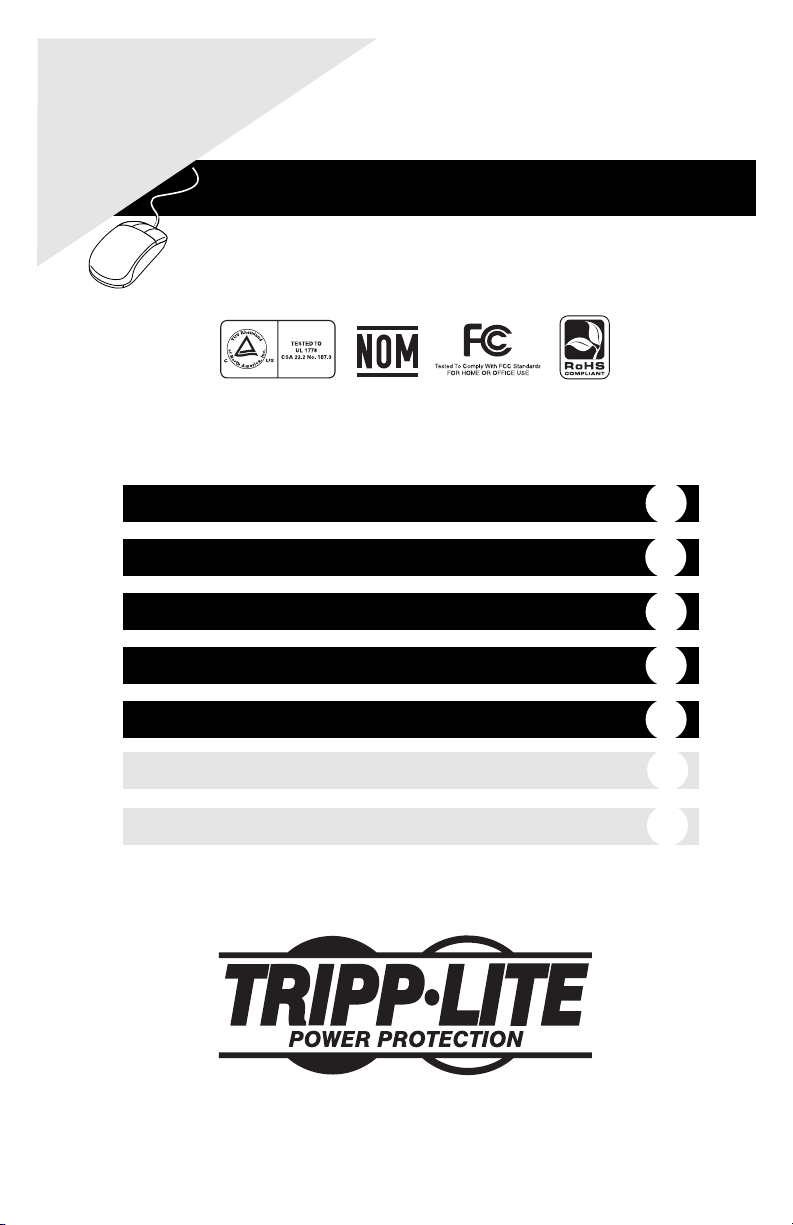
1
WARRANTY
REGISTRATION:
register online today for a chance
to win a FREE Tripp Lite product—
www.tripplite.com/warranty
Owner’s Manual
Digital UPS Systems
Not suitable for mobile applications
Important Safety Instructions
Quick Installation
Basic Operation
Storage & Service
Warranty Registration
Español
Français
2
2
3
6
6
7
12
1111 W. 35th Street • Chicago, IL 60609 USA
(773) 869-1234 • www.tripplite.com
Copyright © 2007 Tripp Lite. All rights reserved. All trademarks are the property of their respective owners.
Page 2
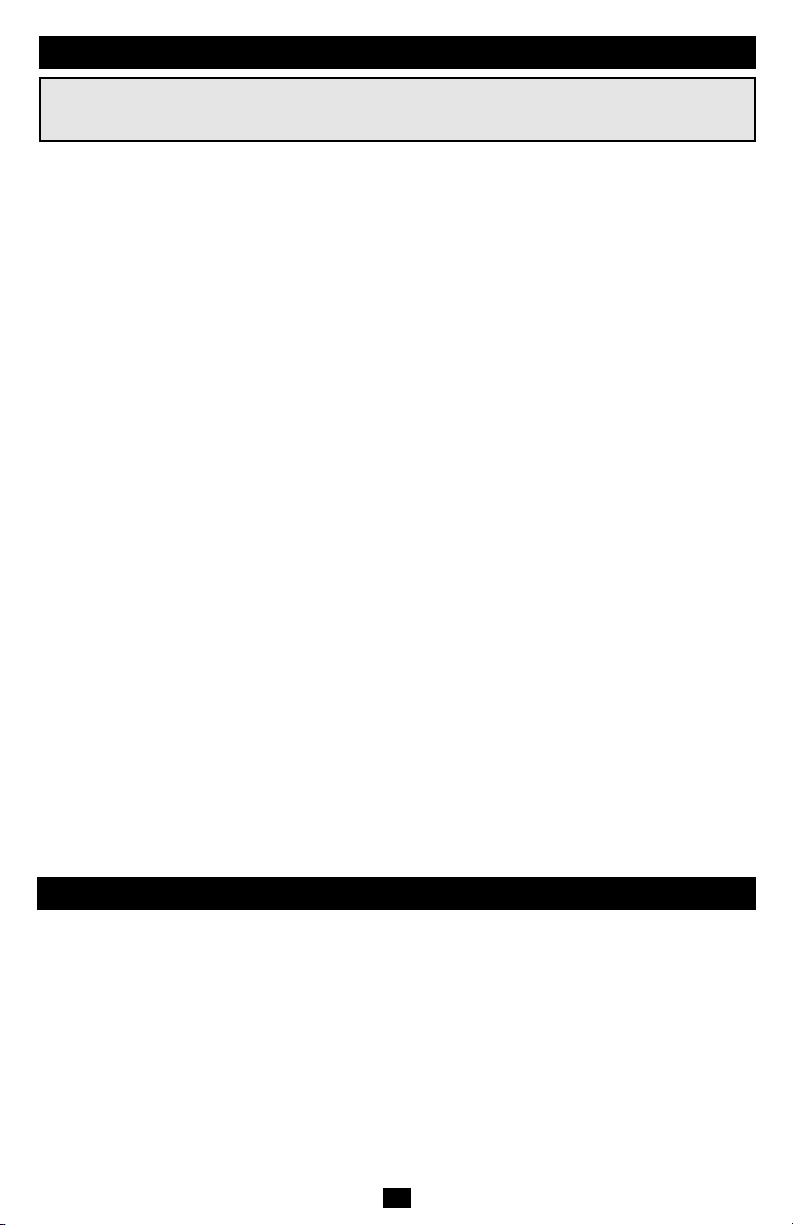
Important Safety Instructions
SAVE THESE INSTRUCTIONS
This manual contains instructions and warnings that should be followed during the installation, operation and storage of all
Tripp Lite UPS Systems. Failure to heed these warnings will void your warranty.
UPS Location Warnings
• The UPS is designed for indoor use only in a controlled environment, away from excess moisture, temperature extremes, conductive contaminants, dust or direct sunlight.
• Leave adequate space around all sides of the UPS for proper ventilation.
• Do not mount unit with its front or rear panel facing down (at any angle). Mounting in this manner will
seriously inhibit the unit's internal cooling, eventually causing product damage not covered under
warranty.
UPS Connection Warnings
• Connect your UPS directly to a properly grounded AC power outlet. Do not plug the UPS into itself; this will
damage the UPS.
• Do not modify the UPS’s plug, and do not use an adapter that would eliminate the UPS’s ground connection.
• Do not use extension cords to connect the UPS to an AC outlet. Your warranty will be voided if anything other
than Tripp Lite surge suppressors are used to connect your UPS to an outlet.
• If the UPS receives power from a motor-powered AC generator, the generator must provide clean, filtered,
computer-grade output.
Equipment Connection Warnings
• Do not use Tripp Lite UPS Systems for life support applications in which a malfunction or failure of a
Tripp Lite UPS System could cause failure or significantly alter the performance of a life support device.
• Do not connect surge suppressors or extension cords to the output of your UPS. This might damage the UPS
and will void the surge suppressor and UPS warranties.
Battery Warnings
• Your UPS does not require routine maintenance. Do not open your UPS for any reason. There are no
user-serviceable parts inside.
• Batteries can present a risk of electrical shock and burns from high short-circuit current. Observe proper precautions. Do not dispose of the batteries in a fire. Do not open the UPS or batteries. Do not short
or bridge the battery terminals with any object. Unplug and turn off the UPS before performing battery
replacement. Use tools with insulated handles. There are no user-serviceable parts inside the UPS.
Battery replacement should be performed only by authorized service personnel using the same number
and type of batteries (sealed Lead-Acid). The batteries are recyclable. Refer to your local codes for disposal requirements or in the USA only call 1-800-SAV-LEAD or 1-800-8-BATTERY (1-800-822-8837)
or visit www.rbrc.com for recycling information. Tripp Lite offers a complete line of replacement batteries at www.tripplite.com.
• Do not attempt to add external batteries to the UPS.
Quick Installation
STEP 1: Place the UPS in either a horizontal (“desktop”) or vertical (“tower”) position. The UPS's
housing is designed with sides that slope slightly in order to tilt the LCD Display up for easy viewing in
either position—horizontal or vertical. As another aid to easy viewing, the LCD Display can be rotated.
To rotate the display: carefully insert a small tool in the slots on the sides of the display to pop it out of
the UPS housing; rotate the display, and snap it back into the UPS housing.
CAUTION: To safely balance the UPS when it is placed in a vertical (“tower”) position, make
sure the LCD Display is located at the top of the front panel.
STEP 2: Plug the UPS into an outlet that doesn’t share a circuit with a heavy electrical load.*
* An air conditioner, refrigerator, etc.
After plugging the UPS into a wall outlet, push the ON/OFF button for one second to turn the UPS on
(see Basic Operation section). Please Note! The UPS will not turn on automatically in the presence of live
utility power.
2
Page 3
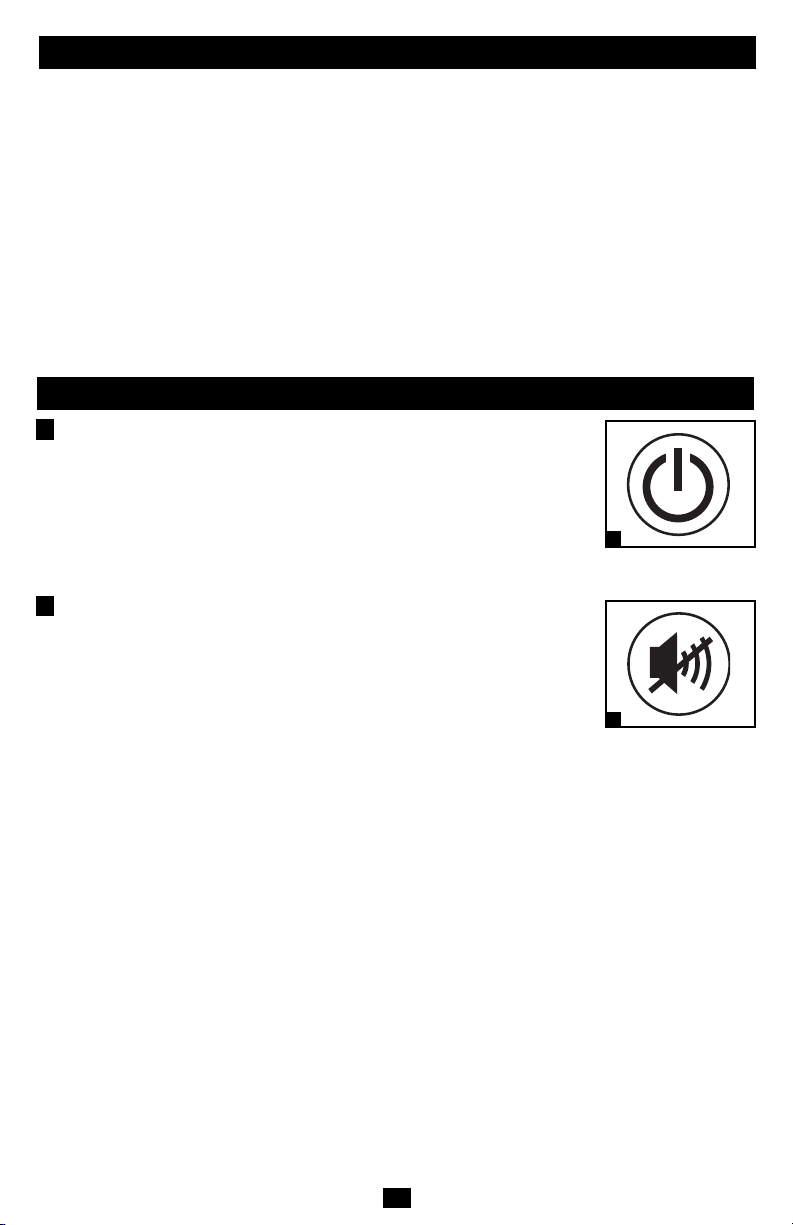
Quick Installation
(Continued)
STEP 3: Plug your equipment into the UPS: Select outlets will provide battery backup and surge protection; plug your computer, monitor and other critical devices here.* Select outlets will provide surge
protection only; plug your printer and other nonessential devices here. (See Basic Operation Section.)
* Your UPS is designed to support electronic equipment only. You will overload the UPS if the total VA ratings for all the equipment you
connect to the Battery Backup Protected/Surge Protected outlets exceeds the UPS’s Output Capacity. To find your equipment’s VA ratings,
look on their nameplates. If the equipment is listed in amps, multiply the number of amps by 120 to determine VA. (Example: 1 amp ×
120 = 120 VA). If you are unsure if you have overloaded the Battery Backup Protected/Surge Protected outlets, run a self-test
(see “MUTE/TEST” Button description).
CAUTION: The UPS must be plugged into a live AC outlet and turned on for 24 hours after initial
installation to fully charge the UPS's internal battery. Your connected equipment will receive utility-supplied AC power (if present) immediately after the UPS is plugged in and turned on; however, your connected equipment may not receive full battery backup in the event of a blackout or
severe brownout until the UPS's internal battery is fully charged.
Basic Operation
1
“ON/OFF” Button
(Front Panel)
•To turn the UPS on: Press and hold the ON/OFF Button for one second.*
If utility power is absent, pressing the Button will “cold-start” the UPS,
i.e. turn it on and supply power from its battery.**
•To turn the UPS off: Press and hold the ON/OFF Button for one second.*
The UPS will be turned completely off (deactivated).
* The alarm will beep once briefly after one second has passed. ** Runtime will be proportionate to the
UPS battery's level of charge.
2
“MUTE/TEST” Button
1
ON/OFF Button
•To Silence (or “Mute”) UPS Alarms: briefly press and release the
MUTE/TEST button. Note: continuous alarms (warning you to shut down
connected equipment immediately) cannot be silenced.
•To Run a Self-Test: with your UPS plugged in and turned on, press and
hold the MUTE/TEST button for two seconds. Continue holding the button
until the alarm beeps several times and the UPS performs a self-test.
See “Results of a Self-Test” below. Note: you can leave connected
2
MUTE/TEST Button
equipment on during a self-test.
CAUTION! Do not unplug your UPS to test its battery. This will remove safe electrical
grounding and may introduce a damaging surge into your network connections.
Results of a Self-Test: The test will last approximately 10 seconds as the UPS switches to battery to test
its load capacity and charge. All LCD Display icons will be illuminated and the UPS alarm will sound.
•If the “FAULT” icon remains lit and the alarm continues to sound after the test, the batterysupported outlets are overloaded. To clear the overload, unplug some of your equipment from the
battery-supported outlets and repeat the self-test until the “FAULT” icon is no longer lit and the
alarm is no longer sounding. Note: The alarm beeps once per minute.
CAUTION! Any overload that is not corrected by the userimmediately following a self-test may cause
the UPS to shut down and cease supplying output power in the event of a blackout or brownout.
•If the “REPLACE” icon remains lit and the alarm continues to sound after the test, the UPS
batteries need to be recharged or replaced. Allow the UPS to recharge continuously for 24 hours,
and repeat the self-test. If the icon continues to illuminate after repeated self tests, contact
Tripp Lite for service. Battery replacement should only be performed by qualified service
personnel. If the UPS requires battery replacement, Tripp Lite offers a complete line of replacement
batteries at www.tripplite.com. Note: The alarm beeps once per minute.
3
Page 4

Basic Operation
3
LCD Status Screen
(Front Panel—Continued)
The LCD Status Screen indicates a variety of UPS
operational conditions. All descriptions apply when the
UPS is plugged into an AC outlet and turned on.
Note: The LCD will illuminate for 1 second when the
UPS is plugged in, before it is turned on. The LCD
Status Screen can be rotated for easy viewing, regardless of whether the UPS is in a horizontal or vertical
position. To rotate the LCD Status Screen: insert a small
tool in the slots on the sides of the screen to pop it out
3g
3a
3b
of the UPS housing; rotate the screen, and snap it back
into the UPS housing.
3a) “Input Voltage” Meter: This meter measures,
in real time, the AC voltage that the UPS system is
receiving from the utility wall outlet. Although the
3c
3
3d
LCD Status Screen
3e
3f
Meter may occasionally display input voltages which
stray outside the range of standard computer tolerance
(due to poor quality utility service), rest assured that the UPS is designed (through the use of automatic voltage regulation) to continuously supply connected equipment with stable, computer-grade output
voltage. In the event of a blackout (power loss), severe brownout (low power) or overvoltage (high
power), the UPS will rely on its internal battery to supply computer-grade output voltage.
3b) “BATTERY CAPACITY” Meter: This meter displays the approximate charge level (in 20%
increments) of the UPS's internal battery. During a blackout or severe brownout, the UPS will switch
to battery power, the “ON BAT” icon will be illuminated and the charge level will deplete.
3c) “AVR” (Automatic Voltage Regulation) Icon: This icon will illuminate whenever your UPS is
automatically correcting AC line voltage without depleting battery power. This is a normal, automatic
operation of your UPS, and no action is required on your part.
3d) “REPLACE” (Battery Recharge/Replace) Icon: This icon will illuminate and an alarm will
sound after a self-test to indicate the UPS battery needs to be recharged or replaced. Allow the UPS to
recharge continuously for 24 hours, and repeat the self-test. If the icon continues to illuminate, contact
Tripp Lite for service. Battery replacement should only be performed by qualified service personnel.
3e) “ON BAT” (On Battery) Icon: During a severe brownout or blackout, this icon illuminates and
an alarm sounds (4 short beeps followed by a pause) to indicate the UPS is operating from its internal
batteries. Monitor the “Battery Capacity” Meter to determine the approximate battery charge level
available to support equipment. During a prolonged brownout or blackout, the alarm will sound
continuously (and the “BATTERY CAPACITY” Meter will show one 20% capacity segment shaded)
to indicate the UPS's batteries are nearly out of power; you should save files and shut down your equipment immediately.
3f) “FAULT” Icon: This icon will illuminate and an alarm will sound after a self-test to indicate the
battery-supported outlets are overloaded. To clear the overload, unplug some of your equipment from
the battery-supported outlets and run the self-test until the icon is no longer illuminated and the alarm
is no longer sounding.
CAUTION! Any overload that is not corrected by the user immediately following a self-test may
cause the UPS to shut down and cease supplying output power in the event of a blackout or
brownout.
3g) LCD Dimmer: Adjusts the brightness of the LCD Status Screen
4
Page 5

Basic Operation
4
Surge-Only Protected Outlets: Provide surge and line noise
(Rear Panel)
protection, not battery backup. Plug equipment that does not require
battery backup during a utility power failure (such as a printer,
scanner or fax machine) into these outlets.
5
Battery Backup Protected/Surge Protected Outlets: Provide both
battery backup and surge protection. Plug your computer, monitor and
other critical equipment into these outlets. NOTE: DO NOT PLUG
LASER PRINTERS INTO THESE OUTLETS.
6
USB Communication Port: This port can connect your UPS to a
computer in order to automatically save open files and shut down the
computer if it is left unattended during an extended power failure. Use
with Tripp Lite's PowerAlert Software and appropriate USB cable. A
PowerAlert CD and/or USB cable are included with select models. If
PowerAlert is included with your model, insert the CD into the CD
tray of your computer and follow the installation instructions. If
PowerAlert Software and/or the appropriate cable did not come with
your UPS, you can obtain the software FREE via the Web at
www.tripplite.com. Any user-supplied USB cable may be used to
connect your UPS to your computer. Note: This connection is optional. The UPS will work properly without this connection. Also Note:
This UPS System automatically provides basic communication compatibility with many integrated Windows
®
, Macintosh®and Linux
power management applications.
7
Tel/DSL Protection Jacks (select models only): RJ-style jacks pro-
tect connected equipment by stopping surges on a single phone, fax or
modem line. Connect a phone cord from the wall jack directly to the
Tel/DSL jack labeled “IN.” Connect a phone cord from the Tel/DSL
jack labeled “OUT” directly to the device to be protected. The UPS
system must always be the first item connected in line from the wall
jack. The UPS system must be plugged into a 3-wire grounded AC
outlet for Tel/DSL line surge protection to work. Connecting your
equipment to these jacks is optional. Your UPS will work properly
without this connection.
Coaxial Protection Jacks (select models only): Gold-plated coaxial “F”
8
connectors protect connected equipment by stopping surges on a single
DSS satellite, cable or antenna line. Connect a coaxial cable from the wall
jack directly to the coaxial jack labeled “IN.” Connect a coaxial cable
from the coaxial jack labeled “OUT” directly to the device to be protected. The UPS system must always be the first item connected in line from
the coaxial wall jack. The UPS system must be plugged into a 3-wire
grounded AC outlet for coaxial line surge protection to work. Make sure
cables connected to satellite dishes, antennas, etc. are also grounded.
Connecting your equipment to these jacks is optional. Your UPS will
work properly without this connection.
Battery Replacement (not shown): Under normal conditions, the
original battery in your UPS will last several years. Battery replacement should be performed only by qualified service personnel.
During battery replacement, qualified service personnel should refer
to “Battery Warnings” in the Safety section and should observe the
following procedure: turn the UPS off, unplug the power cord and
remove the two screws on the UPS back panel to access the internal
battery. Tripp Lite offers a complete line of replacement batteries at
www.tripplite.com.
4
Surge-Only Protected Outlets
5
Battery Backup/Surge
Protected Outlets
®
6
USB Port
7
Tel/DSLJacks
8
Coaxial Jacks
5
Page 6

Storage & Service
Storage
To avoid battery drain, all connected equipment should be turned off and disconnected from the UPS.
Press and hold the ON/OFF button for one second. Your UPS will be completely turned off (deactivated), and will be ready for storage. If you plan on storing your UPS for an extended period, fully recharge
the UPS batteries every three months. Plug the UPS into a live AC outlet, turn it on by pressing and holding the ON/OFF button for one second, and allow the batteries to recharge for 24 hours. If you leave your
UPS batteries discharged for a long period of time, they will suffer a permanent loss of capacity.
Service
Before returning your UPS for service, follow these steps: 1. Review the installation and operation
instructions in this manual to ensure that the service problem does not originate from a misreading of the
instructions. 2. If the problem continues, do not contact or return the UPS to the dealer. Instead, call Tripp
Lite at (773) 869-1233. Aservice technician will ask for the UPS's model number, serial number and purchase date and will attempt to correct the problem over the phone. 3. If the problem requires service, the
technician will issue you a Returned Material Authorization (RMA) number, which is required for service. If you require packaging, the technician can arrange to send you proper packaging. Securely pack the
UPS to avoid damage during shipping. Do not use Styrofoam beads for packaging. Any damages (direct,
indirect, special, incidental or consequential) to the UPS incurred during shipment to Tripp Lite or an
authorized Tripp Lite service center is not covered under warranty. UPS Systems shipped to Tripp Lite or
an authorized Tripp Lite service center must have transportation charges prepaid. Mark the RMAnumber
on the outside of the package. If the UPS System is within the 2-year warranty period, enclose a copy of
your sales receipt. Return the UPS for service using an insured carrier to the address given to you by the
Tripp Lite service technician.
Warranty Registration
Visit www.tripplite.com/warranty today to register the warranty for your new Tripp Lite product.
You'll be automatically entered into a drawing for a chance to win a FREE Tripp Lite product! *
* No purchase necessary. Void where prohibited. Some restrictions apply. See website for details.
FCC Part 68 Notice (United States Only)
If your Modem/Fax Protection causes harm to the telephone network, the telephone company may temporarily discontinue your service. If possible, they will notify you in advance. If
advance notice isn't practical, you will be notified as soon as possible. You will be advised of your right to file a complaint with the FCC. Your telephone company may make changes
in its facilities, equipment, operations or procedures that could affect the proper operation of your equipment. If it does, you will be given advance notice to give you an opportunity to
maintain uninterrupted service. If you experience trouble with this equipment's Modem/Fax Protection, please call Tripp Lite Technical Support at (773) 869-1234 for repair/warranty
information. The telephone company may ask you to disconnect this equipment from the network until the problem has been corrected or you are sure the equipment is not
malfunctioning. There are no repairs that can be made by the customer to the Modem/Fax Protection. This equipment may not be used on coin service provided by the telephone
company. Connection to party lines is subject to state tariffs. (Contact your state public utility commission or corporation commission for information.)
FCC Radio/TV Interference Notice (U.S. only)
Note: This equipment has been tested and found to comply with the limits for a Class B digital device, pursuant to Part 15 of the FCC Rules. These limits are designed to provide
reasonable protection against harmful interference in a residential installation. This equipment generates, uses and can radiate radio frequency energy, and if not installed and used
in accordance with the instruction manual, may cause interference to radio communications. However, there is no guarantee that interference will not occur in a particular installation.
If this equipment does cause harmful interference to radio or television reception, which can be determined by turning the equipment off and on, the user is encouraged to try to
correct the interference using one or more of the following measures: reorient or relocate the receiving antenna; increase the separation between the equipment and the receiver;
connect the equipment into an outlet on a circuit different from that which the receiver is connected; consult the dealer or an experienced radio/television technician for help. The user
must use shielded cables and connectors with this product. Any changes or modifications to this product not expressly approved by the party responsible for compliance could void
the user’s authority to operate the equipment. This device complies with part 15 of the FCC rules. Operation is subject to the following 2 conditions: (1) This device may not cause
harmful interference, and (2) This device must accept any interference received, including interference that may cause undesired operation.
Equipment Attachment Limitations (models with the Industry Canada label in Canada only)
NOTICE: The Industry Canada label identifies certified equipment. This certification means that the equipment meets the telecommunications network protective, operational and
safety requirements as prescribed in the appropriate Terminal Equipment Technical Requirements Document(s). The Department does not guarantee the equipment will operate to
the user’s satisfaction.
Before installing this equipment, users should ensure that it is permissible to be connected to the facilities of the local telecommunications company. The equipment must also be
installed using an acceptable method of connection. The customer should be aware that the compliance with the above conditions might not prevent degradation of service in some
situations.
Repairs to certified equipment should be coordinated by a representative designated by the supplier. Any repairs or alterations made by the user to this equipment, or equipment
malfunctions, may give the telecommunications company cause to request the user to disconnect the equipment.
Users should ensure for their own protection that the electrical ground connections of the power utility, telephone lines and internal metallic water pipe system, if present, are
connected together. This precaution may be particularly important in rural areas. Caution: Users should not attempt to make connections themselves, but should contact the
appropriate electric inspection authority, or electrician, as appropriate.
Note on Labeling
Two symbols are used on the label.
V~ : AC Voltage
V : DC Voltage
Regulatory Compliance Identification Numbers
For the purpose of regulatory compliance certifications and identification, your Tripp Lite product has been
assigned a unique series number. The series number can be found on the product nameplate label, along with
all required approval markings and information. When requesting compliance information for this product, always
refer to the series number. The series number should not be confused with the marking name or model number
of the product.
Tripp Lite follows a policy of continuous improvement. Product specifications are subject to change without
notice.
6
Page 7

200703079 93-2663_ES
1111 W. 35th Street, Chicago, IL 60609 USA
773.869.1234 (USA) • 773.869.1212 (International)
www.tripplite.com
