Page 1
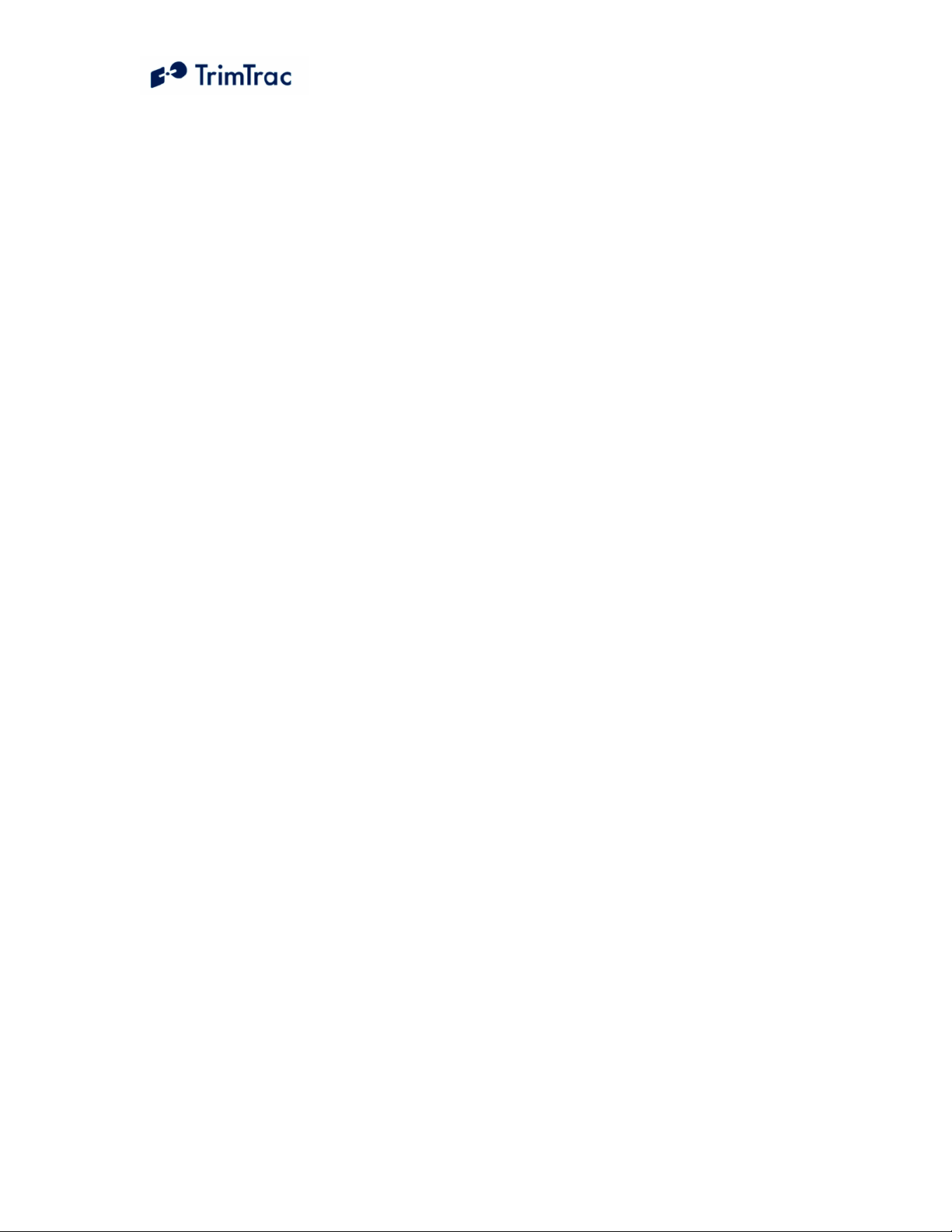
TrimTrac ProE Locator
Technical Manual
Including Enhanced Features and
Vehicle Adapter or Control Module
Part Number 80200-00-UG
Version 2.0e
August 2007
Page 2
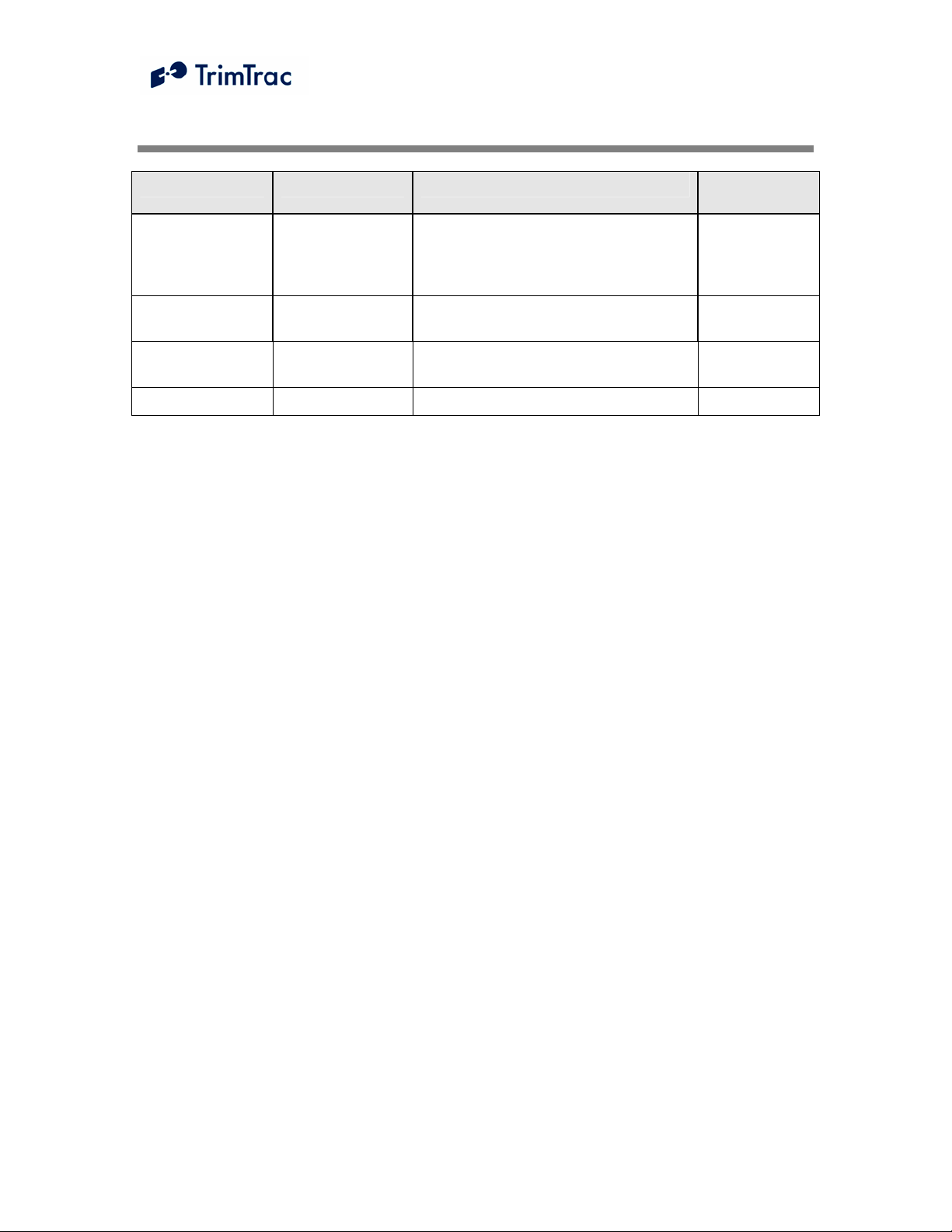
REVISION HISTORY
Version Primary Author(s) Description of Version Date
Completed
1.0 Bill Dussell Initial production release of manual.
Functional descriptions expanded.
Various updates to reflect current
firmware v1.03.00.0000.
1.1 Bill Dussell Clarifications and updates up to and
including firmware v1.08.00.000
2.0 Bill Dussell Control Module and v2.03.00.000
firmware updates
2.0e Bill Dussell TrimTrac ProE August 2007
January 2007
May 2007
August 2007
Page 3
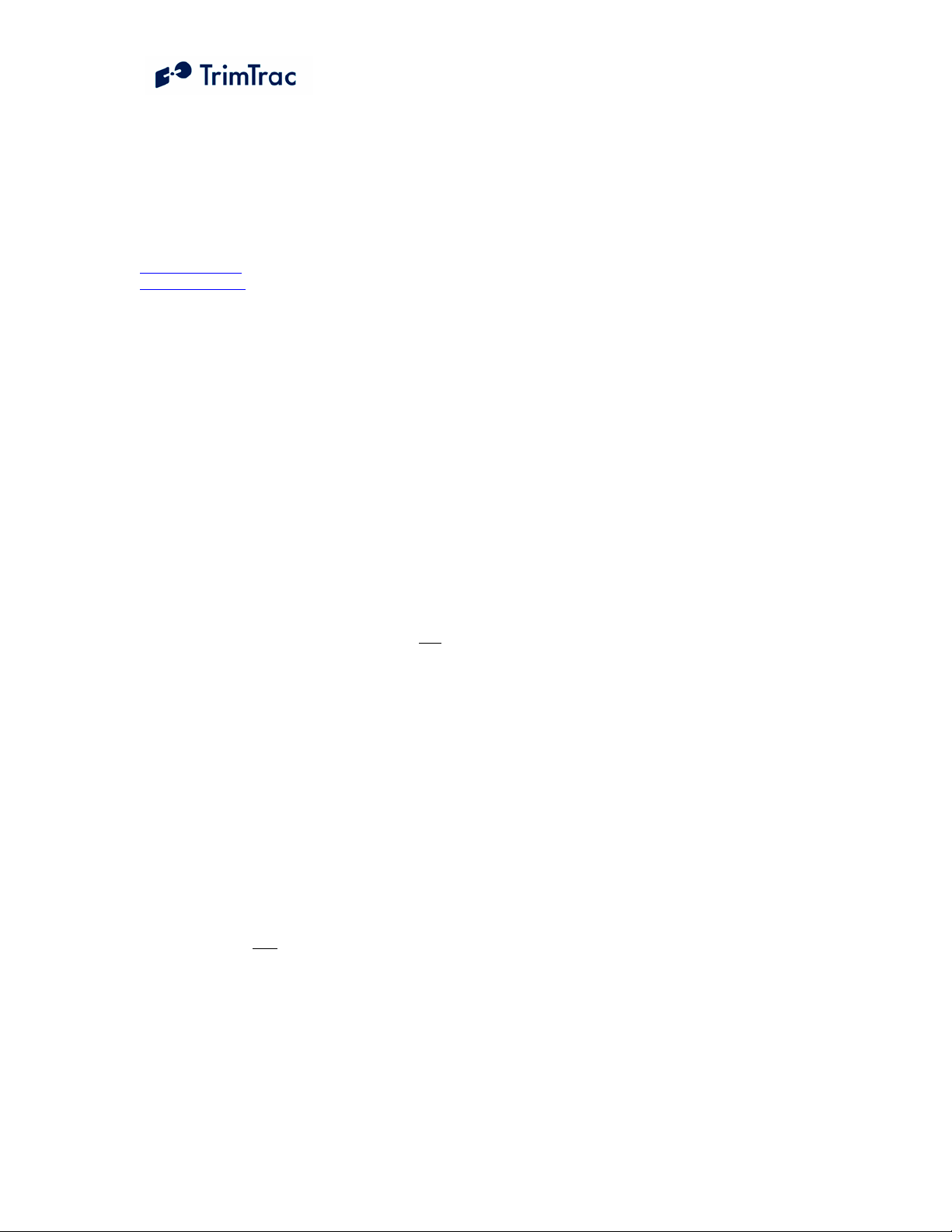
Corporate Office
Trimble Navigation Limited
935 Stuart Avenue
Post Office Box 3642
Sunnyvale, CA 94086-3642 U.S.A.
Phone: +1-408-481-8940
1-800-545-7762
www.trimble.com
www.trimtrac.com
Copyright and Trademarks
© 1997-2007, Trimble Navigation Limited. All rights
reserved.
Trimble, the Globe & Triangle logo, and TrimTrac are
trademarks of Trimble Navigation Limited, registered
in the United States and in other countries. All other
trademarks are the property of their respective owners.
The Circle & Parallelogram is a trademark of Trimble
Navigation Limited.
Release Notice
This document is release 2.0e of the TrimTracTM Pro
Locator Technical Manual, Part Number 80200-00UG.
THIS MANUAL IS INTENDED FOR USE BY SYSTEM
INTEGRATORS
DEVELOPERS
INTENDED FOR END
ANY END-USER DOCUMENTATION IS TO BE PREPARED
AND FURNISHED BY THE
The following Product Limited Warranty gives
Resellers specific legal rights. You may have others,
which vary from state/jurisdiction to state/jurisdiction.
Patents
US Patents 6,801,853; 5,187,450; 5,311,149;
5,402,347; 5,564,098; 5,590,043; 5,592,173;
6,115,595; 6,898,234; and 6,990,140 apply.
Product Limited Warranty
Subject to the terms and conditions set forth herein,
Trimble Navigation Limited (“Trimble”) makes the
following warranty only
the TrimTrac hardware product (“Product”) directly
from Trimble: for a period of one (1) year from the
date of shipment from Trimble, the Product will
substantially conform to Trimble’s standard published
specifications for the Product and the Product
hardware will be substantially free from defects in
materials and workmanship. The foregoing warranty
shall not apply to embedded software/firmware
components.
, SERVICE PROVIDERS AND APPLICATION
(COLLECTIVELY, “RESELLERS”). IT IS NOT
-USERS OF THE TRIMTRAC PROE.
RESELLERS.
to its Resellers who purchase
HIS PRODUCT LIMITED WARRANTY IS PROVIDED TO
T
RESELLERS AND TO RESELLERS ONLY. RESELLER IS
SOLELY RESPONSIBLE FOR ANY AND ALL WARRANTIES
MADE TO ITS CUSTOMERS
WARRANTIES
OBLIGATIONS OR LIABILITY TO
OR END
MAKE ANY REPRESENTATIONS OR WARRANTIES ON
, EXPRESS OR IMPLIED, AND SHALL HAVE NO
-USERS OF THE PRODUCT. RESELLER SHALL NOT
, AND TRIMBLE MAKES NO
RESELLER’S CUSTOMERS
TRIMBLE’S BEHALF, AND SHALL FULLY INDEMNIFY,
DEFEND AND HOLD
BREACH OF THE FOREGOING
TRIMBLE HARMLESS FROM ANY
.
F RESELLER DISTRIBUTES PRODUCT TO END-USER
I
CUSTOMERS
FOR PREPARING AND PROVIDING
AND
, RESELLER SHALL BE SOLELY RESPONSIBLE
PRODUCT WARRANTIES
PRODUCT LITERATURE TO END-USERS.
Warranty Remedies
If the Product fails during the warranty period for
reasons covered by this Product Limited Warranty and
Reseller notifies Trimble of such failure during the
warranty period, Trimble at is option will repair OR
replace the nonconforming Product, OR refund the
purchase price paid by Reseller for the Product,
provided that Reseller returns the Product to Trimble
in accordance with Trimble’s standard return material
authorization procedures or as otherwise instructed by
Trimble.
Warranty Exclusions and Disclaimers
The foregoing Product Limited Warranty shall only
apply in the event and to the extent that (i) the Product
is properly and correctly installed, configured,
interfaced, maintained, stored and operated in
accordance with Trimble’s specifications, and (ii) the
Product is not modified or misused. This Product
Limited Warranty shall not apply to, and Trimble shall
not be responsible for, defects or performance
problems resulting from: (a) the combination or
utilization of the Product with hardware or software
products, information, data, systems, interfaces,
services or devices not made, supplied or specified by
Trimble; (b) the operation of the Product under any
specifications other than, or in addition to, Trimble’s
standard published specifications for the Product; (c)
the unauthorized installation, modification or use of
the Product; (d) damage caused by: accident, lightning
or other electrical discharge, water immersion or
spray, or exposure to environmental conditions for
which the Product is not intended; or (e) normal wear
and tear on consumable parts, including by way of
example and without limitation, batteries. T
DOES NOT WARRANT OR GUARANTEE THE RESULTS
OBTAINED THROUGH THE USE OF THE
PRODUCT.
RIMBLE
HE FOREGOING TERMS OF THE PRODUCT LIMITED
T
WARRANTY STATE TRIMBLE’S ENTIRE LIABILITY, AND
RESELLER’S EXCLUSIVE REMEDIES, RELATING TO USE
AND PERFORMANCE OF THE
PRODUCT. EXCEPT AS
Page 4
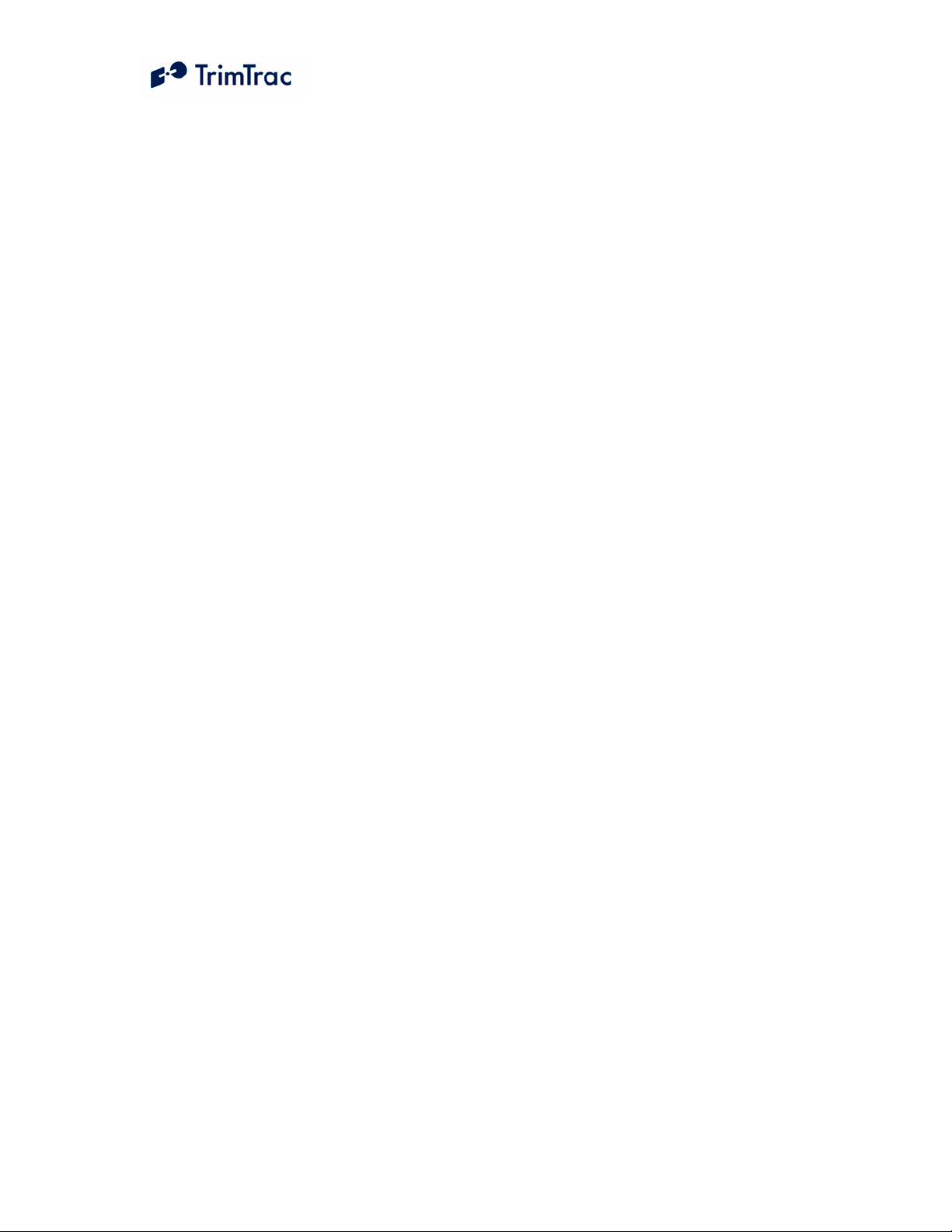
OTHERWISE EXPRESSLY PROVIDED FOR IN THIS PRODUCT
LIMITED WARRANTY, THE PRODUCT, ACCOMPANYING
DOCUMENTATION AND MATERIALS
EMBEDDED SOFTWARE
THERETO ARE PROVIDED
OR IMPLIED WARRANTIES OF ANY KIND
/FIRMWARE AND UPDATES
“AS-IS” AND WITHOUT EXPRESS
, AND/OR ANY
, BY EITHER
TRIMBLE OR ANYONE WHO HAS BEEN INVOLVED IN ITS
CREATION, PRODUCTION, INSTALLATION OR
DISTRIBUTION
IMPLIED WARRANTIES OF MERCHANTABILITY AND
FITNESS FOR A PARTICULAR PURPOSE
NONINFRINGEMENT
ARE IN LIEU OF ALL OBLIGATIONS OR LIABILITIES ON THE
PART OF
WITH
, THE PRODUCT.
, INCLUDING, BUT NOT LIMITED TO, THE
, TITLE AND
. THE STATED EXPRESS WARRANTIES
TRIMBLE ARISING OUT OF, OR IN CONNECTION
WITHOUT LIMITING THE GENERALITY OF THE
FOREGOING
:
TRIMBLE IS NOT RESPONSIBLE FOR THE
OPERATION OR FAILURE OF OPERATION OF
GPS SATELLITES OR WIRELESS SERVICE OR
THE AVAILABILITY OF
SIGNALS OR WIRELESS SERVICE
GPS SATELLITE
.
THE PRODUCT MAY CONTAIN TECHNOLOGY
THAT IS NOT FAULT TOLERANT AND IS NOT
DESIGNED
USE IN ENVIRONMENTS OR APPLICATIONS IN
WHICH THE FAILURE OF THE
LEAD TO DEATH
PHYSICAL OR ENVIRONMENTAL DAMAGE OR
SEVERE FINANCIAL LOSS
DISTRIBUTION BY
CUSTOMERS IN CONNECTION WITH ANY SUCH
ENVIRONMENT OR APPLICATION SHALL BE AT
, MANUFACTURED OR INTENDED FOR
PRODUCT WOULD
, PERSONAL INJURY OR SEVERE
. ANY USE OR
RESELLER OR ITS
RESELLER’S AND ITS CUSTOMERS’ SOLE RISK,
AND
TRIMBLE SHALL HAVE NO LIABILITY
WHATSOEVER IN CONNECTION THEREWITH
.
RESELLER SHALL INDEMNIFY AND HOLD
TRIMBLE AND ITS SUPPLIERS HARMLESS FROM
ANY CLAIM BROUGH AGAINST
WHICH ARISES FROM RESELLER’S USE OR
DISTRIBUTION OF THE
CONNECTION WITH SUCH ENVIVRONMENTS OR
APPLICATIONS
.
TRIMBLE
PRODUCT IN
SOME STATES AND JURISDICTIONS DO NOT ALLOW
LIMITATIONS ON DURATION OR THE EXCLUSION OF AN
IMPLIED WARRANTY
LIMITATIONS MAY NOT APPLY TO EVERY
, SO CERTAIN OF THE ABOVE
RESELLER.
Embedded Software/Firmware
The Product and associated tools, if any, may contain
embedded software/firmware, which is licensed, not
sold, and is only for use within the Product as an
integral part thereof. Such embedded
software/firmware (which includes all updates thereto)
contains valuable trade secrets and is proprietary to
Trimble and its suppliers. To the greatest extent
permitted by law, such embedded software/firmware
may not be modified, copied, disassembled,
decompiled or reverse engineered. Trimble reserves
all other rights.
Limitation of Liability
T
RIMBLE’S ENTIRE LIABILITY REGARDING THE PRODUCT
SHALL BE LIMITED TO THE AMOUNT ACTUALLY PAID BY
RESELLER FOR THE PRODUCT. TO THE MAXIMUM
EXTENT PERMITTED BY APPLICABLE LAW
SHALL
TRIMBLE OR ITS SUPPLIERS BE LIABLE FOR ANY
INDIRECT
DAMAGES WHATSOEVER UNDER ANY CIRCUMSTANCE OR
LEGAL THEORY RELATING IN ANY WAY TO THE
, SPECIAL, INCIDENTAL OR CONSEQUENTIAL
, IN NO EVENT
PRODUCTS, ACCOMPANYING DOCUMENTATION AND
MATERIALS
AND UPDATES THERETO
LIMITATION
BUSINESS INTERRUPTION
PECUNIARY LOSS
HAS BEEN ADVISED OF THE POSSIBILITY OF ANY SUCH
LOSS AND REGARDLESS OF THE COURSE OF DEALING
BETWEEN
, AND ANY EMBEDDED SOFTWARE/FIRMWARE
(INCLUDING, WITHOUT
, DAMAGES FOR LOSS OF BUSINESS PROFITS,
, LOSS OF DATA OR ANY OTHER
), REGARDLESS OF WHETHER TRIMBLE
TRIMBLE AND RESELLER.
BECAUSE SOME STATES AND JURISDICTIONS DO NOT
ALLOW THE EXCLUSION OR LIMITATION OF LIABILITY
FOR CONSEQUENTIAL OR INCIDENTAL DAMAGES
ABOVE LIMITATION MAY NOT APPLY TO EVERY
, THE
RESELLER.
Notices
Class B Statement – Notice to Users. This equipment
has been tested and found to comply with the limits
for a Class B digital device, pursuant to Part 15 of the
FCC rules. These limits are designed to provide
reasonable protection against harmful interference in a
residential installation. This equipment generates,
uses, and can radiate radio frequency energy and, if
not installed and used in accordance with the
instructions, may cause harmful interference to radio
communication. However, there is no guarantee that
interference will not occur in a particular installation.
If this equipment does cause harmful interference to
radio or television reception, which can be determined
by turning the equipment off and on, the user is
encouraged to try to correct the interference by one or
more of the following measures:
– Reorient or relocate the receiving antenna.
– Increase the separation between the
equipment and the receiver.
– Connect the equipment into an outlet on a
circuit different from that to which the
receiver is connected.
– Consult the dealer or an experienced
radio/TV technician for help.
Changes and modifications not expressly approved by
the manufacturer or registrant of this equipment can
void your authority to operate this equipment under
Federal Communications Commission rules.
Page 5
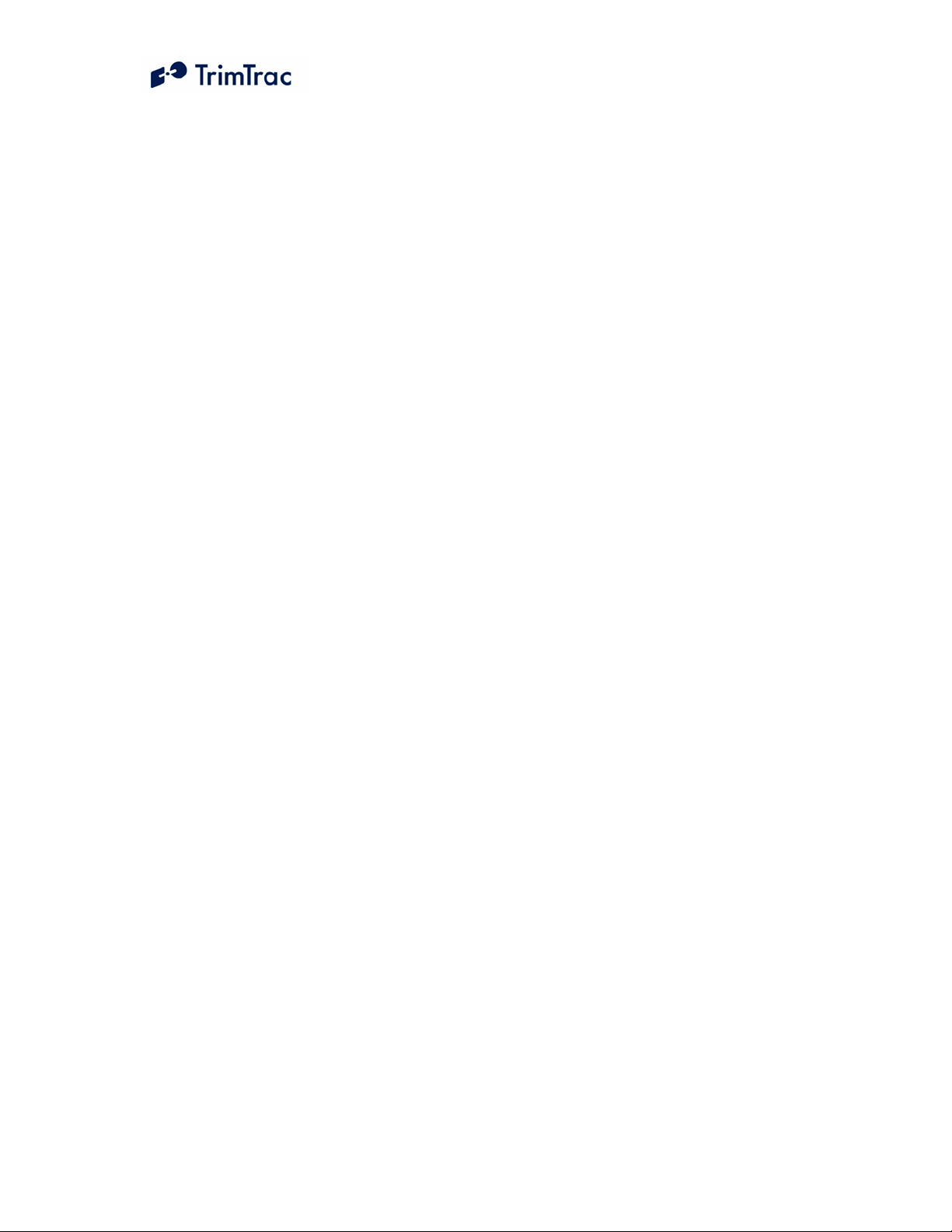
Regulatory Approvals
CE
The TrimTrac ProE product complies with the
essential requirements of the R&TTE Directive
1999/5/EC as stated by the EC Declaration of
Conformity (CE0681). The TrimTrac ProE product
complies with the European Telecommunications
Standards Institute Specifications ETS300-342-1
(EMC for GSM 900MHZ and DCS 1800MHZ Radio
Equipment and Systems).
EEC
The TrimTrac ProE product complies with Directive
72/245/EEC as amended by Directive 95/54/EC
(el*72/245*95/54).
FCC
The TrimTrac ProE products compliy with the FCC
Part 15, FCC Part 24, and Industry Canada
requirements. The TrimTrac ProE product complies
with Part 15 of the FCC rules. Operation is subject to
the following two conditions: (1) This device may not
cause harmful interference, and (2) This device must
accept any interference received, including
interference that may cause undesired operation.
TrimTrac ProE
FCC ID: JUPTRIMTRACE
IC ID: 1756A-TRMTRACE
Page 6
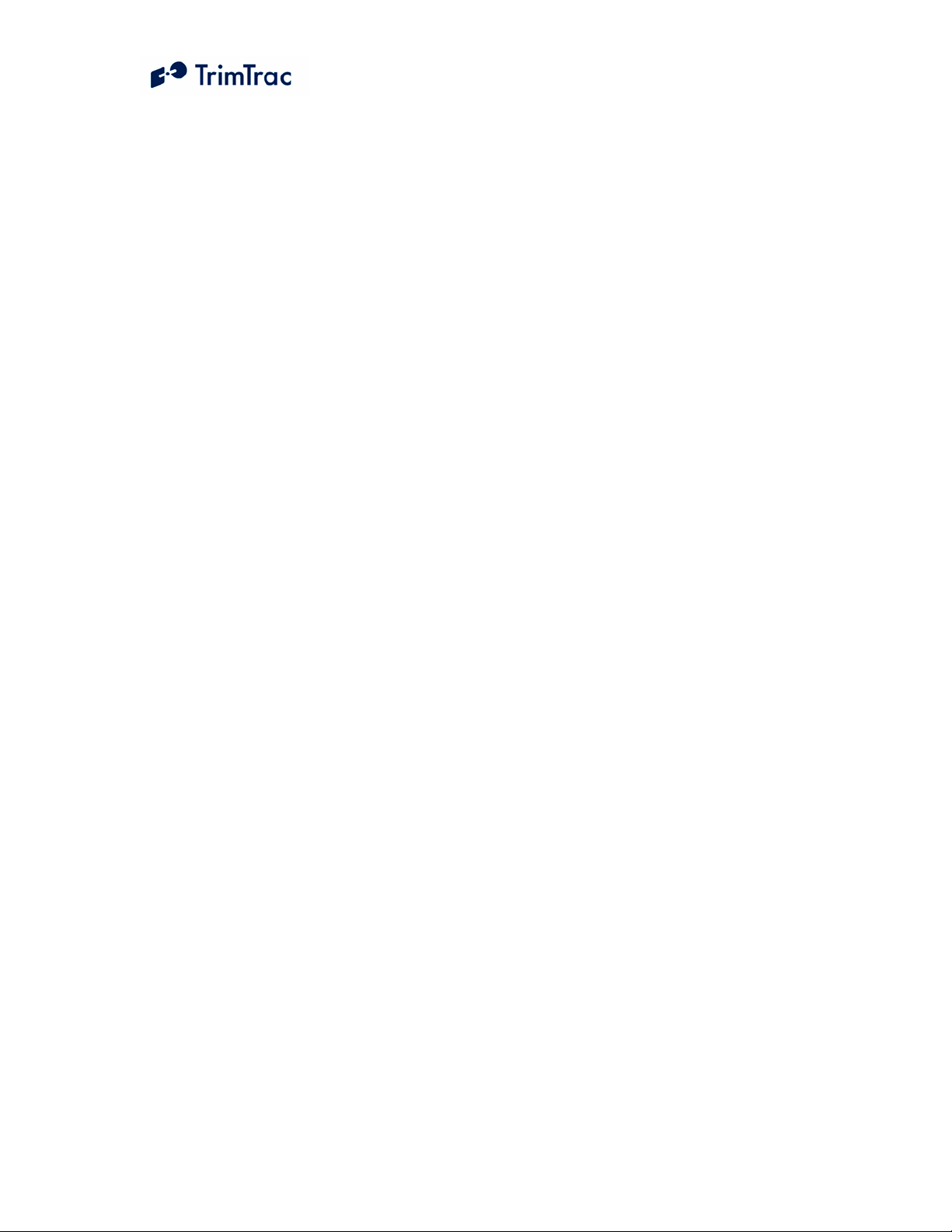
Contents
About this Manual ........................................................................................................................................ xii
Related Information ...................................................................................................... xii
Technical Assistance.................................................................................................... xiii
Minimum Information Required for Technical Assistance ......................................... xiv
Firmware Release Notes ............................................................................................. xvii
Safety First ..................................................................................................................................................... 1
Simple Guidelines........................................................................................................... 1
Detailed Safety Information ........................................................................................................................... 3
Exposure to Radio Frequency Signals ............................................................................ 3
Electronic Devices .......................................................................................................... 3
Aircraft............................................................................................................................ 4
Blasting Areas................................................................................................................. 4
Potentially Explosive Atmospheres ................................................................................ 4
For Vehicles Equipped with an Air Bag ......................................................................... 5
Specific Absorption Rates (SAR) ................................................................................... 5
Battery Safety Information ............................................................................................. 5
Overview ........................................................................................................................................................ 6
Introduction..................................................................................................................... 6
TrimTrac ProE New Features and Capabilities .............................................................. 7
Application Feature Details.......................................................................................................................... 14
Communication Mode .................................................................................................. 14
GPRS Connection and Setup ........................................................................................ 14
Expanded GSM Status Codes ....................................................................................... 16
Geofences...................................................................................................................... 20
Scheduled Hours Mode................................................................................................. 26
Runtime Meters............................................................................................................. 28
Fix, Log and Reporting Rates ....................................................................................... 30
Input Modes .................................................................................................................. 31
LPA Input Delay........................................................................................................... 32
Automatic Message Log Dump .................................................................................... 33
Motion Report Flag....................................................................................................... 33
Report Delay Flag......................................................................................................... 34
Diagnostics Mode ......................................................................................................... 36
Speed Enforcement ....................................................................................................... 36
Scheduled Report Mode................................................................................................ 38
Polling........................................................................................................................... 39
Query Hold Flag ........................................................................................................... 41
Transmit Attempts ........................................................................................................ 41
Motion Sensor Override................................................................................................ 42
Variable State Timeouts for High and Medium Priority Alerts.................................... 43
Application Scenarios................................................................................................................................... 44
Introduction................................................................................................................... 44
General Considerations................................................................................................. 44
Example Applications................................................................................................... 46
Summary End-user and Installation Instructions.......................................................................................... 56
Battery Powered Units .................................................................................................. 56
TrimTrac ProE Locator Technical Manual v2.0e vi
Page 7
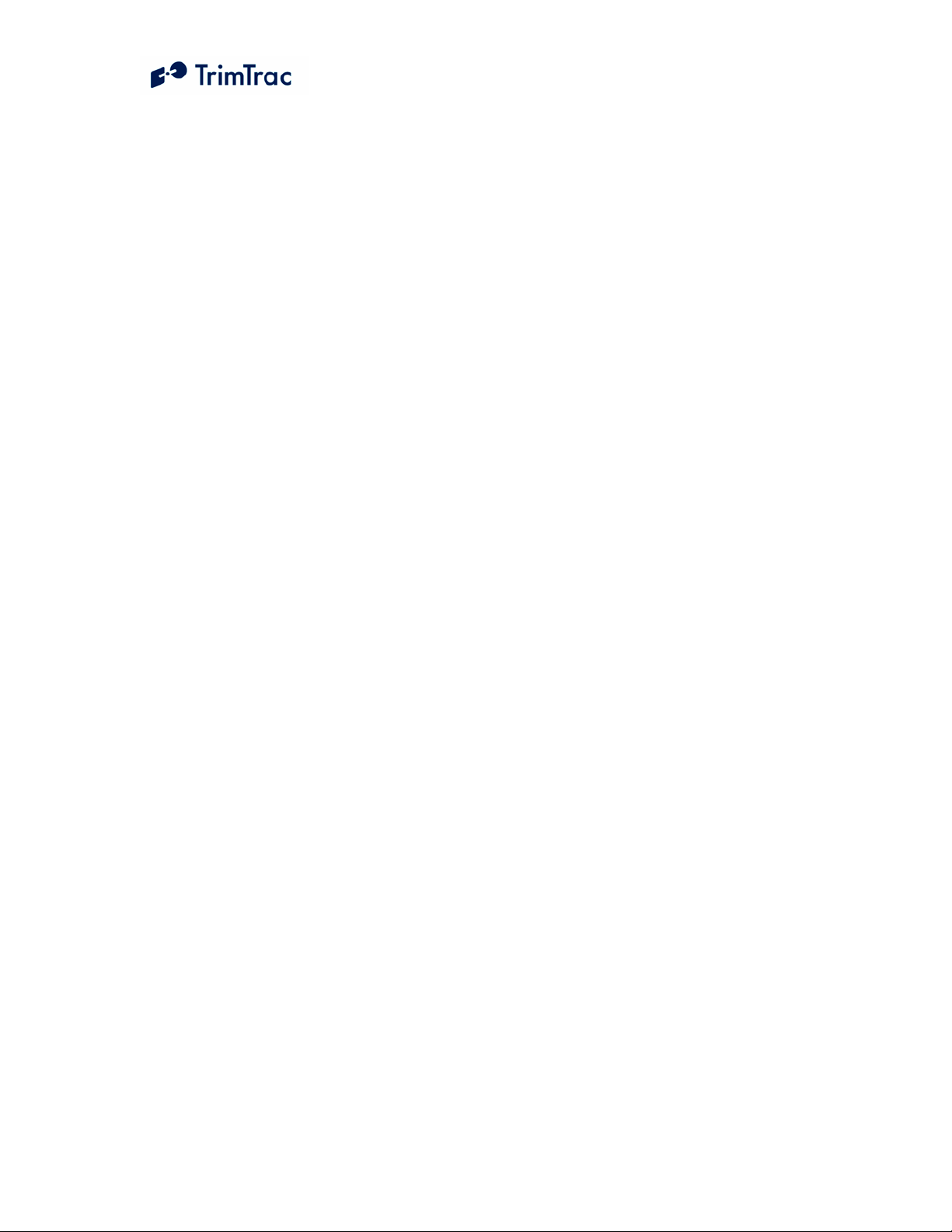
Vehicle Adapter or Control Module Equipped Units ................................................... 57
External GPS Antenna .................................................................................................. 63
Vehicle Placement Guidelines ...................................................................................... 66
Technical Tips and Troubleshooting ............................................................................................................ 68
Introduction................................................................................................................... 68
Requesting Technical Assistance.................................................................................. 68
TrimTrac Basic State Machine..................................................................................................................... 83
Introduction................................................................................................................... 83
State Machine Overview............................................................................................... 83
Motion Detection and Filtering..................................................................................... 85
State Machine Design Details....................................................................................... 85
Alert Handling – Vehicle Adapter or Control Module ................................................. 86
IDLE State .................................................................................................................... 88
FIX State ....................................................................................................................... 91
STATUS State .............................................................................................................. 91
TRANSMIT State ......................................................................................................... 92
QUERY State................................................................................................................ 98
DELAY State.............................................................................................................. 100
Alert Processing ......................................................................................................................................... 102
Summary of Alert Sequence Processing..................................................................... 102
Priority and Status-Levels........................................................................................... 102
High Priority Alert Processing.................................................................................... 103
Medium Priority Alert Processing .............................................................................. 104
Low Priority Alert Processing .................................................................................... 104
Server Application-side Considerations ..................................................................... 105
TrimTrac ProE Configuration .................................................................................................................... 109
Introduction................................................................................................................. 109
Provisioning Mode and Equipment ............................................................................ 109
Provisioning Set-up..................................................................................................... 109
Provisioning AT Commands....................................................................................... 116
TrimTrac ProE Defaults ............................................................................................................................. 137
Introduction................................................................................................................. 137
Security Considerations .............................................................................................. 137
Diagnostics.................................................................................................................. 138
TrimTrac Application Protocol .................................................................................................................. 140
Introduction................................................................................................................. 140
Message Format.......................................................................................................... 140
TrimTrac Application Protocol Message Summary (Sorted by Name)...................... 144
TrimTrac Application Protocol Message Summary (Sorted by Header).................... 145
TrimTrac Command and Response Summary............................................................ 146
Configuration Messages.............................................................................................. 147
Query Messages.......................................................................................................... 161
Position, Status and Response Messages.................................................................... 167
Specifications ............................................................................................................................................. 182
TrimTrac Part Numbers.............................................................................................................................. 183
Bibliography............................................................................................................................................... 184
Glossary...................................................................................................................................................... 185
Quick Reference Tables ............................................................................................................................. 187
TrimTrac ProE Locator Technical Manual v2.0e vii
Page 8
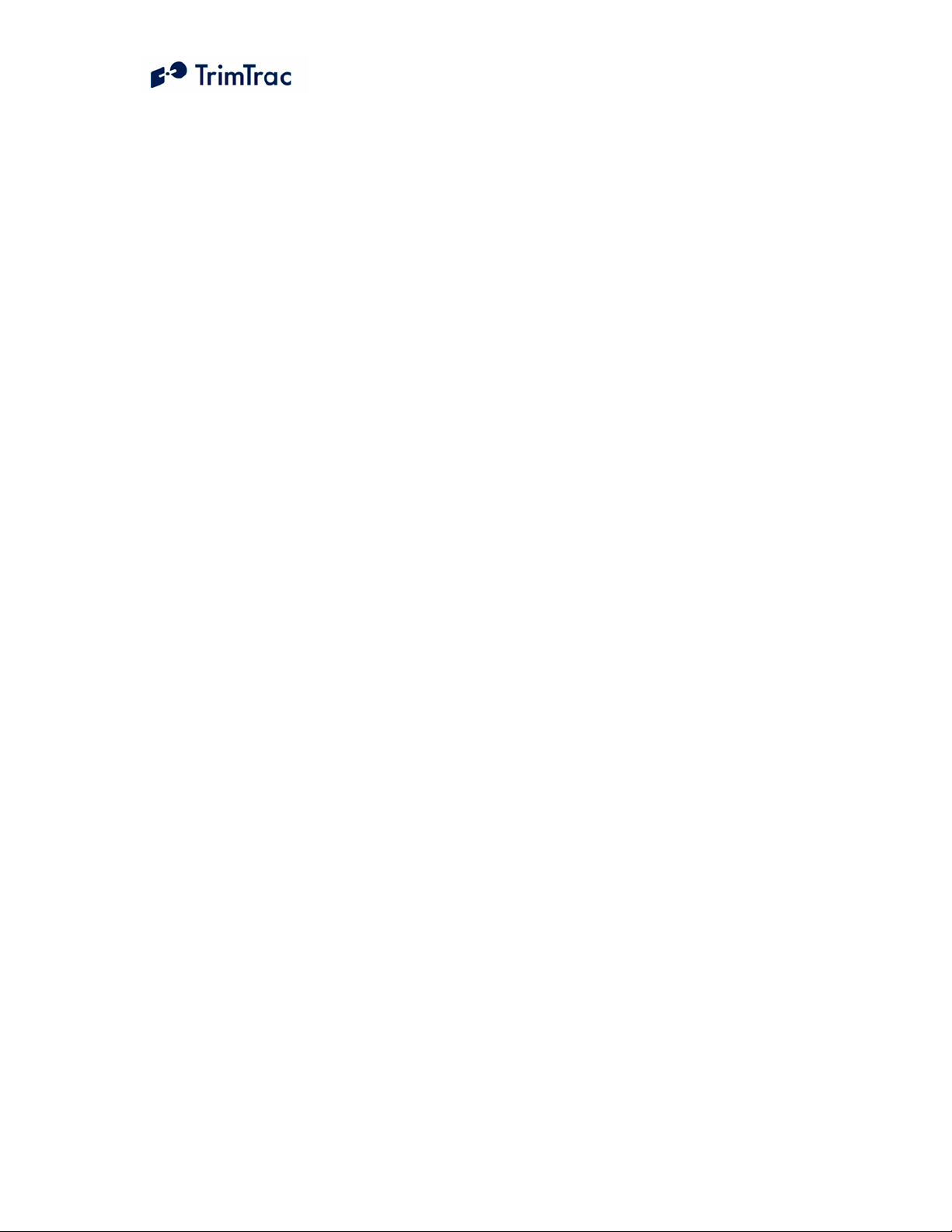
List of Tables
Table 1, Firmware Changes through v1.03.00.000......................................................... xvii
Table 2, Firmware Changes v1.03.00.000 through v1.05.00.000.................................. xviii
Table 3, Firmware Changes v1.05.00.000 through v1.06.00.000.................................. xviii
Table 4, Firmware Changes v1.06.00.000 through v1.08.00.000.................................. xviii
Table 5, Firmware Changes v1.08.00.000 through v2.03.00.000.................................. xviii
Table 6. GPRS Parameters, Settings, Messages and Commands .................................... 15
Table 7, GSM Status Codes Explained............................................................................. 19
Table 8. Geofence Parameters, Settings, Messages and Commands............................... 23
Table 9. Scheduled Hours Parameters, Settings, Messages and Commands................... 27
Table 10. Runtime Meter Parameters, Settings, Messages and Commands.................... 29
Table 11. Fix, Log and Reporting Rate Parameters, Settings, Messages and Commands
................................................................................................................................... 31
Table 12. GSM Polling Options....................................................................................... 40
Table 13, Provisioning Command for Default Configuration Settings and Log Clearing 46
Table 14, Minimize Communication Costs and Query-to-Fix ........................................ 48
Table 15, Sample Non-default Commands for Query-to-Fix Configuration.................... 48
Table 16, Stationary Asset Settings ................................................................................. 49
Table 17, Sample Non-default Commands for Stationary Configuration ........................ 49
Table 18, High Performance Settings .............................................................................. 51
Table 19, Sample High Performance Settings .................................................................. 51
Table 20, Start and Stop Motion Report and In-route Report Settings............................ 52
Table 21, Sample Start and Stop Motion Report and In-route Report Settings................ 52
Table 22, Disable Module Alert Configuration Settings .................................................. 53
Table 23, Construction Equipment Monitoring Settings................................................. 54
Table 24, Sample Construction Equipment Monitoring Settings ..................................... 54
Table 25, High Priority Alert Processing........................................................................ 106
Table 26, Medium Priority Alert Processing .................................................................. 107
Table 27, Low Priority Alert Processing ........................................................................ 108
Table 28, Summary of AT Commands........................................................................... 116
Table 29, AT+CTKC Assignment .................................................................................. 117
Table 30, AT+CTKC? Query ......................................................................................... 118
Table 31, AT+CTKE Factory Default & Log Erase Command ..................................... 119
Table 32, AT+CTKF Assignment .................................................................................. 119
Table 33, AT+CTKF? Query.......................................................................................... 120
Table 34, AT+CTKJ Assignment ................................................................................... 121
Table 35, AT+CTKJ? Query .......................................................................................... 121
Table 36, AT+CTKG Assignment.................................................................................. 122
Table 37, AT+CTKG? Query ......................................................................................... 122
Table 38, AT+CTKK Assignment.................................................................................. 123
Table 39, AT+CTKK? Query ......................................................................................... 124
Table 40, AT+CTK0? Query .......................................................................................... 125
Table 41, AT+CTKP Assignment .................................................................................. 125
Table 42, AT+CTKP? Query.......................................................................................... 126
Table 43, AT+CTKX Assignment.................................................................................. 128
TrimTrac ProE Locator Technical Manual v2.0e viii
Page 9
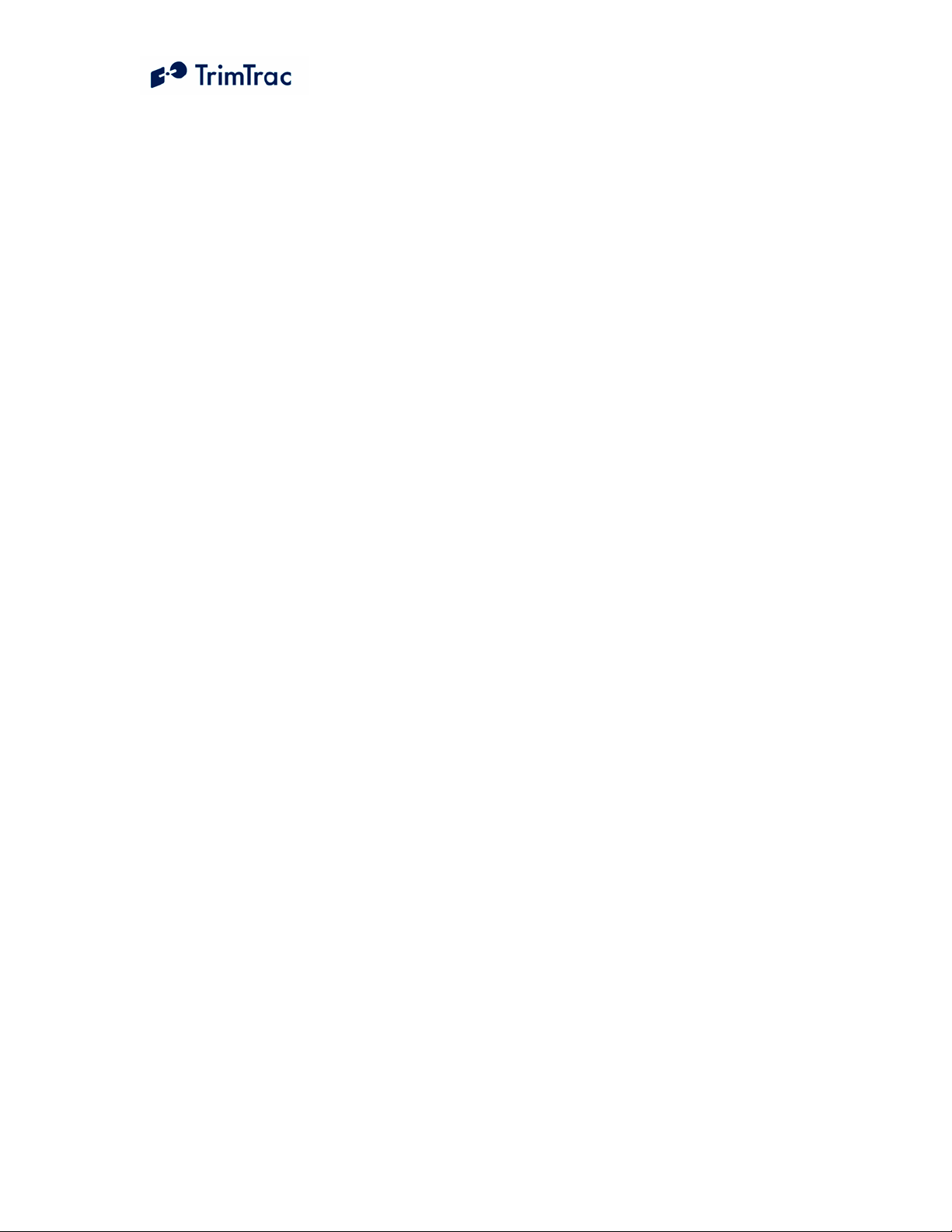
Table 44, AT+CTKX? Query ......................................................................................... 130
Table 45, AT+CTKY Assignment.................................................................................. 131
Table 46, AT+CTKY? Query ......................................................................................... 133
Table 47, AT+CTKZ Assignment .................................................................................. 134
Table 48, AT+CTKZ? Query.......................................................................................... 135
Table 49, ATI Query....................................................................................................... 136
Table 50, Diagnostic LED Blink Rates........................................................................... 139
Table 51, Basic Message Format.................................................................................... 141
Table 52, Message Qualifiers ......................................................................................... 141
Table 53, Sample XOR Checksum Source Code............................................................ 143
Table 54, TrimTrac Application Protocol Messages (Sorted by Name) ........................ 144
Table 55, TrimTrac Application Protocol Messages (Sorted by Header) ...................... 145
Table 56, TrimTrac Command and Response Summary................................................ 146
Table 57, SET_ALERT_STATE Message..................................................................... 147
Table 58, SET_APP_CONFIG Message ........................................................................ 148
Table 59, SET_CONTROL_OUTPUT Message............................................................ 149
Table 60, SET_EXT_APP_CONFIG Message .............................................................. 151
Table 61, SET_EXT2_APP_CONFIG Message ............................................................ 153
Table 62, SET_GEOFENCE_CONFIG Message........................................................... 154
Table 63, SET_GPRS_CONNECT_CONFIG Message................................................. 155
Table 64, SET_GPRS_SETUP _CONFIG Message ...................................................... 156
Table 65, SET_GPS_CONFIG Message ........................................................................ 157
Table 66, SET_MODULE_CONFIG Message ............................................................. 158
Table 67, SET_PROV_CONFIG Message..................................................................... 158
Table 68, QUERY_CONFIG Message........................................................................... 161
Table 69, QUERY_CONTROL_OUTPUT Message ..................................................... 161
Table 70, QUERY_GEOFENCE_CONFIG Message.................................................... 162
Table 71, QUERY_LOG Message ................................................................................. 163
Table 72, QUERY_METERS Message.......................................................................... 164
Table 73, QUERY_POSITION Message ....................................................................... 166
Table 74, REPORT_POS and STATUS_MSG Messages.............................................. 168
Table 75, RESP_ALERT_STATE Message................................................................... 169
Table 76, RESP_APP_CONFIG Message...................................................................... 170
Table 77, RESP_EXT_APP_CONFIG Message............................................................ 172
Table 78, RESP_EXT2_APP_CONFIG Message.......................................................... 174
Table 79, RESP_GEOFENCE_CONFIG Message ........................................................ 175
Table 80, RESP_GPRS_CONNECT_CONFIG Message .............................................. 176
Table 81, RESP_GPRS_SETUP _CONFIG Message.................................................... 177
Table 82, RESP_GPS_CONFIG Message...................................................................... 177
Table 83, RESP_METERS Message .............................................................................. 178
Table 84, RESP_PROV_CONFIG Message .................................................................. 178
Table 85, RESP_Query_AGGR Message....................................................................... 179
Table 86, RESP_QUERY_LOG Message...................................................................... 179
Table 87, RESP_MODULE_APP Message ................................................................... 180
Table 88, RESP_MODULE_OUTPUT Message........................................................... 181
Table 89, TrimTrac and TrimTrac ProE Part Numbers.................................................. 183
TrimTrac ProE Locator Technical Manual v2.0e ix
Page 10
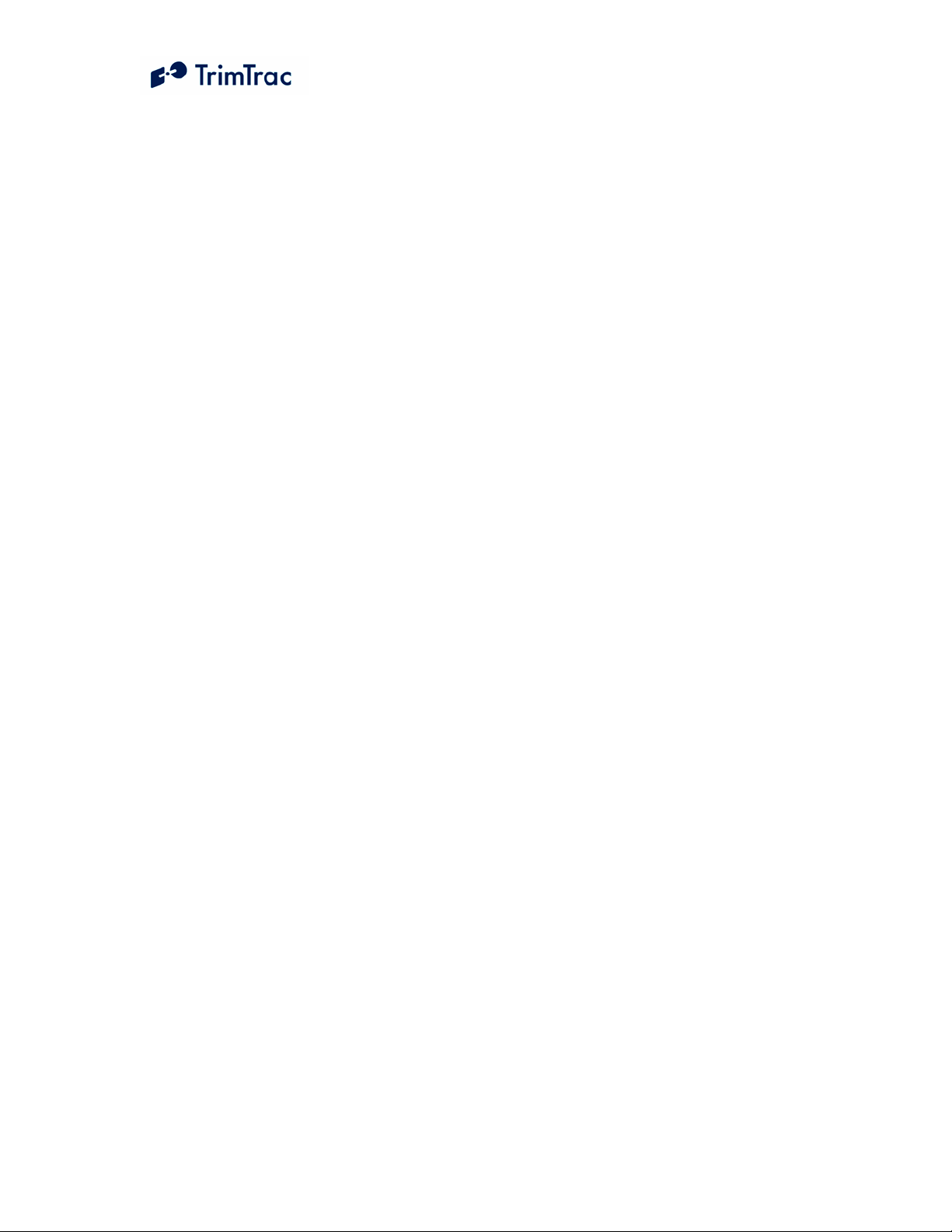
Table 90, Basic Unit, SMS and Security Parameters, Messages and Command ........... 188
Table 91, GPS Parameters, Messages and Command .................................................... 188
Table 92, Basic State Machine Parameters, Messages and Command........................... 189
Table 93, Enhanced Feature Parameters and Defaults.................................................... 192
Table 94, Vehicle Adapter or Control Module Parameters and Defaults....................... 193
Table 95, GPRS Communication Provisioning Read/Write Parameters........................ 194
Table 96, Extended TrimTrac ProE Read/Write Parameters.......................................... 195
Table 97, Geofence Settings. .......................................................................................... 196
Table 98, Stateless Operations........................................................................................ 197
Table 99, Read-only Parameters..................................................................................... 200
Table 100, Summary of AT Commands and Defaults.................................................... 208
Table 101, TrimTrac Application Protocol Messages (Sorted by Name) ...................... 209
Table 102, TrimTrac Application Protocol Messages (Sorted by Header) .................... 210
Table 103, TrimTrac Command and Response Summary.............................................. 211
Table 104. Parameter Name Field Cross-Reference..................................................... 212
Table 105. Control Module Installation Notes .............................................................. 215
TrimTrac ProE Locator Technical Manual v2.0e x
Page 11
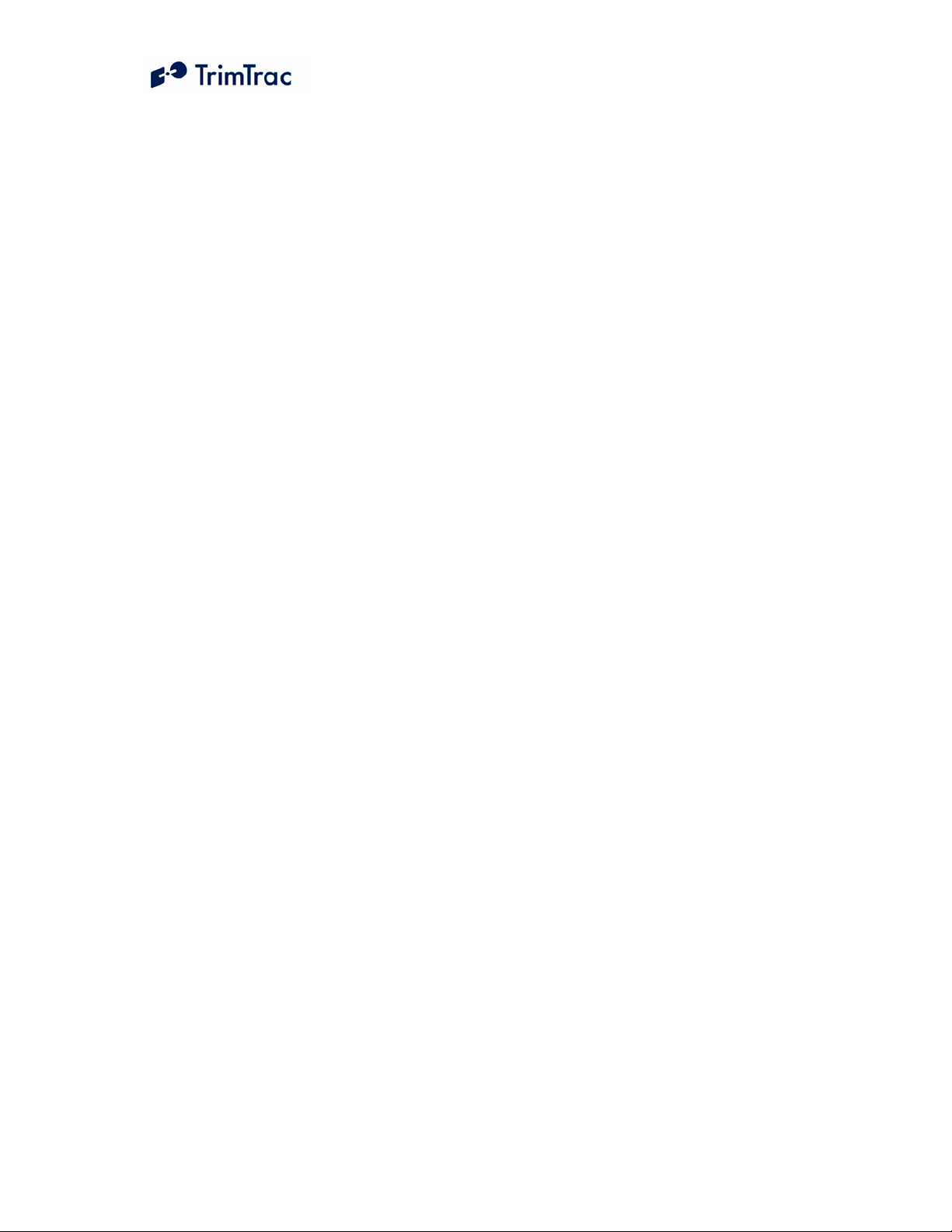
List of Figures
Figure 1. TrimTrac ProE Shown with Optional External GPS Antenna and Quick
Release Bracket........................................................................................................... 9
Figure 2. TrimTrac with Metal Bracket............................................................................. 9
Figure 3. Provisioning Module inserted into a TrimTrac ProE ....................................... 10
Figure 4. Vehicle Adapter Module inserted into a TrimTrac ProE ................................. 11
Figure 5. Control Module. ............................................................................................... 11
Figure 6. Sample Inclusive Geofence Message Log........................................................ 25
Figure 7. Sample Runtime Message Log......................................................................... 30
Figure 8. Control Module with Disconnected Stand-by Battery Leads........................... 57
Figure 9. Control Module with Stand-by Battery Leads Connected ............................... 58
Figure 10. Properly inserted SIM Card and latched holder. ............................................ 59
Figure 11. Align Arrows on base and module. ................................................................ 60
Figure 12. Module with all four corners securedly snapped into place........................... 60
Figure 13. Rubber Channel Plug Removed ..................................................................... 61
Figure 14. Vehicle Adapter Module Wires Properly Routed. ......................................... 61
Figure 15. Control Module Wires Properly Routed......................................................... 62
Figure 16. Cover in place with Wires Properly Routed.................................................. 62
Figure 17. External GPS Antenna RF Connector Plug.................................................... 64
Figure 18. External GPS Antenna RF Connector. ........................................................... 64
Figure 19. External GPS Antenna Connected to TrimTrac ProE .................................... 65
Figure 20. Vehicle Placement versus Expected Number of Reports................................ 67
Figure 21. Expected Reporting Frequencies..................................................................... 81
Figure 22. Warm Start TTFFs........................................................................................... 82
Figure 23. Summary TrimTrac Operational State Diagram ............................................. 83
Figure 24. HPA Processing in TRANSMIT ..................................................................... 94
Figure 25. MPA Processing in TRANSMIT..................................................................... 95
Figure 26. LPA Processing in TRANSMIT...................................................................... 96
Figure 27. Other Message Processing in TRANSMIT ..................................................... 97
Figure 28. TrimTrac ProE with Modules Removed. ..................................................... 110
Figure 29. Open SIM Card Holder. ............................................................................... 111
Figure 30. Properly Latched SIM Card Holder. ............................................................ 111
Figure 31. Properly Inserted Provisioning Module........................................................ 112
Figure 32. Provisioning Module Improperly Inserted. Upper Tab not Latched Properly.
................................................................................................................................. 112
Figure 33. TrimTrac ProE Connected to PC via Provisioning Module and USB A-to-A
Cable. ...................................................................................................................... 113
Figure 34. QUERY_POSITION Response Flowchart................................................... 165
Figure 35, Parameter Index (All).................................................................................... 207
Figure 36. Vehicle Adapter Module Alert Wiring Diagram........................................... 213
Figure 37. Control Module Wiring Diagram .................................................................. 214
TrimTrac ProE Locator Technical Manual v2.0e xi
Page 12
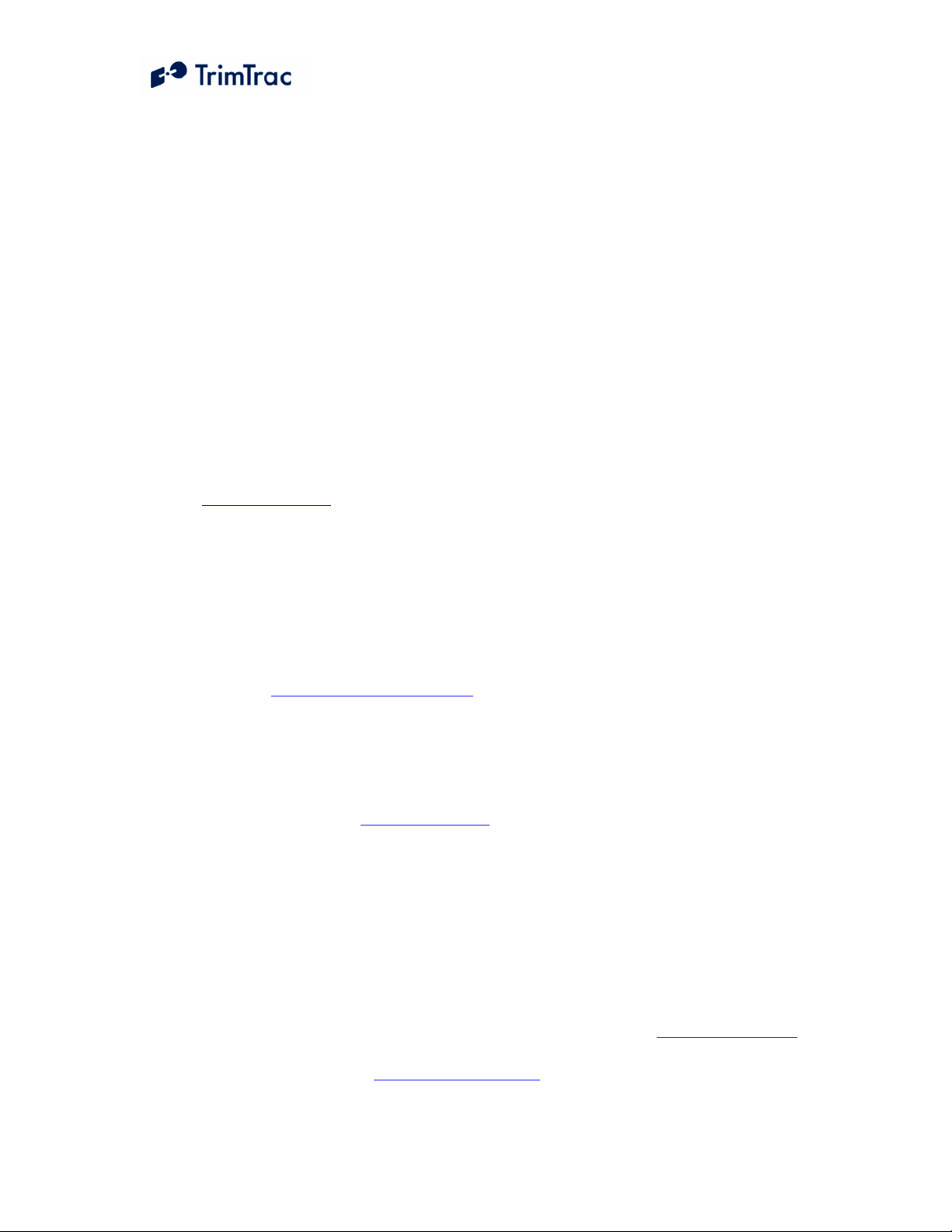
About this Manual
Welcome to the TrimTracTM Pro Locator Technical Manual. This manual is intended for
use by system integrators, service providers and application developers (collectively,
“Resellers”). It is not intended for end-users of the TrimTrac ProE locator. Any end-user
documentation is to be prepared and furnished by the Resellers.
This manual covers the TrimTrac ProE with 2.03.00.000 and later firmware and
operating on 850 MHz, 900 MHz, 1800 MHz and 1900 MHz Global System for
Mobile communication (GSM) networks.
Data and Event Reporting support is by Short Message Service (SMS), General
Packet Radio Service (GPRS), or both. This manual describes how to set up,
configure, install, operate, and troubleshoot the product. Even if you have used
other GSM or Global Positioning System (GPS) products before, Trimble
recommends that you spend some time reading this manual to learn about the
special features of this product. If you are not familiar with GSM or GPS, visit
Trimble Component Technologies’ Web site dedicated to the TrimTrac ProEduct
(www.trimtrac.com) for a look at the device, GSM and GPS. Trimble assumes that
you are familiar with Microsoft Windows (2000, XP), including HyperTerminal,
and know how to use a mouse, select options from menus and dialogs, make
selections from lists, and refer to online help.
While this manual does not apply to earlier versions of the TrimTrac locator, the
TrimTrac ProE locator is backward compatible with applications developed for
earlier versions of the TrimTrac locator.
This manual is available in portable document format (PDF) from the following
Web site: www.trimtrac.com/support .
Related Information
TrimTrac Web site at
locator. Application notes, technical notes, and other useful product information
are available from this site. These documents contain important information about
software and hardware changes.
Release notes – the release notes describe new features of the product,
information not included in the manuals, and any changes to the manuals. The
release notes, if any, are available for download from the above Web address.
Authorized partners have access to a download section of the www.trimtrac.com
Web site. To request a User Name and Password to access this download site,
please send an email to trimtrac@trimble.com . Please include all your contact
information.
www.trimtrac.com . This site is dedicated to TrimTrac
TrimTrac ProE Locator Technical Manual v2.0e xii
Page 13
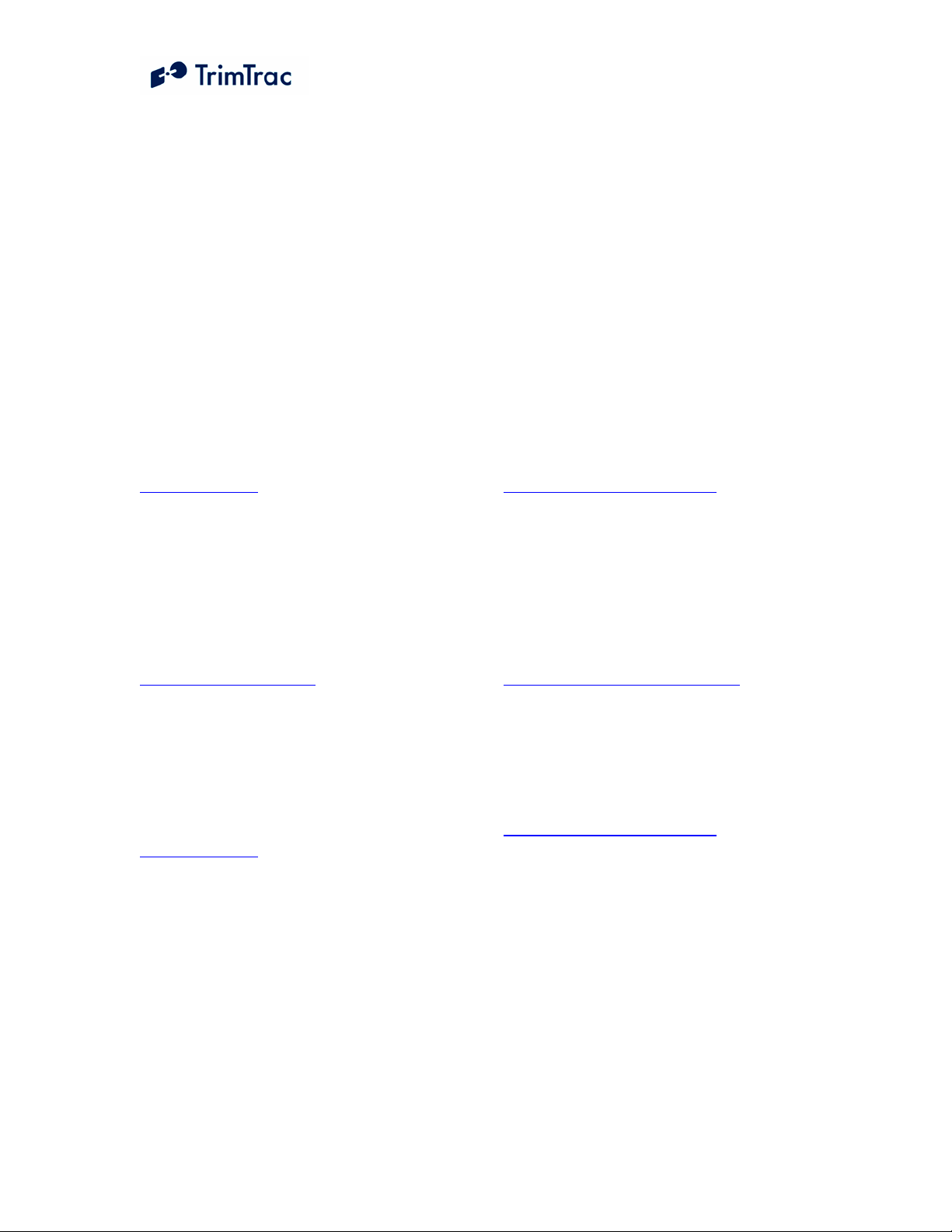
Technical Assistance
If you have a problem and cannot find the information you need in the product
documentation, please contact your local Trimble Component Technologies sales office,
sales engineer or distributor. The Trimble technical support organization can be reached
by telephone at 1-800-767-4822 when dialing from within the United States, or at +1408-481-7921 when dialing from outside the United States.
Alternately, you can contact your nearest authorized TrimTrac distributor:
Africa:
GLT, Ltd.
PO Box: 11083
Aston Manor 1630, South Africa
Tel. +27 (0)11 396 1085
Fax. +27 (0)11 396 1201
www.gpslt.com
Australia, New Zealand and South
Pacific Islands:
GeoSystems, Ltd.
PO Box 8160
Christchurch
Tel: +64 (0)3 963 2858
Fax: +64 (0)3 963 2857
www.geosystems.co.nz
Europe:
GLT, Ltd.
Henfield Business Park, Shoreham Rd
Henfield, W. Sussex, UK BN5 9SL
Tel. 44 (0)1273 491414
Fax. 44 (0)1273 491772
www.gpslt.com
When contacting technical support, please be prepared to provide the information listed
on the following page.
Latin America:
Topp Data Solutions
3055 NW 84 Avenue
Doral, FL 33122 USA
Tel: +1 786-331-3303
Fax: +1 786-331-3304
www.toppdatasolutions.com
North America:
Novotech Technologies
260 Terrence Matthews Cres Suite 101
Kanata Ontario
K2M 2G3 Canada
Tel: (800) 268-8628
Fax: (800) 366-0536
www.novotechdistribution.com
Topp Data Solutions
3055 NW 84 Avenue
Doral, FL 33122 USA
Tel: +1 786-331-3303
Fax: +1 786-331-3304
www.toppdatasolutions.com
TrimTrac ProE Locator Technical Manual v2.0e xiii
Page 14
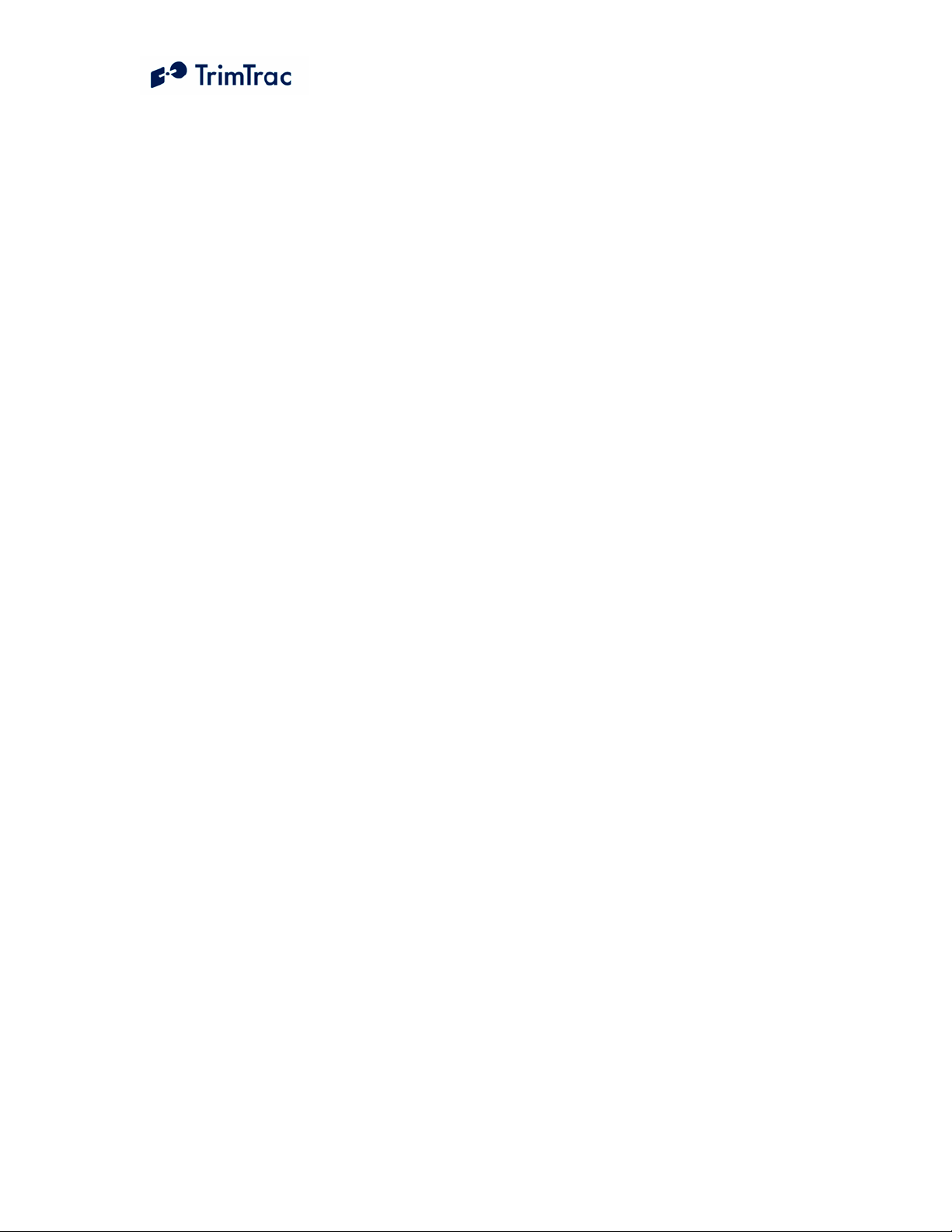
Minimum Information Required for Technical Assistance
If you or a user reports difficulty with a TrimTrac ProE locator (i.e. no GPS fixes, not
communicating, LED not working, etc.), it is helpful to retrieve directly from the unit all
current configuration settings and the message log. In some cases, a more detailed debug
log file is required to trouble shoot communications related issues.
Please provide the requested information and follow the procedures described below:
1. Unit IMEI number
2. Name of SIM Card Carrier
Using a Provisioning Module
1. Insert the Provisioning Module in the TrimTrac ProE and connect to it via
HyperTerminal.
2. In HyperTerminal under the “Transfer” menu, select “Capture Text” and
name a file to which the data from the TrimTrac ProE will be saved.
3. To retrieve the configuration and message log, do one of the following:
a. In the HyperTerminal window, type the following AT commands in order:
ATI
AT+CTKC?
AT+CTKF?
AT+CTKJ?
AT+CTKG?
AT+CTKK?
AT+CTKP?
AT+CTKX?
AT+CTKY?
AT+CTKZ?
AT+CTKO?
b. Rather than repeatedly typing these commands, they can be typed once
and saved as a text file. Then use the “Send Text File” command under
the HyperTerminal “Transfer” menu to send the text file to the TrimTrac
ProE.
3. Send the resulting file as an email attachment to your Trimble technical support
representative.
TrimTrac ProE Locator Technical Manual v2.0e xiv
Page 15
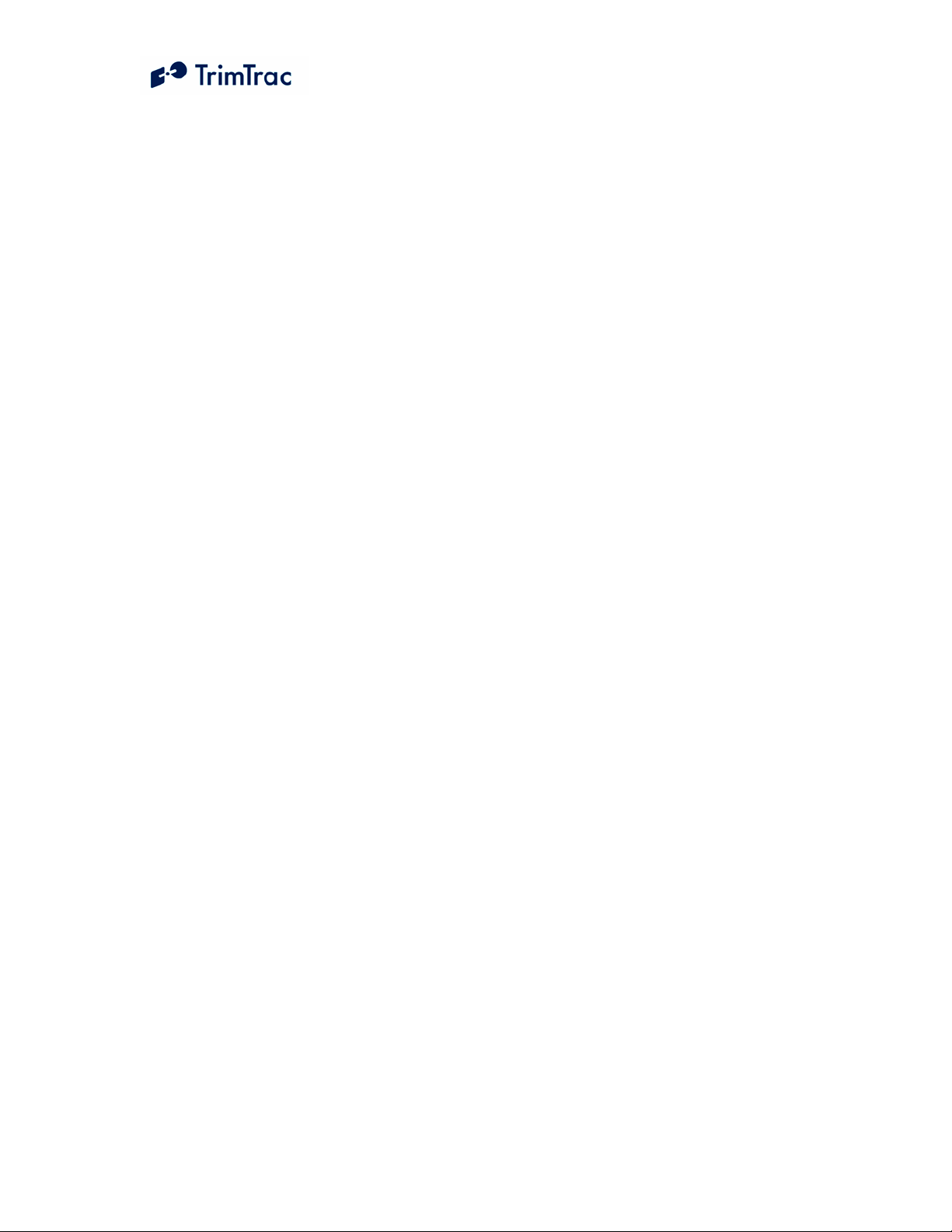
Over-the-Air Retrieval
If the TrimTrac ProE or Provisioning Module are not available, but the TrimTrac ProE is
otherwise communicating with the server application:
1. Send the appropriate QUERY_CONFIG messages to the TrimTrac ProE to
retrieve the GPS, Application, Provisioning, Extended Application and VAMonly parameters. (Reminder: Multiple QUERY_CONFIGs can be included
in a single SMS message.)
2. Provide a log of raw messages, including all position, status and query
responses, as actually received from the TrimTrac ProE in either CSV or Text
file format
Additional Debugging Capability
In most cases, providing the information as requested in the preceding sections will
provide enough information to analyze the operation of the TrimTrac ProE; however,
additional information may be required to troubleshoot communications related issues,
particularly when GPRS is being used. As such, the TrimTrac ProE has additional data
logging capabilities that can be used to debug specific communication problems. To
utilize this enhanced debug logging capability, the TrimTrac ProE must be connected to a
Provisioning Module and a PC to which the data will be logged.
1. Insert the Provisioning Module in the TrimTrac ProE and connect to it via
HyperTerminal.
2. In HyperTerminal under the “Transfer” menu, select “Capture Text” and name a
file to which the data from the TrimTrac ProE will be saved.
3. Configure the device to operate in the manner in which the device will be used.
4. Enable the debug logging capability in the in the HyperTerminal window, type
the following AT commands in order
AT+CTDL=9,5,1
AT+CTDL=5,5,1
5. Issue following command to cause device to reboot in special debugging mode:
AT+CTDL
6. This will cause the device to operate in the debugging mode for as long as the
GSM modem remains powered up. If the GSM modem powers off for any
reason, the debugging mode will be disabled and will not be active when the next
time the GSM modem is powered back on. As such, if it is desireable to leave the
TrimTrac ProE Locator Technical Manual v2.0e xv
Page 16
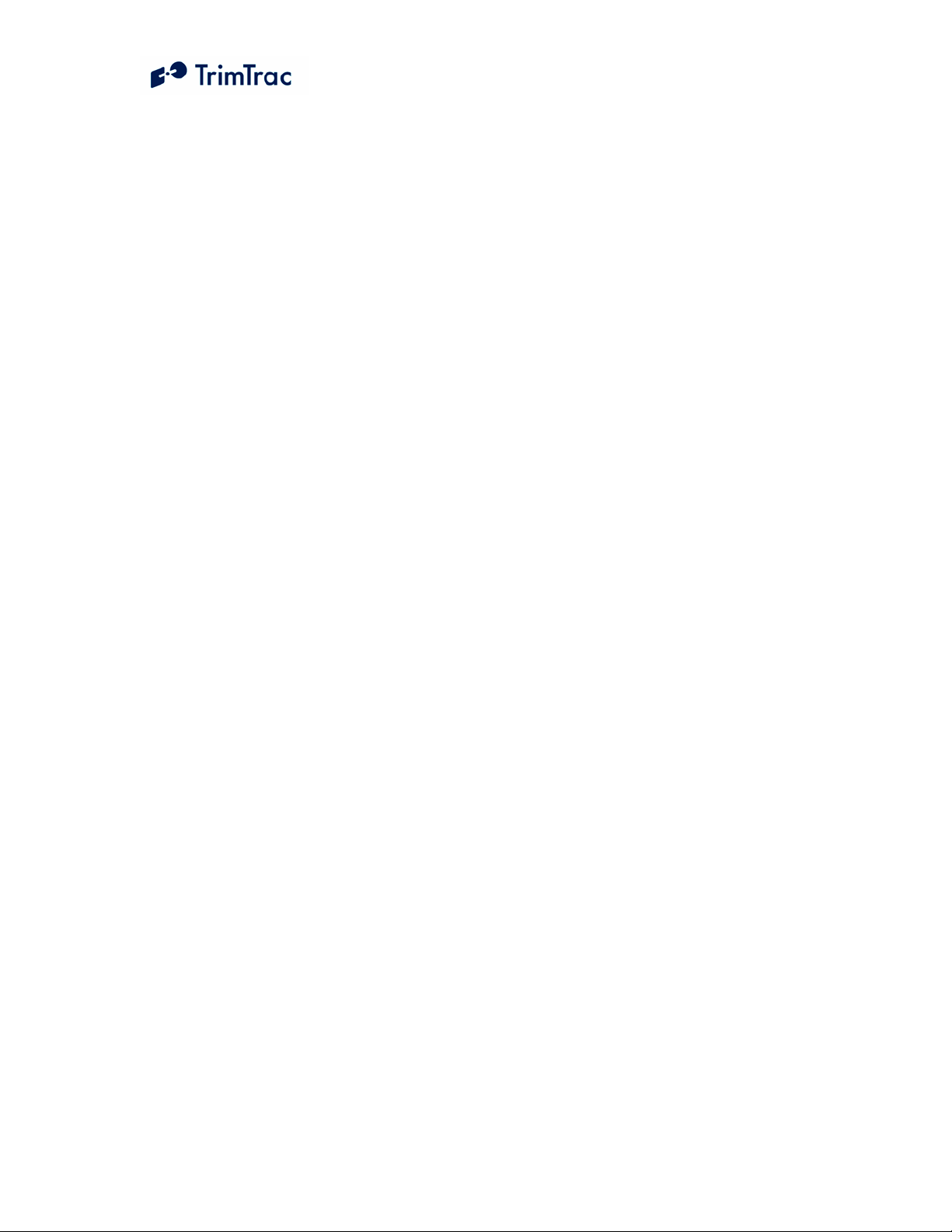
debug logging mode active for more than one state machine cycle, then the
Anytime Polling mode should be set “2=OnDemand”. In so doing, the GSM
modem will remained powered up continuously and, as a consequence, the debug
logging will remain active. (Note: if Anytime Polling is set “2=OnDemand”, then
either change configuration of the device to power off the GSM modem or cycle
power to de-active the debug logging mode.)
7. Please return the resulting data log file, along with the complete unit
configuration and message log to your Trimble technical representative for
analysis.
TrimTrac ProE Locator Technical Manual v2.0e xvi
Page 17
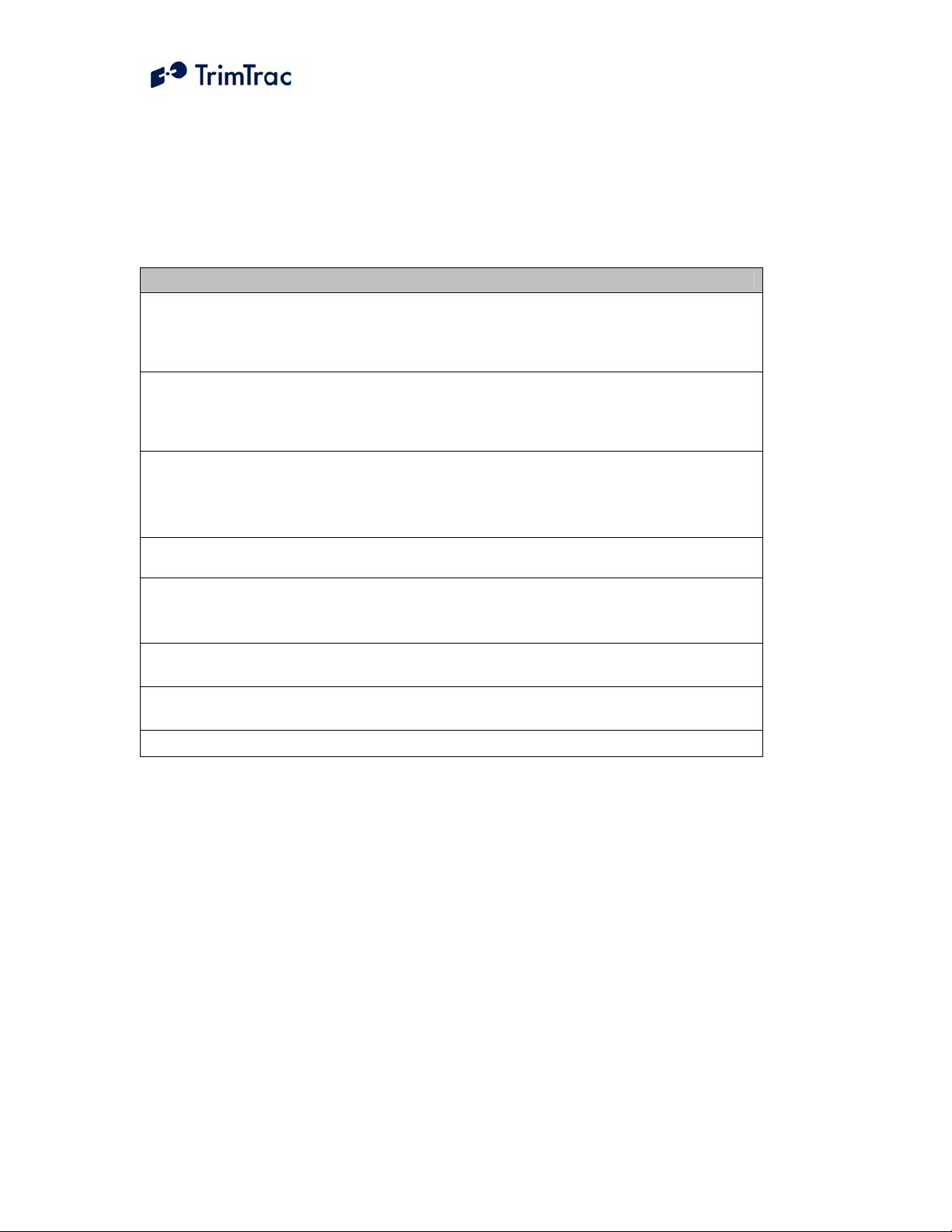
Firmware Release Notes
This manual covers the TrimTrac ProE with 2.03.00.000 firmware. Firmware changes
since 1.00.00.000 firmware are summarized in Table 1 through Table 5.
CHANGE SUMMARY FROM 1.00.00.0000 TO 1.03.00.000
Schedule Hours Status flag added to Position Reports and Status Messages. If motion
triggered message is logged during after hours, than TriggerType shall be set
“2=Exception Report” and the Scheduled Hours Status flag shall be set “1=After Hours
Motion”
Low voltage cutoff added to prevent over-draining AA alkaline batteries. If battery
voltage drops below cutoff voltage, a new Status Message will be created and logged
with the Battery Level indicated as 999% indicating that a low voltage cutout has
occurred.
If a LPA-based geofence was re-centered while outside GSM coverage, the
device would continuously attempt to transmit a re-centering notice until the
device re-entered GSM coverage. In the meantime, no new position fixes would
be computed.
If LPA mode was not set to “1=Disabled” and the LPA input was used for geofence
enforcement, the device would skip the DELAY State.
All motion triggered messages will have a TriggerType set “2=Exception
Report” if one or more enforced conditions are violated, including Scheduled
Hours, Geofences, Speeding, or priority inputs (HPA, MPA, LPA).
1 Hz GPS enabled before entering FIX state if motion is detected and Motion
Report Flag is set “1=Enabled”
Speed Reporting expanded to include Speeding Report Mode and Speeding
Countdown Timer capabilities
RTKZ message and checksum error corrected. Start/Stop reporting corrected.
Table 1, Firmware Changes through v1.03.00.000
TrimTrac ProE Locator Technical Manual v2.0e xvii
Page 18
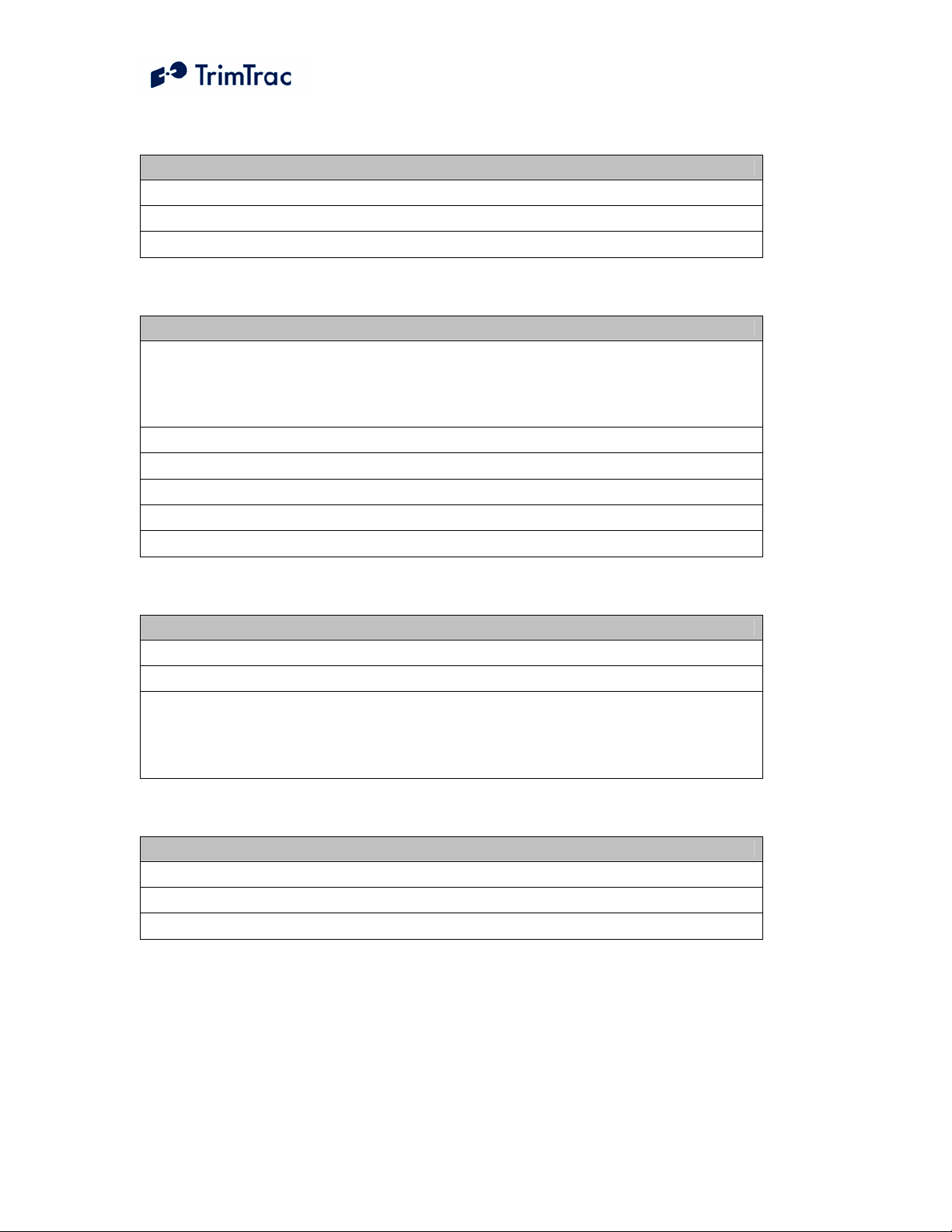
CHANGE SUMMARY FROM 1.03.00.0000 TO 1.05.00.000
Added Stop Report to Motion Report Flag
Eliminated redundant Scheduled Report transmissions
Improved GSM registration process while roaming on new networks
Table 2, Firmware Changes v1.03.00.000 through v1.05.00.000
CHANGE SUMMARY FROM 1.05.00.0000 TO 1.06.00.000
Added concurrent GPRS/SMS operation. TrimTrac can receive SMS messages
even while GPRS connection is established and respond via SMS or GPRS
depending upon availability of network services and Communication Mode
settings
Added 30 second MPA activation delay to guard against nuisance alerts
Improved GSM performance and status code reporting
Improved acknowledgement of OTA Configuration messages
Improved LPA-based Runtime Meter threshold reporting
Improved filtering of speed violations based upon Report Delay Flag settings
Table 3, Firmware Changes v1.05.00.000 through v1.06.00.000
CHANGE SUMMARY FROM 1.06.00.0000 TO 1.08.00.000
Improved GSM roaming and network registration
Improved consistency of GPS 3D fix reporting
Modified TrimTrac Session Protocol to send new NetEntry packet in response to
unsolicited NetEntry Nack. This capability allows the server application to
identify which TrimTrac is maintaining a GPRS session after a server-side
failure even when no user-data is otherwise being transmitted
Table 4, Firmware Changes v1.06.00.000 through v1.08.00.000
CHANGE SUMMARY FROM 1.08.00.0000 TO 2.03.00.000
Improved GSM registration while using SIM that require a SIM PIN
Improved Runtime Meter accuracies
Eliminated 160 character limit on GPRS data packets
Table 5, Firmware Changes v1.08.00.000 through v2.03.00.000
TrimTrac ProE Locator Technical Manual v2.0e xviii
Page 19
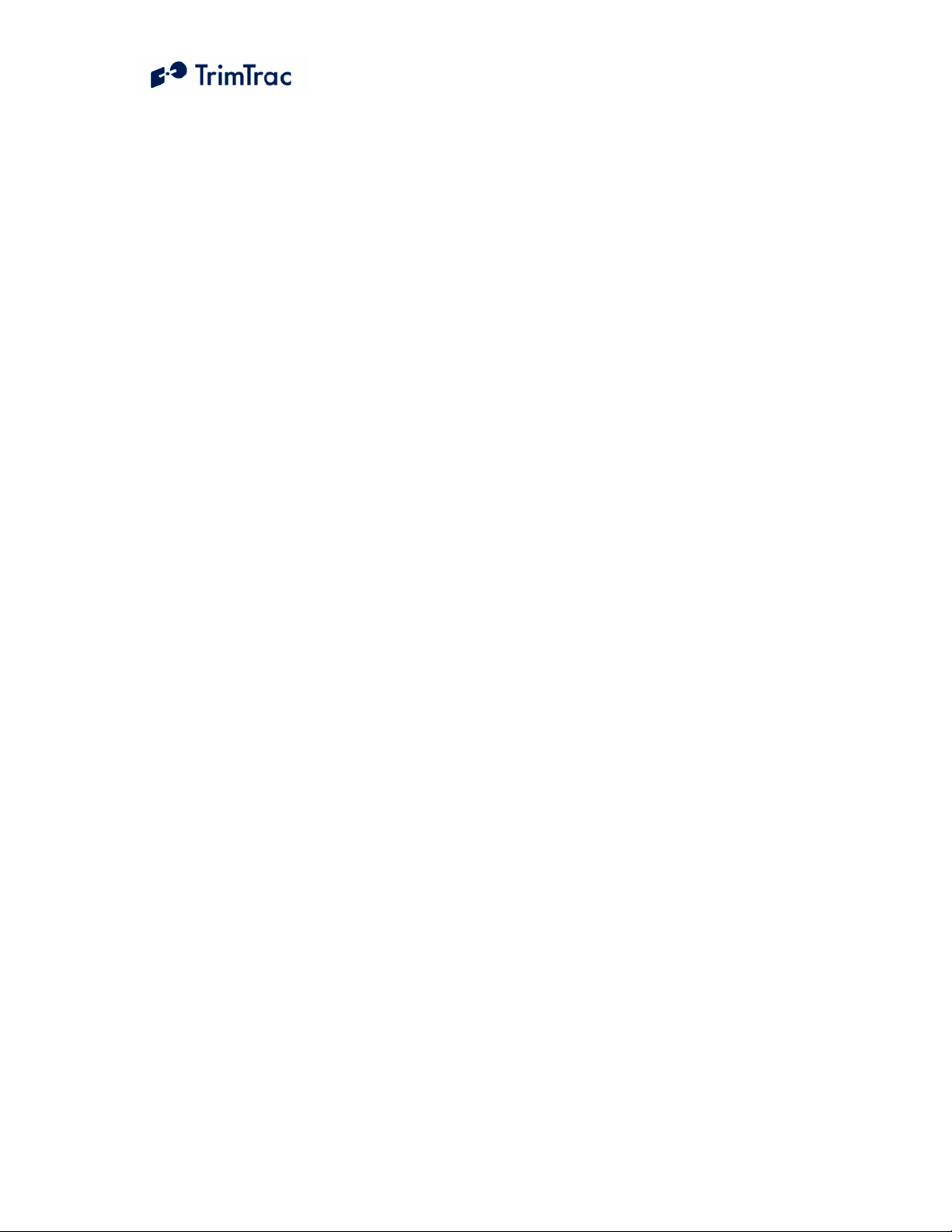
Safety First
Simple Guidelines
Please follow these guidelines when configuring, using or recycling the TrimTrac
ProE. Violating these guidelines may be dangerous, illegal or otherwise detrimental.
Further detailed information is provided in this manual.
Do Not Operate Where Prohibited
Do not allow the TrimTrac ProE to operate wherever wireless phone use is prohibited or
when doing so may cause interference or danger. Examples include but are not limited to
operation in hospitals, aircraft, near blasting sites or wherever operation can cause
interference.
Interference
Like all wireless devices, the TrimTrac ProE may encounter electrical interference that
may affect its performance.
Avoid Body Contact with Device During Operation
Do not operate the TrimTrac ProE in direct contact with your body. Maintain at least 10
inches (25 cm) separation between the device and any parts of your body.
Qualified Service
Except for batteries and Subscriber Identification Module (SIM) card, the TrimTrac ProE
contains no user serviceable or replaceable parts. Non-functioning units must be returned
to an authorized service center for repair or replacement.
Accessories and Batteries
Use only approved accessories or batteries. Do not connect incompatible products.
There is risk of explosion or fire if an incorrect type replaces batteries or if battery
contacts are shorted. Do not stack battery modules with batteries inserted. Batteries
should only be inserted into battery module when the battery module is properly inserted
into the TrimTrac ProE and snapped in securely. Do not exceed the temperature ranges
or other environmental conditions specified by the battery manufacturer. Dispose of used
batteries according to the instructions provided with the batteries.
Water-Resistance
The TrimTrac ProE is not waterproof. It is water-resistant and tested to IP-55 standard
except when used with an external GPS antenna or Control Module. It is recommended
that it be used where it is relatively dry and not subjected to either water streams or
submersion.
TrimTrac ProE Locator Technical Manual v2.0e 1
Page 20
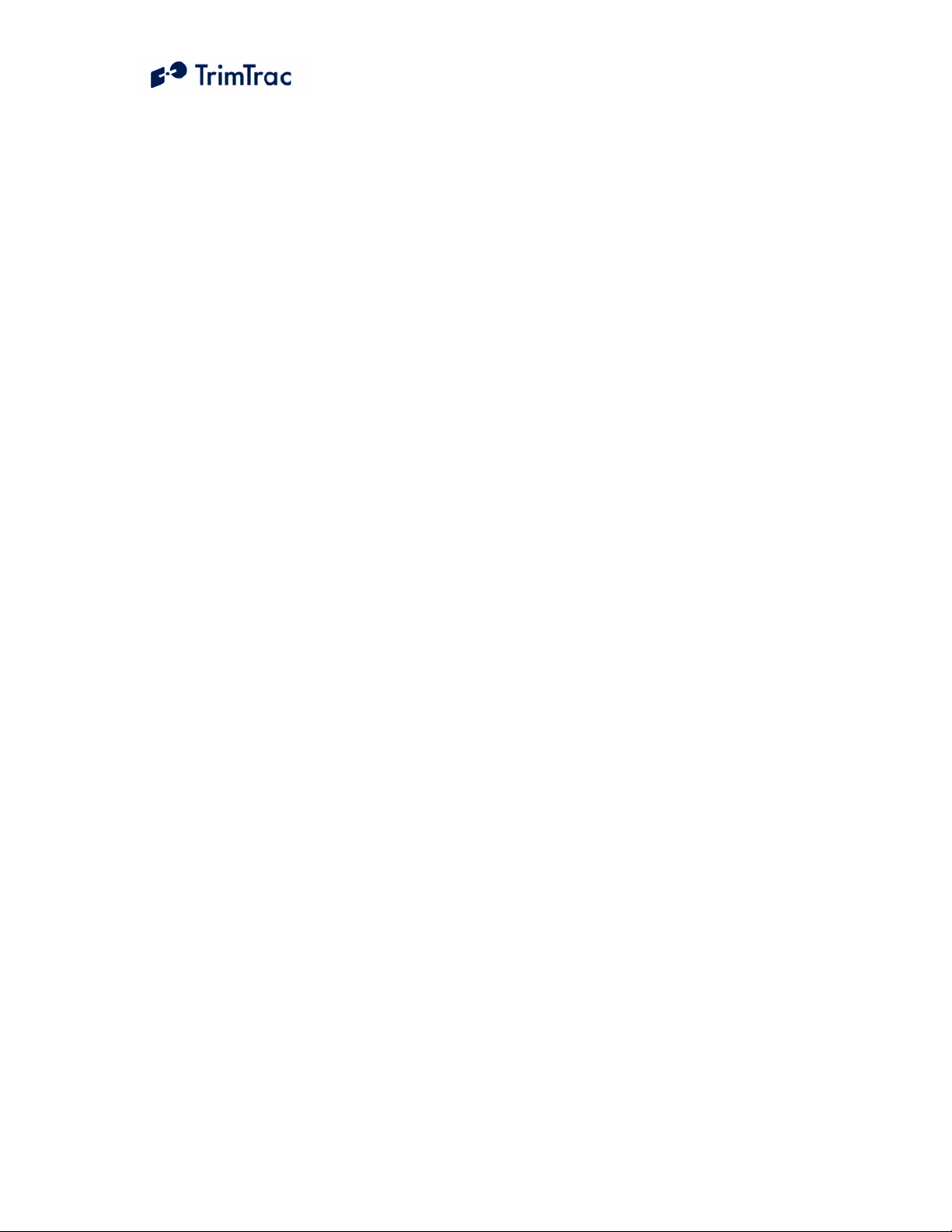
Recycling
For information on how to recycle this product in the European Union, go to
www.trimble.com/environment/summary.html or call +31 497 53 2430 and ask for the
"WEEE Associate" or mail a request for recycling instructions to:
Trimble Europe BV
c/o Menlo Worldwide Logistics
Meerheide 45
5521 DZ Eersel, NL.
TrimTrac ProE Locator Technical Manual v2.0e 2
Page 21
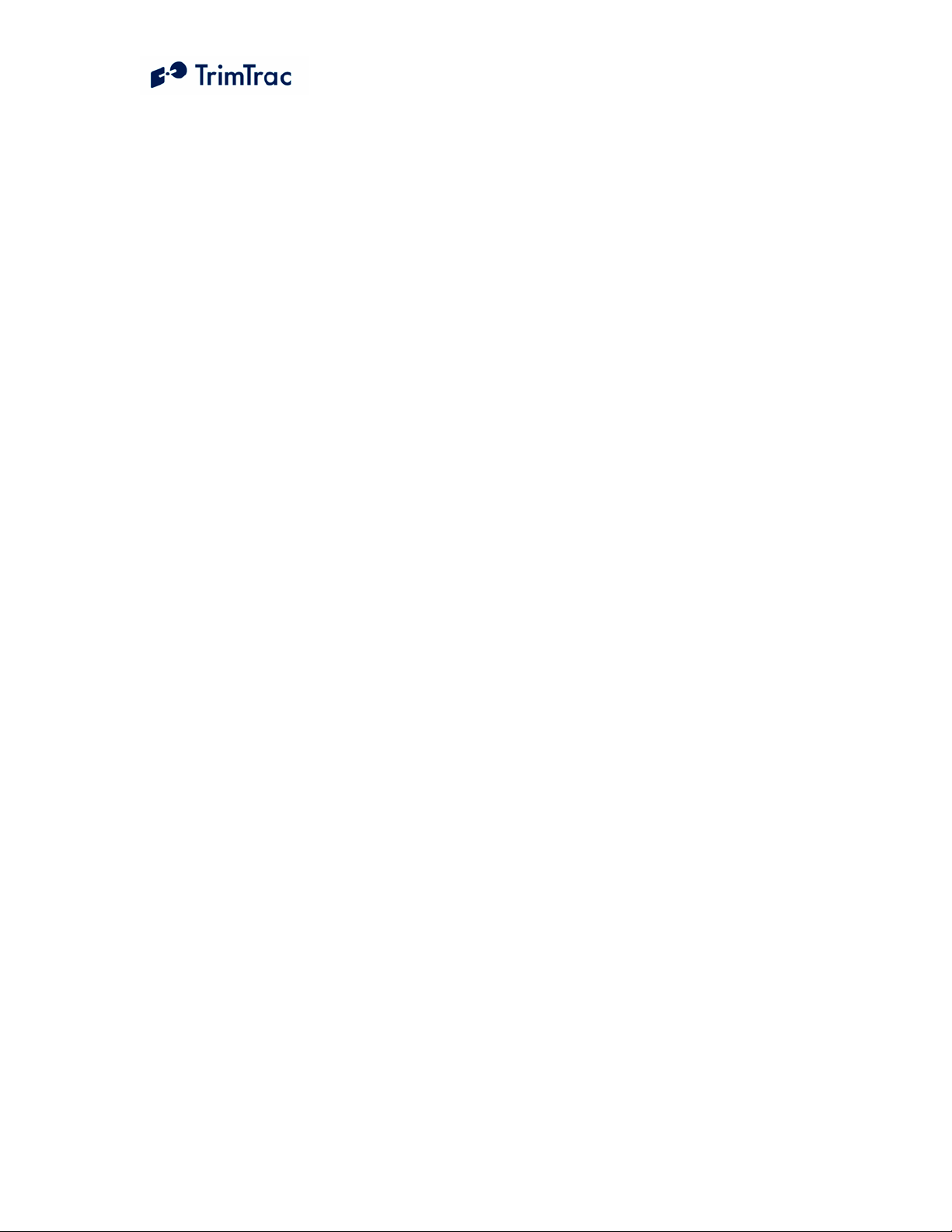
Detailed Safety Information
Exposure to Radio Frequency Signals
The TrimTrac ProE is a low power radio transmitter and receiver. When it is ON,
it receives and also sends out radio frequency (RF) signals.
In August 1996, the Federal Communications Commissions (FCC) adopted RF
exposure guidelines with safety levels for hand-held wireless phones. Those
guidelines are consistent with safety standards previously set by both U.S. and
international standards bodies:
ANSI C95.1 (1992)
NCRP Report 86 (1986)
ICNIRP (1996)
Those standards were based on comprehensive and periodic evaluations of the
relevant scientific literature. For example, over 120 scientists, engineers, and
physicians from universities, government health agencies, and industry reviewed
the available body of research to develop the ANSI Standard (C95.1)
The TrimTrac ProE is not designed to be worn on a person’s body; however, for
body worn operation, this device has been tested and meets FCC and ACA/NZS
RF exposure guidelines when used with an accessory that contains no metal and
that positions the unit a minimum of 1.5 cm from the body. Use of other
accessories may not ensure compliance with RF exposure guidelines.
Electronic Devices
Most modern electronic equipment is shielded from RF signals. However, certain
electronic equipment may not be shielded against the RF signals generated by the
TrimTrac ProE.
Pacemakers
The Health Industry Manufacturers Association recommends that a minimum
separation of six (6”) inches be maintained between a handheld wireless phone
and a pacemaker to avoid potential interference with the pacemaker. The
TrimTrac ProE is not intended for handheld use or to be worn on the body.
Persons with pacemakers:
Should ALWAYS keep the TrimTrac ProE more than six (6”) inches (20
cm) from their pacemaker with the device is operational.
Should not carry the TrimTrac ProE on their person
If there is any reason to suspect that interference is taking place, the
TrimTrac ProE Battery Pack, Vehicle Adapter or Control Module should
be removed immediately from the TrimTrac ProE base.
TrimTrac ProE Locator Technical Manual v2.0e 3
Page 22
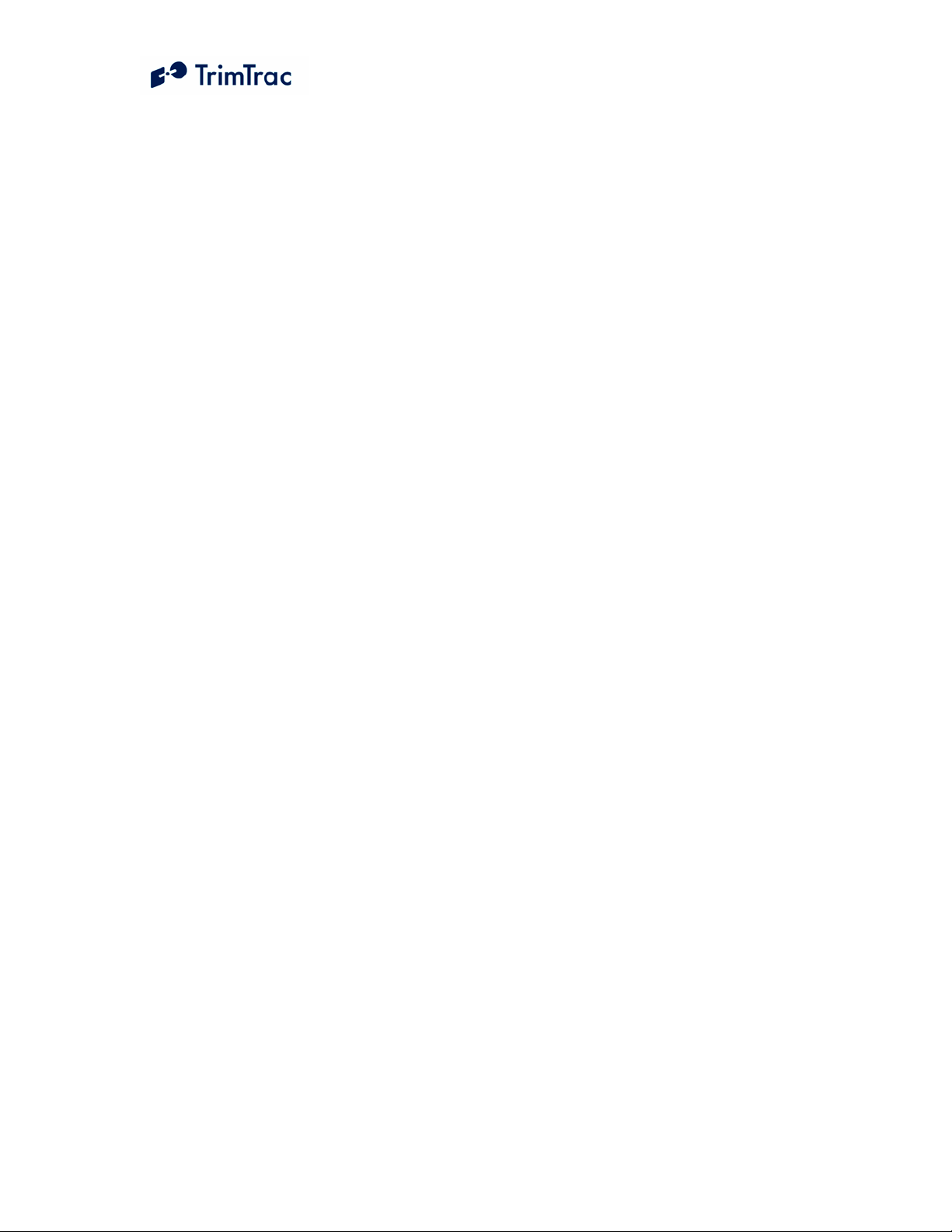
Other Medical Devices
If any other personal medical devices are used in the vicinity of a TrimTrac ProE,
consult the manufacturers of the medical devices to determine if they are
adequately shielded from external RF energy. Physicians may be able to assist in
obtaining this information.
Disable operation of the TrimTrac ProE by removing the Battery Pack or Vehicle
Adapter or Control Module in health care facilities when any regulations posted in
these areas prohibit the use of wireless phones or two-way radios. Hospitals and
health care facilities may be using equipment that could be sensitive to external
RF energy.
Vehicles
RF signals may affect improperly installed or inadequately shielded electronic
systems in motor vehicles. Check with the manufacturer or its representative
regarding the vehicle. Also consult the manufacturer of any equipment that has
been added to the vehicle.
Posted Facilities
Disable operation of the TrimTrac ProE by removing the Battery Pack or Vehicle
Adapter or Control Module in any facility where posted notices prohibit the use of
wireless phones or two-way radios.
Aircraft
FCC and FAA regulations prohibit using wireless phones while in the air. Disable
operation of the TrimTrac ProE by removing the Battery Pack or Vehicle Adapter
or Control Module prior to boarding or loading in an aircraft.
Blasting Areas
To avoid interfering with blasting operations, disable operation of the TrimTrac
ProE by removing the Battery Pack or Vehicle Adapter or Control Module when
in a “blasting area” or in areas posted: “Turn off two-way radio”. Obey all signs
and instructions.
Potentially Explosive Atmospheres
Disable operation of the TrimTrac ProE by removing the Battery Pack or Vehicle
Adapter or Control Module prior to entering any area with a potentially explosive
atmosphere and obey all signs and instructions. Sparks in such areas could cause
an explosion or fire resulting in bodily injury or even death.
Areas with a potentially explosive atmosphere are often, but not always marked
clearly. Potential areas may include: fueling areas (such as gasoline stations);
below deck on boats; fuel or chemical transfer or storage facilities; vehicles using
liquefied petroleum gas (such as propane or butane); areas where the air contains
chemicals or particles (such as grain, dust, or metal powders); and any other area
where it would normally be advisable to turn off motor vehicle engines.
TrimTrac ProE Locator Technical Manual v2.0e 4
Page 23
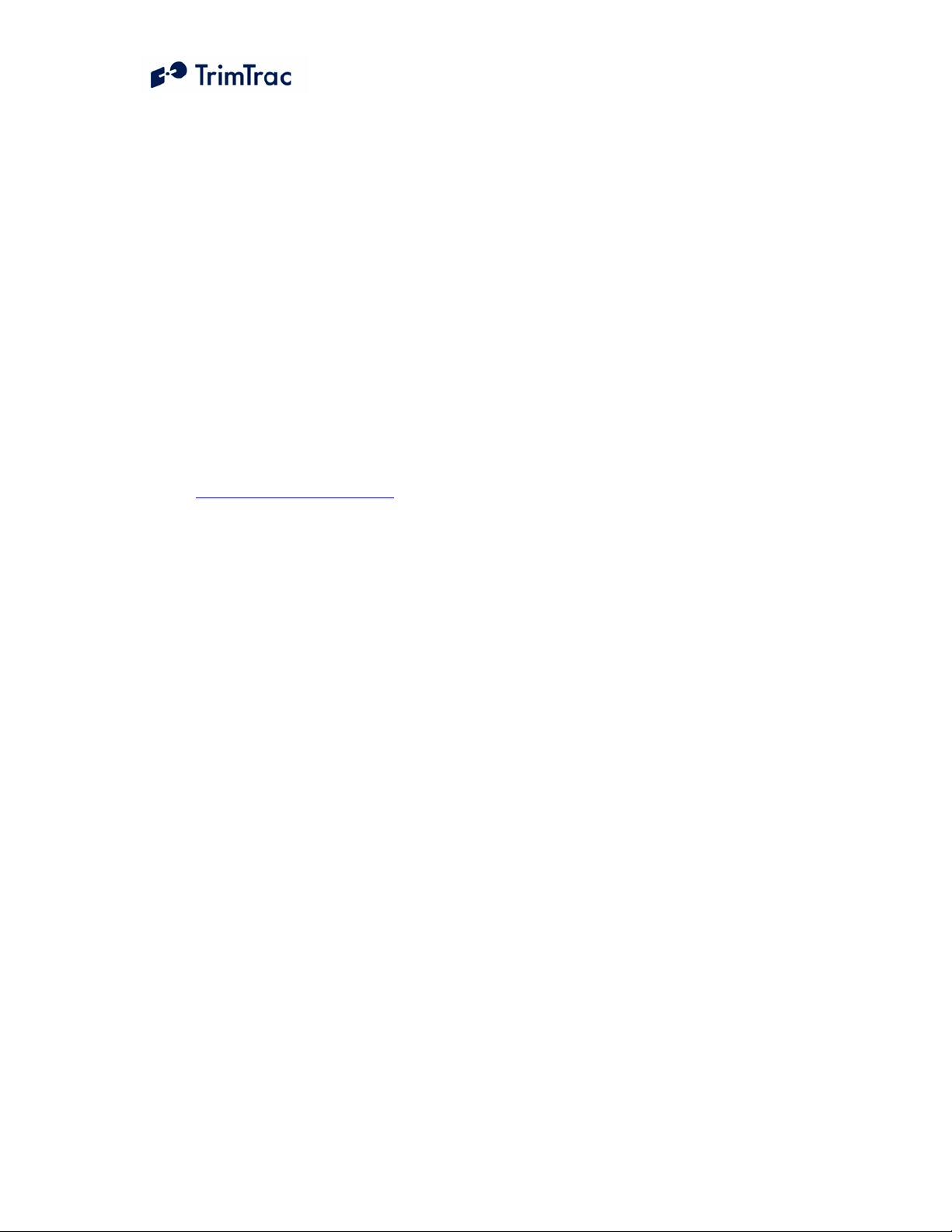
For Vehicles Equipped with an Air Bag
An air bag inflates with great force. DO NOT place objects, including the
TrimTrac ProE, in the area over the air bag or in the air bag deployment area. If
in-vehicle wireless equipment is improperly installed and the air bag inflates,
serious injury could result.
Specific Absorption Rates (SAR)
THE TRIMTRAC PROE IS NOT DESIGNED TO BE WORN ON A PERSON’S
BODY; HOWEVER, FOR BODY WORN OPERATION, THIS DEVICE HAS
BEEN TESTED AND MEETS FCC AND ACA/NZS RF EXPOSURE
GUIDELINES WHEN USED WITH AN ACCESSORY THAT CONTAINS NO
METAL AND THAT POSITIONS THE UNIT A MINIMUM OF 1.5 CM FROM
THE BODY. USE OF OTHER ACCESSORIES MAY NOT ENSURE
COMPLIANCE WITH RF EXPOSURE GUIDELINES.
Additional information on Specific Absorption Rates (SAR) can be found on the
Cellular Telecommunications & Internet Association (CTIA) Web site at
http://www.phonefacts.net
Battery Safety Information
Adhere to the following guidelines to avoid the risk of fire or explosion:
1. Make batteries sure only AA alkaline batteries are used and not replaced by
some other type.
2. Dispose of used batteries according to the instructions provided with the
batteries.
3. Do not drop, puncture, disassemble, mutilate, or incinerate batteries.
4. Touching both terminals of a battery with a metal object will short circuit the
battery. Do not carry batteries loosely if the contacts may touch coins, keys,
and other metal objects (such as in pockets or bags).
5. Do not stack battery modules loaded with batteries. Stacking of battery
modules may allow electrical shorts between contacts.
6. Do not heat the batteries to try to rejuvenate their charge.
7. Replace all four batteries at the same time.
8. Do not mix batteries with different charge levels.
Do not exceed the temperature ranges or other environmental conditions specified by
9.
the battery manufacturer.
10. Never use the TrimTrac ProE without the battery cover installed.
TrimTrac ProE Locator Technical Manual v2.0e 5
Page 24
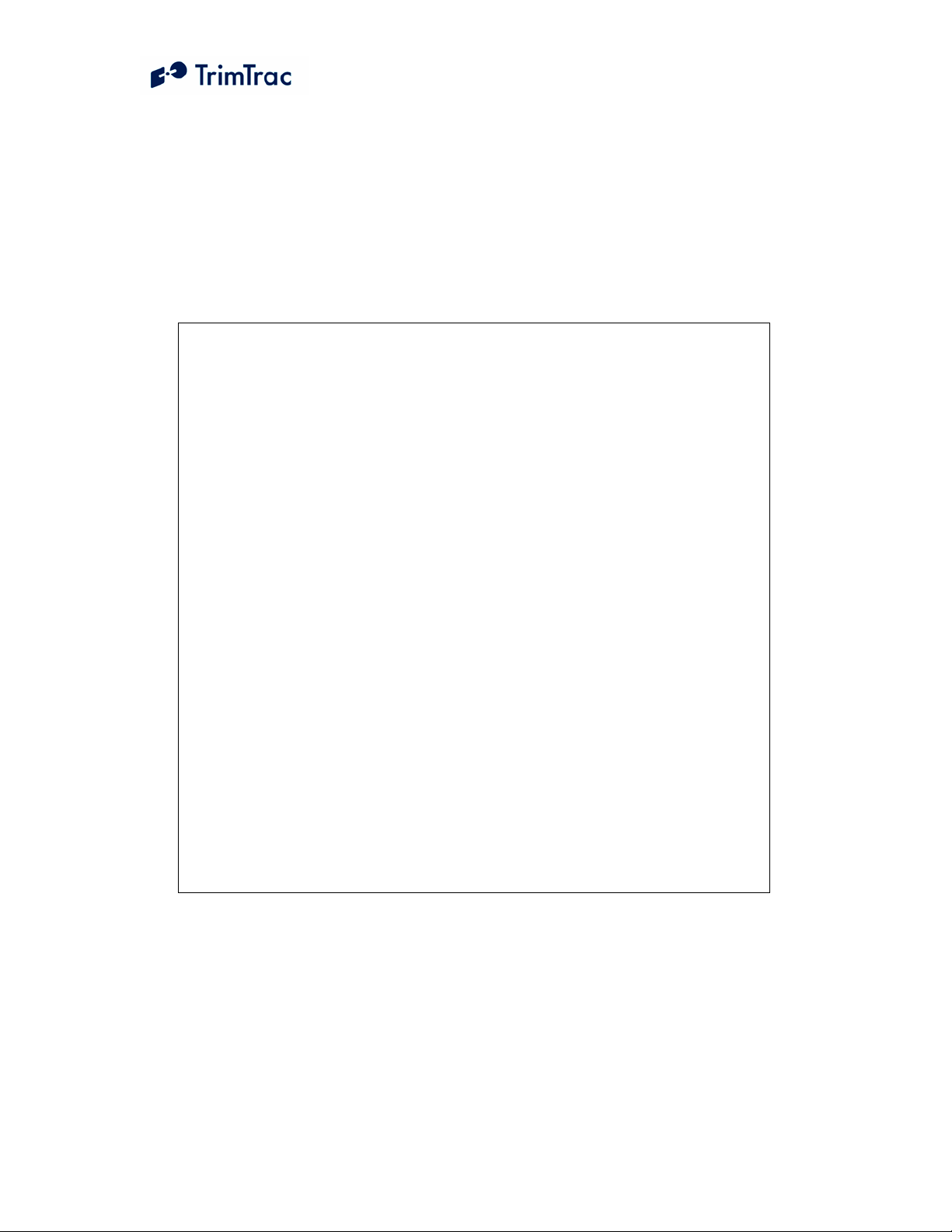
Overview
Introduction
This manual covers the TrimTrac ProE operating on 850 MHz, 900 MHz, 1800
MHz and 1900 MHz GSM networks. As used in this manual, the term GSM shall
include any and all of these frequencies.
Regulatory Approvals
CE
The TrimTrac ProEduct complies with the essential requirements of the
R&TTE Directive 1999/5/EC as stated by the EC Declaration of Conformity
(CE0681).
The TrimTrac ProEduct complies with the European Telecommunications
Standards Institute Specifications ETS300-342-1 (EMC for GSM 900MHZ
and DCS 1800MHZ Radio Equipment and Systems).
EEC
The TrimTrac ProEduct complies with Directive 72/245/EEC as amended
by Directive 95/54/EC (el*72/245*95/54).
FCC
The TrimTrac ProEduct complies with FCC Part 15, FCC Part 24, and
Industry Canada requirements.
The TrimTrac ProEduct complies with Part 15 of the FCC rules. Operation
is subject to the following two conditions:
(1) This device may not cause harmful interference, and
(2) This device must accept any interference received, including
interference that may cause undesired operation.
The TrimTrac ProE complies with the directive of the European Parliament and of the
Council of 27 January 2003 on the restriction of the use of certain hazardous substances
in electrical and electronic equipment (RoHS).
TrimTrac ProE Locator Technical Manual v2.0e 6
Page 25
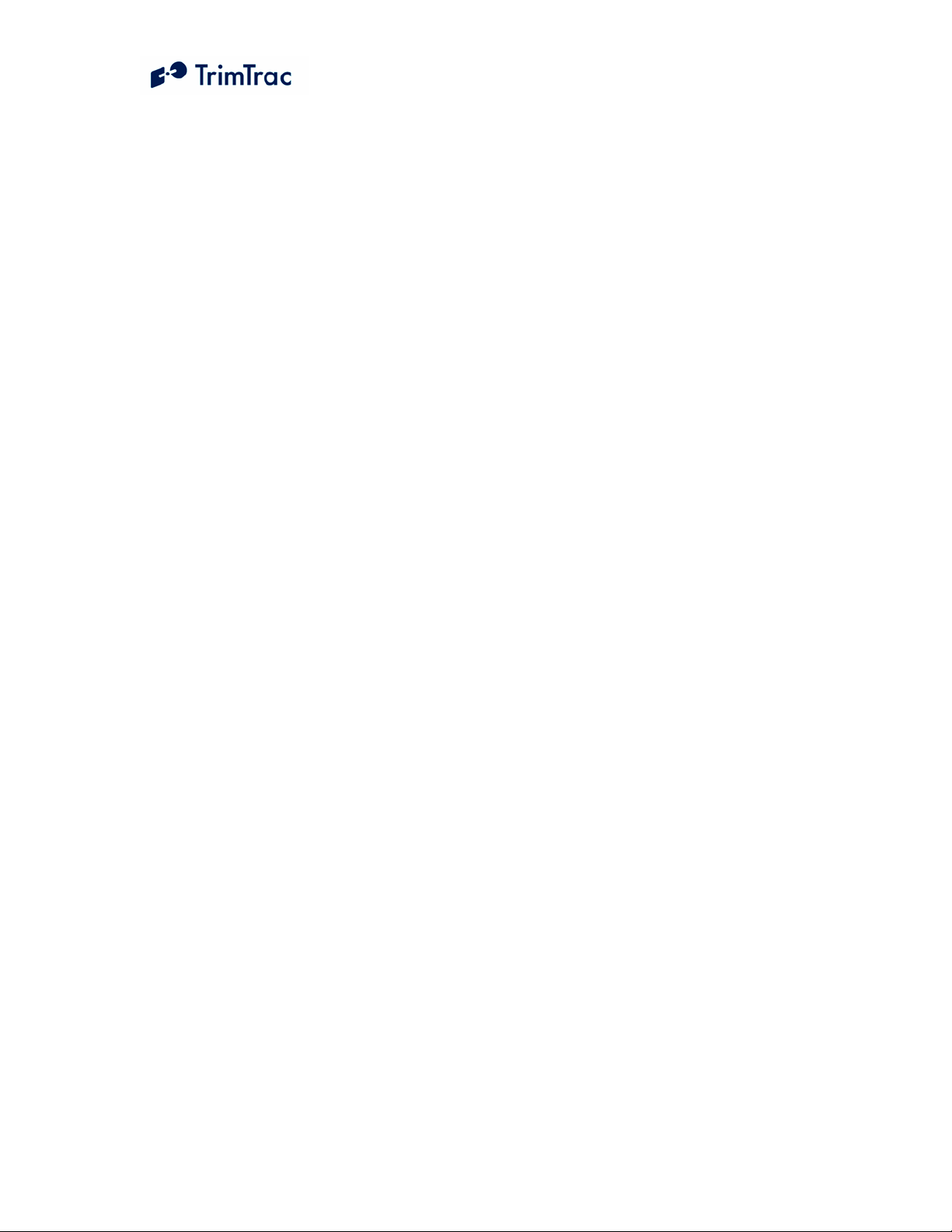
TrimTrac ProE New Features and Capabilities
The TrimTrac ProE locator is a small, lightweight asset-monitoring device that
requires little, if any, installation when used in its battery-powered configuration.
Different hardware and setting options allow the device to be configured to meet a
variety of demanding installation and operational requirements. Motion-based
reporting continues to be an important tool in minimizing power consumption and
recurring communication costs.
Key Features:
Portable, AA Battery-Powered
No External Wires or Antennas Needed
Low or No Installation Costs
No Custom Programming Required
Ready-to-Use Water-Resistant Housing
Quad-band GSM/SMS/GPRS
Enhanced GPS
Ready-to-Use, No Custom Programming Required
Simply insert an activated SIM card and batteries and tell the device where to
send the position data and the TrimTrac ProE is ready to start reporting. In its
default configuration, reports are sent nominally at 15-minute intervals whenever
there is motion; status messages are sent once every 12 hours when the device is
at rest. Upon powering up, the device will self-initialize anywhere in the world
and start transmitting if an authorized GSM network is available.
Alternately, the unit can be easily re-configured to address any number of more
sophisticated applications or, when used with an optional plug-in module, be
connected to external power, monitor multiple inputs and control other systems or
devices, such as door locks, immobilizers and remote start systems.
While a basic understanding of the different TrimTrac ProE operational states is
helpful, configuring the TrimTrac ProE does not require a highly skilled software
programmer or technician.
TrimTrac ProE Locator Technical Manual v2.0e 7
Page 26
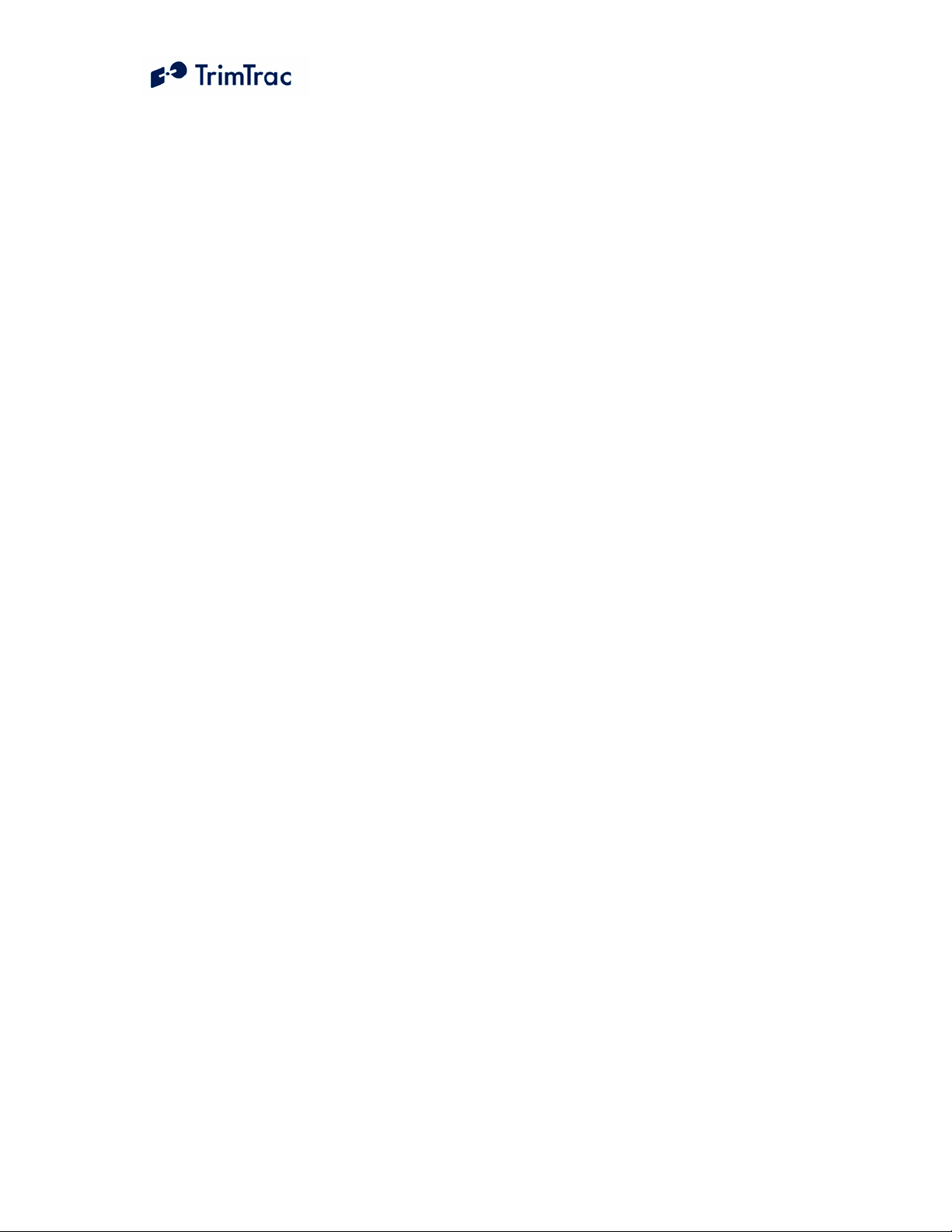
Cost-effective, Universally Available Communications
The TrimTrac ProE takes advantage of the near universal availability of GSM
SMS text messaging while also leveraging cost-effective GPRS data rate plans.
Typical SMS plans offer very extensive inter-network roaming capabilities, both
within a host country and internationally. SMS plans also tend to be too pricey
for applications requiring more than a few reports per day.
GPRS data plans, on the other hand, typically allow for lower recurring
communication costs although GPRS coverage and roaming can be restricted in
some areas. The TrimTrac ProE takes advantage of both technologies by
automatically selecting GPRS wherever such service is available, while relying
upon SMS text messages as backup when outside GPRS coverage. This helps
minimize recurring communication costs while allowing the greatest coverage
possible.
Hardware Options
A number of different hardware options are available to enhance the suitability of
the TrimTrac ProE to particular application requirements. These options include
a miniature external GPS antenna that allows for more discrete, protected
installation of the TrimTrac ProE.
In addition, two plug-in modules are offered; both provide connection to external
9-32 VDC power to eliminate the need to change batteries and can monitor inputs
of three different priority levels. The control module also provides two outputs
that can be used to control other on-board devices or systems, such as door locks,
immobilizers and remote start systems.
To address different mounting requirements, two mounting brackets are offered.
A metal bracket is available for more permanent installations while a “quickrelease” style plastic bracket is used when rapid insertion and removal of the
TrimTrac ProE is desired. This is particularly useful when a battery- powered
TrimTrac ProE is routinely moved from one asset to another.
TrimTrac ProE Locator Technical Manual v2.0e 8
Page 27

Figure 1. TrimTrac ProE Shown with Optional External GPS Antenna and Quick Release
Bracket.
Figure 2. TrimTrac with Metal Bracket.
TrimTrac ProE Locator Technical Manual v2.0e 9
Page 28

Optional Plug-In Modules
The following options are available as plug-in modules that replace the standard
TrimTrac ProE batteries:
Provisioning Module. Allows configuration of the TrimTrac ProE via a
USB 2.0 connection to a PC.
Figure 3. Provisioning Module inserted into a TrimTrac ProE
Vehicle Adapter Module. Allows connection to an external 9-32 VDC
power supply and provides three types of open/closed switch and wiring
monitoring connections. The Vehicle Adapter Module includes a
rechargeable standby battery that allows continued operation of the
TrimTrac ProE for a limited period of time if external power is lost.
TrimTrac ProE Locator Technical Manual v2.0e 10
Page 29
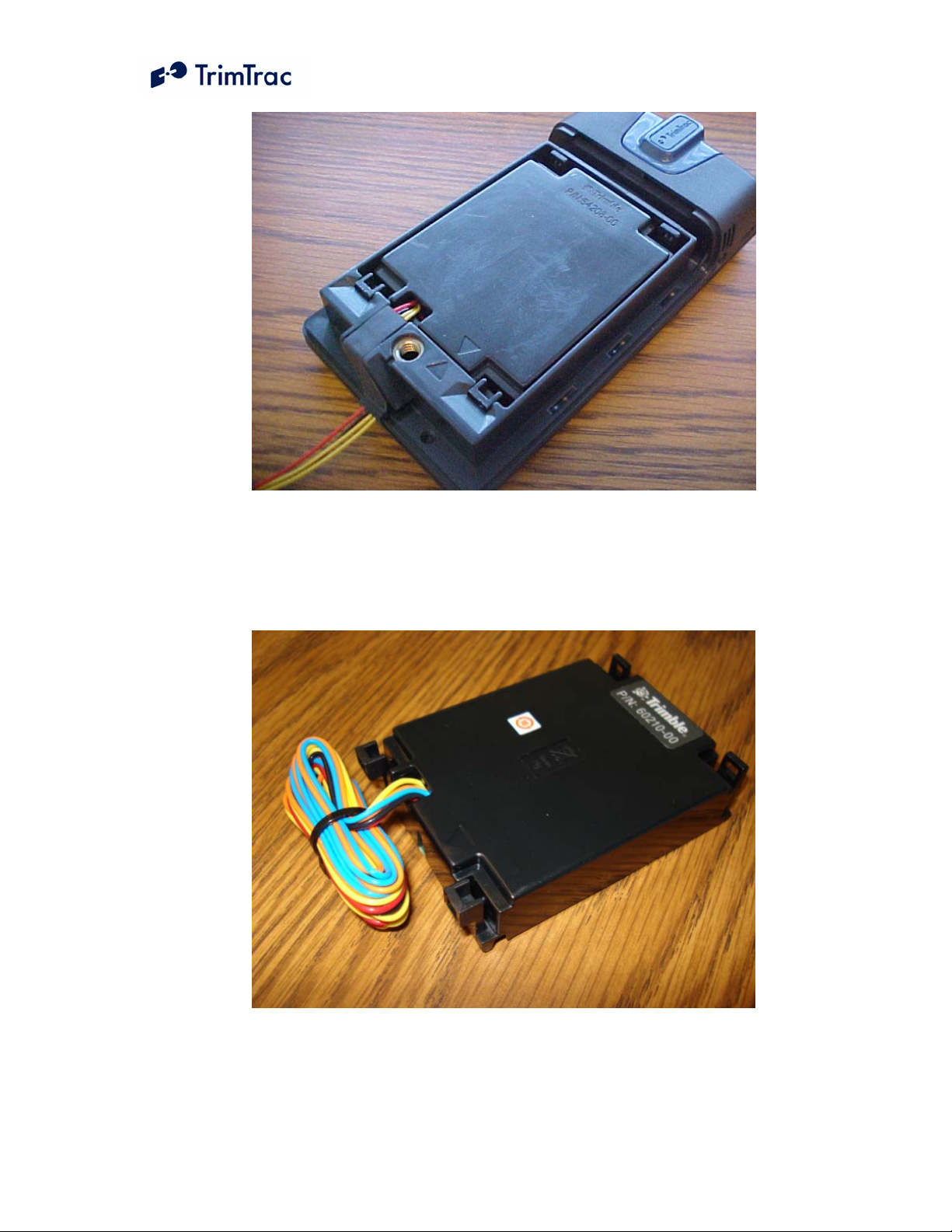
Figure 4. Vehicle Adapter Module inserted into a TrimTrac ProE
Control Module. Same as a Vehicle Adapter Module plus two 500 mA
low-side driver outputs capable of controlling one automotive grade relay
each.
Figure 5. Control Module.
TrimTrac ProE Locator Technical Manual v2.0e 11
Page 30
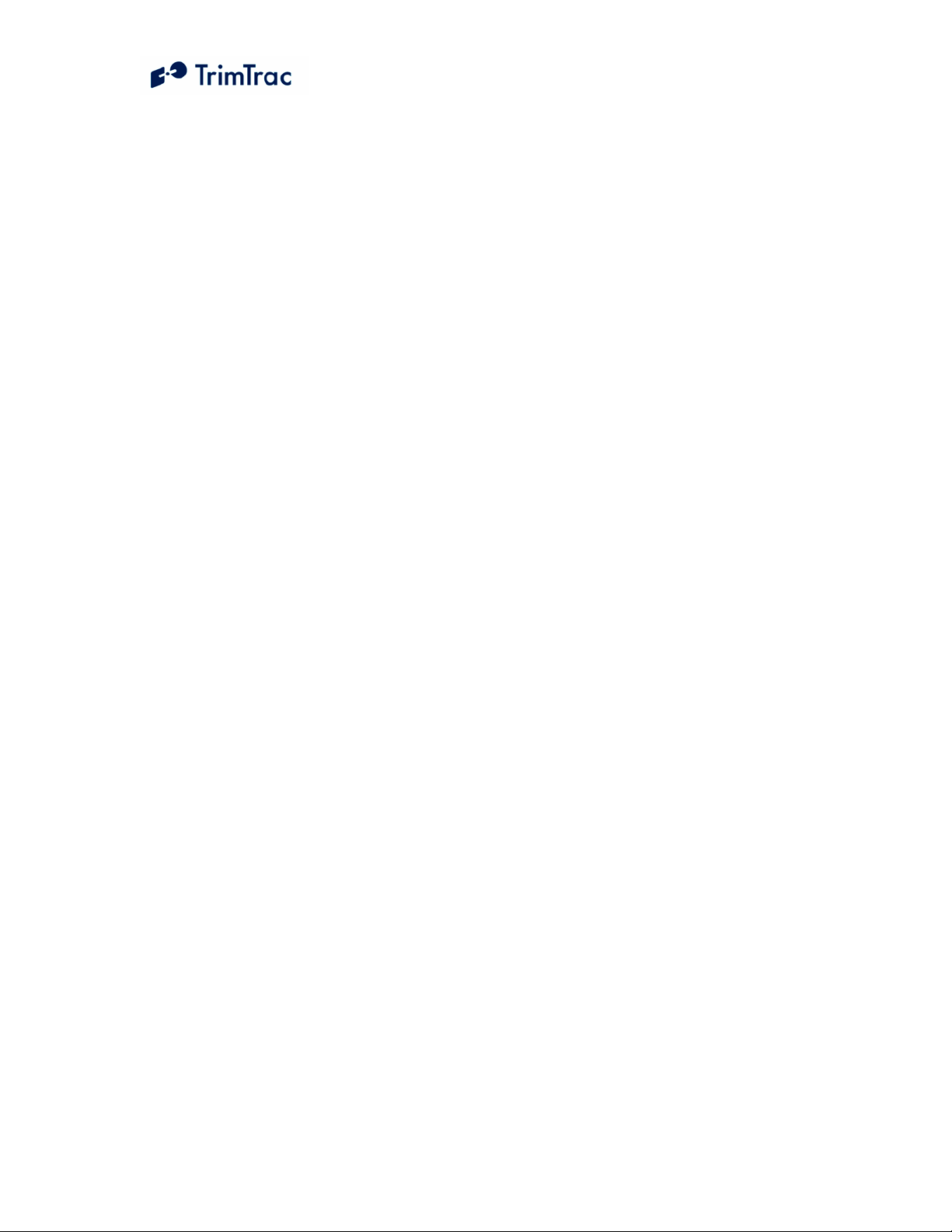
Enhanced Functional Capabilities
Position reporting triggered by motion continues to be an important attribute of
the TrimTrac ProE; however, a range of powerful new functional enhancements
now augments this basic capability. The TrimTrac ProE is backwards compatible
with applications developed for the first generation TrimTrac.
On-board Geofencing
The TrimTrac ProE can self-monitor up to two geofences. These geofences can
be either rectangular or circular with reporting based upon whether the device is
inside or outside the geofence area or when it has simply crossed the geofence
boundary. Geofences can be established either during initial activation of the
device, established on-the-fly via over-the-air commands or upon operation of a
local switch connected to the TrimTrac ProE input module. These capabilities
allow the device to be “locked down” where needed without creating nuisance
reports during normal operation. (See AT+CTKK on page 123)
Scheduled Hours Mode
The feature is particularly useful when monitoring commercial assets that are
used during certain hours of the day, but then are supposed to remain at rest or
within a relatively constrained area during after hours.
The Scheduled Hours Mode feature is used to establish how the device reports
motion or during what time periods a geofence is enforced. During normal hours
of operation, position reports may not be needed unless, for instance, a geofence
has been violated. Outside normal hours of operation, however, any motion of an
asset may be considered “unauthorized” and it would be desirable for the
TrimTrac ProE to report this motion and its current position. Monitoring of
equipment at a construction site is an application example that would use this
Scheduled Hours feature, possibly in conjunction with a geofence. (See
AT+CTKZ on page 134; SET_EXT2_APP_CONFIG on page 152)
Runtime Meters (2)
Equipment maintenance schedules are often managed based upon accumulated
run-time hours. The TrimTrac ProE offers two resetable runtime meters: one is
triggered by motion and, if a plug-in module is used, the other can be hardwired
to contacts on a sensor, such as an oil pressure switch. (See AT+CTKZ on page
134; SET_EXT2_APP_CONFIG on page 152)
Start/Stop Reporting Mode
There are two Start/Stop Reporting modes available under the Report Delay Flag
settings. Alternately, the Motion Report Flag can be used in combination with the
TrimTrac ProE Locator Technical Manual v2.0e 12
Page 31

Report Delay Flag to provide enhanced in-route and start/stop reporting
requirements.
If no in-route position reports are to be transmitted, the standard Start/Stop
Reporting modes available under the Report Delay Flag are used. Both cause the
TrimTrac ProE to transmit one report upon first motion and one position report
after coming to rest. There are no other regular reports transmitted while the
device is in motion even though the device may be logging, but not transmitting,
positions in the background. This in-motion logging provides a historical log that
could be queried should the need arise while minimizing communication costs in
the mean time. How long the device must remain at rest before transmitting the
stop report is typically determined primarily by the DELAY Timeout, T4;
however, other factors such as which state the device was in at the time motion
stopped will also influence how long after coming to rest a stop report is actually
sent.
On the other hand, if in-route position reports are required in addition to start
motion reports, stop motion reports or both, then the Motion Report Flag is used
enable the start and/or stop reports while the Report Delay Flag is used to set the
in-route reporting frequency.
(See Report Delay Flag and Motion Report Flag settings in AT+CTKC on page
117; SET_APP_CONFIG on page 148)
Automatic Message Log Dump
When GSM coverage becomes available after a period of no coverage, the
TrimTrac ProE can be configured to transmit messages that would have otherwise
been transmitted had GSM coverage been uninterrupted. This feature would be
used when the TrimTrac ProE is expected to come in and out of GSM coverage
areas and it is important for the server application to know where the device has
been regardless of GSM availability. (See AT+CTKZ on page 134;
SET_EXT2_APP_CONFIG on page 152)
TrimTrac ProE Locator Technical Manual v2.0e 13
Page 32

Application Feature Details
The TrimTrac ProE supports a number of important new application features that modify
how the TrimTrac ProE cycles through the basic state machine described in the previous
sections. Before reading this section, it would be useful to have a basic understanding of
the TrimTrac ProE state machine as detailed in State Machine Overview section or,
preferably, the State Machine Design Details section.
Even though the TrimTrac ProE can be used literally out-of-the-box with very little effort
if the factory default settings are used, the device is also highly configurable based on the
particular requirements of any given application. When changing from factory default
settings, constant vigilance must be given to communication cost and power
consumption. It is possible, for instance, to configure the TrimTrac ProE to provide very
rapid reporting, but doing so may result in unacceptably high power consumption and/or
communication costs, especially if SMS is used in lieu of GPRS.
The following sections detail how the application features operate, how to set them up
and what some of the trade offs may be in terms of power consumption and
communication costs. In other sections of this technical manual, specific configuration
recommendations are set for some typical applications scenarios.
Communication Mode
The TrimTrac ProE supports SMS and GPRS data communication via the GSM network
and can be configured to use one or the other exclusively or automatically switch
between the two.
For instance, if the Communication Mode is set 0=SMS-only, then the device will
communicate exclusively via SMS. Alternately, if the Communication Mode is set
1=GPRS-only, the device is able to receive messages via GPRS or SMS, but the device
will use only GPRS to respond. Finally, if the Communication Mode is set 2=Autoselect, the device is able to receive messages via GPRS or SMS and the device will
respond via GPRS whenever possible; however, if a GSM network is present but GPRS
service is not available, the device will revert to SMS until such time as GPRS service
becomes available.
Note that if GPRS service is enabled by the carrier on a SIM card already in service, the
GSM modem in the TrimTrac may need to be power cycled before the newly enabled
GPRS service becomes active. (See AT+CTKC on page 117; SET_APP_CONFIG on
page 148) .
GPRS Connection and Setup
If GPRS is enabled via the appropriate Communication Mode setting, then the GPRS
connection and setup parameters are used to establish and maintain GPRS sessions. The
TrimTrac ProE supports UDP and TCP transport protocols. UDP is a connection-less
protocol that generally requires less overhead than TCP, but TCP has a number of
advantages that may make it the preferred choice of transport protocol for smaller
deployments.
TrimTrac ProE Locator Technical Manual v2.0e 14
Page 33

If UDP is selected as the transport protocol, then it is strongly recommended that the
GPRS Session Protocol be set “1=TrimTrac Session Protocol”. The TrimTrac Session
Protocol is more fully described in the separate document “TrimTrac Session Protocol
ICD”. The TrimTrac Session Protocol when used over UDP provides the most important
benefits of TCP without the added overhead of TCP. Those applications which are
required to scale to several thousands of users per server would be well advised to
consider using the TrimTrac Session and UDP Transport Protocols together.
Parameter Settings Msg. Header
(See Page)
GPRS
Transport
Protocol
GPRS
Session
Protocol
TrimTrac
Session
Keep-alive
Timeout, T25
GPRS
0=UDP (TrimTrac Session Protocol
mandatory); 1=TCP
0=None; 1=TrimTrac Session Protocol
(See Separate ICD Document, v1.0)
In Seconds (0=Never; 1 –43200)
In Seconds (0=Never; 1–43200)
>STKF (155)
>QTKF (161)
>RTKF (176)
Session
Timeout, T26
GPRS
Destination
Address
GPRS destination address in the following
format: 111.222.333.444:12345. This
represents an IP Address and Port Number
pair, maximum number string up to 21
characters
Commands
( See Page)
AT+CTKF
(119)
GPRS APN Access Point Name (APN) Web address
up to 40 case sensitive alphanumeric
characters as assigned by GPRS network
operator. Example: “apn.trimble.com”.
GPRS
Username
GPRS
Password
Table 6. GPRS Parameters, Settings, Messages and Commands
Up to 40 case sensitive alphanumeric
characters
Up to 20 case sensitive alphanumeric
characters
TrimTrac ProE Locator Technical Manual v2.0e 15
>STKJ (156)
>QTKJ (161)
>RTKJ (177)
AT+CTKJ
(121)
Page 34
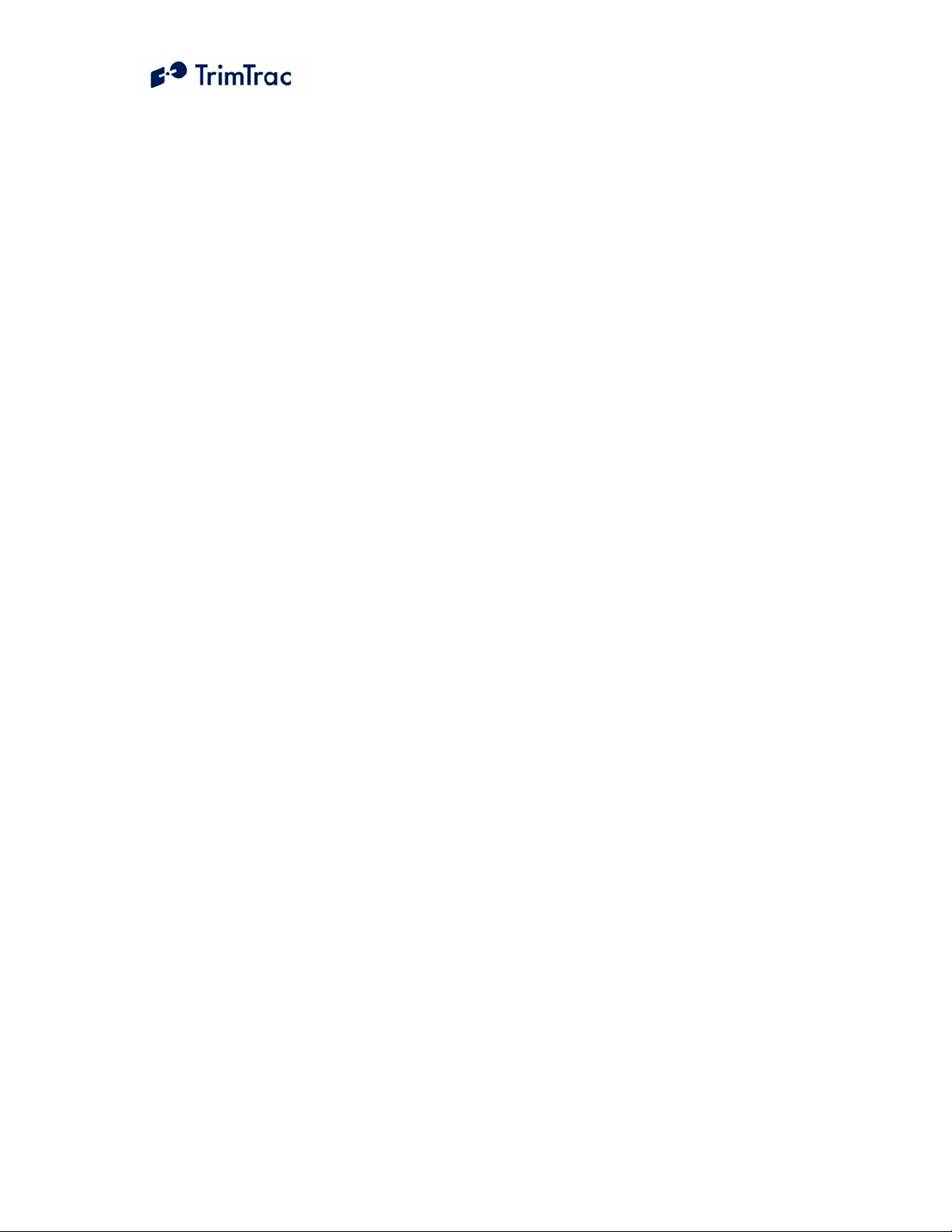
In all cases, the GPRS APN is provided by the carrier and determines how the mobile
device connects to the GPRS network and is authenticated. It is the GPRS functional
equivalent to the SMSC for SMS, if you will.
The GPRS Destination Address, on the other hand, includes both the IP Address and Port
Number of the application server. The IP address can either be a public IP address or, if
the ASP has a direct connection to the carrier, then it can be a private IP address. Either
way, the ASP must assign the Port Number.
The TrimTrac does NOT use DNS in the GPRS Destination Address translation. The
TrimTrac operates exclusively with IP Addresses and Port Numbers and this approach
has proven to be the preferred choice of major ASPs. To achieve the desired level of
redundancy, the most major ASPs maintain multiple Internet connections routed to
separate firewalls located, in some cases, in different data centers. Messages from the
mobile devices get routed to the different firewalls based upon the routing and load
management tables updated by the ASP. If one or more firewall goes down, then
messages are re-routed to the others based upon the routing rules defined by the ASP.
Mobile device messages are passed from these Internet connections to specific
application servers and ports based upon the Network Address and Port Translation
(NAPT) function of each firewall. If the firewalls have load management functionality,
then these messages can be re-directed to other application servers in the data center if
the original target server and/or port are unavailable.
At a much higher application level, use of the TrimTrac Session Protocol and AutoLog
Dump is also recommended. Especially in the case of UDP, the TrimTrac Session
Protocol will help the device recover from short term outages. Whereas, AutoLog Dump
will help the device flywheel through periods of more extended outages.
Expanded GSM Status Codes
The GSM Status Codes listed in all REPORT_POS and STATUS_MESSAGEs have
been expanded in TrimTrac ProE to include:
0=Network Available
1=Message Logged (i.e. Report Delay Flag set=1)
2=Network Timeout
3=SIM Error / No SIM
4=SIM PIN Error
5=Pre-TX log (Low battery)
6=Modem Initialization Failure
7=GPRS Opening Failure
8=TCP Connection Failure
9=Session Protocol Failure
TrimTrac ProE Locator Technical Manual v2.0e 16
Page 35

These GSM Status Codes are more fully explained Table 7, GSM Status Codes
Explained, beginning on the following page.
TrimTrac ProE Locator Technical Manual v2.0e 17
Page 36

GSM Status Code Description
0=Network Available All the criteria for the configured Communication Mode were satisfied.
This is the normal code used when there are no problems in original
message transmission. For GPRS, the UDP/TCP connection was
established and, if the TrimTrac Session Protocol is enabled, the session
sign-on message was sent and acknowledged.
1=Message Logged
(i.e. Report Delay Flag
set=1)
2=Network Timeout TrimTrac ProE was not able to acquire a usable network. This is
3=SIM Error / No SIM No SIM present or SIM not accessible. This is usually “no SIM
4=SIM PIN Error SIM requires a PIN and the correct PIN was not provided. TrimTrac
No attempt was made to transmit the message. The Report Delay Flag
was set to “1=Exception Reports-only”.
typically inadequate GSM coverage. If TrimTrac ProE is configured
for GPRS, then this code will also occur if there’s a SIM configuration
mismatch (i.e., SIM is configured SMS-only). If TrimTrac ProE is
configured for SMS, this code will occur if SMS transmit fails (happens
occasionally) and the number of transmit attempts is exhausted. Note,
if the server application receives a message from the TrimTrac ProE
that has the GSM Status Code set to “2=Network Timeout”, then the
message was transmitted after the fact due to the Automatic Message
Log Dump feature being enabled.
present” or “SIM not properly seated in carrier”. This could also be a
bad SIM or SIM locked due to more than 3 attempts to access with
invalid PIN code (In this case a PUK code from the network provider is
needed to unlock the SIM.)
ProE keeps track of the number of times a PIN is rejected to prevent the
SIM from becoming locked (more than 3 attempts will lock the SIM).
5=Pre-TX log The message was logged but a failure occurred that prevented
transmission. This is the initial logged status prior to transmission
attempt; it will be updated with Network Available or one of the error
codes as communications progresses. This code should not occur
unless TrimTrac ProE power is removed during the transmit process.
6=Modem
Initialization Failure
(Low battery)
7=GPRS Opening
Failure
Initialization of TrimTrac ProE’s GSM module did not complete
correctly. This code is an indication of an internal error associated with
the GSM module. It will occur when the batteries are too low to
support proper GSM module functionality.
Communication Mode is set “1=GPRS” or “2=AutoSelect” and the
device is registered with a network on which GPRS service is available,
but the device could not open a PPP session. This failure will occur,
for instance, if the TrimTrac ProE’s GPRS communication parameters
are not properly set for the GPRS network provider as defined by the
SIM. The GPRS APN, GPRS Username, and GPRS Password must all
match that required by the GPRS network provider. This status will be
TrimTrac ProE Locator Technical Manual v2.0e 18
Page 37

recorded in the message log if it’s the last available status when the
TRANSMIT Timeout, T3, expires.
8=TCP Connection
Failure
9=Session Protocol
Failure
Table 7, GSM Status Codes Explained
Communication Mode is set “1=GPRS” or “2=AutoSelect” and the
device is registered with a network on which GPRS service is available
and a PPP session was successfully opened, but the TCP connection
with the server application was not established. This will occur if the
server application’s GPRS Destination Address is not correctly set in
the TrimTrac ProE’s GPRS communication parameters or if the server
application is offline.
Communication Mode is set “1=GPRS” or “2=AutoSelect” and the
device is registered with a network on which GPRS service is available
and a PPP session was successfully opened, but the TrimTrac Session
Protocol or TCP was not satisfied. This will occur if the server
application fails to send a properly formatted acknowledgement in
response to the TrimTrac Session Protocol or TCP sign-on message.
The TrimTrac ProE tries once for TCP or 3 times for UDP at 15 second
intervals; if no acknowledgement is received, the session is dropped and
re-established. For UDP, a session will be established even if an invalid
/ unreachable Port Number is configured and a session sign-on will be
attempted; in this case, a TrimTrac Session Protocol failure could also
indicate an invalid port number.
TrimTrac ProE Locator Technical Manual v2.0e 19
Page 38

Geofences
By establishing and using geofences, geographic areas of authorized and unauthorized
use can be defined and enforced. If a geofence violation occurs, the operation of the
TrimTrac ProE will be adjusted based upon how it is configured. For instance, should
you wish to establish an area where movement of the device is “authorized” and you only
wish to receive position reports when the monitored asset leaves this area, then you
would use the geofence capability of the TrimTrac ProE. The TrimTrac ProE can
support up to two geofences. Geofence violations selectively set the Report Delay Flag
while the other configuration parameters remain essentially unchanged.
Once a geofence violation is detected, the Report Delay Flag will be temporarily set
“0=Transmit (‘Tx’) All Messages”, the device will transmit a both a new position report
noting that a geofence violation has occurred and a message noting which geofence had
been most recently violated. Unless the Geofence Type had been defined as a boundarycrossing geofence, the device will continue reporting until the device is no longer
violating any geofence conditions. It will report the first position that is not in violation
of a geofence, but then stop reporting until another geofence violation or some other
appropriate TriggerType event occurs
Enforcement
You can decide whether to enforce a geofence at all times (24/7), during normal
working hours or after hours (both as defined by the Scheduled Hours Mode
feature settings) or, if the TrimTrac ProE is equipped with either a Vehicle
Adapter or Control Module with the LPA input connected to a switch, the
geofence will be enforced only while the LPA input monitored switch is in the
closed position. If the LPA input is configured to define and/or enforce a
geofence, then the LPA input should not be used as either an alert or runtime
meter input and vice versa.
Geofence Center
To establish a geofence area, whether circular or rectangular in shape, you must
first select the center point of the geofence area defined in latitude and longitude.
This can be done in three ways. Either you enter it into the TrimTrac ProE during
the provisioning process, by sending a TrimTrac Application command via the
GSM network, or, if the TrimTrac ProE is using either a Vehicle Adapter or
Control Module, by configuring the LPA input to define and/or enable a geofence
based upon the operation of a LPA switch.
It is acceptable to have geofences that overlap one another; however, having one
geofence located entirely inside the other should be avoided. If one geofence is
located completely inside the other, then only the larger of the two will be
enforced.
TrimTrac ProE Locator Technical Manual v2.0e 20
Page 39

Geofence Shape and Size
Once the centerpoint of the geofence has been determined, you must then define
the overall dimensions of the geofence area. In the case of rectangular geofences,
you will need to define the due East-West and North-South lengths. Alternately,
you would define the diameter of the circular geofence area.
Since the geofences used by TrimTrac are orthographic projections, latitude and
longitude distortions increase as distance from the center point increases. As
such, the maximum length of any given geofence dimension is limited to 1000
kilometers. For rectangular geofences, this means no side can be more than 1000
kilometers. The diameter of a circular geofence is similarly limited to 1000
kilometers.
Geofence Type
Finally, you will need to define the type of geofences that will be used. All
geofences in the TrimTrac ProE must be of the same type, of which there are
three choices: Boundary Crossing, Inclusive and Exclusive. In the case of
Boundary Crossing, the TrimTrac ProE will send a geofence-triggered report each
time the TrimTrac ProE detects it has crossed the boundary of an active geofence.
This report will be transmitted, along with a message indicating which geofence
had its boundary crossed, regardless of how the Report Delay Flag is set.
In the case of an inclusive geofence area used in conjunction with the Report
Delay Flag, the device will not normally transmit position or status messages
whenever it is located inside the defined geofence area. As soon as a position is
computed that is outside the geofence area, the device will commence
transmitting position and status reports as if the Report Delay Flag is set
“0=Transmit (‘Tx’) All Messages”. The device will continue transmitting in this
mode until the device re-enters the inclusive geofence area.
Conversely, the device will begin transmitting position and status reports
whenever the device is inside an exclusive geofence area.
The relevant parameters, settings, messages and commands used to define and
activate geofences are set forth in Table 8 on the following page and in Table 97
on page 196.
TrimTrac ProE Locator Technical Manual v2.0e 21
Page 40

Parameter Settings Msg. Header
(See Page)
Geofence ID Unique geofence identifier 1 or 2
Geofence
Enforcement
Geofence
Schedule
0=Disabled; 1=Enforced; 2=LPA Input
Enforced; 3=LPA Centered and Enforced.
0=24/7; 1=After Scheduled Hours; 2=
During Scheduled Hours. (See Scheduled
Hours Mode)
Geofence
Delta X
100s of meters (1 – 10000) Note: EastWest length of rectangular Geofence area
or, if circular, the diameter. 1=100 Meters
>STKK (154)
>QTKK (162)
>RTKK (175)
Geofence
Delta Y
100s of meters (0, 1 – 10000) Note: If set
to “0”, then circular Geofence area; else
rectangular Geofence area. 1=100 Meters
Geofence
Center
Latitude
WGS-84 Coordinates. Units of Degrees
to 7 decimal places plus ‘+’ sign = North
and ‘-‘ = South.
(-90.0000000 to +90.0000000)
Commands
( See Page)
AT+CTKK
(123)
Geofence
Center
Longitude
Geofence
Type
Automatic
Message Log
Dump
Report Delay
Flag
WGS-84 Coordinates. Units of Degrees to
7 decimal places plus ‘+’ sign = East and
‘-‘ = West.
(-180.0000000 to +180.0000000)
0=Boundary Crossing; 1=Inclusive;
2=Exclusive
0=Disabled; 1=Enabled
0=Transmit (“Tx”) All Messages
1=Tx Exception Reports & Query/Set
Responses only
2=Tx Motion-related, Exceptions &
Responses
3=Tx IDLE Timeout, T1, Status Msgs,
Exceptions & Responses
4=Tx Start/Stop, IDLE Status, Exceptions
& Responses
5=Tx every 6th motion-triggered
message, Exceptions & Respones
6=Tx every 11th motion-triggered
message, Exceptions & Respones
>STKZ (152)
>QTKZ (161)
>RTKZ (173)
>STKA (148)
>QTKA (161)
>RTKA (170)
AT+CTKZ
(134)
AT+CTKC
(117)
TrimTrac ProE Locator Technical Manual v2.0e 22
Page 41

7=Tx Start/Stop, Exception & Responses
(No IDLE Status)
Table 8. Geofence Parameters, Settings, Messages and Commands
Reporting Geofence Violations
To avoid nuisance geofence violations, a 30-meter diameter circle is established
with the center point being the current position of the TrimTrac ProE. Before a
geofence violation is recorded, this circle must be 100% either inside or outside
the geofence area or, if the geofence is a boundary crossing type, 100% crossed
over the boundary line on either side. The fixed 30-meter diameter is the typical
positional error one might experience in an urban environment where reflected
signals, multipath and interference may influence the position solution.
Inclusive geofence violations will be reported if the TrimTrac ProE is outside
BOTH geofence areas. Conversely, if the TrimTrac ProE is inside EITHER
geofence area, then no violations will be reported.
Exclusive geofence violations will be reported if the TrimTrac ProE is inside
EITHER geofence area. Conversely, if the TrimTrac ProE is outside BOTH
geofence areas, then no violations will be reported.
Whenever a geofence violation (boundary crossing, inclusive or exclusive) has
occurred, the TrimTrac ProE will transmit at least once to the server application
assuming GSM coverage is available. In the case of inclusive and exclusive
geofence violations, the device will continue transmitting reports (all with
TriggerType set “2=Exception Report”) until the device re-enters an inclusive
area or exits an exclusive geofence (i.e. no geofence violation persists).
Upon the initial violation of an inclusive or exclusive geofence, the TrimTrac will
send a new POSITION_REP and a RESP_GEOFENCE_CONFIG message for
the geofence that has been most recently violated. If SMS is being used, both
messages will be included in a single SMS message. The POSITION_REP will
have the TriggerType set “2=Exception Report Alert” and include the position
that first triggered the violation notice and the Geofence Status field will be set
“1=Violation”.
The RESP_GEOFENCE_CONFIG message will denote which particular
geofence was most recently violated. Only the most recently violated geofence
will be identified even if more than one geofence had been violated concurrently.
The device will continue transmitting POSITION_REP messages, along with the
associated RESP_GEOFENCE_CONFIG message, so long as motion and the
geofence violation persists; provided, however, that no such
RESP_GEOFENCE_CONFIG message will be sent if some event other than just
motion triggered the new POSITION_REP. For instance, if a Speed Violation or
activation of an input alert occurs or is cleared, then the device will transmit either
a REPORT_POS or STATUS_MSG without the RESP_GEOFENCE CONFIG
TrimTrac ProE Locator Technical Manual v2.0e 23
Page 42

message even though a geofence violation may be in effect. Nonetheless, if a
geofence violation is in effect, the Geofence Status will still be set to
“1=Violation” even if a RESP_GEOFENCE_CONFIG message is not attached.
Each new POSITION_REP sent while a geofence violation is in effect will have
the TriggerType set “2=Exception Report Alert”. Similarly, if the device is
unable to get a subsequent position fix or if the IDLE Timeout, T1, has expired
due to no motion, the STATUS_MESSAGE with have the TriggerType set
“2=Exception Report Alert”. In all cases, the Geofence Status flag in either the
POSITION_REP or STATUS_MESSAGE will be set “1=Geofence Violation”
until a new position fix that is not in violation with the geofence parameters is
computed.
When the device enters or leaves a geofence area and a geofence violation no
longer exists, the device will transmit the REPORT_POS message containing the
location information on which this determination has been made. In this “AllClear” REPORT_POS message, the Geofence Status flag will be set “0=No
Violation” and the TriggerType will be set “2=Exception Report Alert” even if all
other alerts are also in a normal status.
In the case of boundary crossing geofence, the TrimTrac will report once and only
once each time a geofence boundary is crossed by sending a new
POSITION_REP and a RESP_GEOFENCE_CONFIG message. If SMS is being
used, both messages will be included in a single SMS message. The
POSITION_REP will have the TriggerType set “2=Exception Report Alert”, the
position that first triggered the boundary crossing notice and the Geofence Status
field will be set “1=Violation”. The RESP_GEOFENCE_CONFIG message will
denote which particular geofence had a boundary crossed.
TrimTrac ProE Locator Technical Manual v2.0e 24
Page 43

Trimble Navigation Ltd
TrimTrac 1.5 (tm)
Revision: 1.00.00.0000
AT+CTKC=43200,300,240,90,60,168,20,0,0,1,0
AT+CTKF=1,0,300,0,"0.0.0.0:0"
AT+CTKK=1,1,1,10,0,"+37.3842980","-122.0070000"
AT+CTKK=2,1,1,10,0,"+37.6493278","-121.7861028"
AT+CTKX=0,0,0,2,3600,60,0,0,1,1,10,20,10,0
AT+CTKZ=10,0,0,43200,1,5,0,0,0,0,1,1,0,1,0,0,0,0,0,0,0,0,0,0
AT+CTKO?
+CTKO:
Device located within Geofence 1 area. Normal position reporting.
>RTKP04391048T1390324765000000003000+373841818-1220070325+00000000000;ID=GEOFENCE;*45<
>RTKP043A1053F1390324950000000003000+373842069-1220069993+00016000000;ID=GEOFENCE;*28<
>RTKP043B1045F1390325359000000003000+373842095-1220070698+00000000000;ID=GEOFENCE;*26<
Device leaves Geofence 1 Area. Note TriggerType=2, Geofence Status=1 and attached RTKK message
>RTKP043C2038F1390325476000000013000+373882085-1220038456+00039018017;ID=GEOFENCE;*21<>RTKK01110001000000+373842980-1220070000;ID=GEOFENCE;*1C<
>RTKP043D2039F1390325543000000013000+373870043-1219981651+00039000000;ID=GEOFENCE;*2C<>RTKK01110001000000+373842980-1220070000;ID=GEOFENCE;*1C<
Device re-enters Geofence 1 Area. Note TriggerType=2, Geofence Status=0 and no attached RTKK message
>RTKP043E2042F1390325601000000003000+373838116-1220015783-00101033267;ID=GEOFENCE;*27<
Device located within Geofence 1 area. Normal position reporting.
>RTKP043F1036F1390325676000000003000+373841880-1220070050+00019000000;ID=GEOFENCE;*2B<
>RTKP04401042F1390325832000000003000+373841875-1220070443+00036000000;ID=GEOFENCE;*56<
Figure 6. Sample Inclusive Geofence Message Log
TrimTrac ProE Locator Technical Manual v2.0e 25
Page 44

Geofences and GPS Fix Rate
Depending upon how strictly geofences must be enforced, it may be advantageous
to set the GPS Fix Rate to “1=GPS 1Hz”. Geofences are enforced based upon the
most recently computed GPS position. If the TrimTrac ProE only computes a
new fix each time it enters the FIX State, then the latency in reporting a geofence
violation is extended to the time it takes the TrimTrac ProE to cycle through the
entire state machine.
If a more vigilant enforcement of the geofence is desired, then the GPS Fix Rate
can be increased to once per second. This would afford more continuous
enforcement of the geofences, albeit at the expense of power consumption, and
near real time reporting of violations.
Geofences and Automatic Message Log Dump
GSM coverage may or may not be available throughout the geofence area and
beyond. This means that a device may be able to slip out of and then back into a
geofence area undetected by server, at least until GSM coverage became
available. If a geofence violation had occurred while there was no GSM
coverage, the device will keep the Geofence Status flag set as a violation until
reported to the server application whether not the device is inside or outside the
geofence area at the time the message is transmitted.
Before the device is able to transmit a message with the geofence violation, the
TrimTrac ProE may have traveled well beyond the geofence area while outside
GSM coverage. If the Automatic Message Log Dump feature is enabled, then the
device will not only transmit the message noting the geofence violation when
GSM coverage becomes available, but it will also transmit all positions logged
while traveling in violation of the geofence outside GSM coverage. In so doing,
the server application will not only know that a geofence violation had occurred,
but also where the device traveled in the mean time.
Geofences and Scheduled Hours Mode
Geofence enforcement can be linked to time of day enforcement by using the
Scheduled Hours Mode feature described in the next section. A geofence can be
configured to be enforced 24/7 or during normal working or after hours. This
later capability is particularly useful when, for instance, a vehicle is allowed to
roam over a greater area during normal working hours, but needs to be restricted
to a smaller area after hours. Please note that the geofences can be linked to the
Scheduled Hours time periods even if the Scheduled Hours Mode feature itself is
not enabled.
Scheduled Hours Mode
This feature establishes daily consecutive hours during which use of the monitored asset
is considered either “authorized” or “unauthorized” or when geofences are to be
enforced during different times of the day.
TrimTrac ProE Locator Technical Manual v2.0e 26
Page 45

When Scheduled Hours Mode is enabled, any unauthorized motion detected after hours
(i.e. outside normal working hours as defined by the schedule) will cause the Scheduled
Hours Flag to be set “1=After Hours Motion” and any motion-trigged messages will have
the TriggerType set “2=Exception Report”. Setting the TriggerType to “2=Exception
Report” will cause these messages to be transmitted regardless of how the Report Delay
Flag may be set.
Non-motion triggered messages created “after hours” will have the TriggerType set in
accordance with the non-motion event (i.e. Query, Scheduled Report, expiration of IDLE
Timeout, T1, etc.) and the Scheduled Hours Flag will be set “0=No After Hours Motion”.
Before the Scheduled Hours Mode feature can be enabled, or geofences linked to time-ofday enforcement, you must define a daily start time (relative to 12:00 AM UTC) and how
long each workday lasts. You must also specify which day of the calendar week
beginning Sunday UTC constitutes the first workday of the workweek and how many
consecutive workdays are included in each workweek.
You cannot specify a beginning workday later than the total number of workdays per
week. For instance, if you specify Monday as the first workday of week, you cannot
specify seven consecutive workdays since there are only six calendar days remaining in
the calendar week.
Parameter Settings Msg. Header
(See Page)
Scheduled
Hours Mode
Scheduled
Hours Daily
Start Time,
T27
0=Disabled; 1=Enabled
In Seconds (0 – 86399) after
12:00AM UTC.
>STKZ(152)
>RTKZ (173)
>QTKZ(161)
Scheduled
In Seconds (0 – 86400)
Hours Work
Day Length,
T28
Scheduled
Hours First
Weekly
Work Day
Scheduled
Hours Work
Days per
0=Sunday; 1=Monday; 2=Tuesday;
3=Wednesday; 4=Thursday;
5=Friday; 6=Saturday (All relative
to UTC)
1= One Day; 2=Two Days; 3=Three
Days; 4=Four Days; 5=Five Days;
6=Six Days; 7=Seven Days
Week
Commands
( See Page)
AT+CTKZ
(134)
Table 9. Scheduled Hours Parameters, Settings, Messages and Commands
TrimTrac ProE Locator Technical Manual v2.0e 27
Page 46

Runtime Meters
There are two resetable equipment runtime meters available on the TrimTrac ProE. One
is based upon motion while the other can be activated via a sensor switch connected to a
Vehicle Adapter or Control Module as a LPA input (unless the LPA input is otherwise
configured as a standard input or is used for geofences). These meters can be individually
activated or reset. The LPA-based runtime meter accumulates hours whenever the switch
contacts are closed. If the LPA input is used as a runtime meter, then LPA Mode should
be set “1=Disabled”.
Each meter also has a separately programmable countdown timer. Upon expiration of a
countdown timer, the TrimTrac ProE will transmit a message indicating which
countdown timer has expired. After each expiration and transmission or transmission
attempt, the countdown timer will automatically reset itself and begin counting down
again. This feature is useful in equipment maintenance applications where, for instance,
a maintenance operation should occur every so many runtime hours.
To query and/or reset either or both of the runtime meters, the server application must
send a QUERY_METERS message to the TrimTrac ProE, which will respond with a
RESP_METERS message containing the current runtime readings.
TrimTrac ProE Locator Technical Manual v2.0e 28
Page 47

Parameter Settings Msg. Header
(See Page)
Runtime Motionbased
Runtime Motionbased Countdown,
T29
Runtime LPA-
0=Disabled; 1=Enabled
In Hours (0=No Countdown,
1-990)
0=Disabled; 1=Enabled
>STKZ(152)
>RTKZ (173)
>QTKZ(161)
Commands
( See Page)
AT+CTKZ
(134)
based
Runtime LPAbased Countdown,
In Hours (0=No Countdown,
1-990)
T30
Runtime LPAbased Query
Runtime Motionbased Query
Runtime LPAbased Reading
Runtime LPAbased Reset
Confirmation
0=Report Only (No Reset);
1=Report with Reset
0=Report Only (No Reset);
1=Report with Reset
Accumulated seconds since
last reset, always 10 digits
0=Report without Reset;
1=Report with Reset;
2=Disabled
>QTKM(164) None
>RTKM(178)
None
Runtime Motionbased Reading
Runtime Motionbased Reset
Confirmation
Table 10. Runtime Meter Parameters, Settings, Messages and Commands
Accumulated seconds since
last reset, always 10 digits
0=Report without Reset;
1=Report with Reset;
2=Disabled
TrimTrac ProE Locator Technical Manual v2.0e 29
Page 48

M
Trimble Navigation Ltd
TrimTrac 1.5 (tm)
Revision: 1.00.00.0000
AT+CTKC=43200,300,240,90,60,168,20,0,0,1,0
AT+CTKX=0,0,0,2,3600,60,0,0,1,1,10,20,10,0
AT+CTKZ=10,0,0,43200,1,5,1,0,1,0,1,1,0,1,0,0,0,0,0,0,0,0,0,0
AT+CTKO?
+CTKO:
Normal position reporting based upon motion:
>RTKP0ADE1042F1390330933000000001000+376184790-1218112530+00879046223;ID=RUNTIMEM;*3F<
>RTKP0ADF1039F1390331089000000001000+376027020-1218459433+00400056248;ID=RUNTIMEM;*3B<
>RTKP0AE01039F1390331248000000001000+375761165-1218807921+00252066244;ID=RUNTIMEM;*42<
Runtime triggered by expiration of Runtime Metion Motion-based Countdown Timer, T29:
>RTKS0AE15045F1390331404721000000000;ID=RUNTIMEM;*62<>RTKM0200000289380000000000;ID=RUNTIME
Normal position reporting based upon motion resumes:
>RTKP0AE21046F1390331488000000001000+375297730-1219435760+00131075229;ID=RUNTIMEM;*40<
>RTKP0AE31034F1390331657000000001000+374871053-1219161521+00150074150;ID=RUNTIMEM;*4D<
>RTKP0AE41037F1390331815000000001000+374442801-1218908568+00019075170;ID=RUNTIMEM;*46<
Figure 7. Sample Runtime Message Log
Fix, Log and Reporting Rates
The rates at which the TrimTrac ProE computes, logs and transmits GPS positions need
not be equal. For instance, the GPS receiver can operate in the background at the
maximum rate of 1 Hz. Fixes are logged each time the TrimTrac ProE cycles through the
state machine. Not every position that is logged, however, needs to be transmitted. Each
of these rates are explained in the following sections.
Fix Rate
In its default configuration, the TrimTrac ProE will compute a new position fix each
time the device cycles through the FIX State. Certain applications may, however,
benefit from having more continuous GPS fixes available, in which case, the GPS
receiver can be configured to operate at 1 Hz. Operating the GPS receiver at 1 Hz
enables more real time geofence enforcement. Also, if 1 Hz GPS is enabled and the
device comes to rest in an area where it can not get a final at-rest position fix, then
the TrimTrac ProE reports its last known GPS fix based on the 1 Hz rate. The GPS
Fix Rate is set by using either the AT+CTKZ command or by sending the TrimTrac
ProE a SET_EXT2_APP_CONFIG message.
Log Rate
Every time the TrimTrac ProE cycles through the standard State Machine due to
motion the TrimTrac ProE logs its current position (or position fix attempt). This
logging rate is determined primarily by DELAY State Timeout, T4.
Report Rate
This refers to how many of the logged positions get transmitted. The default is every
logged message gets transmitted. It may be useful, in some applications, to transmit
TrimTrac ProE Locator Technical Manual v2.0e 30
Page 49

only every other or every X logged message. This saves recurring communication
costs but gives a denser historical log of previous positions should the desire to query
such logged positions arise. For instance, it may be useful in historical analysis of
route adherence on an exception basis.
The reporting frequency is determined by the Report Delay Flag. If set to “5”, then
the TrimTrac ProE will log five motion triggered messages, either POSITION_REP
and/or STATUS_MESSAGE, and then report the next one. The five logged message
remain available for subsequent download should the need arise, but on an ongoing,
normal basis, they will not be transmitted. Setting the Report Delay Flag to”6” will
cause the TrimTrac ProE to log ten messages and then transmit the next.
Parameter Settings Msg. Header
(See Page)
DELAY Timeout,
T4
Report Delay Flag 5=Tx every 6th motion-
In seconds (10 – 86400)
triggered message &
>STKA(148)
>QTKA(161)
>RTKA(170)
Commands
( See Page)
AT+CTKC
(117)
Exceptions
6= Tx every 11th motiontriggered message &
Exceptions
GPS Fix Rate 0=GPS operation during FIX
State only; 1=1Hz GPS
operation except while
stationary
Table 11. Fix, Log and Reporting Rate Parameters, Settings, Messages and Commands
>STKZ(152)
>RTKZ (173)
>QTKZ(161)
AT+CTKZ
(134)
Input Modes
Both the Vehicle Adapter and Control Modules support three priority types of switch
closure inputs: High, Medium and Low Priorities. In addition to the Automatic and
Disabled Modes, two new modes of operation have been added as described below.
See AT+CTKY Module-only Application Configuration on page 131 and
SET_MODULE_APP_CONFIG on page 157.
Automatic Mode
When set to automatic, any activated alert can only be silenced after an
acknowledgement is received from the server application. This level of
acknowledgement protocol takes into account that not all packets and messages
delivered by the TrimTrac ProE to the GSM network necessarily make it to their
final destination in an uncorrupted format. The use of TCP/IP helps mitigate, but not
eliminate, the risk that a message sent from the TrimTrac ProE might not make
TrimTrac ProE Locator Technical Manual v2.0e 31
Page 50

through. The only way to get true confirmation that the server application receive
the message is for the server application to positively confirm back to the TrimTrac
ProE that the message had indeed arrived safely. When set to “Automatic”, the
TrimTrac ProE will continuously re-transmit priority alert messages until
acknowledged, or cleared, by the server application.
Network Acknowledgement
If an application requires a less stringent level of send-receive acknowledgement,
then the Alert Mode can be set to “Network Acknowledgement”. In this mode, it is
assumed that the application server has also received any message that is confirmed
to have been received by the GSM network. This provides a lower level of delivery
certainly, but if used with TCP/IP in particular, may provide an acceptable level of
acknowledgement.
When set to “2=Network Acknowledgement”, the TrimTrac ProE will accept an
acknowledgment directly from the GSM protocol stack that the message had been
sent to the GSM network and, presumably, received by the server application. Given
the store-and-forward, non-guaranteed delivery nature of SMS and UDP, however,
relying upon a GSM network acknowledgement may be risky. Use of TCP/IP over
GPRS provides an added layer of delivery certainly compared to both SMS and
UDP. The only way to guarantee that the server application has received the alert
message, regardless of which protocol is used, remains the application level
acknowledgement protocol enabled when the input mode is set “0=Automatic”.
Monitor-only
When the input mode is set “3=Monitor-only”, activation of the input will not in and
by itself cause a new message to be transmitted to the server application. Rather, the
status of the input (i.e. Alert Status set “4=Monitor Activated”) will be indicated in
all subsequent position and status messages that the TrimTrac would otherwise send
to the server application. No SET_ALERT_STATE messages are required to either
acknowledge or clear the alerts. Once the monitored devices or conditions have been
returned to “normal”, then the input status will be updated to “0=Normal”
accordingly.
LPA Input Delay
In earlier versions of TrimTrac, a Low Priority Alert would become “armed”
whenever the monitored switch was closed for 250 mSeconds or longer and become
“activated” upon any detection of subsequent motion. This “armed-activation”
sequence proved too rapid for some applications that required a delay from the time
the monitored switch was closed before the Low Priority Alert became “armed”. As
such, TrimTrac ProE has a programmable input delay that postpones the arming of
the LPA. This feature is expected to be useful when the LPA is used to monitor a
vehicle security system. After the vehicle security system itself is armed, then the
TrimTrac ProE itself will become armed after the LPA Input Arming Delay, T31,
countdown timer expires. See AT+CTKZ Daily Hours, Runtime & Other Extended
Settings on page 134 and SET_EXT2_APP_CONFIG on page 152.
TrimTrac ProE Locator Technical Manual v2.0e 32
Page 51

Automatic Message Log Dump
In certain geographic areas, TrimTrac ProE will travel in and out of GSM
coverage. The device will continue logging position fixes and status messages
even while out of GSM coverage, but obviously it will not be able to send them
when they are logged if there is no GSM coverage. The Automatic Message Log
Dump feature will cause the TrimTrac ProE transmit all messages which would
have otherwise been sent had there been GSM coverage at the time they were
created and logged once a GSM network connection has been re-established.
Automatic Message Log Dump can be enabled either during initial provisioning
of the device or through the use of over-the-air commands.
The Automatic Message Log Dump feature must be used with a certain amount of
discretion as it does not differentiate between the different message TriggerTypes.
Any message that should have been transmitted had there been GSM coverage at
the time will, assuming GSM coverage is re-established, get transmitted by the
Automatic Message Log Dump feature. The importance of this statement
becomes apparent when one or more priority input alerts get activated while
outside GSM coverage.
If one or more get activated while there is no GSM coverage, then the TrimTrac
ProE will continuously attempt to transmit those alerts until a successful
transmission results. In the meantime, each of the failed transmit attempts are
placed in the TrimTrac ProE message log with the GSM Status set “2=No
Network”. Once the TrimTrac ProE has re-entered GSM coverage, it will begin
transmitting each of the previously failed transmit messages. Depending upon
how long the device was outside of GSM coverage with the alerts activated, this
could result in a very large number of messages being transmitted at a high rate.
Should this situation occur, then the server application should be prepared to
acknowledge the incoming alerts AND to automatically reconfigure the TrimTrac
to disable the Automatic Message Log Dump feature. It should be noted that retransmitted alert messages will have Report Sequence Numbers lower than the
alert message first received by the server application.
Finally, the TrimTrac ProE message log could be completely filled with alert
messages if the device remained outside GSM coverage for a long enough time
period while one or more alerts were activated. The message log will hold up to
1,024 most recent messages. Once full, new messages will overwrite the oldest
messages.
Motion Report Flag
If a TrimTrac ProE has been a rest for a while, it is likely in the IDLE State.
Once the device starts to move, default settings will cause the device to start
computing a new GPS position and then report it. Depending upon the GPS
signal at the time and how long it has been since the device computed its last
position, the time to compute and report a new GPS fix can vary. Moreover, if
there is insufficient GPS signal to compute a new fix, no new message will be
sent to the server application until the FIX State Timeout, T2, has expired.
TrimTrac ProE Locator Technical Manual v2.0e 33
Page 52

If the application requires more immediate notice that a device has started to
move (i.e. a “Start Report”), then the Motion Report Flag should be enabled. In
so doing, the device will send an immediate STATUS_MESSAGE to the server
application that motion has commenced while the device was in the IDLE State.
After this initial STATUS_MESSAGE is sent, then the device will go compute a
new position fix and commence further reporting in accordance with its other
configuration settings. If the device was in some state other than the IDLE State
when motion commenced, then the device will first compute a new position fix
before sending a new message to the server application.
A “Stop Report” is also available under the Motion Report Flag settings. The
TrimTrac ProE will also attempt a final “at-rest” position after coming to a stop;
however, the Stop Report function will set the TriggerType to “6=Stop Report”
denoting that the device has actually come to rest.
Unlike the Start/Stop reporting settings under Report Delay Flag, the transmission
of in-route position reports and status messages will NOT be selectively
suppressed based upon these Motion Report Flag settings alone.
Report Delay Flag
This is an extremely important parameter used to help manage communication
costs. It has little, if any, impact on power consumption, but it is instrumental in
minimizing communication costs. Basically, the Report Delay Flag selectively
suppresses the transmission of messages until certain events occur or messages
are received from the server application.
For instance, setting the Report Delay Flag to “1=Tx Exception Reports only”
suppresses all normal position reports and status messages and only Exception
Reports are transmitted.
An Exception Report is defined as any message that is transmitted as a result of:
• Alert Status (HPA, MPA or LPA) becoming set to either “1=Activated” or
“2=Sent”;
• Scheduled Report becoming due;
• Violation of a Scheduled Hours Mode, Geofence Enforcement or Speed
Enforcement parameter;
• Response to queries received from the server application.
Provided there are no conditions that would otherwise trigger an Exception
Report, the device will operate in the background based on motion to compute
and log, but not transmit, new position fixes whenever the Report Delay Flag is
set to “1=Tx Exception Reports only”. These logged messages and positions can
be subsequently retrieved by the server application by sending the TrimTrac ProE
the appropriate query message. The server application can change the device
configuration or query it for other information and still get a response even if the
Report Delay Flag is set to suppress some or all other messages. All alert, query
TrimTrac ProE Locator Technical Manual v2.0e 34
Page 53

and, if enabled, Scheduled Report Mode messages are transmitted regardless of
how the Report Delay Flag is set.
Additionally, the Report Delay Flag can selectively suppress motion-triggered
transmissions by time of day, when used in conjunction with the Scheduled Hours
Mode, or based upon the starting and stopping of motion.
When the Report Delay Flag is set to “4=Tx Start/Stop, IDLE Status & Exception
Reports” or “7=Tx Start/Stop & Exception Reports (No IDLE Status)”, the device
will send reports based upon the initiation of motion and when the device comes
to rest as follows:
1. When the device exits the IDLE State due to motion (according to the Static
Motion Filter), the device will:
a. Compute and transmit a new POSITION_REP, if GPS is available (or
STATUS_MSG if GPS is not available) if the Motion Report Flag is
set “0=Disabled”, or
b. Transmit a Motion Report if the Motion Report Flag is set
“1=Enabled” and then it will compute and log a new POSITION_REP,
if GPS is available (or STATUS_MSG if GPS is not available).
2. For as long as motion continues (according to the Dynamic Motion Filter), the
device will continue operating in the background computing and logging
position fixes, but these position reports will not normally be transmitted.
Each time the device logs a new position fix, it will also attempt to find and
register on a GSM network to receive any incoming messages from the server
application.
3. When the device comes to rest (i.e. There has been no motion since the most
recent FIX State according to the Dynamic Motion Filter), it will compute and
transmit a new POSITION_REP, if GPS is available (or STATUS_MSG if
GPS is not available).
Several factors determine how long the device must remain at rest before a stop
report is transmitted. Typically, the DELAY Timeout, T4, is the primary
determinant; however, what state the device happens to be in when motion ceases
can also have a significant effect. Being “at rest” is defined as no motion since
the device last exited the FIX State. If motion ceased just prior to the most recent
position fix being computed, then the stop report will be transmitted just after the
TRANSMIT Timeout, T3, QUERY Timeout, T5, and DELAY Timeout, T4, have
all expired. If motion ceased just after a position fix has been computed, then the
device must cycle through the entire state machince once more, compute one last
position fix, and then wait for the other state timeouts to expire before
transmitting the stop report.
In as much as coming to rest is a random event relative to whatever state the
device happens to be in at the time and whether or not GPS and GSM coverage
are available, the expected time before a stop report is transmitted will be the
average of these two extremes.
TrimTrac ProE Locator Technical Manual v2.0e 35
Page 54

The difference between “4=Tx Start/Stop, IDLE Status & Exception Reports” or
“7=Tx Start/Stop & Exception Reports (No IDLE Status)” is that with “4=Tx
Start/Stop, IDLE Status & Exception Reports” STATUS_MESSAGES triggered
by expiration of the IDLE Timeout, T1, are transmitted; with “7=Tx Start/Stop &
Exception Reports (No IDLE Status)” no such STATUS_MESSAGES are
transmitted. Please note that if no STATUS_MESSAGES triggered by expiration
of the IDLE Timeout, T1, are transmitted and the device remains at rest, the
device will not report its health to the server application. As such, the server
application will need to devise some other method to, for instance, monitor
battery capacity.
Finally, the Report Delay Flag can alternate between logging messages and
transmitting messages. For instance, it can be configured to log five or ten
messages and transmit only the next one. This reduces communication costs
during “normal” operation, but if the need were to arise, there is more detailed
position history available for query on the device, which may be of interest if, for
instance, a tracked vehicle were involved in an accident or was suspected of
deviating from a desired route.
This intermittent transmitting of in-route position reports can be particularly
useful when used in conjunction with the Motion Report Flag settings. For
instance, some applications may not need frequent in-route position reports, but
want to know very quickly when the TrimTrac ProE has come to a stop. Setting
the Report Delay Flag to either 5 or 6 while setting the Motion Report Flag to 2 or
3 will reduce the number of in-route position reports but still provide a timely
Stop Report shortly after the TrimTrac ProE has come to rest. This configuration
has the added benefit of providing a high density historical track log that can be
queried should the need arise.
Diagnostics Mode
This feature enables or disables the LED. For covert installations, it may be
useful to disable the flashing LED.
Speed Enforcement
This feature is used to report speed limit violations. If 1 Hz GPS is disabled, then
the speed measured while the device is in the FIX state is used to determine
whether a speed limit violation is in effect. If 1 Hz GPS is enabled, then the
device will more continuously monitor speed while the device is in motion.
Speeding Status Flag
The Speeding Status flag will become set to “1=Violation” whenever:
1. The speed measured while in the FIX State is greater than the Speed
Enforcement threshold if 1 Hz GPS is NOT enabled; or
2. If 1 Hz GPS is enabled, whenever measured speed exceeds the Speed
Enforcement threshold for ten (10) or more consecutive seconds.
The Speeding Status flag will remain set to “1=Violation” whenever:
TrimTrac ProE Locator Technical Manual v2.0e 36
Page 55

1. The speed measured while in the FIX State is greater than the Speed
Enforcement threshold if 1 Hz GPS is NOT enabled; or
2. If 1 Hz GPS is enabled and measured speed is greater than ten (10%) less
than the Speed Enforcement threshold.
The Speeding Status flag will be or become set “0=No Violation” whenever:
1. The speed measured while in the FIX State is equal to or less than the
Speed Enforcement threshold if 1 Hz GPS is NOT enabled;
2. 1 Hz GPS is enabled and:
a. If the Speeding Status flag is set “1=Violation” AND the
measured speed drops below ten (10%) less than the Speed
Enforcement threshold; or
b. If the Speeding Status flag is already set “0=No Violation” AND
the measured speed does not exceed the Speed Enforcement
threshold for ten (10) or more consectutive seconds.
Speeding Report Mode
The Speeding Report Mode determines whether or not motion-based
REPORT_POS and STATUS_MSG messages are transmitted on the basis of the
Speeding Status flag setting regardless of how the Report Delay Flag is set.
If the Speeding Report Mode is set “0=Report All Violations” and
1. If the Speeding Countdown Timer has not been enabled:
a. When the Speeding Status flag is set or becomes set
“1=Violation”, then all motion-based REPORT_POS and
STATUS_MSG messages shall have the TriggerType set
“2=Exception Report” and will be transmitted.
b. When the Speeding Status flag changes from “1=Violation” to
“0=No Violation”, the device will transmit a REPORT_POS in
which the TriggerType is set “2=Exception Report”.
c. For as long as the Speeding Status flag remains set “0=No
Violation”, then the device will operate in conformance with its
other parameters, including by way of example the the Report
Delay Flag.
2. If the Speeding Countdown Timer is enabled and running, but has NOT
yet expired, then the Speeding Status flag setting will have no effect on
whether or not the TriggerType is set to “2=Exception Report” in any
REPORT_POS and STATUS_MSG messages created while the Speeding
Countdown Timer is running .
3. If the Speeding Countdown Timer is enabled AND expires while the
measured speed continues to set the Speeding Status flag to
“1=Violation”, the device will transmit a single REPORT_POS in which
the TriggerType is set “2=Exception Report”.
TrimTrac ProE Locator Technical Manual v2.0e 37
Page 56

If the Speeding Report Mode is set “1=Report Initial Violation”, the device will
operate as follows:
1. Changing the Speeding Status flag from “0=No Violation” to
“1=Violation” will:
a. Cause the creation of a REPORT_POS in which the TriggerType
will be set “2=Exception Report” if the Speeding Countdown
Timer has expired or has not otherwise been enabled:
b. Have no effect on whether or not the TriggerType is set to
“2=Exception Report” in any REPORT_POS and STATUS_MSG
messages created while the Speeding Countdown Timer is running
2. If the Speeding Status flag had already been previously set to
“1=Violation”, a continuing speed violation in and by itself will not cause
the TriggerType to be set “2=Exception Report” in any REPORT_POS
and STATUS_MSG messages created while the speed violation persists,
but rather the device will operate and report in accordance with its other
configuration parameters.
3. No new REPORT_POS and STATUS_MSG will be logged or transmitted
as a result of the Speeding Status flag changing from “1=Violation” to
“0=No Vioation” or remaining set “0=No Vioation”.
Speeding Countdown Timer
The Speeding Countdown Timer is intended to suppress nuisance speed violation
reports caused by, for instance, stop and go traffic in which the measured speed
toggles above and below the speeds required to set or clear the Speeding Status
flag. In other words, the Speeding Countdown Timer specifies the minimum time
between new speed violation triggered messages.
The Speeding Countdown Timer starts running immediately after the Speeding
Status flag changes from “0=No Violation” to “1= Violation”. While the
Speeding Countdown Timer is running, continued or new speeding violations will
not cause the TriggerType to be set to “2=Exception Report” in any
REPORT_POS and STATUS_MSG messages.
Note that if a geofence violation is in effect when the Speeding Status flag is
either set or cleared, the geofence configuration information that would otherwise
be included with messages sent by the TrimTrac ProE will not be included. See
section on geofences.
Scheduled Report Mode
This feature allows the transmission of status and position information at some
pre-determined time regardless of how the Report Delay Flag may be set. At the
designated time each week or day, depending upon how the Scheduled Report
Mode is enabled, the TrimTrac ProE will transmit a new STATUS_MESSAGE
containing the current state of all monitored parameters, such as battery capacity,
alerts, geofence status and so on, plus the most recently logged
TrimTrac ProE Locator Technical Manual v2.0e 38
Page 57

REPORT_POSITION. If the device had been unable to compute a new position
fix since the most recently logged REPORT_POSITION, and there has been
recent motion, then the new STATUS_MESSAGE will have the Position Age flag
set to “1=Aged”.
Enabling this Scheduled Report Mode has the added benefit of the server
application knowing when the device will be connected to the GSM network. As
such, the server application could send messages in anticipation of the TrimTrac
ProE being connected to the GSM network at the designated time. This is
particularly useful if the TrimTrac ProE is expected to be off the GSM network
for an extended period of time due to either being out of coverage or due to lack
of motion and long IDLE Timeout, T1, settings. Some GSM network operators
may delay when messages or data packets get delivered to mobile devices when
the mobile device has not been connected to the network for an extended period.
Note that this feature can not be used to force the TrimTrac ProE to report at fixed
intervals other than daily or weekly.
Polling
Polling on the TrimTrac ProE has been implemented somewhat differently than
earlier generations of the TrimTrac locator. Polling can be implemented on the
TrimTrac ProE either based upon motion or regardless of motion. In order to
enable polling, the TrimTrac ProE remains connected to the GSM network in
states other than just the TRANSMIT or QUERY states. Connection to the GSM
network requires that the device keep the internal GSM modem powered up and
operating. This, of course, increases power consumption and reduces battery life,
but the ability to more continuously communicate with the device may outweigh
these negative side effects.
When do you want
to communicate
with the TrimTrac?
At anytime 24/7 2=OnDemand 0=Disabled Recommended for GPRS only.
While in motion
only
While in motion and
sometimes while at
rest
Only when it would
wake up on its own
Anytime
Polling
Setting
0=Disabled 1=OnDemand GSM off while in IDLE State
1=DutyCycled
0=Disabled 0=Disabled Lowest power consumption.
In Motion
Polling
Setting
1=OnDemand GSM on continuously,
Comments
High continuous power
consumption
excepted cycled on/off while
in IDLE to save power.
Recommended for SMS-only
mode.
TrimTrac ProE Locator Technical Manual v2.0e 39
Page 58

Table 12. GSM Polling Options
If communication with the device is required at all times, whether the device is
moving or is at rest, then the Anytime Polling feature can be set “2=OnDemand”.
The device will be able to receive and process messages sent from the server
application in virtual real-time, regardless of which state the device may be in at
the time, except when the device itself is already transmitting a message.
As noted above, however, leaving the GSM modem on continuously to support
this Anytime Polling OnDemand capability has a negative impact on power
consumption. To help mitigate this parasitic power drain, it may be useful to
cycle the GSM modem on and off periodically while the device is at rest. This is
the purpose of the Duty-Cycled setting for Anytime Polling. When enabled,
Duty-Cylced polling turns off the GSM modem for some pre-defined period while
in the IDLE State (i.e. at rest with no motion) and then turns it back on
momentarily to check for any messages sent by the server application. While the
device is in motion, the GSM modem remains on continuously.
The In-Motion Polling feature is used when polling is to be enabled ONLY while
motion is being sensed. If no motion is occurring and the device is in the IDLE
State, then the GSM modem will be powered off except as required to process
normal IDLE state messages. While in motion, however, the GSM modem will
remain powered up, thereby allowing continuous connection to the GSM network.
The In-Motion Polling feature is submissive to Anytime Polling, meaning that if
Anytime Polling is enabled, be it set to OnDemand or Duty-Cycled, then the
GSM modem will remain powered during motion regardless of how the InMotion Polling feature is set.
If neither Anytime Polling nor In-Motion Polling is enabled, then the device can
only be query, polled, or otherwise communicated with while it is in the QUERY
state only.
A popular combination when using SMS messaging is to have In-Motion Polling
set to “1=OnDemand” and Anytime Polling set to “1=Duty Cycled while in
IDLE State”. This will allow continuous communication with any device while it
is motion, but then cycle the GSM modem on and off while in the IDLE State to
minimize power consumption but still allowing more frequent polling of the
device than would otherwise be afforded by the expiration of IDLE Timeout, T1,
alone.
Duty cycling the GSM modem while in the IDLE State may result in excessive
GPRS data charges since some carriers charge a minimum number of Bytes (i.e.
1k Bytes) each time a GPRS session is established regardless of how much user
data is actually transmitted during the current GPRS session. Therefore, leaving
the GSM modem on for as long as possible by setting this Anytime Polling to
2=OnDemand may be preferred when using GPRS communications, even if doing
so results in much higher power consumption.
TrimTrac ProE Locator Technical Manual v2.0e 40
Page 59

Final consideration on how polling is enabled is that network operators from time
to time make changes on their networks that require power cycling of mobile
devices. The power reset occurs automatically on the TrimTrac ProE each time
the device cycles through the state machine in accordance with its default settings;
however, if Anytime Polling is set “2=OnDemand” or if the device is in
continuous motion and In-Motion Polling is set “1=Enabled”, the device may
never power cycle off. It is, therefore, recommended that Anytime Polling be set
“2=OnDemand” only when the application absolutely requires uninterrupted
communications and the device can be physically accessed to execute a power off
reset whenever such a need arises.
For those applications that require polling capabilites and the ability to recover
from network changes that require power cycling, it is recommended that InMotion Polling be set to “1=OnDemand” and Anytime Polling be set to “1=Duty
Cycled while in IDLE State”. Then set Polling Duty-Cycle Frequency, T19 to 60
seconds and set Polling Duty-Cycle On-Time, T20, to 3600 seconds. In so doing,
the server application can be in constant communication with the device while it
is in motion. While stationary, the device will keep the GSM modem active but
shut it off for 60 seconds after being on for an hour. This will achieve the power
reset that may be required from time to time as a result of changes on the network.
Query Hold Flag
The Query Hold Flag is seldom changed from its default configuration. In its
default 0=Disabled mode and assuming neither Anytime Polling nor In-Motion
Polling is enabled, if the device loses connection to the GSM network while in the
QUERY state, it will not attempt to re-establish connection again until the has
cycled back through the state machine and again re-enters the TRANSMIT or
QUERY states.
If the Query Hold Flag is set, then the device will attempt to re-establish
connection to the GSM network if connection to the GSM network was lost prior
to the expiration of the QUERY State Timeout, T5. It will attempt to re-establish
connection to the GSM network until the QUERY State Timeout, T5, has expired.
This may be of benefit to certain applications where no Polling is enabled and the
device may be expected to rapidly come into and exit GSM coverage and there is
a strong need to get messages transmitted as soon as possible. The Automatic
Message Log Dump feature described elsewhere, however, should suffice in most
applications.
Transmit Attempts
The number of transmit attempts is individually selectable for position reports,
status messages and alert messages. Each time the device has messages to be
transmitted, it enters the TRANSMIT State and assuming a GSM network is
available, it will make the specified number of transmit attempts until the
TrimTrac ProE Locator Technical Manual v2.0e 41
Page 60

TRANSMIT Timeout, T3, expires or the message is successfully transmitted,
whichever is earlier.
In the case of normal position and status messages, the default number of transmit
attempts is one, meaning that if the transmission attempt fails prior to expiration
of the TRANSMIT Timeout, T3, either due to an error received from the GSM
protocol stack or loss of GSM network connection, then the device will terminate
the current TRANSMIT state and move on. It will not attempt to re-transmit the
message again in either the current or subsequent TRANSMIT states unless
queried to do so or if Automatic Message Log Dump is enabled.
If the number of transmit attempts is set to some other non-zero valve, then the
device will make however many transmit attempts are specified until the earlier of
confirmation of a successful transmission or expiration of the TRANSMIT
Timeout, T3. If set to “0”, then the device will continuously try to transmit the
message without any transmit attempt limit until the earlier of confirmation of a
successful transmission or expiration of the TRANSMIT Timeout, T3.
In the case of alert messages, the transmit attempts are all set default to 0,
meaning that the device will continue to attempt to transmit alert messages until
the earlier of confirmation of a successful transmission or expiration of the
TRANSMIT Timeout, T3.
In almost all application, the number of transmit attempts should be set either to 0
or 1; however, if the device is expected to be operating in areas where GSM
networks may have marginal robustness, then Status Message Transmit Attempts,
N2, and Position Report Transmit Attempts, N1, should be set to either “0=Until
T3 Expires” or to “3 to 5 Attempts”. HPA Transmit Attempts, N5, MPA
Transmit Attempts, N6 and LPA Transmit Attempts, N7 should be left at the
default setting of “0=Until Tx Expires”.
Motion Sensor Override
This parameter is most useful during server application development and as an
override for units in the field that may have had a motion sensor failure. During
“normal” operation, however, the Motion Sensor Override should always be set to
default.
Setting the Motion Sensor Override to either “1=Motion Always” or “0=Motion
Never” causes the TrimTrac ProE operate as if it is in constant motion or at rest,
respectively. By forcing the device into either of these two modes, application
developers can see how the device is expected to operate in the field.
Should a motion sensor malfunction in the field, then this parameter can be used
to override its operation either on or off. For instance, if the motion sensor gets
stuck and the device will not stop reporting after coming to rest, then this
command could be used to turn off the motion sensor altogether. Conversely, if
the motion detector stops sensing motion even while the device is known to be
moving, then the motion sensor could be over ridden into the “on” state.
TrimTrac ProE Locator Technical Manual v2.0e 42
Page 61

Variable State Timeouts for High and Medium Priority Alerts
During normal conditions, the TrimTrac ProE operates in accordance with its
current parameter configurations; however, when a High or Medium Priority
Alert is activated, the frequency at which the TrimTrac ProE cycles through the
state machine can be varied. For instance, the TrimTrac ProE may be configured
to report once every 15 minutes, which may be adequate under “normal”
conditions. If, however, a High or Medium Priority Alert is activated, then more
frequent reporting is usually required. As such, the timeouts associated with the
IDLE, DELAY and TRANSMIT states can be individually selected based upon
whether a High and/or Medium Priority Alert has been activated. In the case of a
High Priority Alert, the QUERY state timeout can also be varied.
Additionally and as described elsewhere, the number of Transmit Attempts can be
set for High and Medium, as well as Low, Priority Alerts.
TrimTrac ProE Locator Technical Manual v2.0e 43
Page 62

Application Scenarios
Introduction
The TrimTrac ProE is both elegant and powerful in its simplicity. How to best configure
it for any given application, however, may not always be intuitively obvious. The intent
of this section is to provide operational insight and specific configuration suggestions
based on different application environments.
General Considerations
When deciding how to best configure the TrimTrac ProE, consider the following:
1. What is the expected frequency and duration of motion?
2. How often should the unit compute a new position fix while in motion?
3. How often should the unit report while in motion? While stationary?
4. How sensitive is the end-user application to power consumption, recurring
communication costs, or both?
Motion Profile
How frequently the TrimTrac ProE is moved and how long it remains in motion
will effect unit operation. For instance, a unit that is expected to make many short
trips per day will generally benefit from having a higher number of position fixes
than one that moves only a couple of times per day but remains in motion longer
during each trip.
Fix Density While in Motion
In general, if there are going to be multiple trips per day, setting the DELAY
Timeout, T4, to 25% of the expected duration of each trip will provide a
reasonable fix density. For instance, if the average time of each trip is
approximately one hour, setting DELAY Timeout, T4, to 15 minutes (900
seconds) has proven to be a good balance between fix density, power
consumption and, if transmitted, communication costs.
The maximum fix density one can expect to get from the TrimTrac ProE is one
position fix every 30 seconds. Achieving this level of fix density requires that
Anytime Polling or In-Motion Polling be set to “OnDemand” and that GPS Fix
Rate be set “1=1Hz” with good GPS signal strength and GSM coverage.
Reporting Frequency
The TrimTrac ProE can report at different rates depending upon whether the
device is in motion or is at rest. The IDLE Timeout, T1, setting largely
determines how frequently the device will report will at rest. Each time the IDLE
Timeout, T1, expires, the device will transmit a STATUS_MESSAGE unless the
Report Delay Flag is set to suppress such messages.
TrimTrac ProE Locator Technical Manual v2.0e 44
Page 63

The TrimTrac ProE is designed to compute new position fixes while the device is
in motion. The rate at which the TrimTrac ProE computes new position fixes
needs not be the same rate at which it transmits those logged positions to the
server application. While the device is in motion, the DELAY Timeout, T4,
setting largely determines the frequency at which the TrimTrac ProE will attempt
to compute and log a new position fix.
How frequently those logged positions are transmitted, however, is determined
mostly by the Report Delay Flag setting. For instance, if the Report Delay Flag is
set to some value other than “0=Transmit (‘Tx’) All Messages”, some or all of the
logged positions may not be transmitted unless a QUERY_LOG or similar
message is received by the TrimTrac ProE or if the Scheduled Report Mode is set
to either “1=Weekly” or “2=Daily”.
Battery Life and Communication Costs
If computing position fixes consumed no power and if communication costs were
“free,” then there would be no need to worry about such things. Alas, such is not
the case. In any given application, there must be an appropriate trade off between
communication costs, power consumption and battery life and the need for
information. Taking into account the foregoing general considerations, the
following sections look at different application scenarios and suggest possible
configurations.
Polling
In its default configuration, the server application can communicate with the
TrimTrac ProE only while the device is in the QUERY State, which may not
allow frequent enough communications for some applications. As such, the
TrimTrac ProE has several different polling options that can be activated
depending upon the appropriate mixture of power consumption, communication
costs and the need to communicate with the device in a timelier manner than
allowed by the default settings.
Depending upon the specific application requirements, the polling capability of
the TrimTrac ProE can be selectively turned on and off or simply left on
continuously regardless of motion or current operational state.
For instance, if Anytime Polling is set to “2=Anytime OnDemand”, then the GSM
modem will never be turned off. The device will be able to receive and process
data messages whether the device is at rest or is in motion regardless what
operational state the device may be at the time. Power consumption and battery
life will both be negatively affected.
If, on the other hand, continuous polling capabilities are required only while the
device is in motion, then the In-Motion Polling feature would be set
“1=OnDemand while in Motion”. Once the device comes to rest, the GSM
modem would be turned off to save power. It would be powered back up upon
the occurrence of a TriggerType event or whenever the Polling Duty-Cycle OnTime, T20, is running.
TrimTrac ProE Locator Technical Manual v2.0e 45
Page 64

A final consideration on whether or not to enable polling is that network operators
make changes on the GSM network from time to time that require mobile devices
to be turned off and then powered back up before such changes take effect. If the
modem is left on continuously due to polling being enabled, then this power
cycling will not happen automatically.
Enabling any polling capability will have a significant impact on power
consumption. Setting the Anytime Polling to “2=Anytime OnDemand” will limit
the life of four AA alkaline batteries to no more than 1-2 days depending upon
how frequently the GSM network pings the device for registration information.
Therefore, any polling mode, except perhaps for Cycled Polling, is best reserved
for those TrimTrac ProEs using a Vehicle Adapter or Control Module while
connected to an external source of 12VDC power.
Example Applications
Baseline (Default) Application
TrimTrac ProE default values are based upon two trips per day (frequency) with
each trip being one hour in length (duration). Market research studies indicate
that most end-user consumers believe a nominal 15-minute position reporting
interval while the vehicle is moving is a good combination of timely information,
reasonable SMS communication costs, and battery life.
This baseline application scenario, assuming good GPS signal strength and GSM
coverage, will yield 10 position reports per day plus one or two status messages
each day, depending upon how the two trips are spaced out over the course of a
day. Typically, four AA alkaline batteries will last for up to 90 days before they
would need to be replaced under this application scenario using factory default
settings.
Command to Return Unit to Default
Configuration and Clear the Message Log
See
Page
AT+CTKE=3 119
Table 13, Provisioning Command for Default Configuration Settings and Log Clearing
Note: Clearing the Message Log does not reset the Report Sequence Number.
TrimTrac ProE Locator Technical Manual v2.0e 46
Page 65

Query-to-Fix Applications
Some applications may not need regular position updates at all and only need
regularly scheduled status updates to confirm device health and battery level. In
such applications, the device would occasionally be queried for its current
position on an “as-need” basis..
Setting Point Counterpoint
Report Delay Flag set to
“1=Tx Exception Reports
Only”.
Scheduled Report Mode set
to either “1=Weekly” or
“2=Daily” depending upon
how frequently a health and
battery level check is
desired
Motion Sensor Override set
to “2=Motion Never”
Anytime Polling set
“1=Cycled”
Saves communication costs
by not transmitting any
normal REP_POSTION or
STATUS_MESSAGE
Set Scheduled Report Time,
T18, to whatever time of
week or day the device is to
transmit a
STATUS_MESSAGE with
TriggerType set
“4=Scheduled Report”
This will keep the device
from computing a new
position fix even though
there may be actual motion.
Polling Duty-Cycle
Frequency, T19, based on
the desired maximum
response time to a query.
For instance, if a one-hour
response time to a position
query is acceptable, then set
T19 to 3600 seconds;
Polling Duty-Cycle OnTime, T20, set to 60
seconds.
Normal reporting is halted
unless queried.
Alternately, the Report
Delay Flag could be set
“3=Tx IDLE Timeout, T1,
Status Messages &
Exceptions” with IDLE
Timeout, T1, set to 999,990
seconds.
Because the device is not
actively computing position
fixes, the time to compute a
new fix upon receipt of a
QTKD message will be
marginally longer. No
positions will be logged
between QTKD messages.
With these settings, the
device will turn on the
GSM modem within one
hour for 60 seconds of
coming to rest in the IDLE
State. During the 60
seconds, the device is able
to receive messages. Then
the off/on cycle repeats. If
T19 is increased
substantially, or in areas
with GSM networks known
to have poor coverage or
performance, it may be
beneficial to also increase
T20 to 120 or 180 seconds
to allow the SMSC more
time to send queued
messages.
TrimTrac ProE Locator Technical Manual v2.0e 47
Page 66
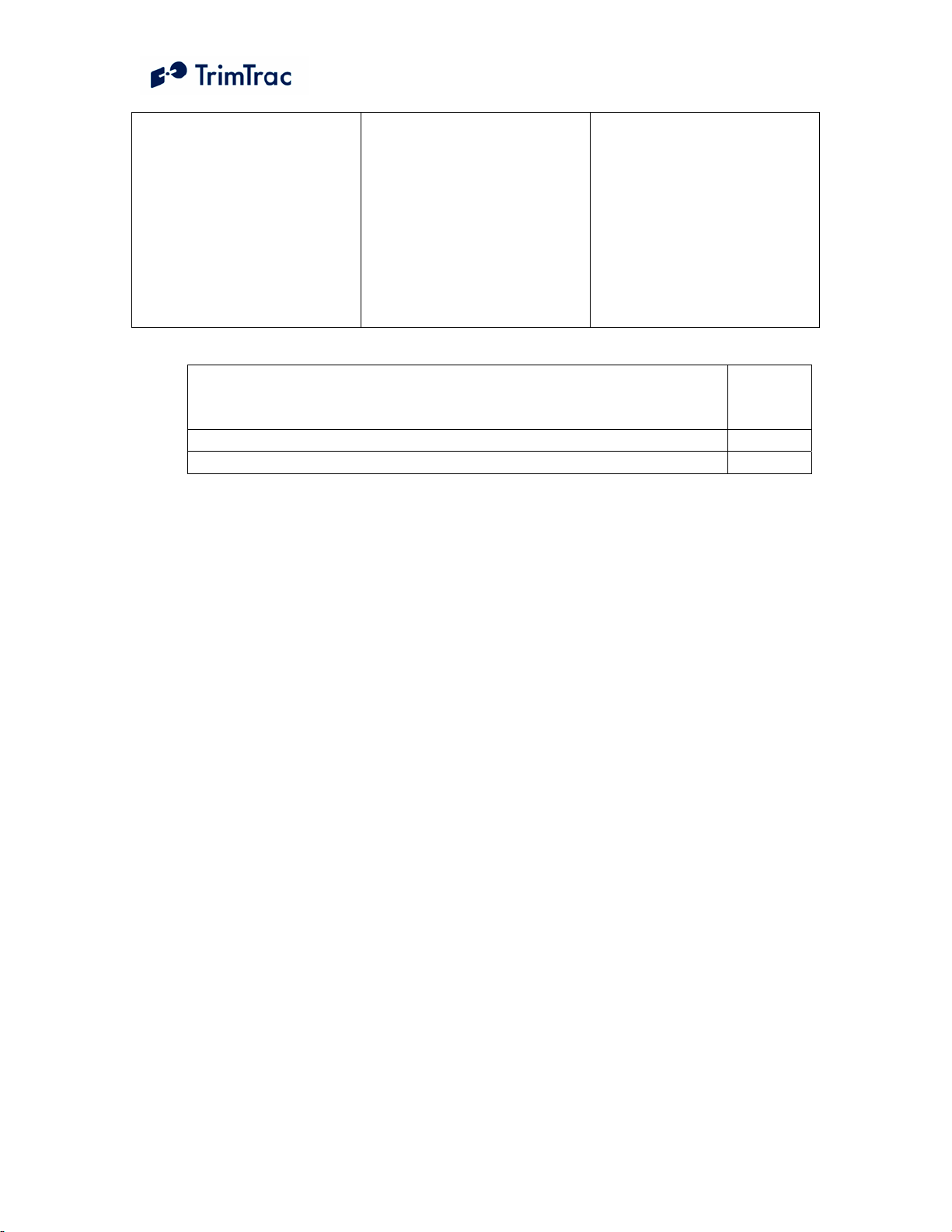
When the device is to be
queried for its current
position, send it a
QUERY_POSITION
message with Position
Query Mode set
“P=Compute New Position”
Table 14, Minimize Communication Costs and Query-to-Fix
Query-to-Fix Configuration with Weekly status
messages at Sunday 12:00AM UTC and hourly
polling.
AT+CTKC=43200,300,300,900,60,168,20,0,1,1,0 126
AT+CTKX=1,0,0,1,3600,60,0,0,1,1,10,20,10,2 127
Table 15, Sample Non-default Commands for Query-to-Fix Configuration
Upon receipt of the
QUERY_POSITION
message, the device will
compute a new position fix
regardless of how the
Position Age flag is set.
The device may not receive
the QUERY_POSITION
message until Polling DutyCycle Frequency, T19
expires (up to an one-hour
in this example), the next
Scheduled Report time, or
upon expiration of the IDLE
Timeout, T1, whichever is
earliest.
See
Page
TrimTrac ProE Locator Technical Manual v2.0e 48
Page 67

Stationary Assets
Whereas a personal automobile normally moves on a daily basis, other assets are
expected to remain stationary. When a stationary asset does move, it truly is an
extraordinary event requiring immediate action. Under normal stationary
conditions, perhaps all that is required is a periodic heartbeat from the unit letting
the server application know that the locator is still alive and functioning.
Using the Scheduled Report Mode, Report Delay Flag and Motion Report Flag,
the unit can closely monitor and report upon initial movement while providing a
regularly scheduled heart beat. Expected battery life of four AA alkaline
batteries, assuming default configuration settings, except those depicted in Table
16, would be approximately 9-10 months even if the asset moved once a week for
an hour or so.
Setting Point Counterpoint
Scheduled Report Mode set
to either “1=Daily” or
“2=Weekly”.
Report Delay Flag set
“2=Tx Motion-related &
Exceptions”
Motion Report Flag set
1=Report Motion in IDLE
“
(before attempting new GPS
fix)”
Provides a regularly
scheduled
STATUS_MESSAGE
letting the server
application that device is
operational and give a
battery level indication.
Saves power and
communication costs by not
transmitting any
STATUS_MESSAGE
triggered by expiration of
DELAY Timeout, T4.
Sends notification to server
application immediately
upon sensing of initial
motion in the IDLE State.
Then goes and does a
position fix.
Does not cause a new
position fix to be computed
even if there has been
motion since the last logged
position, but in a stationary
application, this should be
of little consequence.
If want only Schedule
Report and Motion Report
Triggered messages
transmitted, set Report
Delay Flag to “1=Tx
Exception Reports only
”.
May not be worth the extra
data message in some
applications.
Table 16, Stationary Asset Settings
Sample Stationary Configuration Settings
Expected Battery Life: 9-10 Months
See
Page
AT+CTKC=43200,300,300,900,60,168,20,1,2,1,0 117
AT+CTKX=2,0,0,0,3600,60,0,0,1,1,10,20,10,0 127
Table 17, Sample Non-default Commands for Stationary Configuration
TrimTrac ProE Locator Technical Manual v2.0e 49
Page 68

High-Performance Tracking and Reporting
If power consumption and communication costs are of no object and the
application requires maximum fix density and constant communication, then the
device can be configured to report as frequently as once every 30 seconds and
could be polled at any time. The communication cost would increase
substantially if the device were transmitting position fixes at the rate of one every
30 seconds. In this configuration, it is not practical to operate on four AA
alkaline batteries except for very short periods measured in hours (not days). But
if you and or your customer are willing to take these hits, then the TrimTrac ProE
can be an extremely cost-effective way to monitor dynamic assets.
If GPS Fix Rate is set to “1=1Hz GPS”, Anytime Polling is set “2=Anytime
OnDemand”, QUERY Timeout, T5 and DELAY Timeout, T4 are both set to 10
Seconds; all other parameters at default, and the unit has good GPS and GSM
coverage, then the maximum reporting frequency one can expect from a TrimTrac
ProE is one transmission every 30 seconds. This reporting rate will, however,
significantly impact power consumption and communication cost, especially if
SMS messaging is used.
Setting Point Counterpoint
In-Motion Polling set
“1=OnDemnad”;
Anytime Polling set
“1=Duty-Cycled”;
Polling Duty-Cycle
Frequency, T19, set to 60
Seconds;
Polling Duty-Cycle OnTime, T20.
Allows near constant
communication with the
TrimTrac ProE even while
actively computing a new
position fix or transmitting
a message.
Drastically reduces battery
life to as little as 4 days
even if there is no new
position fixes are being
computed and transmitted.
Actual battery life
dependent upon, amongst
other things, how frequently
the GSM network forces the
device to re-register on the
network. If longer response
times are acceptable, then
consider setting Anytime
Polling to “1=Duty-Cycled”
DELAY Timeout, T4, set to
minimum 10 seconds
Minimizes the time between
message transmissions
If want only Scheduled
Report Mode and Motion
Report Flag Triggered
messages transmitted, set
QUERY Timeout, T5, set to
minimum 10 seconds
Minimizes the time between
message transmissions
Report Delay Flag to “
Exception Reports only
Should be set no lower than
60 seconds if either In-
1=Tx
”.
Motion Polling or Anytime
Polling set “0=Disabled”
TrimTrac ProE Locator Technical Manual v2.0e 50
Page 69

GPS Fix Rate set “1=1Hz
GPS
Automatic Message Log
Dump set “1=Enabled”
Table 18, High Performance Settings
Sample High Performance Configuration Settings
Expected Battery Life: Less than One Day
AT+CTKC=43200,300,300,10,10,168,20,1,0,1,0 117
AT+CTKX=0,0,1,1,60,3600,0,0,1,1,10,20,10,0 127
AT+CTKZ=10,0,0,43200,1,5,0,0,0,0,1,1,0,1,0,0,0,0,0,0,0,0,0,0 134
Table 19, Sample High Performance Settings
Continuous computation of
GPS positions while in
motion. Increases
resolution of Geofence
enforcement and stopped
position reporting
Causes the transmission of
messages logged while
outside GSM coverage
upon restoration of GSM
Coverage
Heavy impact on power
consumption and, if used,
battery life.
Messages may be received
out of sequence at the
server application.
See
Page
Rapid Start and Stop Motion Reports with Periodic In-route
Reporting
Some applications may require relatively infrequent in-route position reports but
want timely Start and Stop Motion Reports. In such applications, the settings are
largely the same as those for High Performance applications except the Report
Delay Flag and Motion Report Flag settings are different.
Setting Point Counterpoint
Motion Report Flag set
either to “2=Stop Motion
Report” or “3=Start and
Stop Motion Reports”
Report Delay Flag set either
to “5=Tx every 6th motion
triggered message” or
th
“6=Tx every 11
motion
triggered message”
In-Motion Polling set
“1=OnDemnad”;
Anytime Polling set
Provides a Stop Motion
Report soon after the
TrimTrac ProE has come to
rest
Reduces the number of inroute position report
transmissions while still
allowing a timely Stop
Motion Report.
Allows near constant
communication with the
TrimTrac ProE even while
Drastically reduces battery
life to as little as 4 days
even if there is no new
TrimTrac ProE Locator Technical Manual v2.0e 51
Page 70

“1=Duty-Cycled”;
Polling Duty-Cycle
Frequency, T19, set to 60
Seconds;
Polling Duty-Cycle OnTime, T20.
DELAY Timeout, T4, set to
minimum 10 seconds
QUERY Timeout, T5, set to
minimum 10 seconds
GPS Fix Rate set “1=1Hz
GPS
Automatic Message Log
Dump set “1=Enabled”
actively computing a new
position fix or transmitting
a message.
Minimizes the time between
message transmissions
Minimizes the time between
message transmissions
Continuous computation of
GPS positions while in
motion. Increases
resolution of Geofence
enforcement and stopped
position reporting
Causes the transmission of
messages logged while
outside GSM coverage
upon restoration of GSM
Coverage
position fixes are being
computed and transmitted.
Actual battery life
dependent upon, amongst
other things, how frequently
the GSM network forces the
device to re-register on the
network. If longer response
times are acceptable, then
consider setting Anytime
Polling to “1=Duty-Cycled”
If want only Scheduled
Report Mode and Motion
Report Flag Triggered
messages transmitted, set
Report Delay Flag to “1=Tx
Exception Reports only
”.
Should be set no lower than
60 seconds if either InMotion Polling or Anytime
Polling set “0=Disabled”
Heavy impact on power
consumption and, if used,
battery life.
Messages may be received
out of sequence at the
server application.
Table 20, Start and Stop Motion Report and In-route Report Settings
Sample High Performance Configuration Settings
Expected Battery Life: Less than One Day
See
Page
AT+CTKC=43200,300,300,10,10,168,20,3,5,1,0 117
AT+CTKX=0,0,1,1,60,3600,0,0,1,1,10,20,10,0 127
AT+CTKZ=10,0,0,43200,1,5,0,0,0,0,1,1,0,1,0,0,0,0,0,0,0,0,0,0 134
Table 21, Sample Start and Stop Motion Report and In-route Report Settings
TrimTrac ProE Locator Technical Manual v2.0e 52
Page 71

Vehicle Adapter or Control Module without Alerts
WARNING:
Before inserting a Vehicle Adapter or Control Module into a TrimTrac base
unit:
A) Connect the red (+) and black (-) wires to a 9-32 VDC power source and
install a 100k Ohm resistor across the yellow wires; OR
B) Set the TrimTrac MPA Mode to “1=Disabled”.
FAILURE TO DO EITHER OF THESE WILL CAUSE THE TRIMTRAC
PROE TO IMMEDIATELY ACTIVATE A MEDIUM PRIORITY ALERT
AND BEGIN TRANSMITTING NOMINALLY EVERY 2-3 MINUTES
UNTIL AN ACKNOWLEDGEMENT IS RECEIVED.
Use the AT+CTKY command as shown below to disable all alerts.
Disable ALL MODULE alerts
See
Page
AT+CTKY=10,10,10,10,0,300,60,0,0,0,1,1,1 131
Table 22, Disable Module Alert Configuration Settings
Construction Equipment Monitoring
Many construction equipment scenarios are “exception” based reporting
applications, meaning reports are not typically sent unless there is some sort of
exception to the normal daily routine. Exceptions might include, for instance,
equipment that has left a designated construction site, motion outside normal
hours of operation, or the need to perform some sort of maintenance based upon
runtime hours. Alternately, it may be beneficial for billing or taxation purposes to
track how long a PTO-driven implement, such as a hole digger, is used vis-à-vis
total operation of the engine. The TrimTrac ProE can be configured to address
these scenarios.
The TrimTrac ProE has two resetable runtime meters. One is based on motion
while the other is hardwired to either a Vehicle Adapter or Control Module as a
LPA input. The motion based runtime meter can be used on either battery
powered or Vehicle Adapter or Control Module equipped TrimTrac ProEs. Use
of runtime meters will help manage maintenance schedules and track equipment
usage for deployment, billing and taxation purposes.
Setting Point Counterpoint
Runtime LPA-based set
“1=Enabled”
Positive start/stop of
runtime meter based upon
the LPA input switch
TrimTrac ProE Locator Technical Manual v2.0e 53
Requires a VAM or Control
Module. Can not be used if
LPA is configured for
Page 72

position (no regard to
motion). Can be used to
monitor specific
implements on the
equipment, such as PTOs.
Runtime LPA-based
Countdown, T30
Provides automatic reports
based upon runtime. Good
for maintenance, billing or
taxation.
Runtime Motion-based Good for monitoring when
equipment is being
transported or used. Can be
used on battery powered or
Module equipped TrimTrac
ProEs
Scheduled Hours Mode set
“1=Enabled”
Prevents nuisance
transmissions during normal
working hours. Unit,
however, still logs position
information in the
background
Scheduled Report Mode set
to “2=Weekly”
Useful if equipment can be
idle for extended periods of
time
Geofence Enforcement Prevents nuisance
transmissions so long as
equipment is being used
where it supposed to be
used.
GPS Fix Rate set “1=GPS
1Hz”
Provides for more
continuous geofence
enforcement
standard LPA input or if
Geofence Enforcement is
set “2=LPA Input
Enforced” or “3=LPA
Centered and Enforced”
Can not distinguish between
runtime caused by
transportation or operation
Start time same for each
workday. Consecutive
daily hours and workdays
only.
If geofence established and
activated onsite via LPA
switch, then a module is
required. LPA switch can
not be used for geofence if
used for standard LPA input
or for Runtime LPA-based
Substantially increased
power consumption while
in motion.
Table 23, Construction Equipment Monitoring Settings
Sample Construction Equipment Configuration
Settings
See
Page
AT+CTKC=43200,300,300,900,60,168,20,0,1,1,0 117
AT+CTKK=1,1,0,100,0,"+37.3842980","-122.0080760" 123
AT+CTKX=1,55785,1,1,60,3600,0,0,1,1,10,20,10,0 127
AT+CTKZ=10,1,55785,3600,1,5,1,0,100,0,1,1,0,1,50,0,0,0,0,0,0,0,0,0 134
Table 24, Sample Construction Equipment Monitoring Settings
TrimTrac ProE Locator Technical Manual v2.0e 54
Page 73

Under these sample configuration settings, the device will compute and log positions at a
nominal rate of once every 17-18 minutes. These and other messages will be transmitted,
if and only if:
• The device leaves the inclusive geofence area;
• Motion is sensed outside normal working hours;
• Motion-based Runtime Meter has accumulated 100 hours since last runtime
report;
• Speed limit of 50 mph is violated;
• Query messages is received; or
• It is time to transmit a weekly status report.
TrimTrac ProE Locator Technical Manual v2.0e 55
Page 74
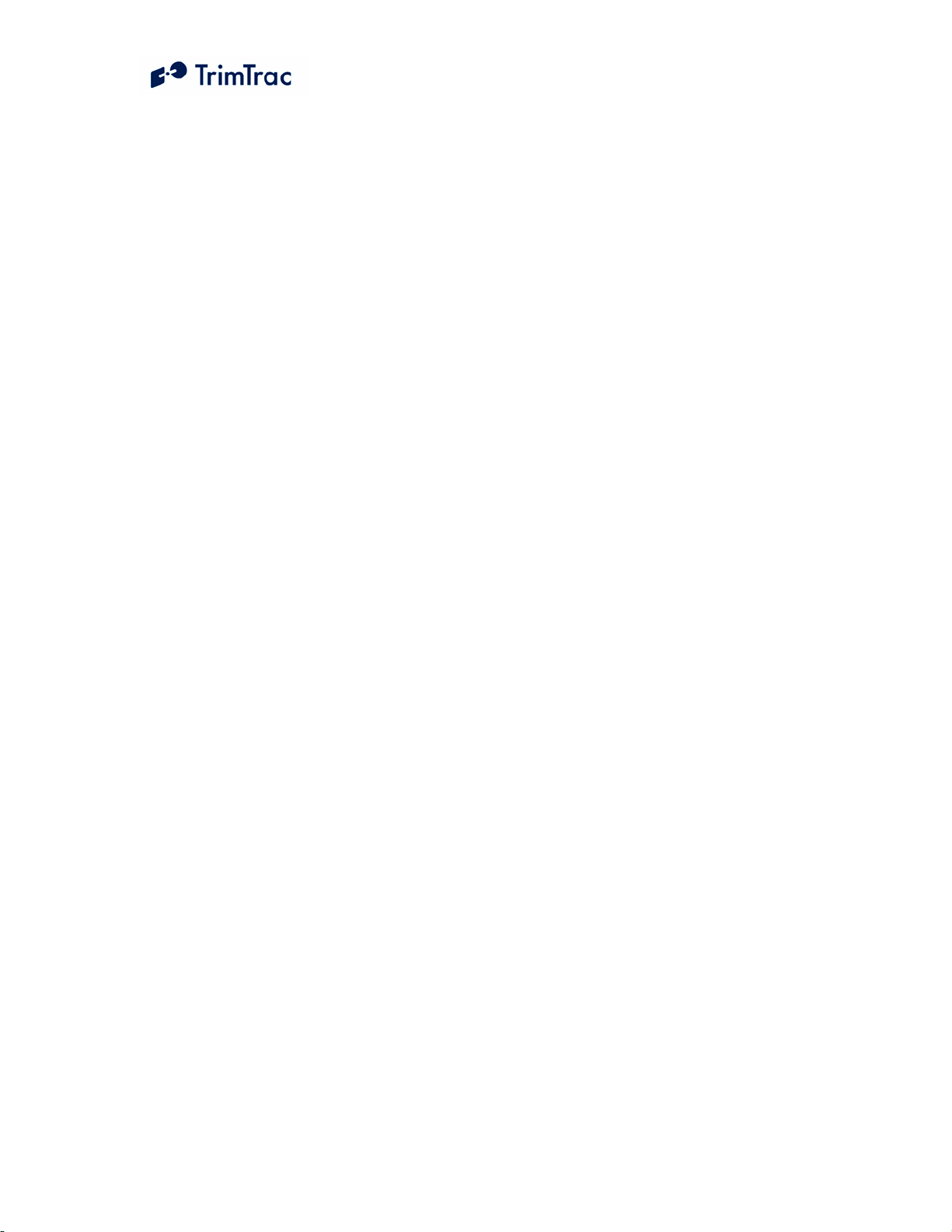
Summary End-user and Installation Instructions
Battery Powered Units
1. Configure and provision the TrimTrac ProE as described in the
TrimTrac Technical Manual. As a minimum, the device must be
provisioned with a Destination Address and, if required by the SIM
card provider, a SIM PIN, even if all other factory default settings are
used.
2. If SIM card is already installed, remove the TrimTrac ProE base cover
and any installed modules to access the SIM cardholder.
3. Insert the activated SMS-enabled SIM card from your service provider
or wireless carrier into the SIM cardholder and close latch making sure
the SIM card is securely seated and locked into place.
4. Place the empty Battery Module in the TrimTrac ProE base while
aligning the arrow on Battery Module with the arrow on the TrimTrac
ProE base.
5. Press down on the Battery Module to snap it securely in place on all
four corners making sure all corner clip tabs are all fully engaged.
6. Insert four fresh AA alkaline batteries into the Battery Module with
polarities as shown on the Battery Module.
Note: The LED may or may not immediately begin flashing when
the unit is shaken depending upon which operational state the
device may have been in when batteries were inserted.
7. Install TrimTrac ProE base cover and tighten the hold down screw.
8. Place the TrimTrac ProE horizontally with TrimTrac logo facing up
and with as clear a view of the sky as possible.
9. To change batteries, remove the TrimTrac ProE base cover and
properly dispose of old batteries, then follow steps 6 through 8 above.
TrimTrac ProE Locator Technical Manual v2.0e 56
Page 75
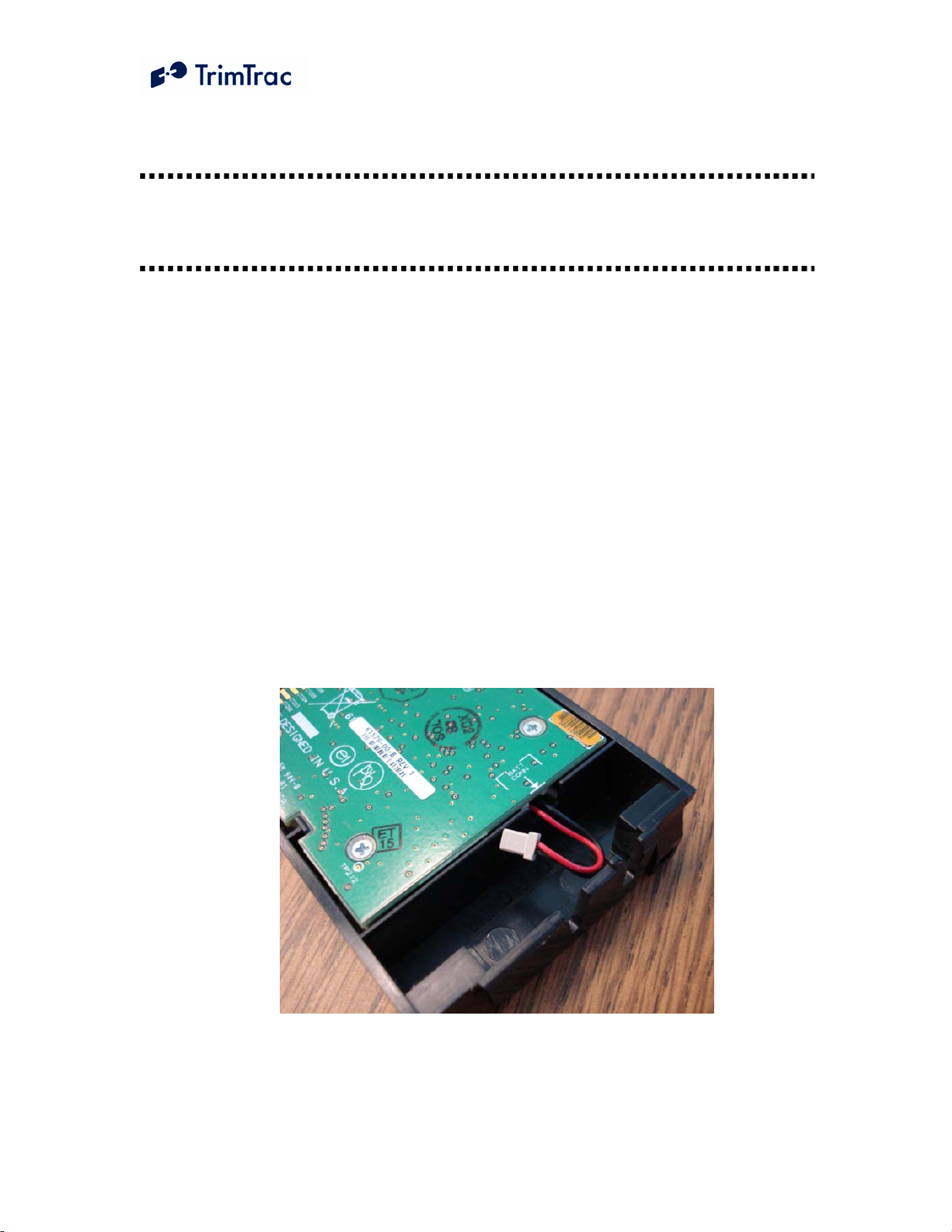
Vehicle Adapter or Control Module Equipped Units
PLEASE CONNECT ALL WIRE LEADS PRIOR TO INSERTING THE VEHICLE
ADAPATER MODULE INTO THE TRIMTRAC PROE BASE
REQUIRED CONNECTIONS:
1. Connect RED wire to a constant, non-switched 9-32 VDC source of
power (+). An 1.0 Amp fuse rated for 1000 Amp interrupt capability
is required (Examples include Littelfuse p/n 0257001 and Bussmann
p/n BK/ATC-1).
2. Connect the BLACK wire to vehicle ground.
3. Connect YELLOW wires as follows:
a. Connect YELLOW wires to High, Medium and/or Low
Priority Alert devices as described in the OPTIONAL INPUTS
AND ALERTS below; OR.
b. Cut or tape off the YELLOW wires. Make sure the TrimTrac
ProE is programmed to Disable Medium Priority Alerts.
4. If a Control Module is being used, the internal standby battery needs to
be plugged in prior to initial use.
Figure 8. Control Module with Disconnected Stand-by Battery Leads
TrimTrac ProE Locator Technical Manual v2.0e 57
Page 76

Figure 9. Control Module with Stand-by Battery Leads Connected
OPTIONAL INPUTS AND ALERTS:
1. Refer to the Vehicle Adapter and Control Module wiring diagrams
provided in the Technical Manual, in Figure 36 or Figure 37 on pages
213 and 214, respectively.
2. Mount the monitored input switches or devices in the desired
locations. It is best to install resistors with the values specified on the
wiring diagram at the monitored switch or device (instead of at the
TrimTrac ProE). In so doing, maximum tampering protection is
afforded.
3. Install a 100K-Ohm End-of-Line resistor as shown in the wiring
diagram, if Medium Priority Alerts are to be used.
OPTIONAL OUTPUTS (Control Module Only):
1. Refer to the Control Module wiring diagram provided in the Technical
Manual, in Figure 37 on page 214.
2. The ORANGE (Output 1) and BLUE (Output 2) wires can be
connected directly to loads of less than 500 mA @ 12 VDC. ,
respectively. Larger loads should be controlled via an automotive
grade relay.
FINAL ASSEMBLY AND INSTALLATION:
1. Configure and provision the TrimTrac ProE as described in “TrimTrac
ProE Configuration” beginning on page 109. Generally, the device
TrimTrac ProE Locator Technical Manual v2.0e 58
Page 77

must be provisioned with a Destination Address and, if required by the
SIM card provider, a SIM PIN, even if all other factory default settings
are used.
2. Remove the TrimTrac ProE base cover and any previously installed
module to access the SIM cardholder.
3. Insert the activated SIM card from your service provider or wireless
carrier into the SIM cardholder and close latch making sure the SIM
card is securely seated and locked into place.
Figure 10. Properly inserted SIM Card and latched holder.
3. Place the AA Battery, Vehicle Adapter or Control Module in the
TrimTrac ProE base while aligning the arrow on module with the
arrow on the TrimTrac ProE base. If a Control Module is being used,
be sure to connect the stand-by battery as shown in Figure 9 before
inserting the module into the TrimTrac ProE base.
TrimTrac ProE Locator Technical Manual v2.0e 59
Page 78

Figure 11. Align Arrows on base and module.
4. Press down on the module to snap in securely in place on all four
corners making sure all corner tabs are all fully engaged.
Figure 12. Module with all four corners securedly snapped into place.
TrimTrac ProE Locator Technical Manual v2.0e 60
Page 79

5. If a Vehicle Adapter or Control Module is being used, remove rubber
channel plug from the TrimTrac ProE base unit.
Figure 13. Rubber Channel Plug Removed
6. Route the wires from the Vehicle Adapter or Control Module through
the wiring channel in the TrimTrac ProE base. If a Vehicle Adapater
Module is being used, press the molded rubber piece into the channel.
Figure 14. Vehicle Adapter Module Wires Properly Routed.
TrimTrac ProE Locator Technical Manual v2.0e 61
Page 80

Figure 15. Control Module Wires Properly Routed
7. Install TrimTrac ProE base cover and tighten the hold down screw
being careful not to pinch any wires if a Vehicle Adapter or Control
Module are being used.
Figure 16. Cover in place with Wires Properly Routed
TrimTrac ProE Locator Technical Manual v2.0e 62
Page 81

8. Place the TrimTrac ProE at a slight incline (TrimTrac logo facing up)
with as clear of a view of the sky as possible. Use the optional metal
bracket for permanent installations.
STANDBY BATTERY RECHARGE:
The internal standby battery should be recharged no less frequently than once
every three months. Unless the battery has been subjected to a deep
discharge, the internal standby battery will reach its maximum charge within 3
hours after external power has been applied to the Vehicle Adapter or Control
Module. Fully discharging the standby battery will decrease the battery life in
terms of the number of available recharge cycles and the maximum charge.
Charging of a fully discharged standby battery may take up to 24 hours.
External GPS Antenna
The TrimTrac ProE can operate on its internal GPS antenna or with an optional
external GPS antenna. To connect the external GPS antenna, remove the screw
plug on the side of the TrimTrac ProE to expose the RF connector. Carefully
insert the mating cable connector into the TrimTrac RF connector. No more than
five pounds of force should be used to snap the connectors together. Also, take
care that no excessive side force is applied to the cable connector. Excessive
insertion or side force may cause damage to the TrimTrac ProE and such damage
will not be covered by warranty. When used with an external GPS antenna, the
TrimTrac ProE is no longer water or dust resistant and battery life may be slightly
impacted.
Use of the external GPS antenna is recommended whenever:
1. The TrimTrac ProE can not be placed where it can receive adequate
GPS signals without the device being subjected to environmental
outside its specified ranges; or
2. The application requires a more discrete installation.
TrimTrac ProE Locator Technical Manual v2.0e 63
Page 82

Figure 17. External GPS Antenna RF Connector Plug.
Figure 18. External GPS Antenna RF Connector.
TrimTrac ProE Locator Technical Manual v2.0e 64
Page 83

Figure 19. External GPS Antenna Connected to TrimTrac ProE
TrimTrac ProE Locator Technical Manual v2.0e 65
Page 84

Vehicle Placement Guidelines
1. Placing the TrimTrac ProE, or the optional external GPS antenna,
where it has a clear view of the sky unobstructed by metal will
maximize its ability to determine its location. Under no circumstances
should the TrimTrac ProE be placed where it is subjected to extreme
environmental conditions (temperature, vibration, water). For
instance:
a. DO NOT leave the TrimTrac ProE on the dashboard exposed
to direct sunlight or extreme temperatures (hot or cold).
b. DO NOT mount it where it will block the driver’s view or
otherwise impair safety.
c. DO NOT mount it inside the engine compartment
d. DO NOT subject it to direct water spray from the vehicle
wheels.
2. Typical placement locations for the TrimTrac ProE include:
a. Temporary use on the dashboard or rear window package shelf;
provided, however, that it is securely fasten down and
protected from direct sunlight.
b. In the glove box.
c. Under a passenger seat.
Unless the optional external GPS antenna is used, it is not
recommended that the TrimTrac ProE be placed in the trunk or boot of
the vehicle.
3. Unless used with the optional external GPS antenna, the TrimTrac
ProE should be placed in a near horizontal position with the TrimTrac
badge facing upward toward the sky. If used with the optional
external GPS antenna is used, then the antenna element should be
placed in a near horizontal position facing upward toward the sky
4. Depending upon how the TrimTrac ProE is configured to operate,
placement within the vehicle can have a significant impact on battery
life and, as shown in Figure 20, the number of position reports that are
generated. Actual results will vary.
TrimTrac ProE Locator Technical Manual v2.0e 66
Page 85

Report Density v. Unit/Antenna Placement and DELAY State Timeout, T4
110
100
On Dashboard or w ith external GPS antenna
(Typ. 60 Sec GPS Fix)
90
80
70
60
50
Expected Number of Reports
40
30
10 100 1,000 10,000 100,000
In Glovebox
(Typ. 190 Sec GPS Fix)
Under Front Seat
(Typ. 345 Sec GPS Fix)
As DELAY State Timeout, T4, increases , the
difference in the num ber of reports based on
unit placement decr eases. GPS fix tim es remain
constant even as T4 increases .
DELAY State Timeout , T4 (Default = 900 S econds)
Figure 20. Vehicle Placement versus Expected Number of Reports
TrimTrac ProE Locator Technical Manual v2.0e 67
Page 86

Technical Tips and Troubleshooting
Introduction
The TrimTrac ProE and accessories are designed to operate in the conditions
outlined in the Specifications on page 182.
When used and maintained properly, the TrimTrac ProE provides years of
trouble-free service. The TrimTrac ProE has no user-serviceable parts other than
its replaceable batteries.
Should the TrimTrac ProE fail to operate properly, the user or service technician
should troubleshoot the installation before returning any components for repair. If
a component fails, return the TrimTrac ProE to the authorized Service and Repair
Center for repair.
This chapter provides some guidelines for troubleshooting common problems
associated with the TrimTrac ProE’s operation. Potential operating problems
might include:
Dead Batteries
Poor contact between the Battery Pack or Vehicle Adapter or Control
Module and TrimTrac ProE base
Poor GPS reception
Poor GSM coverage
Communication failure with base
TrimTrac ProE Application programming errors
Requesting Technical Assistance
The TrimTrac ProE and accessories are designed to operate in the conditions
outlined in the Specifications on page 182.
If the TrimTrac ProE continues to operate poorly after you follow the
troubleshooting guidelines described in this chapter, please contact your TrimTrac
ProE supplier for assistance and be prepared to provide complete unit
configuration and message log per the procedures described under “Minimum
Information Required for Technical Assistance” on page xiv of this manual.
Battery Problems
Make sure your batteries are generating sufficient current to power your TrimTrac
ProE and that they are installed with correct polarities. Make sure the Battery
Module is securely snapped into place and the cover screw is properly tightened.
Do not mix old and new batteries and do not leave dead batteries in the TrimTrac
ProE for extended periods of time. Alkaline batteries will leak and, in some
cases, rupture, if exposed to temperatures in excess of the manufacturer
specifications or if left installed in the TrimTrac ProE fully discharged for
extended periods of time.
TrimTrac ProE Locator Technical Manual v2.0e 68
Page 87

Battery Temperature Ranges
The TrimTrac ProE is specified to operate from –10 to +55 degrees C. This does
not necessarily mean that the TrimTrac ProE stops working outside this range. In
the case of the TrimTrac ProE, for instance, it means that its operation is type
approved over this range. The device may continue to operate in terms of
computing position fixes and transmitting or receiving messages outside the
specified temperature range, however, such operation is not guaranteed by
Trimble nor type approved.
In practice, the limiting factors in any battery-powered device in terms of
temperature ranges are the batteries themselves. The capacity of alkaline batteries
is, for instance, severely compromised and the batteries will leak when subjected
to high temperatures. The TrimTrac ProE will survive when subjected to
temperatures as high as +105 degrees C; however, alkaline batteries would likely
be damaged, leak and become unusable after being subjected to this elevated
temperature. Conversely, low temperatures will increase the internal resistance of
alkaline batteries and a voltage drop commensurate with the low temperatures
will be observed.
The NiMH battery in the Vehicle Adapter or Control Module has a wider
operating range than alkaline or LiION batteries, but it too will suffer from
temperature extremes. In particular, the charge capacity and cycles of a NiMH
battery will be decreased substantially when subjected to high temperatures. At
least they will not explode or catch fire when their rated temperature
specifications are exceeded like some LiION batteries.
Low temperatures do less permanent damage to batteries than high temperatures.
Generally, a battery subjected to low temperature will stop working, but may
recover once unit temperature is brought back to normal.
All battery life estimates assume that the batteries are at normal temperature (20
degrees C), that they have never been subjected to temperature extremes either
high or low, and, in the case of the Vehicle Adapter or Control Module NiMH
battery, are fully charged and have never been completely and fully discharged.
Vehicle Adapter or Control Module Battery Charging
The internal standby battery in the Vehicle Adapter or Control Module should
never be allowed to fully discharge. Even if the Vehicle Adapter or Control
Module is left uninstalled and unused, it should be connected to a 12 VDC power
supply no less frequently than once every 90 days to recharge the internal standby
battery. A good battery will reach full charge in approximately 3 hours.
GPS Reception Problems
Even though the TrimTrac ProE uses enhanced GPS sensitivity technology, it is
still advisable to position the device or the optional external GPS antenna with as
clear of a view of the sky as possible. Make sure that the TrimTrac ProE or
external GPS antenna is reasonably positioned to receive GPS signals.
TrimTrac ProE Locator Technical Manual v2.0e 69
Page 88

GPS Antennas
The TrimTrac ProE has an internal GPS antenna or can be used with an optional
external GPS antenna. When an external GPS antenna is first connected, the
TrimTrac ProE will not recognize that an external GPS antenna is attached until
the next time it enters the FIX State. On the other hand, if the external GPS
antenna is disconnected for five or more seconds, then the device will begin using
the internal GPS antenna immediately without first having to enter the FIX State.
Whether the device is using the internal or external GPS antenna is indicated (and
whether the device has a complete almanac) in each POSITION_REP and
STATUS_MESSAGE for which a position fix was attempted. Battery life may
be impacted when an external GPS antenna is used.
GPS Almanac Collection
When the TrimTrac ProE is used for the first time after being provisioned, the
unit may not have a complete or current GPS almanac. If the TrimTrac ProE
needs to collect or update the GPS almanac, it will do so by keeping the GPS
receiver operating in the background after a position fix is computed. This GPS
almanac collection will not interfere with the other operations of the TrimTrac
ProE. Whether the device has a complete almanac (and whether the device is
using the internal or external GPS antenna is indicated) in each POSITION_REP
and STATUS_MESSAGE for which a position fix was attempted.
GPS Almanac Loading
A current almanac can be collected from any operational TrimTrac ProE using the
PC-based TrimTrac GPS Almanac Tool. This collected almanac can, in turned,
be loaded into any other TrimTrac ProE.
Converting GPS Time (UTC), GMT and Local Times
Sample source code for converting GPS (UTC), GMT, and local times is available
on the www.trimtrac.com/documents partners’ page.
Orientation
When using the internal GPS antenna, the TrimTrac ProE should be in a near
horizontal position with a reasonably clear view of the horizon and sky. If
something on the vehicle—for example, the air conditioning unit on a cab or the
trailer connected to a tractor—blocks a significant portion of the horizon and the
GPS signals, the GPS receiver will take longer to acquire enough satellites for a
position fix. If the TrimTrac ProE frequently times out before completing a
position fix, try moving the TrimTrac ProE to a new location where it, or the
optional external GPS antenna, is not blocked as much.
GPS Jamming
The TrimTrac ProE should be installed as far away as possible from transmitting
antennas, including satellite communication, radar, VHF and cellular. These
transmitters may emit jamming signals that interfere with the GPS receiver’s
TrimTrac ProE Locator Technical Manual v2.0e 70
Page 89

ability to track GPS satellite signals. Generally, the stronger the other transmitting
device, the wider the distance required between antennas. For the TrimTrac ProE,
Trimble recommends a minimum clearance of 50cm (approximately 18 in.) from
these transmitting devices.
Land-based transmitters, including microwave and television transmitters, can
also interfere with GPS reception. If the TrimTrac ProE is operating near an
antenna farm, the TrimTrac ProE may temporarily lose GPS reception while in
the vicinity of the transmitters. Reception should return once the TrimTrac ProE
moves away from the transmitters. If your GPS signals are being jammed and
moving does not correct the situation, the source of the jamming signal may be
another antenna mounted too close to your TrimTrac ProE. If possible, turn off
the equipment using other nearby antennas to see if this corrects the problem. If
turning off nearby equipment un-jams your GPS signals, you need to relocate one
or more of the jamming antennas.
Poor GSM Coverage
Check to make sure the SIM is not missing or incorrectly installed. Also, check
to confirm that you are using the correct SIM PIN as required by your SIM card
provider. Do the following:
1. Insert a SIM if none is present.
2. Remove and reinsert the existing SIM to verify proper installation.
3. Check the TrimTrac ProE configuration to ensure the correct PIN
is programmed.
4. Make sure that the SIM card hold-down latch is securely fasten
and all four corners are locked down.
Even in areas with strong GSM service, there may be pockets where GSM service
is poor or nonexistent due to how the carrier builds the network. Contact your
local service provider for information on GSM coverage.
How to Evaluate TrimTrac Placement
The number one rule in GPS is that a GPS antenna with a clear view of the sky
will have better performance than one that has a blocked view. For instance, a
TrimTrac ProE placed on the dashboard of a vehicle will almost certainly have
more GPS fixes than a unit placed under the seat or in the glove box, everything
else being equal. The real question is whether the TrimTrac ProE will provide the
level of performance required to meet the needs of the application.
The answer to this question is best derived from field-testing of the specific
vehicle and placement options. The test plan should call for at least one unit with
an external antenna that is placed on the roof of the vehicle. This antenna
placement will provide the best possible GPS performance and will establish the
baselined against which all other configurations and placements will be evaluated.
Operate all devices simultaneously. Do not attempt to place a single unit in one
location, do a test drive, and then relocate it to another area of interest. The only
TrimTrac ProE Locator Technical Manual v2.0e 71
Page 90

way to truly test different placements is to have one device in each location
operating simultaneously with all the other units.
An example evaluation plan might be to have one device with its external antenna
placed on the roof, one unit operating on the internal antenna on the dashboard
with a clear view of the sky, one unit in the glove box and one under the front
seat. This would require a total of four units, all identically configured.
To maximize the amount of data, we recommend using the factory default
configuration, except the DELAY Timeout, T4, should be set to the minimum of
10 seconds. If an active SIM card is inserted in the TrimTrac ProE, then this will
result in a new message being logged every 2 to 3 minutes for the unit operating
on the external GPS antenna placed on the roof (See Figure 21. Expected
Reporting Frequencies). If no SIM card is inserted, then the TRANSMIT and
QUERY states are skipped, resulting in more frequent message logging.
The vehicle should be operated as one would expect in the actual application
environment. The data logged by the roof-top antenna equipped TrimTrac ProE
will provide a performance baseline against which the other units will be
compared. The analysis should compare the number of attempted position fixes
versus the number of successful position fixes during the test period by unit.
In general, testing done to date indicates that a unit located in the glove box will
on average get approximately 50% fewer position fixes than a unit located on the
dashboard of the vehicle. Units placed under the front seat will performance
about the same as units placed in the glove box unless the seat is a power seat.
Power seats have considerably more metal than manually adjusted seats and the
added metal attenuates the GPS signal that much more. It is not recommended
that units be placed in the trunk of standard 3-box style sedans unless an optional
external GPS antenna is used.
GSM Jamming
The TrimTrac ProE, or the optional external GPS antenna, should be installed as
far away as possible from other transmitting antennas including other TrimTrac
ProEs, satellite communication, radar, and VHF radio. These transmitters may
emit jamming signals that interfere with the GSM phone’s ability to track the
GSM signal. If there are other transmitting antennas located on the vehicle, try
moving the TrimTrac ProE farther away from these antennas. Generally, the
stronger the other transmitting device, the wider the distance required between
antennas.
No Data Communication via Provisioning Module
If you were able to communicate with an original TrimTrac using the
Provisioning Module and a PC running HyperTerminal, then you should also be
able to communicate with a TrimTrac ProE. Please make sure that you have
loaded the proper FTDI driver and configured HyperTerminal as described in
section Provisioning Set-up beginning on page 109.
If you continue to experience problems, then do the following:
TrimTrac ProE Locator Technical Manual v2.0e 72
Page 91

1. Inspect the spring loaded connectors on the TrimTrac ProE to confirm that
none are damaged or misaligned.
2. It may be helpful to clean the contact pads on the Provisioning Module,
especially if the Provisioning Module has been in service for an extended
period of time. A pencil eraser has proven effective in removing any
residue or oxidation that may have built up.
3. When inserting the Provisioning Module into the TrimTrac ProE, make
sure all four corners of the Provisioning Module are completely and
securely snapped into place. If not securely snapped into place, then there
may not be good contact between the Provisioning Module and the
TRIMTRAC PROE base.
4. Start Hyperterminal and open a new connection using the recommended
settings. Type ATI and see if you a response. If no response, then
squeeze the Provisioning Module and TRIMTRAC PROE together near
the end where the connectors mate. You may get a RDY response or
string of characters if there is an intermittent connection.
5. Inspect the bottom of the Provisioning Module PCB. There are several
through-hole leads near the corner with the bar code label. If any leads are
protruding up through the solder, then perhaps they need to be trimmed if
you received an early version of the provisioning module built before the
lead trimming process had been fine tuned..
No Data Communication with Base
If the TrimTrac ProE is not communicating with the server application as
expected, do the following:
1. Confirm that a data-enabled SIM (SMS or GPRS) is inserted in the
unit and that the hold down latch is pressed all the way down and
securely holding the SIM card at all four corners.
2. The TrimTrac ProE is specified to work with 3.0 Volt SIMs only. If a
5.0 Volt SIM is used, the device may work with SMS, but it will NOT
work with GPRS.
3. Confirm proper provisioning, including Unit ID, SMS Destination
Address, Security Password, and, if needed, SIM PIN. Make sure the
correct APN, Username and Password are used for GPRS;
4. Verify that the unit has its application parameters configured as
desired. Pay particular attention to the Report Delay Flag, QUERY
Timeout, T5, and TRANSMIT Timeout, T3, settings. Default settings
for QUERY Timeout, T5, and TRANSMIT Timeout, T3, are
recommended.
5. Set the Diagnostics Mode to “1=Enabled” and observe the LED to
confirm that the unit properly enters the TRANSMIT and QUERY
states.
TrimTrac ProE Locator Technical Manual v2.0e 73
Page 92

6. Use the AT+CTKO? command with a provisioning module to review
logged messages while paying particular attention to the GSM Status
field.
Working with GPRS
If a GPRS session has been established by the mobile device and data is being
actively exchanged between the mobile device and server application, then it is
known conclusively that:
1. The GSM modem in the device is powered up;
2. GPRS service is available1; and
3. The device is using GPRS to communicate with the server application.
At any given time, there may be several reasons why there is no active GPRS
session established, including by way of example:
1. Outside GSM coverage;
2. Within GSM coverage but no GPRS service is available;
3. GPRS service is available while roaming, but the SIM card does not have
the appropriate authorization to connect;
4. The GSM modem is turned off;
5. Device is configured to used SMS only; or
6. Device has been configured with incorrect GPRS parameters.
The difficulty, of course, is differentiating between the reasons for the lack of an
active GPRS session when the device has already been deployed in the field.
Other than waiting for the mobile device to establish a new GPRS sessions, the
only other way to communicate with a mobile device for which there is no current
GPRS session is to send it a SMS message. Even so, the device will respond to
appropriately formatted SMS messages sent from the server application if and
only if the device is:
1. Within GSM coverage;
2. In a state that has the GSM modem powered up; AND
3. Configured to communicate via:
4. SMS-only, or
5. Either SMS or GPRS and there is no GPRS service available.
It is also important to note that all GPRS communications are, by definition, real
time, meaning that messages can be sent or received if and only if a active GPRS
1
Except when using UDP without the TrimTrac Session Protocol, in which case the device can leave a
GPRS service area but neither the device and server application will know that a GPRS session is no longer
active.
TrimTrac ProE Locator Technical Manual v2.0e 74
Page 93

session is in effect. Unlike SMS, GPRS has no SMSC-based store-and-forward
capabilities. Therefore, server applications utlitizing GPRS communications may
benefit from having a message queing capability such that messages can be
generated and readied for delivery whenever the next GPRS session is established
by the mobile device. This, of course, requires that GPRS-based server
application be on-line continuously (otherwise no GPRS session can be
established between the mobile device and server application). With SMS, the
network SMSC will holdover SMS messages sent in either direction for a certain
period of time until the receiving device or server is connected to the network.
Both the mobile device and server application need not be online at the same time
with SMS.
Enabling GPRS on a SIM already in Service
Some carriers support over-the-air activation of services. For instance, is a SIM
currently in use supports only SMS, some carriers are able to activate GPRS
service over-the-air; however, before this service change takes effect, the GSM
modem in the TrimTrac ProE may need to be power cycled. Such power cycling
happens each time the TrimTrac ProE cycles through the state machine assuming
that the GSM modem is not left powered up due to polling being enabled. To
force the GSM modem to power cycle, either remove the battery pack or Vehicle
Adapter or Control Module from the TrimTrac ProE base unit, or disable polling
until the device has cycled through the State machine at least once.
Base Modem Configuration
Consult your modem manual for configuration instructions. Each modem
manufacturer has its own settings and control commands. Verify that your
configuration, PIN numbers, and so on, are correct.
Defective TrimTrac ProE
To confirm that a TrimTrac ProE is defective, do the following:
1. Try a known-good TrimTrac ProE.
2. Move into an area with strong GSM coverage.
3. Send the TrimTrac ProE a data message requesting a response.
Note – Before returning the TrimTrac ProE, be sure to save the TrimTrac ProE’s
configuration settings, and remove your SIM unless otherwise requested by
Trimble.
No Modem Connection with Server Application
If it appears that you have no modem connection with the Server Application,
confirm that the Server Application modem is configured correctly and that the
TrimTrac ProE is configured and operating correctly. Do the following:
1. Check to see if the Destination Address or GPRS Set-up
parameters are programmed correctly.
TrimTrac ProE Locator Technical Manual v2.0e 75
Page 94

2. Verify the Server Application software is sending messages to the
correct SIM MSISDN and using the correct Unit ID, Security Password
and, if required by the SIM card, the SIM PIN, or if using GPRS, that the
correct parameters are being used.
TrimTrac ProE Not Reporting
If it appears that the TrimTrac ProE is not reporting to the server application as
expected, diagnose as follows:
1. Configuration. Always confirm whether the TrimTrac ProE is
configured as appropriate for the particular application environment.
More specifically, confirm that the provisioning parameters are
correct. Correct and re-test as necessary.
2. Lost Reports. In this case, the TrimTrac ProE has successfully
created a new message (Position, Status, or Alert) and it has been sent
to the GSM network. If such sent messages are not received by the
server application, then perhaps the messages are getting lost or
delayed in the GSM network.
Review the TrimTrac ProE message log and Report Sequence
Numbers compared to those received by the server application. If
there are missing on inconsistent Report Sequence Numbers at the
server application vis-à-vis the messages logged within the TrimTrac
ProE, then a problem associated with the GSM network is the likely
culprit;
3. Unsent Reports. If the TrimTrac ProE is correctly generating
position and status messages as expected (as determined by reviewing
the message log using the AT+CTKO? command with a provisioning
module), then the reports may not be getting sent due to: no available
GSM network, no SIM installed, or the Report Delay Flag is set to
something other than “0=Transmit (‘Tx’) All Messages”. (Note the
Report Delay Flag has no effect on the sending of Alert messages);
4. No Reports Generated. The TrimTrac ProE is expected to spend a
majority of its time in either the IDLE or DELAY states, during which
the unit will not send any messages until motion causes a transition,
the appropriate RTC-based timeouts have expired, or if an Alert
condition occurs.
Another possible cause would be the motion detector and associated
latches may not be recognizing motion; in which case, the unit may
dwell in IDLE until the IDLE Timeout, T1, expires even though there
may have been motion in the mean time. If missed motion is
suspected, the sensitivity of the motion detector can be manipulated by
adjusting Static Motion Filter Timeout, T7 and the associated Static
Motion Filter Counter, N3, settings and/or by adjusting the Dynamic
Motion Filter Timeout, T21, and Dynamic Motion Filter Counter, N4.
TrimTrac ProE Locator Technical Manual v2.0e 76
Page 95

Generally speaking, increasing the ratio between Static Motion Filter
Timeout, T7 and the associated Static Motion Filter Counter, N3, will
increase the motion detector sensitivity in the IDLE state; provided,
however, that Static Motion Filter Timeout, T7, is not set to “0”. If
Static Motion Filter Timeout, T7, is set to “0”, then the Static Motion
Filter Counter, N3, setting is ignored and the motion detector is
undamped.
Additionally, the sensitivity of both motion detector filters can be
adjusted with the Motion Counter Threshold. This parameter
determines how many times during each second motion must be
detected before either the Static Motion Filter Counter, N3, or
Dynamic Motion Filter Counter, N4, are increased by one count.
Unit Does Not Report Stopped Position
In its default configuration, the TrimTrac ProE will attempt one additional
position fix after the unit has come to rest. If, however, the unit is in a vehicle
that has come to rest in a covered parking structure or garage, there may be
insufficient GPS signal to compute a final position fix, in which case, the device
will log a Status Message, but a new Position Report may not be available. In
application server-based geo-fence applications, this may be problematic since the
server application may not know whether the device has entered the geo-fence
area.
If coming to rest in an obscured GPS signal environment is expected, then
consider setting the GPS Fix Rate to “1=GPS 1Hz”. In so doing, the GPS
receiver will continuously compute new position fixes until the GPS signal is lost.
Then, if the TrimTrac ProE comes to rest after losing the GPS signal due to
blockage, the TrimTrac ProE will report the very last computed position and set
the Position Age flag to “1=Aged”, as opposed to sending just a new
STATUS_MESSAGE. At least this way, the last reported position could be
where the vehicle entered the parking structure even though it may not have been
able to compute a fix in the parking structure itself.
Continued Reporting After Coming to Rest
In the event a TrimTrac ProE continues to report after coming to rest, it may be
because the motion detector is overly sensitive for the given application
environment. Fine-tuning of the motion detector settings is achieved by changing
the motion timeout and second-count settings.
These configuration parameters include the Static Motion Filter Timeout, T7, and
associated Static Motion Filter Counter, N3, and the Dynamic Motion Filter
Timeout, T21 and its associated Dynamic Motion Filter Counter, N4, setting can
be changed as well.
In general, increasing a motion filter counter (Static Motion Filter Counter, N3 or
Dynamic Motion Filter Counter, N4) as a percentage of its associated motion
TrimTrac ProE Locator Technical Manual v2.0e 77
Page 96

filter window (Static Motion Filter Timeout, T7, or Dynamic Motion Filter
Timeout, T21, respectively) will decrease the motion sensor sensitivity.
Additionally, increasing the Motion Counter Threshold will decrease the relative
sensitivity of both motion detection filters.
TrimTrac Will Not Stop Reporting Every 2-3 Minutes
Chances are a Vehicle Adapter or Control Module was inserted into a TrimTrac
ProE base when the MPA Mode was set “0=Automatic” and before the Vehicle
Adapter or Control Module was:
1. Connected to an external 9-32 VDC power supply; and/or
2. An end-of-line resistor was installed across the Yellow leads (See Figure
36. Vehicle Adapter Module Alert Wiring Diagram)
The TrimTrac Vehicle Adapter or Control Module has an internal rechargeable
standby battery that has a residual charge when shipped from the factory. This
residual charge is typically enough to support operation of the TrimTrac ProE
when the Vehicle Adapter or Control Module is first inserted into the TrimTrac
ProE.
Once the Medium Priority Alert is activated, the TrimTrac ProE will continuously
transmit nominally every 2-3 minutes until the Medium Priority alert status is
changed to “Acknowledged” from “Activated”. This can only happen once the
TrimTrac ProE has received the appropriately configured SET_ALERT message
from the server application.
WARNING:
Before inserting a Vehicle Adapter or Control Module into a TrimTrac base
unit:
A) Connect the red (+) and black (-) wires to a 9-32 VDC power source and
install a 100k Ohm resistor across the yellow wires; OR
B) Set the TrimTrac MPA Status to “1=Disabled”.
FAILURE TO DO EITHER OF THESE WILL CAUSE THE TRIMTRAC
PROE TO IMMEDIATELY ACTIVATE A MEDIUM PRIORITY ALERT
AND BEGIN TRANSMITTING NOMINALLY EVERY 2-3 MINUTES
UNTIL AN ACKNOWLEDGEMENT IS RECEIVED.
Verify Checksums when Analyzing Data
An easy way to analyze data received from The TrimTrac ProE is to log the actual
messages into a text file and verify that the messages are valid by checking the
checksums. Available from www.trimtrac.com
executable that can be run against a text file containing messages sent from a
TrimTrac ProE. If the checksum contained in the message is “Bad” then the
program will indicate it as “BAD” and return what the correct checksum should
is a simple checksum checker
TrimTrac ProE Locator Technical Manual v2.0e 78
Page 97

have been. Verifying checksums helps avoid wasted time spent evaluating invalid
messages.
Out of Sequence Messages
Regardless of which protocol (SMS, TCP/IP or UDP) is being used, messages
received by the server application may be received out of sequence. If Automatic
Message Log Dump is enabled, and the device left and re-entered GSM coverage,
then the device will transmit messages logged while outside of GSM coverage
after GSM has been re-established. In so doing, messages will be received by the
server application out of sequence. When using UDP or SMS, there is no
guarantee that messages will be received in the same order transmitted by the
TrimTrac ProE.
Updating Firmware in the Field
You can upload new firmware from a PC or laptop connected to the Provisioning
Module. For more information on updating firmware in the field, please consult
with your Trimble technical support representative.
LED Indicator
The LED indicator is useful for diagnosing problems. For more information, see
LED States, page 138. If you detect a problem, then have the TrimTrac ProE
inspected by qualified service personnel.
Responding to Query or Set Data Messages
The TrimTrac ProE processes and, except as noted below, responds immediately
to any data message that it receives while in the QUERY state. It does not need to
cycle back through the State Machine before a response is sent back to the server
application unless the response requires a new position fix.
The TrimTrac ProE, however, will not respond to data messages:
1. that are invalid (i.e. incorrect format, checksum, Unit ID, Security
Password and, if used, SIM PIN), or
2. that are SET_ALERT_STATE messages in which a priority alert status is
set “0=Clear” but the underlying condition that triggered the original alert
message has not been returned to its “normal” condition.
The configuration of the TrimTrac ProE can be changed using over-the-air SET
messages; however, if these messages are not formatted correctly (i.e. out of
range parameter values are used), then the TrimTrac ProE will send a response
but the response will contain the existing configuration parameter values.
Different network operators may also handle queued up SMS messages
differently. For instance, if the TrimTrac ProE happens not to be in the QUERY
state when the server application sends a SMS message, this SMS message will be
held at the network operator’s Short Message Service Center (SMSC) for future
TrimTrac ProE Locator Technical Manual v2.0e 79
Page 98

delivery. In some cases, the longer the SMS is held at the SMSC, the lower in the
delivery priority the message may become. As a consequence, the SMSC may
not send the queued SMS message before the QUERY Timeout, T5, has expired,
especially if the TrimTrac ProE has not been registered on the GSM network for a
long time. Therefore, if it can be reasonably expected that an application will
have extended periods of time between QUERY states, then extending the
QUERY Timeout, T5, should be considered.
Reporting Frequency
As shown in Figure 21. Expected Reporting Frequencies on page 81, the
frequency at which the TrimTrac ProE will report a position, while the unit is in
motion, is largely determined by:
DELAY Timeout, T4, setting
GPS Signal Strength
The time it takes for a TrimTrac ProE to compute a new position fix is inversely
proportional to available GPS signal level. When the TrimTrac ProE has an
unobstructed view of the sky, GPS signal strength is approximately –130 dBm.
This would equate to approximately 40 seconds to compute a new position fix as
shown in Figure 22. Warm Start TTFFs on page 82. For the most part, this is
equivalent to the unit being placed on the dashboard or rear package shelf of a
vehicle; provided, however, the window has no metalized coatings that would
attenuate the GPS signal.
A unit placed in the glove box of a typical vehicle, on the other hand, may only
see –136 dBm of GPS signal. In this circumstance, the unit may take upwards of
400 seconds to compute a new position fix and this assumes that objects, such as
buildings and trees, outside of the vehicle, do not further obscure view of the sky.
TrimTrac ProE Locator Technical Manual v2.0e 80
Page 99

25
A
20
15
TrimTrac
Placement vs. Reporting Frequency
DELAY State, T4 = 900 Seconds
DELAY State, T4 = 600 Seconds
DELAY State, T4 = 300 Seconds
ssumptions:
1) Constant Motion
2) Good GSM Coverage
3) Factory Default Configuration,
except DELAY State Timeout, T4
10
DELAY State, T4 = 120 Seconds
Expected Reporting Frequency (Minutes)
5
DELAY State, T4 = 10 Seconds
On Seat
Gloveb
0
-136 -135 -134 -133 -132 -131 -130
Obscured Sky View
GPS Signal Strength (dBm)
On Dashboard
Clear, Unobstructed
Figure 21. Expected Reporting Frequencies
Sky View
TrimTrac ProE Locator Technical Manual v2.0e 81
Page 100

1000
300
Typical GPS Fix Times
(Warm Start, 50%)
Time-To-First-Fix
(Typical, 50%)
100
Time-To-First-Fix 50% (Seconds)
10
-136 -135 -134 -133 -132 -131 -130
Obscured Sky View
Figure 22. Warm Start TTFFs
Default T2 Setting, 300 Seconds
GPS Signal Strength (dBm)
Clear, Unobstructed
Sky View
TrimTrac ProE Locator Technical Manual v2.0e 82
