Page 1
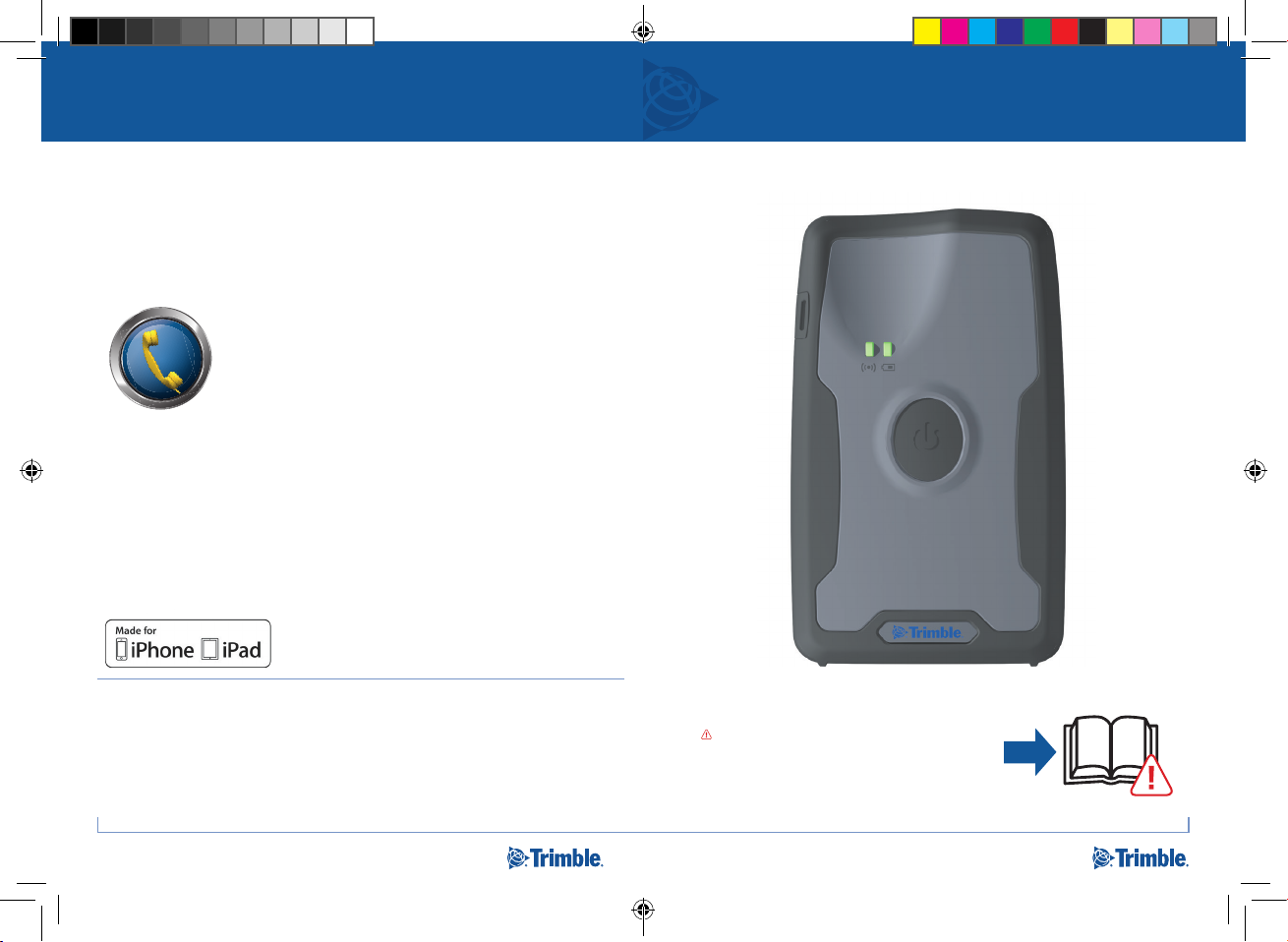
P
P
O
I
M
B
PDF
Download Trimble GNSS Status utility
• Windows, Windows Embedded Handheld: www.trimble.com
• Android: Google Play store
• iOS: iTunes
Trimble Support
L
R
E
T
S
http://www.trimble.com/locator/locator.aspx
T
U
R
TRIMBLE PG200 GNSS RECEIVER
QUICK START GUIDE
Made for
• iPhone 6 Plus, iPhone 6
• iPhone 5s, iPhone 5c, iPhone 5
• iPad Air
• iPad mini with Retina display
• iPad (4th generation)
• iPad mini
Trimble® PG200 GNSS Receiver
©2014. Trimble Navigation Limited. All rights reserved. This product
is protected by US and international copyright, trademark, and
patent law as described in "Legal Notices" in the Trimble PG200
GNSS Receiver User Guide. PN 102388-00-ENG, Revision A (10/2014)
*102388-00-ENG*
4 1
102388-00-ENG
“Made for iPhone,” and “Made for iPad” mean that
an electronic accessory has been designed to connect
specifically to iPhone or iPad, respectively, and has
been certified by the developer to meet Apple
performance standards. Apple is not responsible for
the operation of this device or its compliance with
safety and regulatory standards. Please note that the
use of this accessory with iPhone or iPad may affect
wireless performance.
Trimble Navigation Limited
10368 Westmoor Drive
Westminster, CO 80021
USA
www.trimble.com
CAUTION: Please read the full user
guide including all safety warnings,
before operating this product.
PG200_ENG_QSG_MCS_1014.indd 2 10/28/2014 2:26:51 PM
Page 2
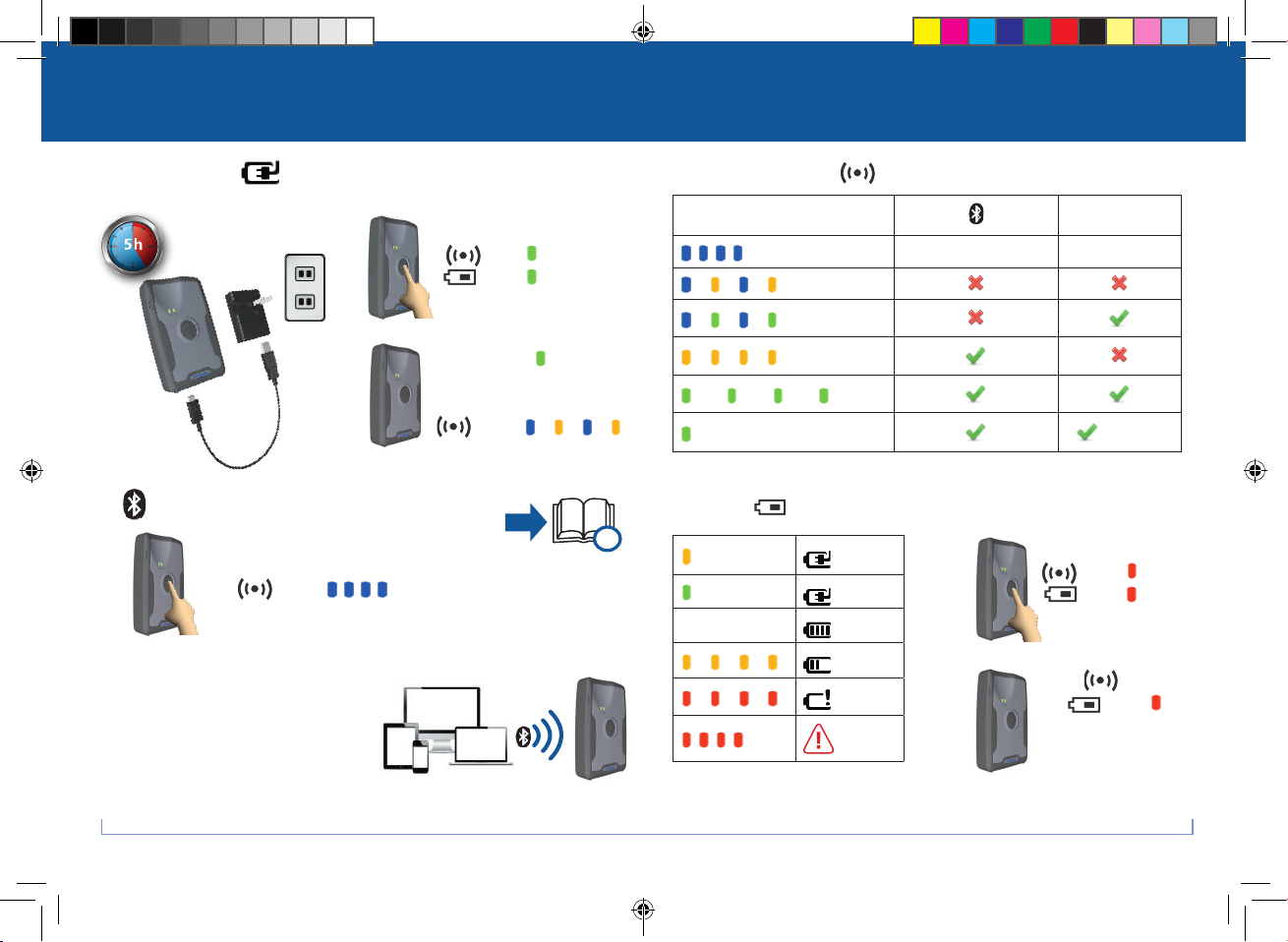
PDF
Charging and operation
LED information and power off
1. Charge battery
5 h
2. Turn on
1.
Hold Power button
LED =
LED =
Bluetooth / GNSS LED
- - -
--- --- ---
GNSS
Pairing mode N/A
--- --- ---
2.
When LEDs =
release Power button.
After a few seconds,
,
LED = --- --- ---
--- --- ---
------ ------ ------
Solid
Corrected
3. Bluetooth connection Power LED Turn off
1.
Hold Power button for 5 seconds
until LED = - - -
2.
Use the Trimble® GNSS Status utility for:
• Windows® 7, 8.x
• Trimble Juno
(Windows Embedded Handheld 6.5)
• Android
Use Settings > Bluetooth
• iOS
*On Android devices, enable Mock Locations. See the Trimble PG200 GNSS
Receiver User Guide for more information.
2 3
®
3 handheld
* 4.1.x and later
®
for:
?
Solid
Solid
Off
--- --- ---
--- --- ---
- - -
<100%
100%
>50%
<50%
<15%
1.
2.
Hold Power button
LED =
LED =
When LED = Off
and LED = ,
release the Power
button.
Both LEDs = Off
PG200_ENG_QSG_MCS_1014.indd 3-4 10/28/2014 2:27:02 PM
Page 3

FCC Statement
This device complies with part 15 of the FCC Rules. Operation is subject to the following two
conditions:
(1) This device may not cause harmful interference, and
(2) this device must accept any interference received, including interference that may cause
undesired
operation.
The device and its antenna must not be co-located or operating in conjunction with any other
antenna or transmitter. Users are not permitted to make changes or modify the device in any way.
Changes or modifications not expressly approved by Samsung will void the user’s authority to
operate the equipment.
FCC RF Radiation Exposure Statement:
This equipment complies with FCC RF Radiation exposure limits set forth for an uncontrolled
environment. This device and its
antenna must not be co-located or operating in conjunction with any other antenna or transmitter.
Page 4

Part 15.105 (B)
Note : This equipment has been tested and found to comply with the limits for a Class B digital
device, pursuant to part 15 of the FCC Rules. These limits are designed to provide reasonable
protection against harmful interference in a residential installation This equipment generates, uses
and can radiate radio frequency energy and, if not installed and used in accordance with the
instructions, may cause harmful interference to radio communications, However, there is no
guarantee that interference will not occur in a particular installation. If this equipment does cause
harmful interference to radio or television reception, which can be determined by turning the
equipment off and on, the user is encouraged to try to correct the interference by one or more of the
following measures:
- Reorient or relocate the receiving antenna.
- Increase the separation between the equipment and receiver.
- Connect the equipment into an outlet on a circuit different from that to which the receiver is
connected.
- Consult the dealer or an experienced radio/TV technician for help.
Modifications not expressly approved by the manufacturer could void your authority to operate the
equipment under FCC rules.
Page 5

Industry Canada Statment
This device complies with Industry Canada licence-exempt RSS standard(s).
Operation is subject to the following two conditions: (1) This device may not cause interference and (2)this
device must accept any interference, including interference that may cause undesired operation of the device.
Le présent appareil est conforme aux CNR d'Industrie Canada applicables aux appareils radio exempts de
licence.
L'exploitation est autorisée aux deux conditions suivantes : (1) l'appareil ne doit pas produire de
brouillage, et (2) l'utilisateur de l'appareil doit accepter tout brouillage radioélectrique subi, même si le
brouillage est susceptible d'en compromettre le fonctionnement.
Industry Canada RF Radiation Exposure Statement
This equipment complies with Industry Canada RF Radiation exposure limits set forth for an uncontrolled
environment. This device and its antenna must not be co-located or operating in conjunction with any other
antenna or transmitter.
RF de l'Industrie Canada d'exposition aux radiations: Cet équipement est conforme à l'exposition de
l'Industrie Canada rayonnements RF limites établies pour un
environnement non contrôlé. L’antenne pour ce transmetteur ne doit pas être meme endroit avec
d’autres émetteurs sauf conformément à l'Industrie Canada procedures de produits Multi-émetteur.
