Page 1
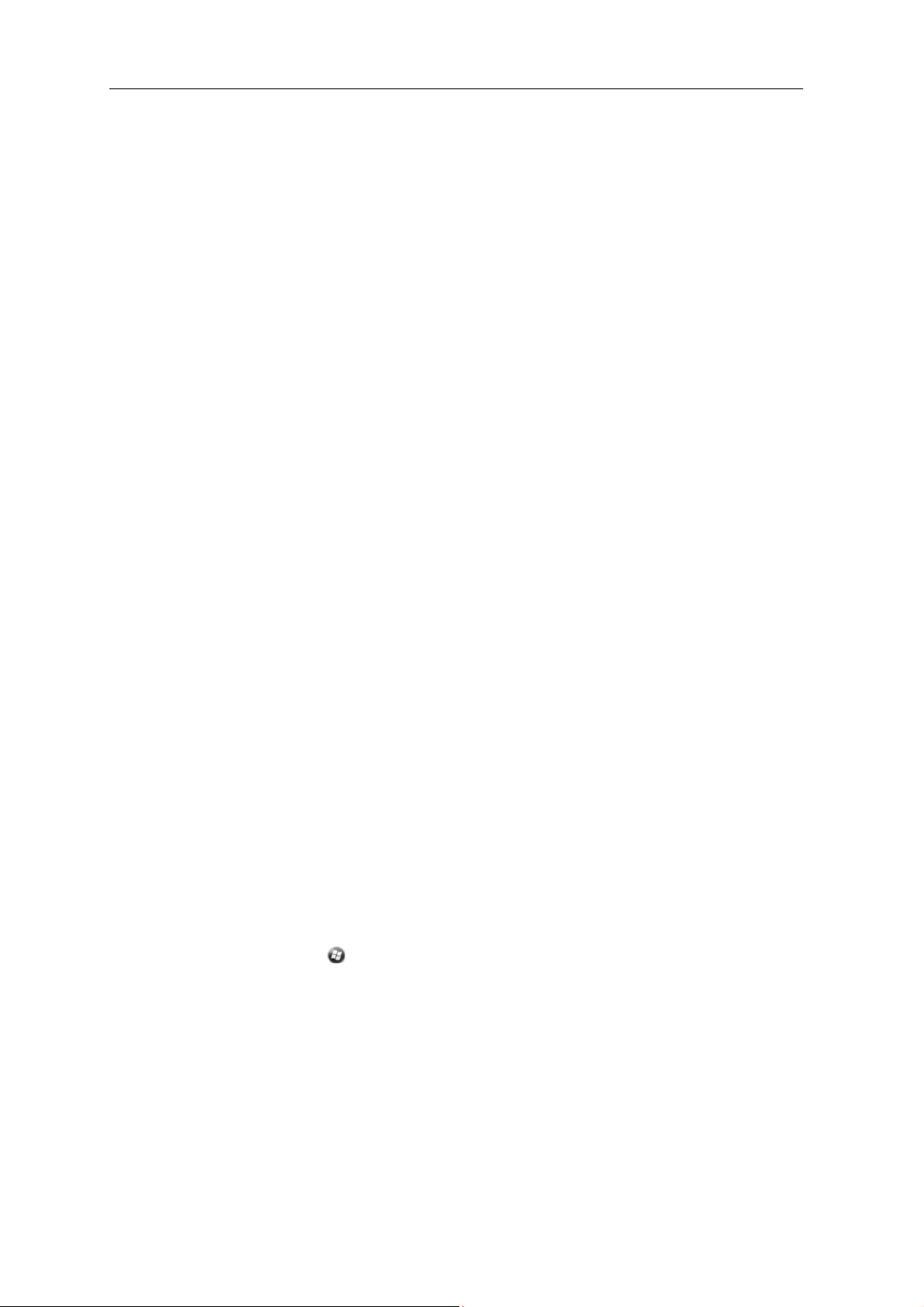
8. Follow the steps in
automatically downloaded from the Internet, you must
B
connection details supplied by your ISP
Note – You cannot change the account name
9. Tap
10. Tap
Tip – To receive
have set up. To do this, tap Menu and then se
e-mail account
Tap Next
drop-down
Finish
.
OK to
download mail immediately
TerraSync
you want to use to receive
until
you reach the
list, select Entire
When you connect the handheld
the Messaging
been deleted on the email server are removed from the Messaging folder.
Messages received
than
an office computer.
from the
folder,
directly from an email server are
email server the
You can work online or offline. When working
messages
Se
nd
while connected
, which saves space on the
When working offline,
new message headers
download completely. The next time
Voice calls
Use the
messages
using the
To make a phone call:
1. Make sure
2. Make sure
1. On the Home
you have marked for retrieval and sends any
TNJ32
handheld
keypad, or select a number from your Contacts list.
that a SIM
page 26.
that
integrated radios, page 49.
– Tap
–
Tap the Phone item,
the Setup wi
zard.
If the
connection settings are
enter them
or net
work administrator.
later.
.
data files by email, edit the se
lect Options. In the
TerraSync
last page of th
message
messages
to
in the Outbox folder are sent, and
e wizard. From th
.
the email
ser
ttings
for th
e email account you
Accounts tab, tap the
files. The Email Setup wizard appea
e Message
ver,
new messages are
download limit
downloaded
messages
linked
to the
email
server rath
When you delete a message on the handheld, it is also delete
next
time
you connect the handheld
to the
email server. Messages
online,
you read and respond
to
the email
are sent as soon as you
handheld.
you can disconnect from the email server after you
or partial
messages and then
decide which messages
you connect, Messaging downloads the complet
to
make and receive phone
messages
calls. You can enter a number
that
you have written.
card is installed. See Installing and removing the SIM card,
the phone is turned on. See
Turning on and
turning off th
screen,
/
do one of the following:
Phone.
and then
tap the
Phone
item again.
Juno
Series Han
dhelds User Gu
not
using th
that
ser
ver.
to
download
to
to
e
ide 41
e
hav
er
tap
dial
rs.
to
e
d
e
Page 2
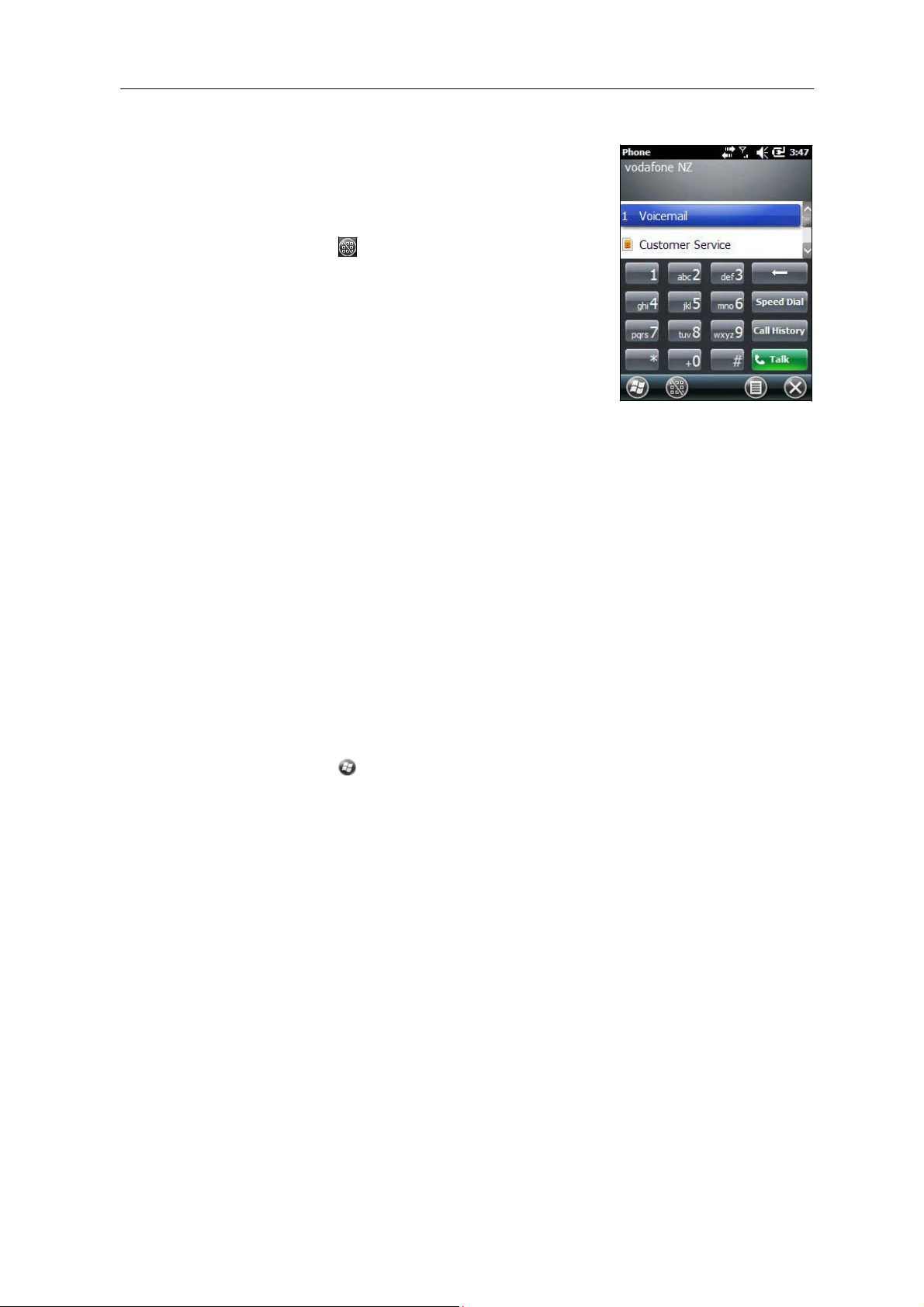
42
Juno Series
2. On the Phone screen which appears, do one
the following::
–
Use the keypad
then tap Ta
–
Tap
to
dial a phone number
l
k
.
to
hide the keypad and select
option from the list of previously
numb
ers.
Alternatively, tap
contact and then
Note – When you make or receive a voice
automatically locks, and the touch
unless you use
softkey.
To answer a phone
the left softkey, tap the required
tap Call.
call,
screen cannot be us
the Unlock (left)
call, press the
softkey
Start call
or Call End
button or
of
an
dialled
the scr
(right)
Note – When you answer a voice call, the screen is blank.
To end a phone call, press the End call
Phone
Note – You must
You can change
a PIN for the SIM card,
want
settings
have a SIM card
the ring type, ring tone, and keypad so
to connect to.
1. To access Phone
–
Tap the modem status icon on the title bar of the
Settings.
– Tap
/ Settings
2. Do any of the fo
–
Select the
or change the type
Settings,
/ Personal / Phone.
llowing:
Sounds tab to
button
in
the handheld to
or the
access
of network or the name of the network
do one of the following:
set
the required ring type,
sound.
–
Select the Security tab to
require a PIN
information on
to
be entered every
setting a PIN, see
set a PIN, change the PIN, or set the
time the
Setting a PIN on the
50.
–
Select the GSM/UMTS tab
to
select a part
to. By default, GSM/UMTS is selected and the
that is available. Alte
from the
–
Select the
manually select a desired net
Handhelds User Guide
drop-down menu.
Network tab
rnatively you can specifically select GSM or UMTS
to
view which network you are connected
work.
and
een
ed
the left softkey.
right so
ftkey.
and change the phone sett
und. If required, you can also
Home screen and then tap
ring
tone, and keyp
handheld
phone is used.
For
mor
TNJ32 handheld, page
icular type
of network
phone
will connect to either
to connec
e
to or
ings.
set
you
ad
to
t
Page 3

Text messaging
Use the phone
messages.
1. Make sure
page 26.
2. Make sure
functionality on the
that a SIM
that
the phone is turned on. See
integrated radios, page 49.
3. Do one of the following:
•
To send a text m
a. On the
unread,
essage:
Home
scr
or No New messages). Alternatively,
TNJ32
handheld
to
send and receive te
xt
card is installed. See Installing and removing the SIM card,
Turning on and
turning off th
e
een,
select the
Text item
(this
shows Text Mess
tap / Text
ages: x
b. Tap /
c. To enter a contact
field and then
–
Use the keyboard
–
Select Menu / Add Recipient to
number from your Contacts.
d.
Tap
flash) and then enter the text
k
eyboard.
e. Tap
New.
number, make sure
do one of the following:
to
enter a phone
in the
message area (the cursor wi
to
send the message.
numb
select a
using th
that the
er.
ll
e
cursor is flashing
in the To
•
To access
a. On the
b. Click the Inbox drop-down
c. Click the required folder
your text message folders.
Home scr
is
may show Text Messages: x
(th
No New messages)
that folder.
een,
and then tap again.
select the Text
unread, or
arrow.
to
view
messages
item
in
Juno
Series Han
dhelds User Gu
ide 43
Page 4

Connecting to an office
computer
Connect
settings,
You can connect
wireless link.
C
CAUTION – When us
kept dry.
connect
To protect
the Juno
series handheld
and files from one device to
the handheld
to
ing
the
USB
port
Water
damage may
to the office
computer
your data, Trimble
cause
.
recommends
to
an office computer
the
other,
or
to
install
a computer using the
at the
the
bottom
USB
connection to fail and the handheld will not
of the handheld, make sure that
that
you regularly copy
to
transfer
inform
software onto the
USB cable or a
important
ation
,
handheld.
Bluetooth
data
it
is
to
an office computer.
Connection management
To install
software onto a Windows
handheld and a computer, you must connect the
computer is running:
•
the Windows 7 or Windows Vist
Device Center
•
the
Win
dow
s
manage the connec
Note – You must install
the computer before you connect the
This connection management software also enables you
applications on an office computer
softwar
e
embedded
to
manage the connection.
®
XP
or
2000
operating system, use ActiveSync techno
tion.
the Wi
ndows Mobile Device Ce
handheld.
with
handheld,
device to
®
a
operating system, use
nter
the handheld.
or
to
copy files betw
an office computer. If th
the Windows Mobile
logy to
or Acti
veSync
to
synchronize office
technology onto
een
th
e
e
44
C
C
Juno Series
CAUTION – The available
To avoid accidentally synchronizing the handheld with a large amount
office
computer, Trimble recommends that you either connect
forming a partnership, or that you limit the
is synchronized.
CAUTION – Synchronizing data is designed to keep the same data on both the office
computer and the handheld.
deleting
from
data from one computer,
the other computer
For more information
•
Managing the connection using the Windows Mobile Device Center, page 45
•
Managing the connection using ActiveSync technology,
Handhelds User Guide
space
on the handheld is small compared to an office
Exercise
.
care when
as
resynchronizing
see one of the foll
information
owing:
of
data on th
to the handheld
types and amount of data
resynchronizing applications a
will delete the same
page 46.
info
computer.
with
fter
rmatio
e
out
tha
n
t
Page 5

Installing
The Windows 7 and Windows Vista
driver for Windows
the handheld
To install
Mobile
To download the latest
www.microsoft.com/w
Installing
To download the latest
www.microsoft.com/w
the Windows Mobile Device Center
operating syst
embedded handhelds.
to
an office co
mputer.
software onto a Windows
Device Center onto
an office computer.
This driver allows you
embedded
version from the Microsoft
indowsmobile/devicecenter.mspx.
ActiveSync technology
version from the Microsoft
indowsmobile/activesync/default.mspx.
ems include a basic connectivit
to
transfer files
handheld, you must
website, go
install Wi
to
website, go
to
y
from
ndows
Connecting the handheld to a
To connect the Juno series
1. Make sure
that
the handheld and the computer are switched on.
2. Make sure you have installed the
onto the computer
3. To form a connec
–
Use a USB connection:
a. Connect the
tion,
b. Connect the
–
computer.
Use
the handheld's integrated
a Bluetooth-enabled computer.
link to
Connecting
page 67.
to
When t he handheld and the
connection through a window
the following:
–
Managing the connection using the Windows Mobile Device Center
page 45
–
Managing the connection using ActiveSync te
Managing the connection using the Windows Mobile Device Center
1. Connect the
2.
If the
Autoplay window
3. The Wi
handheld
ndows Mobile Device Ce
computer
handheld
to a co
mputer:
appropriate connection management soft
(see
Connection
do one of the
USB data cable
other end of the USB data cable
management soft
following:
to
Blu
etooth radio
the USB
port on the
For more
ware, page 44).
to
a USB
to establish a wireless
information,
an office computer using Bluetooth wirel
computer are connected, you can manage th
that
appears
to
the computer
appears, close the wi
nter
window displays the
on the office computer. See one
chno
logy, page 46
(see page 45).
ndow.
message
Juno
Series Han
handheld.
port on th
see
ess techno
Connected
dhelds User Gu
war
e
serial
logy,
e
,
:
ide 45
e
of
