Page 1
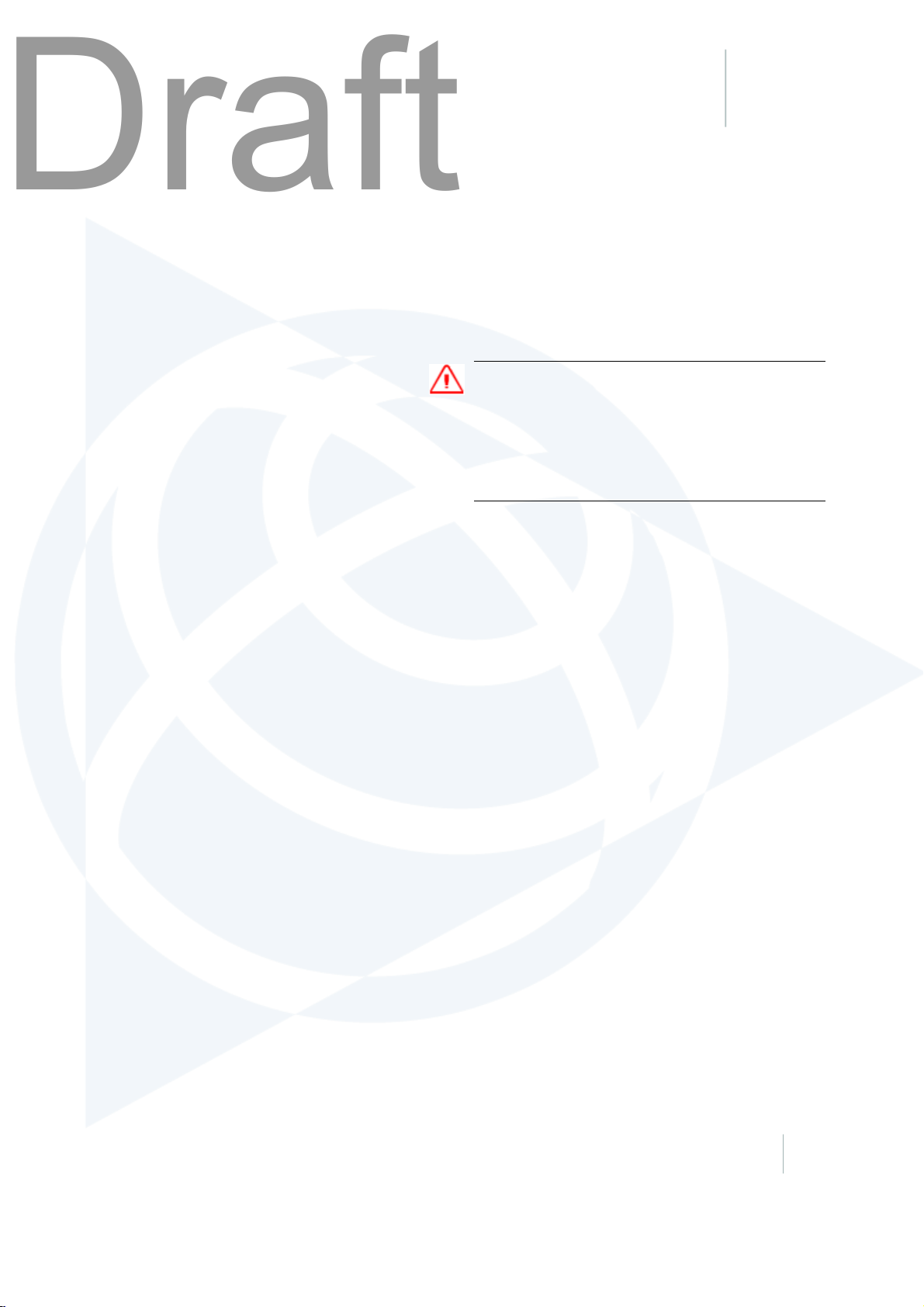
CHAPTER
Draft
9
9Important safety information
In this chapter:
n
Geo 7 handheld safety information, page 95
n
Integrated Laser Rangefinder module safety
information, page 97
n
Important handling information, page 98
WARNING- Before you use this product, make
sure that you have read and understood all safety
requirements. Failureto follow these safety
instructions could result in fire, electric shock, or
other injury, or damage to the Geo 7 handheld or
other property.
Geo 7 series User Guide 94
Page 2
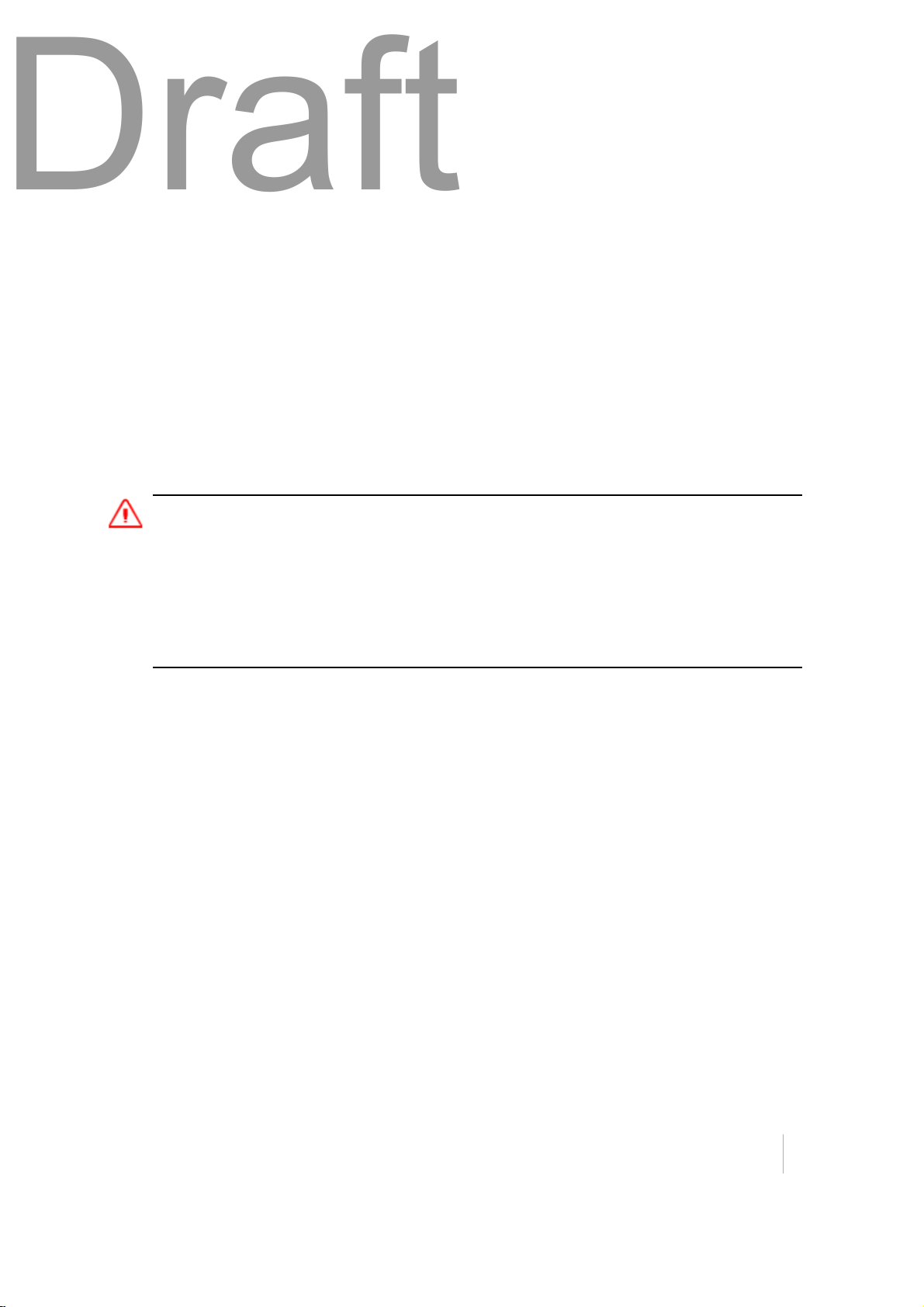
9 Important safety information
Draft
Geo 7 handheld safety information
Charging the battery
To charge the handheld’s battery, use only the following authorized Trimble accessories:
l
the Geo 7 series AC power adaptor (PN {xxxxx-xx}) with the correct international plug converter
for your region
l
the Geo 7 series 12V DC poweradapter when charging from a 12V vehiclePN {xxxxx-xx}
l
another Trimble branded AC or DC power adaptor designed and approved to work the Geo 7
handheld
Using any other AC adaptor can damage the handheld and may void your warranty. Do not use the
AC adaptor with any other product.
For more information, see Charging the battery, page 16.
WARNING - To use power adaptors safely:
- Ensure the input voltage on the adaptor matches the voltage and frequency in your location.
- Make certain that the adaptor has prongs compatible with your outlets.
- Do not use the adaptor in wet outdoor areas .
- Unplug the AC adaptor from power when not in use.
- Do not short the output connector.
- Be aware that there are no user-serviceable parts in this product.
- If the adaptor becomes damaged, replace it with a new Trimble adaptor.
Exposure to radio frequency radiation from Bluetooth and Wi-Fi
transmitters
The Geo 7 series is approved as a portable device with respect to Radio Frequency (RF) exposure
compliance. The radiated output power of the internal wireless radio transmitters is less than 100
milliwatt, which results in exposure levels far below the FCC radio frequency exposure limits, even
when operated in close proximity to the body. The internalwireless radios operate within guidelines
found in international radio frequency safety standards and recommendations, which reflect the
consensus of the international scientific community. Trimble therefore believes the internal wireless
radios are safe for use by users. The level of electromagnetic energy emitted is hundreds of times
lowerthan the electromagnetic energy emitted by wireless devices such as mobile phones.
However, the use of wireless radios may be restricted in some situations or environments, such as
on aircraft. If you are unsure of restrictions, you are encouraged to ask for authorization before
turning on the wireless radios.
Geo 7 series User Guide 95
Page 3
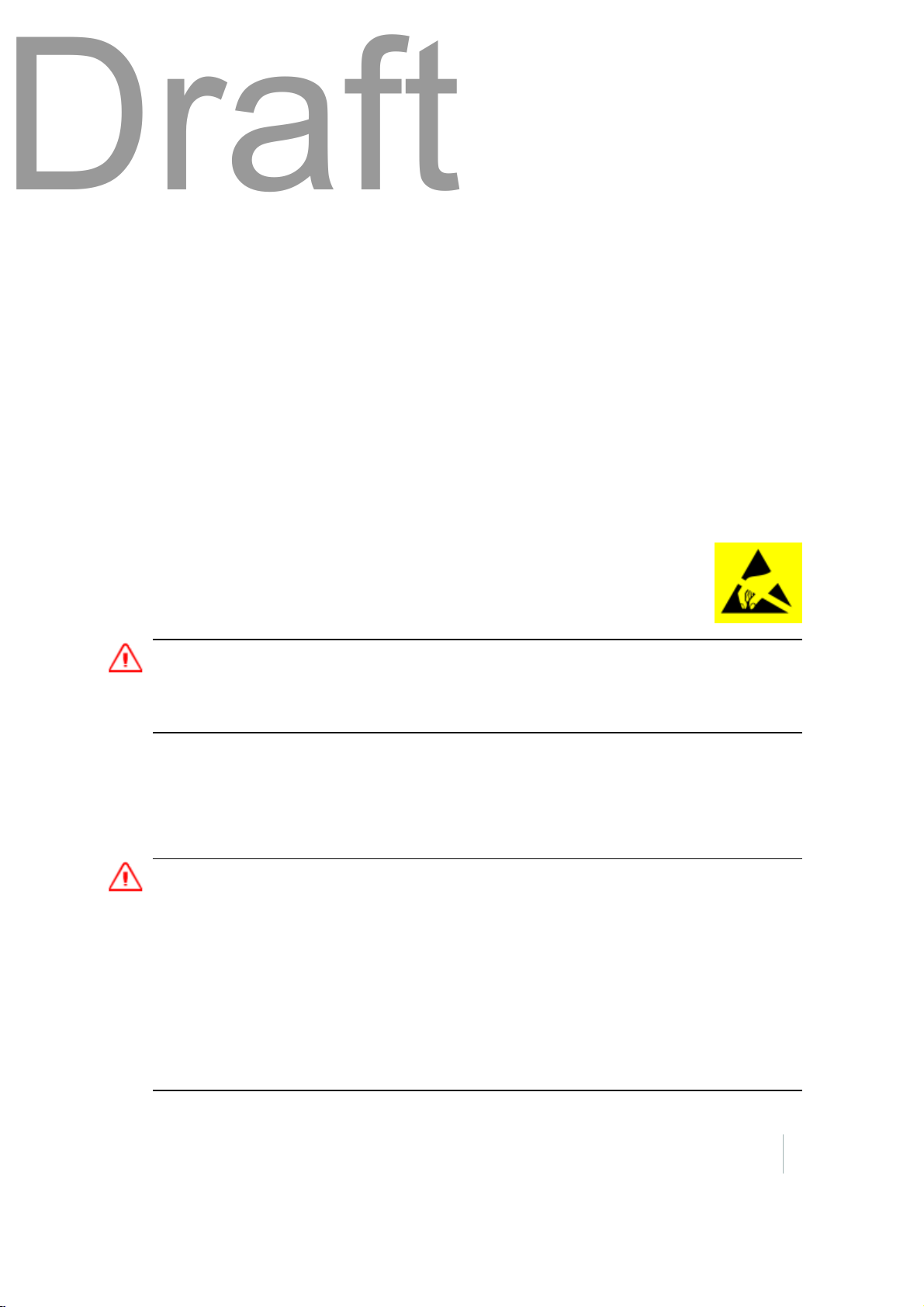
9 Important safety information
Draft
Exposure to radio frequency radiation from cellular wireless
transmitters
The Geo 7 series handhelds areequipped with wireless cellular modem radios and have been
designed and manufactured to meet safety requirements for limiting exposure to radio waves.
When used in accordance with the instructions set forth in this manual, the equipment has been
independently verified to not exceed the emission limits for safe exposure to radio frequency (RF)
energy as specified by the Federal Communications Commission of the U.S. Government in 47 CFR
§2.1093.
These limits are part of comprehensive guidelines and establish permitted levels of RF energy for the
general population. The guidelines are based on standards that were developed by independent
scientific organization through periodic and thorough evaluation of scientific studies. The standards
include a substantial safety margin designed to assure the safety of all persons, regardless of age
and health.
For body worn operation, ensure the device position is a minimum of 1.0 cm from your body when
the device is switched on, with no metal structures contained in the carrying accessory.
Electrostatic discharge
The Geo 7 series is designed for outdoor conditions; however under conditions of low
humidity extremely high voltage discharge events arepossible. Users are advised that
the risk of causing discharge to sensitive electronics can be minimised by avoiding
finger contact to the connectors on the sides of the unit.
WARNING - Static electricity can harm electronic components inside your handheld. To prevent
static damage:
- Discharge static electricity from your body before you touch any of the electronic components inside your device,
such as a memory module. You can do so by touching an unpainted metal surface.
Battery
Charge the battery before using it for the first time. If the battery has been stored for longer than six
months, charge it beforeuse. See Charging the battery, page 16
WARNING - Do not damage the rechargeable Lithium-ion battery. A damaged battery can cause an explosion or
fire, and can result in personal injury and/or property damage. To prevent injury or damage:
–Do not use or charge the battery if it appears to be damaged. Signs of damage include, but are not limited to,
discoloration, warping, and leaking battery fluid.
–Do not store or leave your device near a heat source such as near a fireplace or other heat-generating
appliance, or otherwise expose it to temperatures in excess of 70 °C (158 °F) such as on a vehicle dashboard.
When heated to excessive temperatures, battery cells could explode or vent, posing a risk of fire.
–Do not immerse the battery in water.
–Do not use or store the battery inside a vehicle during hot weather.
–Do not drop or puncture the battery.
–Do not open the battery or short-circuit its contacts.
Geo 7 series User Guide 96
Page 4

9 Important safety information
Draft
WARNING -Avoid contact with the rechargeable Lithium-ion battery if it appears to be leaking. Battery fluid is
corrosive, and contact with it can result in personal injury and/or propertydamage. To prevent injury or damage:
–If the battery leaks, avoid contact with the battery fluid.
–If battery fluid gets into your eyes, immediately rinse your eyes with clean water and seek medical attention.
Do not rub your eyes!
–If battery fluid gets onto your skin or clothing, immediately use clean water to wash off the battery fluid.
WARNING -Charge and use the rechargeable Lithium-ion battery only in strict accordance with the instructions.
Charging or using the battery in unauthorized equipment can cause an explosion or fire, and can result in personal
injury and/or equipment damage. To prevent injury or damage:
–Do not charge or use the battery if it appears to be damaged or leaking.
–Charge the Lithium-ion battery only in a Trimble product that is specified to charge it. Be sure to follow all
instructions that are provided with the battery charger.
–Discontinue charging a battery that gives off extreme heat or a burning odor.
–Use the battery only in Trimble equipment that is specified to use it.
–Use the battery only for its intended use and according to the instructions in the product documentation.
Distraction
Using the Geo 7 series in some circumstances can distract you and may cause a dangerous situation.
Observe rules that prohibit or restrict the use of mobile devices (for example, avoid operating the
device while driving a vehicle).
Repairing
Don’t attempt to repair the Geo 7 series yourself. Disassembling the product may cause injury to
you or damage to the handheld. If the handheld is damaged or malfunctions, contact an Authorized
Trimble ServiceProvider. You can find more information about getting service at {link to FAQ or
Service website}.
Integrated Laser Rangefinder module safety
information
The Geo 7 series handheld may be fitted with an integrated Trimble Geo 7 series Laser Rangefinder
module (model number 88185). The module produces visible and invisible laser beams, which are
emitted from the instrument. It is a Class 2 laser product in accordance with IEC60825-1 : 2007
“Radiation safety of laser products”. Eye protection is normally afforded by aversion responses
including the blink reflex.
Geo 7 series User Guide 97
Page 5
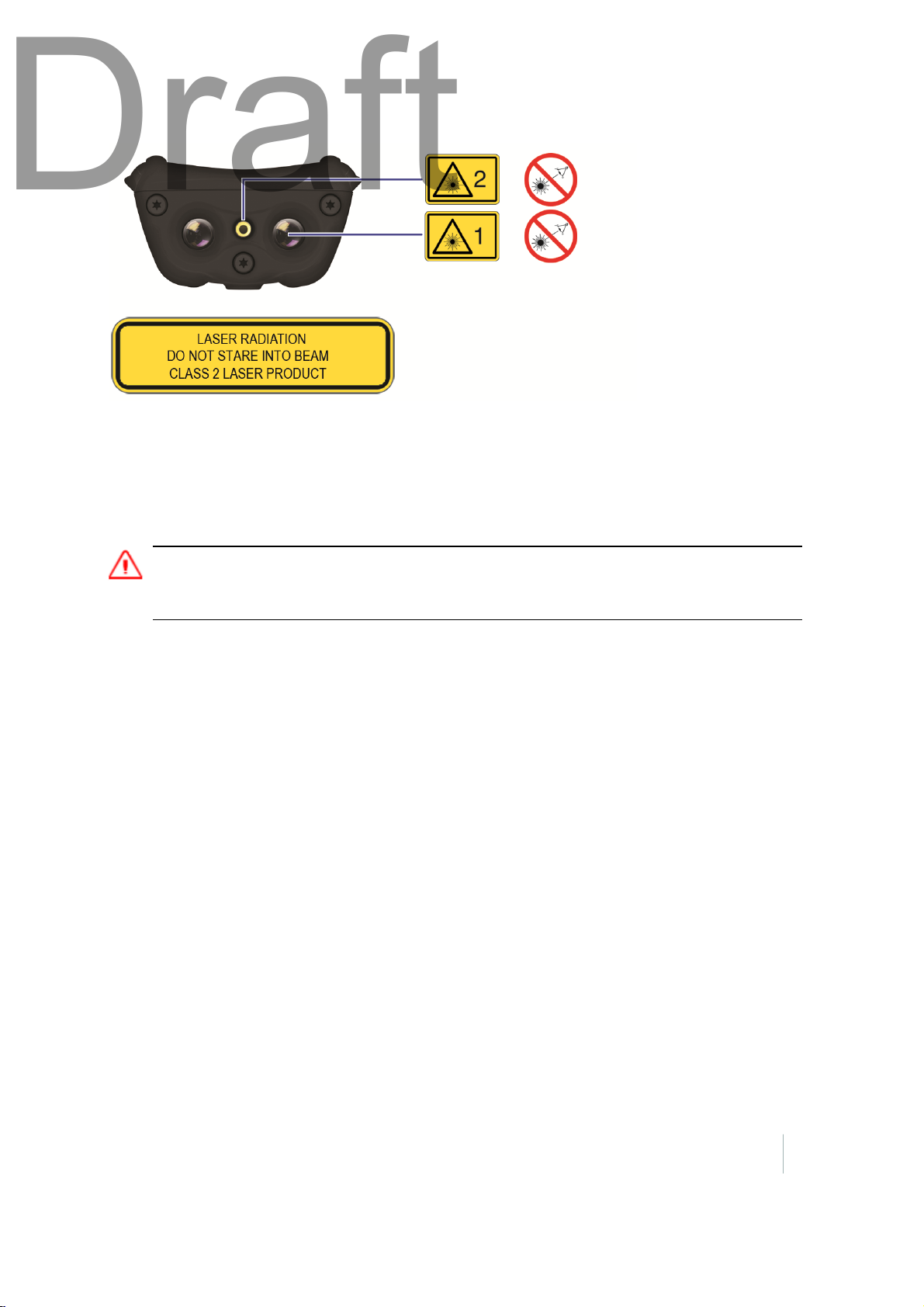
9 Important safety information
Draft
Invisible laser radiation: 905 nm,0.35 μJ max per 8.6 ns pulse at 40Hz max.
Visiblelaser radiation: 655nm, 0.7 mW max.
FDA Laser Notice No. 50 statement The device (model number 88185) complies with FDA
performance standards for laser products except for deviations pursuant to Laser Notice No. 50,
dated June 24, 2007.
WARNING- Do not stare into the laser beam or direct it towards other people unnecessarily.
- Looking directly into the beam with optical aids (for example, binoculars, telescopes) can be hazardous.
- Looking into the laser beam can be hazardous.
Important handling information
Geo 7 series handhelds are rugged and resistant to damage during operation in harsh environments
and conditions. However, you should take care of your handheld to maximize its lifeand
performance.
To protect the Geo 7 series handheld when not in use, Trimble recommends storing the handheld in
the pouch provided.
When using the handheld:
l
To protect the touch screen from pressure and abrasive objects, Trimble recommends that you
apply one of the screen protectors provided with the Geo 7 series handheld.
l
Protect the touch screen by using your finger or the stylus provided, and avoid using excessive
pressure and sharp or abrasive objects.
l
Keep the outer surface free of dirt and dust.
l
Ensure that protective covers and doors are appropriately fitted to the external antenna port,
SIM, and storage card areas, so that they areprotected from dirt, dust, fluid ingress &
electrostatic discharge.
Geo 7 series User Guide 98
Page 6
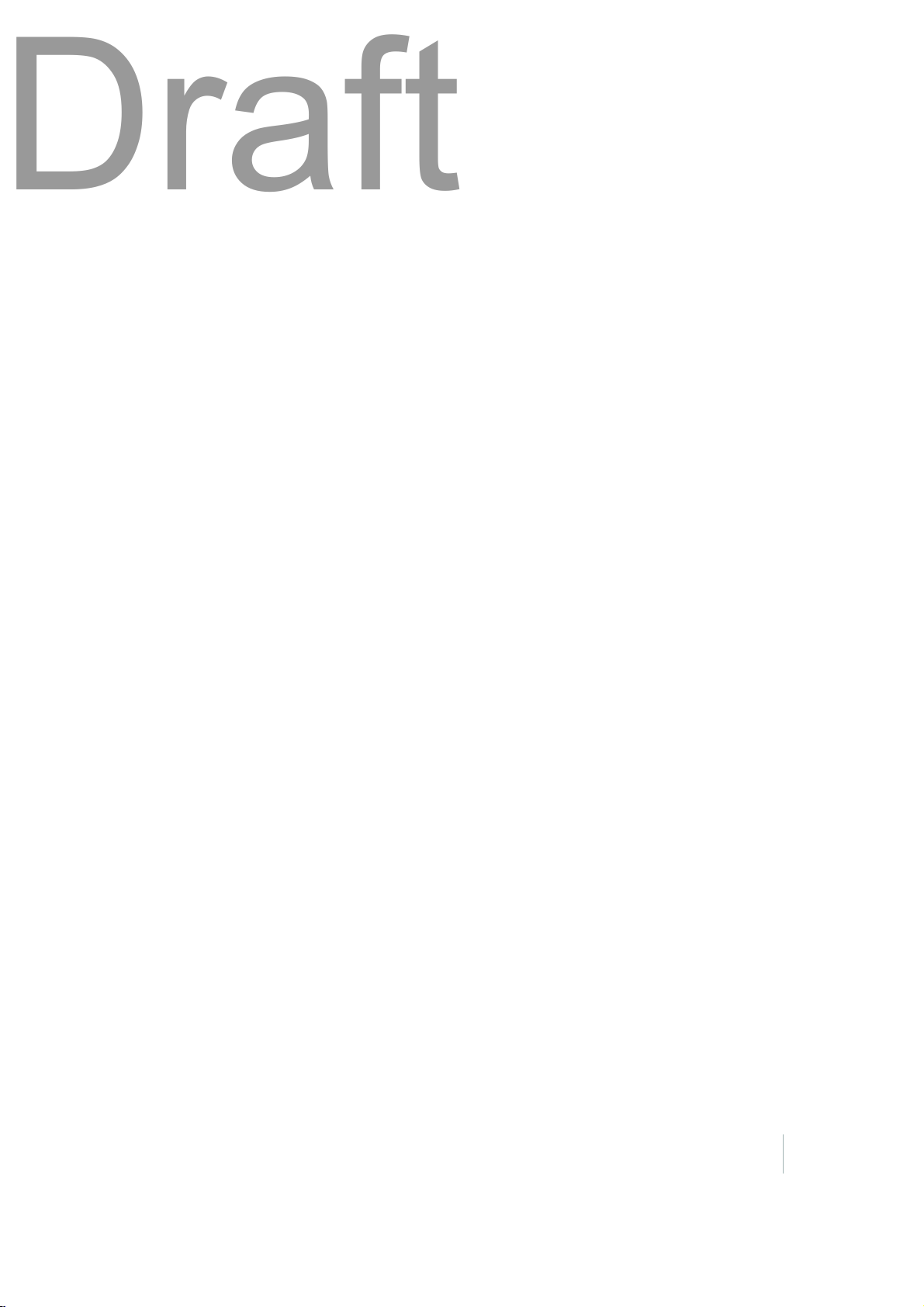
9 Important safety information
Draft
l
Protect the handheld from extreme temperatures. For example, do not leave the handheld on
the dashboard of a vehicle.
l
When the battery is removed, the handheld is not waterproof. Avoid exposing the internals of
the handheld to dust and moisture when removing the battery. Trimble recommends that you
only swap the battery indoors or from inside a vehicle.
l
Use the hand strap provided with the Geo 7 series handheld.
l
To clean the handheld, wipe it with a clean dry cloth. Do not immerse the handheld in water.
Extreme temperature environments
The Geo 7 series is designed to work in ambient temperatures between -20° and 60° C and stored in
temperatures between -30° and 70° C. The Geo 7 series can be damaged and battery lifeshortened if
stored or operated outside of these temperature ranges. Avoid exposing the handheld to dramatic
changes in temperature or humidity. When you are using the Geo 7 series or charging the Geo 7
series battery pack, it is normal for the device to get warm.
If the interior temperature of the Geo 7 series exceeds normal operating temperatures (for example,
in a hot car or in direct sunlight for extended periods of time), you may experience the following as it
attempts to regulate its temperature automatically:
l
The handheld stops charging
l
If the handheld can’t regulate its internal temperature, it goes into sleep mode until it cools.
Move the handheld to a cooler location out of direct sunlight and wait a few minutes before
trying to use the device again.
Geo 7 series User Guide 99
Page 7
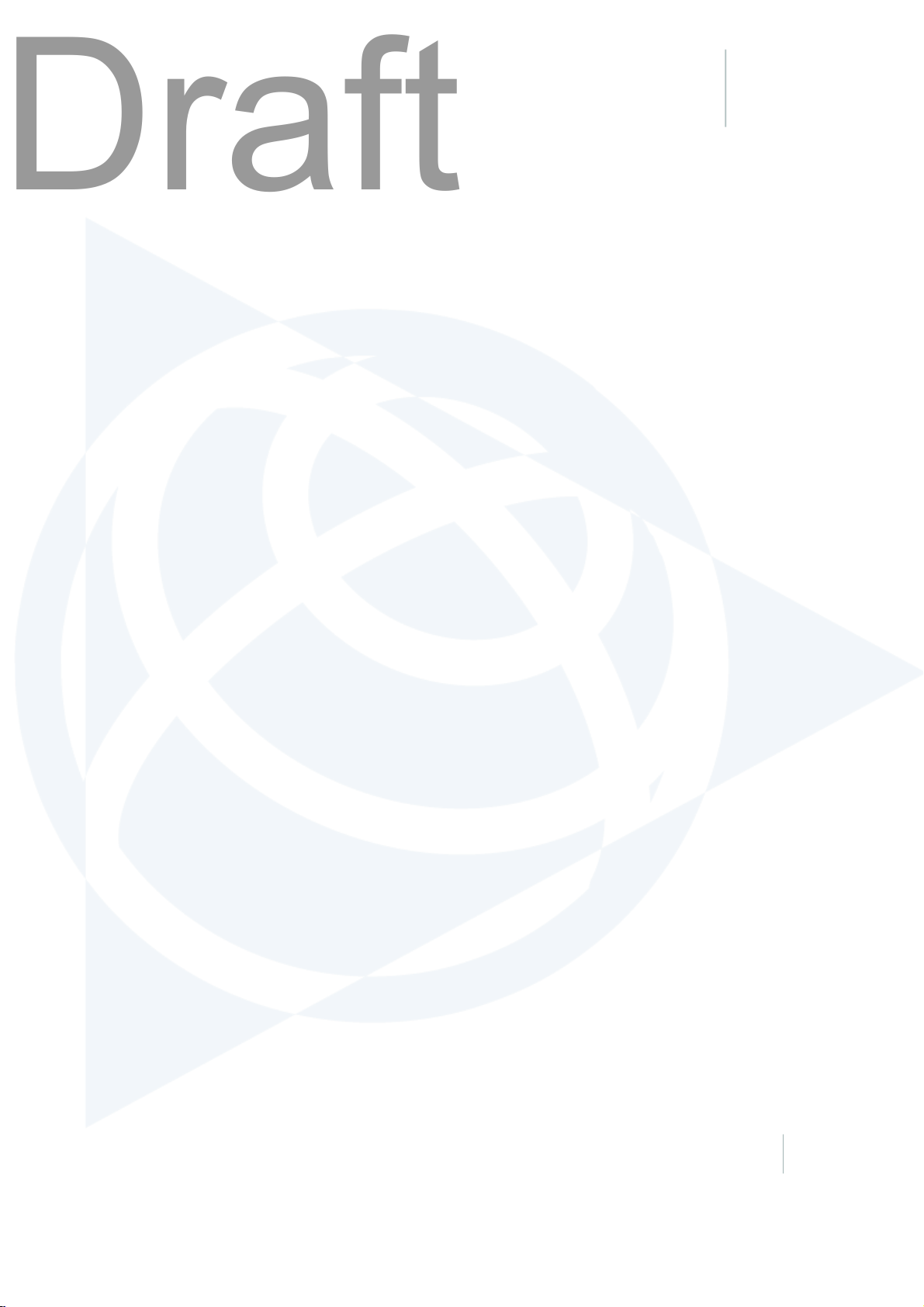
CHAPTER
Draft
10
10Support and troubleshooting
In this chapter:
n
Restarting and resetting the Geo 7 handheld
n
Updating the Geo 7 handheld operating
system
n
Geo 7 handheld support site
n
Finding service and support information
n
Power issues
n
Backlight issues, page 105
n
Touch screen issues, page 105
n
Storage card issues, page 106
n
Keypad issues, page 107
n
Connection issues, page 107
n
GNSS receiver issues, page 113
n
Real-time DGNSS issues, page 115
n
Speaker and microphone issues, page 106
n
Recommended GNSS settings for maximum
precision and productivity, page 116
This chapter provides support contacts, and
information on common problems that may occur
when using the Geo 7series handheld. Please read
this section before you contact technical support.
Geo 7 series User Guide 100
Page 8
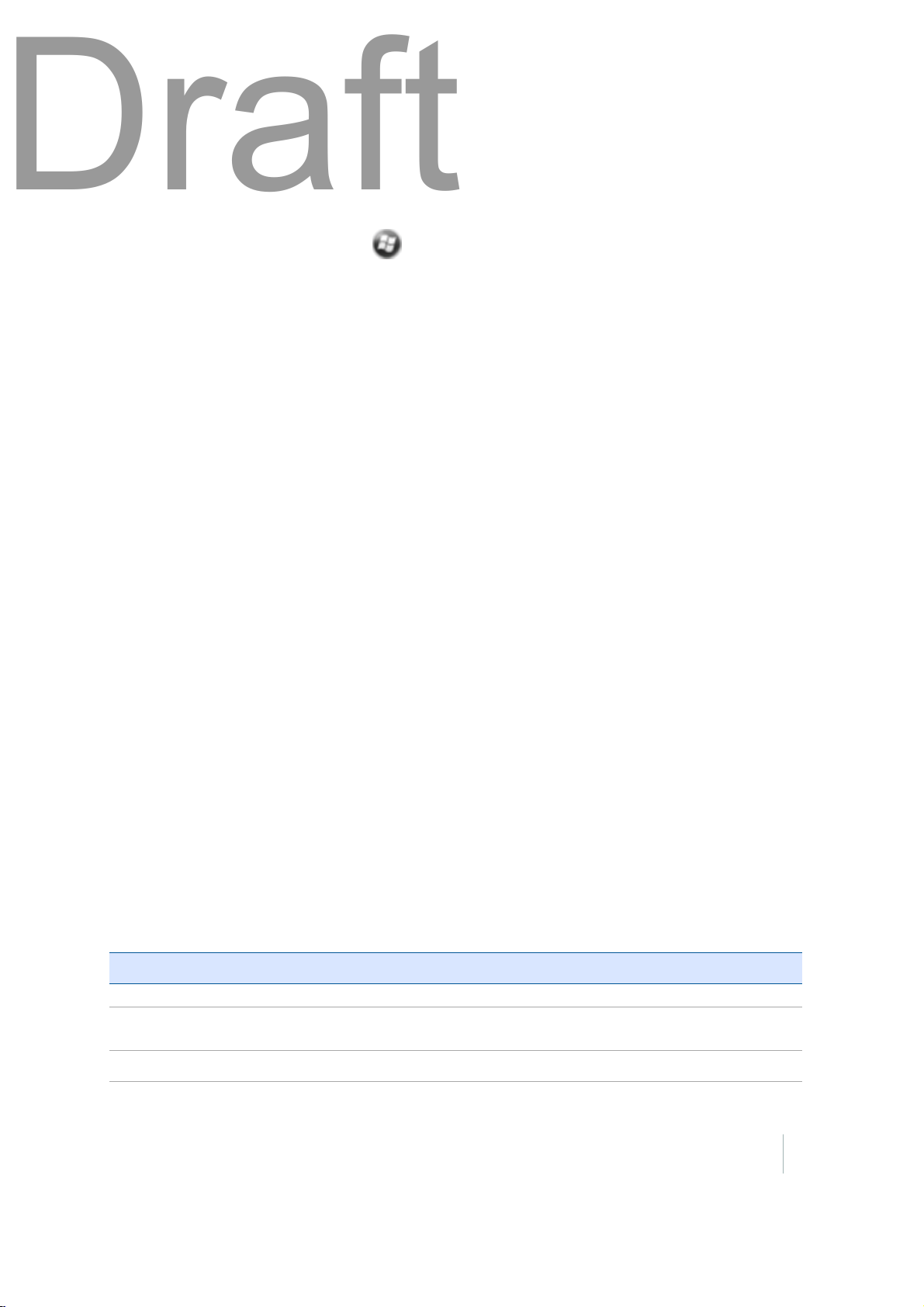
10 Support and troubleshooting
Draft
Restarting and resetting the Geo 7 handheld
If something is not working as expected, try closing and reopening the application, or restarting or
resetting the Geo 7 handheld.
To force an application to closem, tap / Settings / Task Manager. Select the application you
want to close, then tap End Task.
If you cannot force the application to close, or if closing and restarting the application does not fix
the problem, try restarting the Geo 7 handheld.
To restart the handheld, press the Power/Home button to go to the Home screen, then press the
Power/Home button again to launch the Power menu. Tap Restart.
If you cannot turn offor restart the handheld, you may need to perform a hard reset. This forces
the operating system to reboot, but may cause unsaved data to become corrupted. A hard reset
should be done only if the unit is otherwise unresponsive.
To hard reset the handheld, hold down the Power/Home button for at least 10 seconds until the
Trimble logo screen appears.
Note – You can also hard reset the Geo 7 handheld by removing the battery.
If hard resetting the handheld does not help, you may need to completely restore your handheld
back to its original settings by performing a factory reset. You should only restore your Geo 7
handheld to factory settings if all other attempts to solve the problem fail. Restoring to factory
settings will erase all applications and data stored on the internal storage on the Geo 7 handheld.
To perform a factory reset, hold down the Power/Home button to reset the handheld. When the
Trimble logo screen appears, press both the left and right application keys. The Factory Reset menu
appears. Followthe instructions on the screen.
Updating the Geo 7 handheld operating system
You can update the Geo X operating system and firmwarewhen updates are available by
downloading them from {Geo 7X OS updates site url}. Usually updates are available as patches, but
major updates may be available as complete operating system downloads.
For information about erasing all content and settings, and restoring your Geo 7 to its factory state,
see Restarting and resetting the Geo 7 handheld, page 101
Finding service and support information
To learn about Do this
Using Geo 7X safely See
Registering your
Geo 7X handheld
Finding your Geo You can find your Geo 7 series handheld’s serialnumber, International Mobile
Geo 7 handheld safety information, page 95
Contact your local dealer or go to
information regarding updates and new products
www.trimble.com/register
to receive
Geo 7 series User Guide 101
Page 9
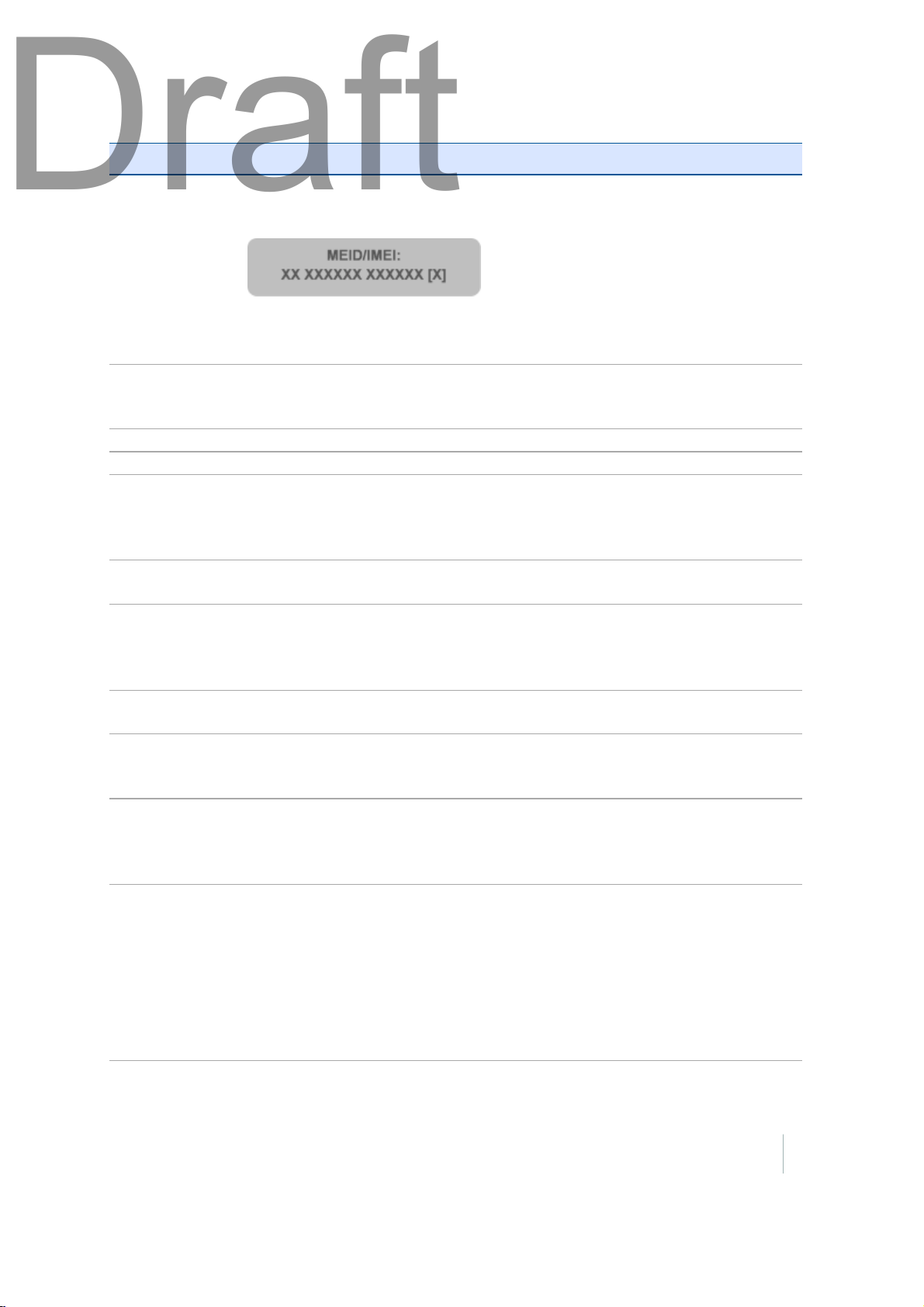
10 Support and troubleshooting
Draft
To learn about Do this
7X serial number,
UUID, IMEI or
MEID
Service and
support from your
carrier
Using TerraSync Go to
Using TerraFlex Go to
Geo 7 handheld
service and
support, tips, and
downloads
Technicalsupport Go to
The latest
information about
the GeoExplorer
series
Obtaining warranty
service
Geo 7 series
compliance
information
Purchasing
replacement and
additional
accessories
Windows error
reporting
Equipment Identity (IMEI), ICCD, or Mobile Equipment Identifier (MEID) on the
Geo 7 device label. Or, go to Start > Settings > System > System Information.
MEID/IMEI label:
The MEID ID number is the first 14 digits on the MEID/IMEI label. The IMEI
number is all 15digits on the label.
For more information, go to
Contact your carrier or go to your carrier’s website.
Go to
contact your Trimble reseller (go to
Go to
First, follow the advicein this User Guide, then go to
See
Contact your local Trimble GeoExplorer reseller. Go to
dealerlocator.trimble.com
If for any reason a Microsoft® Windows Error Reporting dialog appears,
indicating that the handheld or Trimble field software has encountered a
problem and needs to close, you are prompted to send an error report to
Microsoft.
{Geo7X technical support webpage}
www.trimble.com/mappingGIS/TerraSync.aspx
www.trimble-terraflex.com/info
{Geo 7X support url}
{Geo 7X support url}
{generic GeoExplorer url}
Regional compliance information, page 120
. If you cannot find the information that you need,
dealerlocator.trimble.com
.
).
{Geo 7X support url}
Trimble recommends that you click Send and then click any subsequent links
that are used to obtain additional information.
Trimble can access the report that is sent to Microsoft and use it to improve the
Geo 7 series.
Geo 7 series User Guide 102
Page 10
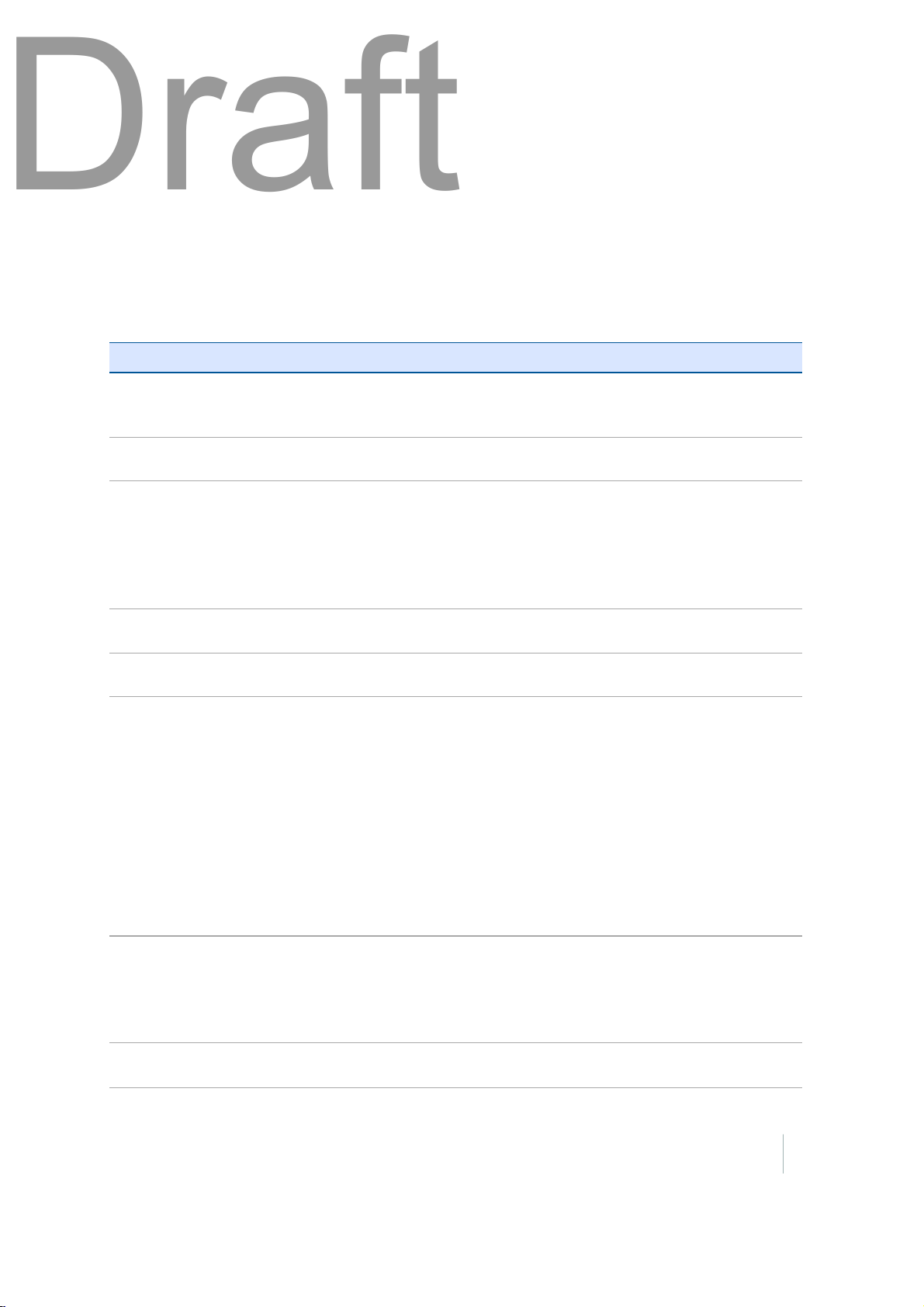
10 Support and troubleshooting
Draft
Geo 7 handheld support site
Comprehensive support information is available online at {support url for Geo 7X}.
To contact Trimble for personalized support (not available in all areas), go to
www.trimble.com/support/.
Power issues
Problem Cause Solution
The handheld
does not turn
on.
The handheld
turns on only
when
connected to
a power
source.
The screen is
blank.
The handheld
is not
charging.
The battery is flat. Recharge the battery. See
The Power button is
not working.
The battery is not
charging or holding its
charge.
The handheld is
turned off.
The handheld has
locked up.
The internal
temperature has risen
above the allowed
maximum for charging
the battery.
Contact your Trimble reseller.
Charge the battery for at least 15 minutes. If it still fails to turn
on, reset the handheld. See
7 handheld, page 101
If this stillfails, the battery may need replacing. See
batteries, page 19
Press the Power button to turn on the handheld. See
on the handheld for the first time, page 21
Reset the handheld. See
handheld, page 101
Do one or all of the following:
l
Turn off the integrated radios beforecharging the
handheld. See Turning on and turning off the wireless
radios, page 1, Using the Wireless Manager, page 52.
l
Suspend the handheld before charging. See Using
Suspend mode, page 33.
.
Charging the battery, page 1
Restarting and resetting the Geo
.
Restarting and resetting the Geo 7
.
Replacing
Turning
l
Remove the handheld from any external heat sources
(for example, sunlight). The handheld will automatically
start charging again when the internal temperature has
dropped below the range for charging the battery.
The handheld is
connected to a
computer which is
turned off, or in sleep
mode.
The USBPower
adaptor / cable is
This may drain the handheld's battery, and the battery will
not charge.
Try another USBPower adaptor / cable.
Geo 7 series User Guide 103
Page 11

10 Support and troubleshooting
Draft
Problem Cause Solution
faulty.
The battery
power
percentage
bar does not
appear in the
Power
control.
Under some
circumstances
the AC
adapter may
be faintly
audible at
close
proximity.
The charge
levelof the
battery drops
when the
handheld is
turned off.
The lowbattery icon
is
displayed and
the handheld
is
unresponsive.
Battery lifeis
short.
Battery LED is
not behaving
as expected.
The battery has 0%
power.
The AC adapter is a
highly efficient adapter
which is required to
operate at very low
audible duty cycles
when unloaded so as
not to waste energy
The handheld was left
in Suspend mode or
was left fully charged
for a long duration.
The handheld was left
in suspend mode with
a wireless radio turned
on.
The battery charge is
low.
The battery was not
fully charged.
Recharge the battery. See
Once the battery level is above 0%, the battery power
percentage bar reappears. Tap /
Battery
There is no safety issue related to the faint noise. In the event
of a disconcerting noise, disconnect the mains adapter from
the mains as soon as a battery charge is complete.
Before storing the handheld, completely shut down the
handheld. See
page 21
Before suspending the handheld, use the Wireless Manager
to turn off all wireless radios. Make sure that all the radios are
turned off after suspending the handheld. See
Wireless Manager, page 52
Charge the handheld for at least 15 minutes. The Charging
icon should appear. If the low-battery icon is still
displayed on the screen, turn offthe handheld and then turn
it on again. If the problem remains, reset the handheld (with
the Power adaptor / cablestill connected). See
and turning offthe handheld, page 1,Restarting and resetting
the Geo 7 handheld, page 101
Make sure you fully charge the battery. Do not charge it from
a keyboard, or connected to a computer which is turned off,
or in sleep mode. See
and resetting the Geo 7 handheld, page 101
Reset the handheld. See
handheld, page 101
Charging the battery, page 16
Settings/Power
to viewthe level of power remaining in the battery.
Turning on the handheld for the first time,
.
Using the
.
Turning on
.
Charging the battery, page 1Restarting
Restarting and resetting the Geo 7
.
/
Geo 7 series User Guide 104
Page 12

10 Support and troubleshooting
Draft
Backlight issues
Problem Cause Solution
The backlight does
not come on when
you tap the screen
or press a button.
The screen is blank
or hard to see.
The backlight is not set to turn on in
the Backlight control.
The backlight is off. Tap the screen or press a button.
The backlight level needs to be
adjusted.
Touch screen issues
Tap / Settings / System / Backlight
to viewthe Backlight control, and make
sure that the Turn on backlight when a
button is pressed or the screen is
tapped check box is selected.
Tap / Settings / System/
Backlightand then select the
Brightness tab to viewthe Brightness
control, and make sure that the
brightness is not set to Dark (slider
positioned far left).
Tap /
and then select the
view the Brightness control and then
adjust the slider.
Settings/System/Backlight
Brightness
tab to
Problem Cause Solution
The touch screen does not
respond to finger or stylus
taps.
The screen is blank. The handheld is turned off. Press the Power button to turn on
The touch screen is incorrectly
aligned.
The touch screen is locked. To unlock the touch screen, slide
The handheld has locked up. Reset the handheld. See
The battery is flat.
The handheld has locked up. Reset the handheld. See
Realign the screen. See Changing
screen settings, page 40
the Unlock icon.
Restarting
and resetting the Geo 7 handheld,
page 101
the handheld.
Recharge the battery. See
Charging the battery, page 16.
and resetting the Geo 7 handheld,
page 101
.
Restarting
.
Geo 7 series User Guide 105
Page 13

10 Support and troubleshooting
Draft
Problem Cause Solution
The screen is hard to see. The brightness level needs to be
adjusted.
The backlight is off. Tap the screen to turn on the
You are unable to see parts of an
application windows when the
screen is in landscape orientation.
There are bright or dark
pixels, lines in videos, or
sections of video missing.
The touch screen does not
switch between landscape
and portrait mode when
handheld is rotated.
It may be an issue with the content
you are viewing.
Handheld is set to either Portrait or
Landscape, and does not switch
mode automatically when the
handheld is rotated.
Open the Brightness control and
then adjust the brightness level
Adjusting the display
(see
brightness, page 44
backlight.
Some applications are designed for
portrait orientation only. To view
the entire application window,
change the screen display to
portrait. See
settings, page 40
Turn off the handheld, and turn it
back on. Or reset the handheld.
Restarting and resetting the
See
Geo 7 handheld, page 101
Set either Portrait or Landscape
:tap /
Screen
Settings/System
.
).
Changing screen
.
/
Speaker and microphone issues
Problem Cause Solution
Poor sound
through the
speaker, or the
microphone.
Water has pooled in the speaker. If the handheld has been in rain or
immersed in water, turn the handheld
so that it is face-down, then shake it to
expelthe water from the speaker /
microphone cavity. Allow it to dry.
Storage card issues
Problem Cause Solution
The handheld does
not recognize a
storage card.
Files on the storage
card are not visible
or are not able to
be opened.
The handheld does not support SDIO
(SD input/output) cards.
Files have been encrypted on another
device and have a .menc file extension.
Use an SD or SDHC card.
Remove encryption from the files. See
Encrypting files on memory cards, page
46
.
Geo 7 series User Guide 106
Page 14

10 Support and troubleshooting
Draft
Keypad issues
Problem Cause Solution
Pressing the
application key
does not activate
the function shown
on the tile above it.
The hardware application key has been
programmed to run another program
or to perform another action.
Do one of the following:
l
Tap the touch screen tile to
activate the function shown on the
tile.
l
Re-program the application key to
perform the same action as the
touch screen tile. See Changing
button assignments, page 43.
Connection issues
Network connections
Problem Cause Solution
The connection
with the cellular
phone suddenly
ends.
Unable to connect
to another Geo
7series handheld.
If you change the proxy settings of the
handheld whileconnected to a cellular
phone, the cellular phone ends the
connection.
Data encryption settings are set
incorrectly.
Make any changes to proxy settings
before connecting to a mobile device.
When setting up a peer-to-peer ad-hoc
network with a WEP encryption, set a
Network Key, rather than leaving the
key blank to be provided automatically.
Windows Mobile Device Center
Problem Cause Solution
Windows Mobile
Device Center will
not connect to the
handheld.
The connection is not initiated
automatically.
The Windows Mobile Device Center
software does not recognize the Geo 7
series handheld.
In the Windows Mobile Device Center
software on the officecomputer, select
Mobile Device Settings/Connection
Settings
Restart the officecomputer. Disconnect
the handheld from the office computer,
reset it (see
the Geo 7 handheld, page 101
then reconnect it to the office
computer.
.
Restarting and resetting
) and
Geo 7 series User Guide 107
Page 15

10 Support and troubleshooting
Draft
Problem Cause Solution
The connection is not enabled in
Windows Mobile DeviceCenter on the
computer.
The connection is not enabled on the
handheld.
The handheld connection settings
conflict with network settings or VPN
client software.
In the Windows Mobile Device Center
software on the officecomputer, click
Mobile Device Settings / Connection
Settings. If you are using:
l
a USB cable, make sure that the
Allow USB connection check box is
selected from the drop-down list.
l
a Bluetooth connection, make
sure that the correct port for
Bluetooth is selected. Then open
the Bluetooth control on the
handheld. In the Devices tab, tap
the partnership and in the services
list make sure that the ActiveSync
check box is selected.
On the handheld, tap /
Menu/Connections
/
Synchronize all PCs using this
the
connection
that the correct option is selected.
If you are using a USB cable, use the
USB to PC utility to change the
connection method the handheld uses
to connect to the Windows Mobile
Device Center on the computer. Tap
/
PC Utility
network functionality
handheld stops using the default RNDIS
method to connect to the Windows
MobileDevice Center.
ActiveSync
. Make sure that
check box is selected, and
Settings/Connections/USB to
. Clear the
Enable advanced
check box. The
ActiveSync technology
Problem Cause Solution
ActiveSync
technology willnot
connect to the
handheld.
The connection is not initiated
automatically.
The ActiveSync technology does not Disconnect the handheld from the
In the ActiveSync technology dialog on
the officecomputer, select
Connection Settings
Connect
.
Geo 7 series User Guide 108
File
/
and then tap
Page 16

10 Support and troubleshooting
Draft
Problem Cause Solution
recognize the Geo 7 series handheld. office computer. Restart the office
computer. Reset it (see
resetting the Geo 7 handheld, page
101
) and then reconnect it to the office
computer.
An incompatible version of ActiveSync
technology is installed.
The connection is not enabled in
ActiveSync on the computer.
ActiveSync version 4.5 (and later) is
compatible with the Geo 7 series
handheld. If version 4.5or laterof the
ActiveSync software is not installed on
the officecomputer, you can download
the latest version from the Microsoft
website.
In the ActiveSync technology dialog on
the officecomputer, click File /
Connection Settings. If you are using:
l
a USB cable, make sure that the
Allow USB connection check box is
selected from the drop-down list.
Restarting and
The connection is not enabled in
ActiveSync on the handheld.
The handheld connection settings
conflict with network settings or VPN
client software.
l
a Bluetooth connection, make
sure that the correct port for
Bluetooth is selected. Then open
the Bluetooth control on the
handheld. In the Devices tab, tap
the partnership and in the services
list make sure that the ActiveSync
check box is selected.
On the handheld, tap /
Menu/Connections
/
Synchronize all PCs using this
the
connection
that the correct option is selected.
If you are using a USB cable, use the
USB to PC utility to change the
connection method the handheld uses
to connect to ActiveSync technology on
the computer. Tap /
Connections/USB to PC Utility
Enable advanced network
the
functionality
stops using the default RNDIS method
to connect to the ActiveSync
technology.
check box is selected, and
check box. The handheld
ActiveSync
. Make sure that
Settings
/
. Clear
Geo 7 series User Guide 109
Page 17

10 Support and troubleshooting
Draft
Bluetooth wireless technology
Problem Cause Solution
The handheld
cannot discover a
nearby Bluetooth
device.
The COM port that
you assigned to a
serial port service is
not available in
your application.
The Bluetooth
connection fails
whilein use.
The integrated Bluetooth radio is not
activated.
The device is out of range. Move the devices closer to each other
Bluetooth wireless technology is not
enabled on one or both devices.
The device has not been made
Discoverable.
The application cannot recognize ports
if they are added after the application
opens.
The Bluetooth devicehas moved out of
range.
The Bluetooth radio has lost the
connection.
Bluetooth filetransfer interrupts the
connection.
The handheld’s Bluetooth radio has
been deactivated. If Bluetooth wireless
technology is allowed whereyou are
working, use the Radio Activation
Manager softwareto re-activate the
radio (see
Fi, or Bluetooth radios, page 51
and then scan again.
Make sure that the Bluetooth radio is
turned on, on both the handheld (see
Turning on and turning offthe
Bluetooth radio from within the
Bluetooth application, page 53
other Bluetooth device.
Make sure that the Bluetooth device
has been made Discoverable. See
Making the handheld visible
(discoverable)to other Bluetooth
devices, page 58
Exit from the application, add the port
and then run the application again. See
Connecting to a Bluetooth-enabled
serial device, page 64
Move the devices closer to each other.
The devices should reconnect
automatically. If they do not, select the
Bluetooth devicein the
Tap and hold the device name and then
select
device again.
Turn off the Bluetooth radio on the
handheld and then turn on the
Bluetooth radio (see
turning off the Bluetooth radio from
within the Bluetooth application, page
53
) .
When you transfer largeimage or data
files, other Bluetooth connections may
Deactivating the cellular, Wi-
.
.
Devices
Delete
. Tap
New
to discover the
Turning on and
).
) and the
tab.
Geo 7 series User Guide 110
Page 18

10 Support and troubleshooting
Draft
Problem Cause Solution
stop responding. To avoid problems,
close other Bluetooth connections
before transferring large files.
An error message
reports “Problem
with Bluetooth
Hardware”.
The integrated Bluetooth radio may
have been deactivated.
Use the Radio Activation Manager to
reactivate the Bluetooth radio. See
Deactivating the cellular, Wi-Fi, or
Bluetooth radios, page 51
Wi-Fi connections
Problem Cause Solution
The “NewNetwork
Detected” notification
does not appear
automatically.
The handheld cannot
connect to a secure site.
You cannot configure an
Internet connection.
Within range of more than
one network, you arenot
connecting to the network
you would prefer to use.
The “NewNetwork
Detected” notification
appears but the menu bar
and soft key options are
not displayed.
The Wi-Firadio is off. Go to the Wireless Manager and
Home
Home
Using
.
screen
make sure Wi-Fi is on. See
the Wireless Manager, page 52
The handheld is out of range of the
network.
The date on the handheld is incorrectCheck that the handheld has the
The radio is connecting to the first
network signal it has received
Some applications are not fully
compatible with all features of the
Windows Embedded Handheld 6.5
Professional operating system.
Move to within range of the
network, and then set up the
connection. See
Wi-Fi access point, page 54
date set correctly on the
screen. If the date is incorrect, tap
the clock icon on the
and then adjust the date and
time.
Tap / Settings / Connections
/Wireless Manager. Tap Menu
and then select Wi-Fi Settings. Any
networks that you have already
configured are displayed in the list
of preferred networks. Tap and
hold the network you would
preferto use and then select
Connect.
Use the application buttons on
the keypad, as they map to the
soft keys in the menu bar:
l
To dismiss the notification,
press the right application
button on the keypad.
Connecting to a
l
To connect to the network,
press the left application
Geo 7 series User Guide 111
Page 19

10 Support and troubleshooting
Draft
Problem Cause Solution
button.
Alternatively, select a Windows
Embedded Handheld application
from the Start menu, such as the
Home screen or FileExplorer, and
the menu bar and soft keys will be
displayed correctly.
Wi-Fi is unavailable in the
Wireless Manager.
The integrated Wi-Fi radio may have
been deactivated.
Use the Radio Activation Manager
to reactivate the Wi-Fi radio. See
Deactivating the cellular, Wi-Fi, or
Bluetooth radios, page 51
Internal cellular modem connections
Problem Cause Solution
Can't download
data.
Can't connect. The phone is turned off. Turn on the phone using the Wireless
Service is
intermittent.
Can't set up a
connection.
Your account has no remaining credit. Contact your cellular provider to
ensure that your account has sufficient
credit.
Manager. See
Manager, page 52
The connection is incorrectly
configured.
Cellular service is unavailable.
Cellular service is weak. Move to a location with a stronger
SIM card is missing. Insert SIM card. See
SIM card is locked. Check the PIN security: tap /
3G/GSM selection is incorrect for your
cellular provider.
Check your APN and connection
settings with your provider.
Check that the phone is within range of
receiving strong enough signals to
connect. Move to a location with
stronger cellular reception. Check with
your cellular provider that coverage is
available in your region.
signal.
removing a SIM card, page 20
Settings/Personal/Phone
Security
the
Check your settings: tap /
Personal/Phone
/
tab. Set the 3G/GSM Selection to Auto.
Using the Wireless
.
Inserting and
, and select
tab.
Settings
, and select the
3G
Geo 7 series User Guide 112
Page 20

10 Support and troubleshooting
Draft
GNSS receiver issues
Problem Cause Solution
The handheld is
not receiving GNSS
positions.
The integrated GNSS receiver is not
activated.
Incorrect configuration of serialCOM
port.
The GNSS COM port is already in use.
Only one application at a time can have
the port open.
Use the Connect or Activate GNSS/GPS
command in the field software to open
the GNSS COM port and activate the
integrated GNSS receiver. For more
information, see
receiver, page 73
When supplying GNSS data to an
external device using the COM1 USB to
serial converter cable, set the baud rate
to the high-speed TSIP setting: 38400,
8, 1, Odd.
Do the following:
l
Exit the softwarethat is using the
GNSS COM port and then retry in
your application.
l
Check that a GNSS application is
not running in the background.
Tap / Task Manager and then
select and close (click End Task)
any GNSS applications you arenot
using.
Using the GNSS
.
The GNSS field software is using the
wrong GNSS COM port.
Not enough satellites are visible.
l
Make sure that connections are
not left in use by the GNSS
Connector software; close the
application when you are not
using the connections.
Connect to COM2 if the GNSS field
software uses NMEA messages, or
COM3 for TSIP messages. For
information on which protocol to use,
check the documentation for the
application.
Move to a location where the receiver
has a clear viewofthe sky and ensure
the antenna is not obstructed.
Alternatively, adjust the GNSS settings
to increase productivity. For more
information, refer to the Help provided
with the GNSS field software.
Geo 7 series User Guide 113
Page 21

10 Support and troubleshooting
Draft
Problem Cause Solution
If you are using the TerraSync software,
use Smart Settings. For more
information, refer to the TerraSync
Software Getting Started Guide.
Wait until the DOP value falls below the
maximum DOP specified.
Alternatively, adjust the GNSS settings
to increase productivity. For more
information, refer to the Help provided
with the GNSS field software.
If you are using the TerraSync software,
use Smart Settings. For more
information, refer to the TerraSync
Software Getting Started Guide.
If you are collecting data for
postprocessing, clear the wait for realtime selection.
For more information, referto the
TerraSync Software Getting Started
Guide.
The handheld can take up to two
seconds to detect that an external
antenna has been connected or
disconnected.
Configure the NMEA application to filter
out non-DGNSS positions.
This should not interferewith
operation of the handheld.
Close the dialog and if the handheld
does not automatically connect to the
receiver, try to connect to the receiver
again. If repeated attempts to connect
to the receiver fail, contact your
Trimble reseller.
Reset the receiver (see
resetting the Geo 7 handheld, page
101
), then attempt to connect again. If
repeated attempts to connect to the
NMEA data
includes
autonomous
positions.
The GNSS
Connector utility
reports
“Unknown”.
Error Code 5
appears.
The receiver will
not connect, and
the GNSSLEDis
solid red.
The DOP (Dilution of Precision) value
for the current position is above the
maximum DOP setting.
Wait for real-time
GNSS field software and the integrated
receiver is waiting to receive real-time
corrections.
Externalantenna connected but not
receiving data.
The integrated GNSS receiver outputs
autonomous positions when real-time
corrections are unavailable.
The GNSS Connector software may
report “Unknown” on COM3.
A receiver timeout error has occurred,
caused by issues with communications
to the receiver, or when the receiver
has taken too long to reconnect.
There is a GNSS receiver connection
error.
is selected in the
Restarting and
Geo 7 series User Guide 114
Page 22

10 Support and troubleshooting
Draft
Problem Cause Solution
receiver fail, contact your Trimble
reseller.
Real-time DGNSS issues
Problem Cause Solution
The handheld is
not receiving SBAS
real-time
corrections.
The handheld is
not ableto track a
new or a specific
SBAS satellite.
The SBAS satellite is obstructed from
view.
You are outside the WAAS, EGNOS,
MSAS, GAGAN, BeiDou-GEO, or QZSSSAIF coverage area.
You are not using the latest SBAS
configuration (.ini) file.
Check the location of the SBAS satellite
in the Skyplot section of the GNSS field
software, and if possible move to a
different location.
Wide Area Augmentation System
(WAAS) satellites are tracked in the
Continental United States including
Alaska, and in southern parts of
Canada.
European Geostationary Navigation
Overlay Service (EGNOS) satellites are
tracked in Europe.
MTSAT Satellite-based Augmentation
System (MSAS) satellites are tracked in
Japan.
GAGAN
BeiDou-GEO
QZSS-SAIF
If you have selected satellites that are
not available at your location, you
cannot use SBAS corrections.
1. To download the latest
configuration file, go to
www.trimble.com/Geo7.aspx, click
Technical Support / GeoExplorer
Series Downloads / Geo 7 series.
Click SBAS.INI.
2. To specify the satellites you want
the receiverto track or to ignore,
select the Custom option in the
Tracking Mode field in the
Integrated SBAS Settings form of
the Trimble GNSS field software.
Geo 7 series User Guide 115
Page 23

10 Support and troubleshooting
Draft
Problem Cause Solution
The handheld is
not receiving realtime corrections
from the external
real-time correction
source.
There is no physicalconnection to the
external source.
There is no Bluetooth wireless
connection to the external source.
The externalsource is incorrectly
connected to the real-time COM port.
The port settings are incorrect. Change the port settings to match
No GNSS positions are available. You cannot use real-time corrections
Integrated SBAS is selected as the
second choice source of real-time
corrections.
Connect the external real-time
correction source to COM1 using the
optional USB to serial converter, or to a
Bluetooth port on the handheld.
The Bluetooth external correction
source is more than ten meters from
the handheld, or is obstructed. Move
the devices closer together, in a direct
line of sight, to re-connect.
Real-time Settings
In the
GNSS field software, select the COM
port that the real-time source is
connected to.
those used by the external source.
until the GNSS receiver is computing
positions. In the GNSS field software,
make sure that the integrated GNSS
receiver is activated, enough satellites
are available, and that the satellite
geometry (PDOP) is good enough to
compute positions.
If the SBAS status is Waiting, the
integrated GNSS receiver may
incorrectly change the status of the
preferred real-time choice to Waiting as
well. To avoid this, select Wait for realtime or Use uncorrected GNSS as your
second choice.
section of the
Recommended GNSS settings for maximum precision
and productivity
The following table lists some of the factors that affect the precision of your data, and describes how
to minimize the effect of atmosphericinterference and poor satellite geometry.
Factor Description To maximize precision and productivity
Satellite shadow
Satellite shadow is when the line of Tracking more satellites can help to
Geo 7 series User Guide 116
Page 24

10 Support and troubleshooting
Draft
Factor Description To maximize precision and productivity
Multipath
Weak satellite
signals
Poor satellite
geometry
sight between the GNSS receiver and
satellites is partially or fully blocked by
obstructions such as buildings, trees,
or land masses. The effect of satellite
shadow is a reduction in the number of
satellites that the receiver is able to
track.
In general, the quality of your data
increases with the number of satellites
being used to calculate the position.
Multipath is when GNSS satellite signals
are reflected off nearby objects, such
as buildings or cars, causing an
erroneous signal to be received by the
GNSS antenna. This can cause errors of
several meters.
Signal-to-Noise Ratio (SNR) is a measure
of the strength of the satellitesignal
relative to the background noise. GNSS
quality degrades as the signal strength
decreases. Weak signals may be caused
by signals coming through vegetation,
multipath signals, or low satellite
elevation.
Dilution of Precision (DOP) is a measure
of the quality of GNSS positions, based
on the spread (geometry) of the
satellites in the sky that are used to
improve satellite geometry and
thereby improve accuracy.
Use the Floodlight satellite shadow
reduction technology option. See GNSS
receiver options, page 74.
Ensure the integrated GNSS receiver
gets a clear view of the sky as possible.
Keep your body mass as far from the
receiver as practical and do not crowd
over the handheld.
Use an external antenna if needed to
elevate the position of the antenna.
To reduce multipath, where possible
collect data in an open environment
away from large reflective surfaces and
with a clearview of the sky.
Use the Floodlight technology option
to increase the total number of
satellites visible to the receiver, and
reduce the risk of multipath affecting
your solution. See
options, page 74
Use smart settings with Trimble field
software to allow the receiver to
determine maximum precision
positions regardless of available
satellite signal strength. For more
information, refer to the section Using
Smart Settings in the TerraSync
Software Getting Started Guide.
Use the Floodlight technology option
to increase the total number of
satellites visible to the receiver, and
reduce the risk of weak satellite signal
affecting your solution. See GNSS
receiver options, page 74.
Use smart settings with Trimble field
software to allow the receiver to
determine maximum precision
positions regardless of available
GNSS receiver
.
Geo 7 series User Guide 117
Page 25

10 Support and troubleshooting
Draft
Factor Description To maximize precision and productivity
compute the positions. When satellites
are widely spaced relative to each
other, the DOP value is lower, and in
general position accuracy is greater. If
the view of the sky is partially affected
by satellite shadow, or ifall of the
satellites are in one area of the sky, the
geometry and DOP may be poor.
satellite geometry. For more
information, refer to the section Using
Smart Settings in the TerraSync
Software Getting Started Guide.
Use the Floodlight technology option
to increase the total number of
satellites that the receiver can track,
and reduce the risk of poor satellite
geometry affecting your solution. See
GNSS receiver options, page 74.
Satellite elevation When a satellite is low on the horizon,
satellite signals must travel farther
through the atmosphere. This results in
a lower signal strength and delayed
reception by the GNSS receiver, which
can cause errors in calculating the
position.
Occupation time at
a point
Occupation time is the time spent at a
point logging GNSS positions.
Use smart settings with Trimble field
software to allow the receiver to
determine maximum precision
positions regardless of available
satellite elevation. For more
information, refer to the section Using
Smart Settings in the TerraSync
Software Getting Started Guide.
Use the Floodlight technolgy option to
increase the total number of satellites
that the receiver can track, and the
likelihood of being able to track more
satellites at higher elevation. See GNSS
receiver options, page 74.
For point features, remain at the
feature and log a number of GNSS
positions to obtain an averaged
position.
When collecting line and areafeatures,
collect them using averaged vertices.
Geo 7 series User Guide 118
Page 26

Legal notices
Draft
In this chapter:
n
Recycling information
n
Regional compliance information
n
Warranty
n
End User License Agreement for Product
Software
CHAPTER
n
Corporate Office
n
Copyright and Trademarks
n
Release Notice
Geo 7 series User Guide 119
Page 27

CHAPTER
Draft
Recycling information
You shoulddispose of Geo7 series handheldand accessories properly according to local laws and regulations. Because Geo 7 seriescontains electronic components,it
must be disposedof separately fromhousehold waste. When the Geo7 serieshandheldreaches its end of life,contactyour local Trimble resellerto learn aboutdisposal
and recycling optionsfor yourarea.
Recycling in Europe
The symboltothe right means thataccording to local laws and
regulationsyour productand/oritsbattery shall bedisposedof
separately from householdwaste. When this product reaches its
end of life,take itto a collection pointdesignated by local
authorities. Theseparate collectionand recycling of yourproduct
and/orits battery atthe time of disposal will help conserve natural resources
and ensure thatit is recycled in a mannerthatprotects human healthand the
environment.
For informationaboutrecycling TrimbleWEEE (Waste Electrical and
Electronic Equipment)products thatrunon electricalpowergo to
http://www.trimble.com/corporate/about_WEEE_ROHS_
initiatives.aspx.
To recycle TrimbleWEEE products call +31497 5324 30,and ask forthe
"WEEE Associate". or maila requestforrecycling instructions to:
Trimble Europe B.V. WEEE Recycling
C/O Menlologistics
Gate 19 to26
Meerheide43
5521 DZ
Eersel
The Netherlands
Taiwan Battery Recycling Requirements
The productincludesa Lithium-ionbattery. Taiwanese regulations
requirethat waste batteries are recycled. 廢 電 池 請 回 收
Regional compliance
The Geo 7 series has Bluetoothand wireless LAN approval and satisfies the
requirements for Radio and TelecommunicationTerminalEquipment
specified by European CouncilDirective 1999/5/EC. Theserequirements
information
To view compliance on the Geo 7handheld,go to / Settings / System
/ System Information/ Compliance.
Australia and NewZealand
This product conforms withthe regulatory requirementsof the
Australian CommunicationsAuthority (ACA) EMC and
Radiocommunicationsframework,thus satisfying the requirements
forC-Tick Marking and sale withinAustralia andNew Zealand.
Europe
A copy of the EU declarationof conformity isavailable at:
www.trimble.com/geo7/support/EU_DoC.pdf.
This Trimble Geo 7series has been tested and found to
comply with all requirements forCE Marking and sale
withinthe European EconomicArea (EEA).
provide
reasonable protectionagainstharmfulinterference when the equipmentis
Geo 7 series User Guide 120
Page 28

Legal notices
Draft
operated appropriately ina residential or commercialenvironment.
The Geo 7 series is intended for connectionto European Networks operating onGSM 900,orGSM 1800 MHz.
Russia
Taiwan
Canada
IC ID: 1756A-88161
This digital apparatus does notexceed the Class Blimitsfor radionoise emissions fromdigitalapparatus as set outin the radiointerference regulations
of the Canadian Departmentof Communications.
Le présent appareil numérique n'émet pas debruits radioélectriques dépassant les limites applicables auxappareilsnumériques de Classe B prescrites
dans le règlementsurle brouillage radioélectriqueédictépar le Ministère des Communications du Canada.
Antenna Statement
Under Industry Canada regulations,this radiotransmittermay only operate using anantenna of a type andmaximum(or lesser) gainapproved for the
transmitterby Industry Canada. To reduce potentialradiointerference to otherusers,the antenna type anditsgainshouldbe sochosenthat the
equivalentisotropically radiated power (e.i.r.p.) isnot more thanthat necessary forsuccessfulcommunication.
Conformément à la réglementationd'IndustrieCanada, le présent émetteurradiopeutfonctionner avec une antenne d'un type etd'ungain maximal
(ou inférieur)approuvé pourl'émetteur par Industrie Canada. Dans lebutde réduire les risques de brouillage radioélectrique à l'intentiondes autres
utilisateurs,il faut choisirle type d'antenneet son gain de sorte que la puissance isotrope rayonnéeéquivalente (p.i.r.e.) nedépasse pas l'intensité
nécessaireà l'établissementd'une communication satisfaisante.
Licence exempt
This device complieswithIndustry Canada licence-exempt RSS standard(s). Operationis subjectto the following two conditions:
(1) thisdevice may notcause interference,and
(2) thisdevice must acceptany interference,including interference that may cause undesiredoperationof the device.
Le présent appareil est conforme aux CNRd'Industrie Canada applicables auxappareils radioexemptsde licence. L'exploitationest autorisée aux deux
conditions suivantes :
(1) l'appareilne doitpas produire de brouillage, et
(2) l'utilisateurde l'appareildoitacceptertoutbrouillage radioélectrique subi,même sile brouillage estsusceptibled'en compromettre le
onctionnement.
U.S.
FCC ID: jup88161
Japan (graphic below will have only maybe two lines rather than 6
South Africa (certification ID text in below graphic TBD)
FCC Compl iance Statement
This equipmenthas beentestedand foundto comply withthe limits for a Class Bdigital device pursuantto Part 15 of the FCCRules. Operationis subject
tothe following two conditions: (1) this device may not cause harmful interference,and (2) this device must accept any interference received, including
interference that may cause undesiredoperation.
This equipmentgenerates,uses, and can radiate radio frequency energy and,if not installed and usedin accordancewiththe instructions may cause
harmfulinterference to radiocommunication. However, there is noguarantee that interference will not occurin a particularinstallation. If this
equipmentdoes cause harmfulinterference to radioortelevisionreception,which can bedetermined by turning the equipmentoff andon, the useris
encouraged to try to correct the interference by one or moreof the following measures:
– Reorientorrelocate the receiving antenna.
– Increase the separationbetween the equipmentand the receiver.
– Connectthe equipmentintoan outletona circuit differentfromthat to whichthereceiver is connected.
– Consultthe dealeror an experienced radio/TV technicianfor help.
Changes and modificationsnotexpressly approved by the manufacturerorregistrantof this equipmentcan voidyour authority to operate this
equipmentunderFederal CommunicationsCommissionrules.
The radios in this device have beendesignedand manufactured to notexceed stipulated emission limits forexposure to radiofrequency (RF) energy as
requiredby the Federal Communications Commission of the U.S. Government 47 C.F.R. § 2.1091 and 2.1093.
The external antenna connectorprovidedin thisdevice is forGNSS antennas only.
Geo 7 series User Guide 121
Page 29

Legal notices
Draft
Japan Compliance Statement (TEXTTBC)
This device has beengranted two designation numbers by Ministry ofInternalAffairs andCommunications: according:
Ordinance concerning Technical Regulations Conformity Certificationetc. ofSpecifiedRadioEquipmentArticle2 clause 1item 19
(特定 無 線 設 備 の技術 基 準 適 合 証 明等に関する規則 )
Approval nos: 202WWSM11568841 and202WWSM115688411
This device shouldnot be modified(otherwisethe granteddesignation numbers will be invalid).
Korean Compl iance Commission (KCC) Statement TEXTTBC
This product conforms withthe regulatory requirementsof the Korean Communications Commission (KCC),thus satisfying therequirements for KCC
Marking andsale withinKorea.
방송통신 위 원
이 제 품 은 한 국 방 송 통 신 위원 회 (KCC) 의 규 제 요 건 에 부합 하 므 로
KCC마 크 표 시 및 한국 내 판 매 요건 을 충 족 합 니 다
1. 인증 받 은 자 의 상호 : TrimbleNavigation Ltd.
2. 모델 명 : 88161 / Geo 7X
3. 제조 사 : Flextronics
4. 송신 주 파 수 :B/T 2402~2480 MHz,WLAN : 2412~2472 MHz
5. 수신 주 파 수 :B/T 2402~2480 MHz,WLAN : 2412~2472 MHz
6. 출력 : B/T 0.02 mW,WLAN 10mW
7. 사용 자 안내 문 구
8. 당해 무 선 설 비 기 기 는 운용 중 전 파 혼 신 가능 성 이 있으 므 로 인 명 안
전과 관 련 된 서 비 스 는 할 수 없음 .
Warranty
Product Limited Warranty
Subjecttothe terms andconditions set forthherein,TrimbleNavigation Limited(“Trimble”) warrants that for a periodof (1) year from date ofpurchase
thisTrimble product(the“Product”) will substantially conform to Trimble'spublicly availablespecifications forthe Productand that the hardwareand
any storage media componentsof the Product will be substantially free fromdefects in materialsand workmanship.
Product Software
Productsoftware,whetherbuilt intohardwarecircuitry as firmware,provided as a standalonecomputersoftware product,embeddedin flash memory,
orstoredon magneticorothermedia,is licensedsolely for use withor as an integralpartof the Product and isnotsold. Theterms of the end user
license agreement,as includedbelow,governthe use of the ProductSoftware,including any differing limitedwarranty terms,exclusionsand limitations,
which shall controlover the terms and conditionsset forthin the limited Product warranty.
Warranty Remedies
If the Trimble Productfails during the warranty periodfor reasons covered by this limitedwarranty andyounotify Trimble of suchfailure during the
warranty period,Trimble willrepairOR replace the nonconforming Productwith new, equivalentto new, or reconditioned parts orProduct,OR refund the
Productpurchase price paid by you,at Trimble’s option,uponyour returnof the Productin accordancewithTrimble's productreturnprocedures then in
effect.
How to Obtain Warranty Service
To obtain warranty service for the Product,itis recommended you contactyour Trimble dealer. Alternatively, youmay contactTrimble to request
warranty service by emailing Repair_Services@Trimble.com. Please beprepared to provide:
– yourname, address,and telephone numbers;
– productname, Part Numberand Serial Number
– proof of purchase; and
– anexplanationof the problem.
The customer service representative may needadditionalinformationfromyou depending onthe natureof the problem.
Warranty Exclusions and Disclaimer
This Product limitedwarranty shallonly apply in the event and to the extentthat (i) the Productis properly andcorrectly installed,configured,interfaced,
maintained,stored,and operatedin accordance withTrimble's applicableoperator's manual andspecifications,and; (ii) the Productis notmodifiedor
misused. This Productlimitedwarranty shall notapply to,and Trimble shall not be responsible for, defects or performanceproblems resulting from (i)
thecombinationorutilizationof the Productwithhardware orsoftware products,information,data,systems,interfaces, or devices not made,supplied,
orspecifiedby Trimble; (ii) the operation of the Productunderany specificationotherthan,or in additionto,Trimble's standard specificationsfor its
products; (iii)the unauthorizedinstallation,modification,or use of the Product; (iv) damage caused by: accident,lightning orotherelectricaldischarge,
freshor saltwater immersionor spray (outsideof Productspecifications); orexposureto environmental conditions for which the Productis notintended;
(v) normal wear andtear on consumable parts(e.g., batteries); or(vi) cosmetic damage. Trimble does not warrantor guarantee the resultsobtained
throughthe use of the ProductorSoftware,or that software componentswilloperateerror free.
NOTICE REGARDINGPRODUCTS EQUIPPED WITH TECHNOLOGY CAPABLE OF TRACKINGSATELLITE SIGNALS FROM SATELLITE BASED
AUGMENTATION SYSTEMS (SBAS) (WAAS, EGNOS, GAGAN,MSAS AND LUCH),OMNISTAR, BEIDOU,GPS, GALILEO OR GLONASS SATELLITES, OR
FROM IALA BEACON SOURCES: TRIMBLEIS NOT RESPONSIBLE FOR THE OPERATION OR FAILURE OF OPERATION OF ANY SATELLITE BASED
POSITIONING SYSTEM OR THE AVAILABILITY OF ANY SATELLITE BASED POSITIONING SIGNALS.
THE FOREGOING LIMITED WARRANTY TERMS STATE TRIMBLE’S ENTIRE LIABILITY, AND YOUR EXCLUSIVE REMEDIES, RELATINGTO THE TRIMBLE
PRODUCT. EXCEPTAS OTHERWISE EXPRESSLY PROVIDED HEREIN,THE PRODUCT, AND ACCOMPANYINGDOCUMENTATION ANDMATERIALS ARE
PROVIDED “AS-IS” AND WITHOUT EXPRESS OR IMPLIED WARRANTY OF ANY KIND, BY EITHER TRIMBLE OR ANYONE WHO HAS BEENINVOLVED IN
ITS CREATION, PRODUCTION,INSTALLATION, OR DISTRIBUTION, INCLUDING,BUT NOT LIMITED TO,THE IMPLIED WARRANTIES OF
MERCHANTABILITY ANDFITNESS FOR A PARTICULARPURPOSE, TITLE, AND NONINFRINGEMENT. THE STATED EXPRESS WARRANTIES ARE INLIEU
Geo 7 series User Guide 122
Page 30

Legal notices
Draft
OF ALL OBLIGATIONS ORLIABILITIES ON THE PART OF TRIMBLE ARISINGOUT OF, ORIN CONNECTION WITH,ANY PRODUCT. BECAUSE SOME
STATES ANDJURISDICTIONS DO NOT ALLOW LIMITATIONS ONDURATION ORTHE EXCLUSION OF AN IMPLIED WARRANTY, THE ABOVE
LIMITATION MAY NOT APPLY TO YOU.
Lim itation of Liability
TRIMBLE'S ENTIRE LIABILITY UNDER ANY PROVISION HEREIN SHALLBE LIMITED TO THE AMOUNT PAID BYYOU FOR THEPRODUCT. TO THE
MAXIMUM EXTENT PERMITTED BYAPPLICABLE LAW, IN NO EVENT SHALL TRIMBLE OR ITS SUPPLIERS BE LIABLE FOR ANY INDIRECT,SPECIAL,
INCIDENTAL,OR CONSEQUENTIAL DAMAGE WHATSOEVER UNDERANY CIRCUMSTANCEOR LEGALTHEORY RELATINGIN ANYWAY TO THE
PRODUCTS, SOFTWARE ANDACCOMPANYING DOCUMENTATION ANDMATERIALS, (INCLUDING,WITHOUT LIMITATION,DAMAGES FOR LOSS OF
BUSINESS PROFITS, BUSINESS INTERRUPTION,LOSS OF DATA, OR ANY OTHER PECUNIARY LOSS), REGARDLESS OF WHETHERTRIMBLE HAS BEEN
ADVISED OF THE POSSIBILITY OF ANY SUCH LOSS AND REGARDLESS OF THE COURSE OF DEALINGWHICH DEVELOPS OR HAS DEVELOPED
BETWEEN YOU AND TRIMBLE. BECAUSE SOME STATES ANDJURISDICTIONS DO NOT ALLOW THE EXCLUSION OR LIMITATION OF LIABILITY FOR
CONSEQUENTIAL OR INCIDENTALDAMAGES, THEABOVE LIMITATION MAY NOT APPLY TO YOU.
NOTE: THE ABOVE TRIMBLE LIMITED WARRANTY PROVISIONS WILLNOT APPLY TO PRODUCTS PURCHASED INTHOSE JURISDICTIONS (E.G.,
MEMBERSTATES OF THE EUROPEAN ECONOMIC AREA) IN WHICH PRODUCT WARRANTIES ARE THE RESPONSIBILITY OF THE LOCALDEALER FROM
WHOM THE PRODUCTS ARE ACQUIRED. INSUCH A CASE, PLEASE CONTACT YOUR TRIMBLE DEALER FOR APPLICABLE WARRANTY INFORMATION.
Notice to Australian Purchasers On The Australian Consumer Law
Our goodscome with guarantees that cannot be excludedunderthe AustralianConsumerLaw. You are entitledto a replacement or refund for amajor
failure and for compensationforany other reasonably foreseeableloss or damage. Youare alsoentitledto have the goodsrepairedorreplacedif the
goods fail tobe of acceptable quality and the failure does not amounttoa majorfailure.
Trimble's warranty,as set out in the user manual accompanying this statement,or as describedin the warranty card accompanying the Productyou
purchased,is in addition to any mandatory rights andremediesthat you may have undertheAustralianConsumerLaw.
Official Language
THE OFFICIAL LANGUAGE OF THESE TERMS AND CONDITIONS IS ENGLISH. IN THE EVENT OF A CONFLICT BETWEEN ENGLISH ANDOTHER
LANGUAGE VERSIONS, THE ENGLISH LANGUAGE SHALL CONTROL.
End User License Agreement for Product Software
IMPORTANT,READ CAREFULLY. THIS END USER LICENSE AGREEMENT (“EULA”)IS A LEGAL AGREEMENT BETWEEN YOU AND TrimbleNavigation
Limited (“Trimble”) andapplies to the computersoftwareprovidedwiththe Trimble productpurchased by you (whetherbuilt into hardwarecircuitry as
firmware,embeddedin flash memory or aPCMCIA card,or storedonmagneticorothermedia),orprovidedas a stand-alone computersoftware
product,and includes any accompanying writtenmaterials such as a user's guideor product manual, as well as any "online"or electronicdocumentation
("Software"or “ProductSoftware”). This EULA will also apply toany Softwareerrorcorrections,updatesand upgrades subsequently furnished by
Trimble,unless such are accompanied by different license terms andconditions,which will govern theiruse. You have acquired a Trimble Product
("Device") that includes Software,some of whichwas licensed by Trimble from MicrosoftCorporation or its affiliates (collectively "Microsoft"). The
Softwarelicensedfrom Microsoft,as wellas associatedupdates,supplements,internet-based services andsupport services, media, printedmaterials,
and "online"or electronicdocumentation ("MicrosoftSoftware"),are protected under this EULA. The Software is alsoprotectedby copyrightlaws and
internationalcopyrighttreaties,as wellas otherintellectual property laws andtreaties. The Software is licensed,notsold.
BY USING THE SOFTWARE, INCLUDINGUSE ON THIS DEVICE, YOU ACCEPT THESE TERMS. IF YOU DO NOT ACCEPT THEM, DO NOT USE THE DEVICE
OR SOFTWARE. INSTEAD CONTACT TRIMBLE FOR AREFUND OR CREDIT. As describedbelow, using somefeatures also operatesas your consentto
thetransmission of certainstandardcomputerinformationforInternet-based services.
WARNING: If the Software contains voiceoperatedtechnologies,then operating this Softwarerequires user attention. Diverting attentionaway from
theroad while driving can possibly causean accidentorotherserious consequence. Even occasional,short diversionsof attentioncan be dangerousif
your attention is diverted away from yourdriving task at a critical time. Trimble and Microsoftmake norepresentations,warranties or other
determinationsthat ANY use of this Software is legal, safe, orin any manner recommendedorintended while driving or otherwise operating a motor
vehicle.
This EULA doesnot grant youany rights with respect to the Windows Mobile Device Center,MicrosoftActiveSync orMicrosoftOutlook 2007 Trial which
are subject to the licenses accompanying those items.
1 SOFTWARE PRODUCT LICENSE
1.1 License Grant. Subjectto the terms and conditions of this EULA,Trimblegrants you a non-exclusive right to use one copy ofthe Softwarein a
machine-readableform only as installedon the Device. Such use is limitedto use with the Devicefor whichit was intended,as setforthin the product
documentation. The Device Software is licensed with the Deviceas a single integrated product. The DeviceSoftware installedin read only memory
(“ROM”) of the Devicemay only be used as partof the Device into whichit was embedded. Youmay use the installation Software froma computer
solely to download the Software to one Device. In no eventshall the installationSoftware be usedto downloadthe Software ontomorethan one
Device. A license forthe Softwaremay notbe shared or used concurrently on differentcomputers or Devices.
1.2 Scopeof License. This EULA only gives yousome rightsto use theSoftware. Trimbleand Microsoft reserve allotherrights. Unless applicablelaw
gives you more rightsdespitethis limitation,you may use the Software only as expressly permitted in thisEULA. In doing so, you mustcomply withany
technicallimitations in the Software that allowyou touse it only in certainways. Except as expressly providedin this EULA, rights to access the Software
on this Device do notgive youany rightto implementMicrosoft patents or otherMicrosoft intellectualproperty insoftware ordevices that access this
device. Youmay use remote access technologies in the software such as Remote DesktopMobile to access the Softwareremotely from a computeror
server. Youare responsible forobtaining any licenses required for use of the protocols to access othersoftware.
1.3 Proofof License. If you acquiredthe Software on the Device,or on a disc or othermedia,a genuine Certificate of Authenticity label witha genuine
copy of the Software identifies licensed software. Tobe valid,this label must beaffixed to the Device,orincludedon orin the softwarepackaging. If
you receive the label separately, it is not valid. You should keep the labelon the device or packaging to prove that youare licensedto use the Software.
To identify genuineMicrosoftSoftware,see http://www.howtotell.com.
1.4 Connectivity Software. Your Device package may includeWindows Mobile Device Centeror MicrosoftActiveSync software. If it is included,then
you may installand use itin accordancewiththe license terms that are providedwithit. If no license terms are provided,thenyou may installand use
only one (1)copy of the Software on a single computer.
1.5 Digital Certificates. TheSoftware uses digital certificates in X.509 format. These digital certificates are used for authentication.
Geo 7 series User Guide 123
Page 31

Legal notices
Draft
1.6 Phone Functionality. If the Device Software includesphone functionality, all orcertainportionsof the Device Software may be inoperable if you do
nothave and maintain a service accountwitha wireless telecommunication carrier(“Mobile Operator”),orif the Mobile Operator’s network is not
operating or configuredto operate with the Device.
1.7 Upgrade Software. In the event that any upgrades to the Software,including MicrosoftSoftware,are providedunderthis EULA,then the following
shall apply : youmay follow the applicable instructions accompanying this Softwareand installone(1) copy ofthe Software on one (1)Device presently
containing a licensed copy ofa predecessorversionof the Software (unless this EULA indicates that this Software copy has beenlicensed for installation
on multiple Devices). NO REPRESENTATION OR WARRANTY IS MADE BY TRIMBLE OR MICROSOFT WITH RESPECT TO THECOMPATIBILITY OF THIS
SOFTWARE WITH ANYDEVICE ORANY OTHEREXISTING SOFTWARE OR DATA OF ANY KINDCONTAINED ONSUCH DEVICES, ANDNEITHER TRIMBLE
OR MICROSOFT SHALLBE RESPONSIBLE
IN ANY REGARDWITH RESPECT TO ANY LOSS, CORRUPTION, MODIFICATION OR INACCESSIBILITY OF ANY DATA, APPLICATIONS OR OTHER
SOFTWARE RESULTINGFROM THE INSTALLATION OF THE SOFTWARE ONANY DEVICE.
1.8 Internet-Based Services Components. Microsoftprovides Internet-based services withthe software. Microsoftmay change or cancelthem at any
time. The Microsoft Software featuresdescribed below connectto Microsoftor service providercomputersystems over the Internet. In some cases,
you willnotreceive a separate notice when they connect. Youmay switch off someof these features ornot use them. Formore informationabout
these features,visit http://go.microsoft.com/fwlink/?LinkId=81931. By using these features,you consent to the transmissionof this information.
Microsoft does notuse the information to identify or contactyou. Youmay not use these services in any way thatcouldharm them orimpair anyone
else’s use ofthem. Youmay notuse the services totry to gainunauthorizedaccess to any service,data, accountor network by any means.
1.9 Device Information. The following features use Internetprotocols,whichsend to the appropriatesystems device information,suchas yourInternet
protocoladdress,the type of operating system,browserand name and versionof the Software you are using, and the language code of theDevice
whereyou installedtheSoftware. Microsoftuses thisinformationto make the Internet-basedservices availableto you. a) Update Features: Windows
MobileUpdatefeature provides you the ability toobtain and installSoftware updates on yourDevice if updates are available. You may choose not to
use this feature. Trimble and/oryourMobile Operator may not supportthis featureor an update foryour device. b) Security Updates/Digital Rights
Management. Contentownersuse WindowsMedia digital rights management technology (WMDRM) to protecttheir intellectualproperty, including
copyrights. This softwareand thirdparty softwareuse WMDRM to play and copy WMDRM-protected content. If the software fails toprotectthe
content,contentowners may ask Microsoftto revoke thesoftware'sability touse WMDRM to play orcopy protected content. Revocationdoes not
affect othercontent. Whenyou download licenses for protected content, you agree that Microsoft may include arevocationlistwiththe licenses.
Contentowners may requireyou toupgradeWMDRM to access theircontent. Microsoft software that includes WMDRM willask foryourconsent prior
tothe upgrade. If you declinean upgrade,you willnot be ableto access contentthatrequires the upgrade.
1.10 Additional Software/Services. The Device Software may permit Trimble,Microsoft,theiraffiliates and/ortheirdesignated agentto provide or
make available to you Software updates, supplements,add-oncomponents, or Internet-basedservices components of the Softwareafter the date you
obtain yourinitial copy ofthe Software(“Supplemental Components”).
1.10.1 If Trimbleprovides or makes available to you SupplementalComponentsand no otherend user license agreementterms are providedalong
withtheSupplementalComponents,then the terms of this EULA shall apply.
1.10.2 If Microsoft,its affiliates and/or its designated agent makes available SupplementalComponents,and no otherend user licenseagreement
termsare provided,then the terms of this EULA shallapply, exceptthat the Microsoftentity oraffiliate entity providing the SupplementalComponent(s)
shall be the licensorof the SupplementalComponent(s).
1.10.3 Trimble,Microsoftand each oftheiraffiliatesand/ortheirdesignatedagents reserve the right to discontinue any Internet-based services
provided to youor made available to you through the useof the Device Software.
1.11 Links toThird Party Sites. If the Software provides links tothird party websites,thoselinks are provided to youonly as a convenience,and the
inclusionof any link does not imply an endorsementof the third party website by Microsoftor Trimble.
1.12 OtherRights andLimitations. (1)The Software contains valuable trade secrets proprietary to Trimbleand its suppliers. Tothe extent permitted by
relevantlaw, you shall not,norallowany thirdparty tocopy, decompile,disassemble orotherwise reverse engineerthe Software,or attempt to do so,
provided,however,thatto the extentany applicablemandatory laws (suchas, forexample,nationallaws implementing EC Directive 91/250on the
Legal Protectionof ComputerPrograms) give youthe right to perform any ofthe aforementionedactivitieswithoutTrimble's consentin orderto gain
certain informationaboutthe Softwareforpurposes specifiedin the respective statutes(i.e., interoperability), you hereby agree that,beforeexercising
any suchrights, you shall firstrequestsuchinformationfromTrimble in writing detailing the purpose forwhichyou needthe information. Only if and
afterTrimble,at its sole discretion,partly orcompletely denies yourrequest,may you exercise such statutory rights. (2) This Software is licensed as a
single product. You may notseparateits componentpartsfor use onmore than one computernor make more copies of the software than specifiedin
thisEULA. (3) You may not rent,lease, or lend the Software. (4) No service bureau work, multiple-userlicense or time- sharing arrangement is
permitted. Forpurposes of this EULA “service bureau work” shall be deemedto include, without limitation,use of the Software to process or to generate
outputdata forthe benefit of, orfor purposes ofrendering servicesto any third party overthe Internet or other communications network. (5) You may
make one backup copy of the Software. Youmay use it only toreinstallthe Software on the Device. (6) You may transferthe Software only with the
Device,the Certificate of Authenticity label, and these licenseterms directly to a thirdparty. Before the transfer,that party mustagree that these license
termsapply tothe transferand use of the Software. Youmay notretainany copies of theSoftware including the backupcopy. (7) The Software is
subject to United States exportlaws and regulations. Youmust comply with all domesticand internationalexportlaws andregulations that apply to the
Software. These laws include restrictions on destinations,end users,and enduse. Foradditionalinformationsee http://www.microsoft.com/exporting.
(8) Withoutprejudiceas toany otherrights,Trimble may terminatethis EULA withoutnotice if you failto comply withthe terms andconditions of this
EULA. In such event,you must destroy allcopies of the Softwareand allof itscomponentparts. (9)If theMicrosoftSoftwareincludes speech
recognition component(s),you shouldunderstandthat speech recognition is an inherently statisticalprocessand that recognitionerrors are inherent in
theprocess. NeitherTrimble, Microsoft, nor any of theirsuppliers shall be liable for any damages arising out of errors in the speech recognitionprocess.
(10) You may not publishthe Software forothers to copy. (11) Youmay not use the Software for commercialsoftwarehosting services.
1.13 Notice Regarding the MPEG-4 Visual Standard. TheSoftware may includeMPEG-4 visualdecoding technology. This technology isa format for
data compressionof video information. MPEG LA, L.L.C. requires this notice: USE OF THIS PRODUCT IN ANY MANNERTHAT COMPLIES WITH THE
MPEG-4 VISUAL STANDARDIS PROHIBITED, EXCEPT FOR USE DIRECTLY RELATED TO (A) DATA ORINFORMATION (i) GENERATED BYAND OBTAINED
WITHOUT CHARGE FROM A CONSUMER NOT THEREBY ENGAGEDIN A BUSINESS ENTERPRISE, AND (ii) FOR PERSONAL USE ONLY; AND(B) OTHER
USES SPECIFICALLY AND SEPARATELY LICENSED BY MPEG LA, L.L.C. If you have questions aboutthe MPEG-4 visual standard,please contact MPEG LA,
L.L.C., 250Steele Street,Suite 300, Denver,CO 80206; www.mpegla.com.
1.14 If the Device Software is provided by Trimble separatefrom the Deviceon media suchas a ROM chip,CD ROM disk(s) orvia webdownload or
othermeans,and is labeled“For Upgrade Purposes Only” youmay installone (1) copy ofsuch Device Software ontotheDevice as areplacementcopy
forthe existing Device Software and use itaccordance with this EULA,including any additional end userlicense agreementterms accompanying the
upgradeDevice Software.
1.15 If any software component(s) is provided by Trimble separate from the Deviceon CD ROM disc(s) or via webdownload or other means, and
labeled“For Upgrade Purposes Only,”you may (i)installand use one (1) copy ofsuch component(s) on the computer(s) youuse to exchange data with
theDevice as areplacementcopy forthe existing Companion CD component(s).
Geo 7 series User Guide 124
Page 32

Legal notices
Draft
1.16 Copyright. Alltitle andcopyrights in andto the Software (including but not limited to any images, photographs,animations, video,audio,music,
textand “applets,”incorporatedintotheSoftware),the accompanying printedmaterials,and any copies of the Softwareare ownedby Trimble,or
Microsoft (including MicrosoftCorporation),and theirrespective suppliers. You may not copy the printedmaterialsaccompanying the Software. Alltitle
and intellectualproperty rights in andto the content whichmay be accessed through use ofthe Softwareis the property of the respective content
ownerand may be protectedby applicablecopyrightorotherintellectual property laws andtreaties. ThisEULA grants you no rightsto use suchcontent.
You shall notremove, cover oralterany ofTrimble’s patent,copyrightortrademark notices placed upon,embeddedin or displayed by the Software or
on its packaging and related materials. Allrights notspecifically granted in thisEULA are reserved by Trimble,Microsoft,and theirrespective suppliers.
1.17 U.S. GovernmentRestrictedRights. The Software is provided with “RESTRICTED RIGHTS”. Use, duplication,or disclosure by the UnitedStates
Government is subjectto restrictions as setforth in thisEULA, andas provided in DFARS 227.7202-1(a) and227.7202-3(a) (1995),DFARS 252.227-7013
(c)(1)(ii) (OCT 1988),FAR 12.212(a) (1995),FAR 52.227-19,or FAR 52.227-14(ALT III), as applicable.
1.18 Microsofthas contractually obligated Trimble to include the following terms in this EULA:
ProductSupport. The Productsupportforthe Softwareis notprovidedby Microsoftorits affiliatesor subsidiaries. Forproductsupport,please referto
theTrimblesupport numberprovidedin the documentation for the Device.
Notfaulttolerant. The Software is not fault tolerant. Trimble installedthe Software on the Deviceand is responsible forhow it operateson the Device.
Restricted user. The MicrosoftSoftware was designed for systems that do notrequire fail-safe performance. Youmay notuse the MicrosoftSoftware in
any device or system inwhich a malfunctionof the MicrosoftSoftware wouldresultin foreseeable risk ofinjury or death to any person. Thisincludes
operationof nuclear facilities,aircraftnavigation or communicationsystems and air trafficcontrol.
Nowarranties for the software. Microsoftgives noexpress warranties, guarantees orconditions regarding the MicrosoftSoftware. Any warrantiesyou
receive regarding the Deviceor the Software do notoriginate from,and are not binding on,Microsoftorits affiliates. Whenallowedby yourlocal laws,
Trimble and Microsoftexclude impliedwarranties of merchantability, fitnessfor a particular purposeand non-infringement.
LIABILITY LIMITATIONS. Youcan recoverfrom Microsoftand its affiliates only directdamages upto fifty U.S. Dollars (U.S. $50.00), or equivalentin
localcurrency. Youcannotrecover any otherdamages, including consequential,lostprofits,special,indirect or incidental damages. This limitation
appliesto:
- Anything related to the Software, services, content(including code) on thirdparty internetsites,or thirdparty programs,and
- claims for breach of contract,breachof warranty, guaranteeor condition,strictliability, negligence,orothertortto the extentpermittedby applicable
law.
It alsoapplieseven if Microsoftshouldhave beenaware ofthe possibility of thedamages. The above limitationmay notapply to you because your
country may notallowthe exclusion or limitation of incidental,consequential or otherdamages.
2 LIMITED WARRANTY FOR TRIMBLE PRODUCT SOFTWARE
2.1 LimitedWarranty. Trimblewarrants thatthe Software,exclusive of the MicrosoftSoftware,willperformsubstantially in accordancewiththe
accompanying written materials for aperiodof twelve (12) months from the date of purchase. This limited warranty gives you specific legal rights; you
may have others,which vary from state/jurisdictionto state/jurisdiction. The above limitedwarranty does not apply toFixes, MinorUpdates,or Major
Upgradesof the Software afterexpirationof thetwelve (12)monthlimited warranty period,all of whichare provided “AS IS” andwithoutwarranty
unlessotherwise specified in writing by Trimble. Because the Software is inherently complexand may notbe completely free ofnonconformities,
defectsor errors,you areadvised toverify yourwork. Trimble does not warrantthat the Software willoperate errorfree or uninterrupted,willmeet
your needs orexpectations,orthat allnonconformities can or willbe corrected.
2.2 Software Fixes. During the limited warranty perioddescribed in section2.1 above,you will be entitled to receive such Fixesto the ProductSoftware
thatTrimblereleases and makes commercially available and forwhich it does not charge separately, subject to the procedures for delivery to
purchasersof Trimble products generally. If youhave purchased the Productfroman authorized Trimbledealer ratherthan from Trimble directly,
Trimble may, atits option,forwardthesoftware Fix totheTrimbledealer for final distribution to you. MinorUpdates, MajorUpgrades,new products,or
substantially new software releases, as identifiedby Trimble,are expressly excluded from thisupdateprocess and limitedwarranty. Receiptof Software
Fixes orotherenhancements shallnot serve toextendthe limitedwarranty period.
For purposesof this warranty the following definitionsshall apply : (1) "Fix(es)"means an errorcorrectionorotherupdatecreatedto fix a previous
software versionthat does not substantially conform to its Trimble specifications; (2) "MinorUpdate"occurs when enhancements are madeto current
featuresin a softwareprogram; and (3) "MajorUpgrade"occurs when significantnew features are addedto software,or when a new product
containing newfeaturesreplacesthe furtherdevelopmentof a currentproductline. Trimble reserves the rightto determine, in its sole discretion,what
constitutes a Fix, MinorUpdate,or MajorUpgrade.
2.3 CustomerRemedies. Trimble’sand its suppliers’entire liability,and yoursole remedy, with respect to the Software shall be either,at Trimble’s
option,(a) repairor replacement of the Software,or(b) returnof the license fee paidfor any Software that does notmeet Trimble’s limited warranty.
This limitedwarranty is voidif failure of the Software has resultedfrom (1) accident,misuse, abuse,or misapplication; (2) alterationormodification of
theSoftware withoutTrimble’sauthorization; (3) interactionwithsoftware or hardware not suppliedor supported by Trimble; (4)your improper,
inadequate or unauthorized installation,maintenance or storage; or (5) ifyou violate the terms of this EULA. Any replacement Software will be
warrantedfor the remainderof theoriginal warranty period or thirty (30) days, whichever is longer.
2.4 NO OTHER WARRANTIES. TO THE MAXIMUM EXTENT PERMITTED BY APPLICABLELAW, TRIMBLE ANDITS SUPPLIERS DISCLAIM ALL OTHER
WARRANTIES, TERMS AND CONDITIONS, EITHER EXPRESS OR IMPLIED, BY STATUTE, COMMON LAW OR OTHERWISE, INCLUDINGBUT NOT LIMITED
TO, IMPLIED WARRANTIES,TERMS AND CONDITIONS OF MERCHANTABILITY AND FITNESS FOR A PARTICULARPURPOSE, TITLE, AND
NONINFRINGEMENT WITH REGARDTO THE SOFTWARE,ITS SATISFACTORY QUALITY ANDTHE PROVISION OF ORFAILURE TO PROVIDE SUPPORT
SERVICES. TO THE EXTENT ALLOWED BY APPLICABLE LAW, IMPLIED WARRANTIES, TERMS ANDCONDITIONS ON THE SOFTWARE ARELIMITED TO
NINETY (90) DAYS. Y0U MAY HAVE OTHER LEGAL RIGHTS WHICH VARY FROM STATE/JURISDICTION TO STATE/JURISDICTION.
NO WARRANTIES FOR THEMICROSOFT SOFTWARE. THE MICROSOFT SOFTWARE isprovided“AS IS” and with all faults,AND TRIMBLE PROVIDES
NO WARRANTY WITH RESPECT THERETO. THE ENTIRE RISK AS TO SATISFACTORY QUALITY, PERFORMANCE,
ACCURACY AND EFFORT (INCLUDINGLACK OF NEGLIGENCE) FOR THE MICROSOFT SOFTWARE IS WITH YOU. ALSO, THERE IS NO WARRANTY
AGAINST INTERFERENCEWITH YOURENJOYMENT OF THE MICROSOFT SOFTWARE ORAGAINST INFRINGEMENT.
2.5 PLEASE NOTE: THE FOREGOING TRIMBLE LIMITED WARRANT Y PROVISIONS MAY NOT APPLYTO SOFTWARE PRODUCT LICENSES PURCHASED
IN THOSE JURISDICTIONS (SUCH AS COUNTRIES OF THE EUROPEAN UNION) IN WHICH PRODUCT WARRANTIES ARE OBTAINED FROM THE LOCAL
DISTRIBUTOR. IN SUCHCASES, PLEASE CONTACT YOURTRIMBLE DEALERFOR APPLICABLE WARRANT Y INFORMATION.
3 TRIMBLE LIMITATION OF LIABILITY
3.1 LIMITATION OF LIABILITY. TO THE MAXIMUM EXTENT PERMITTED BY APPLICABLELAW, INNO EVENT SHALL TRIMBLE ORITS SUPPLIERS BE
LIABLE FOR ANY SPECIAL, INCIDENTAL,INDIRECT, CONSEQUENTIAL ORPUNITIVE DAMAGES HOWEVER CAUSED AND REGARDLESS OF THE THEORY
OF LIABILITY (INCLUDING,WITHOUT LIMITATION, DAMAGES FOR LOSS OF BUSINESS PROFITS, BUSINESS INTERRUPTION,LOSS OF BUSINESS
INFORMATION,OR ANYOTHER PECUNIARY LOSS) ARISINGOUT OF THE USE OR INABILITY TO USE THE SOFTWARE, OR THE PROVISION OF OR
FAILURE TO PROVIDE SUPPORT SERVICES, EVEN IF TRIMBLE HAS BEENADVISED OF THE POSSIBILITY OF SUCH DAMAGES AND
NOTWITHSTANDING ANY FAILURE OF ESSENTIAL PURPOSE OF ANYEXCLUSIVE REMEDY PROVIDED IN THIS EULA.
Geo 7 series User Guide 125
Page 33

Legal notices
Draft
IN NO EVENT SHALL THE TOTAL CUMULATIVE LIABILITY OF TRIMBLE AND ITS SUPPLIERS IN CONNECTION WITH THIS EULA OR THE SOFTWARE,
WHETHER BASED ON CONTRACT, WARRANTY, TORT (INCLUDINGNEGLIGENCE),STRICT LIABILITY OR OTHERWISE,EXCEED THEACTUAL AMOUNT
PAID TO TRIMBLE FOR THESOFTWARE LICENSE GIVINGRISE TO THE CLAIM. BECAUSE SOME STATES AND JURISDICTIONS DO NOT ALLOW THE
EXCLUSION OR LIMITATION OF LIABILITY FOR CONSEQUENTIAL OR INCIDENTAL DAMAGES, THEABOVE LIMITATION MAY NOT APPLY TO YOU.
4 GENERAL
4.1 ThisEULA shall be governedby thelaws ofthe State of California and applicable UnitedStates Federallaw withoutreference to “conflictof laws”
principles or provisions. The United NationsConventionon Contracts forthe International Sale ofGoods willnotapply tothis EULA. Jurisdictionand
venue of any disputeor courtactionarising from or related to this EULA orthe Software shall lie exclusively inorbe transferredto the courts the County
of Santa Clara,California,and/or the United States District Courtfor the NorthernDistrictof California. Youhereby consent and agree not to contest,such
jurisdiction,venue andgoverning law.
4.2 Section 4.1 notwithstanding, if you acquiredthisproductin Canada, thisEULA is governed by the laws of the Province of Ontario,Canada. In such
case eachof the partiesto this EULA irrevocably attorns to the jurisdictionof the courts of the Provinceof Ontarioand furtheragrees to commence any
litigationthatmay arise underthis EULA in the courts located in the Judicial Districtof York, Province of Ontario. If you acquiredthisproductin the
European Union,this EULA is governed by thelaws ofThe Netherlands,excluding its rules governing conflicts of lawsand excluding the United Nations
Conventionon the InternationalSale of Goods. In such case eachof the parties to thisEULA irrevocably attorns to the jurisdictionof the courts of The
Netherlands and furtheragrees to commence any litigationthat may arise underthisEULA in the courts of The Hague, TheNetherlands.
4.3 Trimblereserves allrights notexpressly grantedby this EULA.
4.4 Official Language. The official language ofthisEULA andof any documents relating theretois English. Forpurposes of interpretation,or in the event
of a conflictbetweenEnglish and versions of this EULA or relateddocumentsin any otherlanguage, the Englishlanguage versionshall be controlling.
Corporate Office
10368 Westmoor Drive
Suite #100
Westminster,CO 80021
USA
www.trimble.com
Copyright and Trademarks
© 2013, Trimble NavigationLimited. Allrightsreserved.
Trimble,the Globe & Triangle logo, GeoExplorer,and GPS Pathfinderare trademarks of Trimble Navigation Limited,registered in the UnitedStates and
in othercountries. EVEREST, Floodlight,GPS Analyst,GPScorrect,H-StarPositions,Tempest, TerraFlex,TerraSync, Tornado,and VRS aretrademarks of
Trimble NavigationLimited.
Microsoft,ActiveSync, Excel,OneNote,Outlook,PowerPoint,Windows,Windows Live, Windows Media,and Windows Vista are eitherregistered
trademarks ortrademarks ofMicrosoftCorporation in the UnitedStates and/or othercountries.
The Bluetooth wordmark and logos are ownedby theBluetooth SIG, Inc. andany use of suchmarks by Trimble NavigationLimitedis underlicense.
All othertrademarks are the property oftheirrespective owners.
Release Notice
This is theOctober2013 release (Revision A) of the TrimbleGeo 7 seriesuser guide.
Geo 7 series User Guide 126
