Page 1
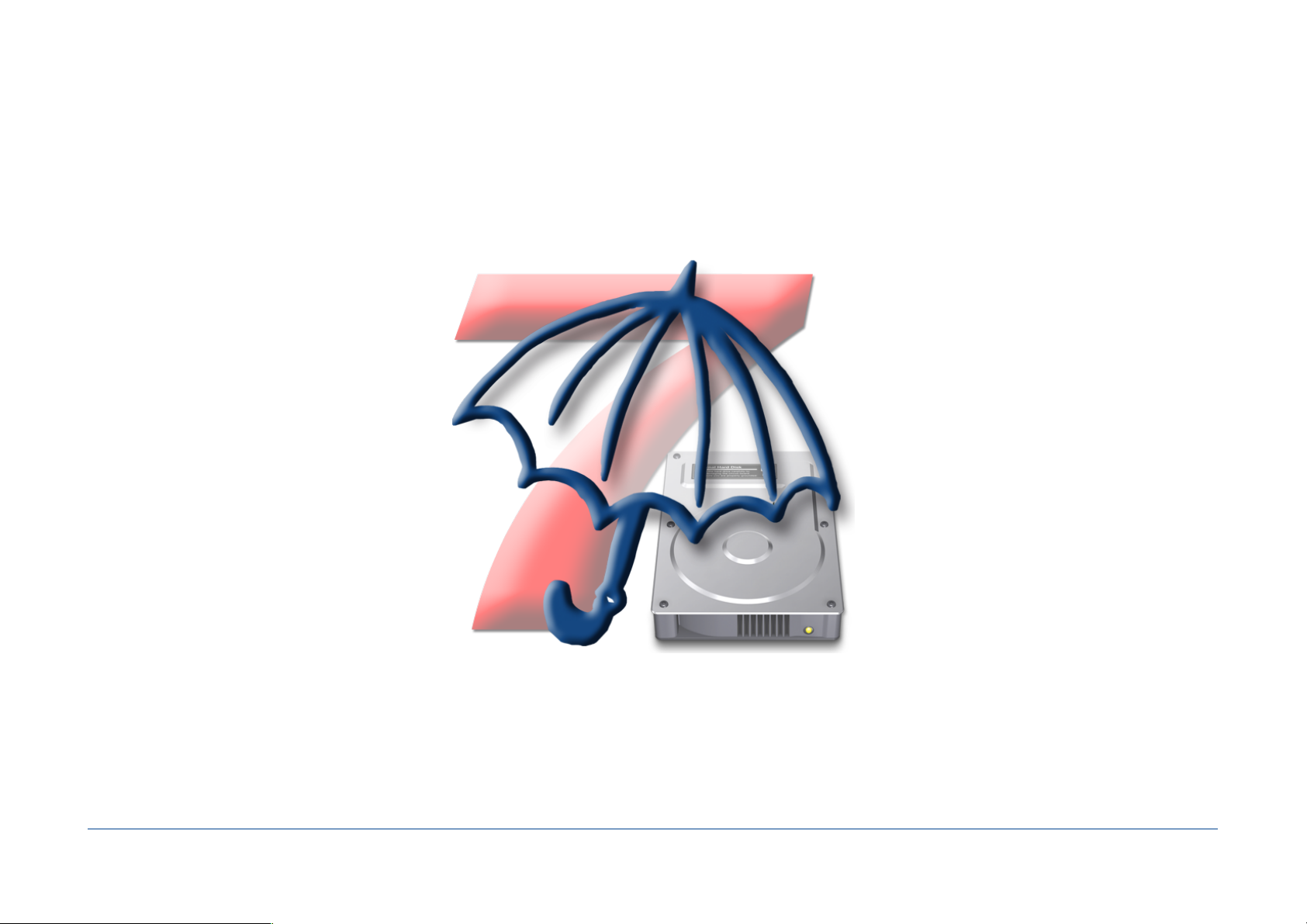
Tri-BACKUP 8
Users Guide!
Tri-BACKUP 8 - Users Guide / 1 76
Page 2
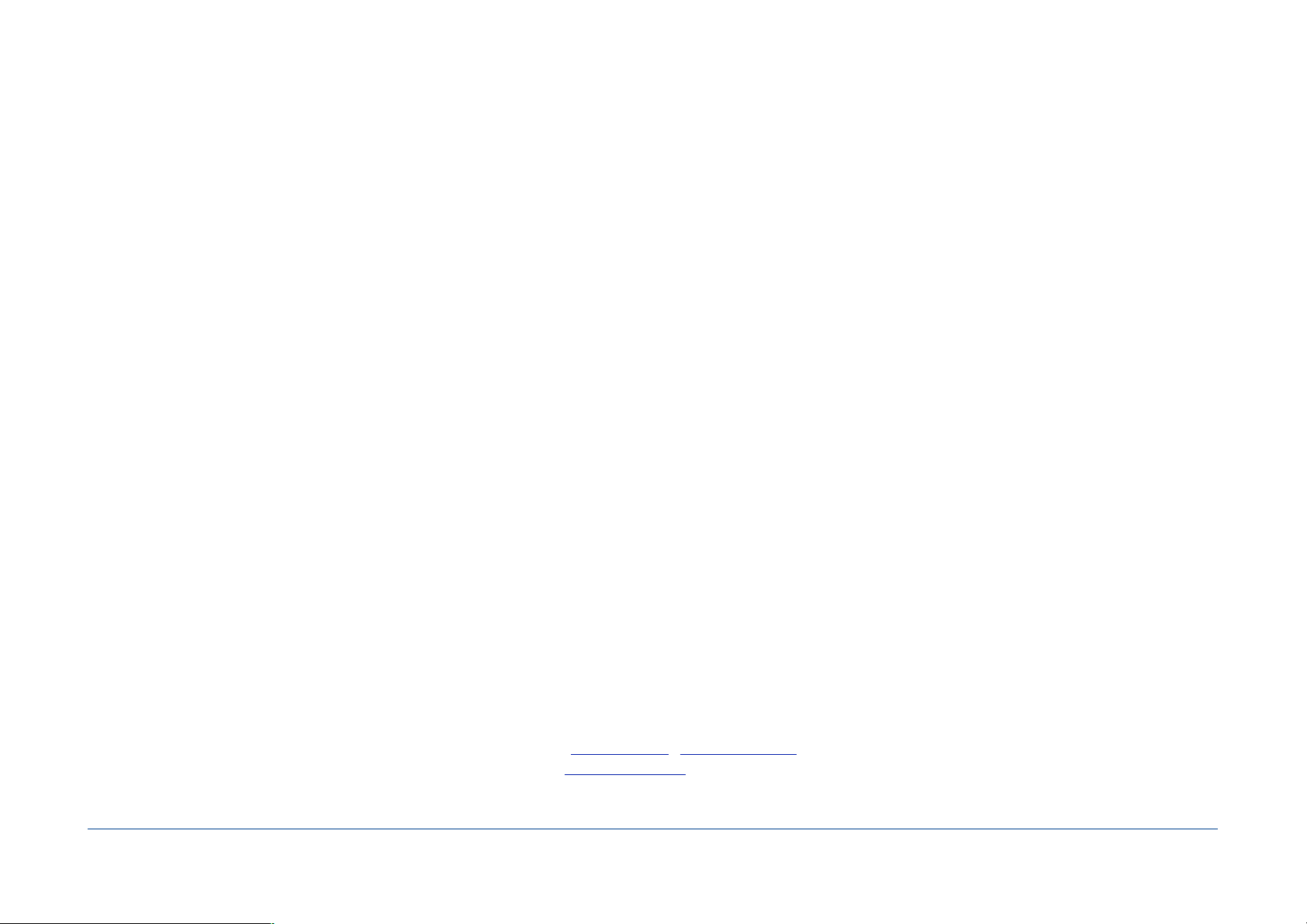
Licensing and Copyright Agreement
This software is Copyright ©1997-2016 TED and ©TRI-EDRE.
Except as permitted under copyright law, no part of the program or this manual may be reproduced or distributed in any form or by any means without the prior written
permission of TRI-EDRE.
The program, and this manual, are licensed only for individual use on a single computer. You are permitted by law to make working copies of the software program, solely for
your own use. No copy (original or working) may be used while any other copy is in use.
If you ever sell, lend, or give away the original copy of this Software program, all working copies must also be sold, lent, or given to the same person, or destroyed.
Limited Warranty
TRI-EDRE warrants to you that the Software will perform substantially in accordance with the Documentation for the ninety (90) day period following the date of delivery of the
Software to you. If the Software fails to meet the specications of the warranty set forth above, TRI-EDRE liability and your exclusive remedy will be replacement of the CD or a
reasonable effort to make the product meet the above warranty specication. Except for the above express limited warranties, TRI-EDRE makes and you receive no warranties or
guarantees, express, implied, statutory or in any communication with you, and specically disclaims any implied warranty of non infringement, merchantability or tness for a
particular purpose. TRI-EDRE does not warrant that the operation of the program will be uninterrupted or error free.
In no event will TRI-EDRE be liable for any loss of use, loss of prots, interruption of business, or indirect, special, incidental or consequential damages of any kind, however
caused and under any head of liability, arising out of use of or in connection with the software.
Trademarks
Tri-BACKUP is a trademark of TRI-EDRE.
All other products are trademarks of their respective companies.
©TRI-EDRE. All Rights Reserved.
TRI-EDRE
22 Place de l’Eglise - 83510 LORGUES (FRANCE)
Web site: www.tri-edre.fr • www.tri-edre.com
Email address: contact@tri-edre.fr • contact@tri-edre.com!
Tri-BACKUP 8 - Users Guide / 2 76
Page 3

Table of contents
Introduction 9 ........................................................................................................................................................................................................................
Welcome! 9 ..............................................................................................................................................................................................................................................................
Thank you for registering 9 ................................................................................................................................................................................................................................
License 9 ..................................................................................................................................................................................................................................................................
Latest version of the software 9 .......................................................................................................................................................................................................................
Software Installation 9 ........................................................................................................................................................................................................................................
Uninstalling Software 10 ....................................................................................................................................................................................................................................
Launch and Register Software 10 ...................................................................................................................................................................................................................
Trial version 10 .......................................................................................................................................................................................................................................................
Technical support 10 ............................................................................................................................................................................................................................................
Contacts 11 ..............................................................................................................................................................................................................................................................
Getting Started 12 ................................................................................................................................................................................................................
Make a bootable copy of your hard drive 12 ..............................................................................................................................................................................................
Why? 12
How? 12
Backup your data 12 ............................................................................................................................................................................................................................................
Why? 12
How? 12
What next? 12 .........................................................................................................................................................................................................................................................
Basics 13 ...................................................................................................................................................................................................................................
Backups 13 ...............................................................................................................................................................................................................................................................
Actions 13 ................................................................................................................................................................................................................................................................
The operation and organization of Tri-BACKUP 13 ...................................................................................................................................................................................
The documentation for Tri-BACKUP 8 14 ......................................................................................................................................................................................................
Strategy for your backups 15 ............................................................................................................................................................................................
Tri-BACKUP 8 - Users Guide / 3 76
Page 4
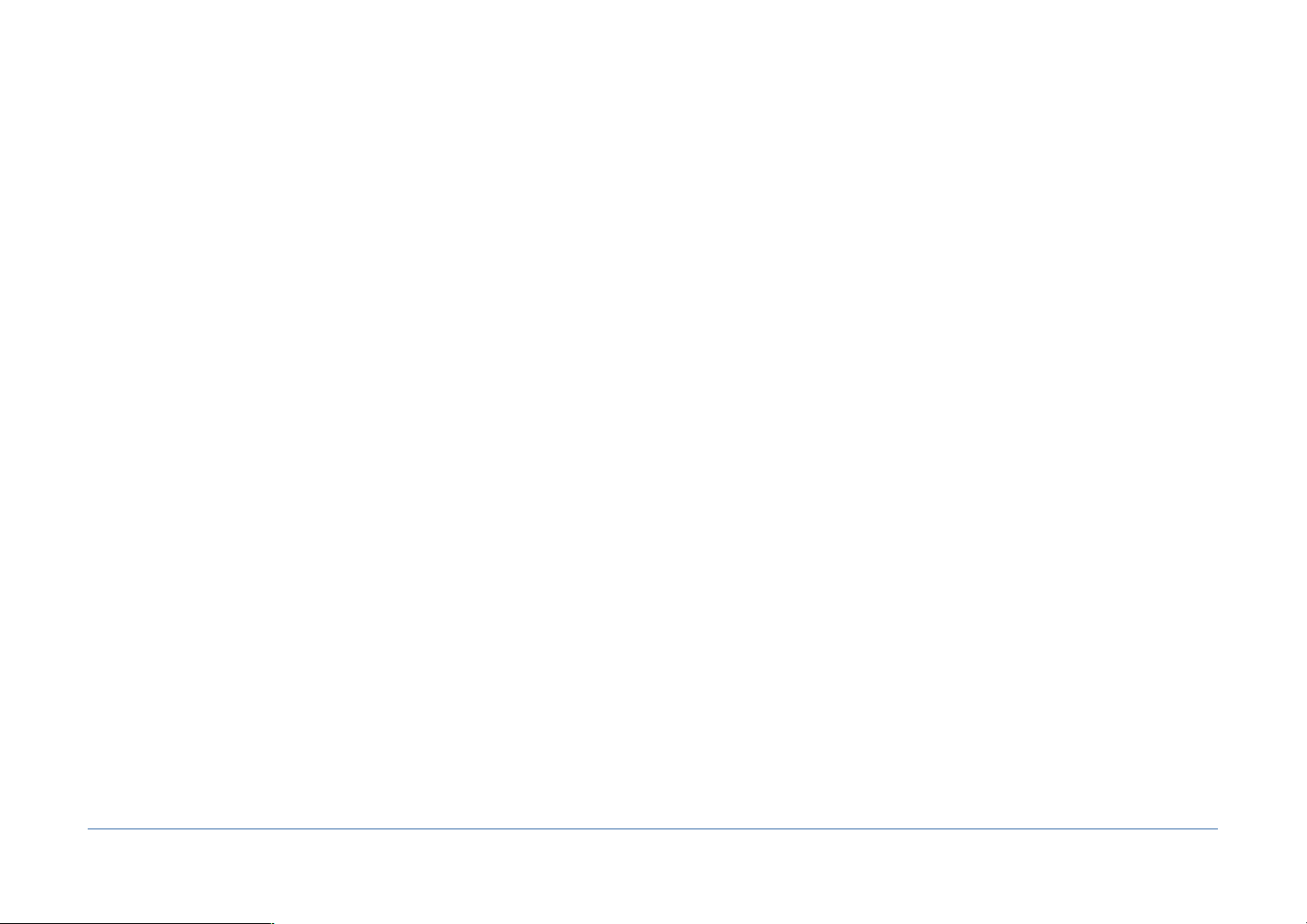
Why save? 15 ..........................................................................................................................................................................................................................................................
What to Backup? 15 ..............................................................................................................................................................................................................................................
What to backup at least? 15 ..............................................................................................................................................................................................................................
Where to store backups? 16 ..............................................................................................................................................................................................................................
The copy of your hard drive 16 ........................................................................................................................................................................................................................
What type of backup to use? 16 ......................................................................................................................................................................................................................
Create congurations for each backup 16 ...................................................................................................................................................................................................
Backup multiple networked computers 17 .................................................................................................................................................................................................
Examples of use 17 ...............................................................................................................................................................................................................................................
Which action to chose? 18 .................................................................................................................................................................................................
How to choose a type of action? 18
Copies and backups 18 .......................................................................................................................................................................................................................................
You wish to copy your boot disk 18
You want to create a bootable rescue disk 18
You want to make a backup of the contents of a folder 18
You want to make a backup of several separate files 19
You wish a backup that keeps previous versions of each document 19
You want to make a new separate backup for each execution 19
You wish to backup to an FTP server 19
You want to make a local copy of an FTP server 19
You want to compare the contents of two folders 20
You want to synchronize two disks physically distant 20
Synchronization 20 ...............................................................................................................................................................................................................................................
You wish to synchronize the contents of two folders 20
You want to synchronize two disks physically distant 21
Other Actions 21 ...................................................................................................................................................................................................................................................
You want to compare two states of the same disk 21
You want to regularly empty the contents of a folder 21
You want to compress (and encrypt) the contents of a folder 21
You want to uncompress (and decrypt) the contents of a folder 21
You want to change the visibility or change the owner of the items in a folder 21
You want to display the size of the contents of a folder 21
You want to compare the size of the contents of two folders 22
Tri-BACKUP 8 - Users Guide / 4 76
Page 5

You want to compare the contents of two folders 22
Tri-BACKUP 8 - The main application 23 .......................................................................................................................................................................
The main window 23 ...........................................................................................................................................................................................................................................
Welcome 24 .............................................................................................................................................................................................................................................................
Create Action 25 ....................................................................................................................................................................................................................................................
Programmed Actions 27 .....................................................................................................................................................................................................................................
Action execution 27
Preview with an immediate action (with the settings of the selected action) 28
Other operations 28
Activate/Deactivate 28
Graph of last executions 28
Execution of actions by a keyboard shortcut 29
Immediate Actions 30 .........................................................................................................................................................................................................................................
Use again one of the actions in the list 30
Restoration 31 ........................................................................................................................................................................................................................................................
Restore from Recent Backups 31
Restore Folder 32
Restore Bootable Disk 32
Restore Evolutive Backup 32
Restore Time Machine backups 33
Last actions 35 ........................................................................................................................................................................................................................................................
Tools 36 .....................................................................................................................................................................................................................................................................
Edit Common Filters 36
Clean Evolutive Data 36
Global Disk Change 36
Other Tools 36 ........................................................................................................................................................................................................................................................
Access the Settings folder… 36
Copy the settings of Tri-BACKUP on mounted volumes… 36
Export a list of the contents of a disk/folder… 36
Open a list of contents… 37
Show Information about Connected Disks 37
Duplicate Partitions Map… 37
Copy Hidden Partition Contents… 37
Tri-BACKUP 8 - Users Guide / 5 76
Page 6
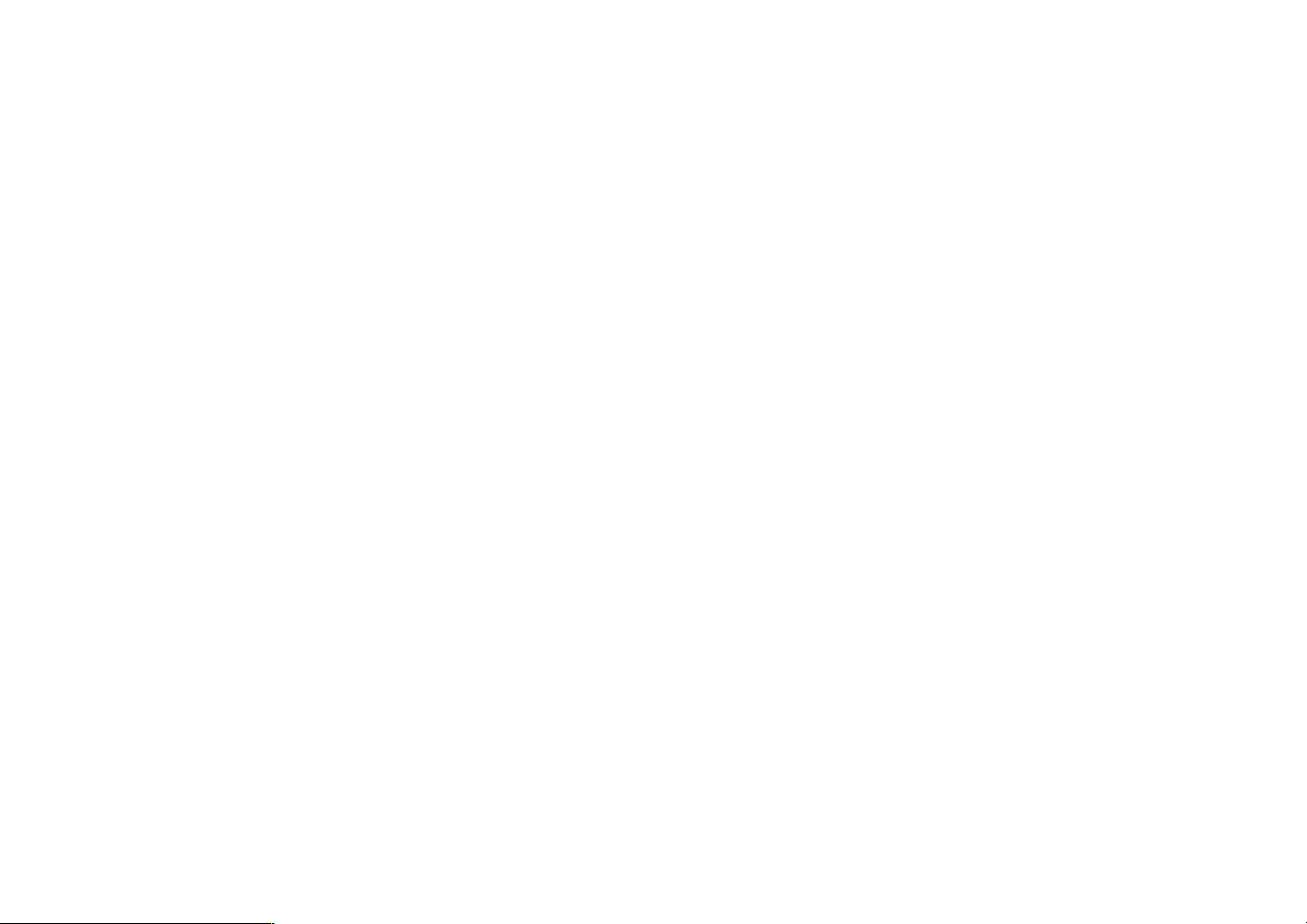
Create Recovery HD Partition… 37
Volumes 38 ..............................................................................................................................................................................................................................................................
Check status 40 ......................................................................................................................................................................................................................................................
Preferences 41 ........................................................................................................................................................................................................................................................
Actions Menu 42 ....................................................................................................................................................................................................................................................
GoTo Menu 42 ........................................................................................................................................................................................................................................................
Tools Menu 42 ........................................................................................................................................................................................................................................................
Window Menu 42 ..................................................................................................................................................................................................................................................
Show Logs and Messages 42
Show Daily Reports 42
Show Mac and Tri-BACKUP activity… 42
Show CrashLogs… 43
Edition of the Programmed Actions 44 ........................................................................................................................................................................
Panels 44
Common Buttons and information 45 ..........................................................................................................................................................................................................
Graph of the last executions 45
Preview 45
Summary of settings 45
Save Changes 45
Action panel 46 ......................................................................................................................................................................................................................................................
Disk (bootable copy) 47
Folders or drives (other actions) 47
FTP server 47
Detection mode of the volumes 48
How is working this detection? 48
Automatic mounting of volumes 49
1/ Using an alias 49
The alias does not seem to work? 50
2/ With the "Mount a remote disk" function 50
Trigger panel 52 .....................................................................................................................................................................................................................................................
Limitation of executions in a timeslot 53
Protection against unwanted launching 53
Notification in case of non execution 53
Tri-BACKUP 8 - Users Guide / 6 76
Page 7
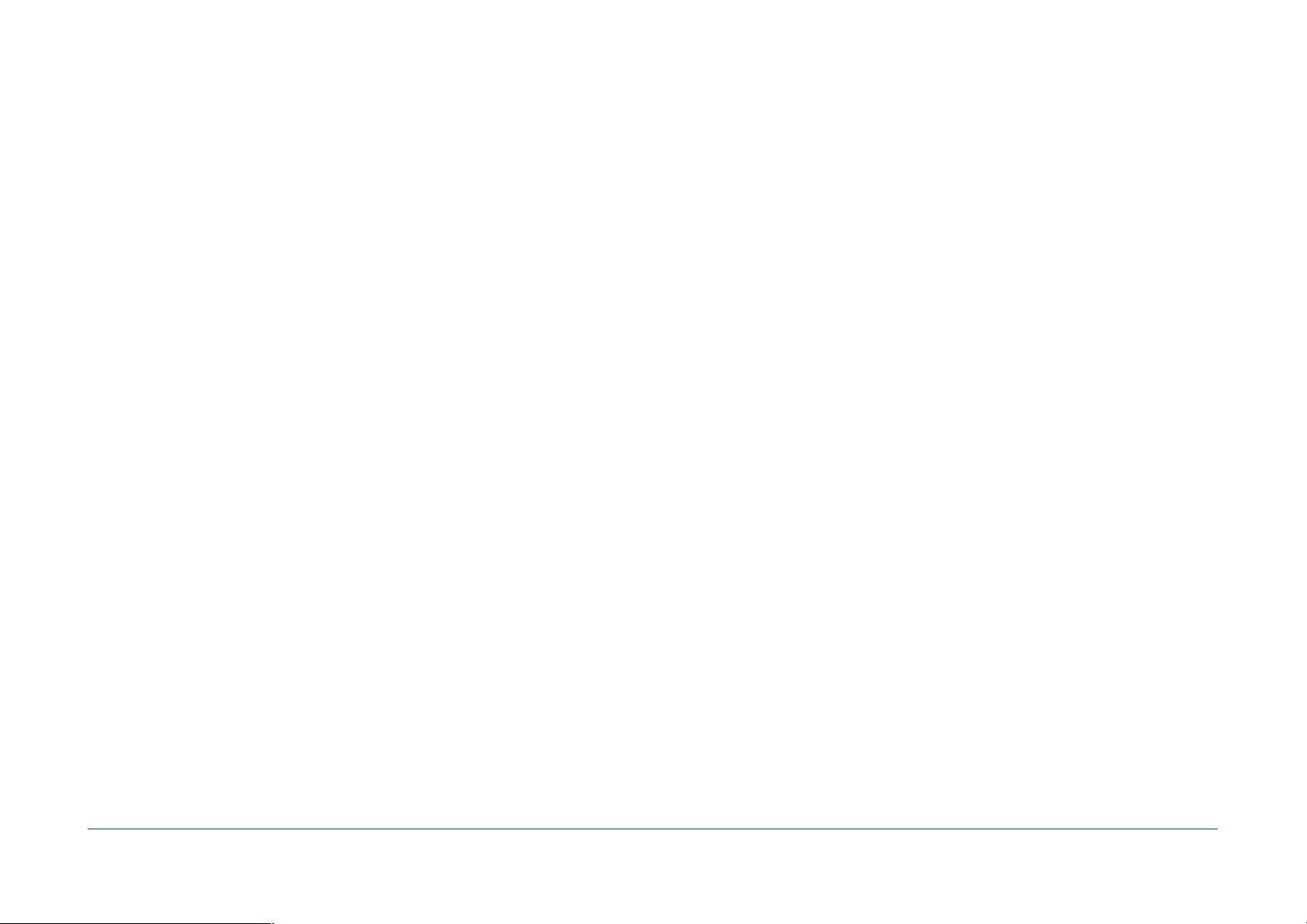
Options panel 54 ...................................................................................................................................................................................................................................................
Options to create a minimal System 55
Other options 55
Filters panel 57 .......................................................................................................................................................................................................................................................
Common lters 58 ................................................................................................................................................................................................................................................
Filter Editor 59 ........................................................................................................................................................................................................................................................
Before / After panel 60 ........................................................................................................................................................................................................................................
Immediate Actions 61 .........................................................................................................................................................................................................
Opening an immediate action 61 ...................................................................................................................................................................................................................
Window of an immediate action 62 ...............................................................................................................................................................................................................
Action Type 62
Areas of folders selection 62
Areas navigation buttons 63
Display options 63
The list of contents 63
Information on selection 63
Settings and execution buttons 63
Settings 64 ...............................................................................................................................................................................................................................................................
Analyze 64 ...............................................................................................................................................................................................................................................................
Execution of an action 64 ...................................................................................................................................................................................................................................
Tools 65 .....................................................................................................................................................................................................................................
Duplicate Partitions Map… 65 .........................................................................................................................................................................................................................
Copy Hidden Partition Contents… 66 ...........................................................................................................................................................................................................
Create Recovery HD Partition 66 .....................................................................................................................................................................................................................
Tri-BACKUP 8 Scheduler 68 ...............................................................................................................................................................................................
Disable automatic execution of actions 69 .................................................................................................................................................................................................
Change the execution context 69 ...................................................................................................................................................................................................................
Execution of actions by a keyboard shortcut 70 ........................................................................................................................................................................................
Errors Summary 70 ...............................................................................................................................................................................................................................................
Preferences of the Scheduler 70 .....................................................................................................................................................................................................................
Tri-BACKUP 8 - Users Guide / 7 76
Page 8
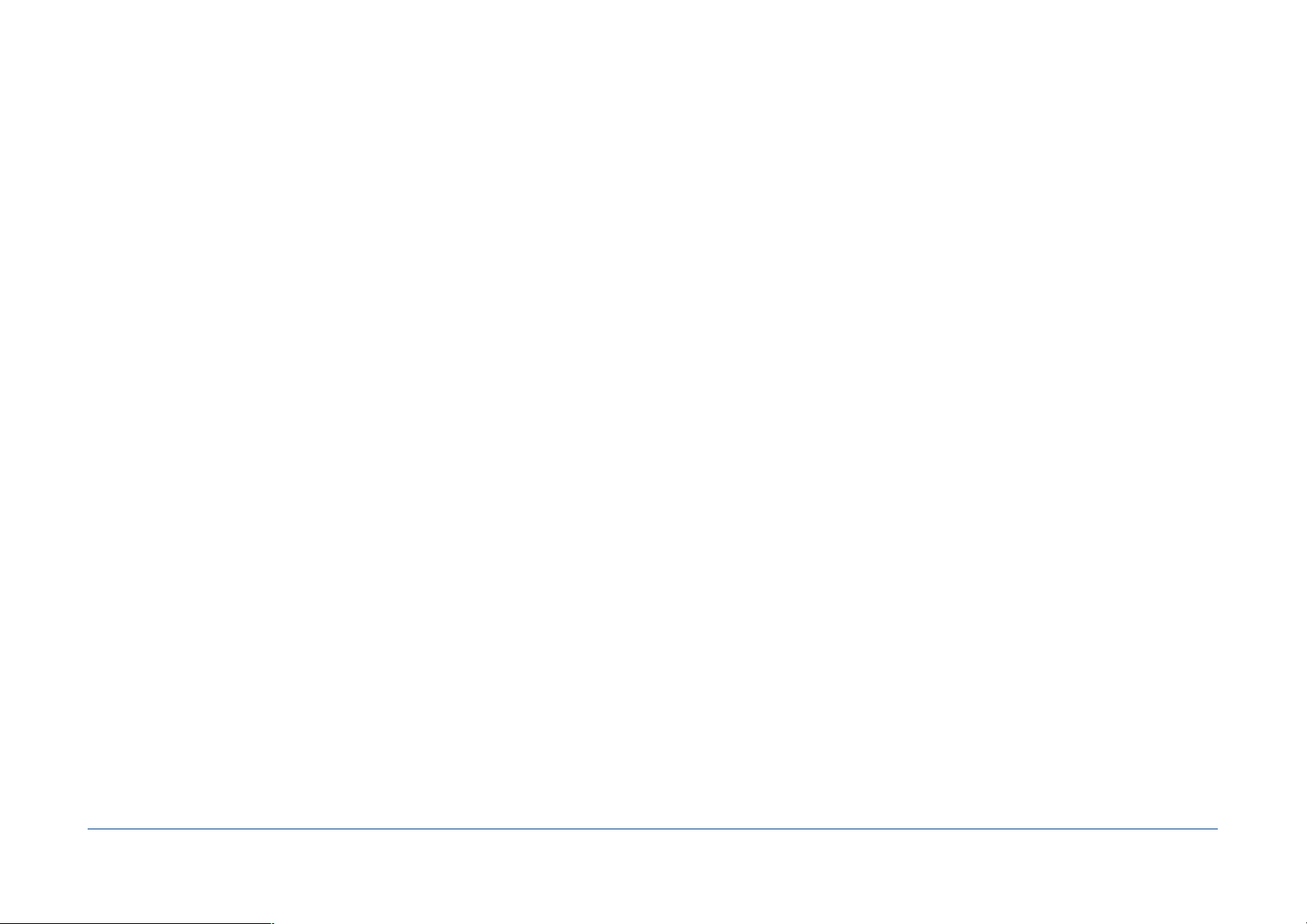
Tri-BACKUP 8 Execute 73 ....................................................................................................................................................................................................
Progress Window 73 ............................................................................................................................................................................................................................................
In case of missing volume 73 ............................................................................................................................................................................................................................
Icons meaning (Help menu) 75 ........................................................................................................................................................................................
Error Codes 76........................................................................................................................................................................................................................
Tri-BACKUP 8 - Users Guide / 8 76
Page 9
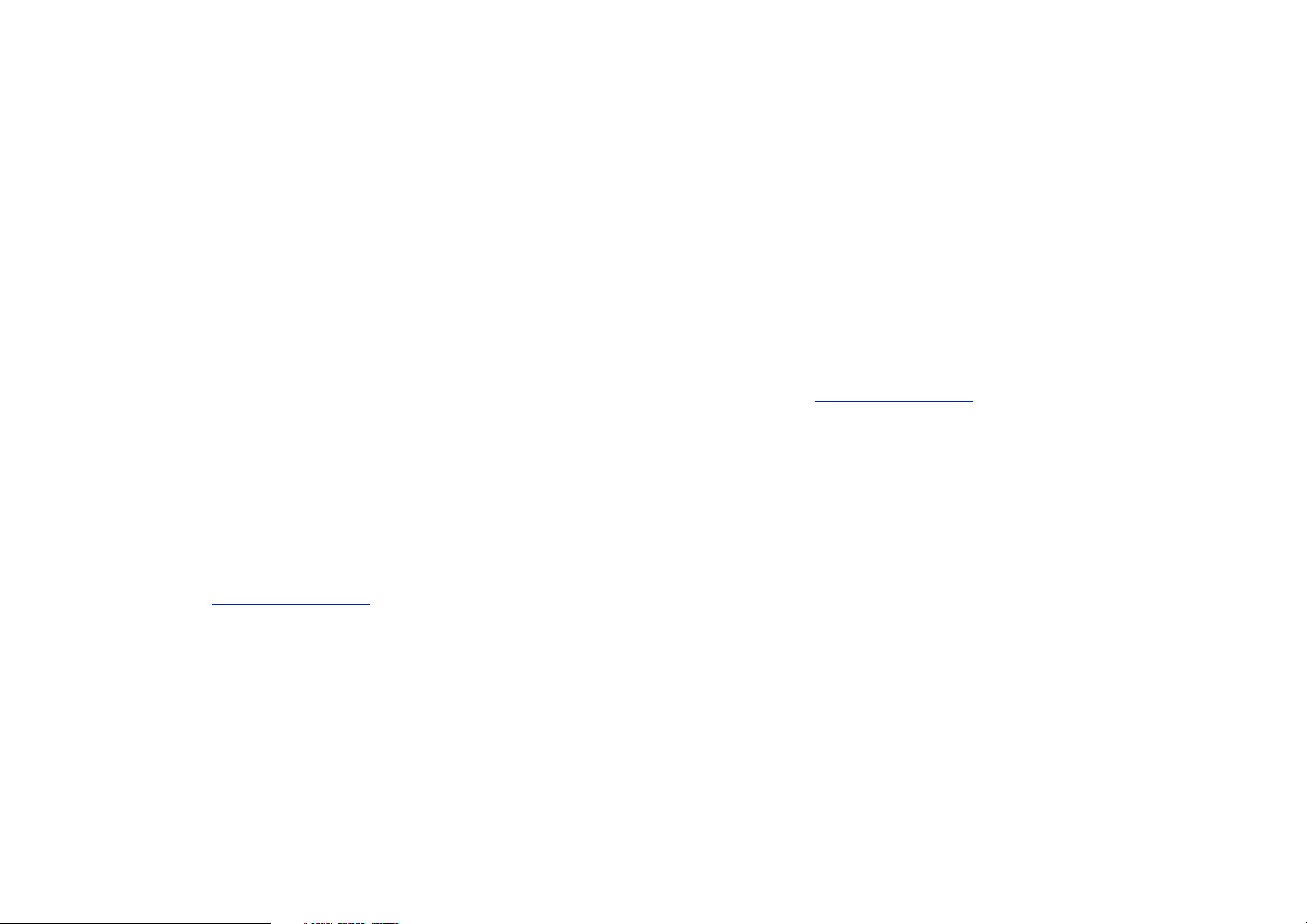
Introduction
Welcome!
Thank you for your condence in purchasing our backup software Tri-BACKUP 8! We are certain that you will nd Tri-BACKUP 8 to be the essential tool to protect your data.
You can start by reading the next chapter, "Getting Started", if you are new to Tri-BACKUP.
Thank you for registering
Thank you for registering. You can receive free technical support and be informed of updates and developments of this product, and all the innovations of our production.
If you purchased our software on TRI-EDRE’s web store (download purchase), you are automatically registered, and you do not need to register again.
If you purchased our software from a reseller or within a bundle, please use the registration page on our web site http://www.tri-edre.com.
License
You can purchase a license to fully use Tri-BACKUP (see our website). Licenses are available for the "Standard" and for the "Pro" version. A "single-user" license allows the
installation and simultaneous use on two machines. Multi-users licenses are available for use on a larger number of machines.
If you do not have a serial number, you can use Tri-BACKUP 8 in demo mode.
Latest version of the software
Check our website http://www.tri-edre.com to verify that you have the latest version of this software. If this is not the case, you may download the latest version which allows
you to use your serial number.
Note: serial numbers are compatible with all versions of the same main version number: a serial number for version 8.0 can be used with versions 8.1, 8.2, etc. A serial number from a
previous version (5, 6 or 7, for example) can not be used with Tri-BACKUP 8.
Note: Tri-BACKUP can check the latest available version and download it. See Preferences.
Software Installation
In the disk image you downloaded, the installer is " Tri-BACKUP 8 Installer". Double-click this installer and click the Install button.
Tri-BACKUP 8 - Users Guide / 9 76
Page 10

Uninstalling Software
Use the installer " Tri-BACKUP 8 Installer". Double-click this installer and click the Uninstall button.
Note: You can also uninstall Tri-BACKUP 8 from the application, with the Tools menu.
Note 2: If you just want to stop the operation of Tri-BACKUP in the background, open the Tri-BACKUP 8 Preferences and uncheck "Launch Tri-BACKUP Scheduler at startup".
Launch and Register Software
Double-click the application icon to launch it. At rst launch, the application will ask you to enter the Administrator password (the one you use for each update of the system or
applications). Then, a dialog asks you to enter your serial number (provided by e-mail or mail when you purchased a license).
This serial number, that is personal, actives all the features of your software.
Keep your serial number in a safe place. You could need to access technical support or updates.
Trial version
At each launch, you will be asked for a serial number if your version is not registered. To use Tri-BACKUP 8 in demo mode, wait until the demo button is active. The demo version
is fully useable, but is time limited (and some functions could be limited).
You can enter the serial number at any time by selecting the Register item in the menu Tri-BACKUP 8 > License Registration.
Technical support
Above all, use this guide and the other guides, and our website to check all information on this product and its use. If you do not nd the answer to your questions, please
contact our technical support by e-mail (see contact information below).
Please have your serial number, your version number, your OS X version and characteristics of your system ready before initiating contact.
Tri-BACKUP 8 - Users Guide / 10 76
Page 11
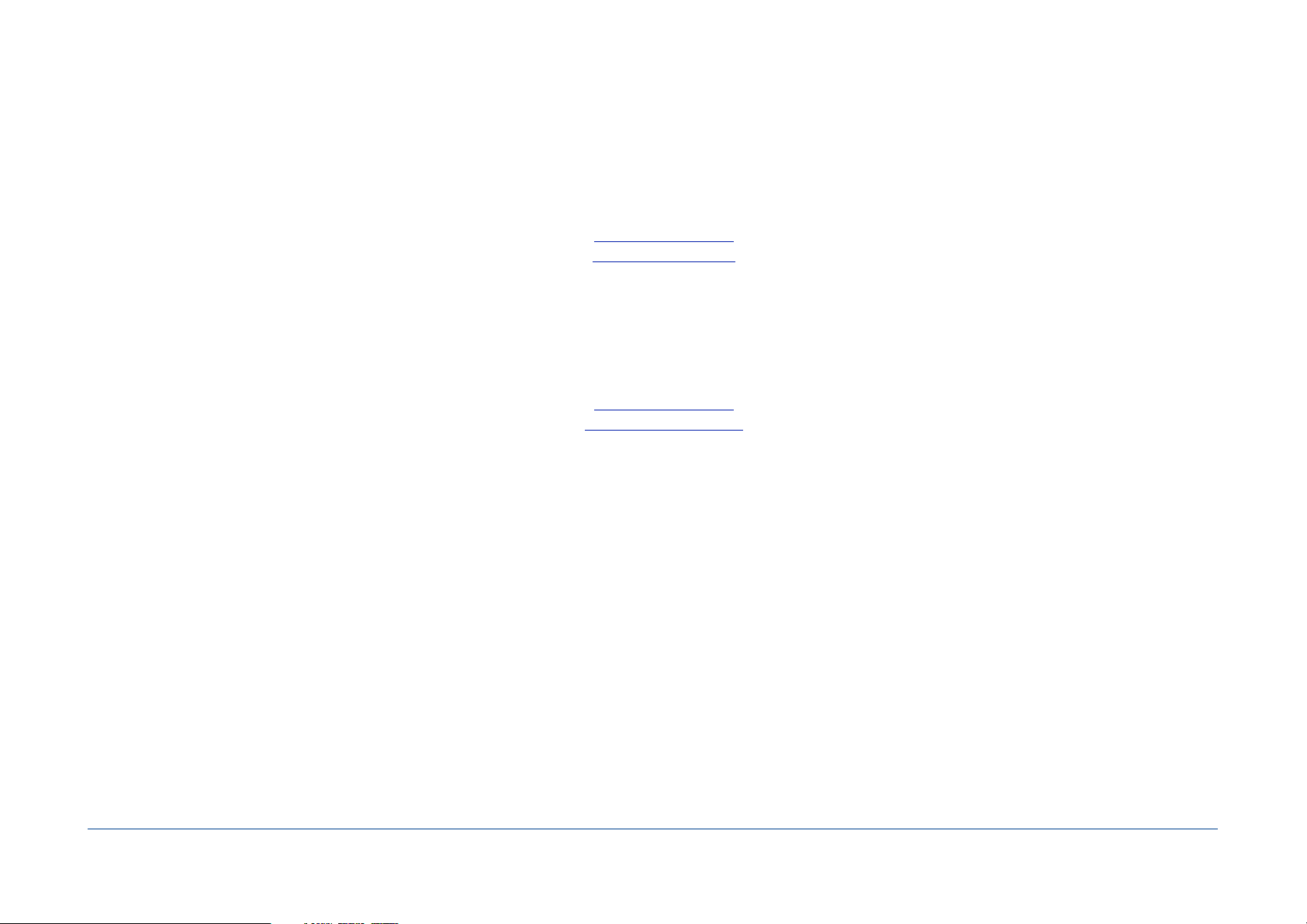
Contacts
If you have comments about this program, problems or issues that are not answered in this manual or on our website - or if you are interested in site licenses of software please contact TRI-EDRE (specifying the version and serial number of your copy):
by e-mail address:
contact@tri-edre.com
support@tri-edre.com
by mail:
TRI-EDRE
22 Place de l’Eglise
83510 Lorgues
France
Web site:
http://www.tri-edre.fr
http://www.tri-edre.com
Tri-BACKUP 8 - Users Guide / 11 76
Page 12
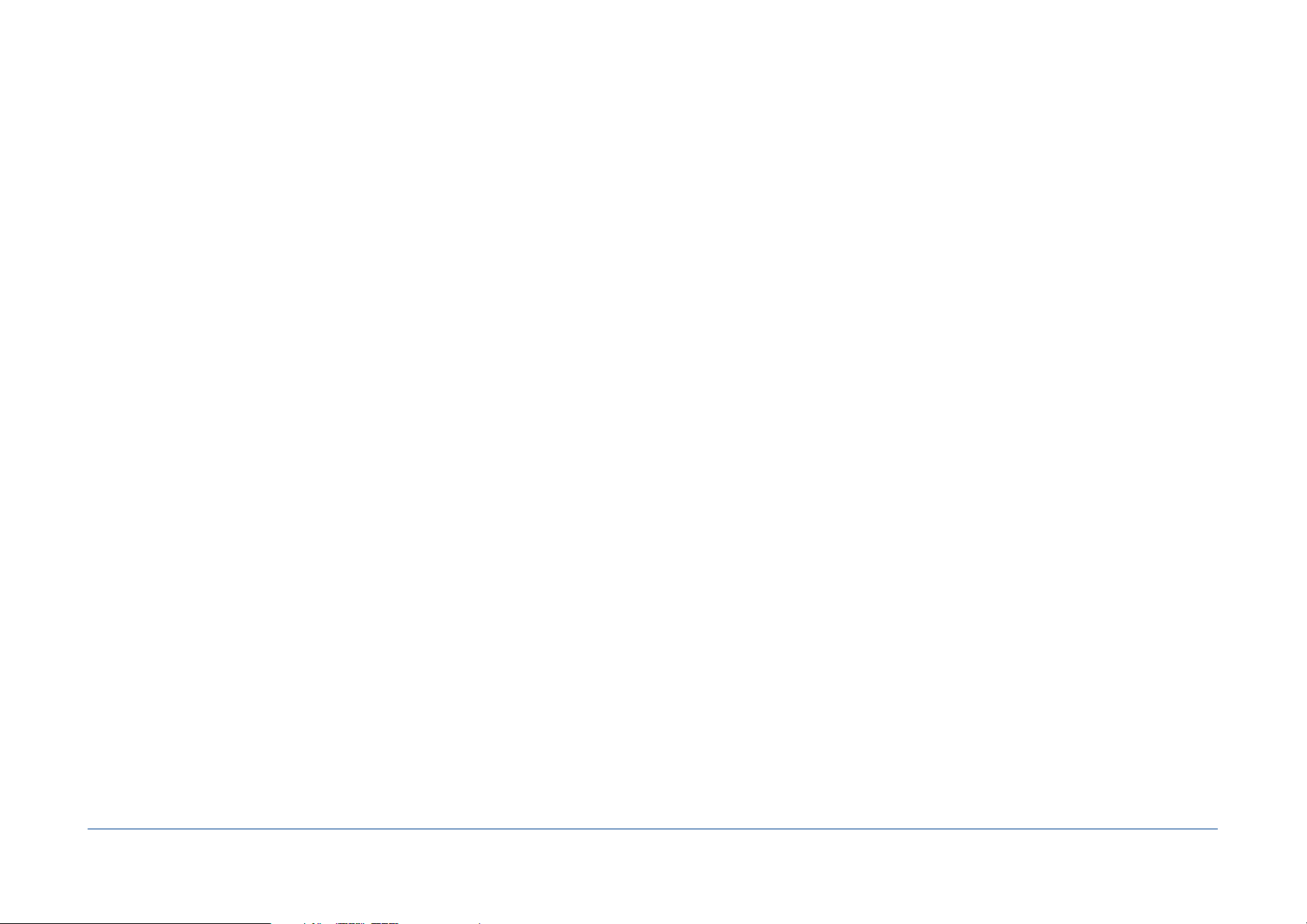
Getting Started
Tri-BACKUP offers a wide range of options to t your needs. But rst, here are some basic actions.
Make a bootable copy of your hard drive
Why?
A copy of your internal drive will allow you to restart immediately in case of problems, while keeping your environment, your applications and settings, without having to
reinstall the System or applications.
You also use a bootable copy if you need to change the disk from your Mac.
How?
You must have a second drive able to boot your Mac and with a compatible format (GUID Partition and Mac OS extended format). Create a "Bootable Copy" programmed action
and start running.
You can schedule the execution of the action to have it executed periodically, so that the copy is updated regularly.
Backup your data
Why?
The best protection of your data is to have a copy (the ideal is to have multiple copies stored in different places). In case of accidental deletion or loss, you can still use the data
from your backup.
Of course, it is important to have an updated backup. A backup that date a year ago has much less interest!
How?
You must have a backup disk. Create a "Copy Folder" action (to backup the contents of a single folder) or a "Mirror Backup" action (to backup multiple disks and folders in a
single operation), enter the folder or folders to backup (such as your "home" or your "Documents" and "Images", etc..) and set a regular schedule. The backup will be performed
automatically without needing your intervention.
What next?
You have now set up a basic protection of your data. You can then go further in the use of Tri-BACKUP to rene its action according to your needs.
Tri-BACKUP 8 - Users Guide / 12 76
Page 13
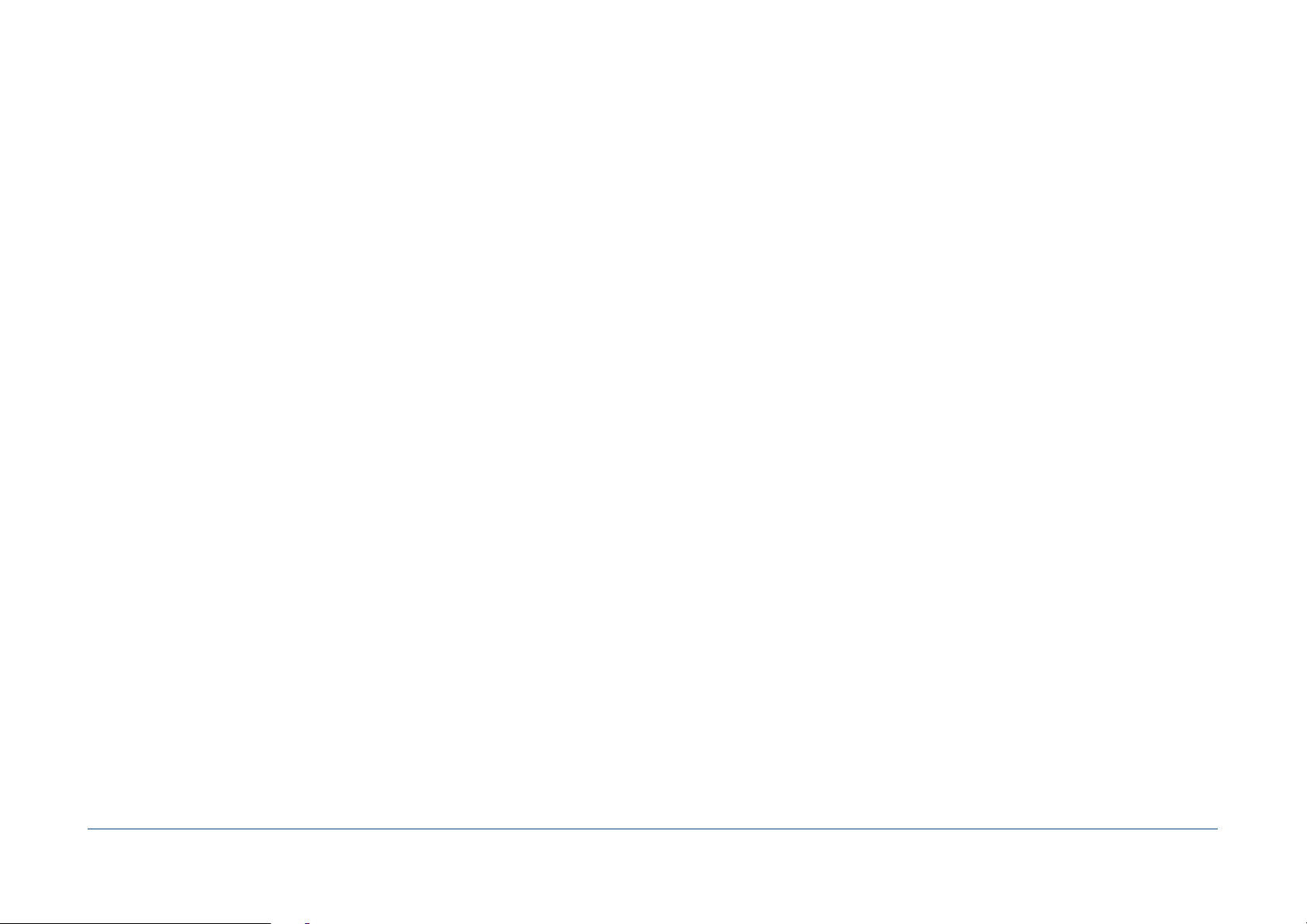
Basics
Backups
A backup is a copy of all or part of your data. If you lose the originals, you can use the copy.
Tri-BACKUP allows many ways of copying and backup to t your needs.
Important: Tri-BACKUP copy your data by keeping the hierarchical organization of folders. The copy is identical to the original, and can be used and restored directly
from the Finder, without going through Tri-BACKUP.
Actions
For all operations (copy, backup etc..), you create an action and dene the settings that suit your needs. Then, you launch the action manually (or set the automatic execution).
Tri-BACKUP offers "Programmed Actions" and "Immediate Actions".
The "Programmed Actions" have been designed to perform copy and backup operations transparently. They keep your settings (you do not have to redo the setting each
time) and run automatically (you can also run it manually). Their execution is done in the background and you can continue to use your computer during this time.
Note: The automatic execution may be programmed according to various criteria (frequency, the mounting of a disk or on quitting an application, etc.) and may be associated with
a context (home, office, nomad). You can choose certain actions to be executed only in the current context (for example, that certain actions execute at the office and not when your
computer is at home).
Note: The manual execution can be done from the Programmed Actions panel of Tri-BACKUP 8, but also from the Tri-BACKUP 8 Scheduler process, with the possibility of using quick
launch shortcuts.
The "Immediate Actions" were created to visualize, check and compare the contents of folders or disks, when you wish to check the content, or if you want to choose specic
les or folders to copy or treated.
You can create as many different actions as necessary.
The operation and organization of Tri-BACKUP
The Tri-BACKUP 8 application is used to create actions and dene the operation.
Note: Once you have dened actions, you can quit Tri-BACKUP 8. The automatic execution of your actions will be managed by other applications described below.
The automatic execution of actions is managed by a process (a standalone application called "Tri-BACKUP 8 Scheduler" or Scheduler) that runs continuously in the
background and launch actions based on what you decided. This process displays a small icon in the menu bar.
Tri-BACKUP 8 - Users Guide / 13 76
Page 14

The execution of the programmed actions uses another standalone application called "Tri-BACKUP 8 Execute".
The documentation for Tri-BACKUP 8
This guide in PDF format can be opened from the application (Help menu). You can also download this documentation on our website.
In addition, you have in the application multiple context-sensitive help panels.
Tri-BACKUP 8 - Users Guide / 14 76
Page 15
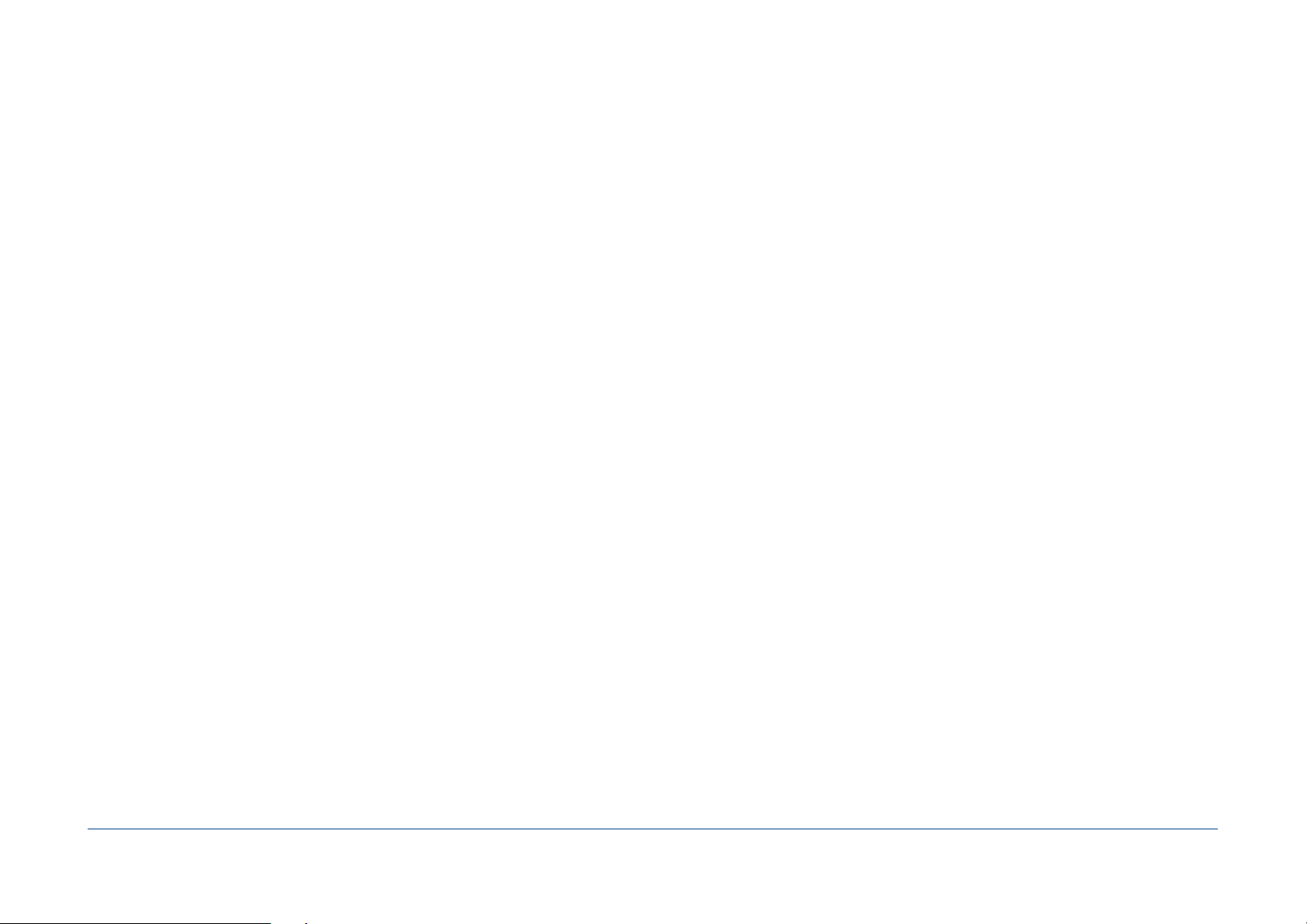
Strategy for your backups
Why save?
The computers and disks are reliable, but sometimes fall down. In addition we can make mistakes and accidentally delete data. Finally a computer or a disk can be destroyed or
stolen.
We must bear in mind that the data in our computer are not completely safe. If the data have any signicance, we must save them (in other words, keep copies).
In addition, a copy of your hard drive can save a lot of time in case of failure, because you can immediately restart the copy to continue using the computer without having to
reinstall everything.
What to Backup?
The answer to this question is closely related to your use of the computer. It will not be the same if you use a computer to surf the internet, if you keep your personal data
(photos, etc.), or if it is your work tool and it contains many data you have created.
Here are some questions to consider (not exhaustive):
If lost, what data I can easily retrieve or reconstruct (eg, applications and data that can be found easily on the internet) and what data would be unrecoverable (the
photos of an exceptional event, the project you are working, your creations, etc.).?
The answer to this question, you'll know what to absolutely save.
How important is this data?
For important data, you will have to heart to save regularly and keep multiple copies in several locations.
What time do I will save with a backup?
For some data that could be found and reinstalled, you can choose to make a copy that will save time. This is for example the case of a copy of the primary disk, immediately
usable in case of problems.
What is the ratio of security / cost for me?
We increase the security of data by multiplying backups and medias (disks, etc..), which has a cost. The choice will not be the same for a company whose data is vital, for a
professional who has all his work on his computer or a casual user.
What to backup at least?
At least save the contents of your "House" (the folder containing all the data for the current user) because there are grouped your data and all your settings.
Tri-BACKUP 8 - Users Guide / 15 76
Page 16
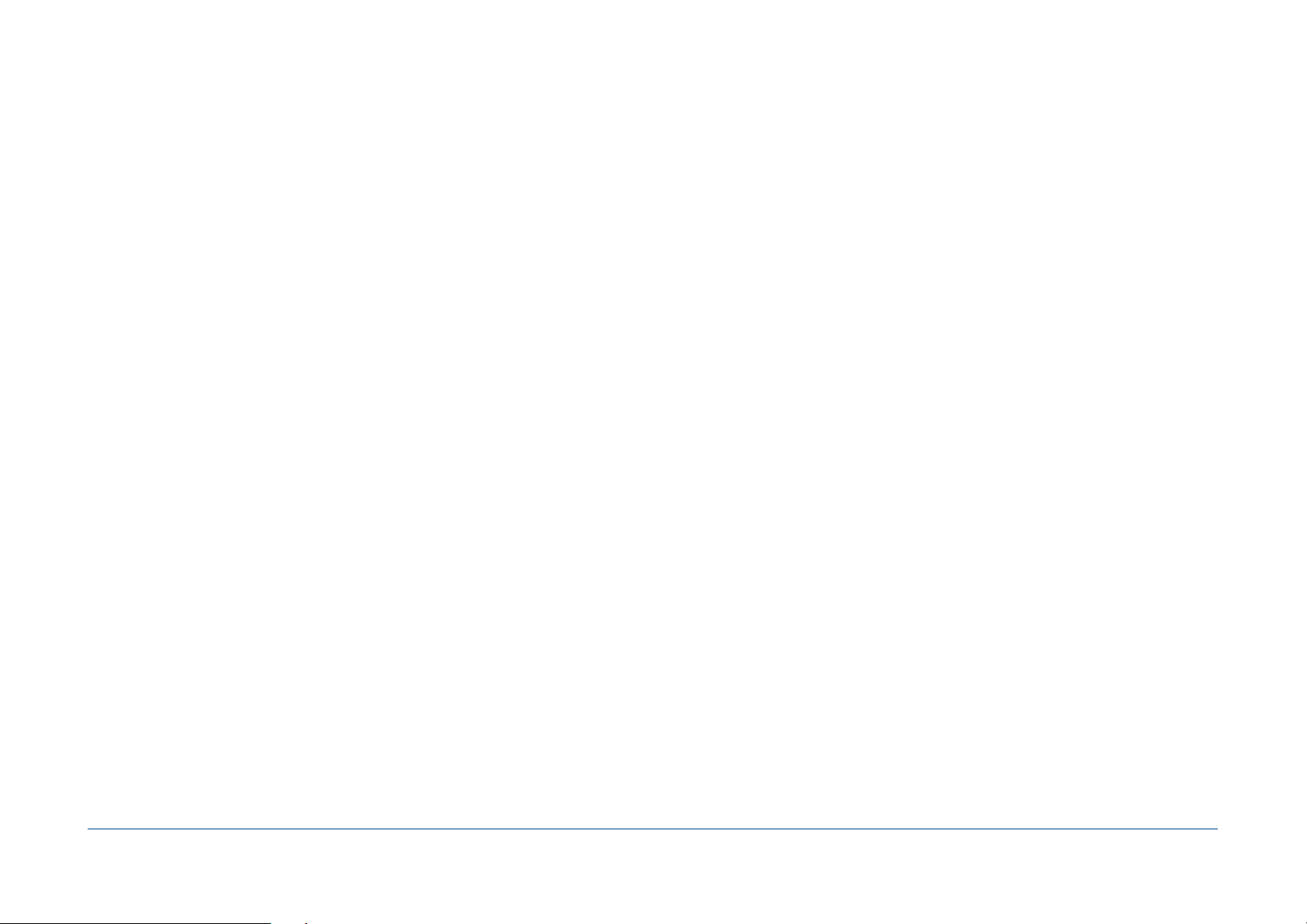
Where to store backups?
Obviously keep its backups next to his computer is good security in case of problems with the computer, but not in case of burglary or re.
For important data, you have to think to have other copies in other locations (hard drives stored in different locations, online backups, etc.).
Note: It is of course possible to encrypt a disk or data if you wish them to remain accessible only to authorized persons.
The copy of your hard drive
Make a copy of your startup disk to restart quickly, with your usual environment, your settings, your applications and documents, if something goes wrong with your hard drive.
It is also a very simple solution if you want to replace the drive of your computer.
Tri-BACKUP can make copies of your disks, including complete and bootable copy of a disk containing a System. You can easily set the periodic execution of such a copy action,
so that the copy is updated regularly and automatically and remains identical to the original. For this, use a Bootable Copy programmed action.
What type of backup to use?
Tri-BACKUP allows several types of backups to suit all needs.
The bootable copy of a disk can be used to create an emergency disk.
The folder copy copies all the contents of a folder or a disk.
The backup mirror provides an identical copy of one or more disks or folders and then easily retrieve a specic document or an entire le after an accident or loss of les.
Note: Caution! Any "mistake" made in the original (damaged, modied or deleted item) is reected in the copy during the next backup.
The evolutive backup creates an identical copy of one or more disks or folders, and keeps the successive versions of each document. So you can retrieve an older version of a
document or folder.
Note: This backup type requires more space than a mirror backup and grows gradually as backups are executed.
The incremental backup backs up all or part of one or more disks or folders into a new folder each time. You keep the successive versions of a document or an entire disk.
You can combine these different types of backup. Use evolutive backup to save your entire disk, or les particularly valuable. You can use the incremental backup for current
projects (the data you are working regularly).
Create congurations for each backup
It is better, more exible and more efficient to create multiple congurations rather than a single backup of all your data. Indeed, some data are more important than others,
some are changed very often and others rarely, and so on.
Use the possibility to create multiple congurations to optimize your backup strategy. It will take less time and occupy less space.
Tri-BACKUP 8 - Users Guide / 16 76
Page 17
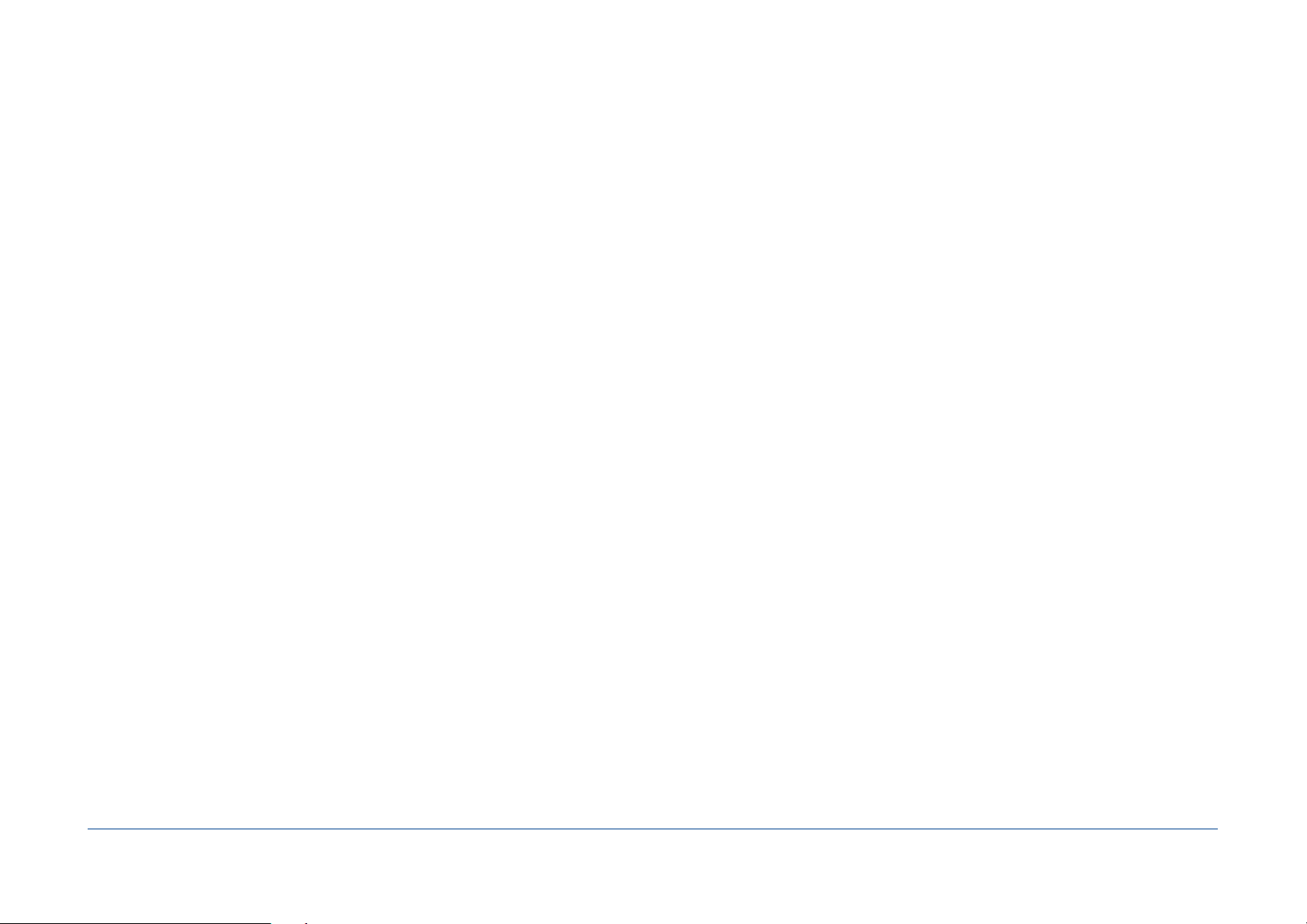
Also made from time to time, global backups and when it makes sense, schedule frequent backups of your important les or sensitive data (clients, projects you're working on
right now, etc.).
Backup multiple networked computers
Tri-BACKUP lets you backup all volumes mounted on the desktop. You can, from your desktop, save the contents of the disks of other computers on your network, possibly with
different congurations for each machine.
You can also reserve a disk on a server for backups of all machines in your network. In this case, each machine will have its own backup folder.
Examples of use
Here's how I use Tri-BACKUP, in association with multiple internal disks, several external hard drives, space on web servers, and use of services like Dropbox.
Copy of the primary disk: Very important! To be able to restart quickly if something goes wrong, I have a copy of my primary drive, which is updated regularly (every day). In
fact, I have several copies physically stored in different places.
Copy of current work: Regular copies of documents, with keeping of older versions. The disk where the copy is made is itself backed up and multiple copies are kept in
different places.
Backups of my pictures: The size of these data is more important and are managed separately, but also there with several copies in different locations.
Backups on the Internet: Regular copies of data on the Internet (encrypted). The size of these data is limited because internet does not (currently) allow easy transfer of large
volumes of data. The data is encrypted to increase their protection. This is a copy of last chance, if no other copies would recover the data.
Transfer and data synchronization: Actions regularly update the data between different machines, using the local network.
Transfer and data synchronization between two remote disks: Actions allow you to use a portable disk (even smaller than the disks to be synchronized) to compare the
disks and copy the differences.
Data transfer via the Internet: Some synchronization of data between machines that are not on the same geographical location go through internet. Copy of encrypted data
on a web server, and recovery and decryption on an other machine.
Using transfer services such as Dropbox: Data is stored in a disk image (sparsebundle) encrypted. Tri-BACKUP copies the data to the disk image (after it mounted
automatically) and another machines retrieves the data transferred by the service.
Note: a sparsebundle disk image is composed of a set of small les and only the modied pieces are transferred, thus reducing the transfer. The use of a standard disk image (one big
le) would transfer all of the disk image for each change.
Tri-BACKUP 8 - Users Guide / 17 76
Page 18
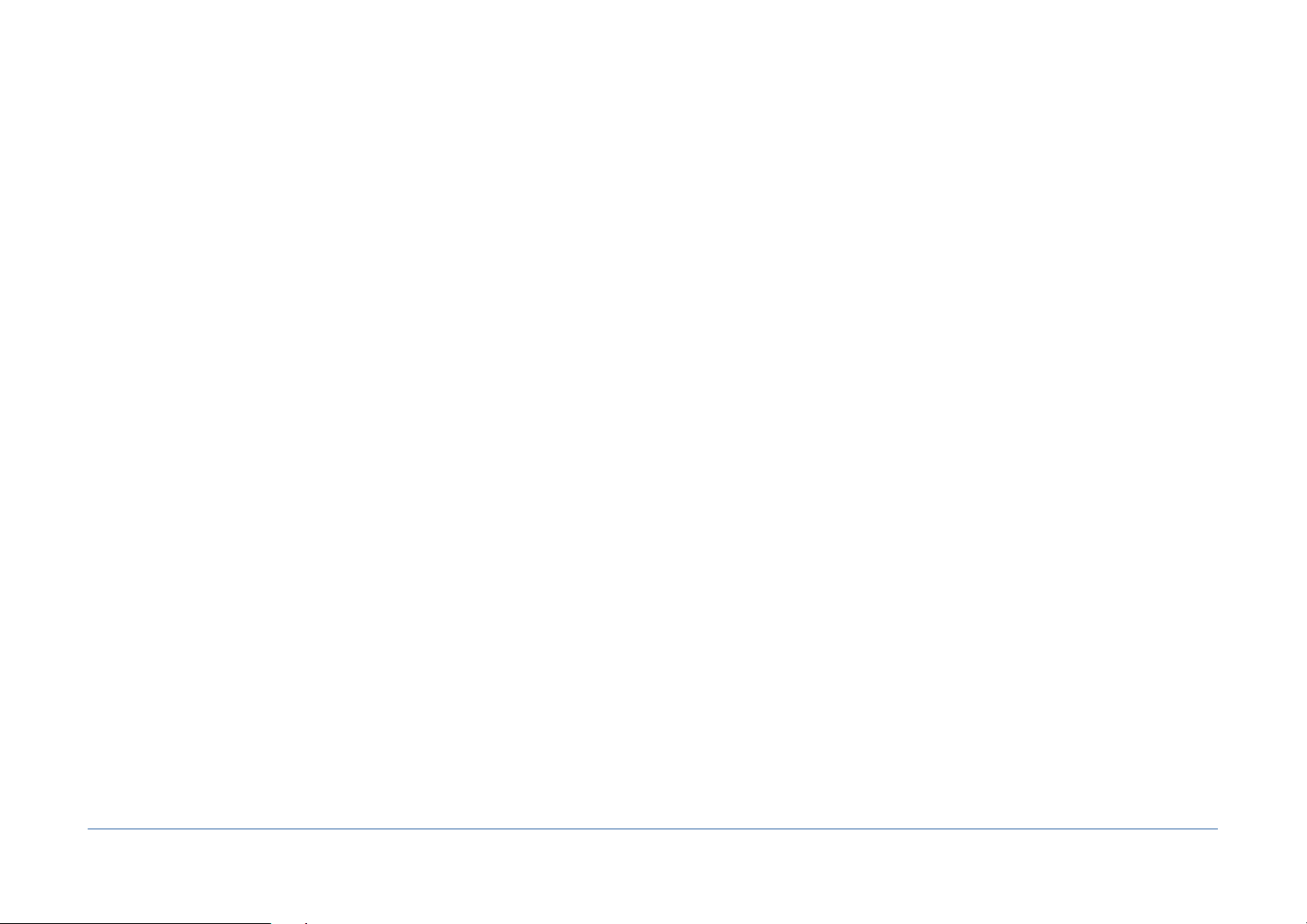
Which action to chose?
For all operations (copy, backup etc..), you must create or open an action, then dene the settings and launch it (or set the automatic trigger).
Tri-BACKUP offers "Programmed Actions" and "immediate Actions".
The "Programmed Actions" are designed to keep the settings (to avoid having to repeat setup each time) and run automatically (although they can also be launched manually
by the user).
The "Immediate Actions" were created to visualize and compare the contents of folders or disks, if you wish to check the content, or to choose specic les or folders to copy
or treated.
Note: There are immediate actions that correspond to each of the programmed actions.
How to choose a type of action?
Depending on your needs, you choose the type of action that best suits them. Needs can be diverse, Tri-BACKUP has different actions.
You will nd below an explanation corresponding to the main needs.
Copies and backups
You wish to copy your boot disk
The goal is to have an identical copy of your primary disk directly usable. We can then restart from the copy if necessary, or if the primary disk has a problem.
Use the programmed action "Bootable Copy": The copy will contain the system, your applications, documents and settings (an exact copy of your environment).
If you wish to make a punctual copy, disable the auto-execute settings. Once the action is created, you launch it manually in the panel "Programmed Actions," with the button
"Execute Now".
If you want the copy to be automatically and regularly updated to keep it the same as your main drive, program it to run periodically (eg daily).
Note: The rst execution will be long (since everything will be copied). Subsequent runs will be much faster because only a portion of the data will need to be updated.
You want to create a bootable rescue disk
The goal is to have a disk with a minimal system where restart in case of need, for example to repair the main disk.
Use the programmed action "Bootable Copy", with the option to create a minimal System (in the Options panel).
You want to make a backup of the contents of a folder
The goal is to have a copy of certain documents.
Tri-BACKUP 8 - Users Guide / 18 76
Page 19
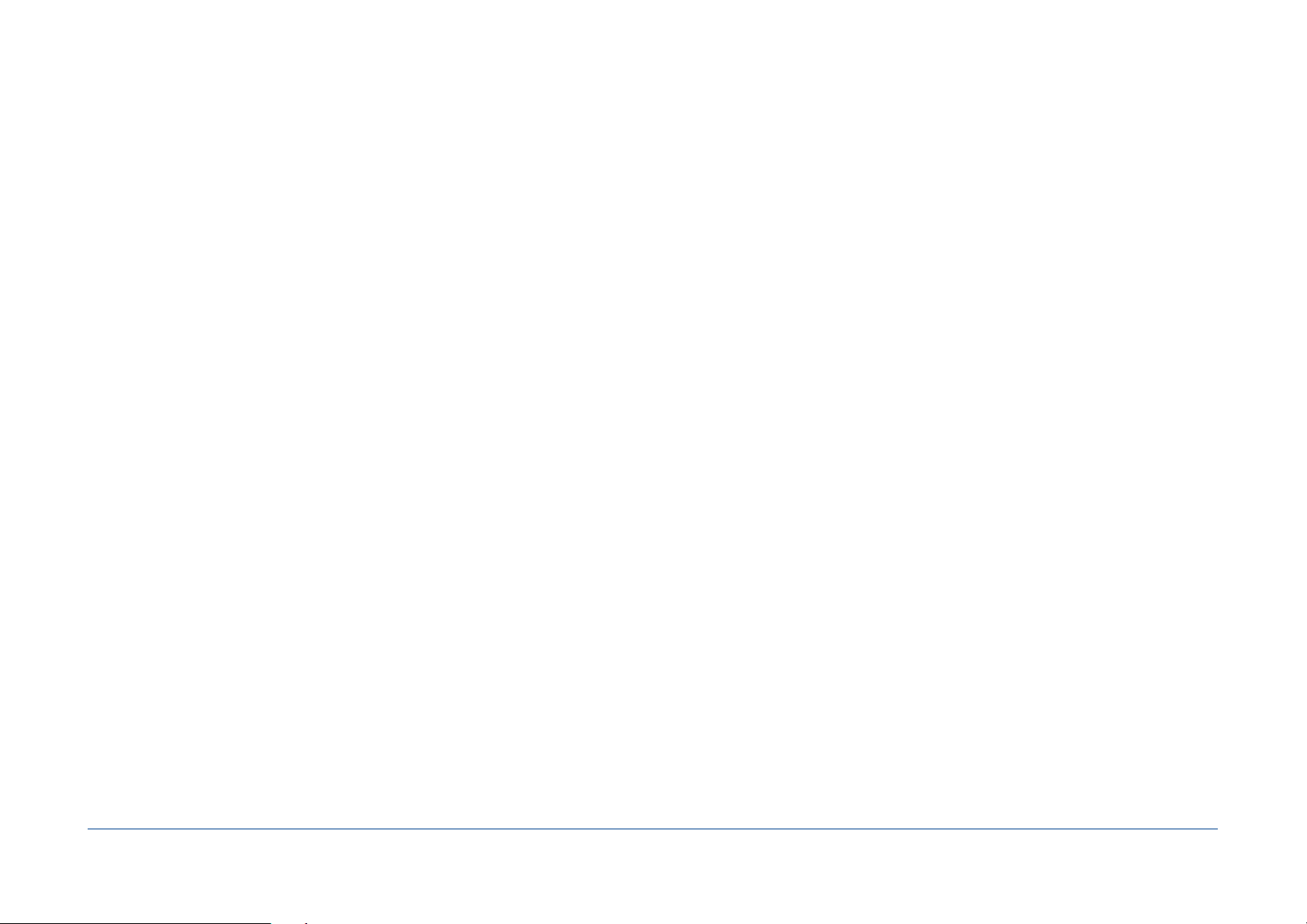
Use the programmed action "Copy Folder": The copy will contain an exact copy of the original. Each execution of the action will update the copy, adding new les and
replacing the modied les.
Note: If you want to do this operation one time only, you can use an immediate action "Copy".
You want to make a backup of several separate files
The goal is to have a single backup for several folders.
Use the programmed action "Mirror Backup" that allows you to save multiple folders or disks. The copy will contain a folder for each source folder / disk, each of these folders
containing the exact copy of the related original.
Each execution of the action will update the copy, adding new les and replacing the modied les.
You wish a backup that keeps previous versions of each document
The goal is to have a backup of your data with the latest version, while retaining the successive versions of les (when only the latest version is kept with the copy or mirror
backup actions).
Use the programmed action "Evolutive Backup": The copy will contain a folder for each source folder / disk, each of these folders containing the exact copy of the related
original. Each folder also contains a specic hidden folder where the the old versions of changed or deleted les are kept.
Each execution of the action will update the copy, adding new les and replacing the modied les (the old version is moved to the specic folder).
You want to make a new separate backup for each execution
The goal is to have, for each new backup, a new copy of your data in a new folder.
Use the programmed action "Incremental Backup": The copy will contain a folder for each source folder / disk, each folder containing the copy of the related original.
You can choose to copy, for each execution, only the recent les (old les are not copied to the backup), or all les from the source (the copy is complete and all les will be
copied each time, including those who had not been modied since the last backup).
You wish to backup to an FTP server
The goal is to have a backup of your data to an FTP server (eg internet).
Use the programmed action "Copy to FTP Server" which allows you to save multiple folders or disks. The copy will contain a folder for each source folder / disk, each of these
folders contains the exact copy of the related original.
Each execution of the action will update the copy, adding new les and replacing the modied les.
Note: This action is similar to the 'Mirror Backup".
Note: You can use an immediate action to review and select items to copy.
You want to make a local copy of an FTP server
The goal is to have a copy of the data from an FTP server on a local disk.
Tri-BACKUP 8 - Users Guide / 19 76
Page 20

Use the programmed action "Copy from FTP Server": The copy will contain an exact copy of the original. Each execution of the action will update the copy, adding new les
and replacing the modied les.
Note: This action is similar to the action "Copy Folder".
Note: You can use an immediate action to review and select items to copy.
You want to compare the contents of two folders
Use Immediate Action "Compare": The list shows the different items. Select les or folders and click the Compare button and the action will compare the contents of each le.
The results are displayed in a list.
You want to synchronize two disks physically distant
The objective is to synchronize two large disks that are not physically accessible simultaneously by using a third portable disk (which does not need to be as big as the two
disks) that you can move from one disk to the other.
Use the actions "Create MagicProle" and "Sync with MagicProle". You rst create (with the action "Create MagicProle") a "snapshot" (prole) of the contents of one disk
(prole created on the portable disk). Then you compare this prole with the contents of the other disk with the action "Synchro with MagicProle" and only the differences
will be copied to the portable disk to be copied in turn on the rst disk.
Note: The actions "Create MagicProle" and "Sync with MagicProle" also exist as immediate action.
Synchronization
You wish to synchronize the contents of two folders
The objective is to perform the update of two folders by copying the missing documents and the latest documents in the other folder.
Use the programmed action "Synchronize two Folders": The contents of the two folders will be strictly identical after synchronization. Each execution of the action will update
the two folders, adding new les and replacing older les with the latest version.
Note: If you want to do this operation from time to time, you can use an immediate action "Synchronize".
Synchronization modes: You can use two modes of synchronization:
- The direct synchronization (Synchonize by comparing the contents of each folder) compares the contents of folders and replace the old les with new ones, and copy the
missing les. The options provide different behavior for the missing items.
- Synchronization of changes (Synchronize by comparing the changes since the last synchronization) compares the current contents of each folder with the previous
contents to detect what has changed. Items that have been modied, added or deleted on one side since the last synchronization will be copied (or deleted) on the other side.
Note: To synchronize with change detection, Tri-BACKUP saves (after each synchronization), in each folder, the list of items in this folder in a special reference le (and invisible)
named ".tbu_foldercontents_forsynchro.data" . During the rst synchronization (or if the reference le does not exist), a direct synchronization is performed.
Tri-BACKUP 8 - Users Guide / 20 76
Page 21
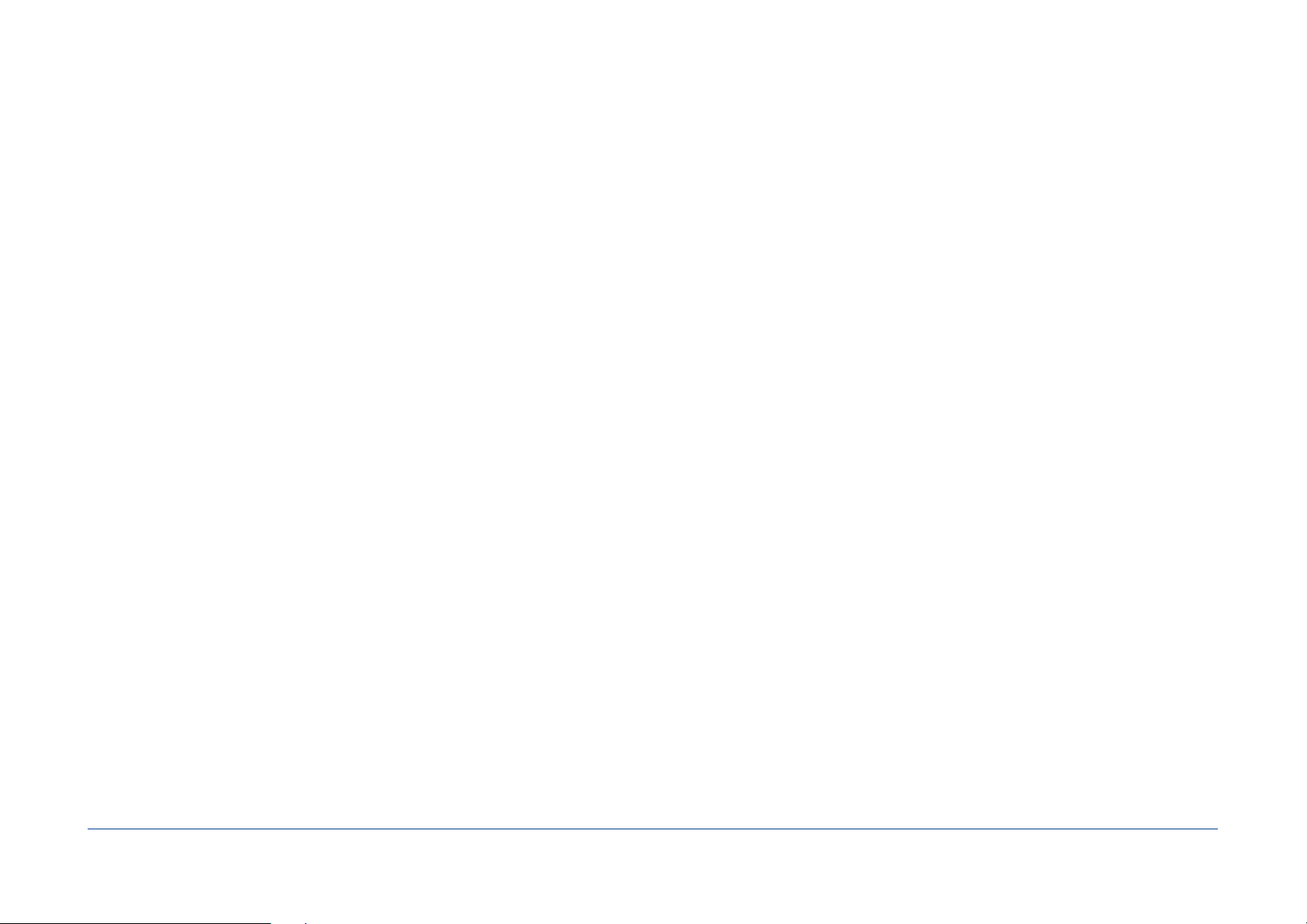
You want to synchronize two disks physically distant
Use the actions "Create MagicProle" and "Sync with MagicProle" (see previous page).
Other Actions
You want to compare two states of the same disk
The objective is to compare the contents of a disk with its content as it appeared at a previous date (eg before / after installing an application).
Use the action "Create MagicProle" to create a "snapshot" (prole) of the initial content of the disk. This creates an identical copy (as would the action "Copy Folder") but the
copied les are empty and the copy obtained has a very small size (it can be saved to a disk image for reference ).
Then use the "Analyze" option in the immediate action "Sync with MagicProle" to list the differences.
Note: You can also use the action "Compare" by comparing the date of the les (the sizes are of course different).
You want to regularly empty the contents of a folder
The aim is to regularly clean specic folders (temporary work folders, caches, etc.).
Use the programmed action "Delete Folder": With each execution, the contents of the folder will be deleted (note that the removal cannot be cancelled). The folder itself is not
deleted.
You want to compress (and encrypt) the contents of a folder
The goal is to convert each le in a folder to a compressed le (and possibly encrypted with password).
Use the programmed action "Compress Folder": For each execution, each uncompressed le will be replaced by a compressed version.
Note: The compression format is a proprietary format of Tri-BACKUP. Tri-BACKUP is necessary to decompress and restore the original le.
Note: If you want to compress a copy (not the original), use the action "Copy Folder" and select the compression in the options.
You want to uncompress (and decrypt) the contents of a folder
The goal is to revert each compressed le in a folder to the original document.
Use the programmed action "Uncompress Folder": For each execution, each compressed le will be replaced with the original uncompressed version.
You want to change the visibility or change the owner of the items in a folder
The goal is to edit each le and each folder.
Use immediate action "Modify Folder".
You want to display the size of the contents of a folder
The objective is to quickly visualize the size occupied by each subfolder of a folder.
Tri-BACKUP 8 - Users Guide / 21 76
Page 22
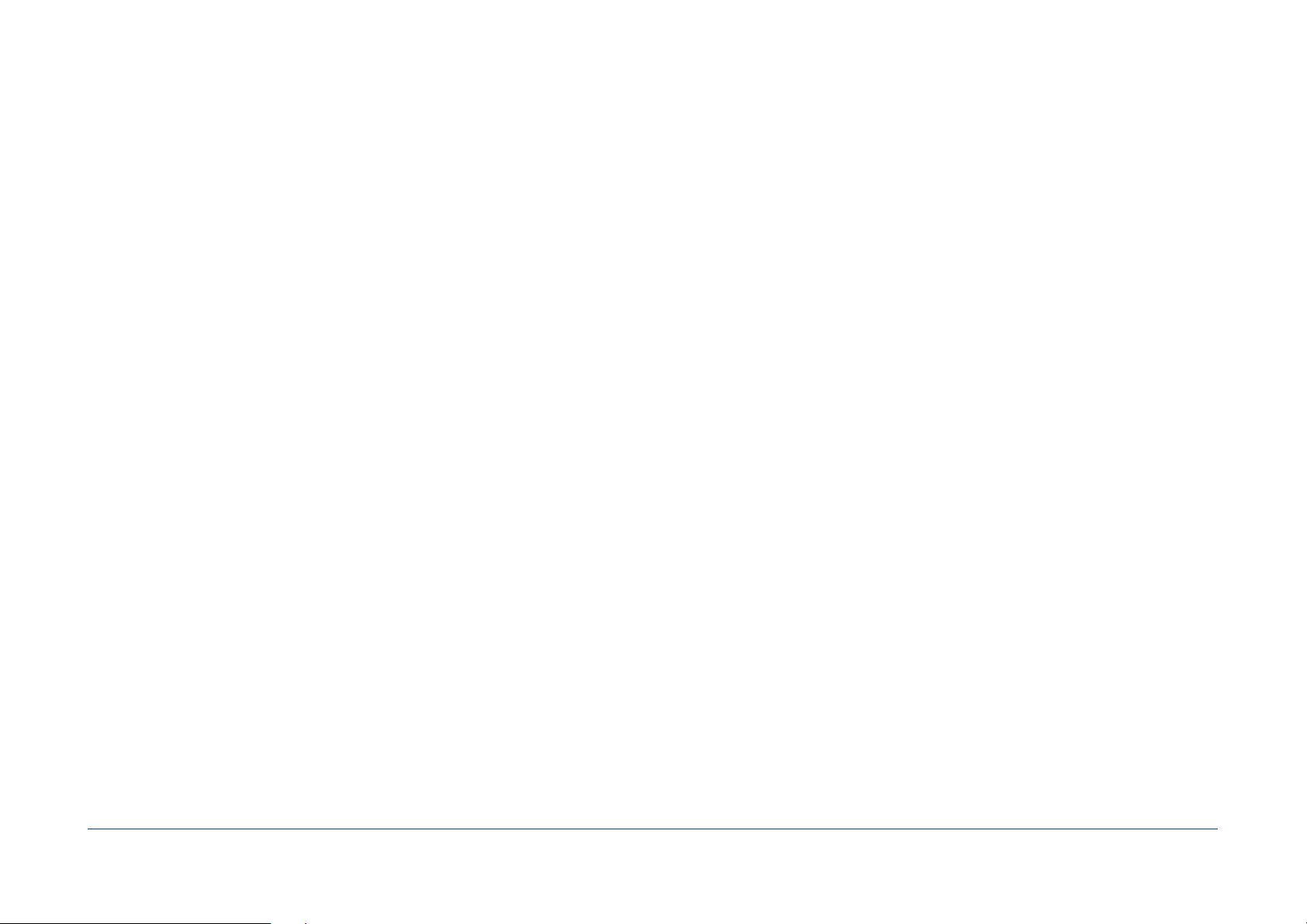
Use immediate action "Calculate Size of Contents".
You want to compare the size of the contents of two folders
The objective is to check whether there are differences in size of the contents of two folders.
Use immediate action "Compare Folders Size".
You want to compare the contents of two folders
The objective is to detect the differences in two folders.
Use immediate action "Compare Folders Contents".
Tri-BACKUP 8 - Users Guide / 22 76
Page 23
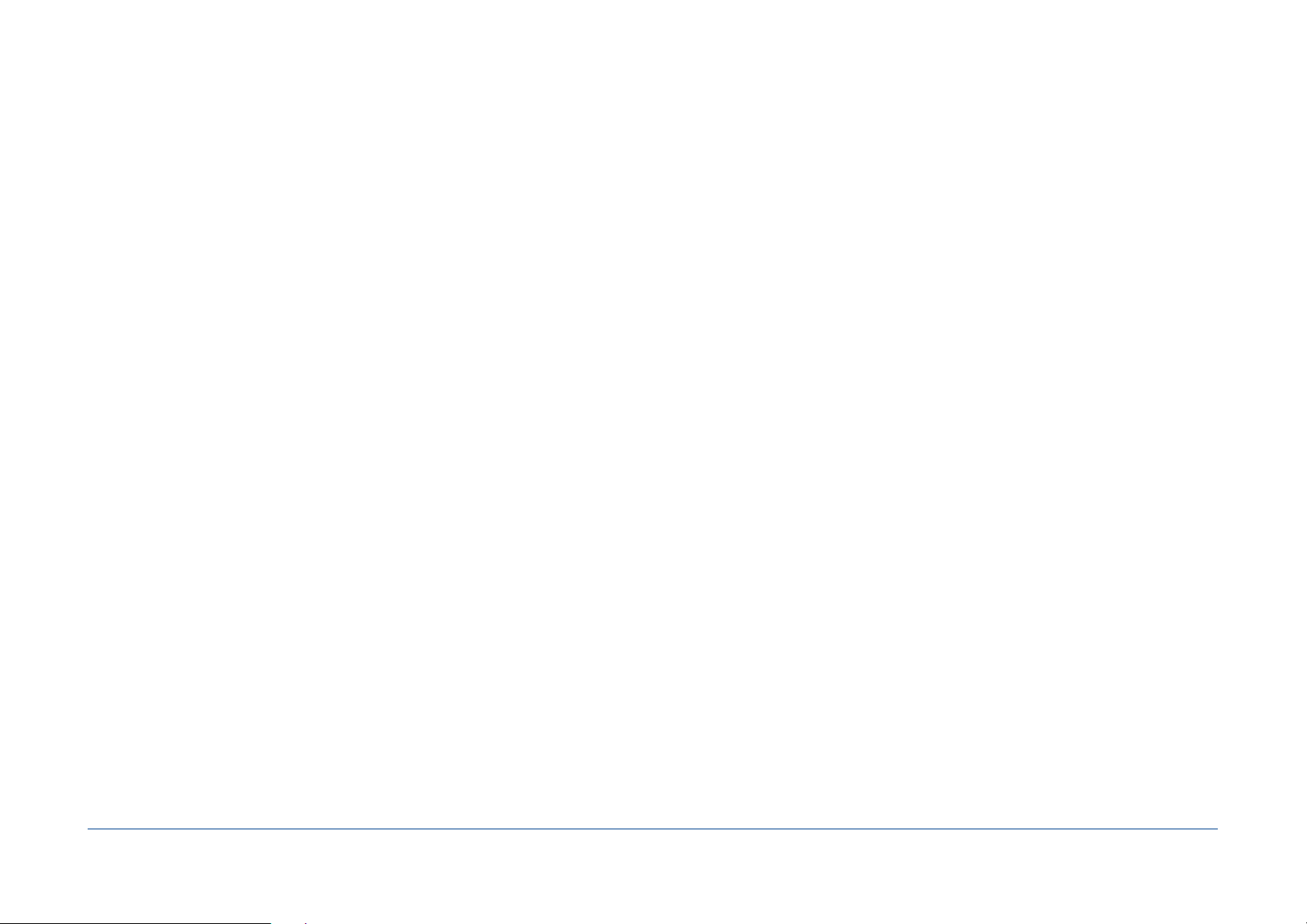
Tri-BACKUP 8 - The main application
It is from this application that you create and manage your actions. It is also in this application that you have the reports and tools available to you by Tri-BACKUP 8.
The main window
The main window contains the buttons on the top for creating and managing actions, and buttons on the left for different tools. Clicking a button displays the corresponding
panel in the center:
Welcome: To start and quickly create your rst programmed actions.
Create Action: This panel allows you to create the programmed actions.
Programmed Actions: This panel lists all the programmed actions that you have created. You can edit and run manually.
Immediate Actions: In this panel, you can open an immediate action or re-use of the latest actions.
Restoration: This panel allows you to restore data that had been saved by Tri-BACKUP.
Latest actions: Results of the last programmed actions executed.
Tools: Offers various tools and reports.
Volumes: Displays information about the currently mounted disks.
Check status: Panel to check the general state of Tri-BACKUP (useful for sending a report to the technical support).
Tri-BACKUP 8 - Users Guide / 23 76
Page 24

Welcome
For your convenience, you can easily create from this panel two basic actions (the rst ones that anyone should create): a programmed action to make a copy of your internal
drive and another action to save your "home" directory (your user folder).
!
Tri-BACKUP 8 - Users Guide / 24 76
Page 25

Create Action
This panel displays the different types of programmed actions available. By clicking the top selector, you can view all types (All Actions) of action in the list or certain types
(Basic Actions, Backups, FTP Backups, etc.). Other Actions list the types that are not in the previous categories (but these actions are also displayed in the All Actions
selection).
When you select a type of action, its description is displayed to the right.
To create an action, double-click a type of action in the list (or use the Create Action... button).
A simple editor for the type of action you chose is displayed. It allows you to set the name you want to give this action, the basic settings of the action (depending on the type
of action) and basic settings for the automatic execution.
Tri-BACKUP 8 - Users Guide / 25 76
Page 26
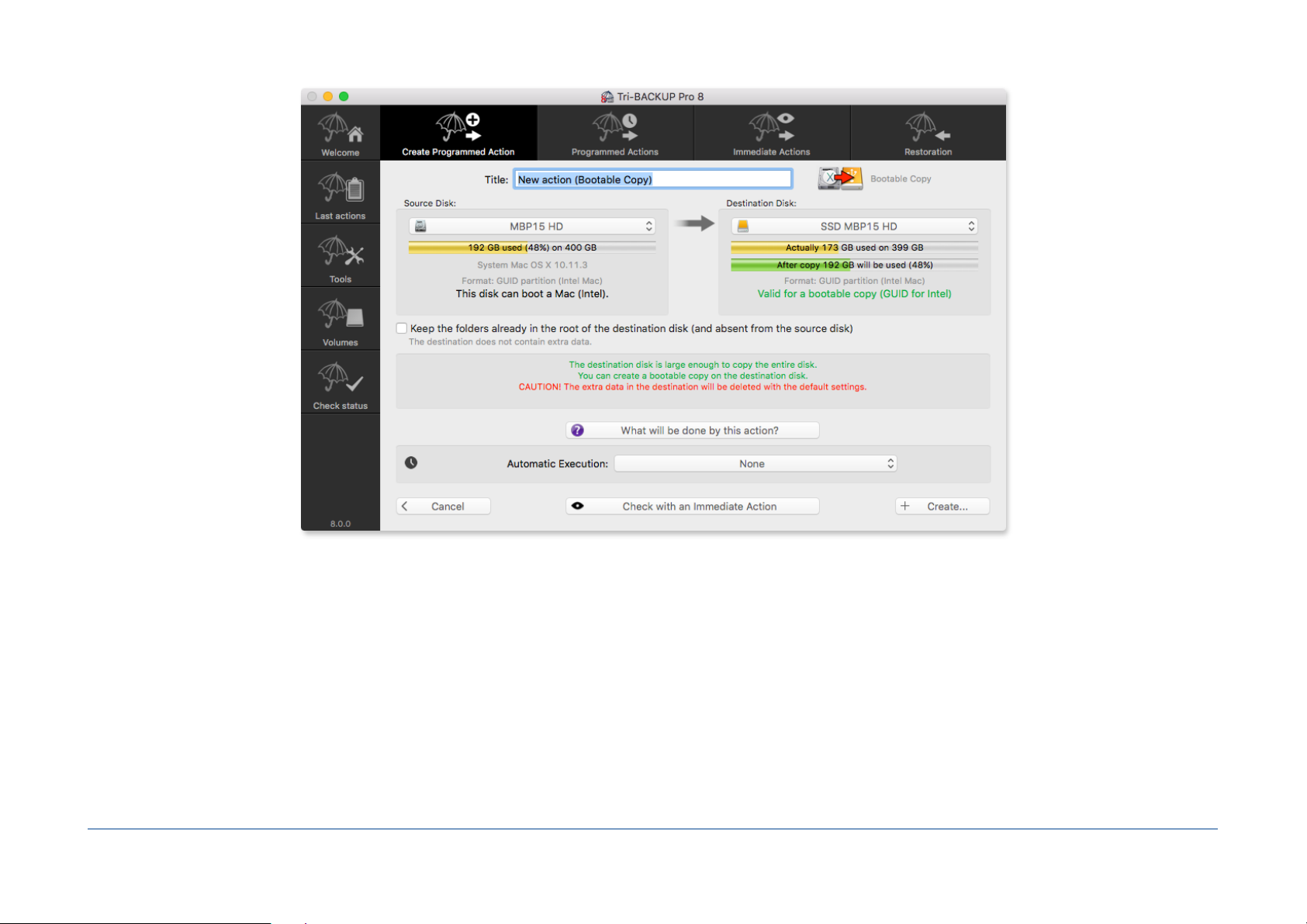
Click the Cancel button to return to the list of types of actions without creating the action.
When your settings are done, click the Create… button. The settings are saved and this new action is added to the list of actions (accessible by the panel "Programmed
Actions") where it can be edited or launched later.
Dialogue offers you to edit the action or launch it immediately.
Note: The simplied editor only offers the basic settings of each type of action. Other settings and lters are available in the editor of programmed actions. Open the "Programmed
Actions" and double-click an action to edit it.
What will be done by this action? displays a brief description.
Check with an immediate action will open an immediate action with the settings dened for this action. You can directly check the effect of your settings.
Tri-BACKUP 8 - Users Guide / 26 76
Page 27
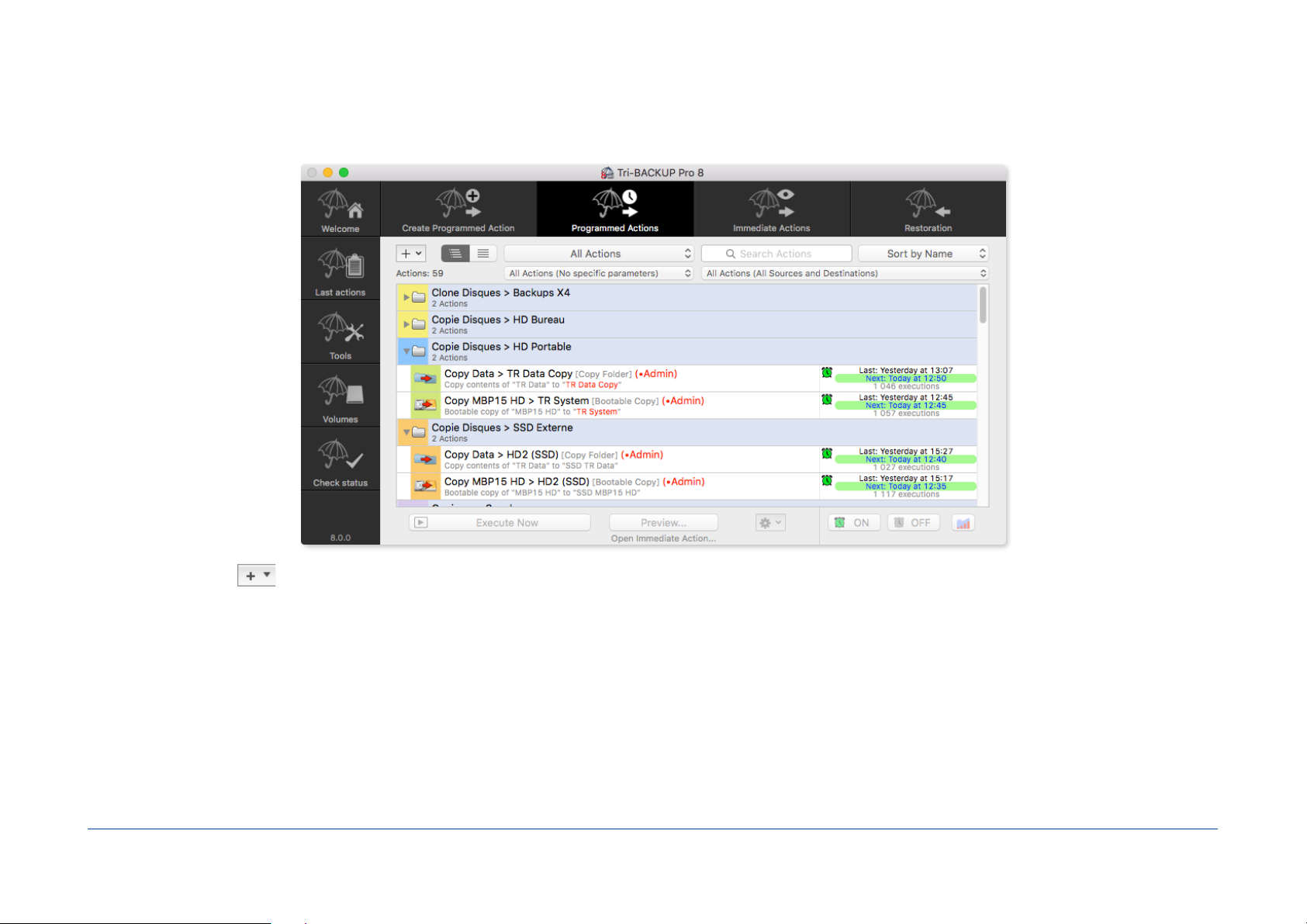
Programmed Actions
You will nd in this panel a list of all the programmed actions that you have created. The list can be displayed with or without groups, ltered and sorted.
Add: The popup menu on top left of the list lets you create an action or a group.
Groups: You can create groups to organize actions as needed. You move action in a group by drag / drop. The actions can be displayed in a single list or hierarchical groups.
Filter: You can lter the list to display only certain types and context, and use a text search on the title and source and destination items (to show only the actions of a particular
disk, for example) .
Edit: You can duplicate an action, edit it to change settings or delete it. Edit the action to have full access to all the options of automatic execution.
Action execution
You can manually launch a programmed action at any time, either if the automatic execution of the action is enabled or disabled. Select the action (or the group) and click the
Execute Now button.
Tri-BACKUP 8 - Users Guide / 27 76
Page 28

Preview with an immediate action (with the settings of the selected action)
Click on the Preview… button to open an immediate action with the settings of the selected programmed action. You can use this function to check the result of an action
after his execution, check the settings or make a minor update manually.
Other operations
Use the popup menu to edit, duplicate and delete the selected action. You can also:
Estimate the size...: This function will start executing the selected action to calculate the size of which would be copied, replaced, or removed by a normal execution (but
this execution does not copy or change anything).
Create a restore action...: This option creates a programmed action with settings corresponding to the selected action (for example, if an action copy folder A to folder B,
the restoring action will be set to copy the folder B to folder A) .
Show last executions: Displays the history of past executions of the selected action, with the les copied or modied and any errors that occurred during the execution.
Show the summary of the action settings: Displays the settings of the action in the form of text.
Activate/Deactivate
Buttons ON and OFF on bottom right let you enable or disable the automatic execution of selected actions. If you select a group, the execution of all actions of this group will
be changed.
Note: The automatic execution of programmed actions can be associated with a context (home, office, nomad). You can choose certain actions to be executed only in the current
context (for example, that certain actions execute at the office and not when your computer is at home).
Graph of last executions
The button at the bottom right displays a quick view of the recent executions of the selected action with the execution time and the amount of data copied.
The blue-grey bars indicate the execution time and the red bars the percentage of copied data.
The warning sign (yellow triangle icon) indicates that there were one or more errors during the execution of the action. Finally, the red cross indicates that the action could not be
performed (disk not mounted, etc.).
Tri-BACKUP 8 - Users Guide / 28 76
Page 29

Execution of actions by a keyboard shortcut
You can manually launch a programmed action at any time through a keyboard shortcut that will open a launch window (Tri-BACKUP 8 does not need to be launched).
You set the keyboard shortcut in the preferences of Tri-BACKUP 8 Scheduler. For example, if you set the keys "Ctrl + right arrow" as a shortcut, you press both keys
simultaneously (at any time and from any application) to make the launch window appear, where you can choose the action to launch in the list (possibly after ltering by
name or quick code assigned to an action or a group).
Note: You can assign a quick code for each action or group to nd and launch it quickly.
Example: You have assigned the code "bk3" to a group containing three actions. Type the shortcut to bring up the launch window, then enter "bk3" in the search eld and hit "Enter"
to launch these three actions.
Tri-BACKUP 8 - Users Guide / 29 76
Page 30

Immediate Actions
Buttons allow you to create a new immediate action for the most common types. The Other popup menu allows the creation of immediate actions of any available type.
This panel lists the last immediate actions, ordered from most recent to oldest.
You can lter the actions displayed by type and with a search on the name of the action, the source or destination.
Use again one of the actions in the list
Double-click an action to use it again (with existing settings).
A window opens for each specic type of immediate action (see "Immediate Actions" chapter in this manual).
Tri-BACKUP 8 - Users Guide / 30 76
Page 31

Restoration
This panel displays the options for restoration.
By the principle used by Tri-BACKUP for its backups (i.e. copying les to the same preserving the folder hierarchy), you have multiple ways to recover data backed up: manual
recovery from the Finder, use of an immediate or programmed actions and use of specic recovery features.
The various restoration actions offer the options and exclusion lters to restore exactly what you need. The restoration can be done automatically (with a
programmed action) or manually using an immediate action.
Note: A restoration can be done with any immediate and programmed action to copy the data from the backup to the original location (or any other location).
Restore from Recent Backups
To restore a particular folder, this function shows you the programmed actions that have saved it and where the data were saved. The list rst displays the last actions having
saved this data. You can easily nd the backup you want and restore from this backup.
The Cancel button returns to the Restoration panel.
Tri-BACKUP 8 - Users Guide / 31 76
Page 32

You can open an immediate action to visually verify what has been changed and retrieve what you are interested. Alternatively, you can create a programmed action for the
restoration.
Restore Folder
This function is similar to the programmed action "Copy Folder", but some options have been activated for the Restoration: uncompress compressed les and the ability to
overwrite les with the saved version, even if it is older.
Note: You can change the basic settings to suit your needs.
Restore Bootable Disk
This feature allows you to restore a System disk. It is quite similar to the programmed action "Bootable Copy", but some options have been activated for the Restoration:
uncompress compressed les and the ability to overwrite les with the saved version, even if it is older.
Note: You can change the basic settings to suit your needs.
Restore Evolutive Backup
This feature allows you to restore a folder that was saved with a programmed Evolutive Backup action, choosing the date of the backup to restore.
Tri-BACKUP 8 - Users Guide / 32 76
Page 33

The actions having saved the folder are displayed in the list, where you can choose the one you want. The popup menu displays the dates of available backups.
You can open an immediate action to visually verify what has been changed and retrieve what you are interested. Alternatively, you can create a programmed action for
restoration.
Restore Time Machine backups
If the Time Machine disk is mounted, Tri-BACKUP is able to go digging through the data looking for all backups of a particular folder.
This feature allows you to restore a folder that was backed up by Time Machine, choosing the date of the backup to restore. You specify the folder to be restored and Tri-BACKUP
search and proposes all Time Machine backups of this data, with selection of the date to restore.
Tri-BACKUP 8 - Users Guide / 33 76
Page 34

Tri-BACKUP 8 - Users Guide / 34 76
Page 35

Last actions
This panel displays the list of the last executed programmed actions (the most recent being at the bottom).
For each action, are displayed time, date and duration of execution and results summaries (number of les, errors, stats, etc.) .
Select an action to display with the tabs a list of the les copied or treated as well as the list of errors . Each line displays the name and path. An icon indicates the type of
operation (see the meanings in the Help menu).
Note: Only 5000 last items are preserved for history of each action, and only the latest histories (olders are deleted).
You can also view statistics for the execution of the action (progress during execution time with quantity copied and analyzed).
The Report panel shows information about the execution of the action.
Other results... button at the bottom right can display histories from older actions or other machines by directly selecting the le where the data is stored .
The default folder is the "History" folder, but you can go in old backups or on other machines to select contents of this folder.
Tri-BACKUP 8 - Users Guide / 35 76
Page 36

Tools
This panel gives quick access to various tools provided by Tri-BACKUP.
Edit Common Filters
Programmed actions and immediate actions have lters to exclude certain les or folders, or otherwise treat only certain les or folders.
Each action has its own lters, but you can also create sets of lters that you can use in several actions (eg if you need identical lters for these actions).
Clean Evolutive Data
Actions "Evolutive Backup" keep the extra data (old versions, etc.) in specic folders that are invisible by default.
With this tool, you can make these folders visible or remove some of this data to free space on the backup disk.
Global Disk Change
When you dene a source or destination folder in a programmed action, Tri-BACKUP records information on the disks containing these folders to detect it if necessary. In
addition to the disk name, Tri-BACKUP saves the size and creation date of the disk, to distinguish, for example, two different drives having the same name.
If you change or reformat an internal or backup disk, you must redene each action to set the new disk.
This tool allows you to globally change the references to a disk for all the actions that use it, which greatly simplies the change.
Other Tools
Some other tools are available in the Tools menu.
Access the Settings folder…
This menu displays the folder in the Finder where are saved all settings and reports of Tri-BACKUP. This folder is located in the /Library/Application Support/ folder of the user.
The /Library/ folder is hidden by the System and the menu gives you easy access to it.
Copy the settings of Tri-BACKUP on mounted volumes…
This menu automatically creates copies of the contents of the Settings folder (list of programmed actions, reports, settings). The copy can be used when needed (loss or erasing
of the disk, change of computer) to nd settings and logs. It is possible to program copies on multiple disks to increase security.
Export a list of the contents of a disk/folder…
Tri-BACKUP can create a list of content and save it in a le. You can keep the les of various contents for later analysis or comparison or to easily send the list (for technical
support or otherwise).
Note: The resulting le contains only the names of les and folders (no data from the les is added).
Tri-BACKUP 8 - Users Guide / 36 76
Page 37

Open a list of contents…
This function is to read the list of previously saved content to view, navigate and search the folder structure or the recorded contents.
Show Information about Connected Disks
Display information for each of the disks and volumes connected to your Mac, whether mounted or not, including system partitions.
You can select an item for more detailed information.
Duplicate Partitions Map…
See the chapter for this tool later in this manual.
Copy Hidden Partition Contents…
See the chapter for this tool later in this manual.
Create Recovery HD Partition…
See the chapter for this tool later in this manual.!
Tri-BACKUP 8 - Users Guide / 37 76
Page 38

Volumes
This tool displays mounted volumes and shows different information on each disk: size, format, useable as a boot disk, OS X version (if any), etc.
More information: Click the button to get extended informations on the selected volume. These are information reported by the System.
Programmed actions using this volume: A popup menu list the programmed actions that use the selected disk (or one of its folders) as source or destination.
Tri-BACKUP 8 - Users Guide / 38 76
Page 39

Check disk speed: You can make a summary measure of disk access speed. This tool gives an indication and does not claim to replace specialized tools.
Volumes Free Space: Tri-BACKUP records regularly occupied space on the mounted disks. With this tool, you can view the evolution of the occupation of your disks. You can
then decide when it will be time to change a disk to a bigger one, or clean a disk to make free space.
Tri-BACKUP 8 - Users Guide / 39 76
Page 40

Check status
This panel gives you an overview of the general state of Tri-BACKUP and its associated processes. You can use it to check the status of the application and if all is correctly
installed and working.
You can copy the summary text and send it to our technical support when needed (it will help us see the context if you have a problem).
Tri-BACKUP 8 - Users Guide / 40 76
Page 41

Preferences
In the menu Tri-BACKUP 8, you access the Preferences settings.
Preferences are grouped into several panels for settings of a general nature (checking updates and date format), the executions of the programmed actions (basic and display
settings and a button to access all the execution preferences of the Scheduler) and daily reports that can be sent to an administrator or to yourself to have a follow-up of
backups and other copies and operations made by Tri-BACKUP.
Tri-BACKUP 8 - Users Guide / 41 76
Page 42

Actions Menu
In this menu, you can activate, duplicate, import, export the programmed actions, create immediate actions, etc.
GoTo Menu
This menu displays the mounted volumes and allows to navigate in their content (including in invisible folders).
Tools Menu
Allows you to access the folder containing Tri-BACKUP settings and automatically make copies of your Tri-BACKUP settings.
You can also create a list of the contents of a folder and export it (in order to reuse it later or to transmit it for support or other).
You can also in this menu stop and uninstall Tri-BACKUP.
Window Menu
Other features are available in the Window menu of Tri-BACKUP.
Show Logs and Messages
During operation, Tri-BACKUP and associated processes record various information about their activity.
This tool displays a window that lists the latest logs.
Show Daily Reports
Displays activity reports day by day.
Note: These reports can be automatically sent daily by email to the recipient of your choice (you specify in the Preferences).
Show Mac and Tri-BACKUP activity…
This window shows the periods of use, stop and sleep of your computer and Tri-BACKUP. For example you can check if the execution of an action was interrupted by a sleep of
your computer.
Tri-BACKUP 8 - Users Guide / 42 76
Page 43
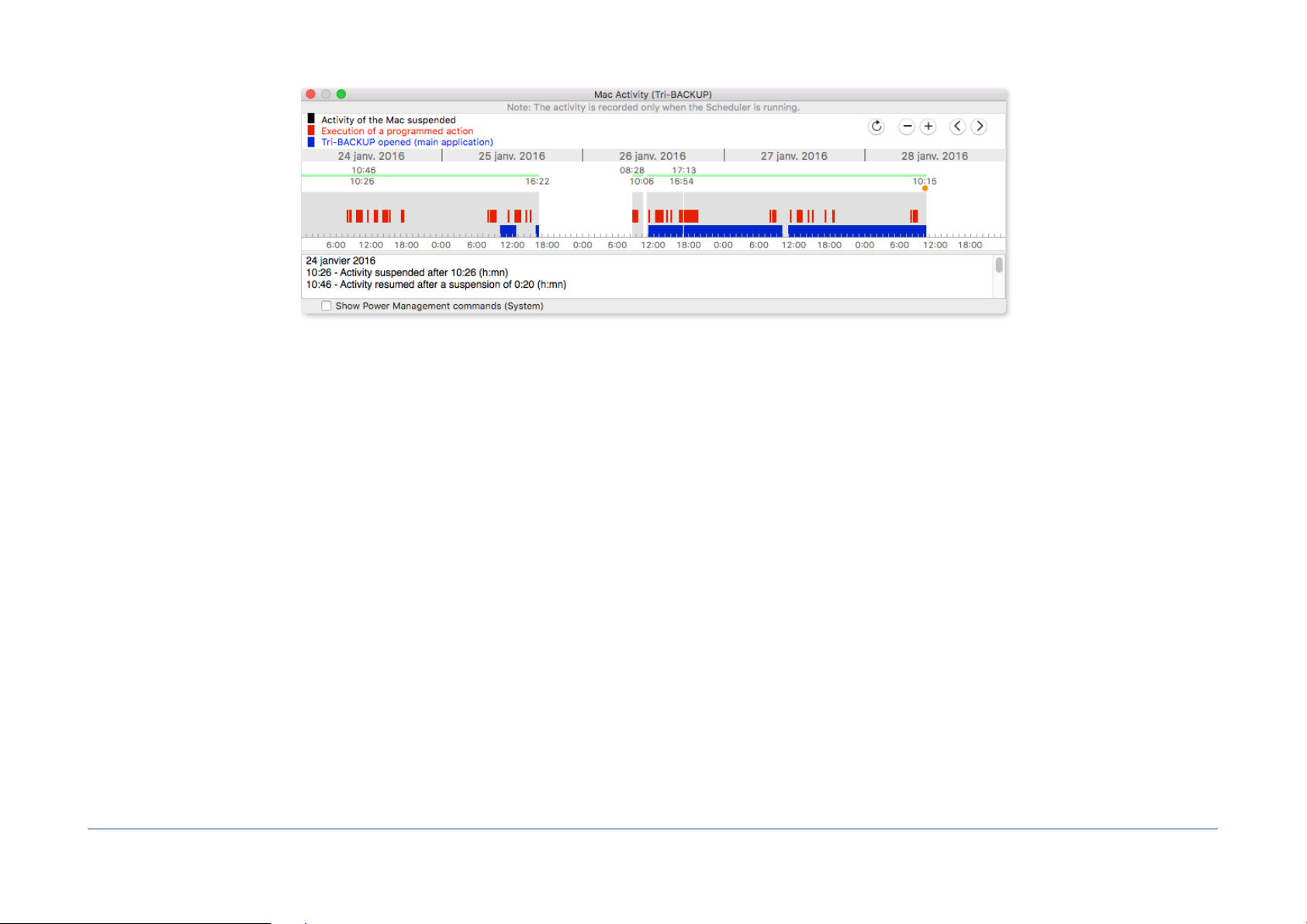
Buttons at the top right allow you to display the period that interests you, by displaying more or less days and earlier period.
Show CrashLogs…
This window displays the diagnostic reports for Tri-BACKUP applications and process (you can also access it via the Console).
Tri-BACKUP 8 - Users Guide / 43 76
Page 44

Edition of the Programmed Actions
To edit a programmed action, select the panel "Programmed Actions" and double-click the action.
Settings of Programmed Actions (and Immediate Actions) are edited in a window. One window is opened for each action that is edited.
Panels
The edit window has always the same organization in different panels, accessed by clicking the top bar.
Action: To set the type of action, the title you want for this action (for easy retrieval in the list) and the basic settings (source and destination, for example).
Tri-BACKUP 8 - Users Guide / 44 76
Page 45

Trigger: This panel allows you to dene the conditions of automatic triggering of the action (at a specied time or after specic events, such as mounting a disk - to execute
a backup on this disk - or when you leave an application - to copy or backup data modied by this application, for example). You can set multiple trigger conditions (eg
every week, and also if you connect the backup disk).
Options: This panel is specic to each type of action. You will nd options for copying, using compression, permission to delete les, etc..
Filters: Filters are used to exclude certain items (eg not to copy temporary data and unnecessary les) to lighten the copy or treatment, or not to modify certain les or
folders. A button allows you to Test Filters to check their effect on the action.
Before/After: In this panel, you can dene conditional operations to be performed before or after the execution of the action. This may be sending a message in case of
error, the execution of a script or to exit an application before the execution of the action, the execution of another programmed action, etc.
Common Buttons and information
Graph of the last executions
The button at the bottom left shows a graph of last executions, with the duration and the amount copied.
Preview
The Preview… button opens an immediate action with the programmed action settings. You can watch the results of the analysis which will be made by Tri-BACKUP when
running the action.
Summary of settings
The Summary... button at the bottom of the window displays a text of all settings of the action. You can use it to check your settings globally, but also to send the settings to
our technical support if needed.
Save Changes
When the settings suit your needs, click the "Save" button.
If you wish to cancel changes and return to the previous settings, click "Cancel".!
Tri-BACKUP 8 - Users Guide / 45 76
Page 46

Action panel
The rst panel lets you change the type of action and the title that you wish to display (it makes sense to customize the title of each of your actions in order to more easily
identify them when you need to modify them or execute them ).
The Quick Code can be used for manual quick launch of the action, particularly from the Scheduler. See the chapter about Tri-BACKUP 8 Scheduler in the manual Tri-BACKUP
8 (QuickStart Guide).
You can assign a color to display the action (always with the aim of identifying more easily).
A comment box is available. These comments are not used during the execution of the action, but you can use it as a reminder, to inform another user, summarize what the
action is, or specify the terms of use.
The lower part of the panel action depends on the type of action chosen.
For most actions, it shows the source and destination folders or disks.
Tri-BACKUP 8 - Users Guide / 46 76
Page 47

Disk (bootable copy)
A popup menu lets you choose among the currently mounted disks, the source (left) and the destination where the copy will be done (right). The area under the menu tells you
the size and variety of information on the selected disk, especially if the source disk contains a system and if the destination format is compatible to make a bootable disk.
Note: The information "size after copy" of the destination disk is given for the case where additional data already present on this disk (and not in the source disk) will be removed (you
can change this behavior in the Options panel).
Folders or drives (other actions)
If you choose a type of action different from the bootable copy (and Alert), one or two areas for selecting a folder or a disk are shown.
You can choose a folder (or disk):
- Drag and drop that folder from the Finder onto the area.
- With the "+" green button if no choice has already been done.
- With the popup menu at the bottom right, by selecting one of the newly dened items or Choose ... that opens the selection dialog.
- With the popup menu displaying the current folder showing the hierarchical path, to choose one of its parent folders.
The popup menu under the folder icon displays the folder in the Finder and its contents.
The rotating arrow starts a calculation of the current size of the le.
FTP server
For actions where the source or destination is an FTP server, the area shows the server.
You can edit the server information by clicking the edit button in the area (or "+" green button if no choice has yet been done).
Tri-BACKUP 8 - Users Guide / 47 76
Page 48

Note: In the editor of the FTP server, a "Test" button allows you to verify that your settings are correct to access the server (the server content is displayed in the list).
Detection mode of the volumes
You can choose between two methods of detecting the volumes:
- strict detection of a volume (if two disks of the same name should not be confused). The strict detection checks information of the disk (name, size and creation date of
the disk) to differentiate two discs that have the same name. This is usually the option to choose to avoid confusion between two discs (but it is highly advised to give
distinct names to each of your disks).
-
tolerant detection: This mode only checks the name of the disk. This mode can be selected, for example, if you use two alternating backup disks of the same name for the
same action (one for the even days, one for odd days).
Important: Any initialization, repair or reformatting of a drive can change its size and creation date. In this case, if you use strict detection, you must redene the
items (source and destination) of the actions using this disk.
How is working this detection?
The button on the right in the "volumes détection Mode" box is display data used for strict detection (size, date, UUID). The information indicates stored during
programming of the source and destination data and data read from the found volumes. If there are differences, they are indicated in red.
Tri-BACKUP 8 - Users Guide / 48 76
Page 49

For example, in the screenshot below, the size of the initial "SSD MBP15 HD" disk is different from the size of the mounted disc, and the UUID (unique volume identier) is also
different. With a strict detection, Tri-BACKUP will consider that this is not the proper volume (even if it has the same name).
On the other hand, you can use a tolerant detection in the case of backups alternated on two drives of same name and Tri-BACKUP will accept without problem this disk (because of
the same name).
Automatic mounting of volumes
Tri-BACKUP can automatically mount remote volumes needed to perform an action, either with an alias, or with the "Mount a remote disk" function available in the Before/After
panel.
1/ Using an alias
Note: If Tri-BACKUP mounts a volume using an alias, it will unmount it after the action.
To do this, put an alias of the remote disk, with as name exactly the volume’s name (without additional extension) in ~/Library/Application Support/ Tri-BACKUP 8/Alias/.
You can access this folder using the menu Tools > Access to Settings Folder.
Note: To save the volume password, unmount the remote disk, then double-click the alias and select "Save password in keychain". Thus, the password will not be asked when TriBACKUP mount this volume.
If an action needs this disk (and if it is not mounted), Tri-BACKUP searches in the Alias folder for an alias of that name and, if so, uses it to mount the disk automatically .
You can check with the Summary available in the programmed action editor that Tri-BACKUP properly detects the alias (meaning it has been correctly created).
Tri-BACKUP 8 - Users Guide / 49 76
Page 50

The alias does not seem to work?
If an alias does not seem to function to mount a volume, check the following:
•
Double-click the alias to make sure it works properly (after ejecting the volume, of course). If not, the alias does not work. Re-create another alias that works.
•
The alias being put into the Alias folder (in the settings folder of Tri-BACKUP), use the menu "Mount Volumes..." of the Scheduler to mount the volume using the alias. If the
alias does not appear in the menu, it was not placed in the right place. If the volume does not mount, the alias is not functional.
•
Finally, check in the summary of the programmed action, that the alias is correctly found (see above). If not, the alias has probably not the correct name.
2/ With the "Mount a remote disk" function
You can use the "Mount a remote disk" function available in the Before/After panel of the programmed action editor (in the "+" popup menu).
You enter in the dialog the information to the remote volume and you can check it with the Test button.
Tri-BACKUP 8 - Users Guide / 50 76
Page 51

!
Tri-BACKUP 8 - Users Guide / 51 76
Page 52

Trigger panel
A programmed action can be launched manually at any time.
Tri-BACKUP offers controls for your actions can run automatically without your intervention to secure your data without having to worry about.
The checkbox "Execute this action automatically" allows you to enable or disable the automatic execution of the action.
The checkbox "Execute only if all necessary volumes are mounted" stops execution if the volumes are not present without trying to mount them via aliases (a message
indicates that the action could not be executed). You can dene one or more scheduling, but also executions triggered by events (for example, to execute a backup when a
drive is connected, or save documents when you have nished and quit a particular application).
Execution can be limited to a particular Context, such as Home or Office (the current context is selected in the options of the Scheduler - in the Scheduler menu). This allows
you to trigger certain actions when you have chosen a particular context (actions for the House, actions for the Office, etc.).
Predened triggers are accessible through the menu "When":
Tri-BACKUP 8 - Users Guide / 52 76
Page 53

The "+" popup menu allows you to add periodic triggers (daily, weekly, monthly, etc.).
Limitation of executions in a timeslot
These options allow you to limit the execution of the action. For example, if you set triggering all hours but you want to limit it in the day between 9:00 and 12:00.
Protection against unwanted launching
The options allow you to lock the manual launch or the remote launch of the action.
Notification in case of non execution
You can be alerted (message or email) if this action is not executed for several days while his the automatic execution is activated (eg if the conditions of his execution are not
met).
Tri-BACKUP 8 - Users Guide / 53 76
Page 54

Options panel
The options are specic to each type of action.
There are however options common to several types of actions:
- Execute with the current user / Administrator permissions: With Administrator mode, the entire disk is available, including the System and the accounts of other users.
With the permissions of the current user, other accounts may not be copied nor the System.
Note: We usually use the "current user"mode unless if you want to copy the data to all users. Administrator mode is automatically activated if you chose a "Bootable Copy" action.
- Copy owner and permissions: Every le and folder has an owner and permissions. You can choose to copy these attributes (in this case, you must set the Execute with
Administrator option), or conversely to have the default attributes (the copy will have the current user as owner).
- Compression: You can chose to have every le saved or copied as compressed (which reduces the size of the backup) and possibly encrypted with a password (the
recovery of each le can only be done if you have the password which was used to encrypt the le).
Note: Compression and encryption routines are proprietary. Tri-BACKUP is necessary to restore the original le.
Tri-BACKUP 8 - Users Guide / 54 76
Page 55

-
Delete: If the folder (or disk) destination already contains items that are not in the source folder (or disk), you can delete them or not. Delete gives an identical copy of the
original, but any error made on the original will be reproduced in the destination.
Note: For Bootable Copy actions, you can choose not to delete the folders already present on the root of the disk (eg if the destination disk already contains data that you do not want
to delete during the creation of a bootable copy).
- Replace newer les: Normally, recent les replace the old les, but it may be useful to replace a le by an older version (eg if in the original le is reverted to an earlier
version of a document). This option authorize the replacement.
Options to create a minimal System
For actions of type Bootable Copy, you have an option to copy only the bare minimum to achieve a functional minimum System. You can make a rescue disk or an USB key
where you can then install the utilities of your choice.
This minimal system will occupy 10 to 20 GB on the destination volume (the size will depend on the contents of your system).
Note: In the Filters panel, you can add lters to the action to exclude unwanted items, languages, etc.
Other options
For Evolutive Backups, there are specic options for the keep life of data (given that the latest version of each le is always preserved).
For Incremental Backups, you can set after how long - or how many executions - backups are deleted.
For Synchronization, the action normally copy the recent les and les that are missing. You can change the behavior of this action:
Tri-BACKUP 8 - Users Guide / 55 76
Page 56

You can use two modes of synchronization (from the popup menu):
- Direct synchronization (Synchronize by comparing the contents of each folder) compares the content to replace the old les with new ones, and copy the missing les. The
options provide different behavior for the missing items.
-
Synchronization of changes (Synchronize by comparing the changes since the last synchronization) compares the current contents of each folder with the previous
contents to detect what has changed. The items modied, added or deleted on one side since the last synchronization are copied (or deleted) on the other side.
Tri-BACKUP 8 - Users Guide / 56 76
Page 57

Filters panel
The lters are used to exclude certain items of a copy or a backup.
There are a number of predened lters, such as .DS_Store (which contain the settings for each le format), aliases, invisible items or the contents of the Trash or Caches.
You can exclude languages resources keeping only one of your choice (in addition to English, which is always preserved).
You can also create an exclusion list of les or folders based on their name, size, etc.
Note: The items excluded are ignored: they are copied or deleted.
To add an item in the list of lters, you can:
- Drag and drop a folder or le on the list: It will automatically be taken as a reference for the lter.
- Click the "+" button: The lter editor will open.
- Drag and drop a lter for the edit window of another action (or from the window of the common lter).
Tri-BACKUP 8 - Users Guide / 57 76
Page 58

To edit an existing lter, double-click the lter in the list.
You can add as many lters as necessary. The execution of the action will only process les and folders that are not excluded by a lter.
The "Test lter" button will display a window showing for each item in the folder (or disk) source, whether it is excluded by lters or not.
Common lters
With Tri-BACKUP, you can create sets of lters that you can use for various actions. Changing a set of lters modies all the actions to which it applies.
The edition of the common lters is located in the menu (or panel) Tools.
Tri-BACKUP 8 - Users Guide / 58 76
Page 59

Filter Editor
The edit dialog displays various lter options:
- Filter Mode: A lter can be used to exclude certain items (eg exclude all les that are larger than 10 MB) or instead to include only some items (eg copy only les with the
extension "jpeg ").
- Type of items: You can choose a lter applying only to folders or les.
- Name and extension: Here you specify the criteria for detection of items involved in the lter.
- Criteria on les: You specify the criteria in the area to lter depending on the size and modication date.
Note: The criteria of size and date do not apply to folders.
The button "Choose Example" takes a le or folder as an example, and copies the information of name, extension, size and date of the example.
Tri-BACKUP 8 - Users Guide / 59 76
Page 60

Before / After panel
You can perform conditional operations before or after the execution of the action, such as sending a message in case of errors, launching another action if this action was
successful, unmount a disk or launch a script or application after the action.
For example, you can mount a disk image, perform a backup in this disk image and unmount it at the end of action, and send an email if errors have been detected.
The "+" button displays a menu to select the operation to perform.
In the editor, you can choose from the popup menu the condition for the operation to be performed: before or after the execution, in case of error or when copying les, etc.
Tri-BACKUP 8 - Users Guide / 60 76
Page 61

Immediate Actions
Immediate actions are intended to visually check the condition and contents of two folders or control what you want to copy or delete.
It is recommended to reserve the use of immediate actions for verications and specic operations. For overall performance as well as for global copies, it is best to
use a programmed action.
Opening an immediate action
You can create an immediate action from the Actions menu. Select one of the desired type:
You can also open an immediate action using the settings of a programmed action (use the "Preview" button).
You can reuse an immediate actions already saved in the Immediate Actions Panel.
This will open a window for the immediate action.
Tri-BACKUP 8 - Users Guide / 61 76
Page 62

Window of an immediate action
Opening an immediate action opens a window displaying the contents of the selected folders and information for comparison and possible operations.
Action Type
At the top (in the black band) is a popup menu to choose the type of action.
If you change the type of action, the settings and the buttons are modied (if necessary) to accommodate the new type.
Note: If the settings are compatible, they are kept (for example, a "copy" action changed to "synchronization" will take the same folders but the buttons at the bottom and the
presentation of the list will be changed).
Areas of folders selection
Below the menu are areas where you can choose the folder (or disk) to process. You can drag and drop a folder or disk on one of these areas, or use the popup menu at the
bottom right in the box to select the desired folder.
Note: The menu offers a list of folders or disks you have recently viewed.
Tri-BACKUP 8 - Users Guide / 62 76
Page 63
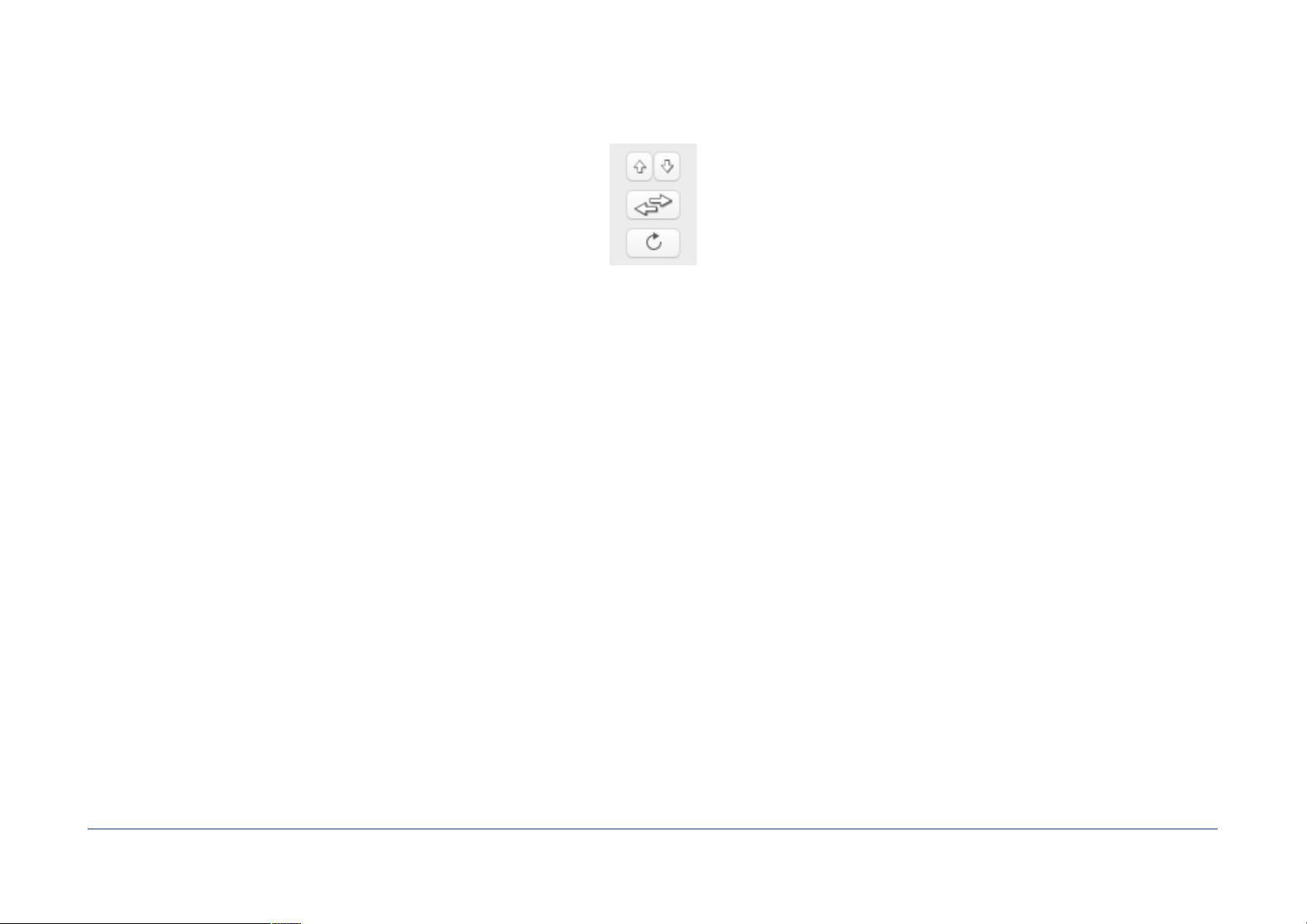
Areas navigation buttons
The buttons between the zones can update the contents, switch source and destination and go up or down into the hierarchy.
Display options
Show invisible items: This displays (or hides) the invisible les and folders in the list.
Display real names: This option displays (or hides) the real names (not translated).
Note: Mac OS X automatically translates certain folder names when displaying the Finder windows (for example, "Library" will be translated).
View All / Only differences: The items identical in both cases are normally displayed in gray. With this option, you can hide them so that only the differences in the list are
displayed (this reduces the content of the list making it easier to nd items to be copied).
Hide the items excluded by lters (bottom): The settings allow you to add lters to exclude certain les or folders. This displays (or hides) the items excluded by these lters.
The list of contents
The list shows one or two columns (depending on the type of action) and presents the content in the form of hierarchical list sorted alphabetically.
When the list displays the contents of two folders (i.e. with two columns), Tri-BACKUP displays on the same row items of the same name on both sides. If an item is present only
in one folder, it is only displayed on one side. The center column displays information as icons (same or different items, etc.).
Certain actions (delete, compress, etc..) only shows one column. The list displays the contents on the left and information icons on the right.
Information on selection
When an item is selected in the list, the size, date, owner, etc.. are displayed at the bottom of the list. If a folder or a package is selected, Tri-BACKUP shows its size and the
number of items.
Note: Differences are indicated in red. For example, if a le is selected and is present in both folders (then displayed in two columns), a size in red indicates that the sizes of the two
les are different.
Settings and execution buttons
At the bottom of the window are buttons for various settings and the execution of the action. These buttons are dependent of the type of action chosen.
Tri-BACKUP 8 - Users Guide / 63 76
Page 64

Settings
For immediate action, you have the same options and same lters as for the programmed actions. Click the Settings button to open a window for editing the settings.
See the guide of the editor of programmed actions for more details.
Note: Some tabs are grayed out in the editor (as trigger) because these settings are not available for immediate action.
Analyze
Immediate actions allow you to launch an analysis of the selected items. The analysis does not change the contents but displays items that should be copied or modied if you
launch the execution of the action.
During an analysis, the output window shows the summary and found items (with an icon for the type of operation to do for this element).
Note: You can display (or hide) the window by the button "Results" in the upper right corner of the Immediate Action window.
The results window contains a menu and a search eld to display only certain items.
If you click an item in the list, it is displayed in the main list of Immediate Action.
Execution of an action
Select from the list les and folders that you want to perform operations, and then click the button corresponding to the chosen action (if multiple buttons are present) at the
bottom of the window.
Note: As with the analysis, the results window shows a list of items processed.
Tri-BACKUP 8 - Users Guide / 64 76
Page 65

Tools
Duplicate Partitions Map…
A disk contains one or more partitions. With this Tri-BACKUP tool, you can easily recreate a new disk with partitions similar to those of another drive, including hidden System
partitions.
With the popup menus, you select the disk which will serve as a reference for the organization of the partitions, and as destination the disk which will be deleted to create the
same partitions scheme as in the source disk.
Tri-BACKUP 8 - Users Guide / 65 76
Page 66

If the disks have different sizes, the created partitions will be adapted accordingly (enlarged or reduced), except the hidden System partitions which retain the size of the
original. Sizes are displayed in the list.
The format of the new partitions will be identical to the format of partitions from the source disk, except the encrypted partitions that will be journaled HFS.
Copy contents: You can copy the contents of the hidden System partitions on the new disk.
CAUTION! All data of the destination disk will be deleted.
Copy Hidden Partition Contents…
Some hidden system partitions (as Recovery HD, Boot OS X, etc.) are never mounted on the Desktop and cannot be easily copied. With this Tri-BACKUP tool, you can easily copy
the contents of a hidden System partition on another partition (including a hidden partition).
The "source" popup menu indicates the various hidden partitions found on the drives currently connected.
Depending on the choice of the source partition, the "destination" popup menu offers the corresponding destinations. Alternatively, you can select a folder or a disk (or a disk
image) where the data will be copied.
Create Recovery HD Partition
The Mac OS X Installer creates by default a partition named "Recovery HD" on the startup disk. This partition is hidden in the Finder, as well as in Disk Utility. This partition is
used to reinstall Mac OS X, but is also required to enable FileVault protection. If you create a bootable copy of your disk to an external disk, you need to install a "Recovery HD" if
you wish to activate FileVault.
Tri-BACKUP 8 - Users Guide / 66 76
Page 67

Tri-BACKUP allows you to create this Recovery HD partition on a drive, and copy the contents of an existing Recovery HD partition. The function is accessed through the Tools
menu.
The window displays a list of existing partitions. To create the partition Recovery HD, Tri-BACKUP reduces the size of an existing partition (of about 1 GB) to free the place where
the new partition will be created.
The popup menu at the bottom of the window lets you select the Recovery HD reference (the partition from where the data for the new Recovery HD will be copied).
Important: This operation will change the structure of the destination disk, and it is recommended to make a BACKUP of its contents before you create a Recovery
HD partition.
Note: You cannot change the current startup disk.
Note 2: If you select an existing Recovery HD, you can update its contents (that is, to copy the contents of the selected source).
Tri-BACKUP 8 - Users Guide / 67 76
Page 68

Tri-BACKUP 8 Scheduler
This application runs in the background and triggers the execution of programmed actions. It is also the main point to control backups when the main application Tri-BACKUP 8
is not launched. You can start or stop actions and monitor their execution.
It is visible only by its icon in the menu bar. Click the icon:
Tri-BACKUP 8 - Users Guide / 68 76
Page 69

Clicking this icon access the various controls of the execution, and in particular, you can:
- Open the main application Tri-BACKUP 8.
- Open the Preferences dialog of Tri-BACKUP 8 Scheduler (display of the icon in the menu bar, displaying information during execution, display messages, etc.).. With these
preferences, you can make the execution of actions very discreet, or otherwise have all the tools to monitor their execution).
-
Mount volumes (if alias of these volumes are in the folder ~/Library/Application Support/Tri-BACKUP 8/Alias/), for example for the execution of an action.
- Execution Status, Context, Options…: change the status of the automatic execution of programmed actions (eg to temporarily disable the automatic execution of
actions) and the execution context (for example, when you're traveling with your laptop, so that only certain actions will be triggered automatically.)
- Pending Actions…: View and modify the list of actions awaiting execution.
-
Launch Programmed Actions…: Manually start the execution of a programmed action or of a group of actions.
-
Disable Automatic Execution: Disable or enable the automatic execution of programmed actions.
- Suspend or stop the programmed action in progress.
In this menu, you also have the history of last executions and next actions.
Disable automatic execution of actions
If you wish to interrupt the automatic execution of scheduled actions, you can:
- Suspend (the current execution is paused): The current action temporarily stops until you resume normal execution of this action. Other actions of the queue are
themselves also put on hold.
- Disable automatic execution: The current action is completed, but the following will not be executed.
-
Disable after completing pending actions: The current action terminates, and all actions that are in the queue. No new action is added to the queue.
Note: The icon in the menu bar is grayed out if the automatic execution is disabled.
Change the execution context
The current context is changed in the Execution Status window (in the Scheduler menu).
Each programmed action can be set to run automatically in a particular context (Office, Home, etc.).. For example, if you brought your laptop at home, you may want only
certain actions can run automatically. In this case, change the context for Home and only actions set with a Home context (or all contexts) will be executed.
Note: You can manually launch any of the actions (context intervenes only for automatic executions).
Tri-BACKUP 8 - Users Guide / 69 76
Page 70

Execution of actions by a keyboard shortcut
You can manually launch a programmed action at any time through a keyboard shortcut that will open a launch window (Tri-BACKUP 8 does not need to be launched).
You set the keyboard shortcut in the preferences of Tri-BACKUP 8 Scheduler. For example, if you set the keys "Ctrl + right arrow" as a shortcut, you press both keys
simultaneously (at any time and from any application) to make the launch window appear, where you can choose the action to launch in the list (possibly after ltering by
name or quick code assigned to an action or a group).
Note: You can assign a quick code for each action or group to nd and launch it quickly.
Example: You have assigned the code "bk3" to a group containing three actions. Type the shortcut to bring up the launch window, then enter "bk3" in the search eld and hit "Enter"
to launch these three actions.
Errors Summary
If errors occurred during the execution of actions, a message is displayed with the date of the last problem and the number of problems:
The Show button shows the action in the Last Actions panel of the main application.
You can disable this message by clicking the Clear button (until next error), or by unchecking the option (to no more show this message). You can have this message displayed
again in the Information... submenu of the Scheduler menu.
Preferences of the Scheduler
You can access the Preferences by the menu or by the Preferences of Tri-BACKUP 8.
The following window is displayed:
Tri-BACKUP 8 - Users Guide / 70 76
Page 71

On the left you have the display options. They allow you to closely survey the activity of Tri-BACKUP or on the contrary to be the least disturbed possible. The buttons at the top
of the window are presets, from "Unobstrusive" (you will not be disturbed) to "Surveillance" (you can check all activities). These predened settings can then be tailored to your
own needs.
Show posts in Notications Center: Messages are displayed using the notication system in Mac OS X.
Display the progress in a mini window: Show the progress in a small window.
Display the progress window: Show the normal progress window of Tri-BACKUP Execute.You can also view the progress by clicking on the icon Tri-BACKUP Execute in the
Dock, during the execution of an action.
Icon in the menu bar: Offers various possibilities to display the icon in the menu bar. If the icon is always hidden, you can open the Preferences by Tri-BACKUP 8 (button
in the Preferences window).
Tri-BACKUP 8 - Users Guide / 71 76
Page 72

Latest actions Quick View: A small window displays the status of the last executed actions: the time their were executed, and the global result (normal, errors, interruption).
On the right, you have the other settings of the Scheduler, and in particular:
Wake up the Mac: The Mac is awake if its activity is suspended and whether action should be executed. If the Mac is switched off, this option does nothing.
Alert if free space too low: Survey the free space on the startup disk.
Survey the contents of the /Volumes/ folder: If incorrect elements located in the system folder it can be automatically cleaned or you can be alerted.
Tri-BACKUP 8 - Users Guide / 72 76
Page 73

Tri-BACKUP 8 Execute
This application is launched for every execution of a programmed action. Its icon appears in the Dock with a progress bar indicating its progress.
You may at any time, by clicking on the icon, display the progress of the execution of the action, or stop it.
Progress Window
This window allows you to monitor the current action. It shows the folder being analyzed, the number of items compared and copied, and the space available in the destination
disk.
You have 3 buttons in this window:
Skip ...: This function allows you to record running.
Pause: Pause the execution (the button becomes "Continue" to resume execution).
Stop: Stops the current action. The current position is stored, and at next execution, you will be asked if you want to resume from that position or start over.
In case of missing volume
At the launch of the action, Tri-BACKUP checks if disks (source and destination) are mounted. If not, it tries to mount them via their alias (see paragraph on the alias).
Tri-BACKUP 8 - Users Guide / 73 76
Page 74

If one or more volume are missing, a window is displayed to indicate this lack and leave a few minutes to mount the volume (or choose another). The Show Volumes button
displays the mounted volumes and difference criteria to help you to detect the cause of the problem.
Tri-BACKUP 8 - Users Guide / 74 76
Page 75

Icons meaning (Help menu)
Tri-BACKUP 8 - Users Guide / 75 76
Page 76

Error Codes
Errors are displayed with a code which you can nd the meaning below:
E1 - Error: File not found (there was no le at this location)
E2 - Error: Insufficient free space in the volume to complete the operation
E3 - Error while reading the le (unable to read le information or contents)
E4 - Error copying le (unable to create the folder hierarchy or to copy the le at destination)
E5 - Error deleting le (unable to delete a le)
E6 - Error renaming le (unable to change the name of the le)
E7 - Error copying le's attributes (unable to set the correct attributes, owner or permissions)
E8 - Copy aborted by user
E9 - Files have not the same contents
E10 - Error creating or opening stream for FTP access
E11 - Error creating or opening stream for FTP access
E12 - Error with proxy, username or password for FTP access
E13 - Error with proxy, username or password for FTP access
E14 - Error with proxy, username or password for FTP access
E15 - Error: File not found (there was no le at this location)
E16 - Error creating destination
E17 - Error time out exceeded (FTP access)
E18 - Copy aborted by user
E19 - Error: Types are different (replacement of a le/folder by a folder/le is not allowed)
E20 - Files have not the same date
E21 - Files have not the same permissions
E26 - The source or destination path is incorrect
Tri-BACKUP 8 - Users Guide / 76 76
