Page 1
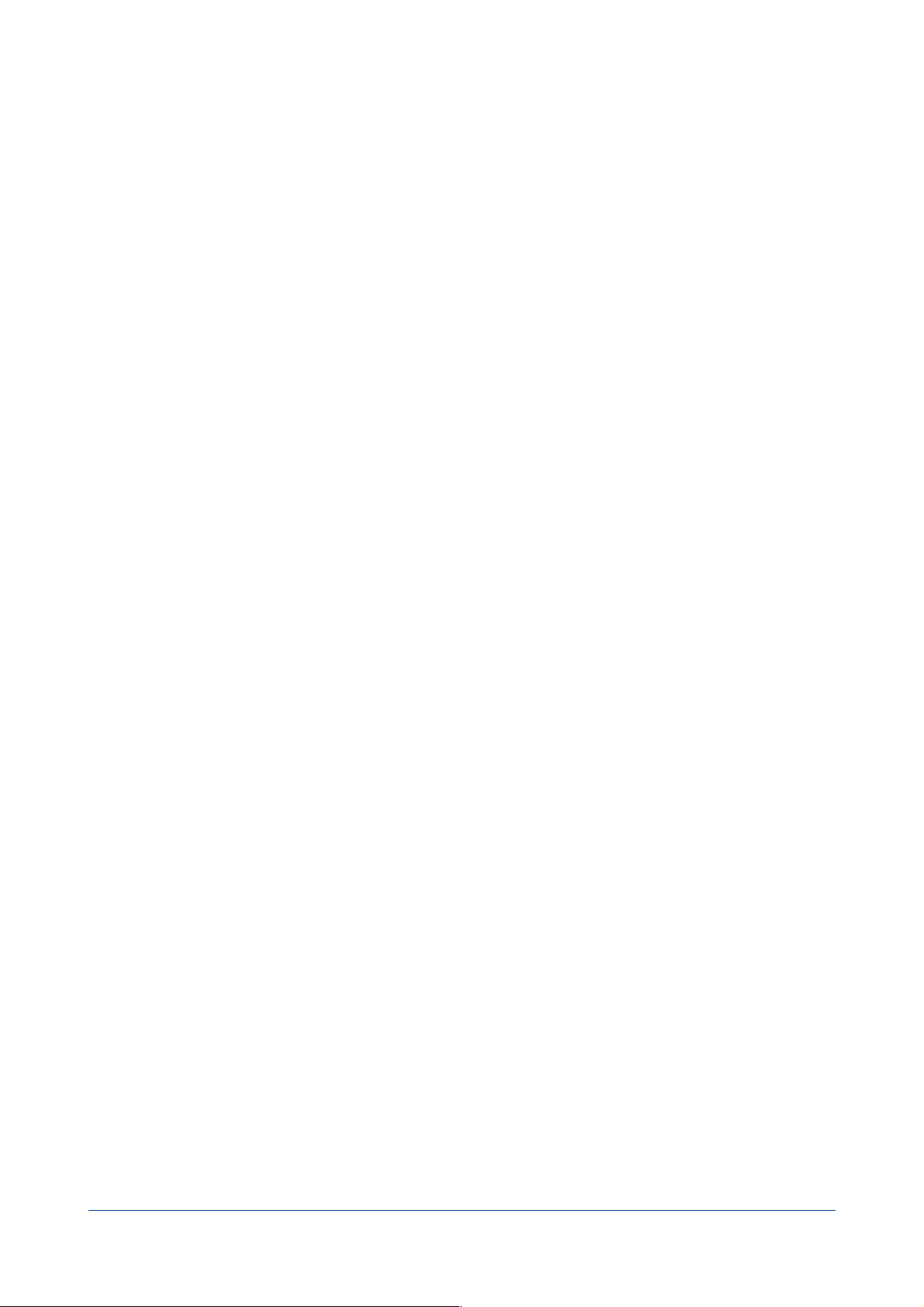
Tri-BACKUP 6
Which action to chose?
Tri-BACKUP 6 - Which action to chose?! 1 / 7
Page 2
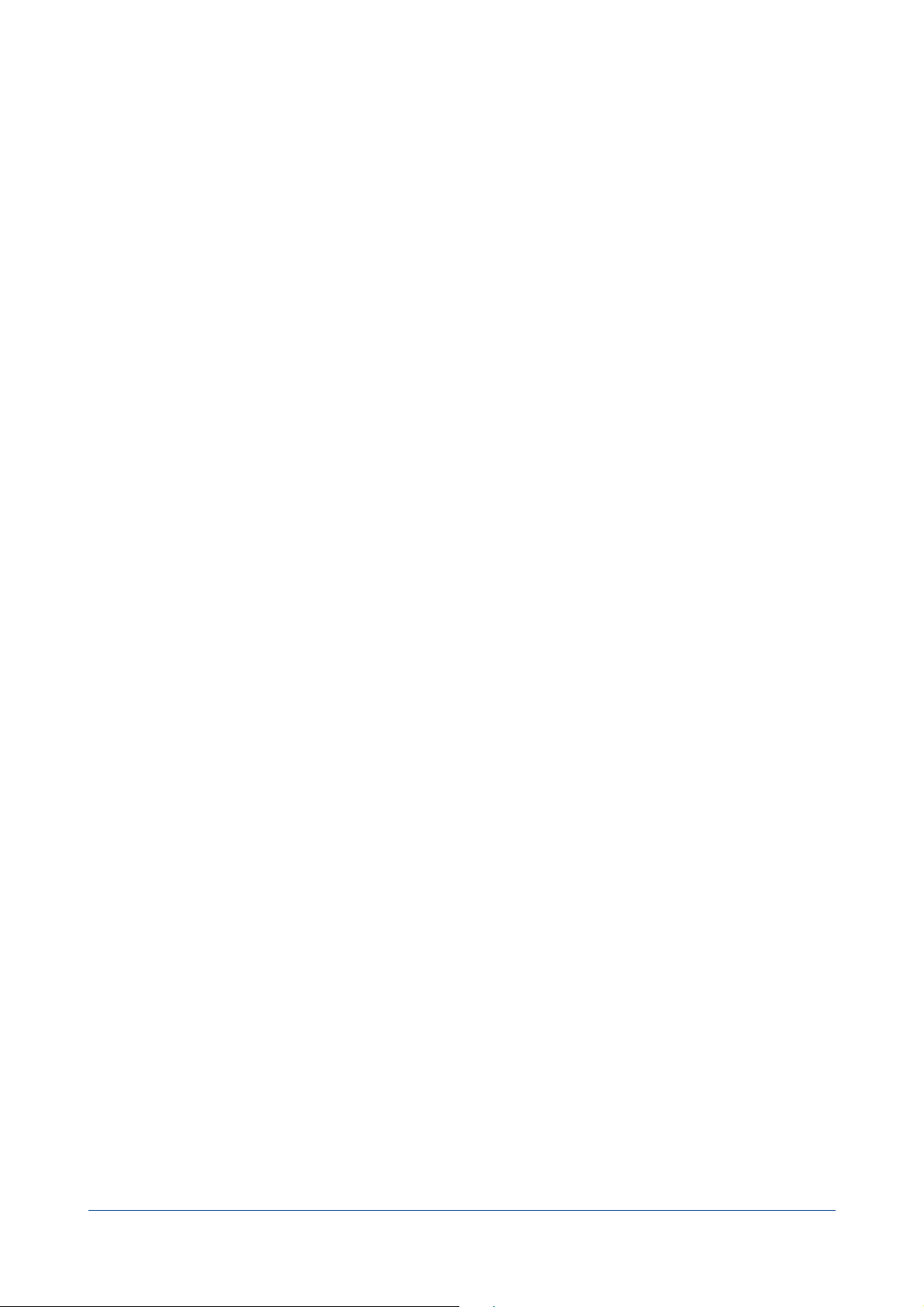
! Table of contents
..........................................................................................................................................Introduction 3
......................................................................................................................How to choose a type of action? 3
...........................................................................................................................Copies and backups 4
.......................................................................................................................You wish to copy your boot disk 4
..........................................................................You want to make a backup of the contents of a folder 4
................................................................................You want to make a backup of several separate les 4
..................................................You wish a backup that keeps previous versions of each document 4
.............................................................You want to make a new separate backup for each execution 4
...............................................................................................................You wish to backup to an FTP server 5
.........................................................................................You want to make a local copy of an FTP server 5
.....................................................................................You want to compare the contents of two folders 5
..................................................................................................................................Synchronization 6
...............................................................................You wish to synchronize the contents of two folders 6
.......................................................................................................................................Other Actions 7
..............................................................................You want to regularly empty the contents of a folder 7
...............................................................You want to compress (and encrypt) the contents of a folder 7
.........................................................You want to uncompress (and decrypt) the contents of a folder 7
............................You want to change the visibility or change the owner of the items in a folder 7
Tri-BACKUP 6 - Which action to chose?! 2 / 7
Page 3
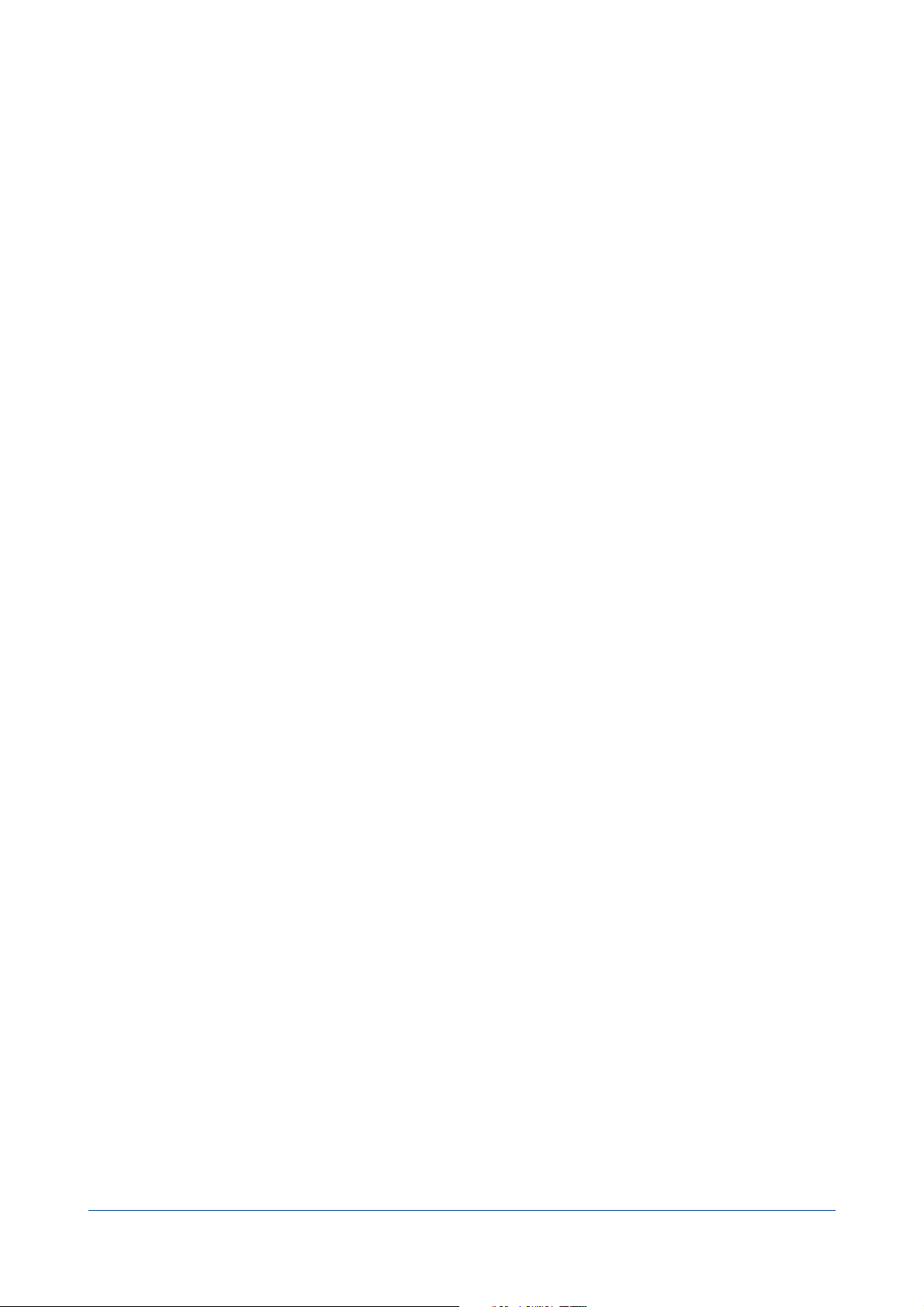
Introduction
For all operations (copy, backup etc..), you must create or open an action, then dene the settings and launch it (or
set the automatic trigger).
Tri-BACKUP offers "Programmed Actions" and "immediate Actions".
The "Programmed Actions" are designed to keep the settings (to avoid having to repeat setup each time) and run
automatically (although they can also be launched manually by the user).
The "Immediate Actions" were created to visualize and compare the contents of folders or disks, if you wish to
check the content, or to choose specic les or folders to copy or treated.
Note: There are immediate actions that correspond to each of the programmed actions.
How to choose a type of action?
Depending on your needs, you choose the type of action that best suits them. Needs can be diverse, Tri-BACKUP has
different actions.
You will nd below an explanation corresponding to the main needs.
Tri-BACKUP 6 - Which action to chose?! 3 / 7
Page 4

Copies and backups
You wish to copy your boot disk
The goal is to have an identical copy of your primary disk directly usable. We can then restart from the copy if
necessary, or if the primary disk has a problem.
Use the programmed action "Bootable Copy": The copy will contain the system, your applications, documents and
settings (an exact copy of your environment).
If you wish to make a punctual copy, disable the auto-execute settings. Once the action is created, you launch it
manually in the panel "Programmed Actions," with the button "Execute Now".
If you want the copy to be automatically and regularly updated to keep it the same as your main drive, program it to
run periodically (eg daily).
Note: The rst execution will be long (since everything will be copied). Subsequent runs will be much faster because
only a portion of the data will need to be updated.
You want to make a backup of the contents of a folder
The goal is to have a copy of certain documents.
Use the programmed action "Copy Folder": The copy will contain an exact copy of the original. Each execution of
the action will update the copy, adding new les and replacing the modied les.
Note: If you want to do this operation one time only, you can use an immediate action "Copy".
You want to make a backup of several separate les
The goal is to have a single backup for several folders.
Use the programmed action "Mirror Backup" that allows you to save multiple folders or disks. The copy will contain
a folder for each source folder / disk, each of these folders containing the exact copy of the related original.
Each execution of the action will update the copy, adding new les and replacing the modied les.
You wish a backup that keeps previous versions of each
document
The goal is to have a backup of your data with the latest version, while retaining the successive versions of les
(when only the latest version is kept with the copy or mirror backup actions).
Use the programmed action "Evolutive Backup": The copy will contain a folder for each source folder / disk, each of
these folders containing the exact copy of the related original. Each folder also contains a specic hidden folder
where the the old versions of changed or deleted les are kept.
Each execution of the action will update the copy, adding new les and replacing the modied les (the old version
is moved to the specic folder).
You want to make a new separate backup for each
execution
The goal is to have, for each new backup, a new copy of your data in a new folder.
Use the programmed action "Incremental Backup": The copy will contain a folder for each source folder / disk, each
folder containing the copy of the related original.
Tri-BACKUP 6 - Which action to chose?! 4 / 7
Page 5

You can choose to copy, for each execution, only the recent les (old les are not copied to the backup), or all les
from the source (the copy is complete and all les will be copied each time, including those who had not been
modied since the last backup).
You wish to backup to an FTP server
The goal is to have a backup of your data to an FTP server (eg internet).
Use the programmed action "Copy to FTP Server" which allows you to save multiple folders or disks. The copy will
contain a folder for each source folder / disk, each of these folders contains the exact copy of the related original.
Each execution of the action will update the copy, adding new les and replacing the modied les.
Note: This action is similar to the 'Mirror Backup".
Note: You can use an immediate action to review and select items to copy.
You want to make a local copy of an FTP server
The goal is to have a copy of the data from an FTP server on a local disk.
Use the programmed action "Copy from FTP Server": The copy will contain an exact copy of the original. Each
execution of the action will update the copy, adding new les and replacing the modied les.
Note: This action is similar to the action "Copy Folder".
Note: You can use an immediate action to review and select items to copy.
You want to compare the contents of two folders
Use Immediate Action "Compare": The list shows the different items. Select les or folders and click the Compare
button and the action will compare the contents of each le.
The results are displayed in a list.
Tri-BACKUP 6 - Which action to chose?! 5 / 7
Page 6

Synchronization
You wish to synchronize the contents of two folders
The objective is to perform the update of two folders by copying the missing documents and the latest documents
in the other folder.
Use the programmed action "Synchronize two Folders": The contents of the two folders will be strictly identical
after synchronization. Each execution of the action will update the two folders, adding new les and replacing older
les with the latest version.
Note: If you want to do this operation from time to time, you can use an immediate action "Synchronize".
Tri-BACKUP 6 - Which action to chose?! 6 / 7
Page 7

Other Actions
You want to regularly empty the contents of a folder
The aim is to regularly clean specic folders (temporary work folders, caches, etc.).
Use the programmed action "Delete Folder": With each execution, the contents of the folder will be deleted (note
that the removal cannot be cancelled). The folder itself is not deleted.
You want to compress (and encrypt) the contents of a
folder
The goal is to convert each le in a folder to a compressed le (and possibly encrypted with password).
Use the programmed action "Compress Folder": For each execution, each uncompressed le will be replaced by a
compressed version.
Note: The compression format is a proprietary format of Tri-BACKUP. Tri-BACKUP is necessary to decompress and
restore the original le.
Note: If you want to compress a copy (not the original), use the action "Copy Folder" and select the compression in the
options.
You want to uncompress (and decrypt) the contents of a
folder
The goal is to revert each compressed le in a folder to the original document.
Use the programmed action "Uncompress Folder": For each execution, each compressed le will be replaced with
the original uncompressed version.
You want to change the visibility or change the owner of
the items in a folder
The goal is to edit each le and each folder.
Use immediate action "Modify Folder".
Tri-BACKUP 6 - Which action to chose?! 7 / 7
