Page 1

TrashMagic
Version 1
USERS GUIDE
Your Serial Number: . . . . . . . . . . . . . . . . . . . . . . . . . . . . . . . . . . . . .
Page 2
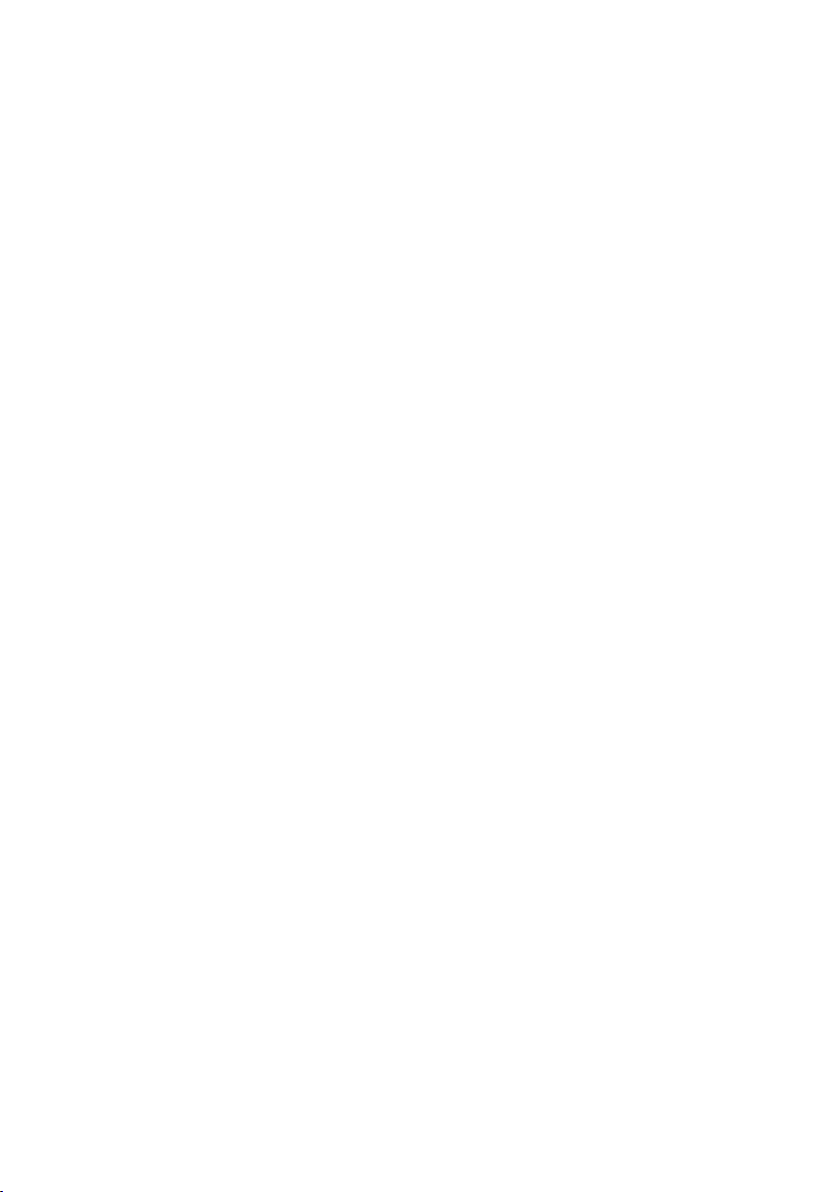
Licensing and Copyright Agreement
This software is Copyright ©2006 TED and ©TRI-EDRE.
Except as permitted under copyright law, no part of the TrashMagic program (the «Software»)
or this user guide (the «Guide») may be reproduced or distributed in any form or by any means
without the prior written permission of TRI-EDRE.
The Software, and this Guide, are licensed only for individual use on a single computer. You
are permitted to make working copies of the Software, solely for your own use. Only one copy
(original or working) may be in use at any time.
If you ever sell, lend or give away the original copy of the Software, all working copies must also
be sold, lent or given to the same person, or destroyed.
Limited Warranty
TRI-EDRE warrants to you that the Software will perform substantially in accordance with the
documentation for the ninety (90) day period following the date of delivery of the Software to
you. If the Software fails to meet the specifications of the warranty set forth above, TRI-EDRE’s
liability and your exclusive remedy will be replacement of the CD or a reasonable effort to
make the product meet the above warranty specification. Except for the above express limited
warranties, TRI-EDRE makes and you receive no warranties or conditions, express, implied,
statutory or in any communication with you, and specifically disclaims any implied warranty
of non-infringement, merchantability or fitness for a particular purpose. TRI-EDRE does not
warrant that the operation of the program will be uninterrupted or error-free.
In no event will TRI-EDRE be liable for any loss of use, loss of profits, interruption of business,
or indirect, special, incidental or consequential damages of any kind, however caused and
under any head of liability, arising out of use of or in connection with the Software.
Trademarks
TrashMagic is a trademark of TRI-EDRE.
Apple, Macintosh and Mac OS are trademarks of Apple Computer Inc, registered in the United
States and other countries. All other trademarks are the property of their respective owners.
©TRI-EDRE DEVELOPPEMENTS (TED). All Rights Reserved.
Email address : contact@tri-edre.fr • contact@tri-edre.com
©TRI-EDRE. All Rights Reserved.
TRI-EDRE
22 Place de l’Église - BP 111
83510 LORGUES (FRANCE)
Phone +33 4 9810 1050
Fax +33 4 9810 1055
Web site: www.tri-edre.fr • www.tri-edre.com
Page 3

Table of Contents
Introduction ........................................................................................................... 5
Welcome! ................................................................................................................... 5
Overview ..................................................................................................................... 5
Thank you for registering ..............................................................................................5
Updates .....................................................................................................................5
Installation .................................................................................................................. 5
Uninstalling ................................................................................................................. 5
Launching and Registering the Software ......................................................................... 6
Technical support ........................................................................................................6
Contacts .....................................................................................................................6
Overview ............................................................................................................... 7
Components of TrashMagic ..........................................................................................7
Protection ................................................................................................................... 7
Recover data ..............................................................................................................7
MainWindow .......................................................................................................... 8
Information area .......................................................................................................... 8
Start and Stop the Protection ................................................................................. 9
TrashMagic Menu ........................................................................................................ 9
TrashMagic Settings ............................................................................................. 10
General Settings ........................................................................................................ 10
Cache Settings .......................................................................................................... 11
Recover Data ....................................................................................................... 12
Recover data ............................................................................................................12
Data presentation ...................................................................................................... 13
Search in the cache .................................................................................................. 14
Empty the cache ....................................................................................................... 14
F.A.Q. .................................................................................................................. 15
TrashMagic Users Guide 3
Page 4

4 TrashMagic Users Guide
Page 5

Introduction
Welcome!
Thank you for purchasing TrashMagic !
TrashMagic is the quick and simple way to protect the data that you accidentally erased
in the Trash.
Overview
TrashMagic protects your Trash by copying all files and folders moved to the Trash
into a safe place. Thus, you can restore any data, even days or weeks after emptying
the Trash.
NOTE! TrashMagic runs only under Mac OS X (10.3 and more).
Thank you for registering
A registration card is included in the software package, and a registration page is available from our web site. Please complete and submit the form to enable your access to technical support and timely notification of updates and product news from TRI-EDRE.
Updates
Visit our web site at http://www.tri-edre.com to ensure you are always running the most
up-to-date version of TrashMagic. Updates can be downloaded directly from the site
using your assigned serial number. There is no charge for updates to the same main
version number—your TrashMagic 1 license includes all updates from 1.0.1 through
1.9.9 as they become available.
Installation
Simply drag the TrashMagic application from the CD-ROM, or the disk image you
downloaded, to your Applications folder. Please read the Read Me file (if present) in the
downloaded disk image for the latest information about TrashMagic.
Uninstalling
To completely remove TrashMagic from your hard drive, select the Uninstall item in the
Special menu. Once done, quit TrashMagic and move the TrashMagic application to the
Trash. All data related to TrashMagic, including the cache, will be deleted.
CAUTION! After uninstalling, the files cannot be anymore recovered, as the cache
TrashMagic Users Guide 5
Page 6

is emptied.
Launching and Registering the Software
Double-click the application icon to launch TrashMagic. At first launch, you will be
asked to enter your Administrator password.
Enter your serial number at the prompt (sent to you by email, or located on a sticker
on your CD) to activate all of the features of TrashMagic. Be sure to keep your serial
number in a safe place.
Technical support
First of all, you should examine this manual, and the FAQ at the end of this manual. The
latest FAQ is available on our web site.
If you do not find the answer to your questions, free technical support can be accessed by
email, fax or phone. Please have your serial number and software version number handy
before calling, and be sitting in front of your computer with TrashMagic running.
Contacts
Please contact TRI-EDRE directly if you have comments, problems or questions about
TrashMagic, this user guide or the TRI-EDRE web site, or require additional licenses
or a site license.
TRI-EDRE
22 Place de l’Église - BP 111
83510 Lorgues (France)
Email: contact@tri-edre.com or contact@tri-edre.fr
Phone: +33 4 98 10 10 50
Fax: +33 4 98 10 10 55
Web site: http://www.tri-edre.fr or http://www.tri-edre.com
6 TrashMagic Users Guide
Page 7

Overview
TrashMagic protects the data deleted in the Trash.
Under Mac OS X, once the Trash is emptied, files are practically unrecoverable, regar-
dless the tool you are using.
Once installed, TrashMagic permanently scans the Trash and automatically creates a
copy of all items placed in the Trash. TrashMagic allows you to recover at any time files
accidentally deleted, including days or weeks after the Trash was emptied.
With TrashMagic, you can adjust the time data are preserved in the cache.
Components of TrashMagic
TrashMagic is constuted of:
• a protection engine running in background and copying to a special cache the files
moved in the Trash.
• the TrashMagic application, where you set the options and recover the data.
• the TrashMagic menu, to easily activate or deactivate the protection, and that displays the status of the protection.
Protection
The protection can be activated or deactivated at any time.
When the protection is active, all files and folders moved to the Trash are automaticaly
copied in the TrashMagic cache, and can be recovered at any time, even days or weeks
after the Trash was emptied (depending of the settings).
When the protection is deactivated, data placed in the Trash are no more copied in the
cache. Meanwhile, the contents of the cache is preserved, and you can recover files
copied while the protection was active.
Note: when the protection is deactivated, the contents of the cache continue to be
available to recover data.
Recover data
TrashMagic displays the files and folders saved in the cache. You can recover one or
many items by drag and drop to the Finder or a folder.
TrashMagic Users Guide 7
Page 8
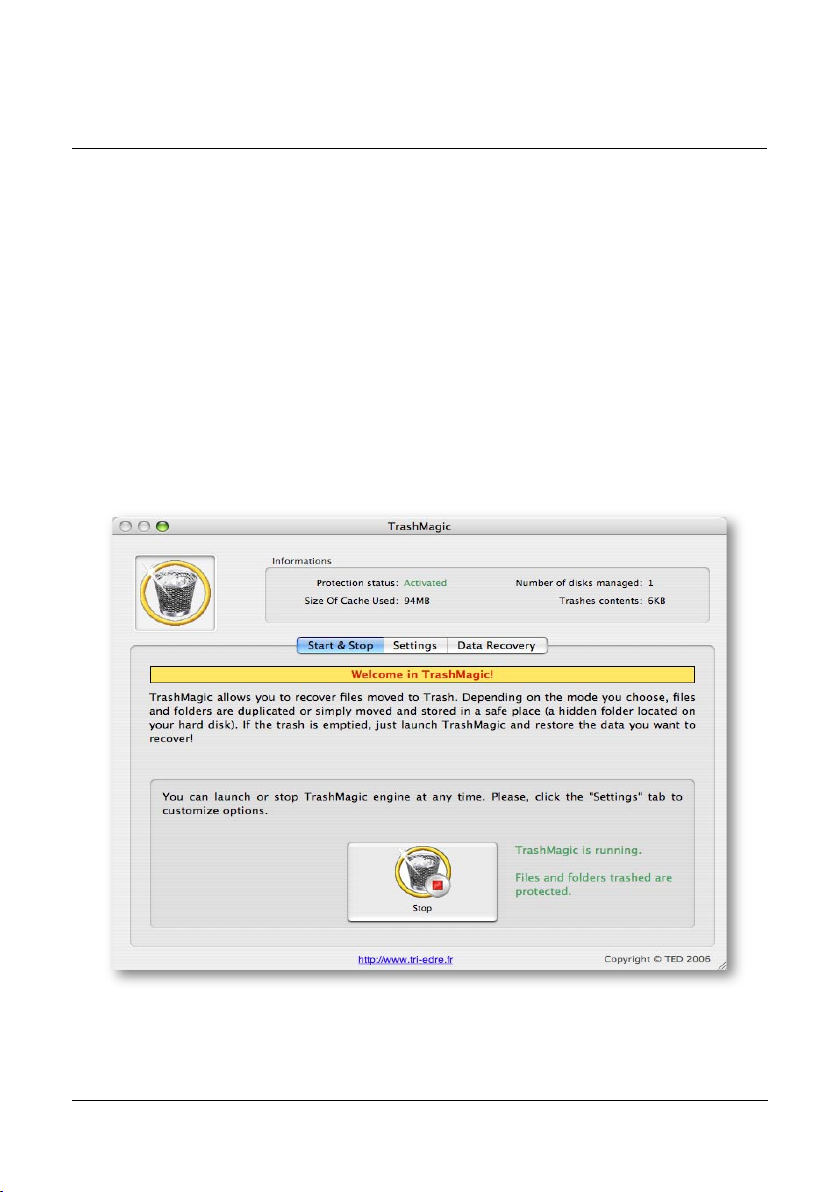
MainWindow
The TrashMagic main window shows informations and provide an easy access to all
features.
Functions are organized in three panels, while the top of the window is dedicated to the
global informations.
The link located at the bottom of the window gets you directly to the TRI-EDRE’s web
site.
Information area
The information area is located at the top of the window. You’ll find the status of the
protection, the size occupied by the cache, and the number of protected volumes (dependant of the TrashMagic settings).
Also, the size of the current Trash contents is displayed.
8 TrashMagic Users Guide
Page 9

Start and Stop the Protection
Display this panel by clicking the «Start & Stop» tab.
You can activate or deactivate the protection at any time by clicking the button at the
bottom of this panel. The button changes to start or stop the protection, due to its status.
When the protection is active, all files and folders moved to the Trash are automaticaly
copied in the TrashMagic cache.
When the protection is disabled, data in the Trash are no more copied to the cache.
Note: When the protection is deactivated, the contents of the cache is preserved and
remains available to recover data.
TrashMagic Menu
This menu is displayed permanently in the Menu bar. Using this menu, you can directly
stop or restart the protection (without launching TrashMagic), as well as opening the
TrashMagic application.
Note: You can deactivated this menu in the «Settings» panel.
TrashMagic Users Guide 9
Page 10
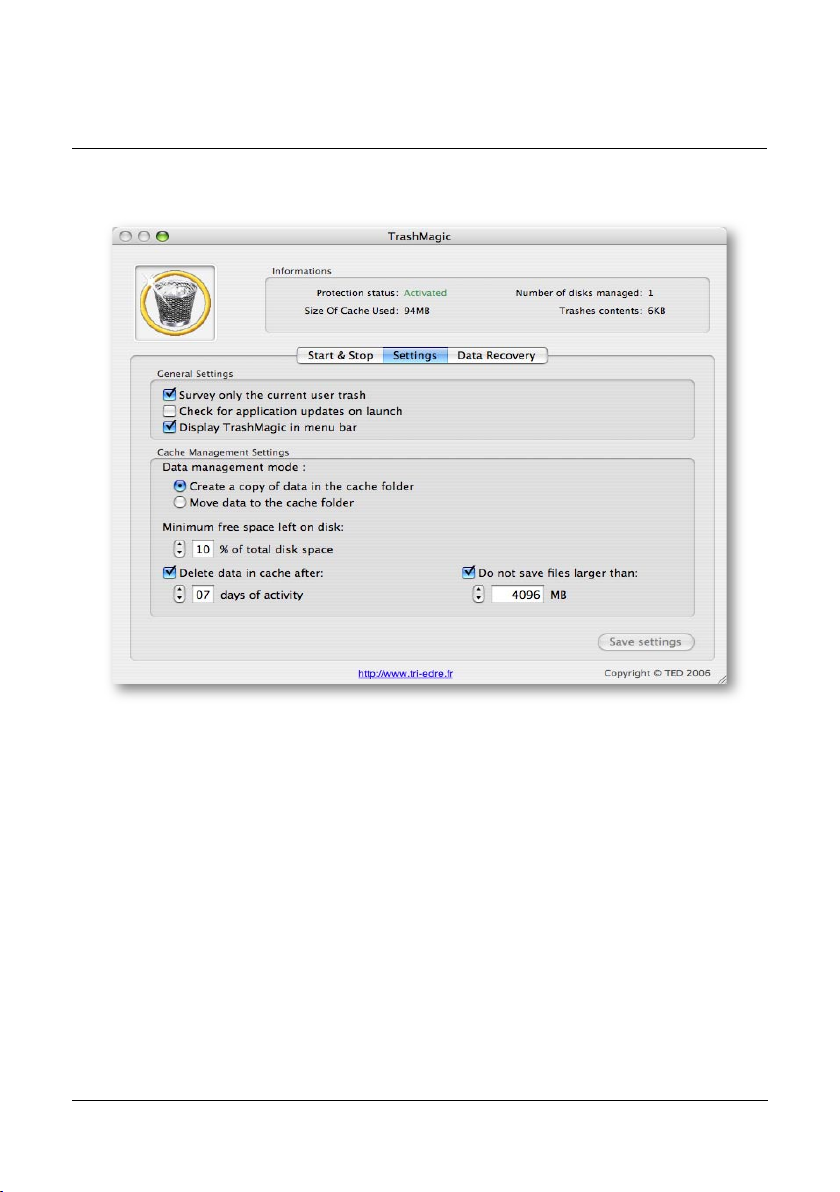
TrashMagic Settings
Click the «Settings» tab to display this panel.
Settings are organized in two parts, general settings and cache settings.
General Settings
Survey only the current user trash
When this options is checked on, only the current Home trash is protected. Other disks
are not protected.
Uncheck this option to protect all mounted volumes.
Check for updates
This options allows TrashMagic to regularly check our web site for new versions, and
lets you know if there is a new version available.
Display TrashMagic Menu
If this option is checked on, the TrashMagic Menu is displayed in the menu bar.
10 TrashMagic Users Guide
Page 11
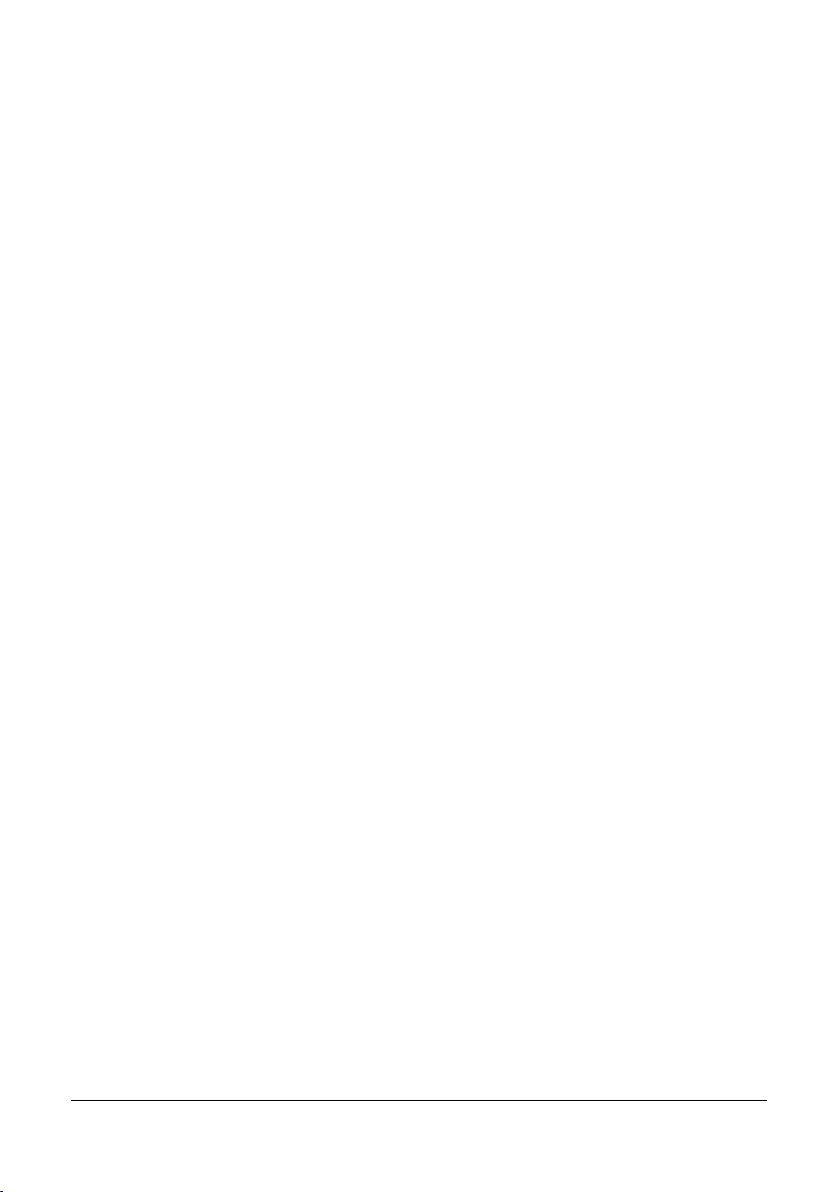
Cache Settings
With this options, you can adapt TrashMagic to your needs.
Data management mode
You have two choices:
• Do a copy of all items that are moved to the Trash. In this case, the contents of the
Trash remain unchanged, and TrashMagic creates a copy of any file and place it in
the cache. This mode uses more space in the hard disk.
• Move the contents of the Trash to the TrashMagic cache. The result is that the
Trash is automatically emptied.
Minimum free space on disk
This setting defines the maximal occupation of the TrashMagic cache in the disk. When
this value is reached, the first files placed in the cache are deleted to free space in the
disk.
Note: The cache is populated each time data are moved to the Trash, but is also emptied with the oldest data (if this setting is on).
Important! It is advised to leave at least 10 % of free space in the disk.
Delete data in the cache after a delay
You choose here how long the data must be kept in the cache. After this delay, oldest
data are removed from the cache and dleted.
Important! It is advised to activate this option, to prevent your hard disk to be
filled by the cache.
Note: The time is calculated based on a real activity. Days when your computer is not
used are not taken in account. Thus, the cache will not be emptied if you are out for a
long time.
Do not save large files
You can choose not to save large files, and define the maximal size of protected files.
Larger files will not be copied or moved to the cache
TrashMagic Users Guide 11
Page 12
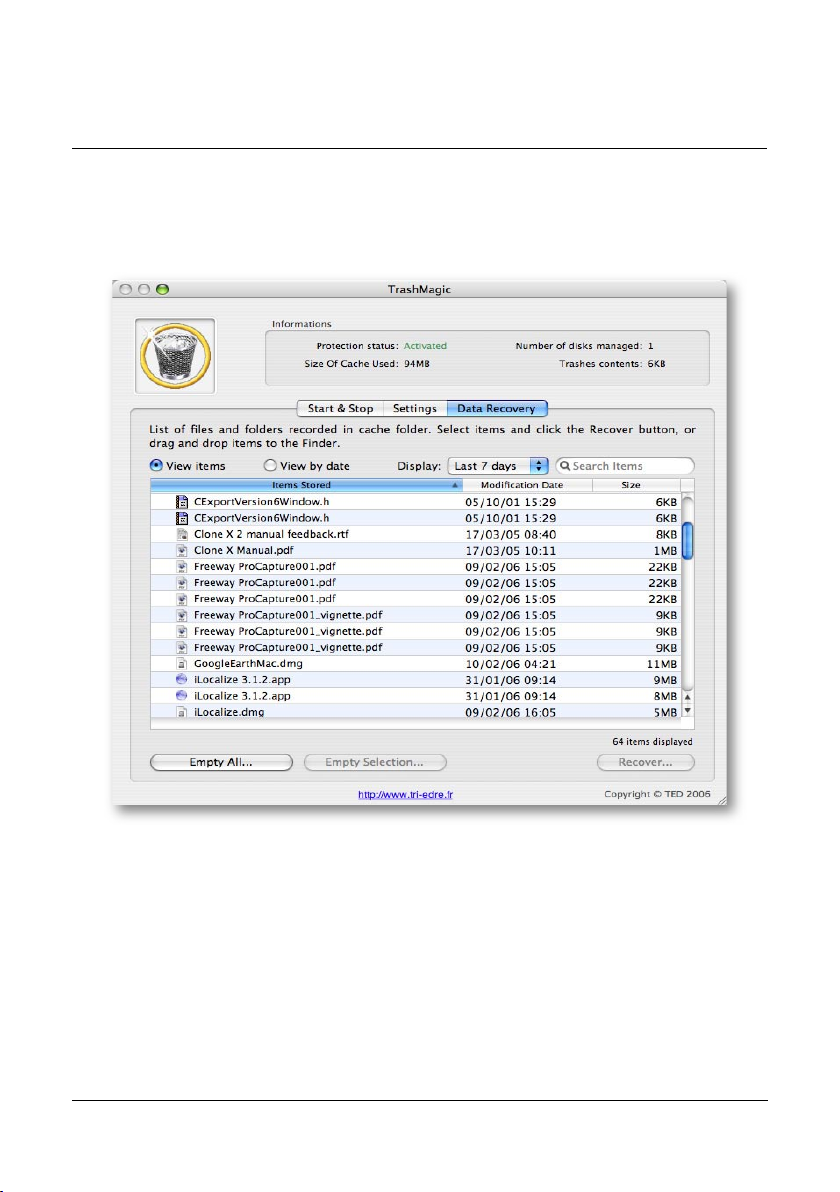
Recover Data
This panel displays the list of the files saved in the cache.
By default, the list shows items placed in the cache during the last hour, but you can
change this in the Display menu.
Recover data
To recover one or many files or folders, select it in the list and click the Recover button.
A dialog will ask you where to recover the data.
You can also drag and drop the selected items from the list to the Finder to recover
them.
Important! Recovered items are copied from the cache to the specified location.
The original items remain in the cache, even after they have been recovered.
12 TrashMagic Users Guide
Page 13
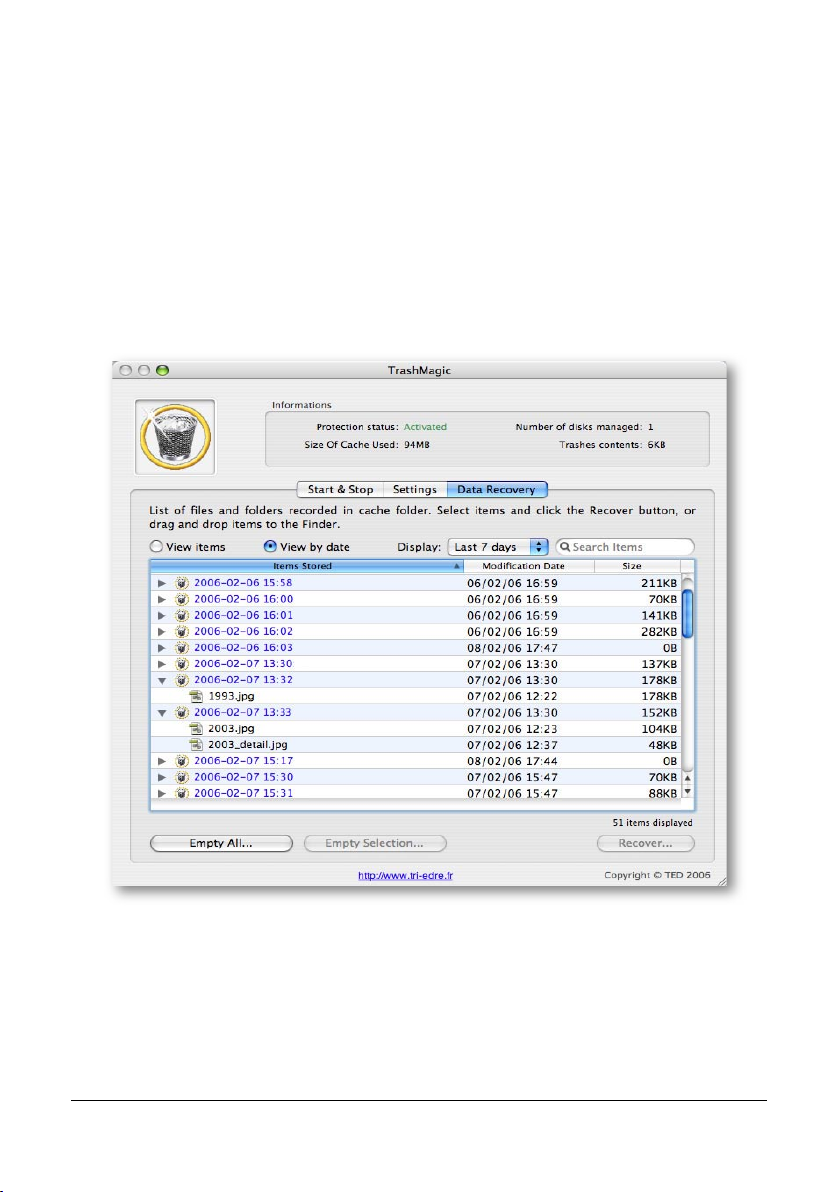
Data presentation
You can change the way data are displayed in this panel.
View by items or by date
The list displays files sorted by name («View items» mode). You can change the sorting
criteria by selecting the column title.
Data can also be shown following the date they have been saved in the cache. This is
useful to retrieve items that were deteled at a known time. Select the «View by date»
mode for such a display mode.
Display the latest saved files
By default, only the latest protected files and folders are displayed. Use the Display
popup menu to display all items, or items that were saved since a predefind duration,
from 1 hour to 7 days.
TrashMagic Users Guide 13
Page 14

Search in the cache
You can search specific files in the cache. Search function is useful when the cache contains a large number of items. You can quickly retrieve files or folders by their name.
Note: During a search, all files matching are displayed (the date is not used).
The list displays the results of the search.
Empty the cache
The cache contains all protected items that were moved to the Trash.
You can deleted from the cache unused files. Select them and click the «Empty selec-
tion» button.
It is also possible to delete everything from the cache. Click the «Empty all» button.
You’ll be asked to confirm the deletion.
CAUTION! If you empty the cache, data are definitely unrecoverable.
14 TrashMagic Users Guide
Page 15

F.A.Q.
Q: How can I access Help?
A: The Help menu opens the PDF version of the manual.
Q: How can I entirely uninstall TrashMagic?
A: Use the Uninstall item in the Special menu of TrashMagic.
Q: How can I check if the protection is activated?
A: The TrashMagic menu is permantly displayed in the menu bar. The icon of this menu
is grayed if the protection is deactivated, otherwise, the icon is normal.
Q: Can I stop the protection at any time?
A: Yes, the protection can be activated or deactivated at any time. Note that, when the
protection is stopped, the contents of the cache is preserved. Deactivate the protection
with the TrashMagic menu or launch the TrashMagic application and stop the protection. This is usefull before deleting a large number of files that you don’t need to be
protected and copied in the cache.
Q: Why is the Trash automatically emptied?
A: You have selected the «Move to the cache» mode in the TrashMagic settings. In
this case, the protection move the files from the Trash to the cache, and thus empty the
Trash.
Q: Will the cache fill entirely my disk?
A: No. Settings allow to define the maximal size occupied by the TrashMagic cache.
By default, TrashMagic let 10 % of the disk total size free. For example, with a 100GB
disk, TrashMagic will empty the cache - starting with the oldest saved files - if the free
space in the disk is under 10GB.
TrashMagic Users Guide 15
Page 16

16 TrashMagic Users Guide
