Page 1

Back-In-Time 2
™
USER HANDBOOK
Your Serial Number: . . . . . . . . . . . . . . . . . . . . . . . . . . . . . . . . . . . . .
Back-In-Time 2 User Handbook! 1 / 30
Page 2
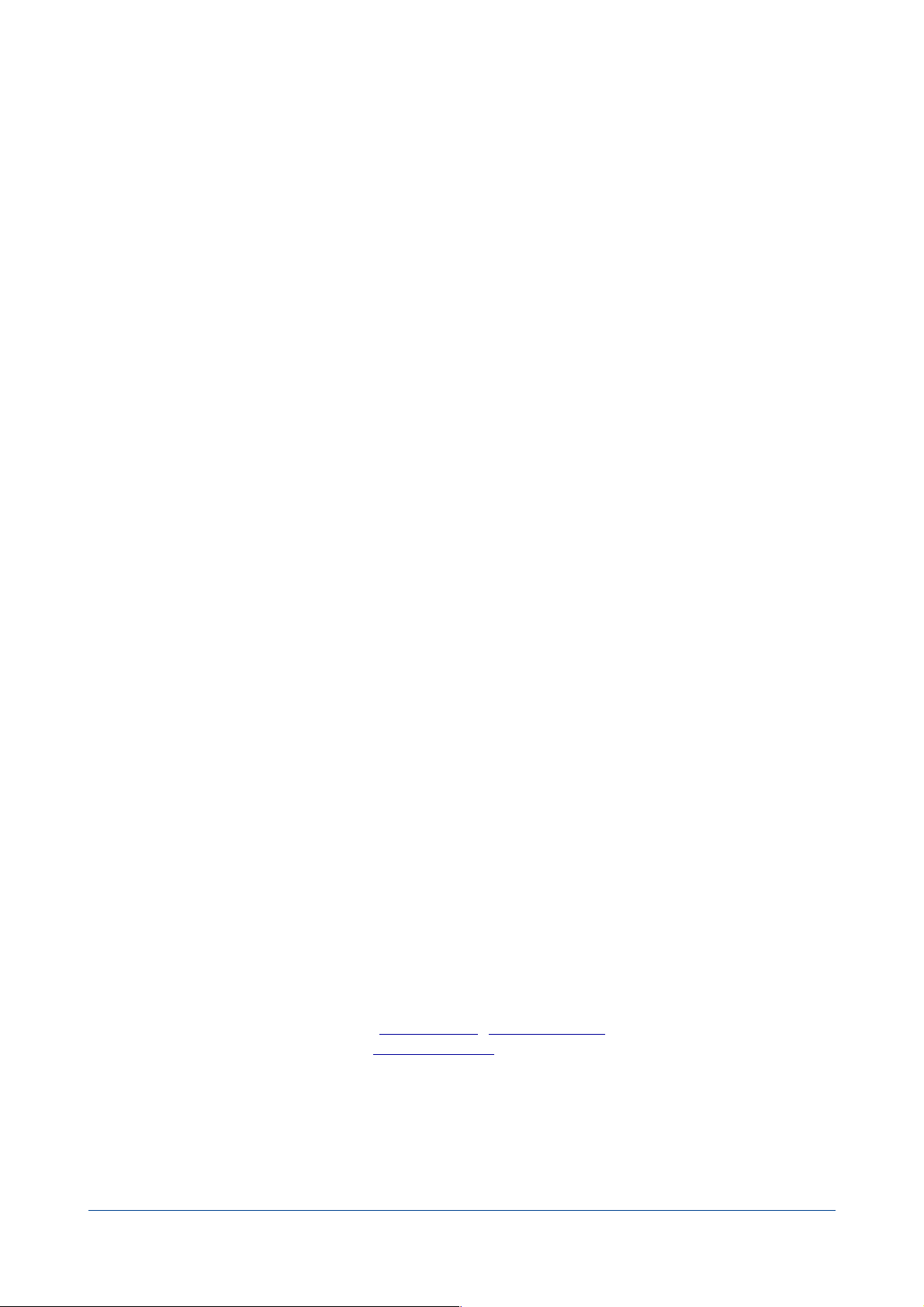
! Licensing and Copyright Agreement
This software is Copyright ©2008-2010 TED and ©TRI-EDRE.
Except as permitted under copyright law, no part of the program or this manual may be reproduced or distributed
in any form or by any means without the prior written permission of TRI-EDRE.
The program, and this manual, are licensed only for individual use on a single computer. You are permitted by law to
make working copies of the software program, solely for your own use. No copy (original or working) may be used
while any other copy is in use.
If you ever sell, lend, or give away the original copy of this Software program, all working copies must also be sold,
lent, or given to the same person, or destroyed.
Limited Warranty
TRI-EDRE warrants to you that the Software will perform substantially in accordance with the Documentation for the
ninety (90) day period following the date of delivery of the Software to you. If the Software fails to meet the
specications of the warranty set forth above, TRI-EDRE liability and your exclusive remedy will be replacement of
the CD or a reasonable effort to make the product meet the above warranty specication. Except for the above
express limited warranties, TRI-EDRE makes and you receive no warranties or guarantees, express, implied, statutory
or in any communication with you, and specically disclaims any implied warranty of non infringement,
merchantability or tness for a particular purpose. TRI-EDRE does not warrant that the operation of the program will
be uninterrupted or error free.
In no event will TRI-EDRE be liable for any loss of use, loss of prots, interruption of business, or indirect, special,
incidental or consequential damages of any kind, however caused and under any head of liability, arising out of use
of or in connection with the software.
Trademarks
Back-In-Time is a trademark of TRI-EDRE.
All other products are trademarks of their respective companies.
©TRI-EDRE. All Rights Reserved.
TRI-EDRE
22 Place de l’Eglise - BP 111
83510 LORGUES (FRANCE)
Phone: +33 4 98 10 10 50
Fax: +33 4 98 10 10 55
Web site: www.tri-edre.fr • www.tri-edre.com
Email address: contact@tri-edre.fr • contact@tri-edre.com
Back-In-Time 2 User Handbook! 2 / 30
Page 3
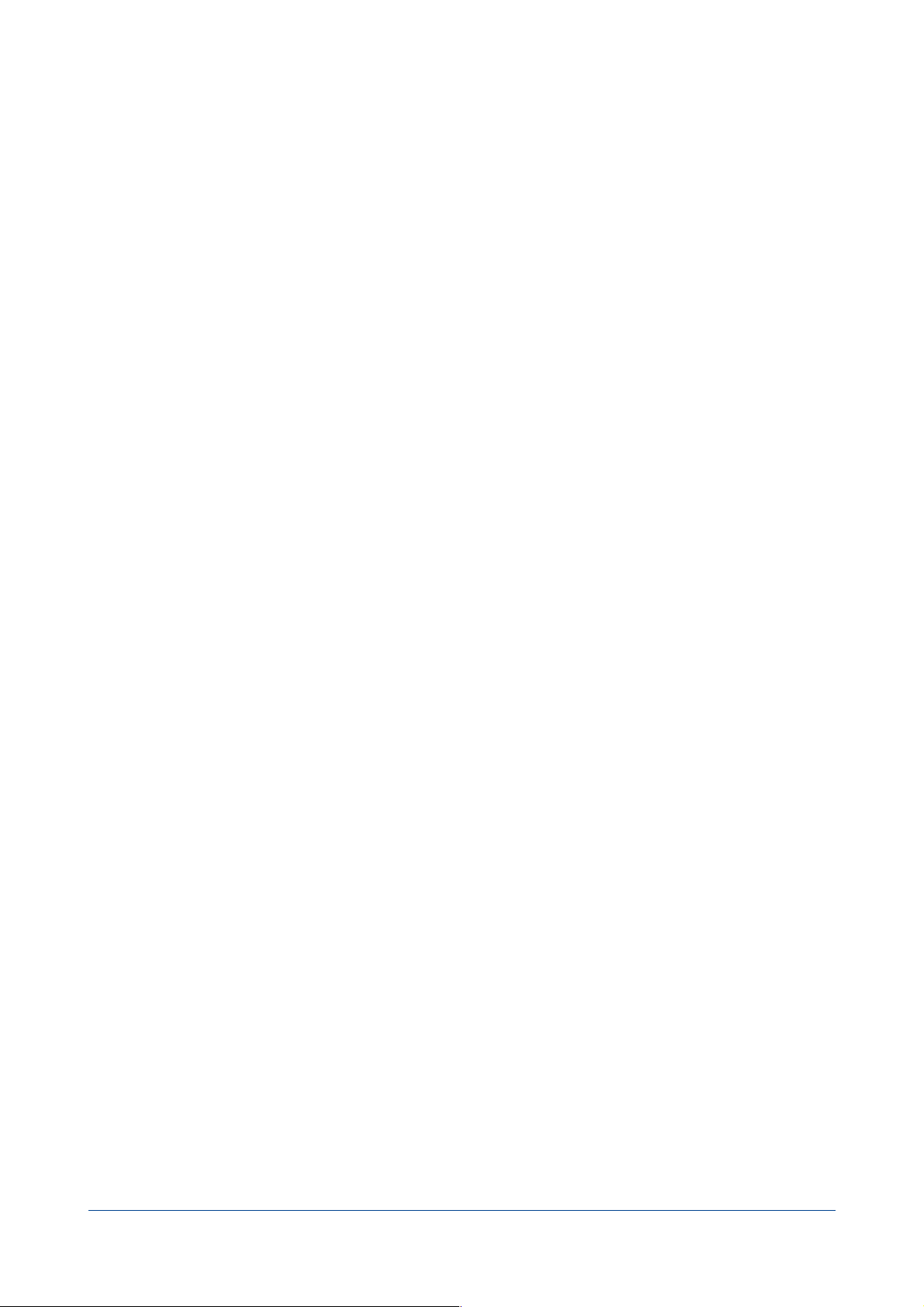
Table of contents
..........................................................................................................................................Introduction 5
...................................................................................................................................................................Welcome! 5
....................................................................................................................................Thank you for registering 5
...........................................................................................................................Latest version of the software 5
.............................................................................................................................................Software Installation 5
...........................................................................................................................................Uninstalling Software 5
..........................................................................................................................Launch and Register Software 5
...............................................................................................................................................................Trial version 6
...................................................................................................................................................Technical support 6
.....................................................................................................................................................................Contacts 6
.......................................................................................................................................................Basics 7
........................................................................................................................................Time Machine Backups 7
...........................................................................................................................................Back-In-Time Purpose 7
............................................................................................................................................Preferences 8
......................................................................................................................................................................Updates 8
..........................................................................................................Automatic Time Machine deactivation 8
...................................................................................................................................................Automatic Mount 8
...........................................................................................................................Time Machine Data to display 8
.......................................................................................................................................Main Window 9
.............................................................................................................................................Time Machine Status 9
...........................................................................................................................Available Time Machine Disks 9
..........................................................................................................................Available Time Machine Data 10
..........................................................................................................................................Information Window 11
....................................................................................Time Machine data related to a particular folder 12
...................................................................................................................Restore data from Time Machine 12
......................................................................................................................Back-In-Time Browser 13
......................................................................................................Show and Hide the information drawer 13
.....................................................................................................................Linking a disk to other backups 13
....................................................................................................................................Combine multiple disks 14
..................................................................................................................................................................Example 14
.........................................................................................................................................The Backup Selection 15
..............................................................................................................................................The list of contents 16
.......................................................................................................................Refresh the contents of the list 17
....................................................................................................................................................................Preview 17
...........................................................................................................................................Information window 17
..........................................................................................................................Contents Comparison Dialog 17
....................................................................................................................................................Display Options 18
..................................................................................................................................Drag and drop to restore 18
.............................................................................................................................................................Restoration 18
Back-In-Time 2 User Handbook! 3 / 30
Page 4
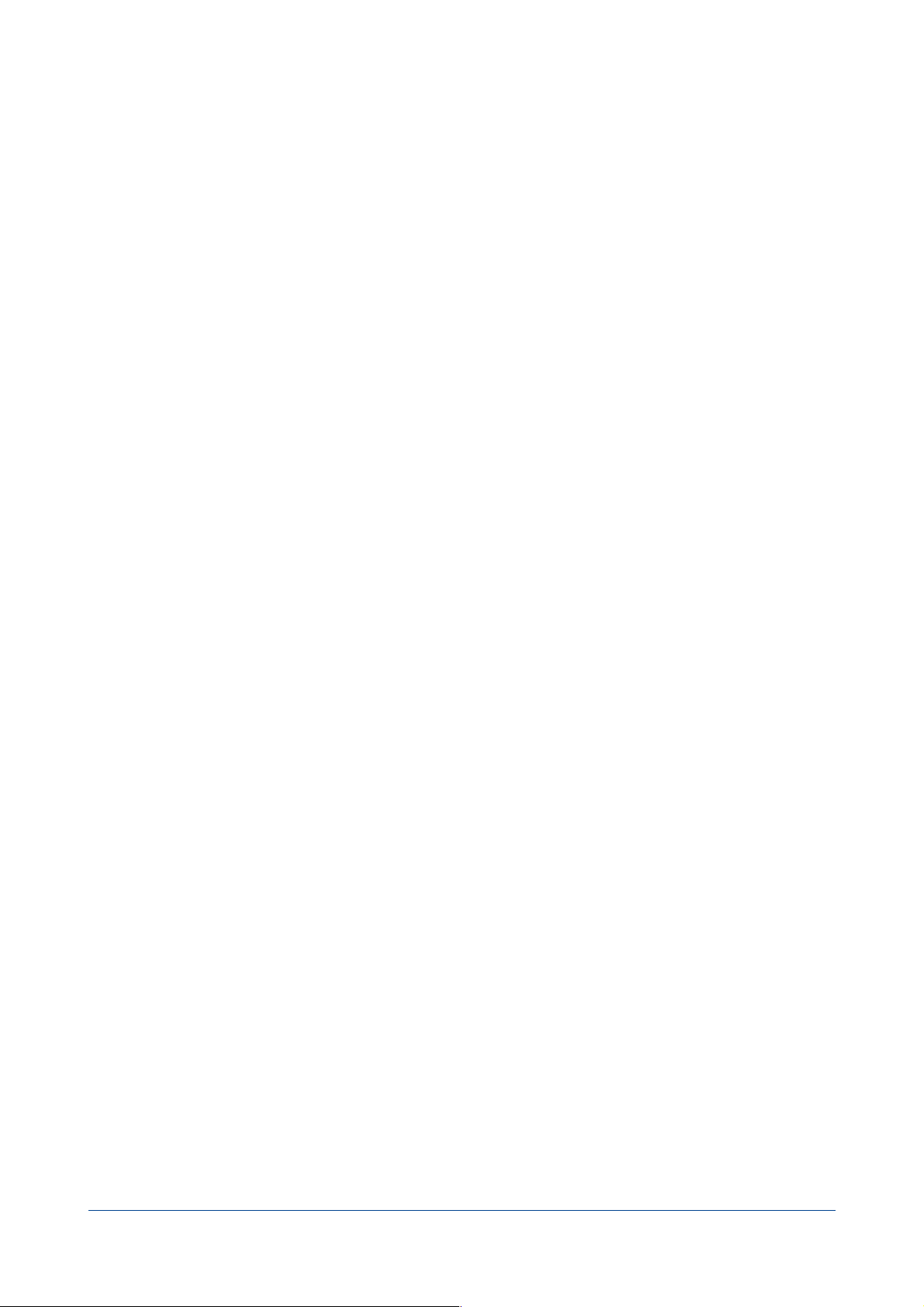
.............................................................Space occupied on the Time Machine backup disk 19
...............................................................................................Disk occupation by the Time Machine data 19
.......................................................................................................................................Size of a le or a folder 19
...............................................................................................Occupied space displayed by Back-In-Time 19
................................................................................................................................................Practical Example 21
..............................................................................................Example of optimizing the occupied space 21
..............................................................................................................................Browser Features 23
.................................................................................................................................................Open a subfolder 23
..........................................................................................................................................Drag and Drop Copy 24
..............................................................................................................................Open with a drag and drop 24
...............................................................................................................Back-In-Time Restoration 25
.................................................................................................................................................What is restored? 25
..................................................................................................................................The Destination Location 26
............................................................................................................................................Restoration Options 26
............................................................................................................Preview the result of the restoration 26
...................................................................................................................................Other Features 27
......................................................................................................................................List of items backed up 27
................................................................................................................................Delete Time Machine data 28
......................................................................................................................................................F.A.Q 30
Back-In-Time 2 User Handbook! 4 / 30
Page 5
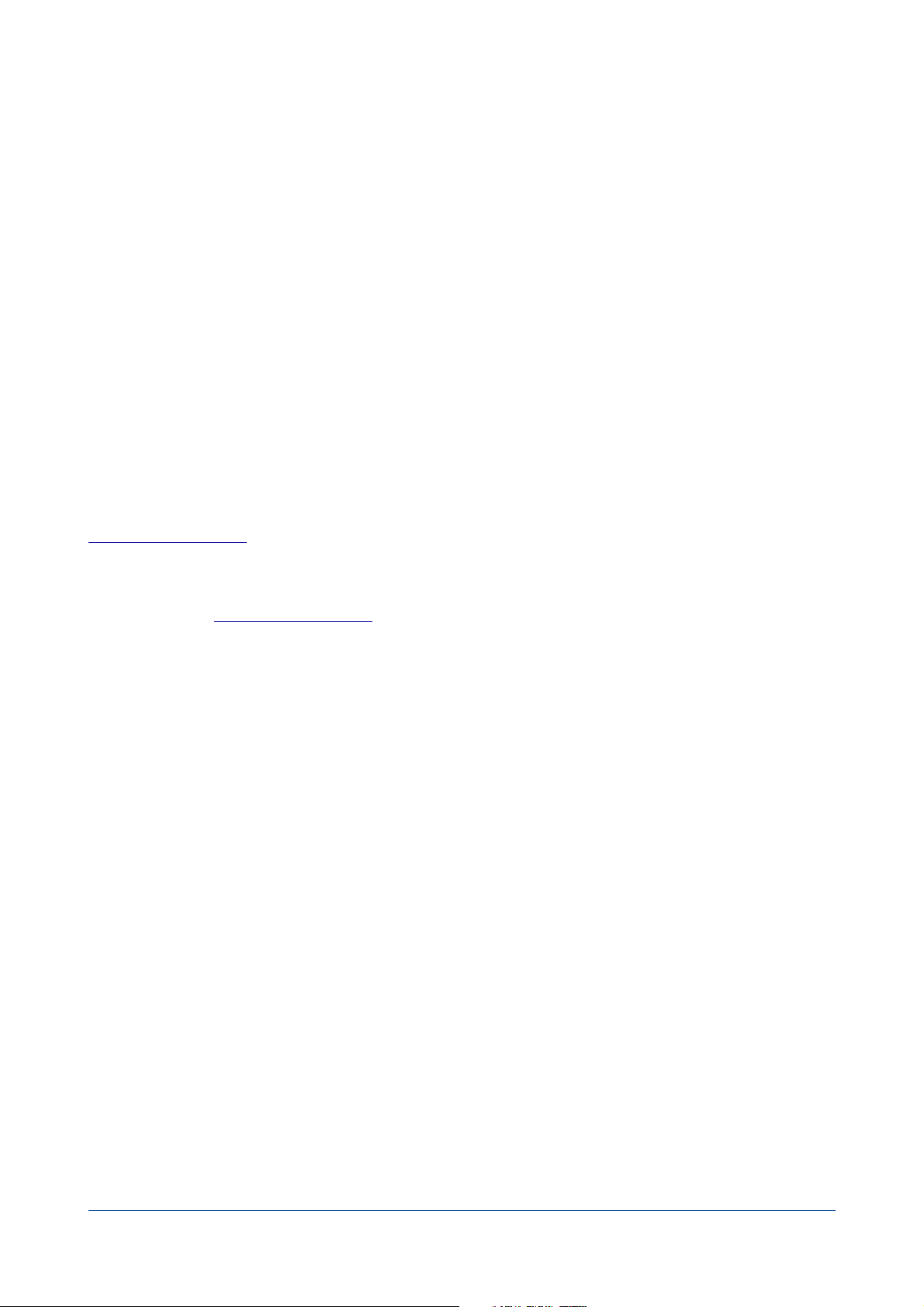
Introduction
Welcome!
Thank you for your condence in purchasing our software Back-In-Time 2! We are certain that you will nd Back-InTime 2 to be the essential companion to Time Machine for Macintosh. Back-In-Time 2 allows you to:
• Restore your backups easily.
• Copy and restore Time Machine data to anywhere on your Mac using drag and drop, or with the build-in
restore function of Back-In-Time.
• Copy data from Time Machine backups made on other Macs or drives.
Thank you for registering
Thank you for registering. You can receive free technical support and be informed of updates and developments of
this product, and all the innovations of our production.
If you purchased our software on TRI-EDRE’s web store (download purchase), you are automatically registered, and
you do not need to register again.
If you purchased our software from a reseller or within a bundle, please use the registration page on our web site
http://www.tri-edre.com.
Latest version of the software
Check our website http://www.tri-edre.com to verify that you have the latest version of this software. If this is not
the case, you may download the latest version which allows you to use your serial number.
Note: serial numbers are compatible with all versions of the same main version number: a serial number for version 2.0
can be used with versions 2.1, 2.2, etc.
Note: Back-In-Time can check the latest available version and download it. See Preferences.
Software Installation
On the CD-ROM that came with this software, or in the disk image you downloaded, the application is «Back-In-Time
2». Drag this application in the Applications folder on your startup disk.
Uninstalling Software
To completely uninstall Back-In-Time 2, drag the application Back-In-Time 2 to the Trash, and delete the ~/Library/
Application Support/Back-In-Time 2 folder.
Launch and Register Software
Double-click the application icon to launch it. At rst launch, the application will ask you to enter the Administrator
password (the one you use for each update of the system or applications). Then, a dialog asks you to enter your
serial number (found on a sticker on the CD sleeve, or provided by e-mail or mail).
This serial number, that is personal, actives all the features of your software.
Keep your serial number in case you need to access technical support or updates.
Back-In-Time 2 User Handbook! 5 / 30
Page 6
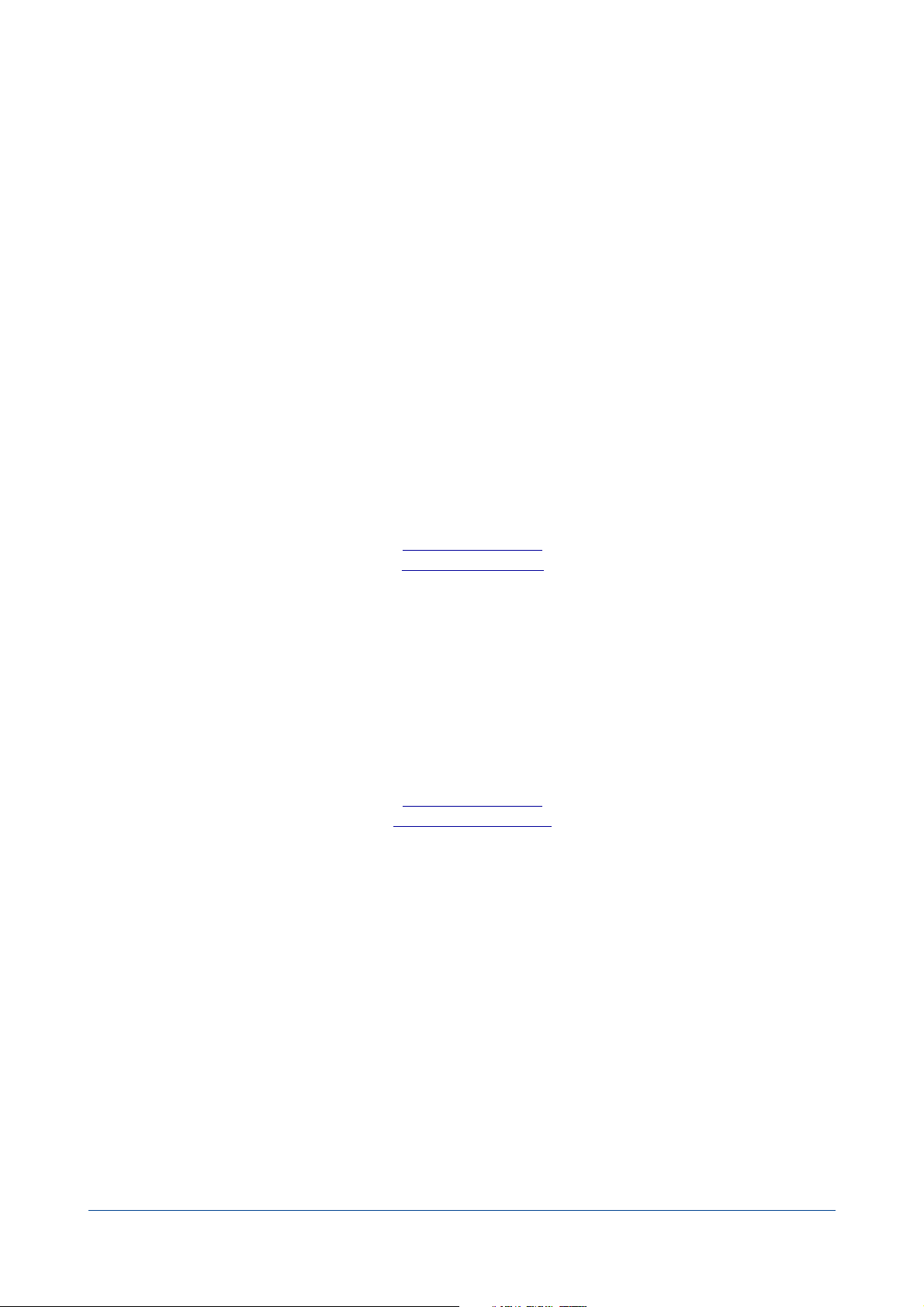
Trial version
At each launch, you will be asked for a serial number if your version is not registered. To use Back-In-Time in demo
mode, wait until the demo button is active. The demo version is fully useable, but is limited to copying and restoring
the last Time Machine backup.
You can enter the serial number at any time by selecting About Back-In-Time 2 from the Back-In-Time menu.
Technical support
Above all, use this guide and our website to check all information on this product and its use. If you do not nd the
answer to your questions, please contact our technical support by e-mail (see contact information below).
Please have your serial number, your version number, and characteristics of your system ready before initiating
contact.
Contacts
If you have comments about this program, problems or issues that are not answered in this manual or on our
website - or if you are interested in site licenses of software - please contact TRI-EDRE (specifying the version and
serial number of your copy):
by e-mail address:
contact@tri-edre.com
support@tri-edre.com
by phone or fax:
Phone: +33 4 98 10 10 50
Fax: +33 4 98 10 10 55
by mail:
TRI-EDRE
22 Place de l’Eglise
BP 111
83510 Lorgues
France
Web site:
http://www.tri-edre.fr
http://www.tri-edre.com
Back-In-Time 2 User Handbook! 6 / 30
Page 7
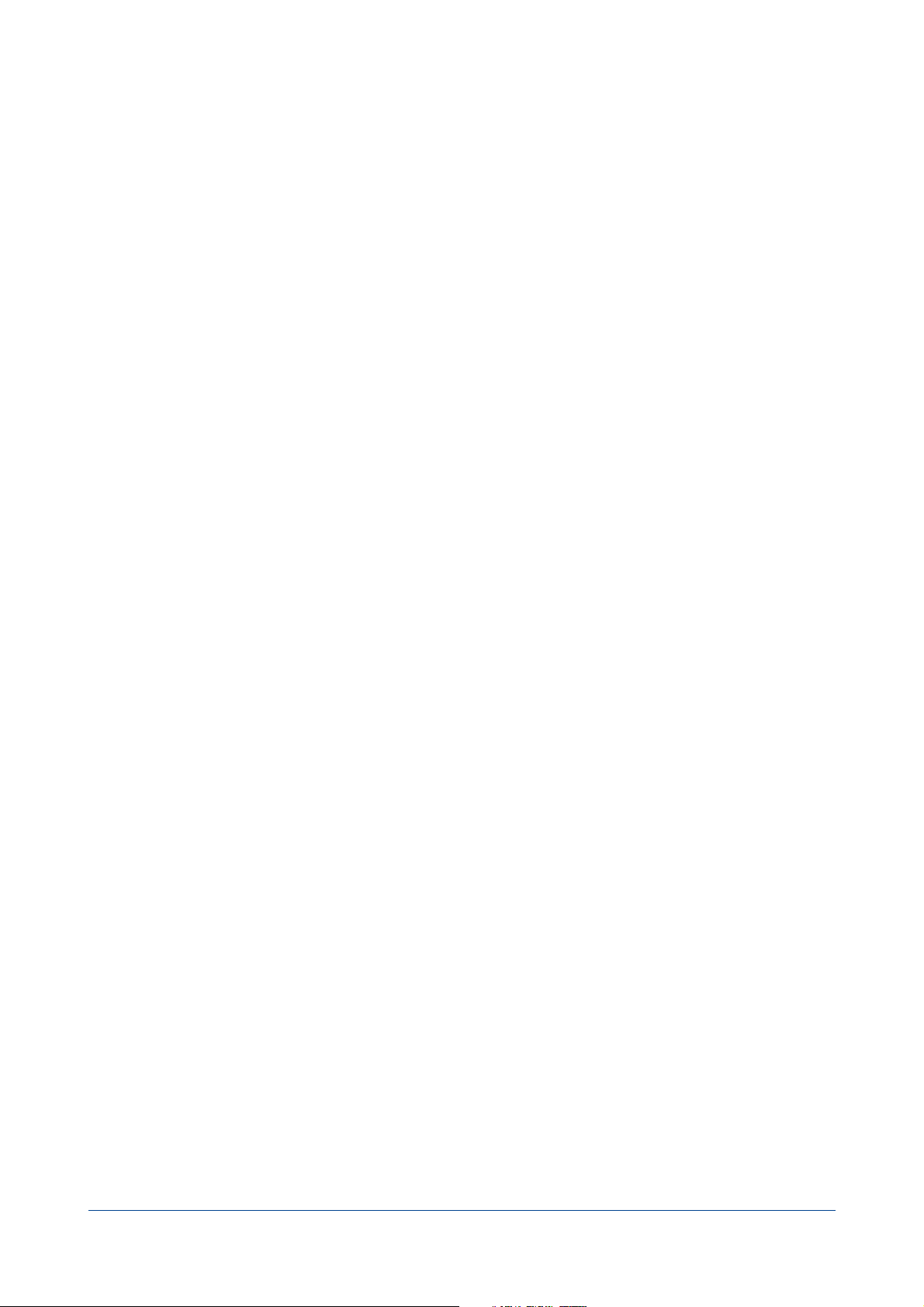
Basics
Time Machine Backups
Time Machine is the backup function integrated in the Mac OS X System. It automatically performs a copy of your
disks to an internal or external drive or network - for example, on a Time Capsule or AirPort.
Time Machine provides a restoration function, but has limited options.
Back-In-Time Purpose
Back-In-Time uses your existing Time Machine data, but greatly enhances your restoration capabilities.
Back-In-Time is designed to restore, copy and recover data backed up by Time Machine. Back-In-Time analyzes the
contents of Time Machine data and offers options that are not available with Time Machine:
• Restoration or copy by drag and drop to their original location, or any other place of your Mac.
• A view of your backups and the available data: display the number of different versions available for each
document, the elements that have been deleted but Time Machine has preserved, etc..
• A Powerful browsing of the backups of your data, both through disk space and time.
• The ability to retrieve data that Time Machine has created on other drives or other Macs.
• The ability to display a list of all the elements that have been saved during a Time Machine backup.
•
And much more...
In addition, Back-In-Time brings new features to help you best manage the Time Machine data, such as the ability to
know the space actually occupied on the Time Machine disk by the backups of the different versions of a document,
a le or an application.
Back-In-Time 2 User Handbook! 7 / 30
Page 8
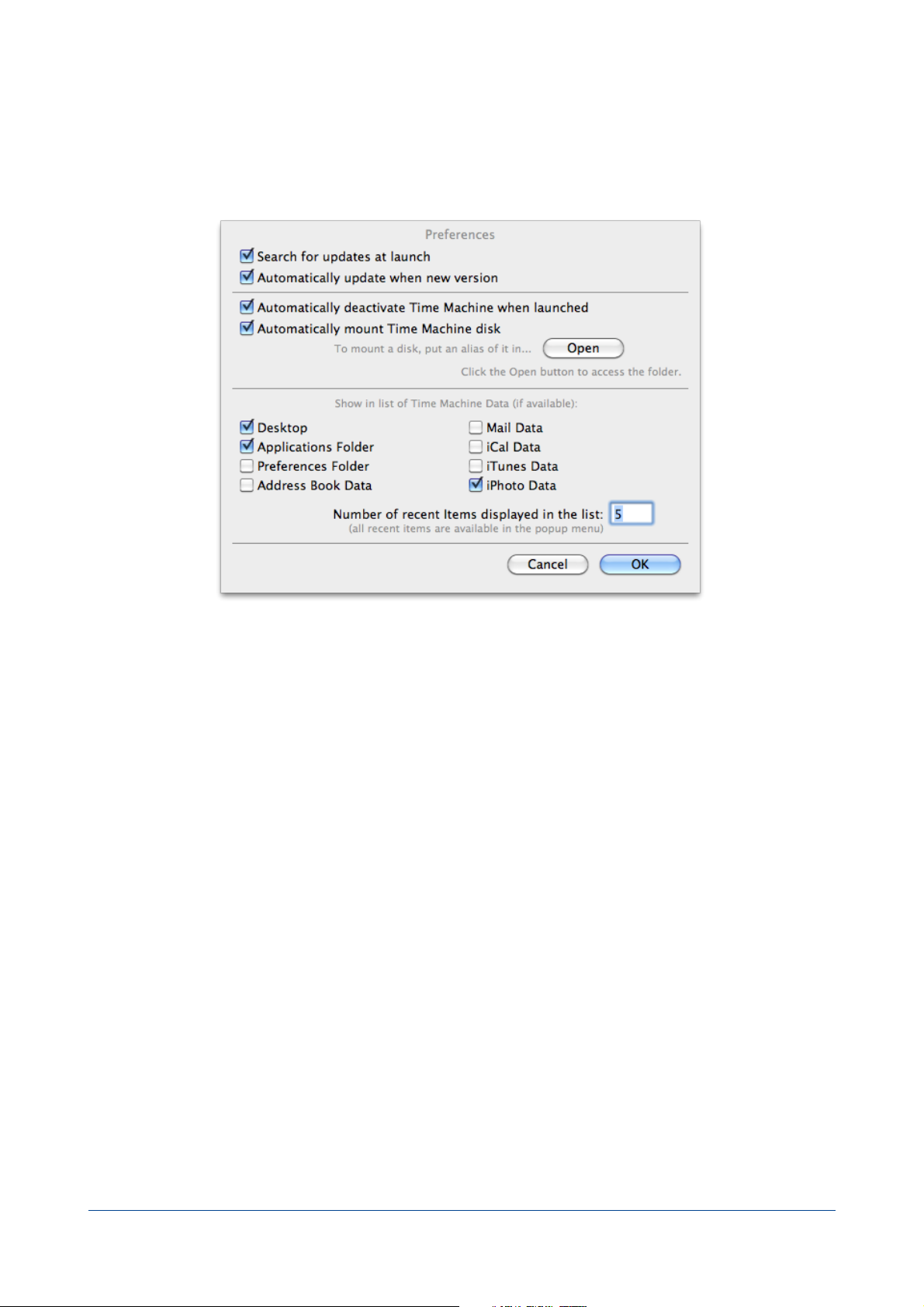
Preferences
Select Preferences in the Back-In-Time menu.
Updates
You can set how Back-In-Time handles updates.
Automatic Time Machine deactivation
It is recommended to disable Time Machine if you want to modify and restore data from Time Machine backups.
Check this option if you want Time Machine to be automatically disabled when you run Back-In-Time.
Note: Time Machine will automatically be reactivated when you leave Back-In-Time.
Automatic Mount
If your Time Machine disk is not mounted (for example if you use Time Capsule), make an alias of this disk and it will
be mounted automatically when you launch Back-In-Time.
Note: It will be ejected automatically when Back-In-Time quits.
Time Machine Data to display
Back-In-Time automatically displays the list of Time Machine data present on the disk used for Time Machine
backups. You can choose to display only certain data.
The latest les and disks viewed are stored in the list of recent items. This list is partially displayed (you can choose
the number of items to display), and all these items are also accessible through a pop-up menu.
Back-In-Time 2 User Handbook! 8 / 30
Page 9
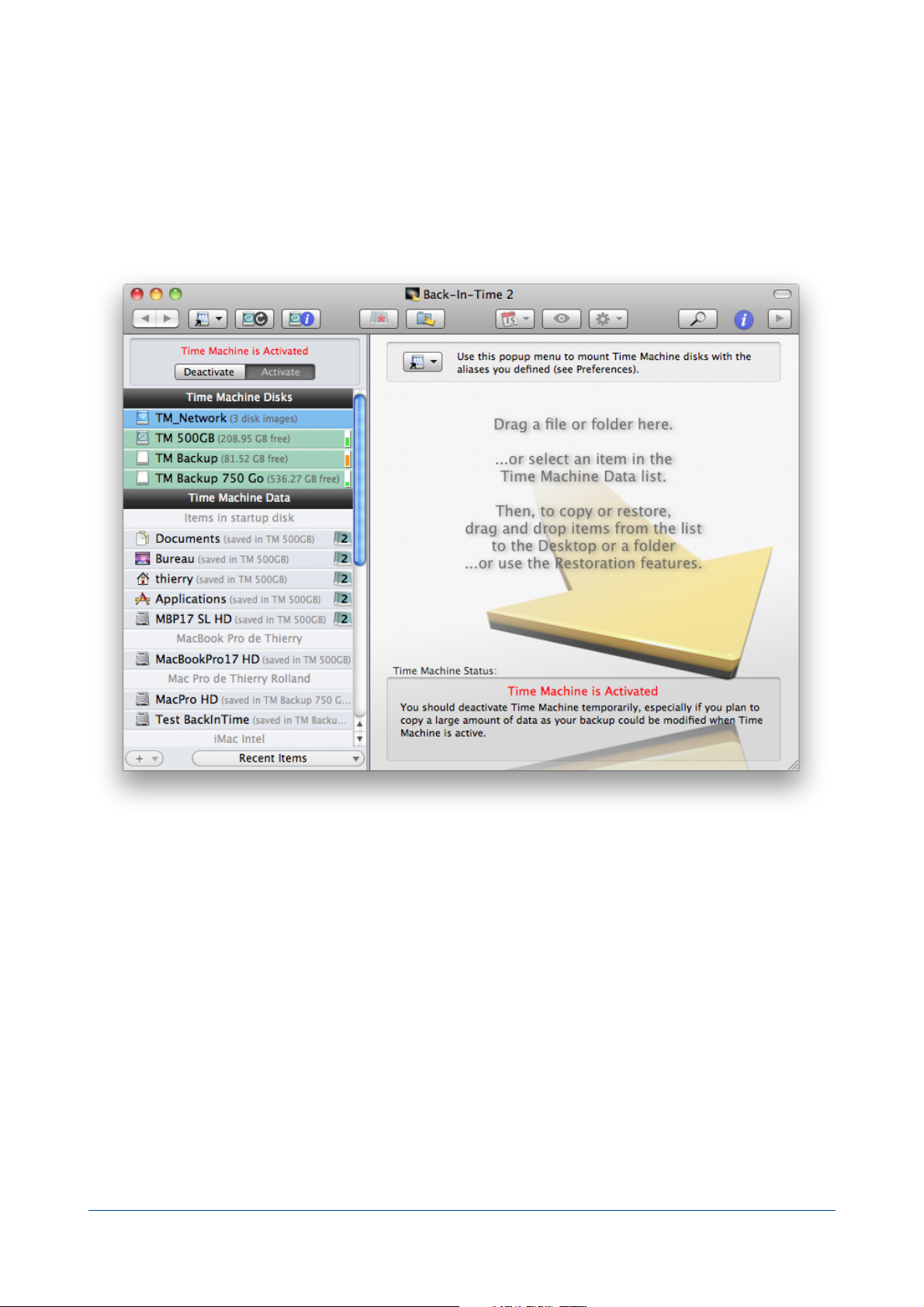
Main Window
The main window is displayed when you launch Back-In-Time.
It has on the left an area of information and access to Time Machine backups, and on the right a navigation area to
browse inside these backups.
Time Machine Status
This area shows the status of Time Machine.
Time Machine Activated: When Time Machine is activated, it may at any time choose to backup and modify
data that is used by Back-In-Time. This is generally not a problem for short operations, but if you plan to
restore an entire disk or a large amount of data, it is advisable to stop Time Machine during the operation.
You can activate or deactivate Time Machine at any time with the buttons at the top left of the window (you can also
open the Time Machine preferences in System Preferences).
Available Time Machine Disks
Time Machine backs up your data on a disk.
Back-In-Time is able to take into account multiple disks used for Time Machine backups, as well as Time Machine
disks used on other Macs, or Time Machine backups located on remote disks, such as Time Capsule.
Back-In-Time 2 User Handbook! 9 / 30
Page 10

If Back-In-Time detects a remote disk containing disk images (like Time Capsule), it displays it rst in the list (with a
blue background).
Note: If you select one of these disks, Back-In-Time displays the disk images. Double-clicking will mount the disk image,
and Back-In-Time allows you to view, search and retrieve Time Machine data contained in the disk image.
If disks containing Time Machine data are mounted, Back-In-Time displays them at the top of the list with a green
background.
Note: If you select one of these disks in the list, Back-In-Time displays the associated information, and the list of
backups made on it.
Available Time Machine Data
Back-In-Time automatically analyzes the content of any Time Machine drive which is mounted, and adds the
available data in the list. Back-In-Time locates in the Time Machine backups the corresponding data of your internal
disk backed up by Time Machine. Any other data stored on other disks used by Time Machine is also displayed.
You can refresh the list of Back-In-Time with the button located above the list:
Generally, this list will contain your Home, Documents and Applications folders, your startup disk and other specic
data (Mail, Address Book, etc..).
Note: Only items for which data are found in Time Machine are displayed in the list.
Important: If Time Machine makes its backups to a remote drive (Time Capsule, etc..), You must mount the
disk for Back-In-Time can use the data it contains. Mount this volume, and then open the disk image (of
type .sparsebundle).
If Back-In-Time detects multiple Time Machine disks containing backups of your data, they are noted in the
restoration and navigation list (as shown below the disk MacPro HD was backed up by Time Machine onto two disks
«TM Backup» and «TM Backup 750 Go»).
Note: This can be very useful if you replace the disk for Time Machine. In this case, Time Machine does not know about
the data backed up in the old drive (it starts again from zero with the new disk). Back-In-Time can search and retrieve
data in the old disk (if still connected and mounted) in addition to data on the new disk.
If Back-In-Time detects extra disks saved in the Time Machine disks connected to your Mac, they are displayed in the
list and grouped by computer.
Back-In-Time 2 User Handbook! 10 / 30
Page 11

At the end of the list are your favourite and the recent items. This list is retained when you leave Back-In-Time.
Information Window
The information window is displayed by clicking on Window>Time Machine Data Information, or by pressing Cmd-I,
or by clicking the Information button.
At the top of the information Window - in RED - is a reminder of the status of Time Machine.
Below that is a popup menu that displays all mounted disks which contain Time Machine data.
The second popup menu displays the names of the machines which was backed up.
Information over the list correspond to the disk and the machine selected in the menus: size of the disk, number of
backups, date and time of most recent backup, and date and time of the oldest backup.
Back-In-Time 2 User Handbook! 11 / 30
Page 12

The list at the bottom of the window displays the Time Machine backups for the disk and the machine selected, with
the number of items and the size of data backed up.
Note: The amount of data corresponds to all disks backed up for this machine.
These values are given by Time Machine. When Time Machine suppresses backups (it only keeps one backup
per day / week), Time Machine does not update these values, and they may be wrong.
Back-In-Time can calculate the differences between two backups. Select a backup, and click the "Show Items Backed
Up" button to get the real values.
Note: You have similar information if you select a Time Machine disk in the left list.
Time Machine data related to a particular folder
The browser on the right side of the window displays the data corresponding to a particular folder or le. You can
search for old versions of your data, and copy and restore les and folders.
You can access the data through one of the following methods:
• Select one of the items of the list.
• Drag and drop a folder on the Back-In-Time window or its icon in the Dock.
• Use the Open File menu (Command-O).
Restore data from Time Machine
You can restore a folder or a particular le, either by drag and drop, or with the button "Copy Selection...".
You can also directly restore the contents of a folder or a drive to the state it was at an earlier time.
Select one of the items in the list and click «Restore / Copy all», or select «Restore» from the File menu.
Back-In-Time 2 User Handbook! 12 / 30
Page 13

Back-In-Time Browser
You access the Back-In-Time browser by selecting an item from the list on the left, the Open function from the File
menu, or if you drag and drop a disk, folder or le directly on the icon of Back-In-Time or its window.
You can also select an item in the list of your favourite items, or the recent items menu (bottom left of the window).
Back-In-Time search in the disk Time Machine data corresponding to the selected item and recreates the historical
content backed up. The data saved by Time Machine are displayed as a list.
At the top you can select the date of the backup reference by moving the cursor (default is the most recent backup
displayed). The list displays the contents as it was at the date chosen.
Top right, you can display or hide the information drawer. In the center, the list displays the contents. On the
bottom, there are the Copy buttons.
Show and Hide the information drawer
Click the triangle on the upper right to show or hide the information drawer. In the drawer, information about the
selected item is displayed.
Linking a disk to other backups
Time Machine organizes its backup by machine and disk. If you change your startup disk or change its name, if you
replace your motherboard or your Mac, or if you change the disk used by Time Machine, Time Machine creates a
new different backup unconnected with the previous ones.
Back-In-Time 2 User Handbook! 13 / 30
Page 14

Back-In-Time displays in the left the list of the various machines detected on the disks containing Time Machine
backups. Back-In-Time also displays the disks of each of these machines. You can navigate through each disk and
retrieve data.
But if you have changed your disk or computer, it's a shame not to be able to access your current disk and its
predecessor, as if it were a single disk.
Combine multiple disks
Back-In-Time provides a unique solution to this problem.
Back-In-Time can link to a disk the Time Machine backups of other disks or other machines, and display their content
in the browser like a single disk.
To associate these disks, double-click a disk in the left list (or select it and click on the Links button, or choose "Link
disk to other backups" in the Browser menu).
A links editor is then displayed. You add the desired disk with the popup menu. To remove a disk from the list, select
it and click the button "-".
The disks linked to other backups are indicated by a double disks icon showing the number of disks (including the
disk itself).
Note: You can disable or enable at any time the display of disks linked with the function "Enable concatenation" in the
Browser menu. When disabled, the red dot is replaced by a gray dot.
Example
Here is an example of using this function if the main disk of the Mac has been replaced. We changed the disk and
reinstalled all the data from the old disk on the new disk. The Time Machine backup disk has not been changed. We
have now two separate sets of backups and we have to switch from one to another to retrieve data.
For this example, the screen copies show the folder containing the VLC application.
Back-In-Time 2 User Handbook! 14 / 30
Page 15

Here is the content of the backups of the old disk, ending at the beginning of September, when we changed the
disk (in the graph, the period when there is no Time Machine backups is indicated by a dark gray background):
We replaced the old Mac's hard disk and Time Machine has begun new backups for the new disk (new backups start
in September):
With Back-In-Time we can link the Time Machine backups of both disks. Back-In-Time displays the content as if it
were a single backup. We can now easily search and retrieve data over the entire period of Time Machine backups.
Note: In the above example, Time Machine has saved ve versions of the VLC application for the old disk, and 6 for the
new. In reality, there are two identical versions (the rst version in the new disk is the same as the last of the old disk)
and Back-In-Time clearly indicates the 10 different versions found in the backups.
The Backup Selection
This area displays the dates of all backups that Back-In-Time has detected for the data to analyze.
Back-In-Time 2 User Handbook! 15 / 30
Page 16

These are the Time Machine backups, represented by their execution dates. The backup date is selected by the
cursor, and the calendar displays the date.
The total number of backups detected for the analyzed le is displayed in the upper top (71 backups in the example
above). The dates of the most recent backup and the oldest are displayed under the cursor.
You can change the reference date for the backup that is currently displayed.
The reference date of the backup can be selected via the menu in the toolbar, by moving the cursor, or with the
Browser menu and keyboard shortcuts.
The slider shows the progress of the analysis during the research of data in the Time Machine backups. The current
backup is displayed by a red index (progressing from the most recent backup at the earliest).
If you walk on the mouse cursor, the date corresponding to the mouse position is displayed superimposed.
The list of contents
The list displays the folder contents analyzed. The contents of folders, or the different versions of a document are
found by clicking on the triangle to the left of each item in the list.
Back-In-Time displays all versions of the document kept by Time Machine, including the number of versions (in a
red, right on the line) and the total size of all versions (in a blue background for les, and a green background for
folders, applications and packages) from the beginning to the selected current backup.
Note: An option in the drawer lets you display or not the size. The list can be sorted by size in the Browser menu.
Note: The size is the sum of all different versions of the les (it is the real space occupied by all the backups of this le or
folder in the Time Machine disk).
Note: The size of folders requires much more calculations and analysis, and can be long for large folders. It is disabled
by default but you can activate the option of calculating the size of folders. You can also obtain the size occupied by a
particular folder by selecting it and using the Browser menu (or the contextual menu).
By opening the triangle to the left, Back-In-Time displays the different versions of the document (highlighted with a
green background), with their size and date.
Back-In-Time 2 User Handbook! 16 / 30
Page 17

The cursor also displays, by color codes, information about the selected item in the list. For each backup, you can tell
if the le exists or not (in this case the area of the cursor is blue-gray), and whether a new version (in red) or a
version which did has not been modied (yellow).
You can choose to display, as a background for each item, the backup that corresponds to each new version. As you
can see below, each red bar corresponds to the backup of a new version.
Deleted items (which are no longer in the selected backup, but a version of which exists in an older backup) are
displayed on a gray background with a trash can icon.
In this case the slider indicates how many backups may be found. Move the mouse cursor at the location to display
the date of the backup that contains this element.
Refresh the contents of the list
Click the button on the top right of the list to refresh its contents.
The button below displays the folder's parent folder.
Preview
You can view a preview of each document and each of its versions. Select the document and press the space bar to
view its contents (or use the Browser menu, or the contextual menu).
Information window
You can view an information dialog for each document and each of its versions. Select the document and use the
Browser menu (Cmd-I), or the contextual menu.
Contents Comparison Dialog
Select two les or two versions of the same le and use the Browser menu (Cmd-Option-I). Back-In-Time graphically
display the parts that are identical (green) and different (in red).
Back-In-Time 2 User Handbook! 17 / 30
Page 18

Display Options
Display options modify the list of displayed items and the presentation. These options are available in the "Browser"
menu and in the information drawer.
In the drawer, you have checkboxes to display:
• The only elements whose name matches the letters entered in the search box.
Note: The space is used as separator. Example: Type "sept 2009" to display only les and folders whose name contains
"sept" and "2009".
• Invisible items. They are displayed with an orange background.
• Deleted items: If the box is checked, items that are unavailable in the selected backup but that exist in an old
backup, are shown with gray background and a trash can icon to the right.
•
Package and Bundle contents: If the box is checked, the content of applications and other packages is
displayed.
• The status in backups: Each row is displayed with a background which indicates with colors the backups
containing a new version of the item.
•
Items that have multiple versions only.
• Deleted items only.
•
Size of Backups: Display the size used on the backup disk by all the different versions of the le.
• Calculation of the space occupied by each folder in the backup disk.
Drag and drop to restore
To copy or restore a le, document or a version available, you drop from the Back-In-Time window to the desired
position on the desktop or a folder.
You can copy any le or folder available, even the previous versions of backups or items that have been deleted but
you can nd an older version.
Restoration
You can also restore the entire folder or selected items by using the buttons at the bottom of the window.
Previously, you can choose the backup that will be used for the restoration.
Back-In-Time 2 User Handbook! 18 / 30
Page 19

Space occupied on the Time Machine
backup disk
It can be very useful to know the space occupied on the disk by all the Time Machine backups of a le, an
application or a folder:
• To optimize the space occupied on a Time Machine disk that becomes too full.
• To know the items that take up more space on the disk.
• To nd whether it is wise to keep all old versions of applications.
•
To get an idea of the occupation of a large le (or a set of data) that is modied regularly.
Back-In-Time offers powerful features to meet those needs. But rst, let's see how Time Machine organizes the data
it has stored.
Disk occupation by the Time Machine data
When Time Machine makes the backup of a disk, it creates a new full backup with the entire contents of this disk. All
the unchanged les exist therefore in the two backups, as you can see by looking at how is organized a Time
Machine disk.
To optimize the space occupied, Time Machine physically records on the disk only one version of each le. Thus, if an
unchanged version of a 10 MB le is saved in 25 successive backups, it will occupy in reality only 10 MB on the disk.
To simplify, the duplicates are links to an unique location (the reality is somewhat more complex).
Size of a le or a folder
Each item has a size. If the item has not been modied, it will be the same size in each backup (but it will only
occupy a single space on the disk).
In the graph, the size of an item is specied for each backup by a dotted line.
To get the size of an item in the current backup, click on this item. The size is displayed at the bottom of the list,
possibly with the number of les if it is a folder or an application.
Note: The size displayed is for the element in the current backup. This size does not account for possible duplicates in
other backups.
Occupied space displayed by Back-In-Time
As we have already seen, the space occupied by the different versions of a le, a folder or an application can be
displayed for each item.
In the example below, the backups contain six different versions of the le "Read Me" (the total of the 6 versions
occupies 72 KB), and 6 versions of the application "VLC", for a total space occupying 686 MB
The le "Goodies" contains different items for a total of 7.85 MB.
Note: An application, like a folder contains subfolders and les. Files may be identical from one version to another.
Back-In-Time calculates the actual space occupied by taking account of any unchanged les.
Back-In-Time 2 User Handbook! 19 / 30
Page 20

Note: Back-In-Time does not show the number of versions for the folders, but you can see the modication dates of the
various versions of the folder "Goodies" represented by a red bar.
Back-In-Time also displays the size occupied by each version, as in the example below:
You can obtain the space occupied by only some versions. Simply move the cursor to the desired backup date, as in
the example below, for the space occupied by the three earliest versions of "VLC" installed before 2010. These three
versions occupy a total of 332 MB:
The buttons at the top left of the list are displaying a graph that gives with red bars, the space used for each backup,
as above. We see that no additional space is occupied between installations of a new version (the backups do not
occupy space if the les are unchanged).
You can also display the evolution of the space occupied release after release, as below:
To get the size of an item at a particular time and the space occupied on the backups disk, move the mouse cursor
on the graph. In the example below, the version had a size of 101 MB the 20th of July and the backups of all versions
until July 20 occupied a space of 436 MB on the disk:
Back-In-Time 2 User Handbook! 20 / 30
Page 21

Practical Example
In the screenshot below, Back-In-Time provides a wealth of information about the backups folder "Back-In-Time U.S.
(user's guide).
Firstly, if you select this folder, Back-In-Time displays, at the bottom of the list, its size (10.13 MB) and the number of
items (4) in the current backup (the one selected by the cursor of the dates of backups).
This folder is found in 30 successive backups but we see that the actual space occupied on the Time Machine disk is
23.61 MB. Indeed, there is only one version of the le "Back-In-Time. indd ", then 30 identical versions of this le in
the backups occupy only the size of a single copy (5.79 MB).
By cons, there are 5 different versions of the le "Back-In-Time.pages", whose size is approximately 3 MB, for a total
space occupied on disk of 13.65 MB.
Example of optimizing the occupied space
We take the example of an application in the /Applications/ folder of our startup disk.
There are regular updates of the application GraphicConverter. Time Machine backup each of these new versions.
Back-In-Time indicates that all the backups of GraphicConverter occupies 554 MB on the Time Machine disk. Back-InTime also indicates that the folder has a size of 180 MB in the last backup (just click on the folder to get its size, or
move the mouse on the graph).
By removing the previous versions, we can free 380 MB on the Time Machine disk.
This analysis can be repeated throughout the /Applications/ folder to free up a considerable amount of space.
To get an idea, we can select the /Applications/ folder in Back-In-Time, and let it calculate the space occupied on the
backup disk. You will get a result like below. By moving the cursor on the graph, you can have the size of this folder
when the last backup was done, and the space occupied by all the backups of this folder:
Back-In-Time 2 User Handbook! 21 / 30
Page 22

In this example, the size of the /Applications/ folder is 15.58 GB and the backups occupy 26 GB on the backups disk.
By keeping only the latest versions of the applications, it is possible to free more than 10GB on the Time Machine
disk.
Note: Very often, applications can be downloaded again if lost. It may be useful to keep the previous version in the
backups (in case the latest update has problem), but it is unnecessary to keep all versions of all applications.
This use of Back-In-Time can be applied to many of your data backed up by Time Machine. Keep in mind that
backups are a security, but useless backups merely fulll your Time Machine disk.
Remember that when the disk is full, Time Machine deletes the oldest backups. It is better to anticipate this
by optimizing the contents of the backup disk.
Back-In-Time 2 User Handbook! 22 / 30
Page 23

Browser Features
You have access to various tools from the Browser menu (some functions are also accessible through the contextual
menu).
The rst group changes the display options (invisible items and deleted, and the contents of packages).
The second group manages the display of the size occupied by the backups.
The third group can manage the relationship of a disk with several backups.
Then, various functions are available for the selected item:
• Preview (Quick Look), also accessible by the spacebar.
• Information (displays the information dialog).
• Reveal in Finder.
• Open (by its default application).
• Copy (with the copy/restore function).
• Delete (from the Time Machine backup).
The latest features in this menu allow you to move through the backups with the keyboard shortcuts.
Open a subfolder
You can open and view the contents of a le from the list by clicking on the triangle.
You can also double-click a folder to open it in the browser.
Back-In-Time 2 User Handbook! 23 / 30
Page 24

Drag and Drop Copy
You can copy any item by dragging and dropping at the location of your choice (on the desktop, in a folder, etc..).
Open with a drag and drop
You can open a document in the application of your choice by dragging it to the icon of the application.
Note: If you modify this document, you cannot save it to its current location. You need to save it to another location.
Back-In-Time 2 User Handbook! 24 / 30
Page 25

Back-In-Time Restoration
To restore data, select one or more items in the browser window and click the «Copy selection ...» button, or click
«Copy All» to restore the entire folder.
This is the window where you set up and launch a restoration.
Note: You can also copy / restore a le or folder by dragging from the Back-In-Time browser and dropping to the
location of your choice on the Desktop or a folder.
What is restored?
The selected items are shown at the top of the window.
If available, you can choose the date of the backup to restore. Available dates are the dates of backups detected by
Back-In-Time in the disk used by Time Machine for backups.
The data will be restored as they were at the chosen date.
Back-In-Time 2 User Handbook! 25 / 30
Page 26

The Destination Location
You have to choose where the restoration will copy the les and folders. It can be either the original location, or any
location in one of the available disks.
Caution! Items that were not in the backup at the date chosen will be removed from the destination (if they
exist there). The different items (newer or older) will be replaced. The les that were not amended remain
unchanged (they are not copied).
Restoration Options
The restoration will modify the contents of the destination folder if it is not empty.
Use the options available to choose what should be made of elements found in the destination before the
restoration. These can be removed, put in the Trash, renamed (with adding a suffix to their name) or left to their
location (if not overwritten by les restored).
Preview the result of the restoration
The top list in the drawer displays the items that will be copied to the destination.
Below, you have two columns representing the destination before and after restoration. The color codes indicate
what will happen to each item, depending on options selected.
Important! Be sure to check out the expected result before starting the restoration. All items deleted or
overwritten can not be recovered. Optionally, run a Time Machine backup before the restore operation to
have a backup of the current status.
Back-In-Time 2 User Handbook! 26 / 30
Page 27

Other Features
List of items backed up
Back-In-Time can search and view all the les that were saved in a special Time Machine backup. You can search the
entire disk backups, but backups in a particular folder.
To perform a search:
• For a disk or a particular backup, open the Time Machine Data information window, select the desired backup
in the list and click the button at the bottom of the window.
• You can also, in the Back-In-Time browser, select an item from the list on the left or open a particular folder.
Then select «Show Items Backed Up» from the File menu.
The settings dialog is displayed.
• Choose the date of the backup to scan in the pop-up menu.
• Also choose the method: either searching for items that were saved during a particular backup, or a
comparison of differences in the two selected backups.
Once your settings are correct, launch the search.
Note: The search can be quite long. You can interrupt it at any time, or skip the folder being analyzed.
Back-In-Time displays the items found in the form of a hierarchical list. Only different les are displayed (those that
Time Machine has saved specically).
To the right of each folder is shown the number of les and size of saved items, and the size of each le.
Back-In-Time 2 User Handbook! 27 / 30
Page 28

You can restart a new search by clicking the Search... button.
Delete Time Machine data
With Back-In-Time, you can delete data stored in backups on the Time Machine disk.
You can delete a single version of a le in a particular backup, or all versions of one or more les or folders in all Time
Machine backups.
This is a great way to clean the Time Machine disk by removing data that had been saved but you're denitely not
going to need. It is also a way to make room on the Time Machine disk.
WARNING! Any removal of data in a Time Machine disk is irreversible. Be very careful using this function.
Note: Data are suppressed only in the Time Machine backups. The originals of your disks are not affected by this
function.
To delete data, select the les and folders to delete in the browser and use the Remove function in the Browser
menu (or in the contextual menu). A dialog opens:
Back-In-Time 2 User Handbook! 28 / 30
Page 29

You can choose to delete:
• A single version only: removes only the version found in the backup currently displayed in the browser.
Note: If no version is in the current backup (item indicated by a Trash icon), the version displayed in the list will be
removed (it corresponds to an older backup).
• All versions: delete all versions of the selected item in the Time Machine backup in progress and in all Time
Machine backups older.
Note: If the current backup is the last backup performed by Time Machine, all versions of les and folders will be
removed from Time Machine backups.
• In a set of backups: delete all items in a set of Time Machine backups from the current backup to that of a
chosen date.
Note:If you delete all backups of an item always present on your hard disk, it will be backed up again at the next Time
Machine backup, and then appear again in Back-In-Time (but the latest version only).
Be aware of: To save space on the disk by successive backups, Time Machine saves once (in a single physical disk
location) each new version of a le, although if this version seems even recorded in each subsequent backups.
To free disk space, you must delete all occurrences of a version of a le. As long as one of the backups contains this
le, physical space occupied by the le will not be released.
Back-In-Time 2 User Handbook! 29 / 30
Page 30

F.A.Q
Q: Why do I have a message indicating that the Time Machine data is not available?
A: In handling the data corresponding to the Time Machine disk or folder to analyze, Back-In-Time search in the
mounted disks recognized to be used by Time Machine.
If the folder that you do scan has not been backed up by Time Machine (for excluded, or being on a volume that is
not backed up), you get this message.
Similarly, if Time Machine uses a remote drive for its backups (Time Capsule, etc..), you must mount the disk and
then mount the disk image used by Time Machine.
Q: Why is it that Back-In-Time advises me to turn off Time Machine for the restoration?
A: When Time Machine is active and running a backup, it modies its data, adding features and deleting others. If
you copy a le or folder by dragging and dropping, there is usually no problem. By cons, if you restore or copy a disk
or a large amount of data, it is better to stop Time Machine for this operation.
Q: I changed the Time Machine disk to a larger one. Is it possible with Back-In-Time to recover data residing
on the old disk?
A: Yes. Back-In-Time search all mounted disks containing data Time Machine, and presents the contents of the old
and the new disk. You can retrieve and copy data from both the old and the new disk.
Back-In-Time 2 User Handbook! 30 / 30
