Page 1
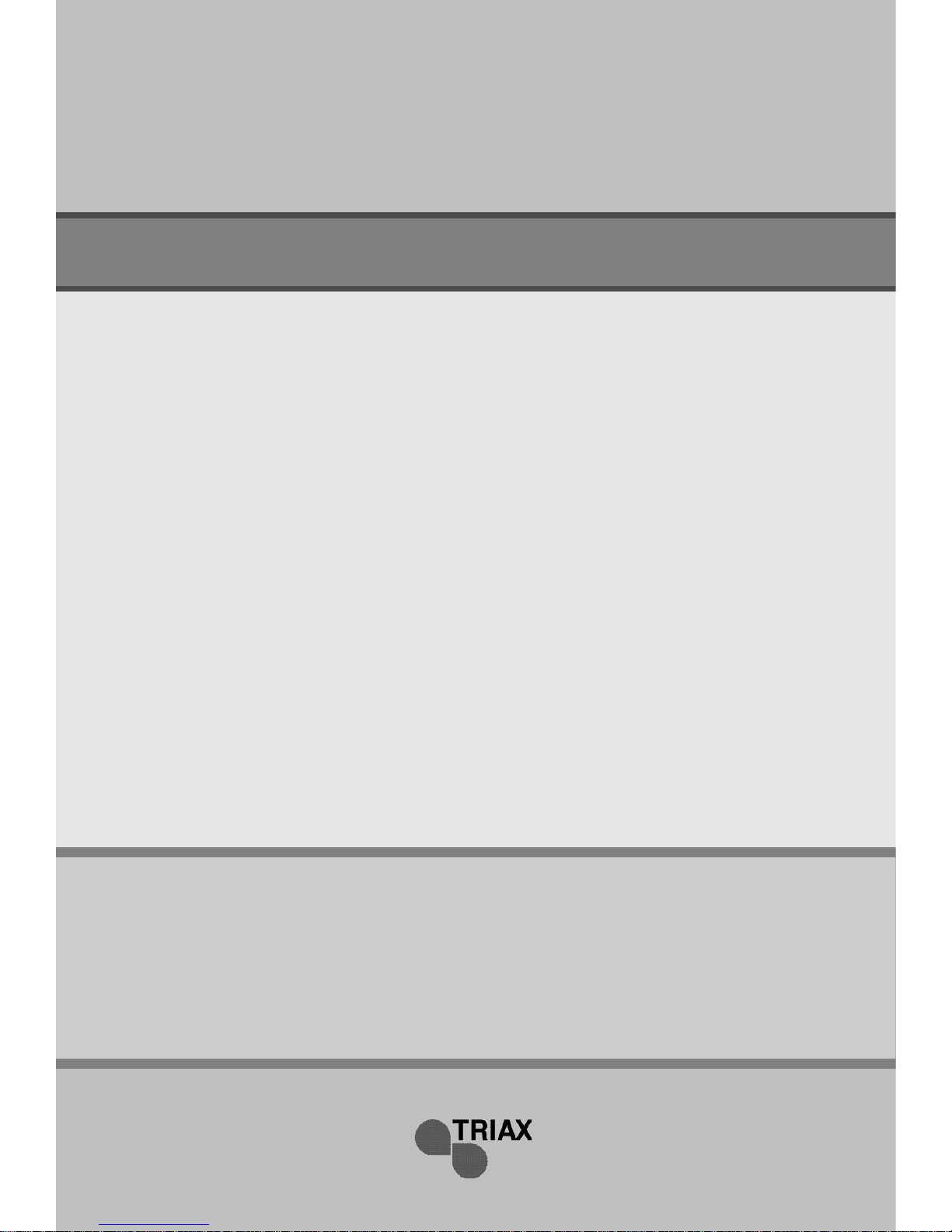
O w n e r’s
I n s t r u c t i o n s
T R I A X
DVB 250 T
Digital Terrestrial Receiver
Page 2
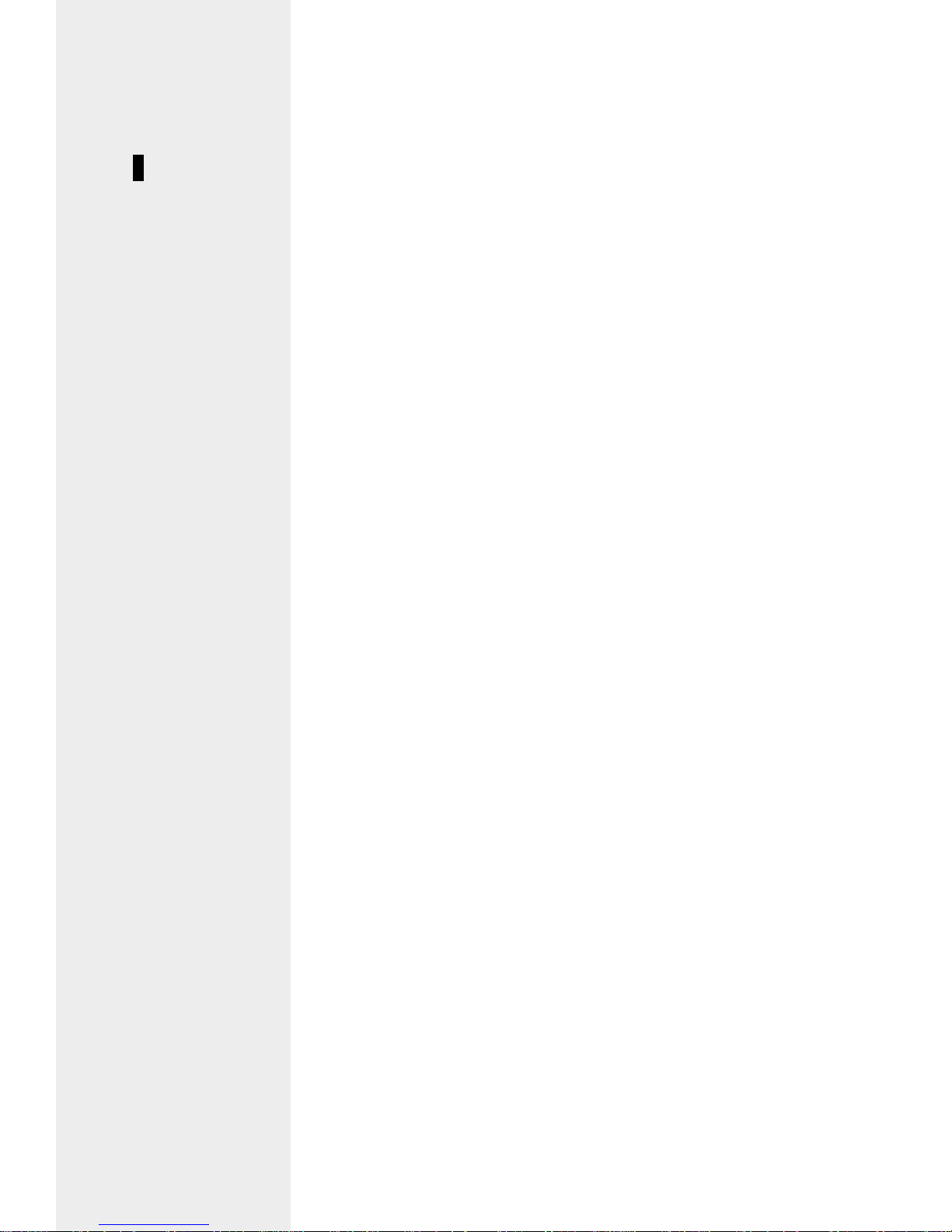
MAIN SUPPLY Use only 90-250V AC 50/60Hz.
CABLE Use standard certified cables to prevent any malfunction of
the STB.
LOCATION Keep the STB inside and away from potential hazards such as
houseplants, lightning, raining and direct sunlight.
CLEANING 1. Always disconnect the STB power cord from the wall socket
before cleaning it.
2. Use a light damp cloth(no solvents)to clean the case.
OVERLOADING Do not overload wall outlets, extension cords or adapters.
These can cause fire or electrical shock.
VENTILATION 1. Do not block ventilation slots of STB.
2. Do not place the STB on soft furnishings or carpets.
3. Ensure that a free airflow is maintained around the STB.
4. Do not allow the STB to be exposed to direct sunlight or a heater.
5. Do not stack other electronic equipment on top of the STB.
LIQUIDS Keep liquids away from the STB.
Apparatus shall not be exposed to dripping or splashing and
no objects filled with liquids, such as vases, shall be placed
on the apparatus.
Safety Instructions
This Digital Satellite Receiver, normally referred to as a set-top-box (STB), has been
manufactured to meet international safety standards.
Please read the following safety instructions carefully before you handle the STB.
Page 3
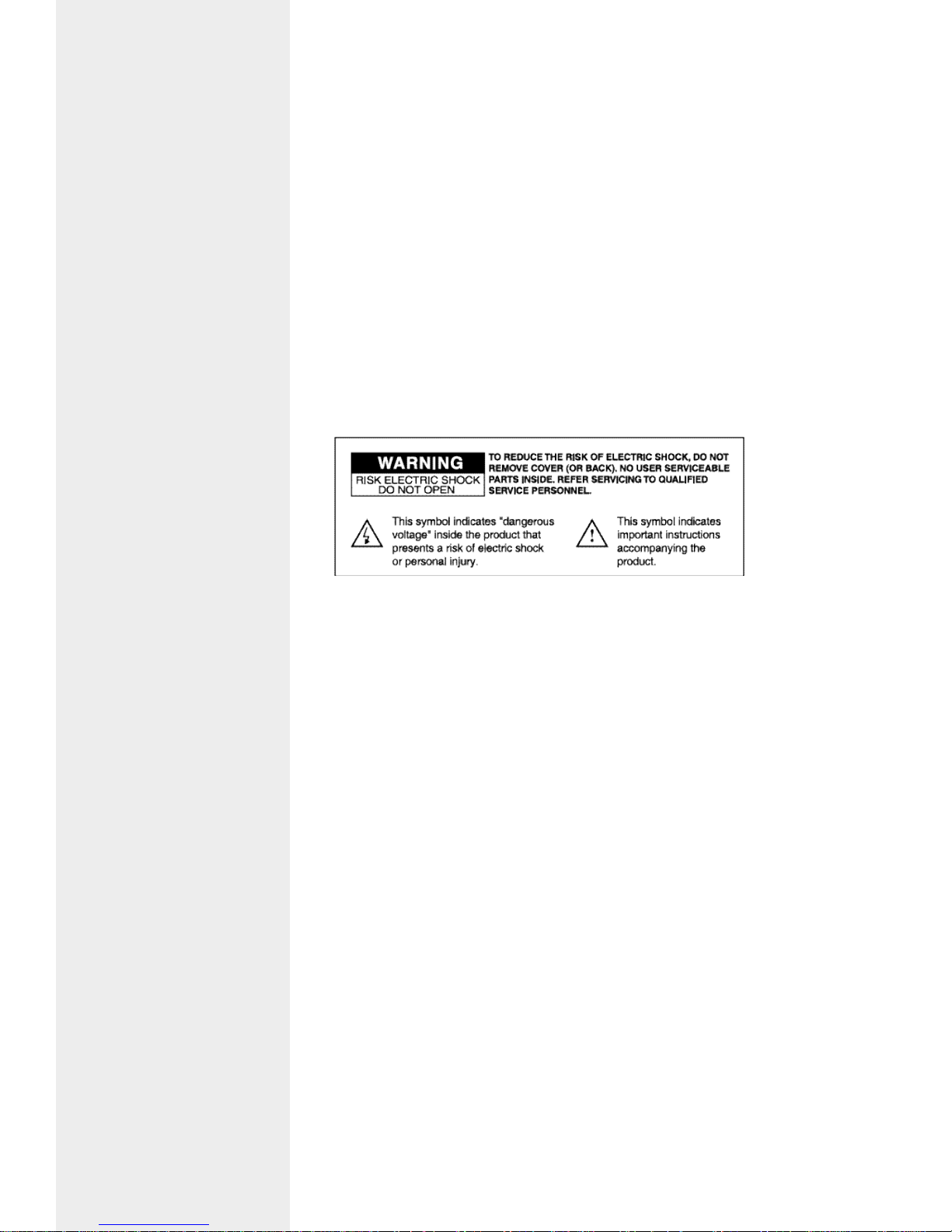
LIGHTNING 1. The STB must remain connected at all times to the power
supply and TV antenna.
2. However, Manufacture's instructions for safeguarding other
equipments connected to the STB, TV set, etc., must be
followed during the lightning.
3. Ensure lightning protection devices for the terrestrial
antenna, mains, and LNB are installed.
SERVICING 1. Service should be carried out by authorised service engineer.
Page 4
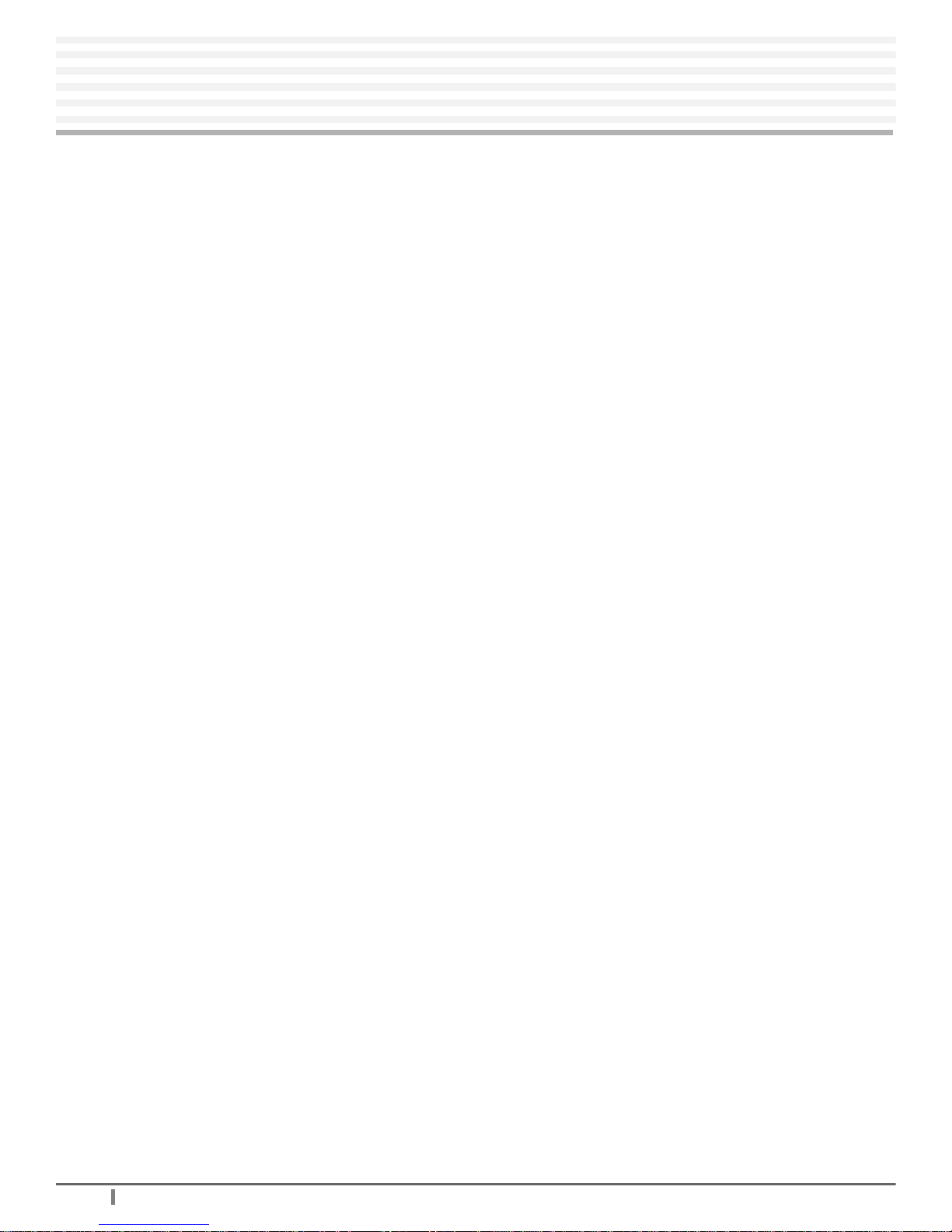
T R IAX
- Digital Terrestrial Receiver
4
Digital Terrestrial R
Understanding the Remote Control Unit
..........................................6 ~ 7
Connecting Your Equipment
..................................................................
8
Front Panel......................................................................................................8
Rear Panel
.......................................................................................................
9
Connection
......................................................................................................
10 ~ 12
Setting Up Your System
...........................................................................13
Menu Tree
........................................................................................................
13
Automatic Channel Search for Television Services ....................................14
Manual Channel Search
.................................................................................
14
Basic Function................................................................................................15 ~ 17
Menu Operation
...........................................................................................
18
Main Menu
.......................................................................................................
18
Channel List....................................................................................................19
Channel Information.......................................................................................20
Channel Sorting
..............................................................................................
20 ~ 22
Channel Editing..............................................................................................22 ~ 27
1. Delete Channels
..................................................................................
23
2. Lock Channels
.....................................................................................
24
3. Edit Favorite Channels
........................................................................
25
4. Organize Channel Categories.............................................................25
5. Move the Position of Channels
............................................................
26
6. Rename Channels
...............................................................................
27
Contents
Page 5
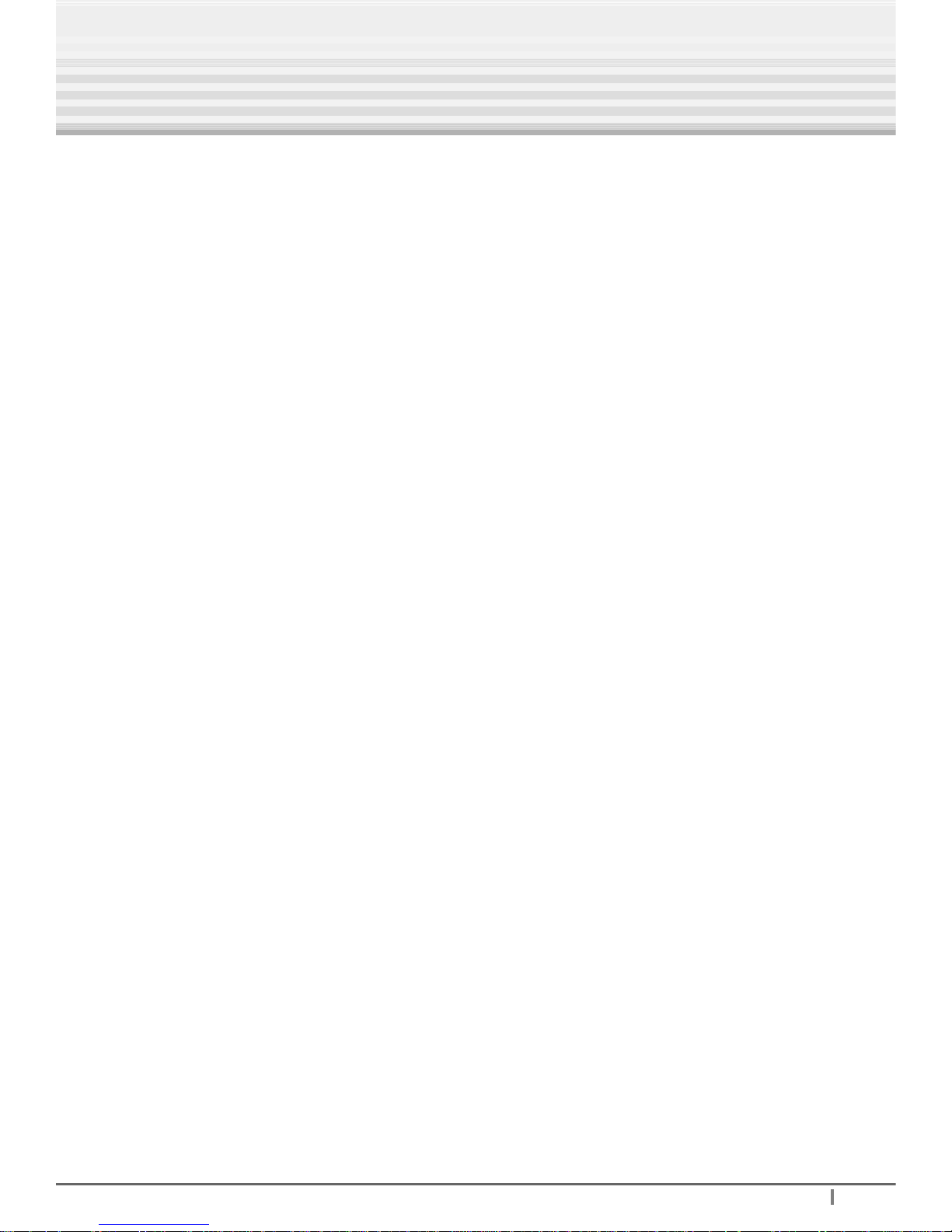
Digital Terrestrial Receiver -
T R IAX
5
Program Guide................................................................................................28
1. Now/Next EPG
....................................................................................
28
2. Weekly EPG........................................................................................29
Setup
................................................................................................................
30
1. Menu Language
...................................................................................
30
2. SCART Output .....................................................................................31
3. Screen Type
.........................................................................................
31
4. Banner Time
........................................................................................
31
5. RF Output
............................................................................................
32
6. Other Setting .......................................................................................32 ~ 34
Installation.......................................................................................................35
Channel Search ..............................................................................................35 ~ 38
Change PIN Code
..........................................................................................
38
Parental Lock
..................................................................................................
39
Receiver Lock.................................................................................................39
Factory Reset
.................................................................................................
39
TELETEXT Navigation
....................................................................................
40
TroubleShooting
..........................................................................................
41
Technical specifications
..........................................................................42 ~ 43
Page 6
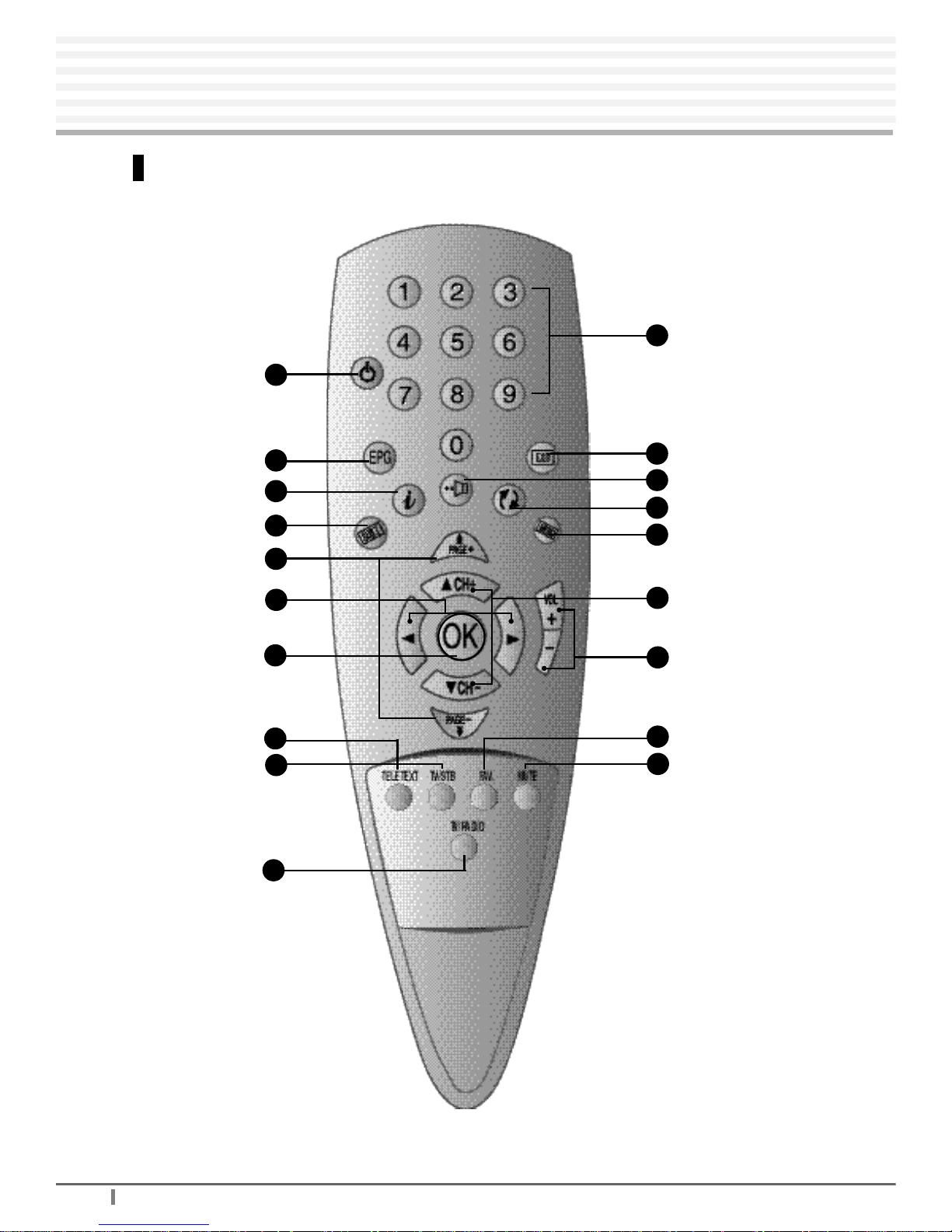
T R IAX
- Digital Terrestrial Receiver
6
Digital Terrestrial R
Understanding the Remote Control Unit
Remote Control Unit
TELETEXT
TV/STB
1 8
FAVORITE
1 9
MUTE
1 6
CHANNEL
UP/DOWN
1 5
MENU
1 4
PRE-CHANNEL
1 3
SOUND
1 2
EXIT
11
NUMERIC
Buttons
1 7
VOLUME UP/DOWN
STANDBY
EPG
INFORMATION
SUBTITLE
PAGE UP/DOWN
LEFT/RIGHT
OK
TV/RADIO
1
2
3
4
5
7
6
9
8
1 0
Page 7
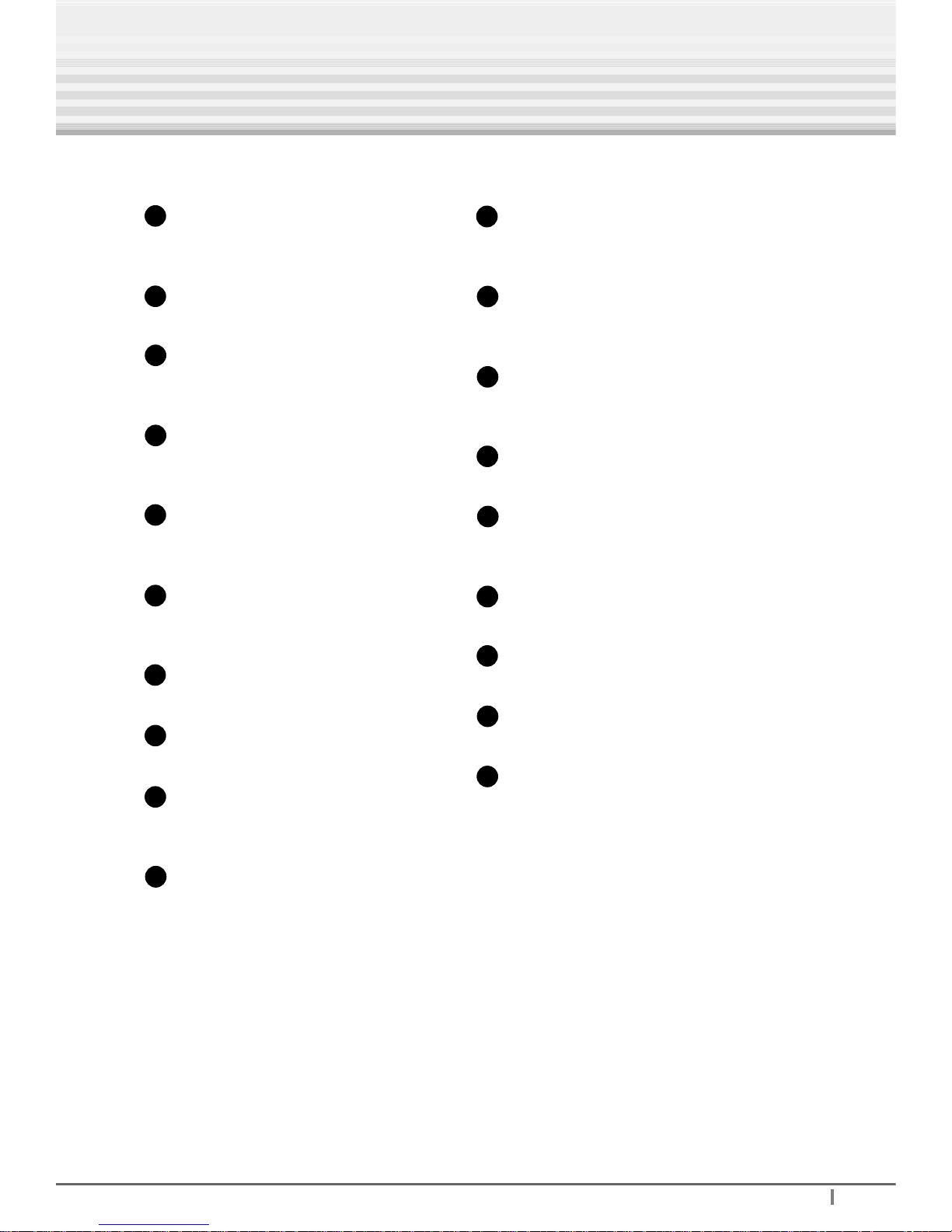
Digital Terrestrial Receiver -
T R IAX
7
Understanding the Remote Control Unit
STANDBY
T
o switch between Operation and
Standby mode.
EPG
To display the TV/Radio program guide.
INFORMATION (Green)
To display the program information box on
the screen .
SUBTITLE (Red)
To select the subtitle language list for the
current channel.
PAGE UP/DOWN
To move up or down a page in the
channel list.
LEFT/RIGHT
To move left or right highlight
marked cursor
.
OK
To confirm your choice.Simple channel list.
TELETEXT
To navigate teletext pages.
TV/STB
To switch between TV and STB receive
mode.
TV/RADIO
T
o switch between
TV program and RADIO
only receiving mode.
NUMERIC
Buttons
T
o select the channel and enter the channel
information and PIN Code.
EXIT
To return to the normal viewing mode from a
menu.
SOUND (Yellow)
T
o select the sound track list in the current
channel.
PRE-CHANNEL (Blue)
T
o return to the previous channel.
MENU
T
o display the Main Menu on the screen or
return to the previous menu.
CHANNEL UP/DOWN
T
o change channels up and down.
VOLUME UP/DOWN
To increase or decrease the volume.
FAVORITE
To move among the favorite lists.
MUTE
T
o enable or disable the audio.
Note! :
The design of the Remote Control Unit may be changed without
any notice in advance.
1
2
3
4
5
6
7
7
8
9
10
11
12
12
13
14
15
16
17
18
19
Page 8

T R IAX
- Digital Terrestrial Receiver
8
Digital Terrestrial R
Connecting Your Equipment
Front Panel
2
1
3
4
5
STAND-BY To Switch between Operation and Standby mode.
CH - / + To change channels up and down.
To move up or down highlight marked cursor.
VOL - / + To increase or decrease the volume.
To move left or right highlighted cursor .
LIST/OK To confirm your choice or display the channel list.
TV/RADIO To switch between TV program and Radio only receiving mode.
3
4
5
1
2
Page 9
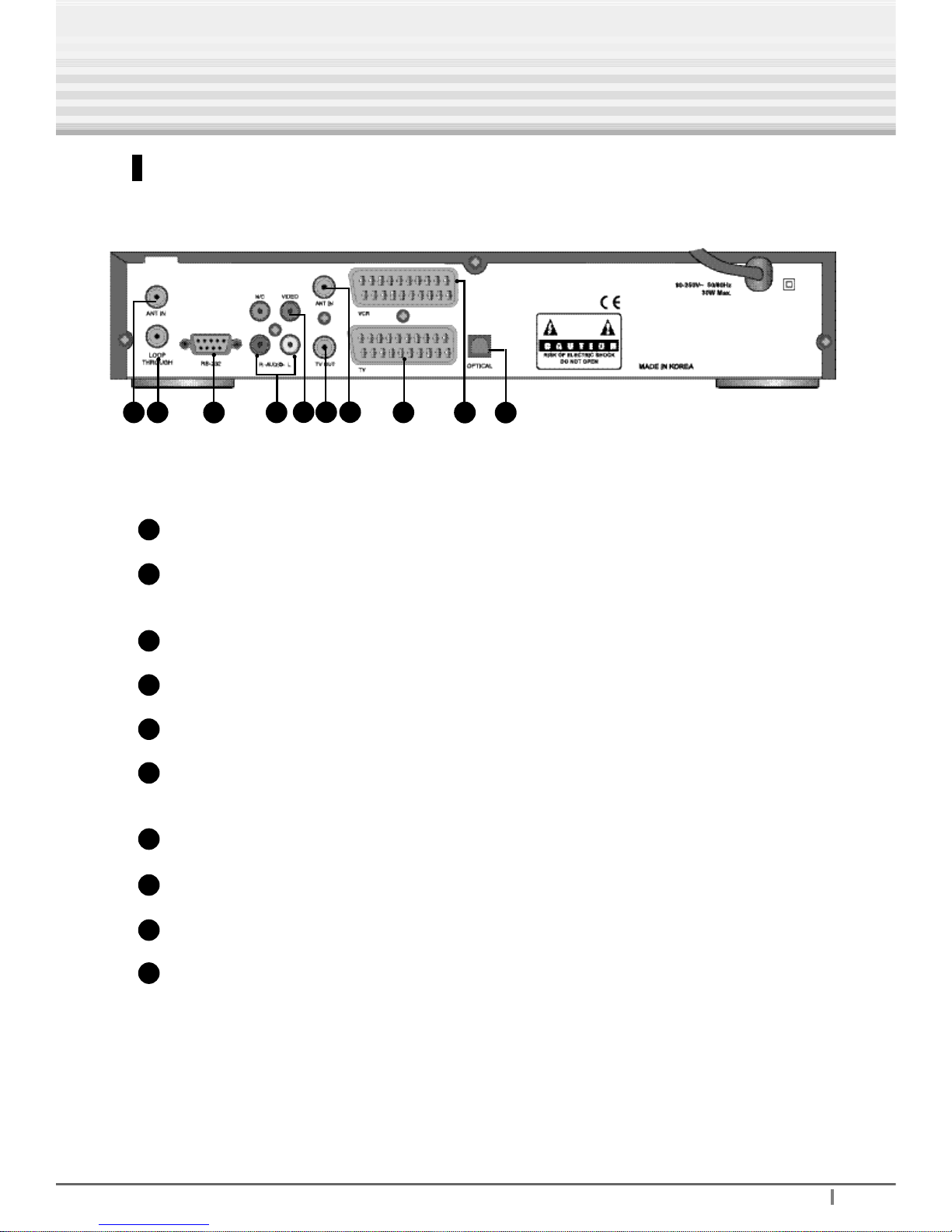
Digital Terrestrial Receiver -
T R IAX
9
Connecting Your Equipment
Rear Panel
1
2
3
4
5
6
7
8
9
10
3
981 0
ANT IN To connect digital TV antenna input.
LOOP Used to connect a RF signal from the STB to either the RF input jack
THROUGH (antenna) on your television or to the STB (RF Loop In).
RS-232 To connect to a personal computer for software upgrade.
AUDIO To connect audio R/L to a TV or an Audio Amp or System.
VIDEO To connect video to a TV using RCA jack.
TV OUT To connect to TVvia a conaxial cable for analogue broadcast loop
through.
ANT IN To connect analogue
TV antenna via coaxial cable.
TV To connect this port to that of a TV via scart cable.
VCR To connect this port to that of a VCR via scart cable.
OPTICAL To connect S/PDIF cable.
1
2
4
5 6 7
Page 10
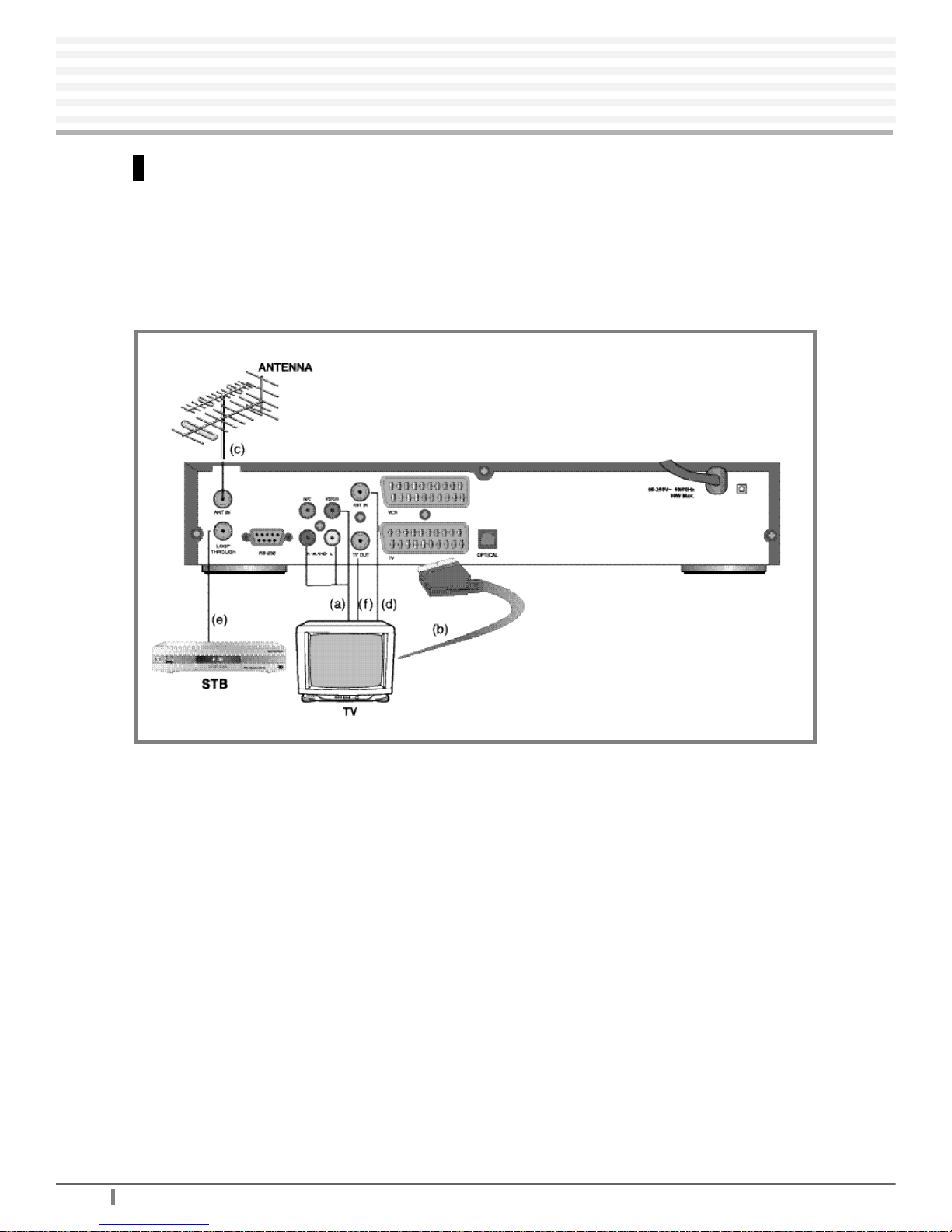
T R IAX
- Digital Terrestrial Receiver
1 0
Digital Terrestrial R
Connecting Your Equipment
Connection
How to connect your STB to various systems
There are several ways of connecting the STB to your TV, VCR and/or Hi-Fi System.
Consult your local supplier for assistance in setting-up your system best suited to
your requirements.
1. STB to a TV
1. Simple connection to the television set. There are 3 methods.
( a ) Connect STB via RCA lead (as supplied)
Connect the RCAlead (3 colours)to the video & audio outputs on the STB.
The other side shall connect to the television AV input(i.e.the audio and video input).
(b) Connect STB via SCART connector (not supplied)
Simply connect the SCART lead from TV (on STB) to the SCARTconnector usually found
on the rear of your television.
2. Antenna & Loop through connection
(c) ANT IN for Digital : Connect outdoor antenna via RF cable to take digital broadcast.
(d) ANT IN for Analogue : Connect outdoor antenna via RF cable to take analogue broadcast.
(e) LOOP THROUGH : Connect via RF cable to the other STB to pass through digital
signal from antenna for digital broadcast.
(f) TV OUT : Connect via RF cable to the RF IN on the TV or VCR to pass
through analogue signal from Antenna for analogue broadcast.
STB to a TV Set
Page 11
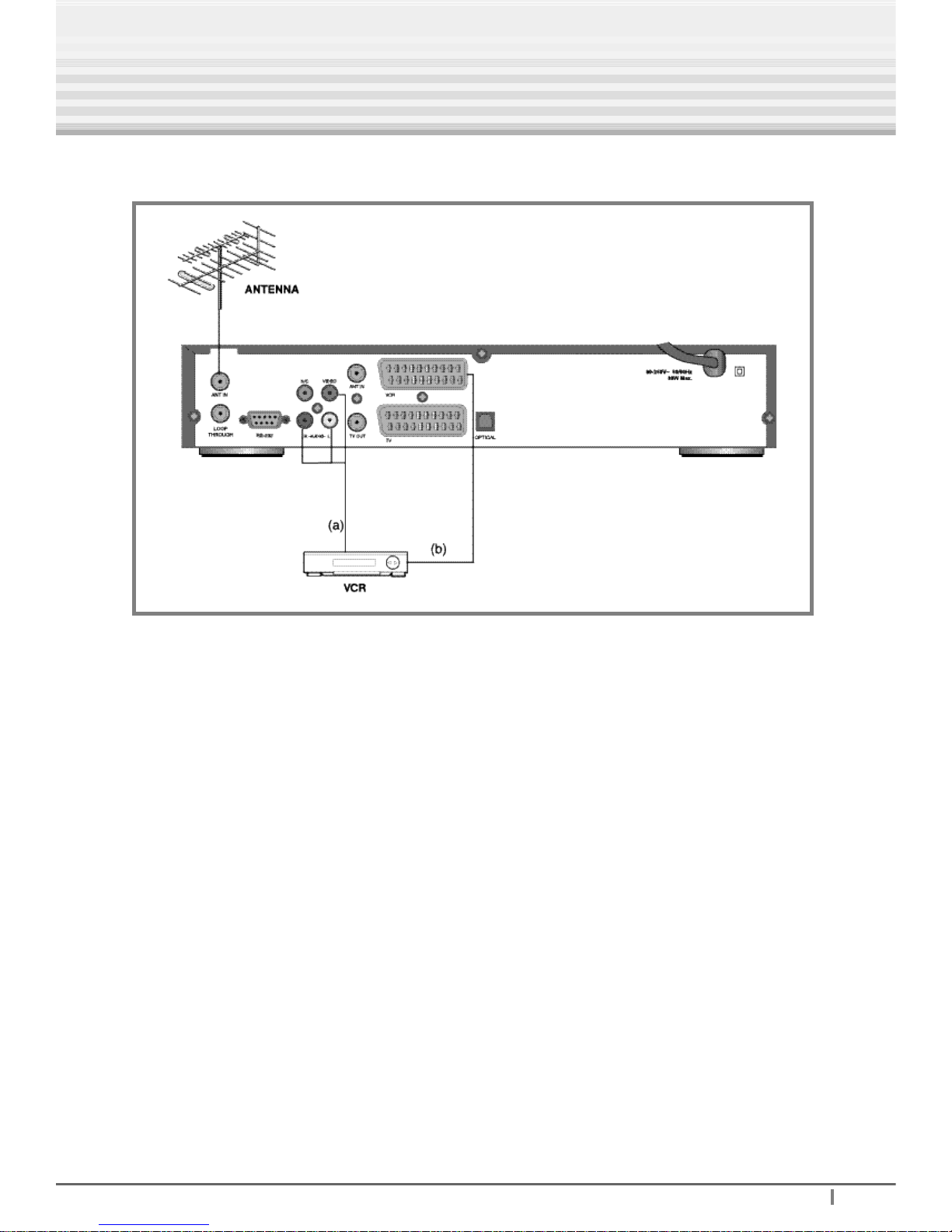
Digital Terrestrial Receiver -
T R IAX
1 1
2. STB to a VCR
Simple connection to a VCR for recording.
There are 2 methods of connecting your video cassette & recorder
.
(a)
Connect VCR via RCA
connection (lead supplied)
Connect the RCA
lead (3 colours)
to the video & audio outputs on the STB
and the other end to the video & audio inputs on the VCR.
Make sure your VCR is set to V
ideo Input (or AV input) to view your STB.
Consult your VCR user manual for details.
(b)
Connect VCR via SCART (not supplied)
Simply connect one end of the SCARTlead to the STB as shown and the other
end of the SCARTconnector to the VCR (usually found on the rear).
STB to a VCR
Connecting Your Equipment
Page 12
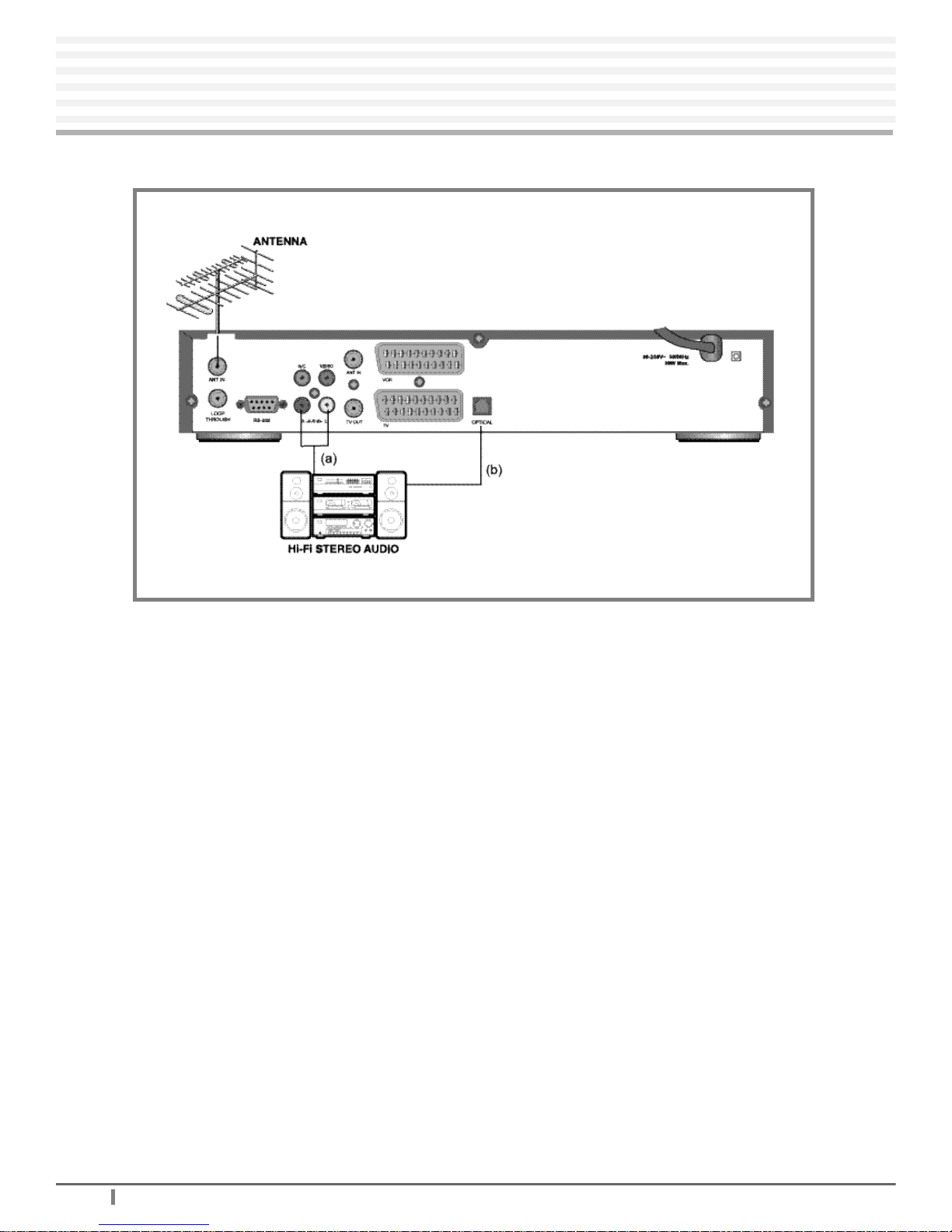
T R IAX
- Digital Terrestrial Receiver
1 2
Digital Terrestrial R
Connecting Your Equipment
3. STB to a HI-FI System
(a) Connect VCR via RCA
connection (lead supplied)
Use a standard RCA
lead to connect
Audio R & Audio L
outputs on the STB to
the
AUX input on the HI-FI System.
The
AUX input may sometimes be called also LINE IN,
TV IN or VCR IN.
(b) Connect VCR via OPTICAL(S/PDIF)
Use optical cable to connect STB with Hi-Fi for digital audio sound.
STB to a HI-FI System
Page 13
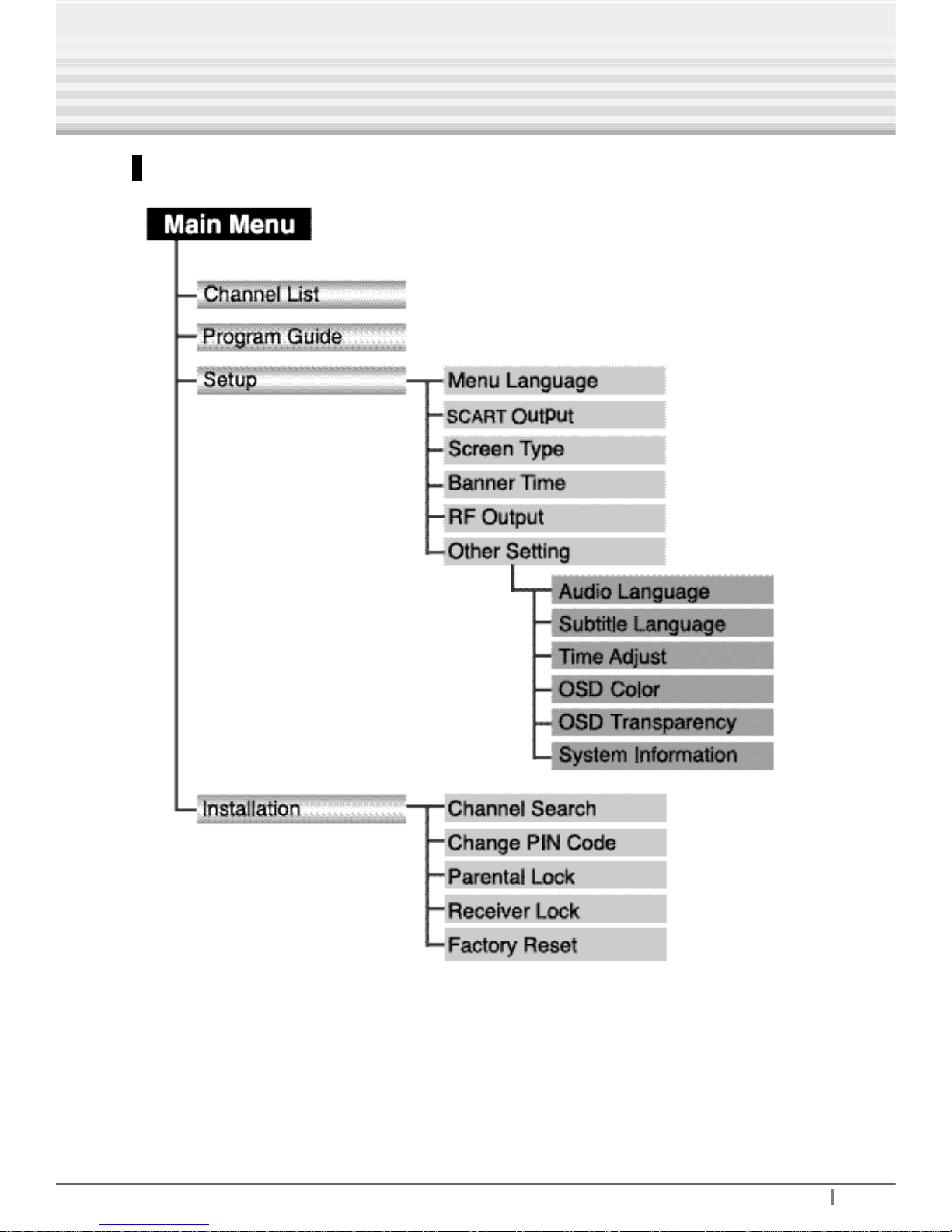
Digital Terrestrial Receiver -
T R IAX
1 3
Menu Tree
Setting up Your System
Page 14
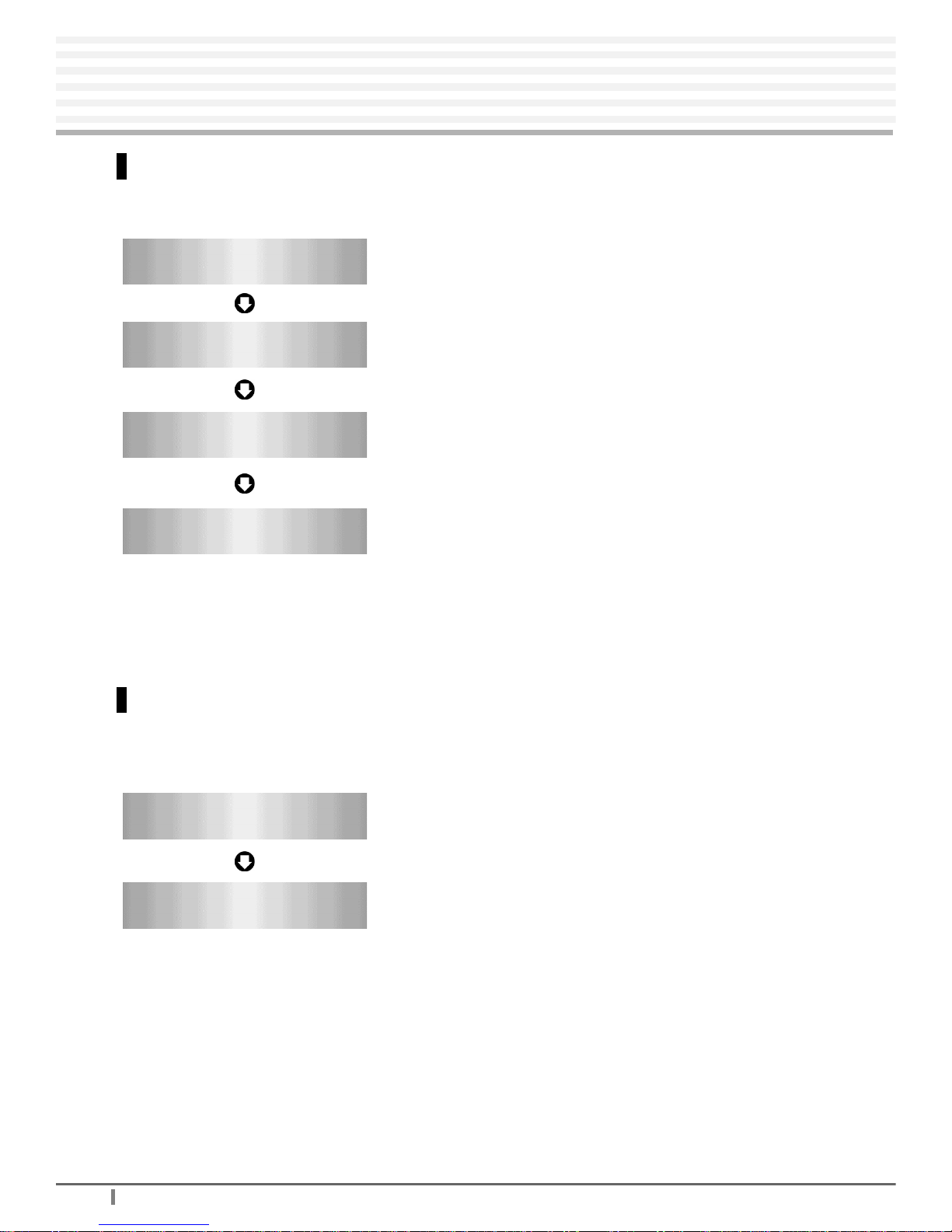
T R IAX
- Digital Terrestrial Receiver
1 4
Digital Terrestrial R
Setting up Your System
Automatic Channel Search for T
elevision Services
You can automatically detect and save all channels as follows:
• Connect STB as per pages 10 to 12 (as applicable).
•
Turn on the power of STB and other devices
connected to the STB.
•
Press Red (auto) button, then STB will automatically
search all channels and save them into the channel list.
•
Select Channel Search in the Installation Menu.
• Enter the PIN Code. (Factory PIN code is ‘0000’)
•
Select channel search in the Installation Menu.
•
Enter the PIN code. (Factory PIN Code is ‘0000’)
•
Select the Television Service you want to search by
pressing the UP/DOWN buttons and OK button.
•
Press Green (Manual) button, then STB
will automatically search all channels and save them
into the Channel List.
Manual Channel Search
You can automatically search as save all channels as follows :
• Select Channel Search in the Installation Menu.
• Enter the PIN Code. (Factory PIN Code is ‘0000’)
Power On
Main Menu/Installation
Channel search / Auto
Main Menu/Installation
Channel Search / Manual
System Connection
Page 15

Digital Terrestrial Receiver -
T R IAX
1 5
Setting up Your System
Basic Function
Channel (Service) Change
1. Press the numeric buttons (0~9) on the remote control to select the channel no.
you want.
2. Press the OK button on the Remote Control Unit and select the channel you want from
the Channel List.
3. Press the CH+/CH- buttons on the Remote Control Unit to select the channel you want.
4. To change the TV/RADIO channel, press the TV/RADIO button on the Remote
Control Unit.
Information Screen
After the television channels have been programmed, you will see the information(banner)
box each time you switch channels.
Logical Channel Number
Channel Name
Network Name
Parental Rating
Signal Quality
Day/Time
Indicator
Sound
Subtitle (DVB)Teletext
Signal Quality
Banner 1
Banner 2
Page 16

T R I
AX
- Digital Terrestrial Receiver
1 6
Digital Terrestrial R
Setting up Your System
Volume Control / Mute
Press the VOL+/VOL- buttons to control the volume.
To temporarily stop the volume, press the MUTE button.
To cancel mute, press the MUTE button again or press the VOL+/VOL- buttons.
Sound Track
When you want to change the Audio Language of current channel, press the
SOUND( ) button.
Use the UP/DOWN buttons on the Remote Control Unit to select the audio language
you want.
Press OK and use the LEFT/RIGHT buttons on the Remote Control Unit to select the sound type
(Stereo, Mono, Left, Right).
EXIT ro SOUND button : Exit this menu
Page 17

Digital Terrestrial Receiver -
T R IAX
1 7
Setting up Your System
Subtitle Language
To select subtitle language, press the SUBTITLE( ) button.
Use the UP/DOWN buttons on the Remote Control Unit to select the Subtitle language
you want.
To stop the subtitle, select the Off on the submenu.
EXIT or SUBTITLE button : Exit this menu
Page 18

T R IAX
- Digital Terrestrial Receiver
1 8
Digital Terrestrial R
Menu Operation
3. You can move into the desired submenu using UP/DOWN buttons.
4. Press the OK button to confirm your selection.
5. Press the MENU button to return to the previous menu or press the EXIT button to quit
the Menu system completely.
Note
Press the OK button when there is no Menu
Window on the screen, and the simple channel
list will appear on the screen.
Main Menu
1. Turn on TV and your STB, after you have connected all peripheral devices to it.
2. Press the MENU button on the Remote Control Unit. You will see the Main Menu on the
TV screen as follow:
Page 19

Digital Terrestrial Receiver -
T R IAX
1 9
Channel List
This menu consist of All Channel List, Channel Information, Channel Sorting and Channel
Editing.
Select Channel List in the Main Menu. Then you will get a Channel List as follows ;
The color button corresponds to the following
channel function.
Red button : All Channel Lists
Green button : Channel Information
Yellow button : Channel Sorting
Blue button : Channel Editing
You can get the information of channel number, channel name, and the scrambled
channel (The channel number is marked in red).
This menu helps you to easily select the channel that you want to watch.
To watch a specific channel, first select the specific channel that you wish to watch by
pressing the UP / DOWN / LEFT / RIGHT buttons, and then press OK button on the
Remote Control Unit. Also press the PAGE UP/DOWN buttons.
Main menu shows the following information.
Channel List
Shows the whole channel list stored in STB.
Shows the Channel Information and Channel Sorting.
Shows the information of Now
, Next Programs and W
eekly Programs.
Sets Menu Language, SCAR
T Output, Screen T
ype, Banner
Time, RF
Output and Other Setting.
Sets Channel Search, Change PIN Code, Parental Lock, Receiver
Lock and Factory Reset.
Setup
Installation
Program Guide
Menu Operation
Page 20

T R IAX
- Digital Terrestrial Receiver
2 0
Digital Terrestrial R
Menu Operation
Channel Information
This mode helps you to watch the detailed information of a specific channel.
To watch a detailed information of a specific channel:
Press the Green button in the Channel List menu, and Channel Information window
will be displayed.
Press the UP/DOWN
buttons to select the channel you want.
The detailed information will appear on the right display window.
It consists of the following items: Favorite Channel, Category, Sound, Subtitle,
TTX(TELETEXT), PID(Video, Audio and PCR) and Scrambling symbol.
Subtitle, Teletext, Scrambling symbol: These are automatically displayed when the
broadcasting station provides appropriate information.
Channel Sorting
This mode displays channels according to the respective classifications desired by the
user through its function of sorting diverse information that each channel is furnished with.
Select the Yellow button in the Channel List menu, and the cursor toggles between
channel and channel sorting menu.
Page 21

Digital Terrestrial Receiver -
T R IAX
2 1
Menu Operation
7 kinds of sorting functions are listed in the right of the window screen.
ALL : displays all channel lists.
FTA
: displays channel list that are ‘
Free To Air’.
Scramble : displays channel lists that are scrambled.
Lock : displays channel lists that are locked.
Category : displays channel lists that are set according to 12 genres.
The 12 genres are composed of
Etc,Movie/Drama,
News/Affair, Show/Game, Sports, Children’s,
Music/Dance, Art/Culture, Social, Education,
Leisure and Special.
Furthermore, it displays the 4 types of channel lists that are arbitrarily set by the user
(USER1, USER2, USER3 and USER4).
Favorite : displays channel lists that are set as Favorite.
Favorite function is sectioned into 4 categories
from F1 to F4.
Page 22

T R IAX
- Digital Terrestrial Receiver
2 2
Digital Terrestrial R
Menu Operation
Alphabetical : displays channel lists according to alphabetical order.
Channel Editing
You can edit channels on various channel lists- Delete a channel, Lock a channel,
construct Favorite Channel List, select Category, Move channel's position and change
the name of channel.
Press the Blue button in the Channel List menu, and Channel Editing Window will be
displayed.
Use the LEFT/RIGHT buttons to move the cursor, press the OK button to check
the position you want, and then press the Menu button to exit and save the data.
D : Delete
L : Lock
1234 : Favorite(F1 ~ F4)
Cat. : Category or Genre
M : Move
R : Rename
Page 23

Digital Terrestrial Receiver -
T R IAX
2 3
Menu Operation
1.Delete channels
Use the UP/DOWN/DOUBLE ARROWS or the Numeric buttons(0~9) to select the channel
that you want to delete from the channel list.
Use the LEFT/RIGHT buttons to move the D(delete) position, and press the OK button.
Press the MENU button to display “Please press OK...” on the center of the screen.
Press the OK button to save, and press the EXIT button to exit this menu.
Page 24

T R IAX
- Digital Terrestrial Receiver
2 4
Digital Terrestrial R
Menu Operation
2.Lock channels
Y
ou should enter your PIN Code in order to modify or watch the previously locked channel.
Once the program is locked, every time you try to watch the program, you will be asked to
enter PIN Code.
Use the UP/DOWN/DOUBLE ARROWS or the Numeric buttons(0~9) to select the
channel.
That you want to lock from the channel list.
Use the LEFT/RIGHT buttons to move the L(lock) position, and press the OK button.
Press the MENU button to display “Please press OK...” on the center of the screen.
Press the OK button to save, and press the EXIT button to exit this menu.
Note! : The Parental Lock on the Installation Menu must be switched ON so that the
Channel Lock can work. When the Parental Lock is set OFF
, even though
the LOCK is set, anyone can watch the Parental Lock channel.
Page 25

Digital Terrestrial Receiver -
T R IAX
2 5
Menu Operation
3.Edit Favorite Channels
You can edit the Favorite Channel List, which facilitates you to easily find your favorite
channel from the Channel List.
You can choose TV or Radio Channels in an alternative way by pressing TV/RADIO
button on the Remote Control Unit.
Use the UP/DOWN/DOUBLE ARROWS or the Numeric buttons(0~9) to select the
channel that you want to add into favorite channel list from the all channel list.
Use the LEFT/RIGHT buttons to move the F1,F2,F3 or F4 position, and press the OK
button.
The Favorite Channel List can be sectioned into four categories (F1~F4).
And one channel can be multiple selected from F1 to F4.
Press the MENU button to display “Please press OK...” on the center of the screen.
Press the OK button to save, and press the EXIT button to exit this menu.
4.Organize Channel Categories
This mode sets categories according to the respective channels that enable you to search
channels easily.
Page 26

T R IAX
- Digital Terrestrial Receiver
2 6
Digital Terrestrial R
Menu Operation
Use the UP/DOWN/DOUBLE ARROWS or the Numeric buttons(0~9) to select the
channels that you want to organize categories from the all channel lists.
Press the MENU button to display “Please press OK...” on the center of the screen.
Press the OK button to save, and press the EXIT button to exit this menu.
5.Move the position of channels
Use the UP/DOWN/DOUBLE ARROWS or the Numeric buttons(0~9) to select the
channels of which position you want to move from the channel list.
Use the LEFT/RIGHT buttons to move to the M(move) position and press the OK button.
Move it to the position where you want to place it using the CH+/CH- buttons.
Press the Blue button to confirm.
Press the MENU button to display “Please press OK...” on the center of the screen.
Press the OK button to save, and press the EXIT button to exit this menu.
Note! : 1. The channel number of the channel should be changed.
2. This function is convenient when you want to move various channels
simultaneously.
Page 27

Digital Terrestrial Receiver -
T R IAX
2 7
Menu Operation
6.Rename Channels
You can rename the channels.
Use the UP/DOWN/DOUBLE ARROWS or the Numeric buttons(0~9) to select the
channel that you want to rename from the channel list.
Use the LEFT/RIGHT buttons to move to the R(Rename) position and press the OK
button. Keyboard screen will be displayed as bellow.
Red button : Save & Exit
Green button : Exit
Use the UP/DOWN/LEFT/RIGHT to key in the new channel name.
Page 28

T R I
AX
- Digital Terrestrial Receiver
2 8
Digital Terrestrial R
Menu Operation
Program Guide
Your STB has an Electronic Program Guide(EPG) to help you navigate programs through
all the possible viewing options. The TV Guide supplies information such as program
listings and starting and ending times for all available programs.
Select Program Guide in Main Menu or press the EPG button of Remote Control Unit
and the Program Guide screen will be displayed.
1. Now / Next EPG
The information may include : current time, name of the Now and Next Program,
the starting and ending time of the Now/Next Program.
Program information will be available only when it is included in the transmission.
When you press Red button on the Remote Control Unit, Now and Next Program
Guide are toggled .
When you press TV/RADIO button on the Remote Control Unit, you can alternatively
select TV or Radio Channel Guide.
After moving the cursor to NOW EPG field, press OK button and the extended event
description text will be displayed in the right side of the window.
Page 29

Digital Terrestrial Receiver -
T R IAX
2 9
Menu Operation
2. Weekly EPG
Shows the information of programs that will be played for a week.
Green button : -1Day
Yellow button : +1Day
Weekly EPG appears in a few seconds after pressing the BLUE button on the Remote
Control Unit.
To see more detailed information about certain program, move the highlight to the
program you want on the weekly EPG menu by pressing the UP/DOWN/LEFT/RIGHT
buttons and then press the OK button.
Press the Green or Yellow button to select the date you want.
Note 1. : If the OK button is not pressed hard on channels (Programs), the BLUE button
doesn’t operate. To see detailed information about the event you want, press
the OK button on the appropriate event.
Note 2. : The EPG Service may not be available depending on the broadcaster's situation.
Page 30

T R IAX
- Digital Terrestrial Receiver
3 0
Digital Terrestrial R
Menu Operation
Setup
This menu helps you to set up Menu Language, SCAR
T Output, Screen Type, Banner
Time, RF Output and Other Setting.
Select Setup in the Main Menu. The following submenu will show up on your TV.
1. Menu Language
Select the desired language of the Menu.
13 languages are available.
To select the desired Menu Language :
1. Select the Setup in the Main Menu.
2. Select Menu Language
using the right button and then press OK button.
3. Use the UP/DOWN buttons to select the language you want and then press OK button.
Page 31

Digital Terrestrial Receiver -
T R IAX
3 1
Menu Operation
2. SCART Output
Select SCART Output mode : CVBS or RGB
3. Screen Type
You can choose either "4:3" or "16:9" or "Auto" according to your TV type.
Auto : 4:3, 16:9 auto conversion. (Note, screen
type adapted on your TV menu setup)
4. Banner Time
You can set the display duration of the information (banner) box displayed on the Screen.
The time ranges from 2 to 20 seconds.
Page 32

T R IAX
- Digital Terrestrial Receiver
3 2
Digital Terrestrial R
Menu Operation
5. RF Output
UHF channel : 21CH ~ 69CH
UHF mode : PAL I, PAL DK, SECAM L,
NTSC M or PAL BG
Select the UHF channel and UHF mode.
The factory preset value is Channel 40.
6. Other Setting
This mode helps you to setup Audio Language, Subtitle Language, Time Adjust, OSD
Color, OSD Transparency and System Information.
Audio Language
Select the default language for audio when
changing channels.
It is available for 13 languages.
If any language is not selected then the default
language of current channel will be
automatically selected.
Page 33

Digital Terrestrial Receiver -
T R IAX
3 3
Menu Operation
DVB Subtitle Language
Select the default language for subtitle when changing channels.
It is available for 13 languages. NOTE, this only works for DVB-subtitling.
Time Adjust
D : Date
M : Month
H : Hour
M : Minute
You can set your local time according to your location.
Adjust the current time, if neccessary, by using UP/DOWN buttons.
OSD Color
You can adjust the OSD Color : Cyber, Wood,
Marine and Evergreen.
Page 34

T R IAX
- Digital Terrestrial Receiver
3 4
Digital Terrestrial R
Menu Operation
OSD Transparency
Select OSD Transparency type (0,20,40,60 or 80%).
System Information
Displays the system information: Model Name, S/W Version, H/W Version and
B/L(Boot Loader) Version.
Page 35

Digital Terrestrial Receiver -
T R I
AX
3 5
3 5
Installation
This Menu helps you to setup a variety of parameters necessary for receiving signal and
managing the channel information. To avoid loss of service, it is important to understand
the following table before you make changes.
Channel Search
Search Mode
Auto / Manual
MUX
Broadcast sent by television network
freq (MHz)
Center frequency (Center frequency of each MUX)
FFT (Fast Fourier Transform)
2K, 8K
C/R (Code rate)
1/2, 2/3, 3/4, 5/6, 7/8
Menu Operation
Page 36

T R I
AX
- Digital Terrestrial Receiver
3 6
Digital Terrestrial R
Menu Operation
CONS (Constellation)
QPSK, 16-QAM, 64-QAM
G/I (Guard Interval)
1/32, 1/16, 1/8, 1/4
B/L(band width)
6, 7, 8
Spectrum
Normal, Inverse
Please contact the installer if you do not know the correct setting value of each parameter
listed in the above table.
1. Automatic Channel Search
Automatic Channel Search helps you to automatically load the channel information of all
MUX contained.
1. Press the UP/DOWN buttons to select
Channel Search in the installation menu and
press the OK button.
Then channel search window will be
displayed.
2. Press Red (Auto) button to start the
Automatic Channel Search.
You can see the progressive status of
channel search.
Page 37

Digital Terrestrial Receiver -
T R IAX
3 7
3 7
Menu Operation
3. Use the MENU button to stop Channel Search.
When the Channel Search is completed, press the Menu and OK button to save the result.
Press the MENU button to return to the previous menu.
Note : The
Automatic Channel Search may take a few minutes.
2. Manual Channel Search
Manual channel search is more convenient to search a specific MUX.
Like the Automatic Channel Search, Manual Channel Search also searches all channels
broadcasted over a specific MUX using its predefined information.
Press the UP/DOWN buttons to select the MUX No. you want to find, and then
Press the OK button.
Select the MUX to search manually. Each MUX has its own parameter value.
Press the Green (Manual) button to start the manual searching for the selected MUX.
Press the MENU button to return to the previous menu.
Press the EXIT button to exit this menu and return to the viewing mode.
Page 38

T R IAX
- Digital Terrestrial Receiver
3 8
Digital Terrestrial R
Menu Operation
3. User MUX Channel Search
MUX Channel Search helps you to search a specific MUX,which you can input by yourself.
Press the UP/DOWN buttons to select the
'User'.
Press the OK button and input a specific
parameter value by yourself.
Press the Green(Manual) button to start the
User MUX Channel Search.
Press the MENU button to return to the
previous menu.
Press the EXIT button to exit this menu and
return to the viewing mode.
Change PIN Code
Y
ou can change your PIN(Personal Identification Number) Code from factory
default value "0000" as follows:
Select Change PIN Code in the Installation Menu.
Then you will be asked for a New PIN Code. Enter the new PIN Code.
The system will ask you to enter it again to confirm.
If you forgot the PIN Code, you have to contact your dealer.
Page 39

Digital Terrestrial Receiver -
T R IAX
3 9
3 9
Menu Operation
Parental Lock
This function prevents children or unauthorized people from watching programs.
Select Parental Lock from the Installation
Menu.
Press the UP/DOWN buttons to select "ON"
and “OFF” button.
And then press the OK button.
Once the Parental is locked, whenever you
watch the locked channel, you should
enter the PIN Code.
Note! : When the Parental Lock is set OFF, you can watch the Lock Channel without
entering the PIN Code.
Receiver Lock
To lock the receiver, select Receiver Lock in
the Installation Menu and select "On" using
UP/DOWN and OK buttons.
Now the receiver is locked. Whenever you try
to start STB, the Dialogue Window which asks
you to enter your PIN Code will appear on the
screen.
Factory Reset
All data you are using will be deleted and the
default data will be loaded.
If you select "OK", it asks your confirmation.
If you don’t want to reset, press MENU button
or EXIT button to exit this menu.
Page 40

T R IAX
- Digital Terrestrial Receiver
4 0
Digital Terrestrial R
Menu Operation
Teletext Navigation
This STB has Teletext software emulator which
enables all TV sets to navigate Teletext pages.
To start navigation of Teletext pages, press
Teletext button. When Teletext is activated,
buttons below mentioned will perform different
features by each mode.
To stop navigation & return to program press
“Teletext” button.
1) Teletext button : Toggle Teletext mode
2) Menu button : Jump to page100 in Teletext mode
3) Numeric button : Direct page selection in Teletext mode
4) Up/Down button : Next/Previous Page
5) Left/Right button : Next/Previous Subpage
If two subpages with a subcode between 1 and 99 are received, the subpage mode is
automatically activated and the subpage bar appears in the bottom row
.
The symbol at the left side is the subpage overwrite mode.
In this mode the display is updated with the last received subpage.
6) Color (Red, Green, Yellow, Blue) buttons
6-1) Page Link : The broadcaster usually sends Teletext in a way that each Teletext
page is linked with other four pages.
Red button : link #1 Yellow button : link #3
Green button : link #2 Blue button : link #4
6-2) Display Functions : To select the display functions of the Teletext decoder the user
has to press the OK button on the RCU.
Red button : Toggle Hold mode
-The stop mode holds the currently displayed subpage.
-This means, that it can not be overwritten by a new incoming page with the same
subpage number.
Green button : Toggle Reveal mode
-The text marked as "conceal" is displayed as spaces when reveal mode is off.
-Enabling reveal mode displays the concealed text.
-Broadcasters use this feature, e.g. for a Teletext quiz(the answer is sent as a
'concealed' text).
Yellow button : Change Display size
-This command switches between three possible display sizes.
-normal size (all Teletext rows are displayed).
-double size of the upper half, only the upper half of the Teletext page is displayed.
-double size of the lower half, only the lower half of the Teletext page is displayed.
Blue button : Toggle Mix mode(transparent background)
Page 41

Digital Terrestrial Receiver -
T R IAX
4 1
4 1
Troubleshooting
Check the main power cord and check that it is plugged
into a suitable power outlet.
Check whether STB is in Standby mode.
Ensure that the STB is switched on (see above).
Check the video output port (VIDEO or RF OUT) is
firmly connected to the TV or VCR.
Check that you have selected the correct channel or
Video Input on your TV.
Check the brightness level of the TV.
See “No Picture” above.
Check the signal level, if this is low then try to
adjust the alignment of your antenna.
See “No Picture” above.
Check the volume level of the TV and STB.
Check the Mute status of the TV and STB.
Point Remote Control Unit directly towards the STB.
Check and replace batteries.
Check the “Signal Strength” and the “Signal Quality” in
the channel list or channel search menu.
Adjust the direction of your antenna.
Does not display any
message on the front panel
or STB has no power.
No Picture
Poor picture quality
No Sound
Remote Control does not operate
No or Bad Signal
Problem Solution
Something wrong with STB
About On-Screen Error Message
Page 42

TRIAX
Digital Terrestrial Receiver
4 2
Digital Terrestrial R
T
echnical Specifications
Tuner & Channel
Input Connector : IEC 169-2, Female
Frequency Range : 50.5 MHz to 858 MHz
Signal Level : 35dBuV to 70dBuV
Demodulation : COFDM 2K/8K-Carrier
Input Symbol Rate : Max 31.67 M bit/sec
Non-hierarchical
MPEG Transport Stream A/V Decoding
Transport Stream : MPEG-2 ISO/IEC 13818
Transport stream Specification
Profile Level : MPEG-2 MP@ML
Input Rate : Max 90 Mbit/s
Aspect Ratio : 4:3, 16:9
Video Resolution : 720 x 576
Audio Decoding : MPEG / MusiCam Layer I & II
Audio Mode : Single channel / Dual channel / Joint
stereo
Sampling : 32, 44.1 and 48KHz
Main Resources
Main CPU : ST 5518
Flash Memory : 1Mbyte
SDRAM for MPEG : 2Mbyte
SDRAM for SYSTEM : 2Mbyte
Power Supply
Input Voltage : AC 230 to 50 Hz
Type : SMPS
Power Consumption : Max. 15W
Standby Power : Max. 4W
Protection : Separate internal fuse
Page 43

Digital Terrestrial Receiver -
T R IAX
4 3
4 3
T
echnical Specifications
A / V & Data In / Out
VIDEO (CVBS) : RCA/Cinch , Scart
Video Output (CVBS)
AUDIO R/L : RCA/Cinch Volume & Mute Control
(Resolution : 20bit DAC, Max. 2V
rms)
RS232C : Transfer rate 115,200 bps
9 Pin D-sub Type
S/PDIF : Digital Audio Optical output
RF-Modulator
RF-Connector : 75Ohm, 169-2, Female
Loop-Through : 75Ohm, 169-2, Male
Frequency : 470MHz to 860MHz
Output Channel : CH21-69 for the Remodulation
TV Standard : PAL-B/G, D/CK, Selectable
Physical Specification
Size (W x H x D) : 340 x 66 x 247 mm
Weight (Net) : 2.1 Kg
Operating Temp. : 0°C to +50°C
Storage Temp. : -10°C to +65°C
Page 44

(REV.01; 2004. 01.04)
300xxx
