Triax 383103, 383101 Quick Manual

Examples
on an
EoC system
Headend, antenna
or other TV input
Internet
modem/router
How to install EoC Controller in
an existing coax installation
Ethernet patch cable
from modem/router to
controller (step 4)
Coax cable from TV
output to TV in on
controller (step 3)
Coax out to
endpoints (step 2)
For further information - and updated manuals go to
triax.com/support
Quick Guide
Controller, 32/64 EoC
Model Item no.
Controller, 32 EoC EP, WiFi
Controller, 64 EoC EP, WiFi
383101
383103
Copyright © 2017 TRIAX. All rights reserved. The TRIAX Logo and TRIAX, TRIAX Multimedia
are registered trademarks or trademarks of the TRIAX Company or its aliates.
All specications in this guide are subject to change without further notice.
TRIAX A/S | Bjørnkærvej 3 | DK-8783 Hornsyld | Denmark
Version ENDate
890900C 08/2018
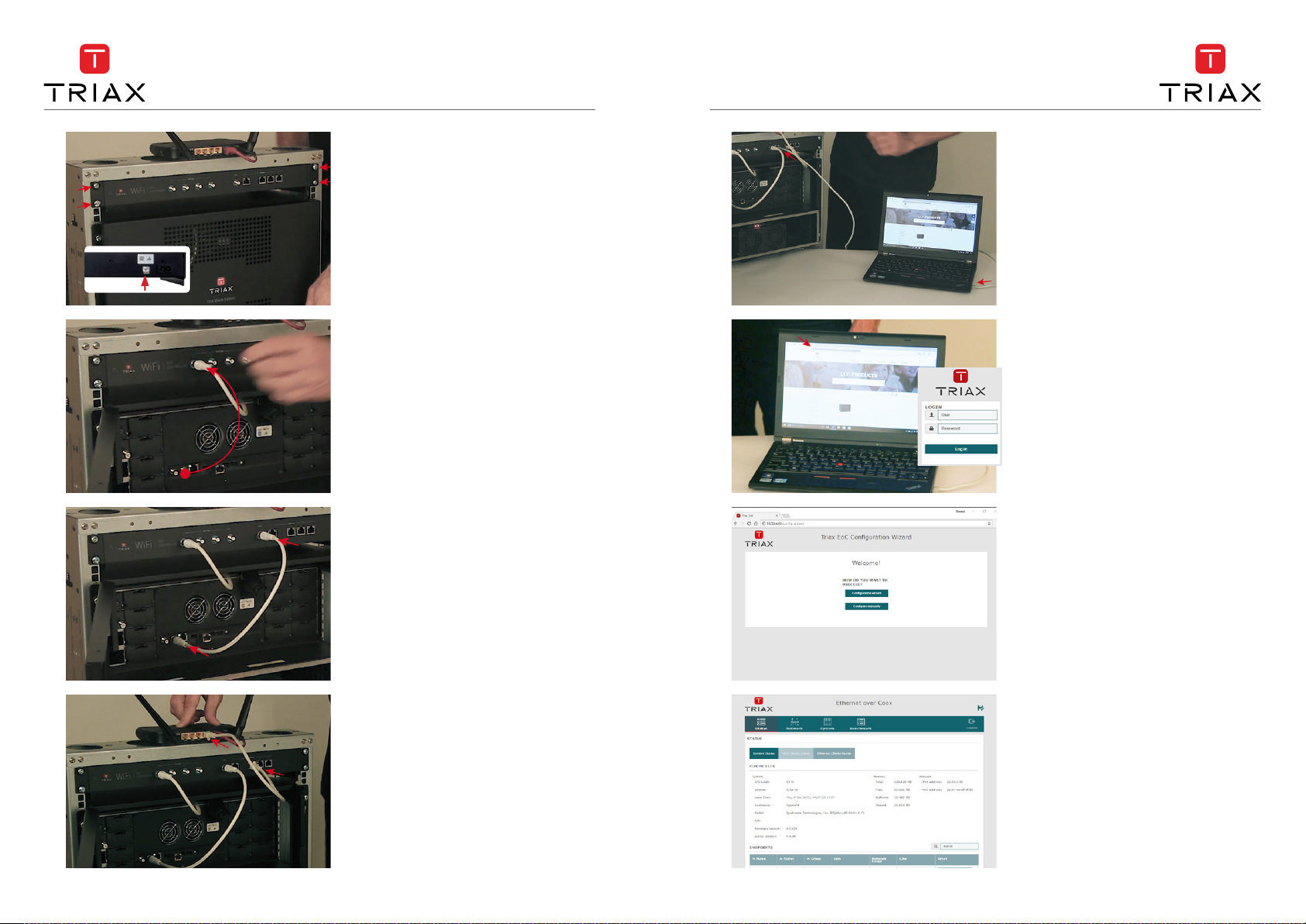
How to install EoC Controller in
an existing coax installation
How to install EoC Controller in
an existing coax installation
1)
Mount the Controller in 19” rack or
on the wall with the brackets
*) Safety
Controller units must be correctly earthed
according to applicable national regulations.
*) Safety
2)
Disconnect the output cable from
the TV signal device (shown here with
TV out from a headend)
Connect the cable to one of the EoC out
1-4 on the Controller
Note that each EoC output can support
up to 16 endpoints
3) 7)
Mount a connection cable to connect
your TV signal to the TV in port on the
controller.
5)
6)
Connect you laptop to the EoC
controller in ethernet port 1 with
an ethernet patch cable
Open your browser
Type in: http://setup.eoc
Enter username and password at the
logon prompt.
Default login username/password is:
admin/admin
Remember to change this after rst
login.
Just follow the 7 steps from the GUI
to set up your EoC Controller
4)
Connect your router or internet modem
to the EoC controller with an ethernet
patch cable.
If you use the default setup
- port 2 is for a private network
- port 3 is for guest network
- port 4 is for IP TV
8)
Now you are nished with the
conguration > click Finish and you
will see the System Status
