Page 1

Triax C-HD 415 CX
Digital Cable-TV set-top box
P/N: 305041
P/O 02-2009-B here
Package content
Start
Use Now
Day to Day Use
Look for a more detailed user guide at www.triax.com
Page 2
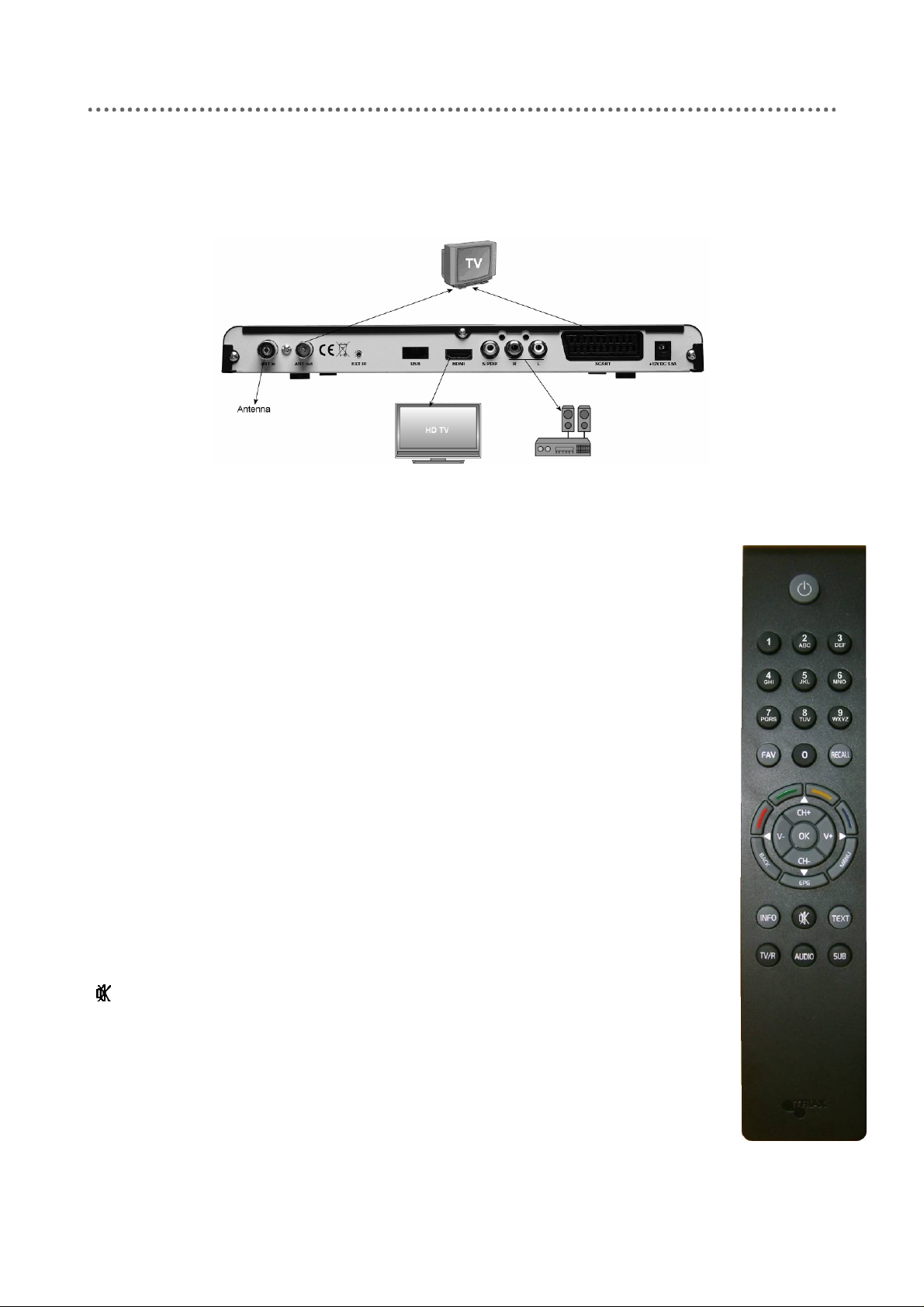
Start
Connection
Remote control
Standby
0-9
FAV
RECALL
R/Gr/Y/B
CH+
CHVV+
OK
BACK
EPG
MENU
INFO
TEXT
:
Power on/off
:
Numeric buttons
:
Favourites list
:
Go back
:
Coloured multifunctional buttons
:
Next channel / cursor upwards
:
Previous channel / cursor downwards
:
Reduces volume / cursor left
:
Increases volume / cursor right
:
OK / Confirm
:
Quits menu or menu item/ Stops an operating Timer
:
Electronic Programme Guide
:
Displays main menu
:
Channel’s reception data
:
Mute sound setting
:
Switches to teletext
TV/R
AUDIO
SUB
:
Switches between TV and radio
:
Changes audio mode
:
Displays subtitles
2
Page 3
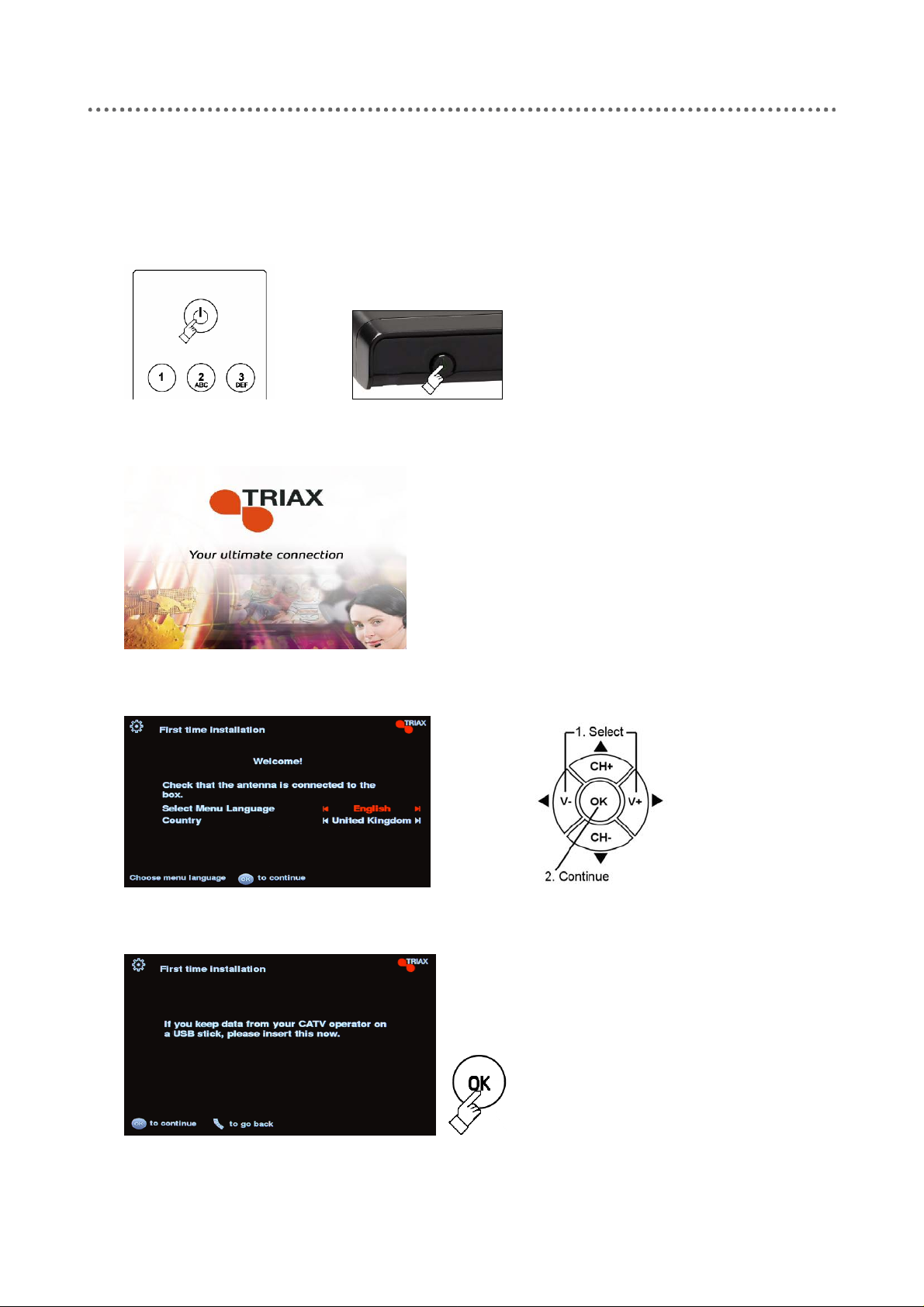
Use now
1 Switch on TV and the set-top box
2 Welcome
3 Select the language and country
Switch on TV and set-top box using
your remote control units.
Follow the instructions displayed on
the TV screen.
4 Data for channel searching
In case your CATV operator has
provided you with a USB stick, place
the stick in the USB socket at the
rear of the set-top box. Press the OK
key to start the channel search.
The information that the USB stick
contains is used in connection with
the channel search.
3
Page 4

5 Searching for channels
Note
Even if you do not use a USB stick
you have to press the OK key to
start the channel search.
Without the USB stick the channel
search uses the settings specified
below the menu item Advanced
search
This process may take several
minutes.
The result of the search is displayed.
Press the OK key to continue.
.
6 Ready for use
Now the set-top box is ready for
using.
Press OK to watch TV.
4
Page 5

Day to Day Use
Switch the set-top box on or off
Select a channel
or or
Adjust the volume
Press the Standby key on the set-top
box or the remote control to switch the
set-top box on or off.
or
Use the CH+/CH- keys or the numeric
keys to select a channel.
Pressing the OK key displays the channel
list. Use the CH+/CH- keys to select a
channel, press OK to select the channel.
You can use the RECALL key to change
to the previously selected channel.
Use the V+/V- keys to turn the volume
up or down.
Use the (Mute) key to turn the sound
off or on.
or
Switch between TV and radio
Show the information bar
Use the TV/R key to switch between TV
and radio. Press
or the radio list
Use the
information bar. The information bar
displays info about: channel name,
number, current and following event and
time.
Pressing the INFO key twice displays
more detailed information about the
event. Press the key again to remove the
information.
INFO key to show the
OK to open the TV list
5
Page 6

Display subtitles
View teletext
1 Switch to teletext
Note
Note
Every time you change channel the
information bar is displayed
automatically.
Use the SUB key to display the subtitles
if the programme offers the possibility.
Using the SUB key you can browse the
subtitle languages that the channel
offers.
You can only select language if a channel
offers subtitles in more languages.
Use the TEXT key to display teletext.
2 Select the page
3 Return to TV
Use the numeric keys or the
keys to select a page.
Use the TEXT key to switch off teletext.
CH+/CH-
6
Page 7

Using Electronic Programme Guide (EPG)
1 View EPG
2 Sorting the information
Using the EPG key you get an on-screen
listing of events currently broadcast and
the future broadcasts over the next seven
days, depending on the broadcasters.
Not all broadcasters provide this listing.
Each of the coloured keys has a specific
function in the guide:
Red: Sort the channels according to
channel number.
Green: Sort according to the time of
events.
Yellow: Sort according to the names of
events.
Blue: Transfer an event directly to the
timer.
3 Scrolling the listing of events
4 Select an event
Note
Use the V-/V+ keys to scroll through the
next seven days.
If you have sorted the list according to
channels you scroll to a new channel
every time you press the
V-/V+ keys.
Use the CH+/CH- keys to select an
event in the list.
If you press OK to the event you have
selected you automatically start watching
the event.
7
Page 8

5 To view details of the event
6 Return to TV
Favourite channel lists
Using the INFO key you can view the
details of the event you selected in the
list.
Use the EPG key to return to the event
you were watching on TV.
Using the
to your lists of favourite channels.
Pressing the
which of the lists you used last time.
Pressing the FAV key you can browse
your lists of favourite channels.
Press the OK key to open the list of
favourite channels.
FAV key you get easy access
FAV key once displays
Audio
Note
Use the CH+/CH- keys to select one of
your favourite channels. Press OK to
confirm your selection and return to TV.
If you use the
selected a list of favourite channels and
next a channel, note that you can only
switch between the channels in the list of
favourites. Press the TV/R key to get the
total list of TV or radio channels.
Using the AUDIO key you get another
audio language, depending on the
broadcasters. Press the AUDIO key to
scroll though the languages offered.
Not all broadcasters provide this option.
CH+/CH- keys, having
