
Add: Room 205, Building No. 5, YaoXing HuaYuan, XinHuiDaDao No. 45, XinHui District, JiangMen City,
Telephone: 0086.750.6336733 | Website: www.trend-tech.net.cn
Trend-tech Technology Co., Limited
GuangDong Province, China 529100
T rend-tech AC1200 Dual-band
Wireless PCI-e Adapter
Model No. WNA015
User Manual
Version 1.0 | 6/11/2015
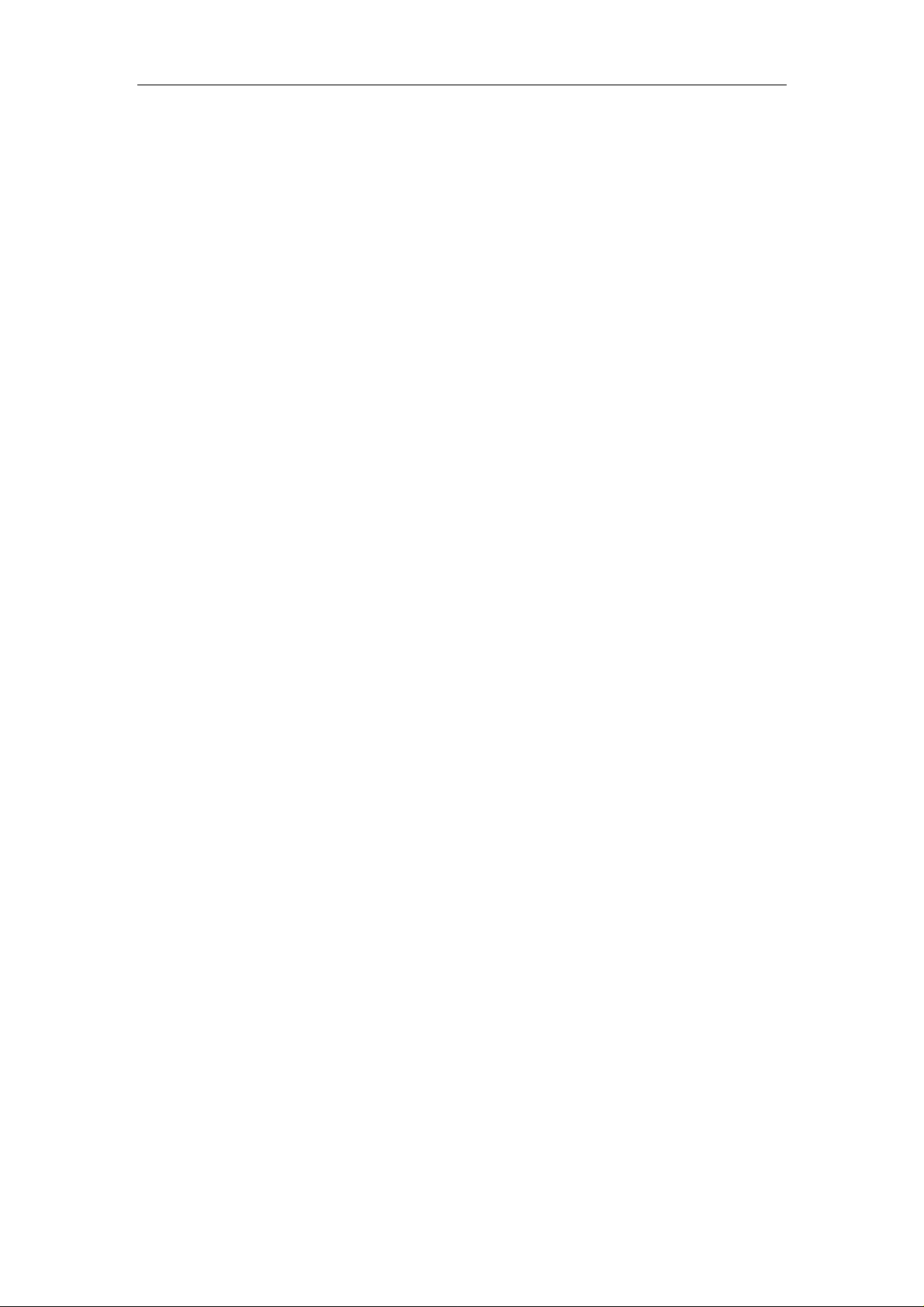
11AC Dual-band Wireless PCI-E Adapter
Table of Contents
Chapter 1 Product Introduction ................................................................................................ 1
1.1 Product Overview ............................................................................................................ 1
1.2 Product Features ............................................................................................................. 1
1.3 Security Warning .............................................................................................................. 1
1.4 LED’s Description ............................................................................................................ 1
1.5 Package Contents ........................................................................................................... 2
Chapter 2 Installation Guide ...................................................................................................... 3
Chapter 3 Connect Wireless Network ..................................................................................... 6
Appendix: Technical Specifications ....................................................................................... 8
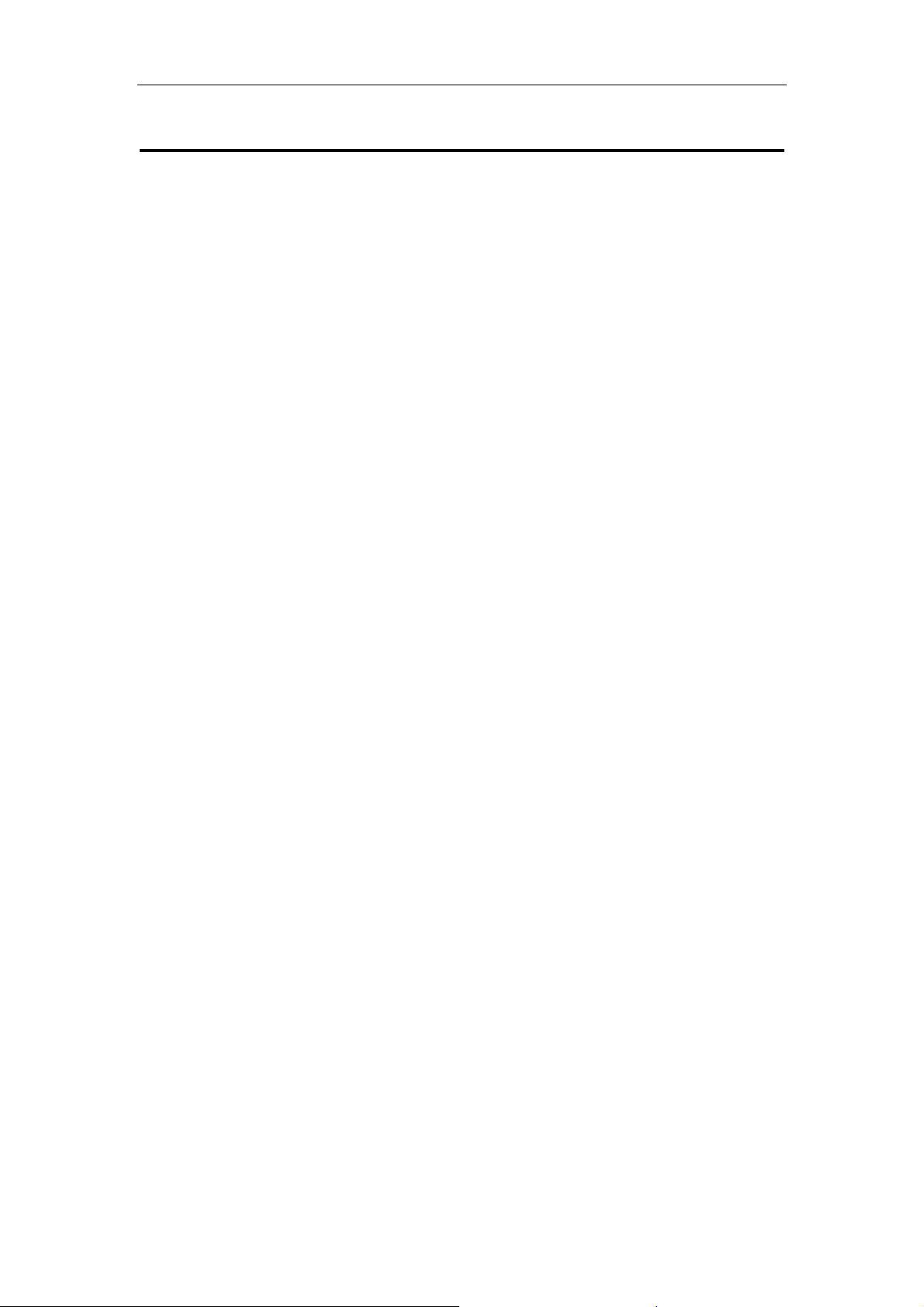
11AC Dual-band Wireless PCI-E Adapter
Chapter 1 Product Introduction
Congratulations on your purchasing of the AC1200 Dual-band Wireless PCI-E Adapter.
Before you install and use this product, please read this manual carefully for full exploiting
the functions of this product.
1.1 Product Overview
The product is a highly integrated and cost-effective Wireless Adapter that provides PCI
Express interface, and full compliance with IEEE 802.11ac and IEEE 802.11a/b/g/n
standards. Wireless transmission rates can reach up to 867Mbps. Using the Wireless
Desktop PCI-E Adapter not only can you connect your desktop computer to a high-speed
Wi-Fi network and experience faster files transmission and high-speed Internet browsing
from further distances across your home than that in previous-generation Wireless G
technology, but also you can enjoy high performance wireless viewing HD multimedia and
real-time online war game when the PCI-E Adapter work in 11AC 5G mode. This Desktop
PCI-E Adapter is the best choice for the desktop computer users who want to enjoy a
better wireless performance and high-speed Wi-Fi network.
1.2 Product Features
Complies with IEEE 802.11ac, IEEE 802.11n and IEEE 802.11a/b/g standards
Supports PCI-E 1.1 X1 bus
Supports 20MHz/40MHz/80MHz bandwidth
Supports IEEE802.11e QoS Enhancement (WMM)
Supports IEEE802.11h TPC
Supports WAPI certified
Supports Cisco CCS
Supports multiple BSSID
1.3 Security Warning
Please install and use this product until you complete to read this user manual.
In order to guarantee the product to work correctly, please pay attention to the
waterproofing and damp proofing.
Prevent some harmful substances (such as acid, alkali, etc).
Please do not use this product placed directly in the sun or other sources of heat.
If a failure occurs, please contact our customer service dept, do not open this product
by yourself.
1.4 LED’s Description
In the front of the wireless card, there is a status indicator. It will flash while a normal data
communication.
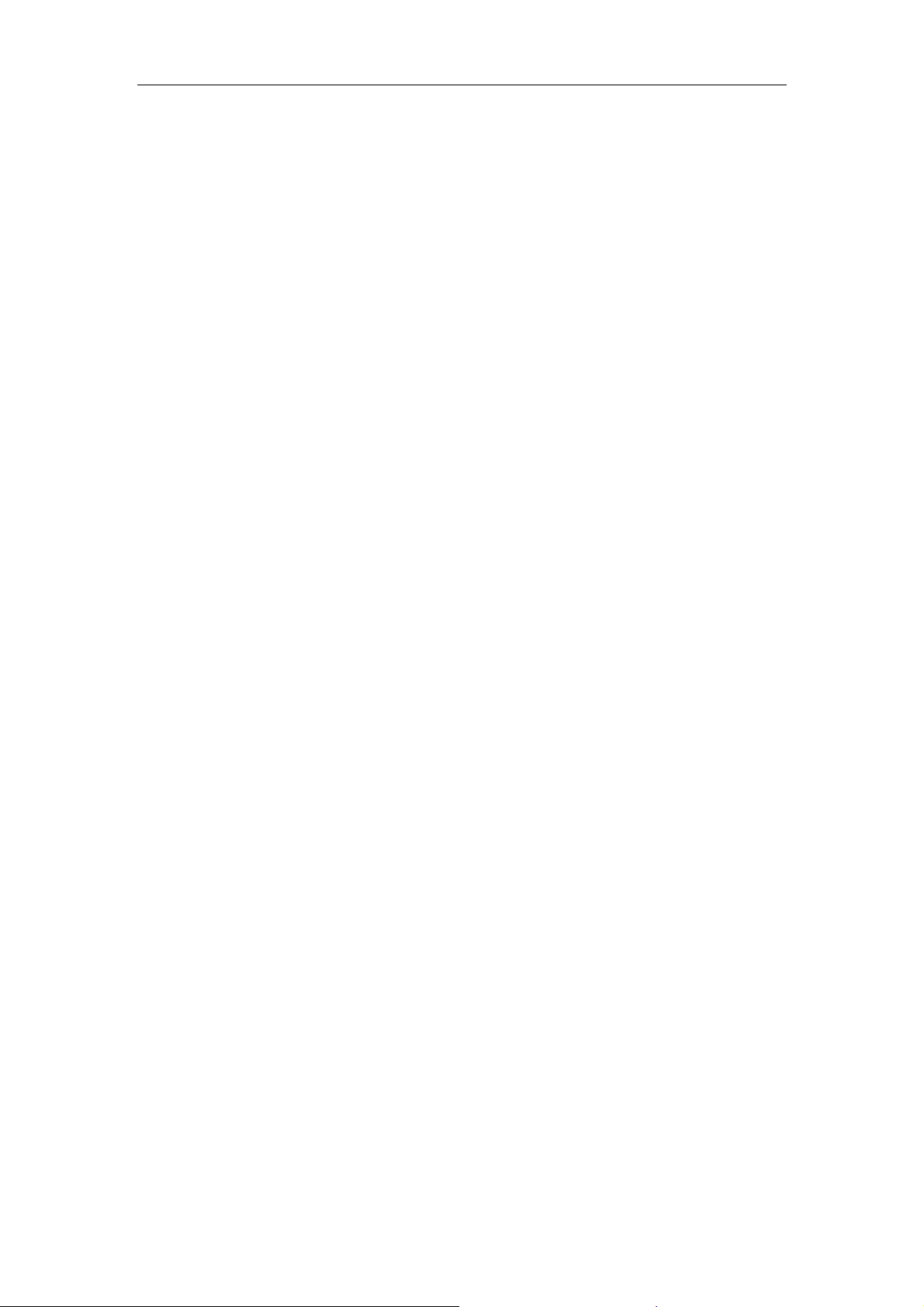
11AC Dual-band Wireless PCI-E Adapter
1.5 Package Contents
11AC Dual-b and Wireless PCI-E Adapter
Use CD-ROM
Warranty card
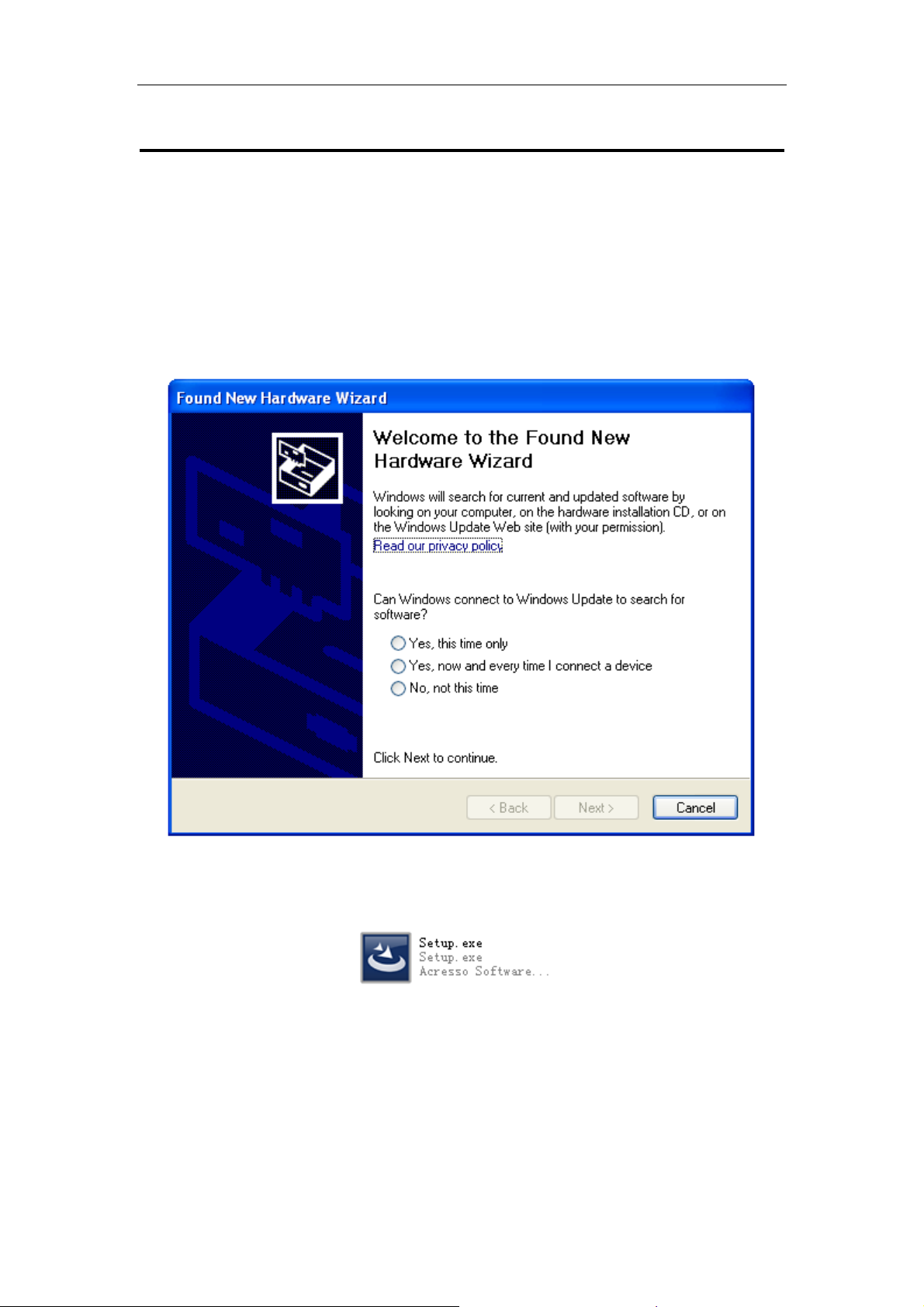
11AC Dual-band Wireless PCI-E Adapter
Chapter 2 Installation Guide
This section will teach you the process of installing the network adapter software package
with including software CD.
Take Windows XP Operating system as an example, installation steps for other operating
systems are similar.
1. Please plug the wireless card into the computer's PCI-E Interface.
2. The “Found New hardware Wizard” dialog is coming here, we recommend you to
select “Cancel” button, you can also click “Next”, Manual installation. (Figure 1)
Figure 1
3. Before device installation, please install the software from the CD, Click on the
“Setup” link to begin the installation. (Figure 2)
Figure 2
4. The Setup Program will detect automatically the install drivers and correct software
by itself. The customer is according to "drive to install a guide to carry on to gradually
install". (Figure 3, 4, 5 and 6)
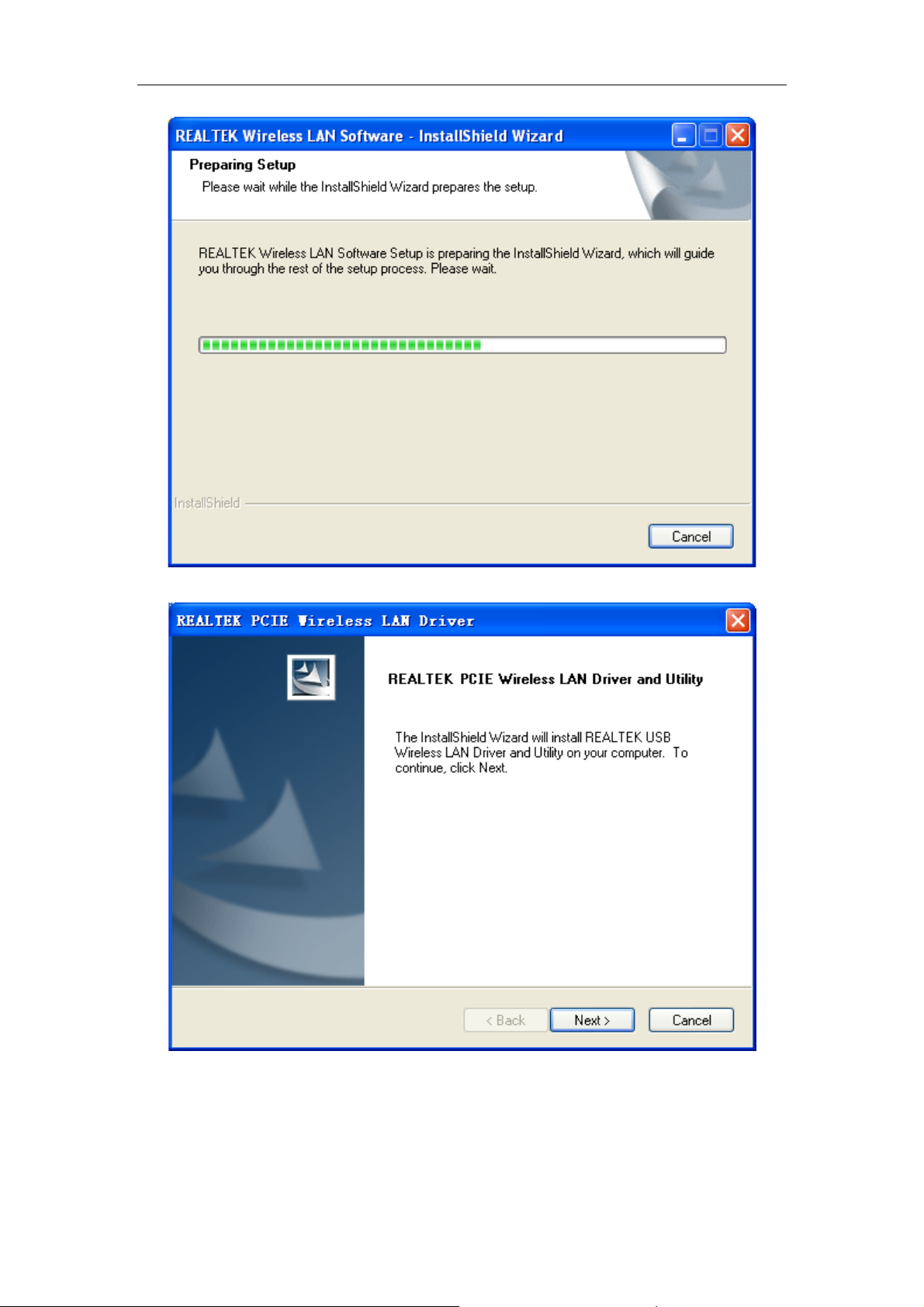
11AC Dual-band Wireless PCI-E Adapter
Figure 3
Figure 4
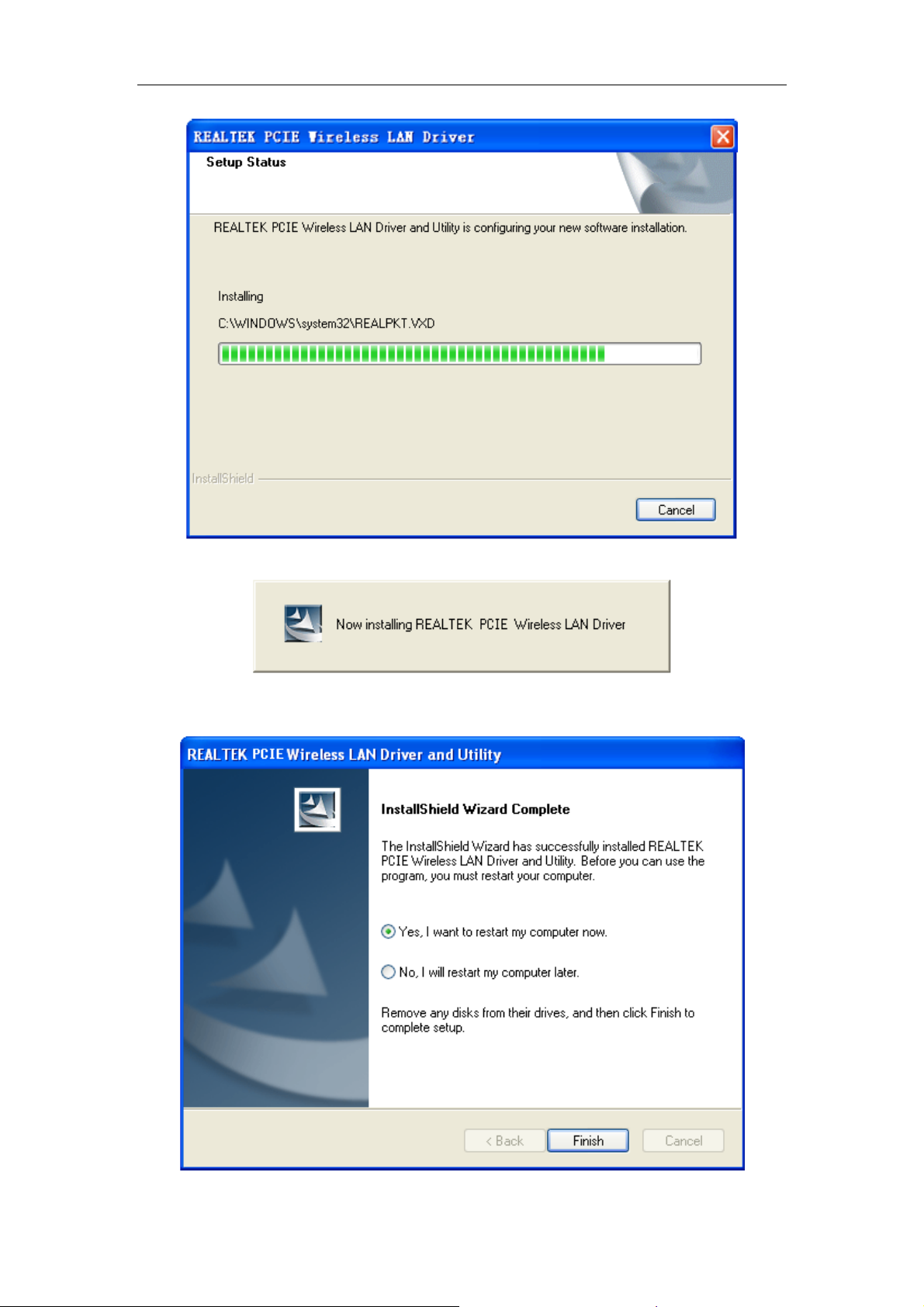
11AC Dual-band Wireless PCI-E Adapter
Figure 5
Figure 6
5. Click on “Finish”. The setup is already done. (Figure 7)
Figure 7

11AC Dual-band Wireless PCI-E Adapter
Chapter 3 Connect Wireless Network
This section will teach you how to use Windows Built-in Wireless Configuration to connect
to the wireless network.
Please refer to the following steps:
1. Right click “Local Area Connect” icon in the Task bar, and select “View Available
Wireless Networks”.(Figure 8)
Figure 8
2. The screen displayed, the currently scanned wireless networks. If the one you want
to connect has not been scanned, click “Refresh Network List” to update the network
list. Select the wireless network you want to connect, and click “Connect” or double
click this wireless network then click “Connect”.(Figure 9)
Figure 9

11AC Dual-band Wireless PCI-E Adapter
3. The Wireless Network Connection box will appear. Enter the Network Key and click
Connect.(Figure 10)
Figure 10
4. When it shows “Connected” as the picture below, then you can enjoy wireless
access to Internet now.(Figure 11)
Figure 11

11AC Dual-band Wireless PCI-E Adapter
Appendix: Technical Specifications
Standards and Protocols
PCI Bus PCI EXPRESS X1
Sensitivity @PER
Transmit Power
Antenna
Transmission Rate
Operating System
IEEE 802.11AC, IEEE 802.11n, IEEE 802.11b,
IEEE 802.11g, IEEE 802.11a
5G_11ac
VHT80M_MCS8:-55dBm @10% PER
HT40M_MCS7: -63dBm @10% PER
HT20M_MCS7: -66dBm @10% PER
11N_2.4G
HT40M_MCS7: -67dBm @10% PER
HT20M_MCS7: -69dBm @10% PER
OFDM_54M:-72dBm@10% PER
11b_11M:-85dBm@10% PER
20dBm (max)
2*3.5dBi removable omnidirectional antennas
802.11n: 2.4G 300Mbps Max
802.11ac: 5G 867Mbps Max
Microsoft Windows XP 32/64, Vista 32/64, Windows 7
32/64, Windows 8 32/64, Window 8.1 32/64
Operating Temperature: 0 ~40 ℃℃
Environment
FCC RF Exposure Information and Statement
This equipment complies with FCC radiation exposure limits set forth for an uncontrolled
environment. This equipment should be installed and operated with minimum distance 20cm
between the radiator & your body.
FCC Warning
This device complies with Part 15 of the FCC Rules. Operation is subject to the following two
conditions:
(1) This device may not cause harmful interference, and (2) this device must accept any
interference received, including interference that may cause undesired operation.
NOTE 2: Any changes or modifications to this unit not expressly approved by the party
responsible for compliance could void the user's authority to operate the equipment.
Storage Temperature: -20 ~70 ℃℃
Operating Humidity: 10%~90% non-condensing
Storage Humidity: 5%~95% non-condensing
