Page 1
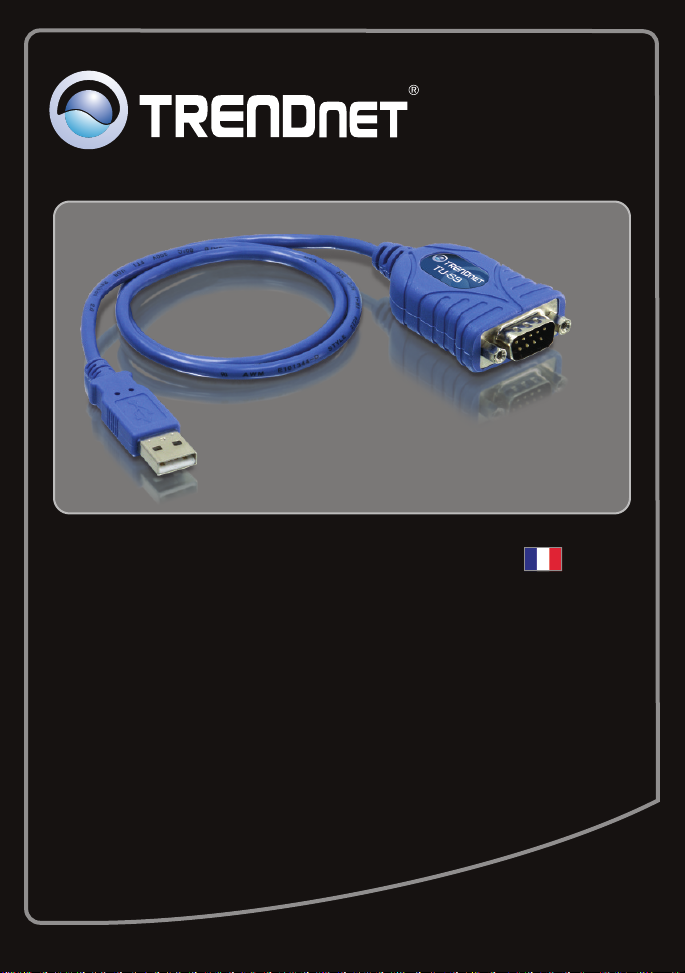
Guide d'installation rapide
TU-S9
V1
Page 2
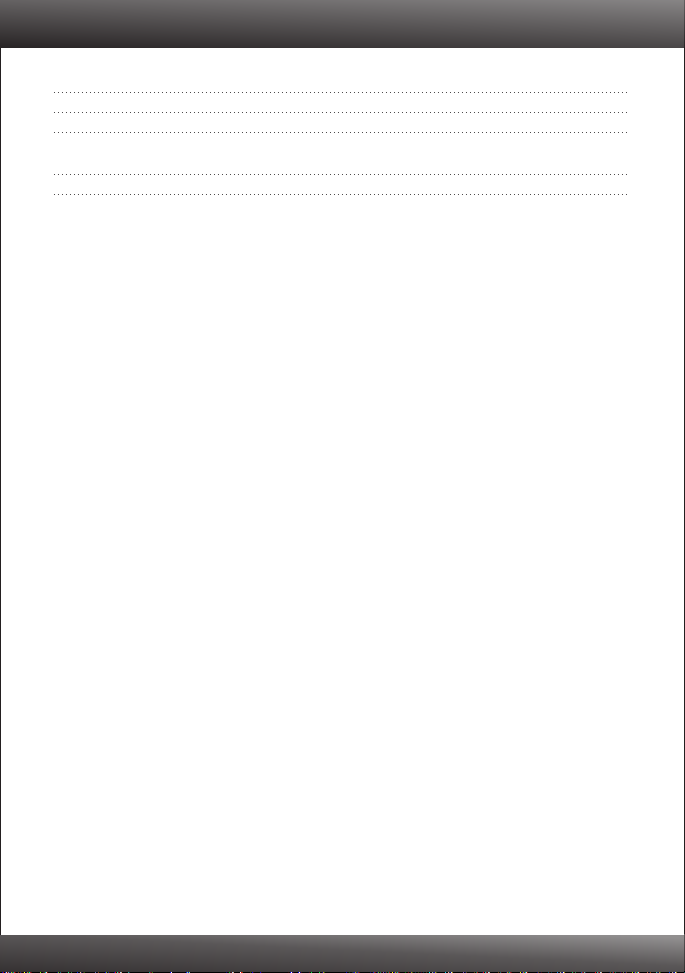
Table of Contents
Français 1
1. Avant de commencer 1
2. Procéder à l'installation 2
Troubleshooting 7
Version 06.24.2010
Page 3
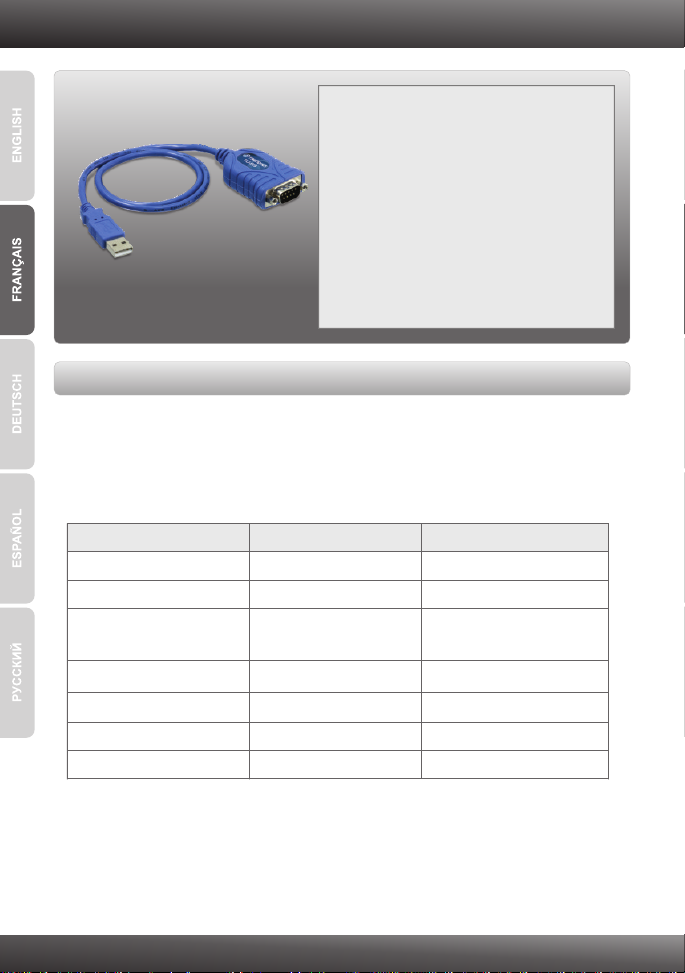
1. Avant de commencer
Contenu de l'emballage
!
!
!
Vérification de l'équipement
!
Lecteur de CD-ROM
!
Port-USB: 2.0 ou 1.1
!
Une périphérique RS-232 (p. ex. un modem)
!
Un câble série RS-232 mâle vers femelle (non fourni)
TU-S9
Pilote sur CD-ROM
Guide d´installation rapide en plusieurs
langues
SE supportés
Windows 7 (32/64-bit)
Windows Vista (32/64-bit)
Windows XP (32/64-bit) /
2000 / ME / 98SE
Mac OS X (10.6)
Mac OS X (10.5)
Mac OS X (10.4)
Mac OS X (10.1-10.3)
Microprocesseur
1GHz ou supérieur
800MHz ou supérieur
300MHz ou supérieur
Microprocesseur Intel
867MHz ou supérieur
333MHz ou supérieur
300MHz ou supérieur
1
Mémoire
1GB RAM ou supérieur
512MB RAM ou supérieur
256MB RAM ou supérieur
1GB RAM ou supérieur
512MB RAM ou supérieur
256MB RAM ou supérieur
256MB RAM ou supérieur
Page 4
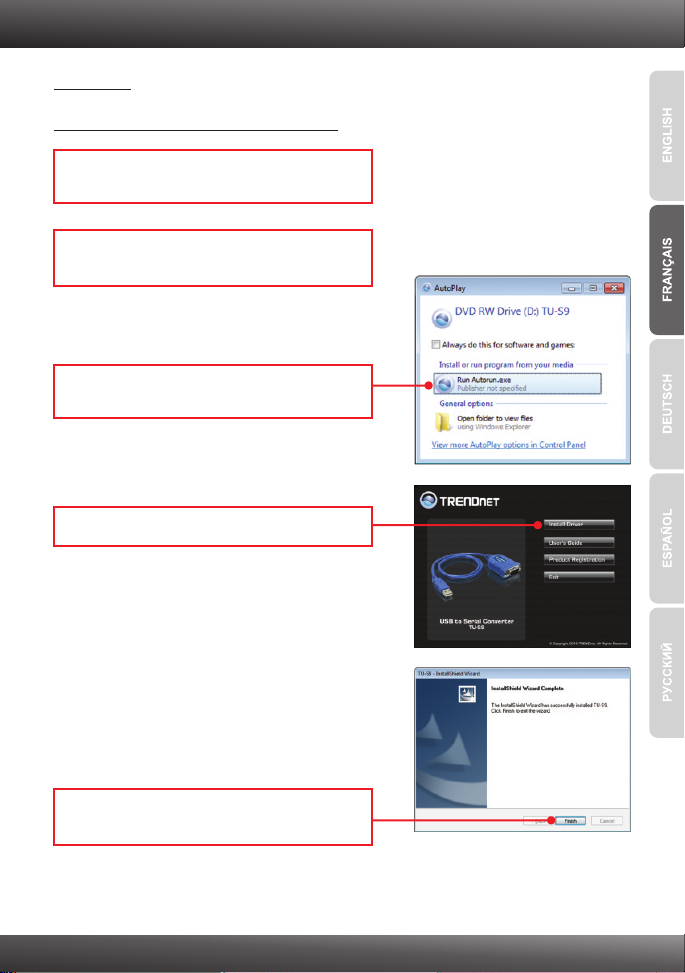
2. Procéder à l'installation
Remarque: N'installez pas l'adaptateur USB TU-S9 avant d'en recevoir la consigne.
Windows 7 / Vista / XP / 2000 / ME / 98SE
1. Allumez votre ordinateur et attendez que le
bureau Windows apparaisse.
2. Insérez le CD-ROM avec le pilote dans votre
lecteur de CD-ROM.
3. Cliquez sur Run Autorun.exe
(Windows 7/Vista uniquement).
4. Cliquez sur Installer le driver.
5. Suivez les instructions de l'écran de l'assistant
d'installation et cliquez ensuite sur Terminer.
2
Page 5

6. Branchez l’adaptateur à un port USB disponible
de votre ordinateur.
7. Les pilotes s'installeront automatiquement.
8. Branchez le périphérique en série sur le TU-S9.
3
Page 6

Mac OS X (10.1~10.6)
1. Allumez votre ordinateur et attendez que le
bureau apparaisse.
2. Insérez le CD-ROM avec le pilote dans votre
lecteur de CD-ROM.
3. Double-cliquez sur l'icône du TU-S9 CD-ROM
sur votre bureau.
4. Double-cliquez sur le dossier Mac.
5. Double-cliquez sur PL2303_1.2.1r2.dmg.
6. Double-cliquez sur PL2303_1.2.1.
4
Page 7

7. Cliquez ensuite sur Continue (Poursuivre).
8. Sélectionnez une destination et cliquez ensuite
sur Continue (Poursuivre).
9. Cliquez sur Install (Installer).
10. Lorsque l'écran Authenticate
(autentification) apparaît, saisissez le Nom
et le Mot de passe de votre ordinateur et
cliquez sur OK.
11. Cliquez sur Continue Installation.
(Poursuivre l'installation)
5
Page 8

12. Cliquez sur Restart (Redémarrer).
13. Branchez l’adaptateur à un port USB
disponible de votre ordinateur.
14. Branchez le périphérique en série sur le
TU-S9.
L'installation est maintenant complète
Si vous désirez des informations détaillées sur la configuration et les paramètres avancés du
TU-S9, veuillez consulter la rubrique Dépannage, le guide de l'utilisateur sur CD-ROM ou le
site Internet de TRENDnet sur http://www.trendnet.com.
Enregistrez votre produit
Afin d’être sûr de recevoir le meilleur niveau de service clientèle et le meilleur support
possibles, veuillez prendre le temps d’enregistrer votre produit en ligne sur:
www.trendnet.com/register Nous vous remercions d’avoir choisi TRENDnet.
6
Page 9

Troubleshooting
1.
The autorun window does not appear on my windows PC after I put in the
Driver CD-ROM. What should I do?
1.
For Windows 7, if the installation menu does not appear automatically, click on
the Windows Icon on the bottom left hand corner of the screen, click the “Search
programs and files” box, and type D:\autorun.exe, where “D” in “D:\autorun.exe”
is the letter assigned to your CD-ROM Drive, and then press the ENTER key on
your keyboard
2. For Windows Vista, if the installation menu does not appear automatically, click
Start, click the Start Search box, and type D:\autorun.exe where "D" in
"D:\autorun.exe" is the letter assigned to your CD-ROM Drive, and then press
the ENTER key on your keyboard.
3. For Windows XP/2000, if the installation menu does not appear automatically,
click Start, click Run, and type D:\autorun.exe where "D" in "D:\autorun.exe" is
the letter assigned to your CD-ROM Drive, and then press the ENTER key on
your keyboard.
2. Windows is unable to recognize my hardware. What should I do?
Make sure your computer meets the minimum requirements as specified in
1.
Section 1 of this Quick Installation Guide.
2. Try plugging the TU-S9 into a different USB port.
3. Can I use the TU-S9 with my serial keyboard, mouse, or joystick?
The TU-S9 does not support interrupt transfer mode devices. If your serial
keyboard, mouse, or joystick is an HID Device, it is not supported.
4. Can I connect or disconnect the TU-S9 while the computer is on?
Yes, you can connect or disconnect TU-S9 while the computer is on because the
USB interface is Plug-and-Play compliant and hot-pluggable.
If you still encounter problems or have any questions regarding the TU-S9 USB to Serial
Converter, please contact TRENDnet's Technical Support Department.
7
Page 10

Page 11

Copyright ©2010. All Rights Reserved. TRENDnet.
