Page 1
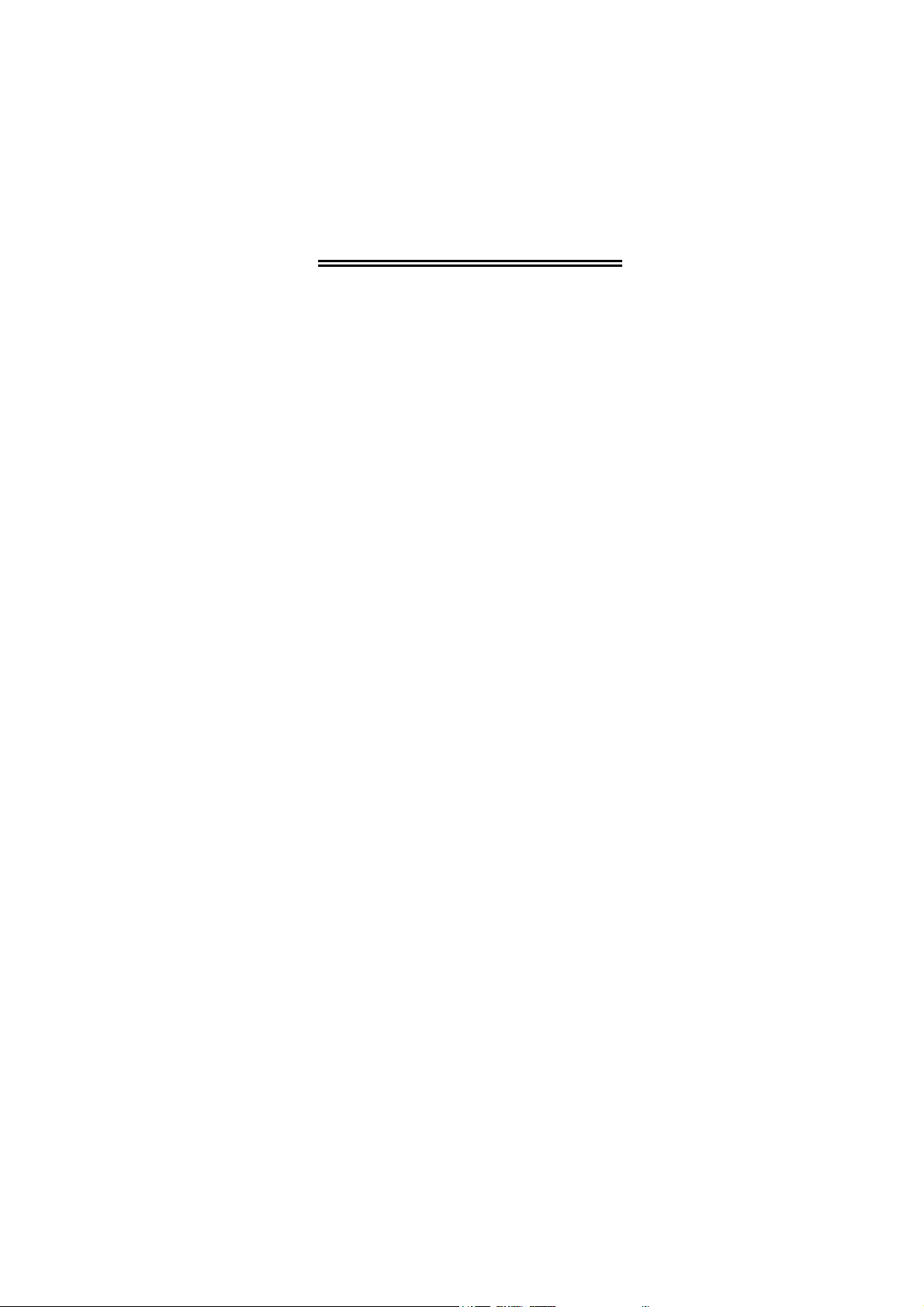
USER's Guide
Universal Serial Bus HUB
Page 2
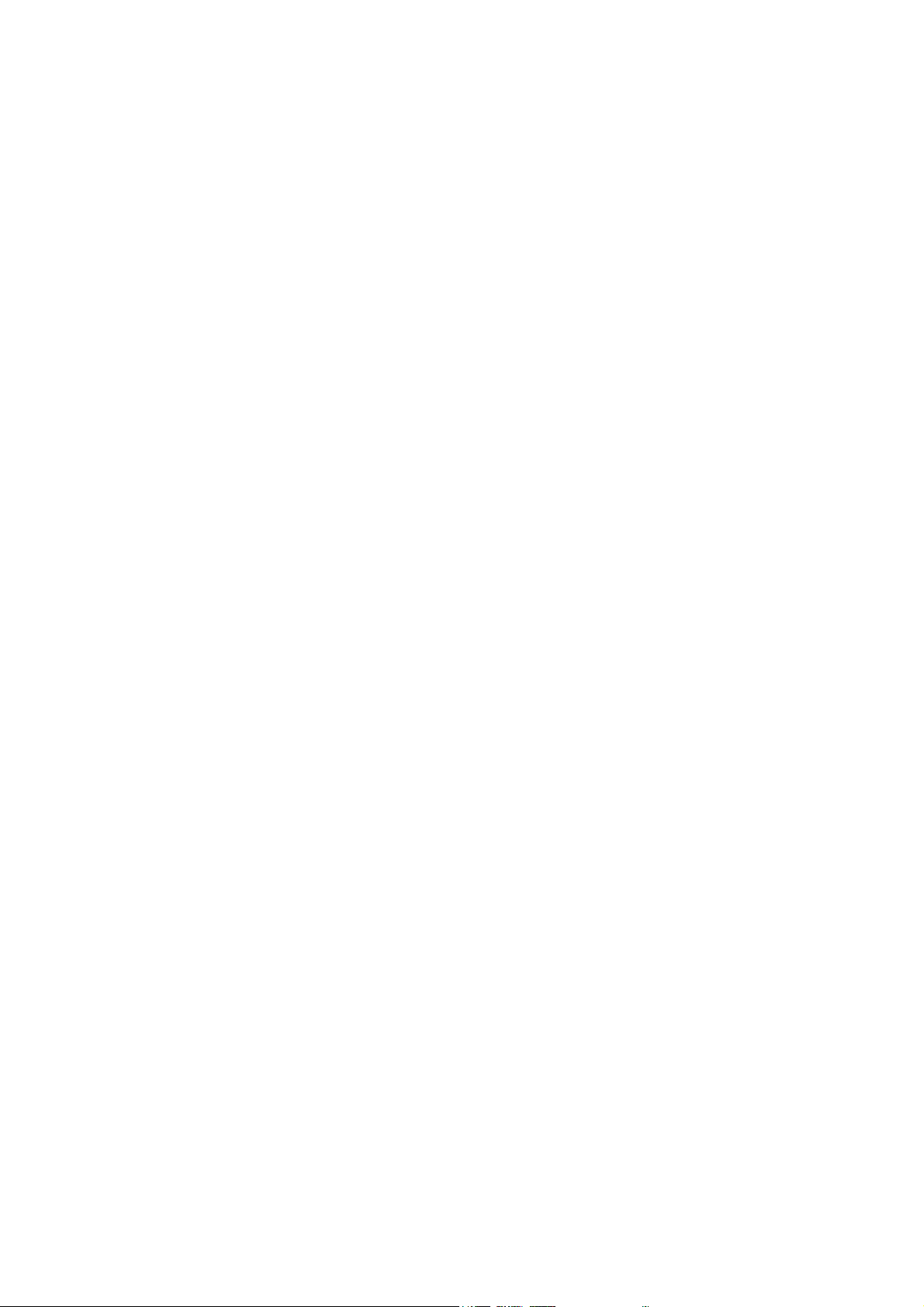
REGULATORY STATEMENTS
FCC Certification
Part15, Class B
FCC ID: MQ4UH400A
The United States Federal Communication Commission
(FCC) and the Canadian Department of Communications
have established certain rules governing the use of electronic
equipment.
FCC Part 15 Registration
This device complies with Part 15 of FCC rules. Operation is
subject to the following two conditions:
1)This device may not cause harmful interface, and
2)This device must accept any interface received, including
interface that may cause undesired operation. This
equipment has been tested and found to comply with the
limits for a Class B digital device, pursuant to Part 15 of
the FCC Rules. These limits are designed to provide
reasonable protection against harmful interference in a
residential installation. This equipment generates, uses and
can radiate radio frequency energy, and if not installed and
Page 3
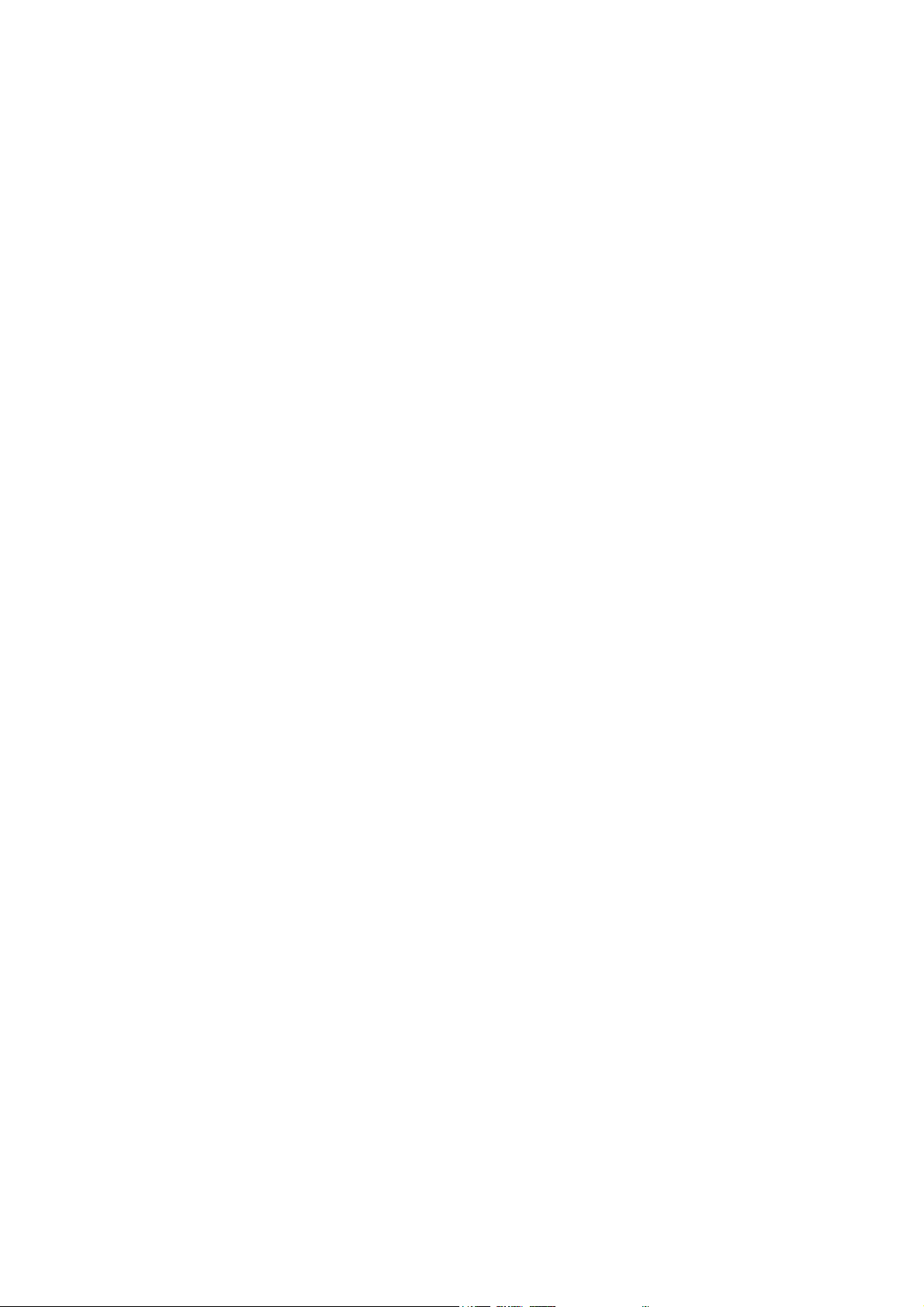
used in accordance with the instructions, may cause
harmful interference to radio communications. However,
there is no guarantee that interference will not occur in a
particular installation. If this equipment does cause
harmful interference to radio or television reception, which
can be determined by turning off and on, the user is
encouraged to try to correct the interference by one or
more of the following measures:
◗ Reorient or relocate the receiving antenna.
◗ Increase the distance between the equipment and
receiver.
◗ Connect the equipment into an outlet on a circuit
different from that to which the receiver is connected.
Page 4
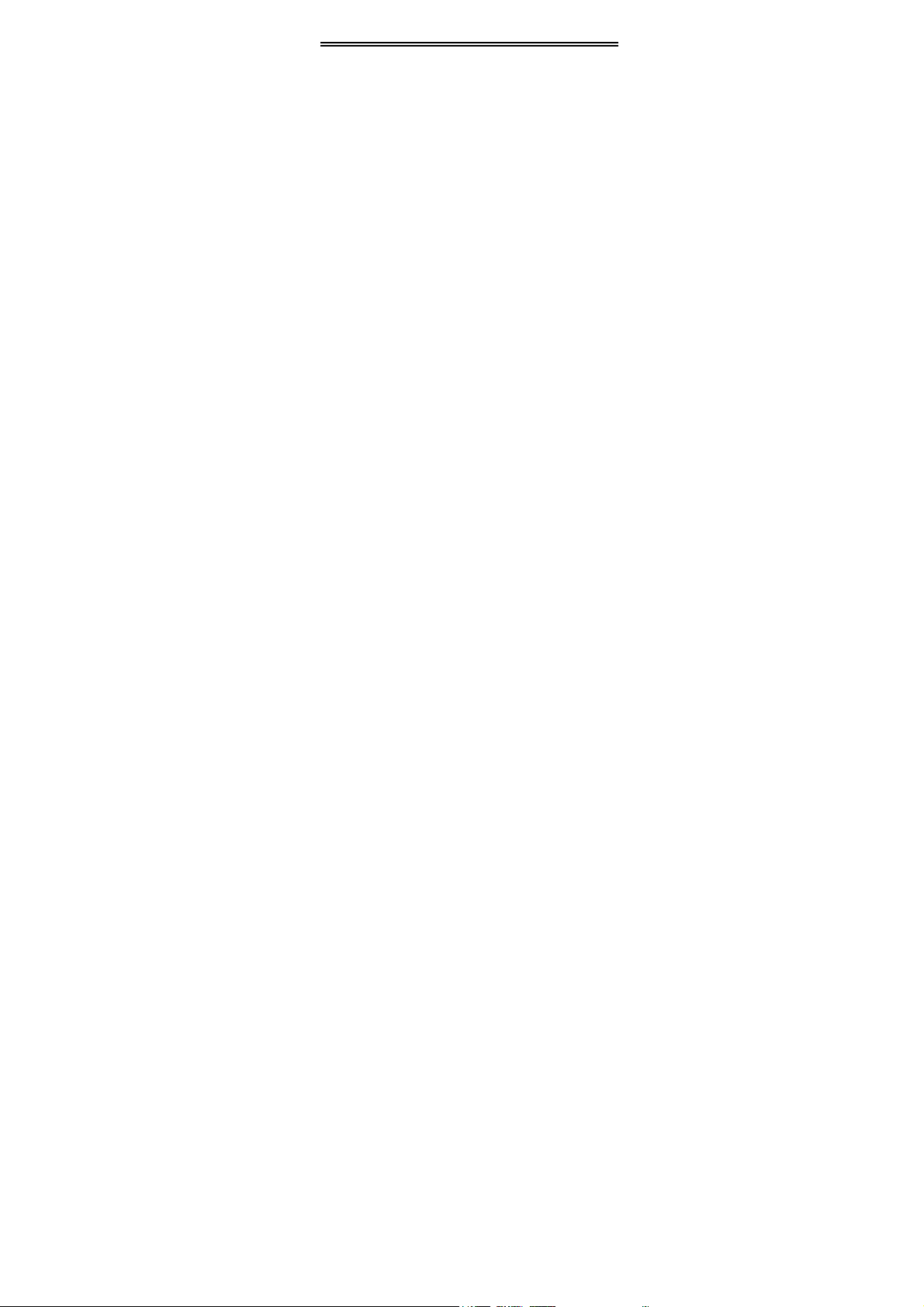
User’s Guide
Introduction
Welcome to the Universal Serial Bus (USB)
HUB, an easy plug and play external simple
device that allowed your computer to connect to
USB Interfaced monitors, printers, digital
speakers, modems, digital cameras, joysticks or
multimedia equipment.
Technology Overview
Universal Serial Bus ( USB ) technology is an
instant and no-hassle solution for computer
users who have ever dreamed about to connect
their computers to many computer peripherals.
Up to 127 USB devices can be connected all
together in this way. All you need is just to plug
them in and turn them on. USB will configure
everything for you automatically. From now on,
you don’t need to worry about opening up your
Page 5

computer case, add-on cards, DIP switch setting
or IRQs.
Other key features about USB are “hot-swap”,
Automatic Power sensing. This user’s guide is
only featuring USB Hub. If you like to learn
more about USB and its advantages, please visit
the following site for more details –
http://www.usb.org
UH-400 Your Unlimited USB Hub
The UH400 USB HUB is a 4 ports device to
bridge the USB interfaced peripherals to your
desktop computers or notebook computers.
UH400 USB HUB complies with USB
Specification Ver. 1.0. It offers you the
flexibility of two data rates. The 12Mbps for
devices that require increasing bandwidth and
1.5Mbps for low-speed device like game pads
and joysticks. Every single one port of the hub
allows to “daisychain” multi devices together.
Page 6

Features:
USB 1.0 specification compatibility
Plug-n-play with USB devices
Support Bus-power mode and Self-power
mode, indicated by LED
Support 1 upstream and 4 downstream
USB ports
6 LED indicators for HUB status
Package Contents:
UH400 USB HUB
One USB cable
One Power Adapter DC 6V (2.1A)
User’s guide
Hardware Installation
Installation of the USB Hub is easy. Two
different methods to install the hardware – Bus
powered and Self-powered. You can choose
Page 7

either one of them to install your USB Hub.
Power Mode Selection
Please read this note carefully before you select
the power mode.
For Bus Powered mode, UH400 provides 500
mA in total for all four downstream ports . Each
downstream port shares with 100mA current.
Any USB device consumes more than 100mA ,
the device may not able to be turned on. Then
you should select Self-powered mode to power
up the device.
For Self-Powered mode, each downstream port
is 500mA (max) supplied. This power is
sufficient enough to support most of the USB
devices.
Using Bus Powered
1. Plug the B-type connector into the
“Up Port” (See Fig I)
2. Plug the A-type connector into the PC
Page 8

site (See Fig II)
3. Connect USB devices to the Hub:
Down 1 - Down 4 (See Fig III)
Using Power Adapter
1. Plug the DC plug into DC jack
located on the back panel of the Hub
2. Plug the AC adapter into an electronic
outlet
3. Plug the B-type connector into the
“Up Port” (See Fig I)
4. Plug the A-type connector into the PC
site (See Fig II)
5. Connect USB devices to the Hub :
Down 1 - Down 4 (See Fig III)
Page 9

Fig I
Fig II
Page 10

Fig III
Page 11

LED indication
UH400 equips with 6 LED indicators. Here is
the definitions –
Power
LED 1 : “Green” – Bus-Powered
LED 2 :“Orange” – Self-Powered
Port
Status
LED 3 : Green – Active state
LED 4 : Green – Active state
LED 5 : Green – Active state
LED 6 : Green – Active state
USB Port Pin Assignment
Pin 1 +5V
Pin 2 Data Pin 3 Data +
Pin 4 Ground
Page 12

Physical Dimension
10.2 cm x 7.4 cm x 2.6 cm
Environment
Operating Temperature: 0 C to 70 C
Storage Temperature: -20 C to 80 C
Humidity: 0 to 95%, non-condensing
Certification:
FCC Class B , CE , VCCI
