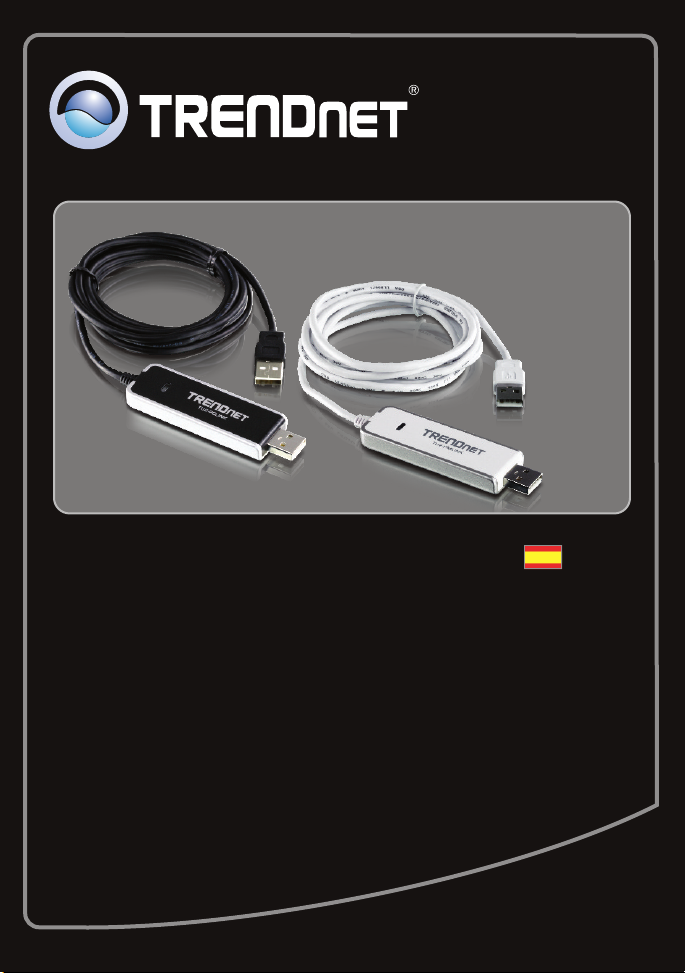
Guía de instalación rápida
TU2-PCLINK
TU2-PMLINK
1.01
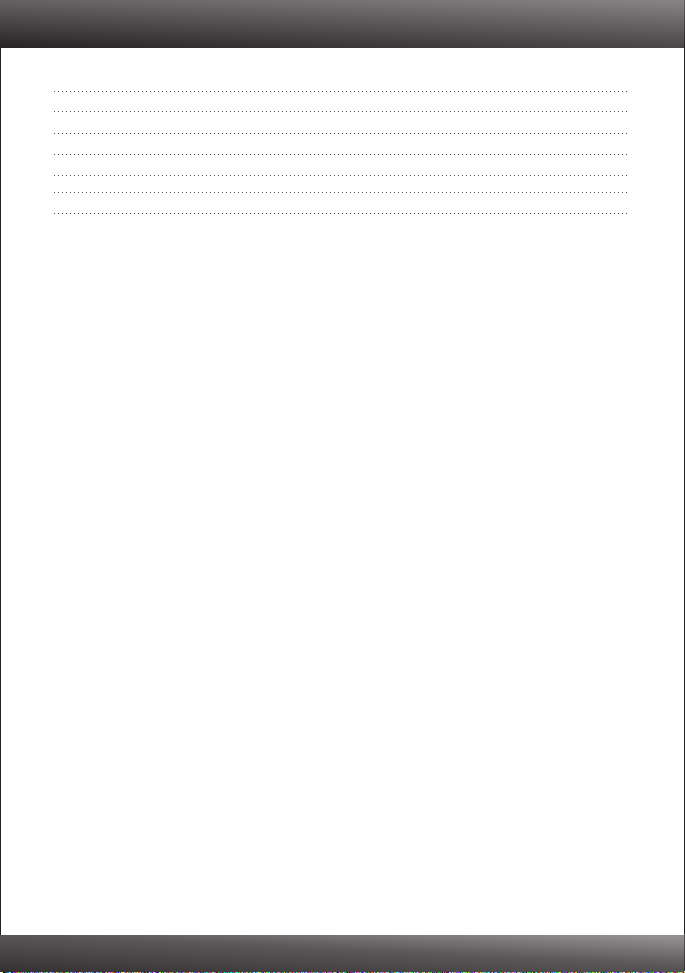
Table of Contents
Español
Antes de iniciar
1.
Cómo se instala
2. 3
Uso de la herramienta
3. 4
Guía de referencia rápida
4. 6
1
Technical Specifications
1
9
Troubleshooting 10
Version 10.06.2009
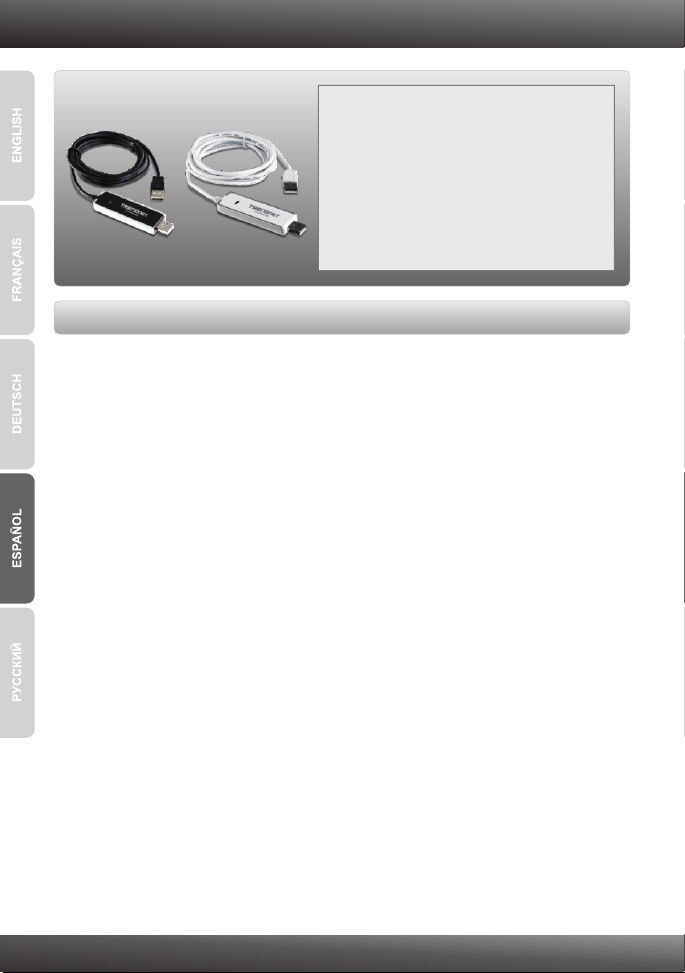
1. Antes de iniciar
Contenidos del paquete
?TU2-PCLINK/TU2-PMLINK
?Guía de instalación rápida multilingüe
Requisitos del sistema
CPU: 300 MHz o superior/ 800 MHz o superior (Windows Vista) /1GHz o
?
superior (Windows 7)
?Memoria: 256 MB o superior/ 512 MB o superior (Windows Vista)/ 1GB RAM o
superior (Windows 7)
?PC con un puerto USB 1.1 ó 2.0 disponible
?Windows 7(32/64-bit)/ Vista(32/64-bit)/ 2000/XP(32/64-bit) (TU2-PCLINK)
?Windows 7(32/64-bit)/ Vista(32/64-bit)/ 2000/XP(32/64-bit), Mac OS X
(10.4~10.6)(TU2-PMLINK)
1
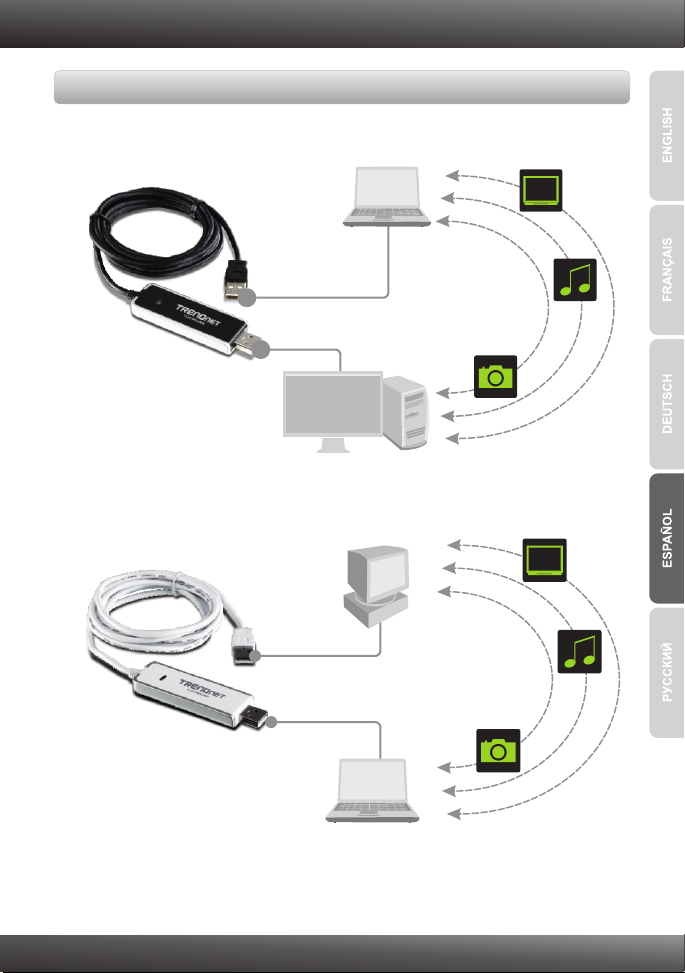
Aplicación
High-Speed PC-to-PC Share Cable
High-Speed PC-to-PC Share Cable
(TU2-PCLINK)
(TU2-PCLINK)
PC
HD
PC
High-Speed PC and Mac Share Cable
(TU2-PMLINK)
PC or Mac
HD
PC or Mac
2
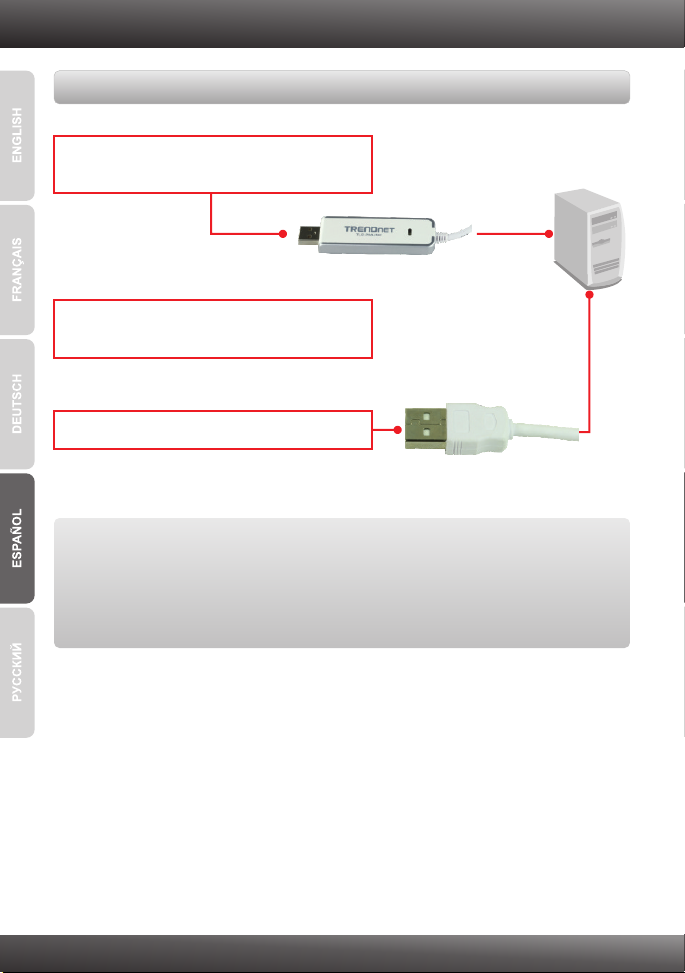
2. Cómo se instala
Instalación del Hardware
1. Conecte el TU2-PCLINK/TU2-PMLINK a su
PC.
2. Los controladores se instalarán de manera
automática.
3. Repita los pasos 1-2 en un segundo PC.
La instalación ha sido completada
Registre su producto
Para asegurar los más altos niveles de servicio y apoyo al cliente, registre su producto
en línea en: www.trendnet.com/register
Gracias por elegir TRENDnet
3

3. Uso de la herramienta
Para los usuarios de Windows
1. Haga clic en Run (Ejecutar)
ShareLink_PC.exe (sólo para Windows Vista).
2. Haga clic aquí para comenzar.
3. Utilice su ratón para arrastrar y soltar archivos
desde el Host local al Host remoto. También
puede arrastrar y soltar archivos desde el Host
remoto al Host local.
Nota: Para más información sobre la aplicación ShareLink, consulte la sección 4. Guía
de referencia rápida.
4

Para los usuarios de Mac
1. Haga doble clic en el icono ShareLink. El icono
le aparecerá en el escritorio.
2. Haga doble clic en el icono ShareLink_Mac.
3. Utilice su ratón para arrastrar y soltar archivos
desde el Volumen local al Volumen remoto.
También puede arrastrar y soltar archivos
desde el Volumen remoto al Volumen local.
Nota: Para más información sobre la aplicación ShareLink, consulte la sección 4. Guía
de referencia rápida.
5

4. Guía de referencia rápida
Para los usuarios de Windows
Iconos para estado USB
Sólo lectura
DescripciónIcono
Si el puerto USB del PC es 2.0, entonces se iluminará el icono
para estado USB 2.0 y se apagará el icono para USB 1.1. Si el
puerto USB del PC es 1.1, entonces se activará el icono para
USB 1.1 y se desactivará el icono para USB 2.0.
Cuando se activa este icono, se habilita el modo Sólo lectura.
TX/RX
Refrescar
Cortar
Copiar
Pegar
Eliminar
Acerca de
Cuando se transfieren datos entre PC locales y remotos, se
iluminará este icono.
Refrescar ventanas de ShareLink
Cortar archivo seleccionado o carpeta seleccionada
Copiar archivo seleccionado o carpeta seleccionada
Pegar archivo copiado o carpeta copiada
Eliminar archivo seleccionado o carpeta seleccionada
Mostrar información sobre aplicación ShareLink
6

Opciones de la barra
de menú
Sistema
Editar
Ver
Opciones
Configuración
Salir
Cortar
Copiar
Pegar
Eliminar
Barra de
herramientas
Barra de estado
Iconos grandes
Iconos pequeños
Lista
Descripción
Activar/desactivar modo sólo lectura
Salir del programa ShareLink
Cortar archivo seleccionado o carpeta seleccionada
Copiar archivo seleccionado o carpeta seleccionada
Pegar archivo copiado o carpeta copiada
Eliminar archivo seleccionado o carpeta seleccionada
Mostrar/ocultar barra de herramientas
Mostrar/ocultar Barra de estado
Mostrar archivos y carpetas en las ventanas del Host
remoto y del Host local como iconos grandes.
Mostrar archivos y carpetas en las ventanas del Host
remoto y del Host local como iconos pequeños.
Mostrar Host remodo y Host local en modo Lista.
Ventana
Ayuda
Detalles
Refrescar
Cascada
Título
Dividir
Host local
Host remoto
Sobre ShareLink Mostrar información sobre aplicación ShareLink
Mostrar el Host remodo y el Host local en modo
Detalles.
Refrescar las ventanas del Host remoto y del Host
local.
Ordenar ventanas para que los títulos de las ventanas
remotas y locales sean visibles.
Poner títulos de ventanas remotas y locales lado a
lado.
Dividir ventana en dos para ver ventanas locales y
remotas a la vez.
Activar ventanas de Host local
Activar ventanas de Host remoto
7

Para los usuarios de Mac
Atrás
Adelante
Icono para USB local y remoto
Transferencia de datos
DescripciónIcono
Volver atrás
Avanzar
El icono izquierdo se refiere al PC local. El icono derecho se
refiere al PC remoto. El icono aparecerá como 2.0 cuando el
TU2-PMLINK esté conectado al puerto USB 2.0.
Cuando los datos se transfieren entre PC locales y remotos,
se activará este icono. Cuando no se transfieren datos entre
PC locales y remotos, este icono se desactivará.
Nueva carpeta
Acerca de
Seleccionar todos
Sistema
Editar
Ventana
Crear nueva carpeta.
Mover carpetas y archivos seleccionados a la papelera de
reciclaje
Opciones
Configuración
Salir
Cortar
Copiar
Pegar
Eliminar
Seleccionar todos
Minimizar
Descripción
Activar/desactivar modo sólo lectura
Salir del programa ShareLink
Cortar archivo seleccionado o carpeta seleccionada
Copiar archivo seleccionado o carpeta seleccionada
Pegar archivo copiado o carpeta copiada
Eliminar archivo seleccionado o carpeta seleccionada
Seleccionar todos los archivos en la ventana activa
Minimizar programa ShareLink
8

Technical Specifications
Interface
Standard
Power Mode
Data Rate
Diagnostic LEDs
Cable Length
Housing
Operating Systems
Power Consumption
Dimensions
Weight
Temperature
Humidity
Certifications
USB Type A Female
USB 2.0
USB Bus Powered
Up to 160Mbps
Green Solid Light: The TU2-PCLINK/TU2-PMLINK is connected to
at least one computer.
Green Flashing Light: Data is being transferred.
1.8m (6ft)
ABS (plastic)
TU2-PCLINK: Windows 7/ Vista/ XP/ 2000
TU2-PMLINK: Windows 7/ Vista/ XP/ 2000, Mac OS X (10.4~10.6)
1W
80 x 25 x 9 mm (3.14 x 0.98 x 0.35in.)
50g (1.76 oz.)
Operating: 0° C ~ 50° C (32° F ~ 122° F)
Storage: -40° C ~ 55° C (-40° F ~ 131° F)
10% ~ 95%, non-condensing
CE, FCC
9

Troubleshooting
The installation menu does not appear automatically after I connect the TU2-PCLINK/TU2PMLINK to my computer. What should I do?
For Windows 2000/XP, if the installation menu does not appear automatically, double-click on
My Computer. Then double click on ShareLink. For Windows Vista/7, if the installation menu
does not appear automatically, double-click on Computer. Then double-click on ShareLink.
My computer does not detect the TU2-PCLINK/TU2-PMLINK. What should I do?
1.
Make sure your computer meets the minimum requirements as specified in Section 1 of
this quick installation guide.
2. Connect the TU2-PCLINK/TU2-PMLINK into a different USB port on your computer.
If you still encounter problems or have any questions regarding the TU2-PCLINK/TU2-PMLINK,
please contact TRENDnet's Technical Support Department.
10

Limited Warranty
TRENDnet warrants its products against defects in material and workmanship, under normal
use and service, for the following lengths of time from the date of purchase.
AC/DC Power Adapter, Cooling Fan and Power Supply carry a 1 year limited warranty
TU2-PCLINK/TU2-PMLINK
If a product does not operate as warranted during the applicable warranty period, TRENDnet
shall reserve the right, at its expense, to repair or replace the defective product or part and
deliver an equivalent product or part to the customer. The repair/replacement unit's warranty
continues from the original date of purchase. All products that are replaced become the
property of TRENDnet. Replacement products may be new or reconditioned. TRENDnet
does not issue refunds or credit. Please contact the point-of-purchase for their return policies.
TRENDnet shall not be responsible for any software, firmware, information, or memory data of
customer contained in, stored on, or integrated with any products returned to TRENDnet
pursuant to any warranty.
There are no user serviceable parts inside the product. Do not remove or attempt to service the
product by any unauthorized service center. This warranty is voided if (i) the product has been
modified or repaired by any unauthorized service center, (ii) the product was subject to accident,
abuse, or improper use (iii) the product was subject to conditions more severe than those
specified in the manual.
Warranty service may be obtained by contacting TRENDnet within the applicable warranty
period and providing a copy of the dated proof of the purchase. Upon proper submission of
required documentation a Return Material Authorization (RMA) number will be issued. An RMA
number is required in order to initiate warranty service support for all TRENDnet products.
Products that are sent to TRENDnet for RMA service must have the RMA number marked on the
outside of return packages and sent to TRENDnet prepaid, insured and packaged appropriately
for safe shipment. Customers shipping from outside of the USA and Canada are responsible for
return shipping fees. Customers shipping from outside of the USA are responsible for custom
charges, including but not limited to, duty, tax, and other fees.
- 2 Years Limited Warranty
11

WARRANTIES EXCLUSIVE: IF THE TRENDNET PRODUCT DOES NOT OPERATE AS
WARRANTED ABOVE, THE CUSTOMER'S SOLE REMEDY SHALL BE, AT TRENDNET'S
OPTION, REPAIR OR REPLACE. THE FOREGOING WARRANTIES AND REMEDIES ARE
EXCLUSIVE AND ARE IN LIEU OF ALL OTHER WARRANTIES, EXPRESSED OR IMPLIED,
EITHER IN FACT OR BY OPERATION OF LAW, STATUTORY OR OTHERWISE, INCLUDING
WARRANTIES OF MERCHANTABILITY AND FITNESS FOR A PARTICULAR PURPOSE.
TRENDNET NEITHER ASSUMES NOR AUTHORIZES ANY OTHER PERSON TO ASSUME
FOR IT ANY OTHER LIABILITY IN CONNECTION WITH THE SALE, INSTALLATION
MAINTENANCE OR USE OF TRENDNET'S PRODUCTS.
TRENDNET SHALL NOT BE LIABLE UNDER THIS WARRANTY IF ITS TESTING AND
EXAMINATION DISCLOSE THAT THE ALLEGED DEFECT IN THE PRODUCT DOES NOT
EXIST OR WAS CAUSED BY CUSTOMER'S OR ANY THIRD PERSON'S MISUSE, NEGLECT,
IMPROPER INSTALLATION OR TESTING, UNAUTHORIZED ATTEMPTS TO REPAIR OR
MODIFY, OR ANY OTHER CAUSE BEYOND THE RANGE OF THE INTENDED USE, OR BY
ACCIDENT, FIRE, LIGHTNING, OR OTHER HAZARD.
LIMITATION OF LIABILITY: TO THE FULL EXTENT ALLOWED BY LAW TRENDNET ALSO
EXCLUDES FOR ITSELF AND ITS SUPPLIERS ANY LIABILITY, WHETHER BASED IN
CONTRACT OR TORT (INCLUDING NEGLIGENCE), FOR INCIDENTAL, CONSEQUENTIAL,
INDIRECT, SPECIAL, OR PUNITIVE DAMAGES OF ANY KIND, OR FOR LOSS OF REVENUE
OR PROFITS, LOSS OF BUSINESS, LOSS OF INFORMATION OR DATE, OR OTHER
FINANCIAL LOSS ARISING OUT OF OR IN CONNECTION WITH THE SALE, INSTALLATION,
MAINTENANCE, USE, PERFORMANCE, FAILURE, OR INTERRUPTION OF THE
POSSIBILITY OF SUCH DAMAGES, AND LIMITS ITS LIABILITY TO REPAIR,
REPLACEMENT, OR REFUND OF THE PURCHASE PRICE PAID, AT TRENDNET'S OPTION.
THIS DISCLAIMER OF LIABILITY FOR DAMAGES WILL NOT BE AFFECTED IF ANY
REMEDY PROVIDED HEREIN SHALL FAIL OF ITS ESSENTIAL PURPOSE.
Governing Law: This Limited Warranty shall be governed by the laws of the state of California.
Some TRENDnet products include software code written by third party developers. These codes
are subject to the GNU General Public License ("GPL") or GNU Lesser General Public License
("LGPL").
http://www.trendnet.com/gpl http://www.trendnet.com
Go to or Download section and look for
the desired TRENDnet product to access to the GPL Code or LGPL Code. These codes are
distributed WITHOUT WARRANTY and are subject to the copyrights of the developers.
TRENDnet does not provide technical support for these codes. Please go to
http://www.gnu.org/licenses/gpl.txt http://www.gnu.org/licenses/lgpl.txt
each license.
or for specific terms of
PWP05202009v2
12


