Page 1
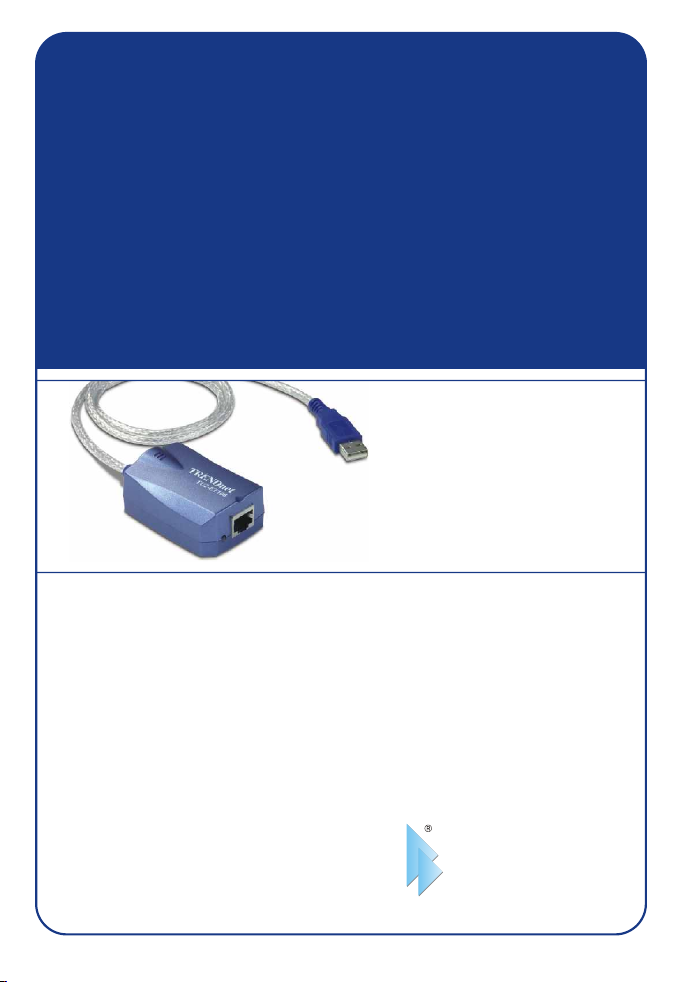
TU2-ET100
USB 2.0 Fast Ethernet Adapter
Quick Installation Guide
GAdaptateur Fast Ethernet USB 2.0
Guide d'installation rapide
USB 2.0 Fast-Ethernet-Adapter
Kurzanleitung zur Installation
Guía de instalación rápida del
adaptador Fast Ethernet con USB 2.0
Version 01.26.05
TRENDnet
TRENDware, USA
What's Next in Networking
Copyright ©2005. All Rights Reserved. TRENDware International, Inc.
Page 2
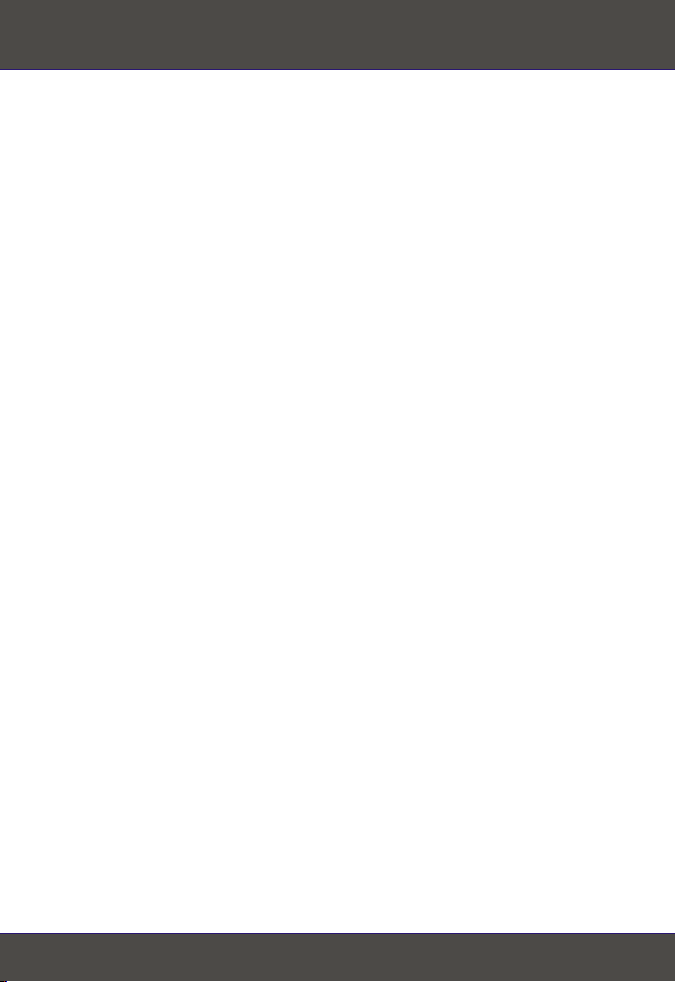
Table of Contents
English ......................................................................................................
1. Prepare for Installation ......................................................................
2. Product Detail ....................................................................................
3. Hardware Installation .........................................................................
4. Driver Installation ...............................................................................
Troubleshooting ........................................................................................
1
1
2
3
4
14
Page 3
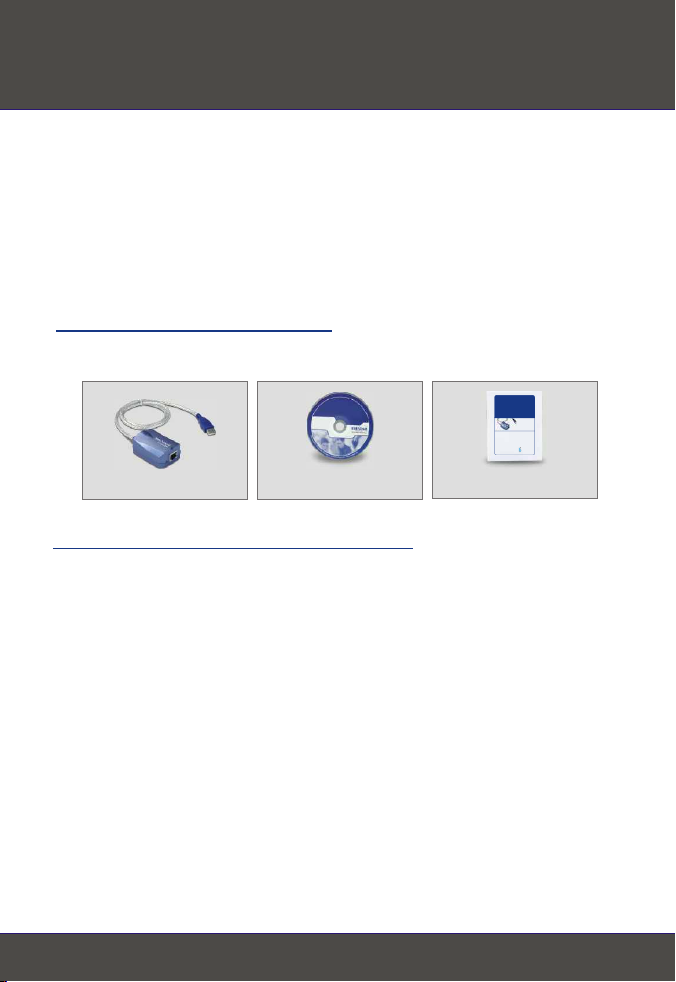
English QIG
1. Prepare for Installation
Thank you for purchasing TRENDnet's TU2-ET100 USB 2.0 Fast Ethernet
Adapter.
This guide will help you set-up your USB 2.0 Fast Ethernet Adapter. Following
the installations should be quick and easy. If you run into problems, please
refer to the Troubleshooting section. If you need further technical support,
please visit www.TRENDNET.com or call technical support by phone.
Verify Package Contents
Please make sure you have everything in the box:
TU2-ET100
USB 2.0 Fast Ethernet Adapter
Quick Installation Guide
GAdaptateur Fast Ethernet USB 2.0
Guide d'installation rapide
USB 2.0 Fast-Ethernet-Adapter
Kurzanleitung zur Installation
Guía de instalación rápida del
adaptador Fast Ethernet con USB 2.0
Version 01.26.05
TRENDnet
TRENDware, USA
What's Next in Networking
Copyright ©2005. All Rights Reserved. TRENDware International, Inc.
TU2-ET100 CD-ROM
Minimum System Requirements
1. Pentium 300Mhz or faster with at least 64MB RAM
2. Computer with an available USB slot
3. Windows XP, 2000, ME, 98SE
Quick Installation Guide
1
English
Page 4
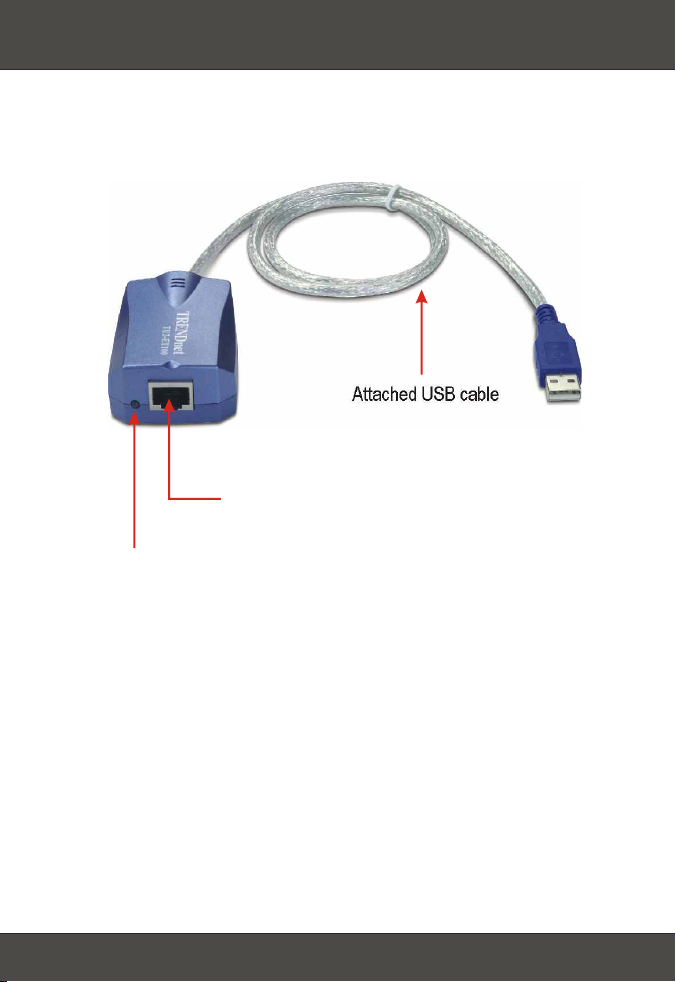
2. Product Detail
The USB 2.0 Fast Ethernet Adapter has one RJ-45 connector, an LED for
network activity and an attached USB cable.
Attached USB cable
RJ-45 connector
LED for network activity
2
English
Page 5
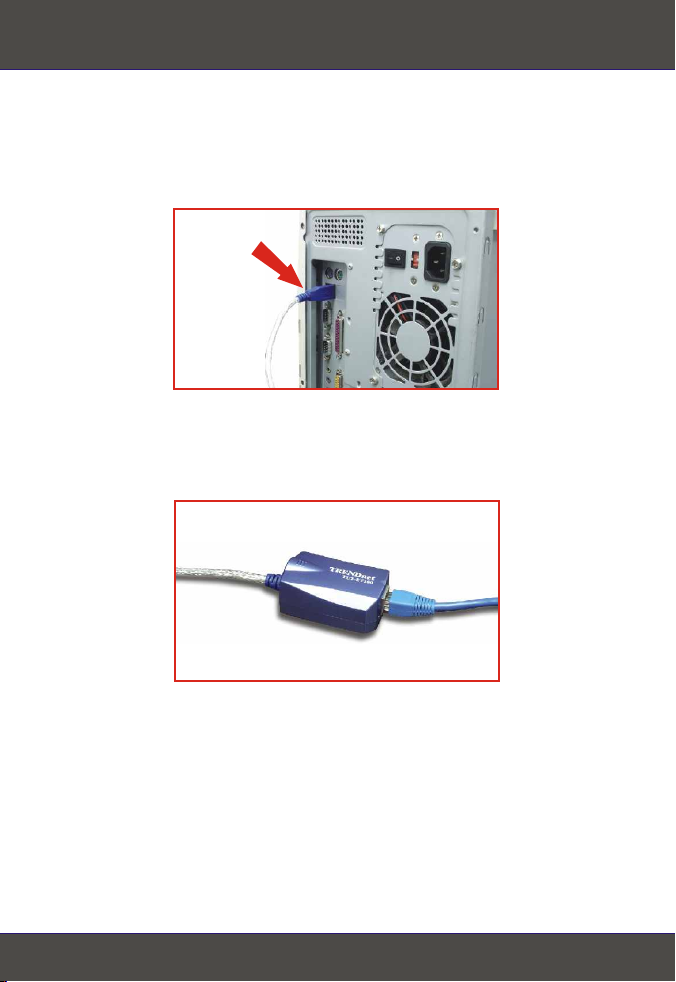
3. Hardware Installation
1. Turn on your computer and allow your operating system to fully load into the
system.
2. Connect the Type-A connector of your TU2-ET100 into a USB slot of your
desktop or notebook.
3. Connect one end of the CAT-5 cable into the TU2-ET100's RJ-45 port, and
connect the other end into your switch, router, cable modem, or DSL modem.
3
English
Page 6
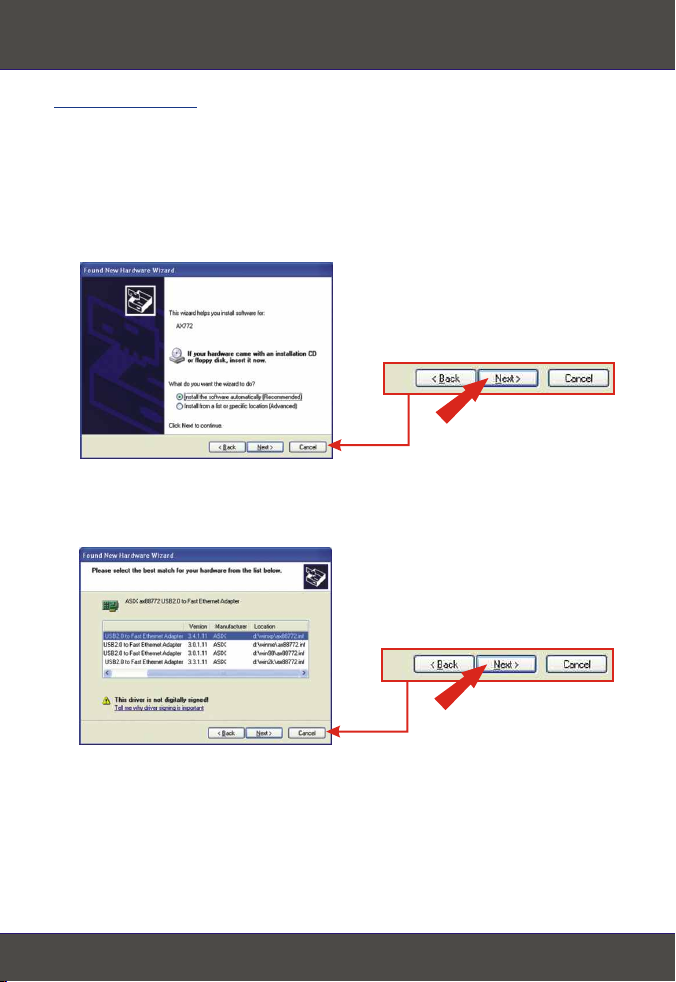
4. Driver Installation
Windows XP
After inserting the TU2-ET100 into one of your USB ports, the “Found New
Hardware” message appears. Please insert the TU2-ET100 Driver CD-ROM
into your computer's CD-ROM drive.
1. Click Install the software automatically (Recommended) and Click Next.
2. Select d:\winxp\ax88772.inf and Click Next.
4
English
Page 7

NOTE: TRENDnet's USB 2.0 Fast Ethernet Adapter has been fully
tested under all supported Windows Operating Systems and has been
approved for their functionality; click Continue Anyway.
3. Click Finish.
Your driver installation is now complete.
5
English
Page 8

Windows 2000
After inserting the TU2-ET100 into one of your USB slots, the “Found New
Hardware” message appears.
1. Insert the TU2-ET100 Driver CD-ROM that came with this product. Click
Next.
2. Select Search for suitable driver for my device (recommended) and Click
Next.
6
English
Page 9

3. Select Specify a location and Click Next.
4. Type D:\win2k in the text box and Click OK.
NOTE: Replace “D” in “D:\win2k” with whichever letter is assigned to
your CD-ROM drive.
5. Click Next.
7
English
Page 10

NOTE: TRENDnet's USB 2.0 Fast Ethernet Adapter has been fully
tested under all supported Windows Operating Systems and has been
approved for their functionality; click Yes.
6. Click Finish.
Your driver installation is now complete.
8
English
Page 11

Windows Me
After inserting the TU2-ET100 into one of your USB slots, the “Found New
Hardware” message appears.
1. Insert the TU2-ET100 Driver CD-ROM that came with this product. Click
Specify the location of the driver and Click Next.
2. Click Search for a better driver, click Specify a location: and type in
D:\WinMe. Click Next.
9
English
Page 12

3. Click Next.
4. Click Next.
5. Click Finish.
10
English
Page 13

6. Click Yes.
Your driver installation is now complete.
Windows 98SE
After inserting the TU2-ET100 into one of your USB slots, the “Found New
Hardware” message appears.
1. Click Next.
2. Click Search for the best driver for your device and click Next.
11
English
Page 14

3. Click Specify a location: and type in D:\Win98. Click Next.
4. Click Next.
5. Insert the Windows 98SE CD-ROM into your computer's CD-ROM drive.
6. Click OK.
12
English
Page 15

7. Click Finish.
8. Click Yes.
Your driver installation is now complete.
13
English
Page 16

Troubleshooting
Q1.
Can I connect or disconnect TU2-ET100 while the computer is on?
A1.
Yes, you can connect or disconnect TU2-ET100 while the computer is on
because the USB interface is Plug-and-Play compliant and hot-pluggable.
After successful installation of the TU2-ET100 USB Fast Ethernet, I connected
Q2.
my USB device into a USB slot, but it does not seem to work. What should I do?
Make sure that the CAT-5 cable is connected properly into your switch, or
A2.
broadband modem. Double check the connection at the other end of the CAT-5
cable, and verify that the cable is inserted properly into your TU2-ET100. Also,
verify that your switch or your broad-band modem is getting any power.
When I verify the installation of the TU2-ET100, I see an exclamation point on
Q3.
my network adapter. What should I do?
Go to Control Panel and double-click the System icon. Go to the Device
A3.
Manager and expand the Network adapters heading. Double-click ASIX
ax887722 USB2.0 to Fast Ethernet Adapter (the icon that has an exclamation
point on it), and click the Driver tab. On the Driver tab, click Update Driver. Use
4. Driver Installation in this installation manual to guide you in installing your driver.
If you have any questions regarding the TU2-ET100, please contact Trendware
Technical Support Department.
This equipment has been tested and found to comply with Part 15 of the FCC Rules.
Operation is subject to the following two conditions:
(1) This device may not cause harmful interference.
(2) This device must accept any interference received including interference that may
cause undesired operation.
This equipment is in compliance with the requirements of the following regulations: EN
55 022: CLASS B
14
Page 17

@
TRENDnet
TRENDware, USA
What's Next in Networking
Product Warranty Registration
Please take a moment to register your product online.
Go to TRENDware’s website at http://www.TRENDNET.com
TRENDnet Technical Support
US/Canada Support Center European Support Center
Contact
Telephone:
Fax:
Email:
Tech Support Hours
7:30am - 6:00pm Pacific Standard Time
Monday - Friday
1(310) 626-6252
1(310) 626-6267
support@trendnet.com
TRENDware International, Inc.
3135 Kashiwa Street. Torrance, CA 90505
Contact
Telephone
Deutsch : +49 (0) 6331 / 268-460
Français : +49 (0) 6331 / 268-461
Español : +49 (0) 6331 / 268-462
English : +49 (0) 6331 / 268-463
Italiano : +49 (0) 6331 / 268-464
Dutch : +49 (0) 6331 / 268-465
+49 (0) 6331 / 268-466
Fax:
Tech Support Hours
8:00am - 6:00pm Middle European Time
Monday - Friday
http://www.TRENDNET.com
Copyright ©2005. All Rights Reserved. TRENDware International, Inc.
