Page 1
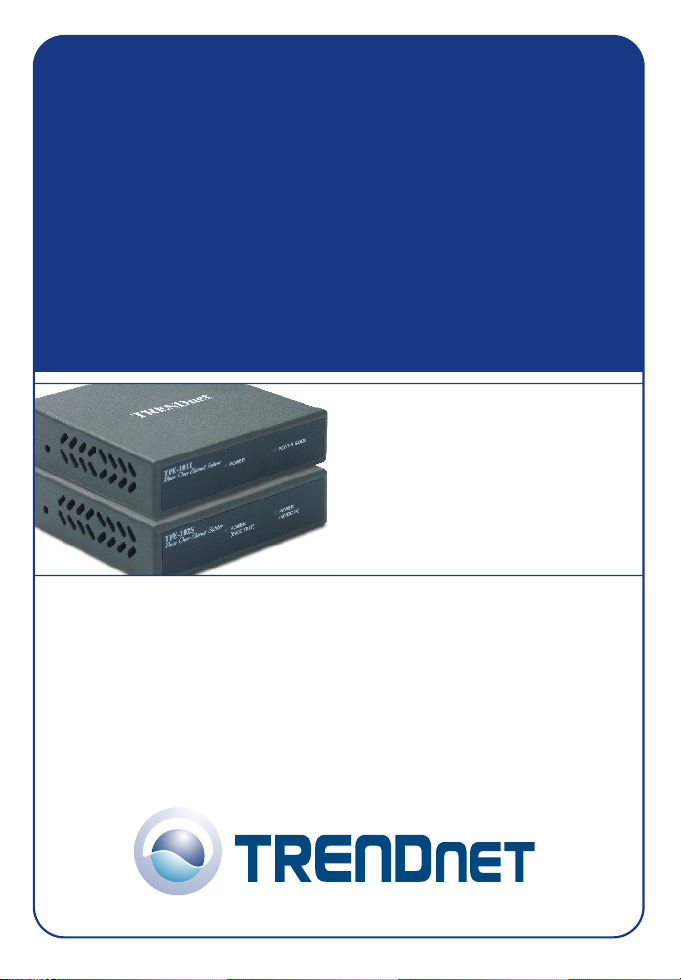
TPE-101I/TPE-102S
Injector/Splitter
User’s Guide
Injecteur TPE-101I /Splitter TPE-102S
Guide de l'utilisateur
TPE-101I Injector/TPE-102S Splitter
inyector TPE-101I/ splitter TPE-102S
Benutzeranleitung
Guía del Usuario
Version 01.04.05
Copyright ©200 . TRENDware International, Inc. 6 All Rights Reserved.
Page 2
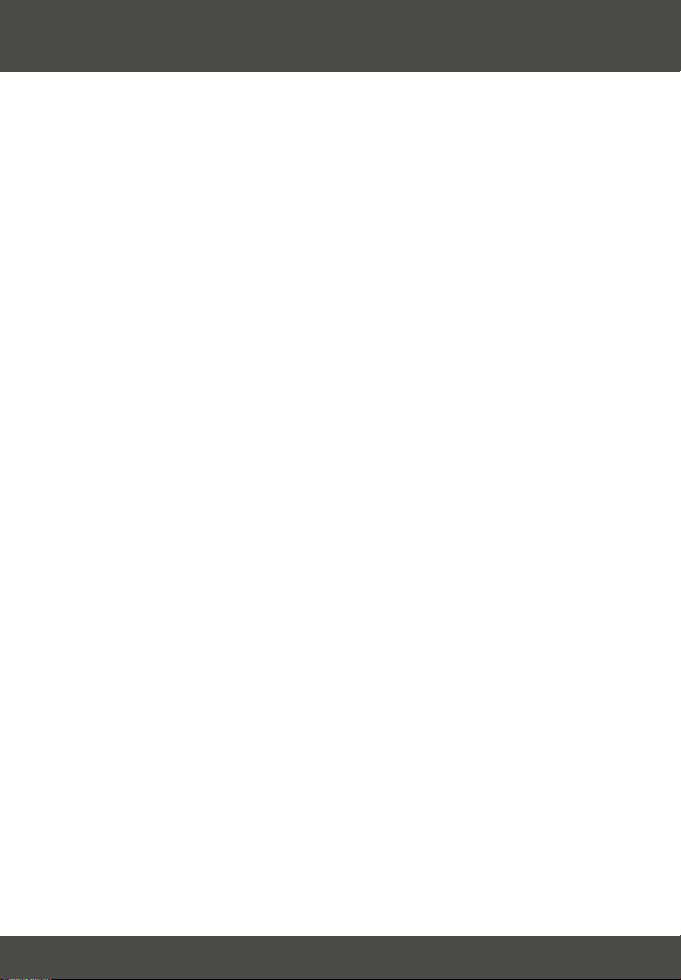
Table of Contents
Français .....................................................................................................
1. Préparation de l'installation ...............................................................
2. Détails du produit ..............................................................................
3. Installation du matériel ......................................................................
Troubleshooting ........................................................................................
1
1
2
4
7
Page 3
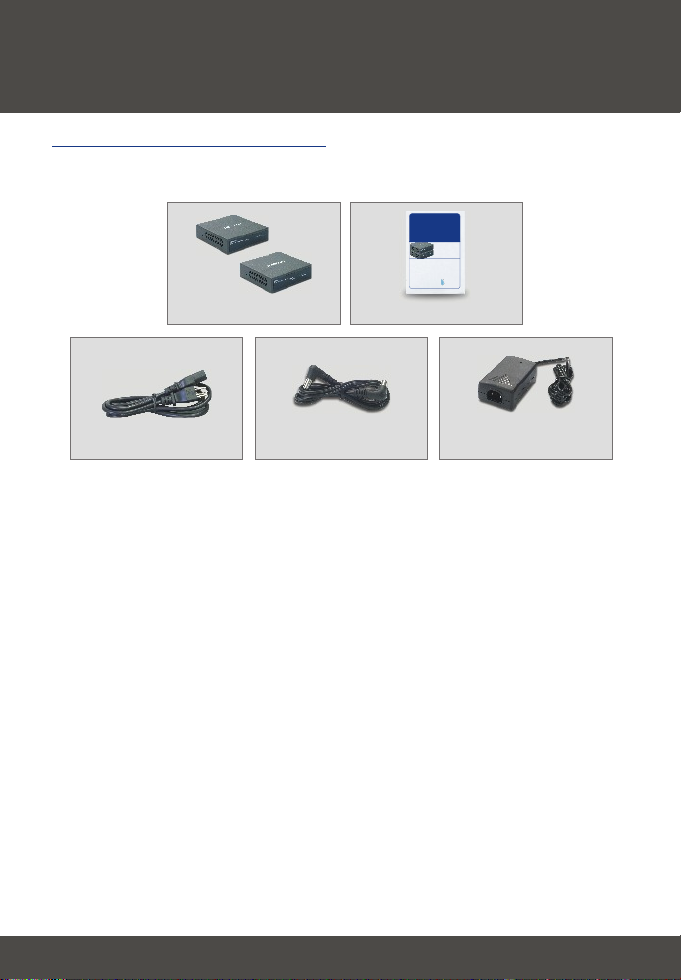
Français UG
1. Préparation de l'installation
Contenu de l'emballage
Veuillez vérifier la présence des éléments suivants dans la boîte :
TPE-101I/TPE-102S
Injector/Splitter
User’s Guide
Injecteur TPE-101I /Splitter TPE-102S
Guide de l'utilisateur
TPE-101I Injector/TPE-102S Splitter
Benutzeranleitung
Guía del Usuario
inyector TPE-101I/ splitter TPE-102S
Version 01.04.05
TRENDnet
TRENDware, USA
What's Next in Networking
Copyright ©2004. TRENDware International, Inc. All Rights Reserved.
Câble d'alimentation
TPE-101I/TPE102S
Câble Jumper
Guide de l'utilisateur
Adaptateur secteur
(48V, 500mA)
1
Français
Page 4

2. Détails du produit
TPE-101I
Le TPE-101I est muni d'une prise RJ-45 pour les données, d'une prise RJ-45
pour le Power-over-Ethernet et d'une prise pour adaptateur secteur. Il est
également pourvu de deux voyants lumineux indiquant l'alimentation et le
Power-over-Ethernet.
Voyant pour
l'adaptateur secteur
Voyant pour le
Power-over-Ethernet
Prise RJ-45 pour le
Power-over-Ethernet
Prise RJ-45 pour les données
Prise
adaptateur
secteur
2
Français
Page 5

TPE-102S
Le TPE-102S est muni d'une prise RJ-45 pour les données, d'une prise RJ-45
pour le Power-over-Ethernet et d'une prise pour câble jumper. Il est également
pourvu de deux voyants lumineux indiquant l'alimentation sortante et le Powerover-Ethernet.
Voyant indiquant
l'alimentation sortante
Voyant pour le
Power-over-Ethernet
Prise RJ-45 pour les données
Prise RJ-45 pour le Power-over-Ethernet
3
Prise pour
câble Jumper
Français
Page 6

3. Installation du matériel
Utilisation du TPE-101I avec un terminal PoE
1. Branchez l'adaptateur secteur sur la prise DC 48V IN.
2. Branchez un câble CAT5 entre le Switch et le port Data In du TPE-101I .
3. Branchez un câble CAT5 entre le port PoE OUT du TPE-101I et le terminal
Power-over-Ethernet.
1
2 2
33
4
Français
Page 7

Utilisation du TPE-102S avec un terminal non-PoE
1. Branchez un câble CAT5 entre un injecteur PoE et le port PoE In du TPE102S.
2. Branchez un câble CAT5 entre un point d'accès, un Switch ou un routeur
sans fil et le port PoE Out du TPE-102S.
3. Branchez un câble jumper entre la prise de l'adaptateur secteur d'un point
d'accès, un Switch ou un routeur sans fil et le port DC5V OUT du TPE-102S.
3
1
2
3
2
5
Français
Page 8

Utilisation du TPE-101I et du TPE-102S avec un
terminal non-PoE
1. Branchez l'adaptateur secteur sur la prise DC 48V IN.
2. Branchez un câble CAT5 entre le port du Switch et le port Data In du TPE-
101I.
3. Branchez un câble CAT5 entre le port PoE OUT du TPE-101I et le port PoE
IN du TPE102S.
4. Branchez un câble CAT5 entre un terminal non PoE (p. ex. un point
d'accès) et le port Data Out du TPE-102S.
5. Branchez le câble jumper fourni entre la prise de l'adaptateur secteur d'un
terminal non PoE (p. ex. un point d'accès) et la prise DC5V OUT du TPE102S.
5
2
1
2
3
6
3
4
Français
Page 9
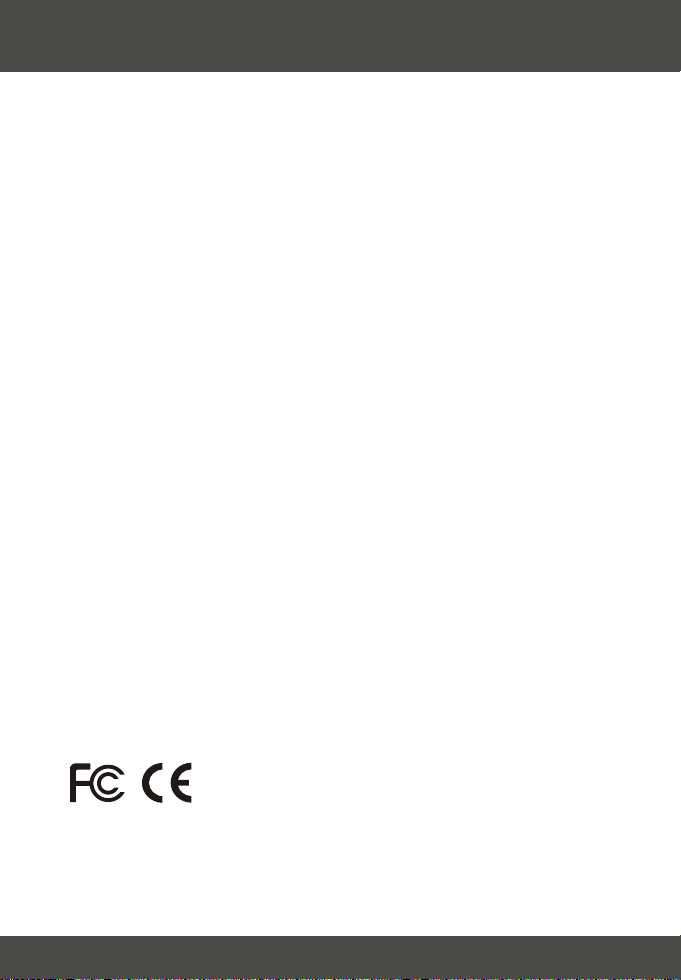
Troubleshooting
Why is the POWER GOOD LED off on the TPE-101I?
Q1:
Make sure that the PoE splitter or PoE device is connected properly to the
A1:
TPE-101I.
Why are both LEDs off on the TPE-102S?
Q2:
Make sure that the PoE injector or TPE-101I is connected properly to the
A2:
TPE-102S. (See 3.Hardware Installation)
Will the TPE-101I work with any PoE device?
Q3:
The TPE-101I follows the IEEE 802.3af standard, so any PoE device that
A3:
follows the IEEE 802.3af standard will work with TPE-101I.
Will the TPE-102S work with any non-PoE device?
Q4:
Non-PoE devices such as access points will work with the TPE-102S only if
A4:
the non-PoE device operates at 5V.
I connected my non-PoE device into the TPE-102S, but my switch does not
Q5:
recognize the device.
Power cycle the non-PoE device by either pulling out the power adapter
A5:
connector from the PoE injector or disconnecting the CAT 5 cable from the PoE
OUT port. Reinsert the connection after 5-10 seconds have elapsed.
If you have further questions, please contact Trendware's Technical Support
Department.
Certifications
This equipment has been tested and found to comply with FCC and CE Rules.
Operation is subject to the following two conditions:
(1) This device may not cause harmful interference.
(2) This device must accept any interference received including interference that may
cause undesired operation.
7
Page 10

@
Product Warranty Registration
Please take a moment to register your product online.
Go to TRENDnet’s website at http://www.TRENDNET.com
TRENDnet Technical Support
.
US Canada
Toll Free Telephone: 1(866) 845-3673
24/7 Tech Support
.
Europe (Germany France Italy Spain Switzerland UK)
Toll Free Telephone: +00800 60 76 76 67
English/Espanol - 24/7
Francais/Deutsch - 11am-8pm, Monday - Friday MET
Worldwide
Telephone: +(31) (0) 20 504 05 35
English/Espanol - 24/7
Francais/Deutsch - 11am-8pm, Monday - Friday MET
3135 Kashiwa Street. Torrance, CA 90505
.
TRENDnet
.
.
.
http://www.TRENDNET.com
Copyright ©200 . TREND6 All Rights Reserved. net.
