Page 1
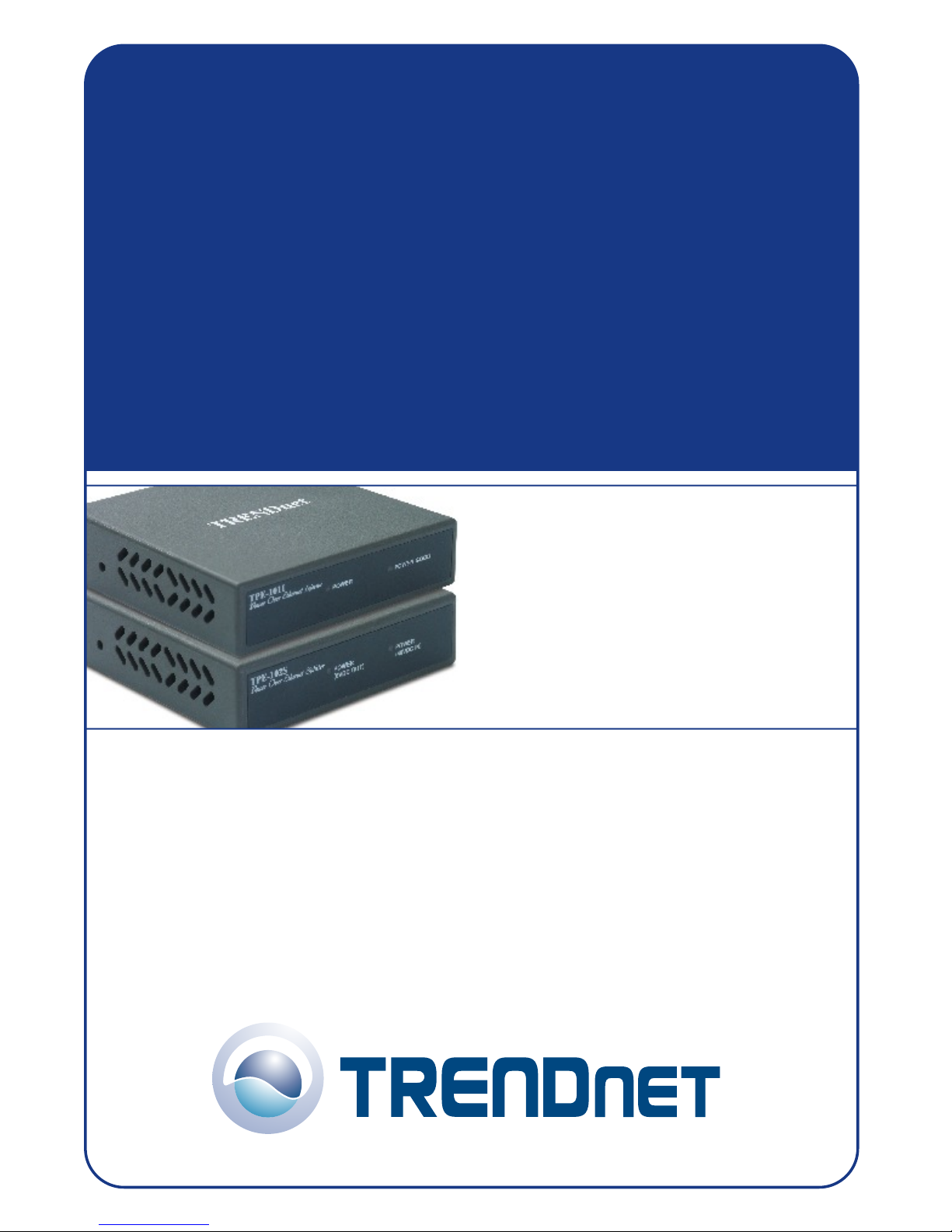
TPE-101I/TPE-102S
Injector/Splitter
User’s Guide
Injecteur TPE-101I /Splitter TPE-102S
Guide de l'utilisateur
TPE-101I Injector/TPE-102S Splitter
Benutzeranleitung
Guía del Usuario
inyector TPE-101I/ splitter TPE-102S
Version 01.04.05
Copyright ©200 . TRENDware International, Inc. 6 All Rights Reserved.
Page 2
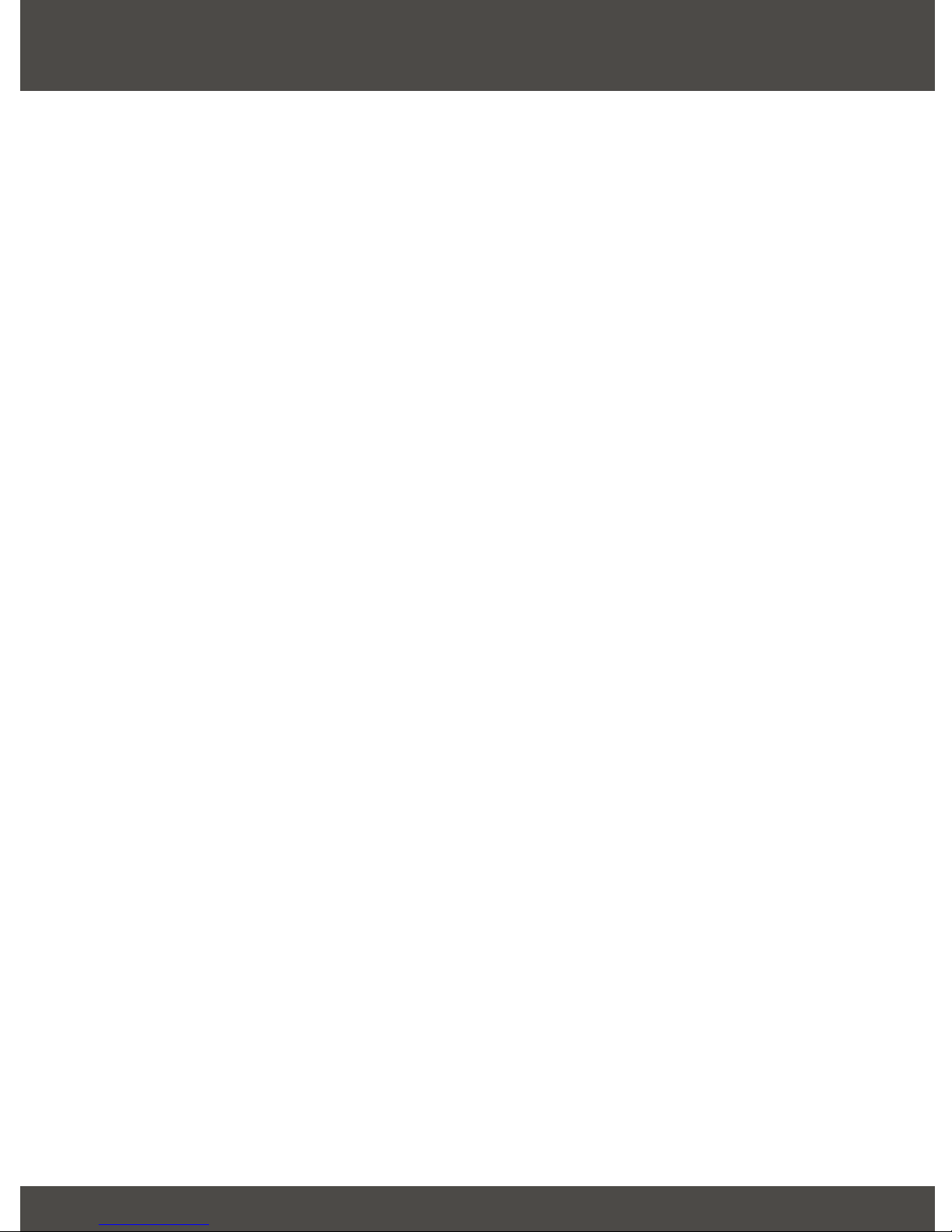
Table of Contents
English ......................................................................................................
1. Prepare for Installation ......................................................................
2. Product Detail .....................................................................................
3. Hardware Installation ........................................................................
Troubleshooting ........................................................................................
1
1
2
4
7
Page 3
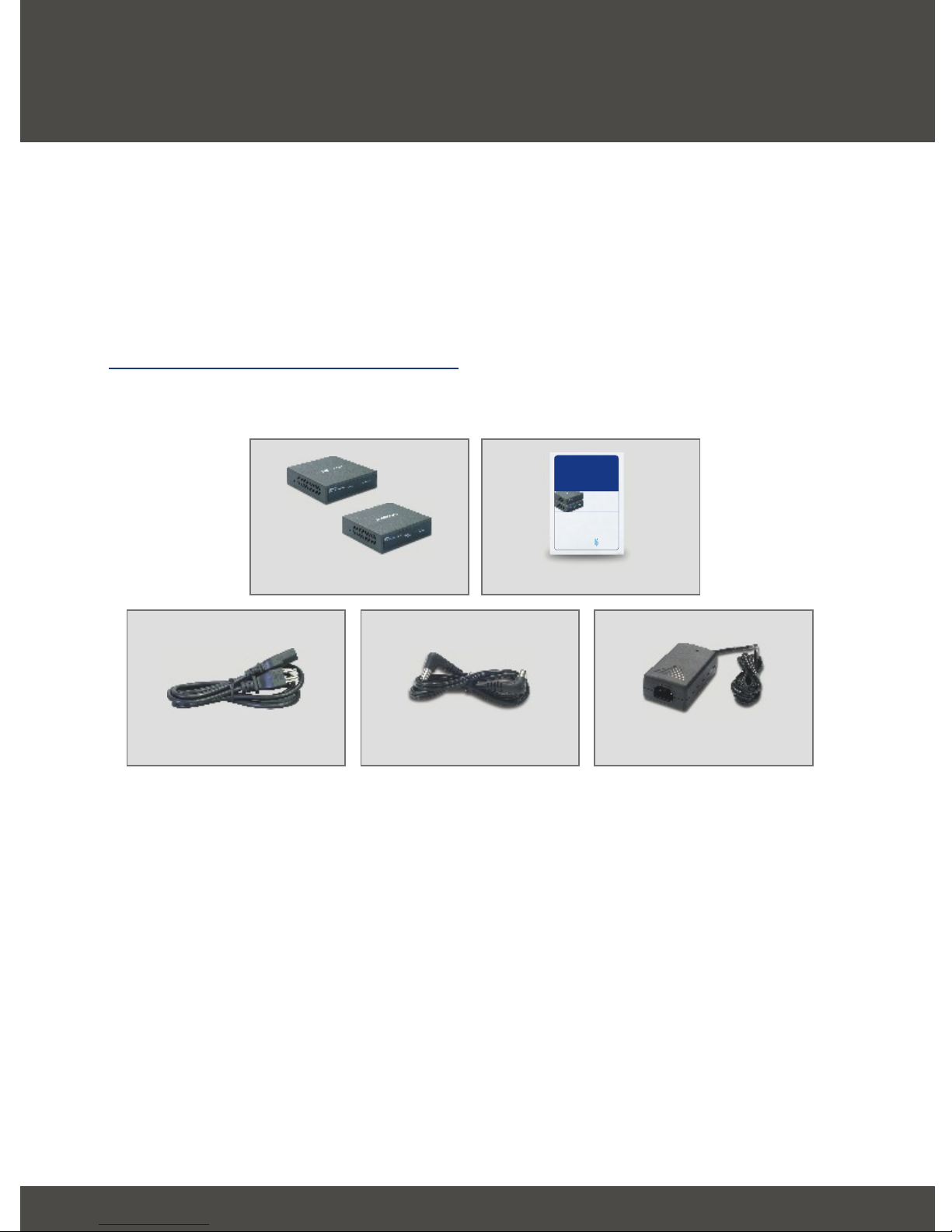
English UG
1. Prepare for Installation
Thank you for purchasing TRENDnet's TPE-101I Injector/TPE-102S Splitter.
This guide will help you set up your Injector/Splitter. Following the installation
instructions should be quick and easy. If you run into problems, please refer to
the Troubleshooting section of this guide. If you need further technical support,
please visit www.TRENDNET.com or call technical support by phone.
Verify Package Contents
Please make sure you have everything in the box:
TPE-101I/TPE-102S
Injector/Splitter
User’s Guide
Injecteur TPE-101I /Splitter TPE-102S
Guide de l'utilisateur
TPE-101I Injector/TPE-102S Splitter
Benutzeranleitung
Guía del Usuario
inyector TPE-101I/ splitter TPE-102S
Version 01.04.05
Power Cable
TPE-101I/TPE102S
Jumper Cable
TRENDnet
TRENDware, USA
What's Next in Networking
Copyright ©2004. TRENDware International, Inc. All Rights Reserved.
User’s Guide
Power Adapter (48V, 500mA)
1
English
Page 4

2. Product Detail
TPE-101I
The TPE-101I has a RJ-45 connector for data, a RJ-45 connector for Powerover-Ethernet, and a power adapter connector. It also has two LEDS that
indicate power and Power-over Ethernet.
LED for
Power Adapter
Power-over-Ethernet
RJ-45 connector for Power-over-Ethernet
LED for
Jumper Cable
Connector
RJ-45 connector for Data
2
English
Page 5

TPE-102S
The TPE-102S has a RJ-45 connector for Power-over-Ethernet, a RJ-45
connector for data, and a jumper cable connector. It also has two LEDS that
indicate Power Output and Power-over Ethernet.
LED for
Power Output
Power-over-Ethernet
RJ-45 connector for Data
LED for
Jumper Cable
Connector
RJ-45 connector for Power-over-Ethernet
3
English
Page 6

3. Hardware Installation
Using the TPE-101I for a PoE device
1. Connect the power adapter to the DC 48V IN connector.
2. Using a CAT 5 cable, connect a switch's port to the TPE-101I's Data In port.
3. Using a CAT5 cable, connect a PoE device to the TPE-101I's PoE OUT.
1
2 2
33
4
English
Page 7

Using the TPE-102S for a non-PoE device
1. Using a CAT5 cable, connect a PoE Injector to the TPE-102S' PoE IN port.
2. Using a CAT 5 cable, connect a non-PoE device (e.g. access point) to the
TPE-102S' Data Out port.
3. Using the provided jumper cable, connect a non-PoE device (e.g. access
point) power adapter connector to the TPE-102S' DC5V OUT connector.
3
3
1
2
2
5
English
Page 8

Using the TPE-101I and the TPE-102S for a
non-PoE device
1. Connect the power adapter to the DC 48V IN connector.
2. Using a CAT 5 cable, connect a switch's port to the TPE-101I's Data In port.
3. Connect a CAT5 cable from the TPE-101I's PoE OUT to the TPE102S' PoE
IN port.
4. Using a CAT 5 cable, connect a non-PoE device (e.g. access point) to the
TPE-102S' Data Out port.
5. Using the provided jumper cable, connect a non-PoE device (e.g. access
point) power adapter connector to the TPE-102S' DC5V OUT connector.
5
2
2
1
4
3
3
6
English
Page 9

Troubleshooting
Why is the POWER GOOD LED off on the TPE-101I?
Q1:
Make sure that the PoE splitter or PoE device is connected properly to the
A1:
TPE-101I.
Why are both LEDs off on the TPE-102S?
Q2:
Make sure that the PoE injector or TPE-101I is connected properly to the
A2:
TPE-102S. (See 3.Hardware Installation)
Will the TPE-101I work with any PoE device?
Q3:
The TPE-101I follows the IEEE 802.3af standard, so any PoE device that
A3:
follows the IEEE 802.3af standard will work with TPE-101I.
Will the TPE-102S work with any non-PoE device?
Q4:
Non-PoE devices such as access points will work with the TPE-102S only if
A4:
the non-PoE device operates at 5V.
I connected my non-PoE device into the TPE-102S, but my switch does not
Q5:
recognize the device.
Power cycle the non-PoE device by either pulling out the power adapter
A5:
connector from the PoE injector or disconnecting the CAT 5 cable from the PoE
OUT port. Reinsert the connection after 5-10 seconds have elapsed.
If you have further questions, please contact Trendware's Technical Support
Department.
Certifications
This equipment has been tested and found to comply with FCC and CE Rules.
Operation is subject to the following two conditions:
(1) This device may not cause harmful interference.
(2) This device must accept any interference received including interference that may
cause undesired operation.
7
Page 10

@
Product Warranty Registration
Please take a moment to register your product online.
Go to TRENDnet’s website at http://www.TRENDNET.com
TRENDnet Technical Support
.
US Canada
Toll Free Telephone: 1(866) 845-3673
24/7 Tech Support
Europe (Germany France Italy Spain Switzerland UK)
Toll Free Telephone: +00800 60 76 76 67
English/Espanol - 24/7
Francais/Deutsch - 11am-8pm, Monday - Friday MET
Worldwide
Telephone: +(31) (0) 20 504 05 35
English/Espanol - 24/7
Francais/Deutsch - 11am-8pm, Monday - Friday MET
3135 Kashiwa Street. Torrance, CA 90505
http://www.TRENDNET.com
Copyright ©200 . TREND6 All Rights Reserved. net.
.
.
.
TRENDnet
.
.
