Page 1
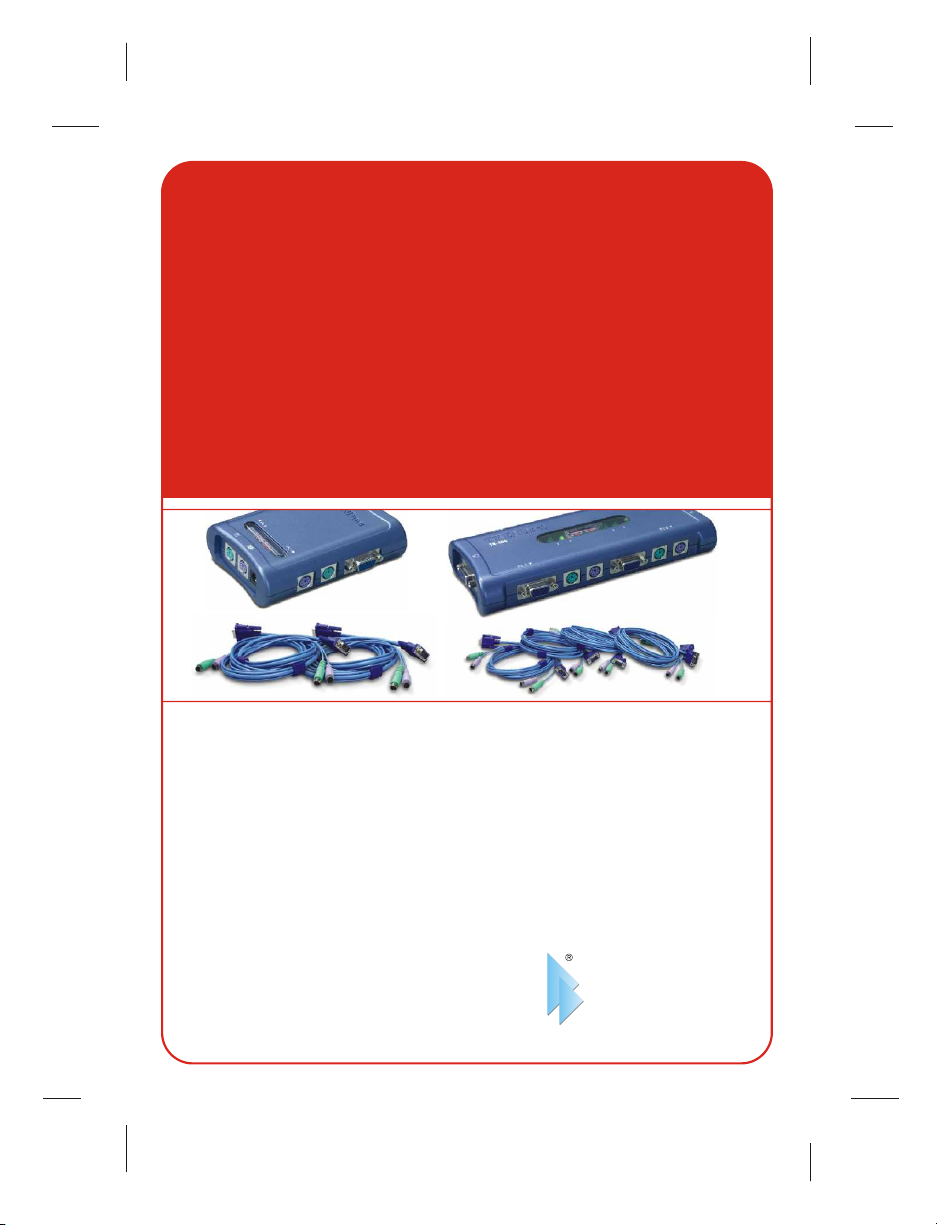
TK-200K/TK-400K
KVM Switch Kit
User’s Guide
Le Guide de l'utilisateur du
Kit de Switch KVM
Diese Benutzeranleitung
KVM-Umschalters
Esta guía del usuario
Kit de conmutador KVM
KVM-коммутатор в комплекте
Руководство пользователя
Version 07.11.05
TRENDnet
TRENDware, USA
What's Next in Networking
Copyright ©2005. All Rights Reserved. TRENDware International, Inc.
Page 2

Table of Contents
Español .....................................................................................................
1. Preparación para la instalación .........................................................
2. Introducción ......................................................................................
3. Instalación .........................................................................................
4. Funcionamiento ................................................................................
Specifications ...........................................................................................
Troubleshooting ........................................................................................
1
1
2
3
4
5
6
Page 3
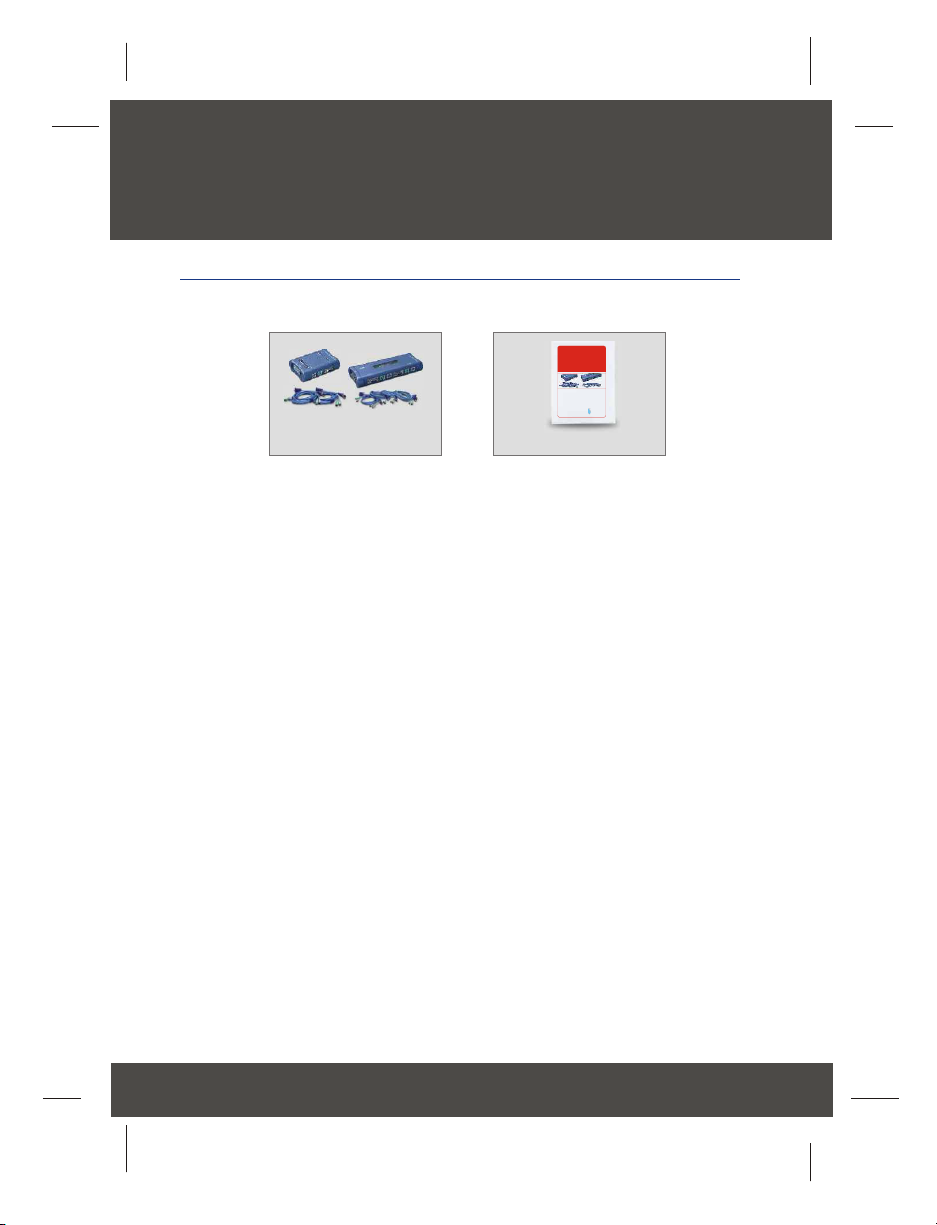
Español UG
1. Preparación para la instalación
Verificación de los contenidos del paquete
Verifique que su caja contiene todo lo que incluimos en ella:
TK-200K/TK-400K
KVM Switch Kit
User’s Guide
Le Guide de l'utilisateur du
Kit de Switch KVM
Diese Benutzeranleitung
KVM-Umschalters
Esta guía del usuario
Kit de conmutador KVM
KVM-коммутатор в комплекте
Руководство пользователя
Version 07.11.05
TRENDnet
TRENDware, USA
What's Next in Networking
Copyright ©2005. All Rights Reserved. TRENDware International, Inc.
TK-200K/TK-400K
El conmutador KVM TK-200K de 2 puertos o el TK-400K de 4 puertos PS/2 es
compatible prácticamente con todos los sistemas operativos. Sólo se necesita
un único monitor, teclado PS/2 y ratón PS/2.
guía del usuario
1
Español
Page 4

2. Introducción
El KVM TK-200K/TK-400K es un kit de conmutador KVM del tipo PS/2 que le
permite manejar 2 ó 4 ordenadores al mismo tiempo utilizando sólo un monitor,
un teclado PS/2 y un ratón PS/2. El uso de este conmutador le significará a
usted reducción de costos en hardware, una valiosa optimización del espacio y
reducción en el consumo de energía. Pensando en usted, en este kit hemos
incluido los cables KVM.
Compatibilidad de hardware
El conmutador TK-200K/TK-400K es compatible prácticamente con todos los
ratones PS/2, incluyendo el Microsoft IntelliMouse, Microsoft Optical Mouse y
Logitech Net Mouse.
Compatibilidad de Software
El conmutador KVM TK-200K/TK400K no requiere la instalación de ningún
controlador o software. Es compatible con los sistemas operativos: Windows
98/ME/2000/XP/2003 Server, Linux y Mac OS.
Plug-and-Play y Hot-Pluggable
Los conmutadores KVM TK-200K/TK-400K se conectan a su PC a través de la
interfaz PS/2 para una apropiada prestación “Plug-and-Play” y “enchufe
caliente”.
Comandos con botones de panel frontal y Hot-Key
Para cambiar rápidamente entre los ordenadores conectados, usted puede
utilizar comandos con los botones del panel frontal o con las teclas de acceso
directo.
Con características de envergadura normal ajustadas a un espacio optimizado,
los conmutadores KVM TK-200K/TK-400K de TRENDnet son ideales para
utilizar en la casa o en la oficina.
2
Español
Page 5

3. Instalación
1. Apague las PC y sus periféricos y desconecte todos los cables de
alimentación.
2. Conecte el teclado, el monitor y el ratón compartidos a sus puertos
respectivos en el conmutador KVM. Para que le resulte más fácil, las
entradas del conmutador KVM están codificadas por colores.
3. Conecte a los conectores USB, PS/2 o de video de cada ordenador el juego
de cables KVM correspondiente.
4. Encienda los ordenadores conectados. Después de que todas las PC se
hayan iniciado completamente, podrá comenzar a trabajar con el
conmutador KVM. Con esto se completa la instalación.
2-Port KVM Switch Kit
PC 2
PC 1
PS/2
VGA
PS/2
VGA
KeyboardMouse
4-Port KVM Switch Kit
(TK-400K)
(TK-200K)
PS/2
VGA
PS/2
VGA
LCD Monitor
PC 1
VGA Cable
PS/2 Cable
PC 2
Keyboard
LCD Monitor
PC 3
PS/2
VGA
VGA Cable
PS/2 Cable
Mouse
PS/2
VGA
PC 4
Nota: No cambia el puerto de PC (es decir, no oprima los botones del
conmutador KVM o accione un comando “”Hot-Key”) mientras los
ordenadores se están inicializando.4.
3
Español
Page 6

4. Funcionamiento
Para alternar entre ambos PCs, debe utilizar los comandos hotkey.
Comandos Hotkey
Un comando hotkey del teclado consiste en pulsar tres teclas:
Consulte la siguiente página para más información.
Comando Hotkey = ScrLk + ScrLk + Tecla(s) de comando
Después de pulsar la tecla ScrLk, dispone de 2 segundos para pulsar la tecla
ScrLk otra vez. Ahora dispone de 2 segundos para presionar una tecla de
comando. Si usted no pulsa una tecla en el plazo de 2 segundos, el
conmutador saldrá del modo hotkey.
A continuación los comandos “Hot-Key”:
ScrLk ScrLk
ScrLk
ScrLk
En el modo Hot-key, oprima la tecla “flecha arriba” para seleccionar el puerto
anterior, “flecha abajo” para seleccionar el próximo y la tecla “S” para poner el
conmutador en la modalidad Auto-Scan (escaneo automático).
+ + =
ScrLk
+
ScrLk
+
+
S
+
Canal Anterior
Canal Siguiente
=
Automático
=
4
Español
Page 7

Specifications
Computer Connections:
KVM Cable:
Console Port Connectors:
PC Port Connectors:
VGA Resolution:
Port Selection:
Auto-Scan Intervals:
Power Type:
Dimensions:
Weight:
Operating Temperature:
2 (TK-200K) or 4 (TK-400K)
TK-200K: 2 sets of integrated 1.2 M (4 ft) KVM Cables
TK-400K: 4 sets of integrated 1.8 M (6 ft) KVM Cables
1 x PS/2 keyboard 6-pin mini din female
1 x PS/2 mouse 6-pin mini din female
1 x VGA HDB15 (15-pin) female
2 x PS/2 keyboard 6-pin mini din female (TK-200K)
2 x PS/2 mouse 6-pin mini din female (TK-200K)
2 x VGA HDB15 (15-pin) female (TK-200K)
4 x PS/2 keyboard 6-pin mini din female (TK-400K)
4 x PS/2 mouse 6-pin mini din female (TK-400K)
4 x VGA HDB15 (15-pin) female (TK-400K)
1920 x 1440
Push Button and Hot-Key Commands
10 seconds
PS/2 Interface Power.
Optional 5V~9V DC, 500mA~1A Adapter
TK-200K: 113 x 84 x 31 mm
(4.45 x 3.31 x 1.22 inches)
TK-400K: 192 x 81 x 31 mm
(7.5 x 3.2 x 1.2 inches)
Approx. 155g. (5.5 Oz.) (TK-200K)
Approx. 240g. (8.5 Oz.) (TK-400K)
0º ~ 40ºC (32º ~104º F)
Storage Temperature:
Humidity:
Certifications:
-20º ~ 60ºC (-4º ~ 140º F)
0%~90%, Non-Condensing
FCC and CE
5
Page 8

Troubleshooting
Where is the power supply? I did not find one in the box.
Q1:
The TK-200K/TK-400K does not require a power supply. It draws power from
A1:
the PS/2 connection of your computers. As long as you are connected to the PS/2
port, your KVM switch will function.
Can I connect and disconnect the PS/2 cables while the computers are turned
Q2:
on?
Yes, you can connect or disconnect the PS/2 cables while the computers are
A2:
turned on because the KVM switch is Plug-and-Play and Hot-Pluggable.
Will the KVM switch restore the keyboard settings when switching between
Q3:
computers?
Yes, the KVM switch will restore the keyboard settings between computers
A3:
such as Cap lock, Num key, etc.
How do I switch from one computer to another with the KVM switch?
Q4:
You can switch PCs by pressing the Push button on the KVM switch or by
A4:
using the Hot-Key commands. For a complete listing of the Hot-Key commands,
see the reverse-side of this page.
If you have further questions, please contact Trendware's Technical Support
Department.
Certifications
This equipment has been tested and found to comply with FCC and CE Rules.
Operation is subject to the following two conditions:
(1) This device may not cause harmful interference.
(2) This device must accept any interference received.
Including interference that may cause undesired operation.
NOTE: THE MANUFACTURER IS NOT RESPONSIBLE FOR ANY RADIO OR TV
INTERFERENCE CAUSED BY UNAUTHORIZED MODIFICATIONS TO THIS
EQUIPMENT. SUCH MODIFICATIONS COULD VOID THE USER’S AUTHORITY TO
OPERATE THE EQUIPMENT.
6
Page 9

@
TRENDnet
TRENDware, USA
What's Next in Networking
Product Warranty Registration
Please take a moment to register your product online.
Go to TRENDware’s website at http://www.TRENDNET.com
TRENDnet Technical Support
US/Canada Support Center European Support Center
Contact
Telephone:
Fax:
Email:
Tech Support Hours
7:30am - 6:00pm Pacific Standard Time
Monday - Friday
1(310) 626-6252
1(310) 626-6267
support@trendnet.com
TRENDware International, Inc.
3135 Kashiwa Street. Torrance, CA 90505
Contact
Telephone
Deutsch : +49 (0) 6331 / 268-460
Français : +49 (0) 6331 / 268-461
Español : +49 (0) 6331 / 268-462
English : +49 (0) 6331 / 268-463
Italiano : +49 (0) 6331 / 268-464
Dutch : +49 (0) 6331 / 268-465
+49 (0) 6331 / 268-466
Fax:
Tech Support Hours
8:00am - 6:00pm Middle European Time
Monday - Friday
http://www.TRENDNET.com
Copyright ©2005. All Rights Reserved. TRENDware International, Inc.
