Page 1

Page 2

Table of Contents
Package Contents ..............................................................................................................................2
Comprehensive Modem Installation Instructions ...............................................................................2
Modem Installation .......................................................................................................................2
System Setup ....................................................................................................................................4
Setup instructions for Windows 7 ..................................................................................................4
Setup instructions for Vista ...........................................................................................................8
Setup instructions for Windows XP/2000 .................................................................................... 12
Linux .......................................................................................................................................... 16
Communication Software ............................................................................................................ 17
Limited Warranty ............................................................................................................................ 18
- 1 -
Page 3

Package Contents
TFM-561U
Multi-Language Quick Installation Guide
CD-ROM (Utility & User’s Guide)
One RJ-11 telephone cable
Please contact the local dealer if there any item missing.
Comprehensive Modem Installation Instructions
Modem Installation
This section will provide instructions for the installation of your modem. There are hardware
installation and system setup two parts for the modem. The modem hardware must be
installed into the computer correctly before you start the system setup.
Hardware Installation
1. Turn the computer on
2. Find an available USB 1.1/2.0 port of your computer
3. Plug the USB cable into computer’s USB port
4. Plug one end of telephone cable into the RJ-11 port of the modem. Plug another end of
the telephone cable into the telephone wall jack
5. The hardware installation is now completed
- 2 -
Page 4

NOTE: The phone wall jack must be an ANALOG phone line (found in most of homes).
Many offices are equipped with digital phone lines. Please be sure that you know which
type of phone line you are using. The modem will be damaged if using a digital phone line.
LED Indicators
LINK:
Off: No connection to ISP(Internet Service Provider)
Solid(green): Connection to ISP(Internet Service Provider)
DATA:
Off: No data transmission
Blinking(green): Indicates there is data transmission
- 3 -
Page 5

System Setup
Setup instructions for Windows 7
STEP 1. When the system was complete, windows will detect the modem automatically.
The system have auto install the modem for system default
STEP 2. Insert the included CD-ROM into computer’s CD-ROM drive.
STEP 3. When Autoplay screen pop up, Click Run Autorun.exe
- 4 -
Page 6

STEP 4: Click Install Driver, and then select the driver which suitable for your Operation
System.
STEP 5. Click OK to install the driver.
- 5 -
Page 7
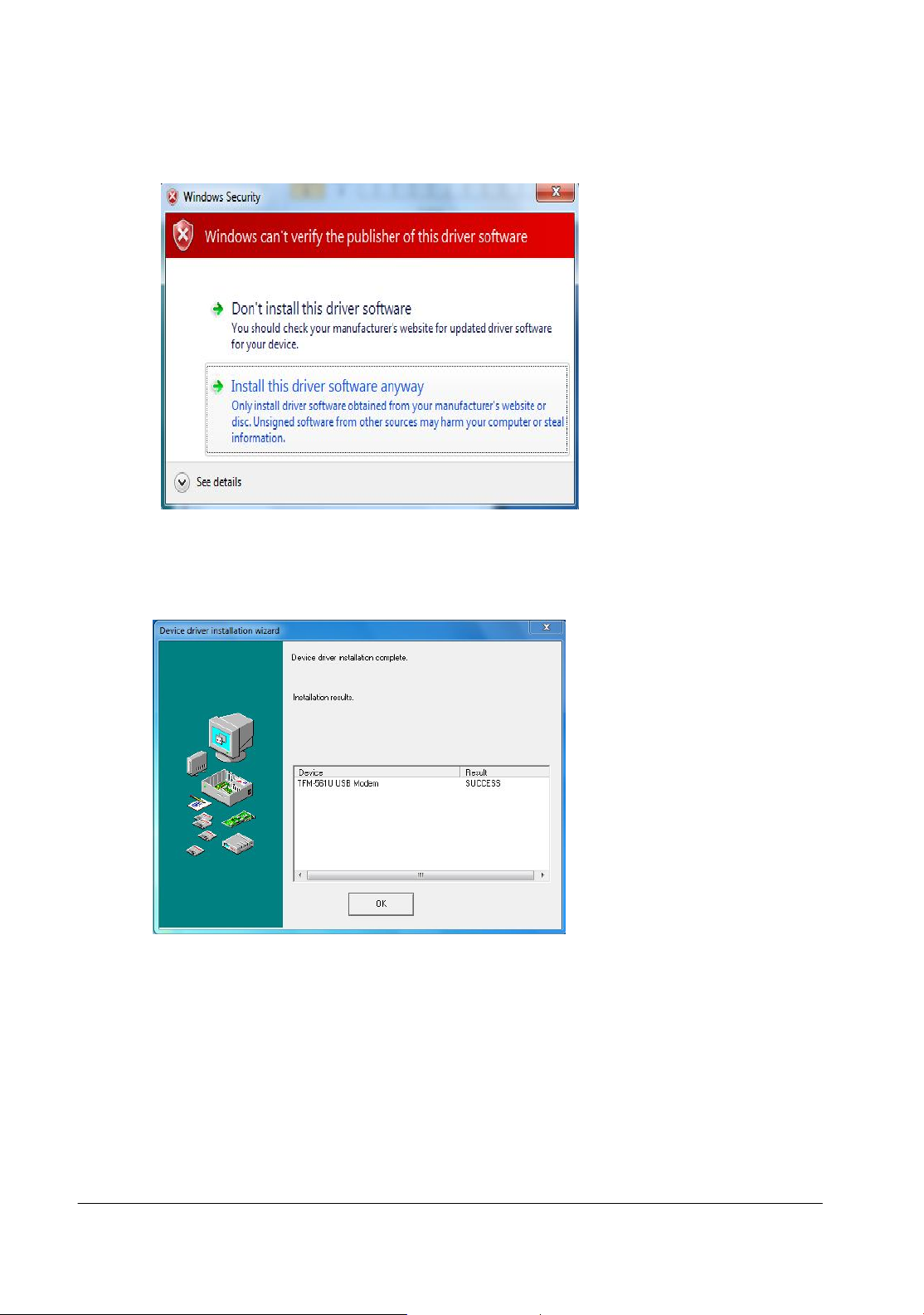
STEP 6. Click Install this driver software anyway
STEP 7. Click OK to finish the installation
STEP 8. To check your installation, go to Start > Setting > Control Panel > Double-click
on the Phone and Modem Options icon.
- 6 -
Page 8

STEP 9. Verify if the modem TFM-561U USB Modem has been installed to your computer.
Click OK to exit.
- 7 -
Page 9

Setup instructions for Vista
STEP 1. When the Found New Hardware Wizard appears, click Cancel
STEP 2. Insert the included CD-ROM into computer’s CD-ROM drive.
STEP 3. When Autoplay screen pop up, Click Run AUTORUN.EXE
STEP 4: Click Install Driver, and then select the driver which suitable for your Operation
System.
- 8 -
Page 10

STEP 5. Click OK to install the driver.
STEP 6. Click Install this driver software anyway
- 9 -
Page 11
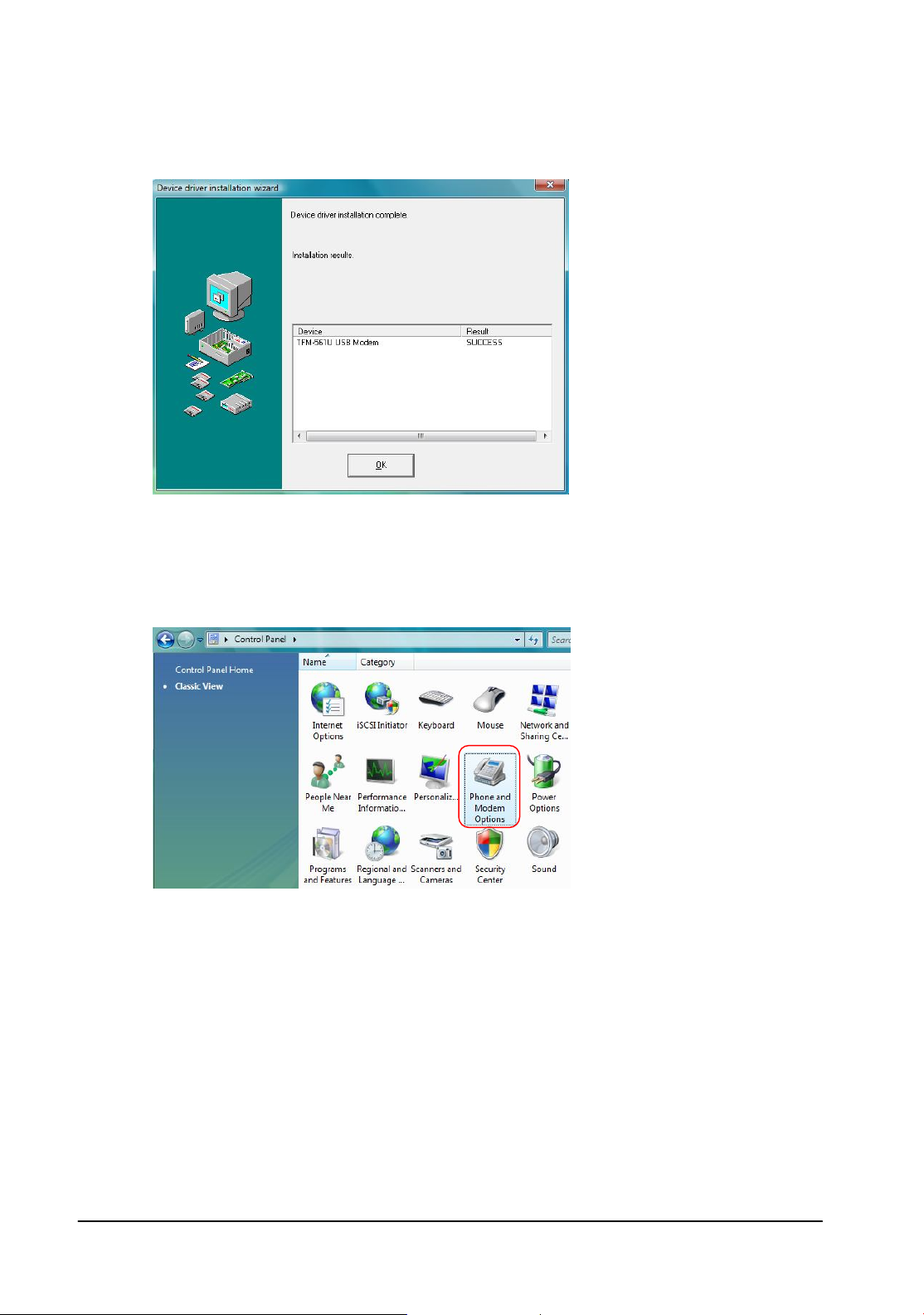
STEP 7. Click OK to finish the installation
STEP 8. To check your installation, go to Start > Setting > Control Panel > Double-click
Phone and Modem Options icon.
STEP 9. Verify if the modem TFM-561U USB Modem has been installed to your computer.
Click OK to exit.
- 10 -
Page 12

- 11 -
Page 13

Setup instructions for Windows XP/2000
STEP 1. When the Found New Hardware Wizard appears, Select No, not this time, then
click Cancel
STEP 2. Select the Install from a list or specific location [Advanced] then click Next
STEP 3. Insert the included CD-ROM into the CD-ROM drive. Select Include this location
in the search, then click Browse to find available driver described as
D:\Driver\Win2K_XP (D is the letter of the CD-ROM driver)
- 12 -
Page 14

STEP 4. Click Continue Anyway to install the driver.
STEP 5. Click Finish to finish the installation
- 13 -
Page 15

STEP 6. To verify the installation, go to Start > Setting > Control Panel > Double-click the
Phone and Modem Options icon.
.
STEP 7. Verify if the modem TFM-561U USB Modem has been installed to your computer.
Click OK to exit.
- 14 -
Page 16

- 15 -
Page 17

Linux
You can refer the below how to do install Harley USB Modem under Linux.
$ cat /proc/bus/usb/devices
$ modprobe usbserial vendor=0x1111 product=0x2222 ----> (1111 & 2222 is VID & DID)
<TFM-561U Vendor =0x0572 product=0x1329>
$ dmesg
$ minicom -s ---> ( dev/ttyUSB0 *
* 115200/8N1/
save
$ minicom
- 16 -
Page 18

Communication Software
Netwaiting and Classic Phone Tools included on the CD-ROM are optional software
programs. You do not have to use these two software programs with your new modem.
Netwaiting allows you to manage incoming/outgoing telephone communication while
connecting to the Internet over a single phone line (Call-waiting service is required). Classic
Phone Tools will let you use basic fax functions. Please refer to each program’s HELP
page for more detailed information.
- 17 -
Page 19

Limited Warranty
TRENDnet warrants its products against defects in material and workmanship, under normal use
and service, for the following lengths of time from the date of purchase.
TFM-561U – 3 Years Limited Warranty
AC/DC Power Adapter, Cooling Fan, and Power Supply carry 1 year warranty.
If a product does not operate as warranted during the applicable warranty period, TRENDnet shall
reserve the right, at its expense, to repair or replace the defective product or part and deliver an
equivalent product or part to the customer. The repair/replacement unit’s warranty continues from
the original date of purchase. All products that are replaced become the property of TRENDnet.
Replacement products may be new or reconditioned. TRENDnet does not issue refunds or credit.
Please contact the point-of-purchase for their return policies.
TRENDnet shall not be responsible for any software, firmware, information, or memory data of
customer contained in, stored on, or integrated with any products returned to TRENDnet pursuant
to any warranty.
There are no user serviceable parts inside the product. Do not remove or attempt to service the
product by any unauthorized service center. This warranty is voided if (i) the product has been
modified or repaired by any unauthorized service center, (ii) the product was subject to accident,
abuse, or improper use (iii) the product was subject to conditions more severe than those specified
in the manual.
Warranty service may be obtained by contacting TRENDnet within the applicable warranty period
and providing a copy of the dated proof of the purchase. Upon proper submission of required
documentation a Return Material Authorization (RMA) number will be issued. An RMA number is
required in order to initiate warranty service support for all TRENDnet products. Products that are
sent to TRENDnet for RMA service must have the RMA number marked on the outside of return
packages and sent to TRENDnet prepaid, insured and packaged appropriately for safe shipment.
Customers shipping from outside of the USA and Canada are responsible for return shipping fees.
Customers shipping from outside of the USA are responsible for custom charges, including but not
limited to, duty, tax, and other fees.
WARRANTIES EXCLUSIVE: IF THE TRENDNET PRODUCT DOES NOT OPERATE AS WARRANTED ABOVE,
THE CUSTOMER’S SOLE REMEDY SHALL BE, AT TRENDNET’S OPTION, REPAIR OR REPLACE. THE
FOREGOING WARRANTIES AND REMEDIES ARE EXCLUSIVE AND ARE IN LIEU OF ALL OTHER
WARRANTIES, EXPRESSED OR IMPLIED, EITHER IN FACT OR BY OPERATION OF LAW, STATUTORY OR
- 18 -
Page 20

OTHERWISE, INCLUDING WARRANTIES OF MERCHANTABILITY AND FITNESS FOR A PARTICULAR
PURPOSE. TRENDNET NEITHER ASSUMES NOR AUTHORIZES ANY OTHER PERSON TO ASSUME FOR IT
ANY OTHER LIABILITY IN CONNECTION WITH THE SALE, INSTALLATION MAINTENANCE OR USE OF
TRENDNET’S PRODUCTS.
TRENDNET SHALL NOT BE LIABLE UNDER THIS WARRANTY IF ITS TESTING AND EXAMINATION
DISCLOSE THAT THE ALLEGED DEFECT IN THE PRODUCT DOES NOT EXIST OR WAS CAUSED BY
CUSTOMER’S OR ANY THIRD PERSON’S MISUSE, NEGLECT, IMPROPER INSTALLATION OR TESTING,
UNAUTHORIZED ATTEMPTS TO REPAIR OR MODIFY, OR ANY OTHER CAUSE BEYOND THE RANGE OF
THE INTENDED USE, OR BY ACCIDENT, FIRE, LIGHTNING, OR OTHER HAZARD.
LIMITATION OF LIABILITY: TO THE FULL EXTENT ALLOWED BY LAW TRENDNET ALSO EXCLUDES FOR
ITSELF AND ITS SUPPLIERS ANY LIABILITY, WHETHER BASED IN CONTRACT OR TORT (INCLUDING
NEGLIGENCE), FOR INCIDENTAL, CONSEQUENTIAL, INDIRECT, SPECIAL, OR PUNITIVE DAMAGES OF
ANY KIND, OR FOR LOSS OF REVENUE OR PROFITS, LOSS OF BUSINESS, LOSS OF INFORMATION OR
DATE, OR OTHER FINANCIAL LOSS ARISING OUT OF OR IN CONNECTION WITH THE SALE,
INSTALLATION, MAINTENANCE, USE, PERFORMANCE, FAILURE, OR INTERRUPTION OF THE
POSSIBILITY OF SUCH DAMAGES, AND LIMITS ITS LIABILITY TO REPAIR, REPLACEMENT, OR REFUND
OF THE PURCHASE PRICE PAID, AT TRENDNET’S OPTION. THIS DISCLAIMER OF LIABILITY FOR
DAMAGES WILL NOT BE AFFECTED IF ANY REMEDY PROVIDED HEREIN SHALL FAIL OF ITS ESSENTIAL
PURPOSE.
Governing Law: This Limited Warranty shall be governed by the laws of the state of California.
Some TRENDnet products include software code written by third party developers. These codes are
subject to the GNU General Public License ("GPL") or GNU Lesser General Public License ("LGPL").
Go to http://www.trendnet.com/gpl or http://www.trendnet.com Download section and look for
the desired TRENDnet product to access to the GPL Code or LGPL Code. These codes are distributed
WITHOUT WARRANTY and are subject to the copyrights of the developers. TRENDnet does not
provide technical support for these codes. Please go to http://www.gnu.org/licenses/gpl.txt or
http://www.gnu.org/licenses/lgpl.txt for specific terms of each license.
- 19 -
Page 21

- 20 -
