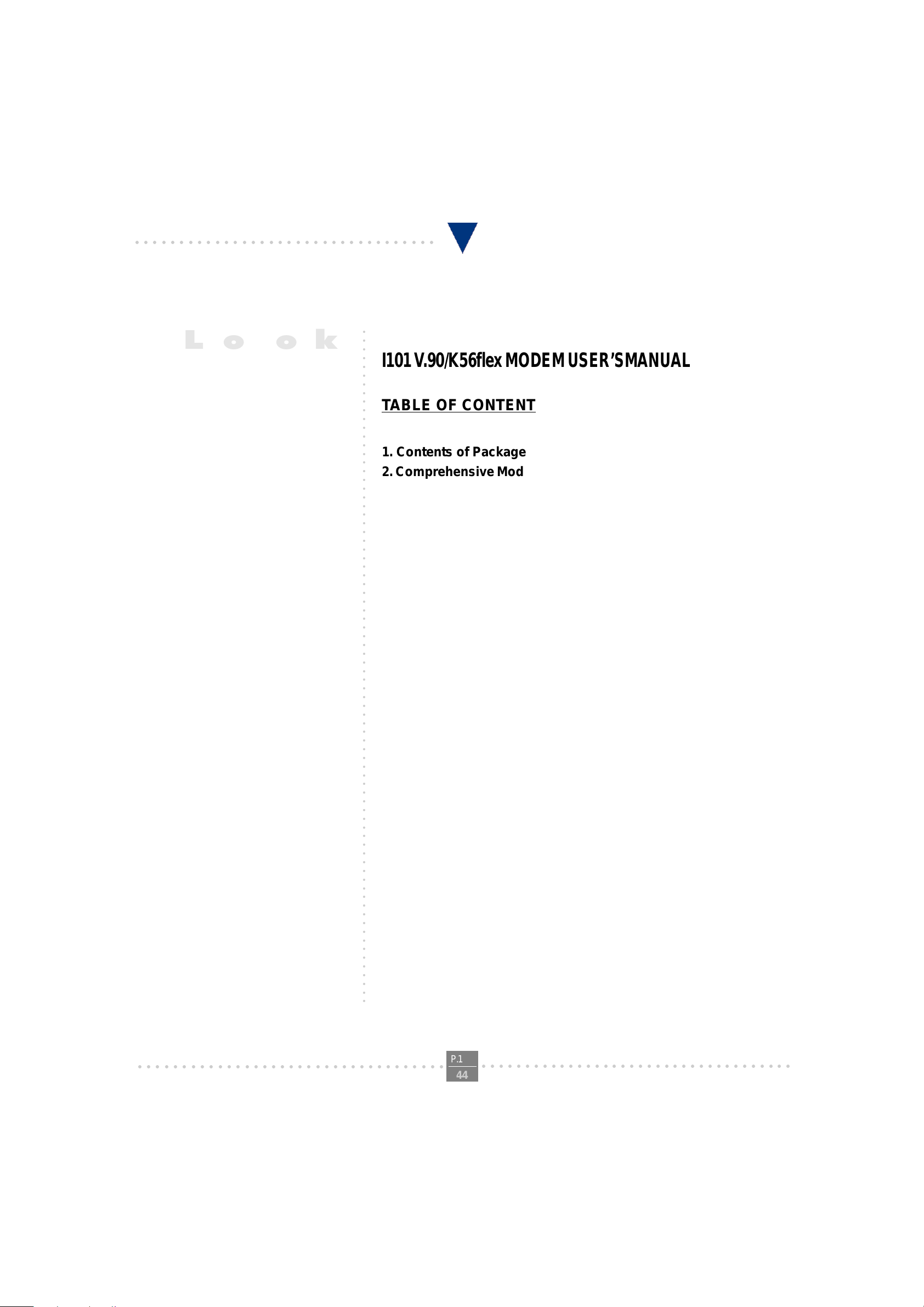
○○○○○○○○○○○○○○○○○○○○○○○○○○○○○○○○○○
○○○○○○○○○○○○○○○○○○○○○○○○○○○○○○○○○○○○○○○○○○○○○○○○○○○○○○○○○○○○○○○○○○○○○○○○○○○○○○
Lo o k
I101 V .90/K56flex MODEM USER’SMANUAL
TABLE OF CONTENT
1. Contents of Package
2. Comprehensive Modem Installation Instructions
2.1 System Requirements..............................2
2.2 Hardware Installation................................3
2.3 System Setup...........................................4
I101 V.90 PCI MODEM USER'S MANUAL
2.3.1 Setup Instructions for Windows 98...........4
2.3.2 Setup Instructions for Windows 95...........6
2.3.3 Uninstall Modem in Windows 98/ 95...........9
2.3.4 Setup Instructions for Windows NT4.0..........10
2.3.5 Uninstall Modem in Windows NT4.0...........11
2.4 Testing your modem.................................12
2.5 Install Communication Software...............12
3. T roubleshooting
Appendix 1: Modem Specifications...........................15
Appendix 2: AT Commands...................................15
Appendix 3: S-registers Summary.............................20
Appendix 4: Result Code Summary...........................22
Appendix 5: Government Compliance.......................24
○○○○○○○○○○○○○○○○○○○○○○○○○○○○○○○○○○○
P.1
○○○○○○○○○○○○○○○○○○○○○○○○○○○○○○○○○○○○
44

○○○○○○○○○○○○○○○○○○○○○○○○○○○○○○○○○○
Section 1 Contents of Package
One V .90/K56flex PCI bus window modem
One telephone cable
One CD-ROM disk comprises Communication software, Modem Driver & User's Manual
Quick installation guide
Please contact the place of purchase if any of the above listed items are missing.
Speaker and microphone are additional accessories. User can purchase seperately by personal
favoriate.
Section 2 Comprehensive Modem Inst allation Instructions
Section 2.1 System Requirements
The modem operates on a personal computer equipped with the following:
I101 V.90 PCI MODEM USER'S MANUAL
Windows 95 / 98 / NT4.0 operating system
MMX Compatible CPU, Pentium 200 or above is recommomded
8 MB hard disk space
16 MB RAM
One vacant 32-bit PCI slot
One available IRQ: 3 through 15
○○○○○○○○○○○○○○○○○○○○○○○○○○○○○○○○○○○
P.2
○○○○○○○○○○○○○○○○○○○○○○○○○○○○○○○○○○○○
44
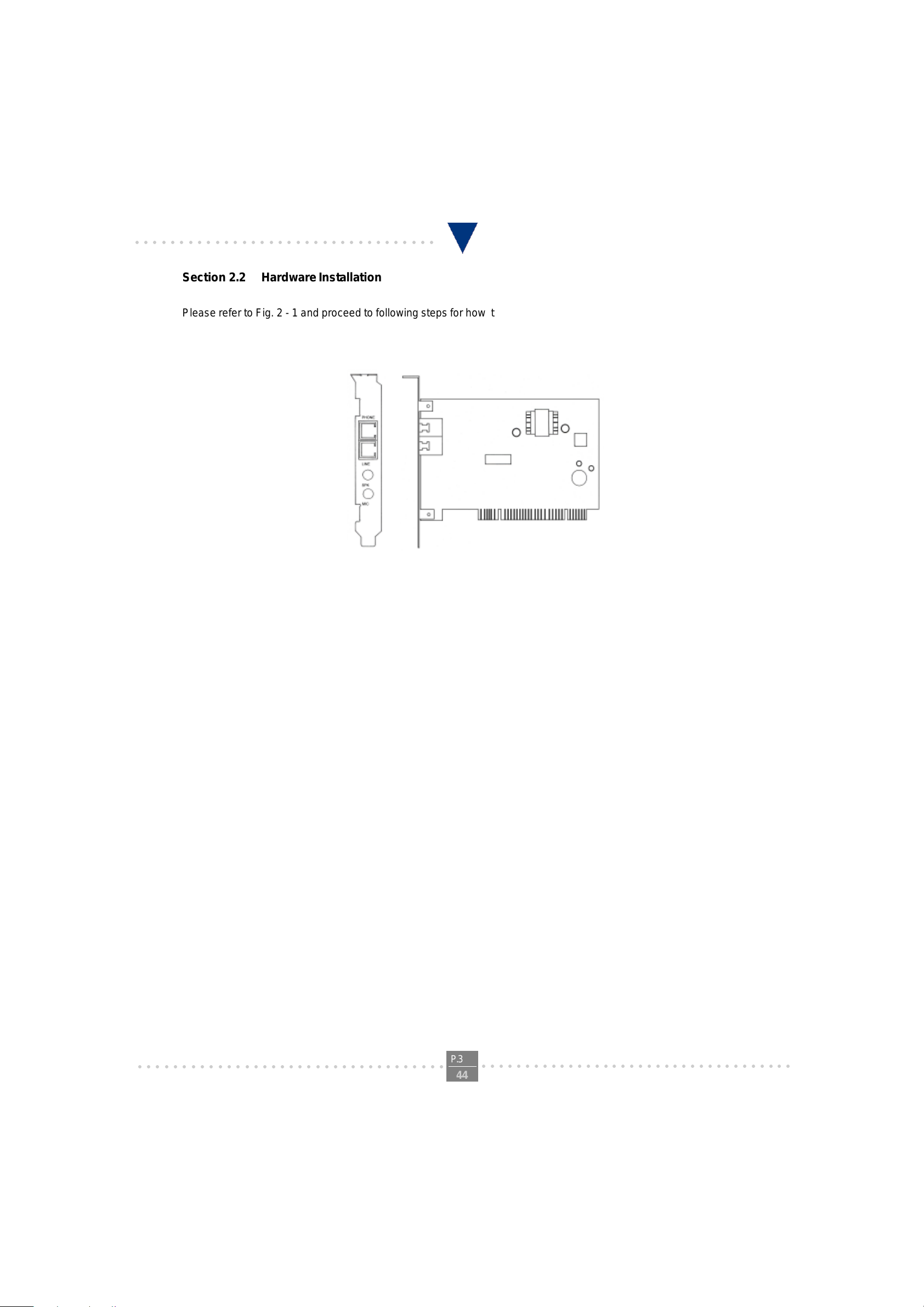
○○○○○○○○○○○○○○○○○○○○○○○○○○○○○○○○○○
Section 2.2 Hardware Inst allation
Please refer to Fig. 2 - 1 and proceed to following steps for how to insert your modem into the computer and connect
telephone wire and audio accessories.
I101 V.90 PCI MODEM USER'S MANUAL
FIGURE 2-1 Internal modem diagram
1. Turn off and unplug your computer from the AC outlet.
2. Unplug any peripheral devices (keyboard, monitor, etc.) from your computer to avoid the risk of
electric shock.
3. Take the cover off your computer, review computer's manual if you need further instructions.
4. Find an empty PCI slot.
5. Unscrew the PCI slot bracket and save the screw, then remove the bracket.
6. Plug the modem into the PCI slot carefully until the modem is properly seated.
7. Fasten the modem bracket firmly with the screw saved in step 5.
8. Reassemble your computer cover and re-plug cables for peripheral.
9. Plug one end of telephone cord into the "LINE" jack at the modem's bracket. Plug another end of the
telephone cord into the telephone wall jack
10. Some models may comprise a phone jack for an optional telephone. If you wish to use a phone through the
same telephone wall jack when the modem is not in use, plug the telephone cord of the phone into "PHONE"
jack at the modem's bracket now. Lift the handset and listen for a dial tone to check for a properly
connection.
11. Connect the "SPK" and "MIC" jack to speaker and microphone respectively.
12. Plug the power cord into the computer and turn the computer on.
13. Up to now, the hardware installation has been finished. If you have not encountered any problems, you can
go to Section 2.3 System Setup. If you are having problems, see Section 3 Troubleshooting.
NOTE : The telephone wall jack you use must be for an ANALOG phone line (the type found in most homes). Many
offices are equipped with digital phone lines. Please be sure you know which type of line you have. The modem will be
damaged if you use a digital phone line.
○○○○○○○○○○○○○○○○○○○○○○○○○○○○○○○○○○○
P.3
○○○○○○○○○○○○○○○○○○○○○○○○○○○○○○○○○○○○
44
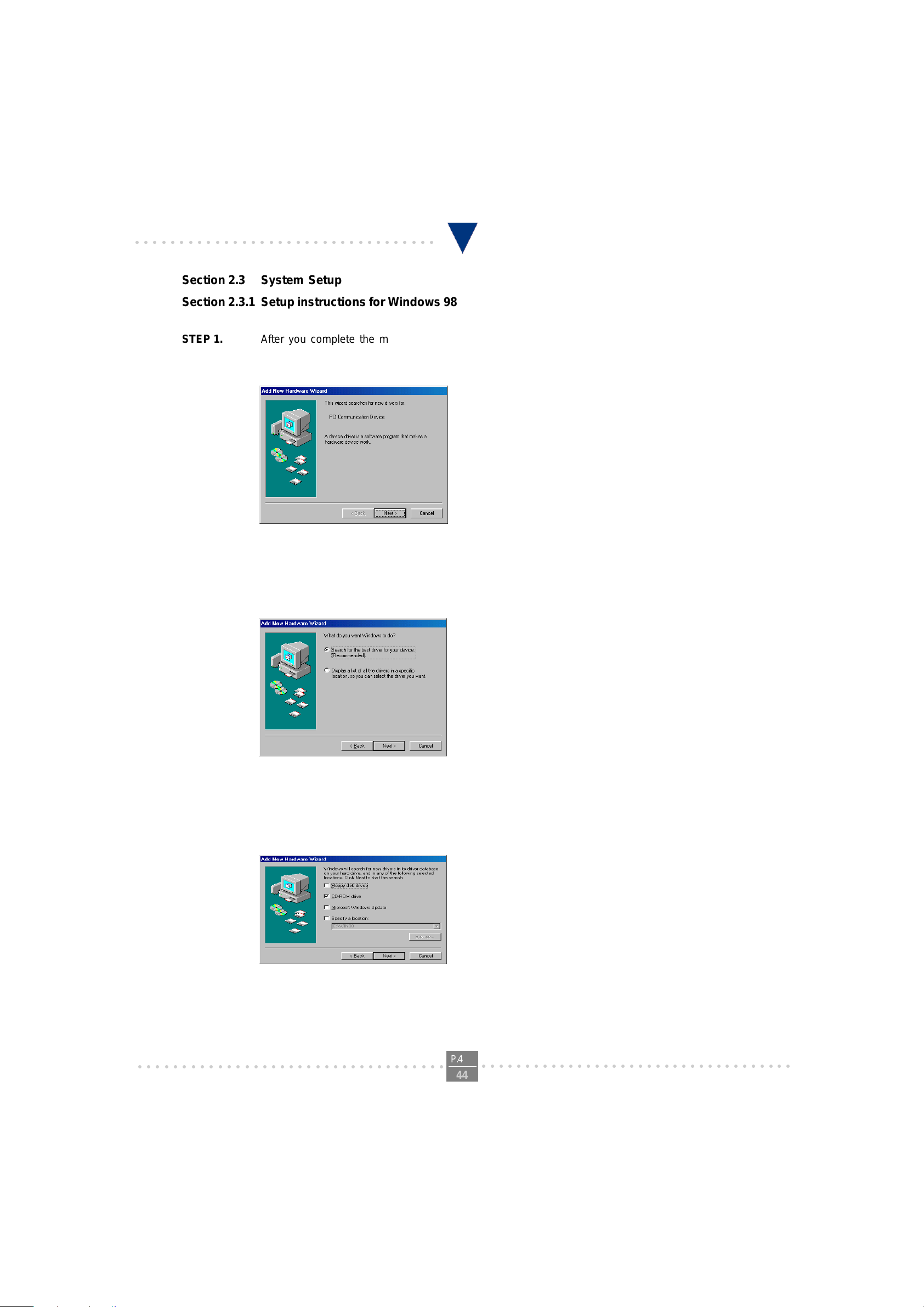
○○○○○○○○○○○○○○○○○○○○○○○○○○○○○○○○○○
Section 2.3 System Setup
Section 2.3.1 Setup instructions for Windows 98
STEP 1. After you complete the modem hardware installation and turn on your PC, Windows system will
automatically detect your new added devices.Windows system will then prompt you with a Add New
Hardware Wizard screen as shown in figure.
Then click on Next.
I101 V.90 PCI MODEM USER'S MANUAL
STEP 2. A prompt screen will ask you to select “search for the best driver for your device” or display a
list of all the drivers in a specific location, so you can select the driver you want”. Please select the
recommended one as shown in figure.
Then click on Next
STEP 3. And then, a prompt screen will ask you to indicate where your driver is located, “floppy disk drives”,
“CD-ROM drive”, “Microsoft Windows Update” or “specify a location:”. Please select “CD-ROM
drive” as shown in figure.
Insert the Modem Driver CD-ROM disk attached with your modem into the CD-ROM drive device
then click on Next.
○○○○○○○○○○○○○○○○○○○○○○○○○○○○○○○○○○○
P.4
○○○○○○○○○○○○○○○○○○○○○○○○○○○○○○○○○○○○
44
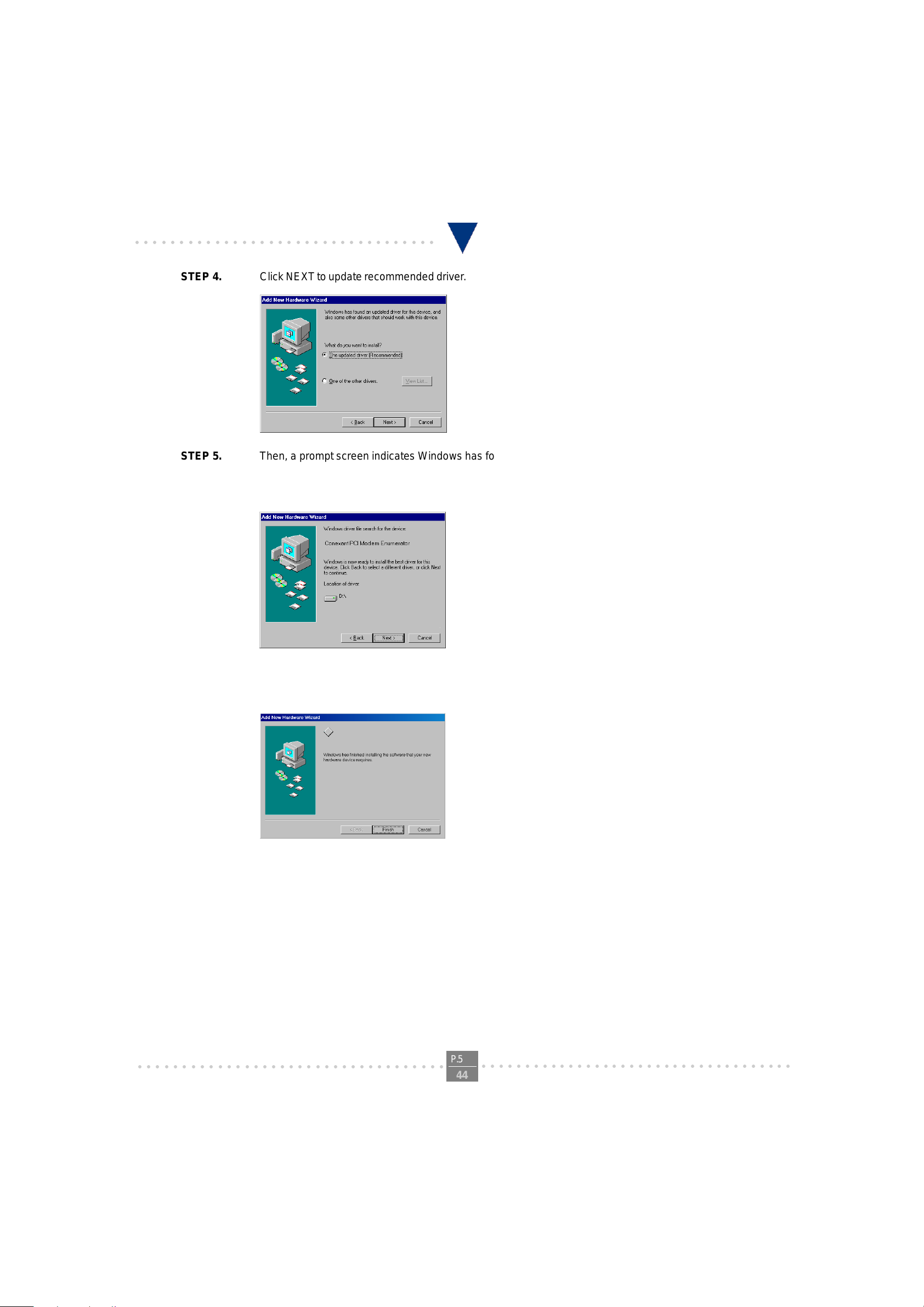
○○○○○○○○○○○○○○○○○○○○○○○○○○○○○○○○○○
STEP 4. Click NEXT to update recommended driver .
STEP 5. Then, a prompt screen indicates Windows has found the best driver for your modem as
shown in figure.
I101 V.90 PCI MODEM USER'S MANUAL
Please make sure the source of your driver is correct then click on Next.
STEP 6. Click on Finish to complete the modem installation.
STEP 7. The system will restart your system. If there is no error message while the system is re-booting, your
modem has been set up properly and functionally .
○○○○○○○○○○○○○○○○○○○○○○○○○○○○○○○○○○○
P.5
○○○○○○○○○○○○○○○○○○○○○○○○○○○○○○○○○○○○
44
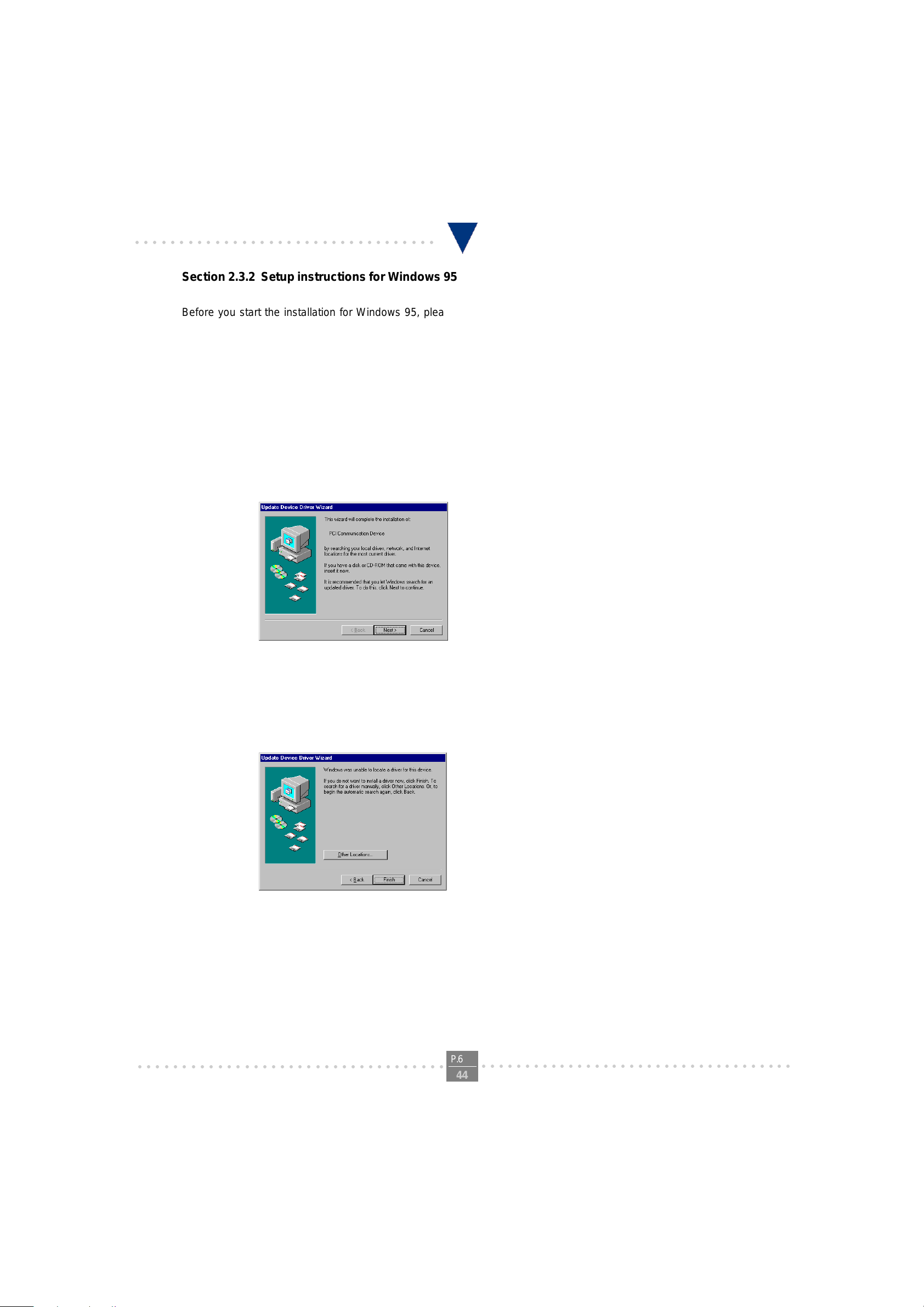
○○○○○○○○○○○○○○○○○○○○○○○○○○○○○○○○○○
Section 2.3.2 Setup instructions for Windows 95
Before you start the installation for Windows 95, please check your version of Windows 95 prior to system setup.
Please open My Computer window then click on Control Panel. When the Control Panel window opened, double
click the System icon and click on the General tab. The General tab will show you that you have the Windows 95
Version 4.00.950B” , Windows 95 V ersion 4.00.950A” or Windows 95 V ersion 4.00.950". Take note of the version
and go to the next appropriate step.
Setup instructions for Windows 95 V ersion 4.00.950B
STEP 1. After you complete the modem hardware installation and turn on your PC. Windows system
will automatically detect your new added devices. Windows system will then prompt you with
an Update Device Driver Wizard screen, as shown in figure.
I101 V.90 PCI MODEM USER'S MANUAL
Please insert the Modem Driver CD-ROM disk into your CD-ROM drive device D:\, then
click on the Next.
STEP 2. Then a prompt screen will advise you the Windows system can not locate a driver for your modem,
as shown in figure.
` Please click on Other Locations.
○○○○○○○○○○○○○○○○○○○○○○○○○○○○○○○○○○○
P.6
○○○○○○○○○○○○○○○○○○○○○○○○○○○○○○○○○○○○
44
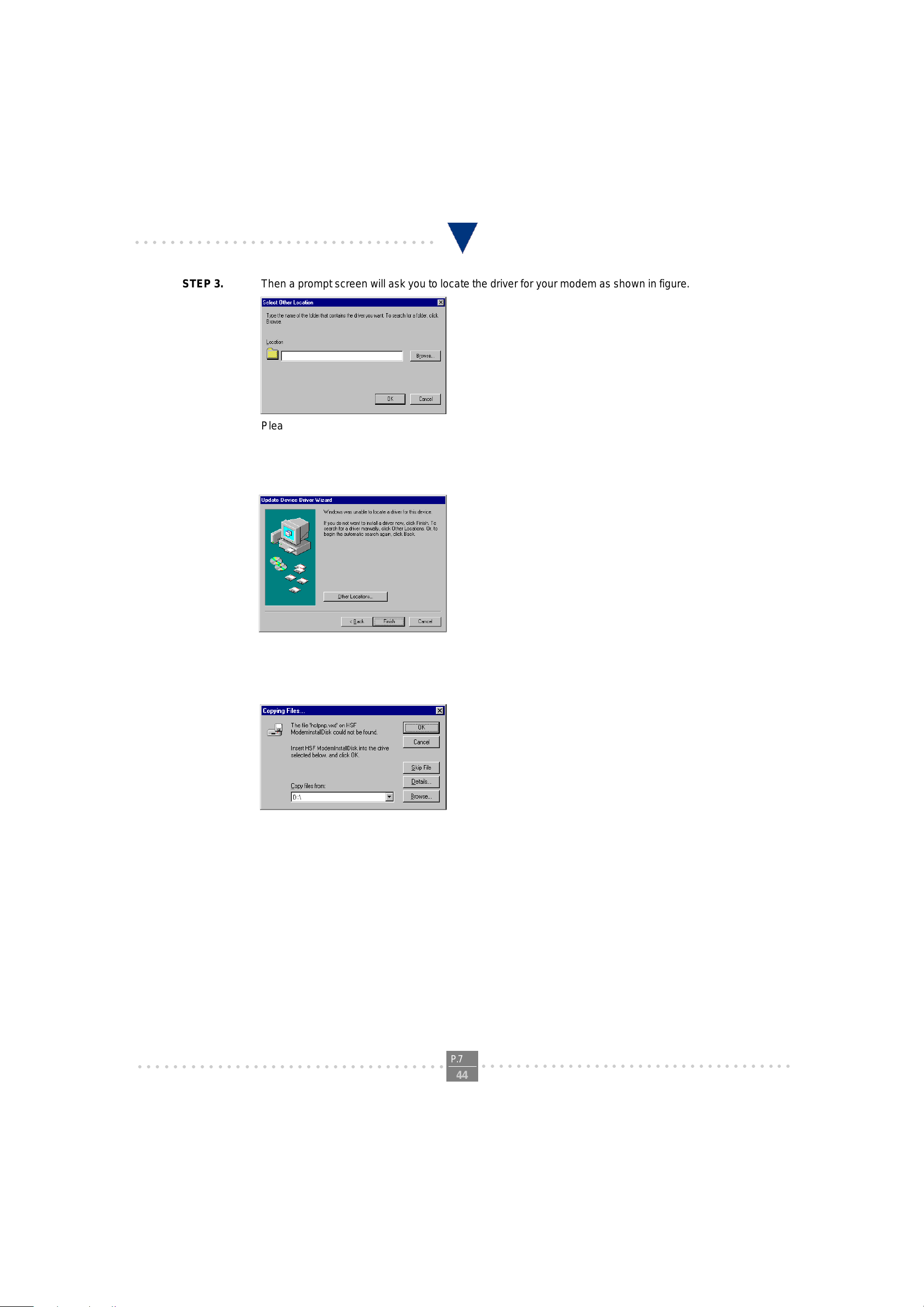
○○○○○○○○○○○○○○○○○○○○○○○○○○○○○○○○○○
STEP 3. Then a prompt screen will ask you to locate the driver for your modem as shown in figure.
Please browse the CD-ROM disk directory at D:\ and select the exact driver. Then click on OK.
STEP 4. Then, a prompt screen will advise you and confirm the modem? driver has been found, as shown in
figure.
I101 V.90 PCI MODEM USER'S MANUAL
Then click on Finish.
Note: If installation wizard shows following prompt window , specify the driver directory again and click
OK.
STEP 5. The system will prompt with another Update Device Driver Wizard screen with the phrase
Wave Device for Voice Modem. Please insert the Modem Driver disk attached with your
modem into the CD-ROM drive device D:\. Then go through the STEP 1 and STEP 4 again.
STEP 6. If you are not encountered any problem through the STEP 1 to STEP 5, you will be prompted to
restart system. If there is no error message, your modem has been set up properly and functionally .
○○○○○○○○○○○○○○○○○○○○○○○○○○○○○○○○○○○
P.7
○○○○○○○○○○○○○○○○○○○○○○○○○○○○○○○○○○○○
44
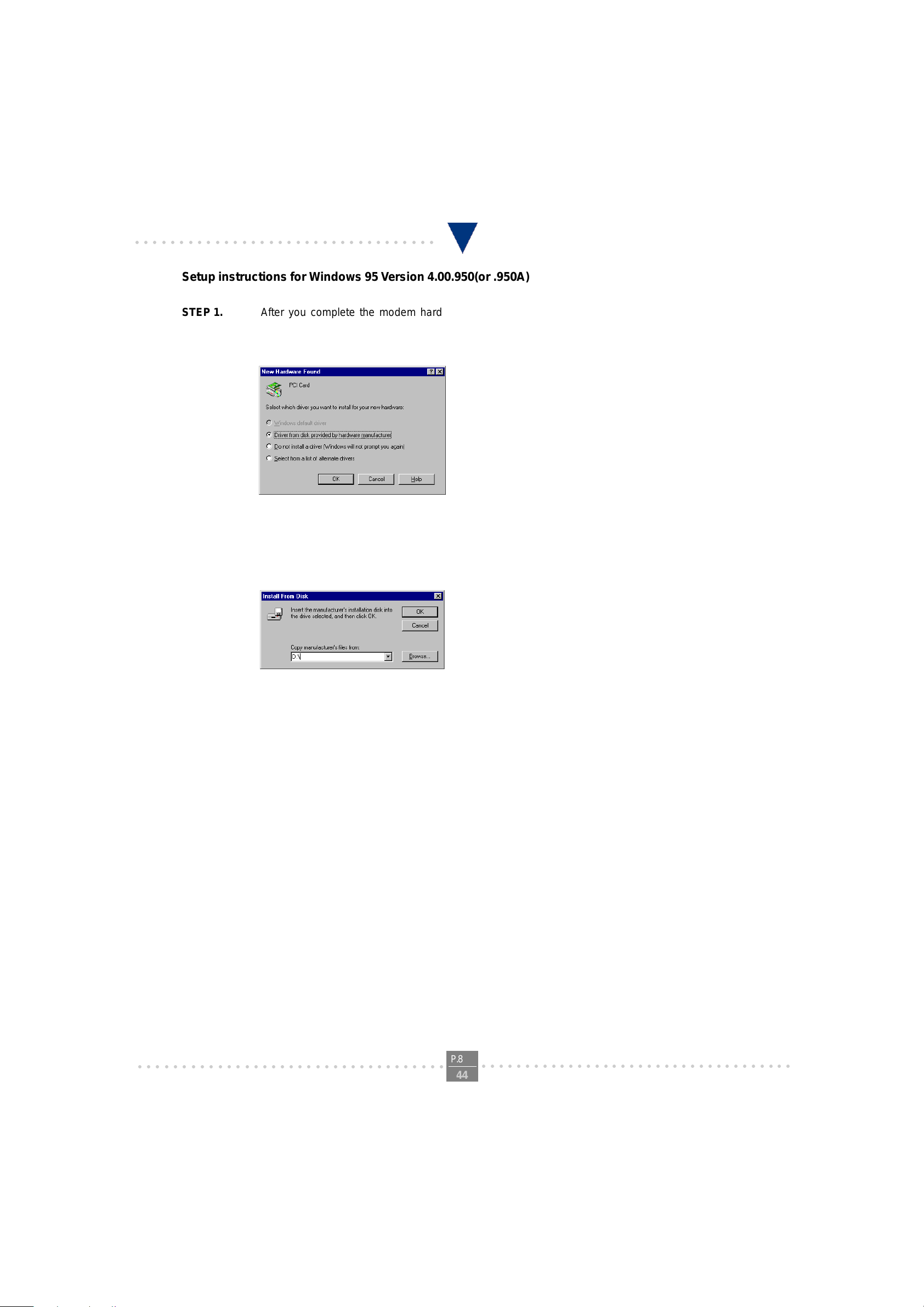
○○○○○○○○○○○○○○○○○○○○○○○○○○○○○○○○○○
Setup instructions for Windows 95 V ersion 4.00.950(or .950A)
STEP 1. After you complete the modem hardware installation and turn on your PC. Windows system will
automatically detect your new added devices. Windows system will then prompt you with a New
Hardware Found screen as shown in figure.
On this screen it will ask you “elect which driver you want to install your new hardware”,
please select “river from disk provided by hardware manufacturer”. Then click on OK.
I101 V.90 PCI MODEM USER'S MANUAL
STEP 2. And then, a prompt screen may ask you to locate where your driver is from, as shown in figure.
Please insert the Modem Driver disk attached with your modem into CD-ROM drive device D:\.
Then click on OK.
STEP 3. The system will prompt with another “New Hardware Found” screen with the phrase “Have Device
for Voice Modem” . Please insert the Modem Driver disk attached with your modem into the CD-
ROM drive device D:\. Then go through the STEP 1 and STEP 2 again
STEP 4. If you are not encountered any problem through the STEP 1 to STEP 3, please turn off your PC and
restart it. If there is no any error message, your modem has been set up properly andfunctionally.
○○○○○○○○○○○○○○○○○○○○○○○○○○○○○○○○○○○
P.8
○○○○○○○○○○○○○○○○○○○○○○○○○○○○○○○○○○○○
44

○○○○○○○○○○○○○○○○○○○○○○○○○○○○○○○○○○
Section 2.3.3 Uninstall Modem in Windows 98/95
In any reason, you want to remove or reinstall the modem. Please follow the steps below to completely uninstall the
modem.
STEP 1. Click on the Add/Remove Programs icon in CONTROL P ANEL.
I101 V.90 PCI MODEM USER'S MANUAL
STEP 2. Select “ Connexant SoftK56 Modem” under the Install/Uninst all tab and click the ADD/Remove button
STEP 3. When the uninstall is completed, the INF files , VXDs and registry information caused by modem installa-
tion will also be cleared. Click Yes to remove modem driver.
○○○○○○○○○○○○○○○○○○○○○○○○○○○○○○○○○○○
P.9
○○○○○○○○○○○○○○○○○○○○○○○○○○○○○○○○○○○○
44
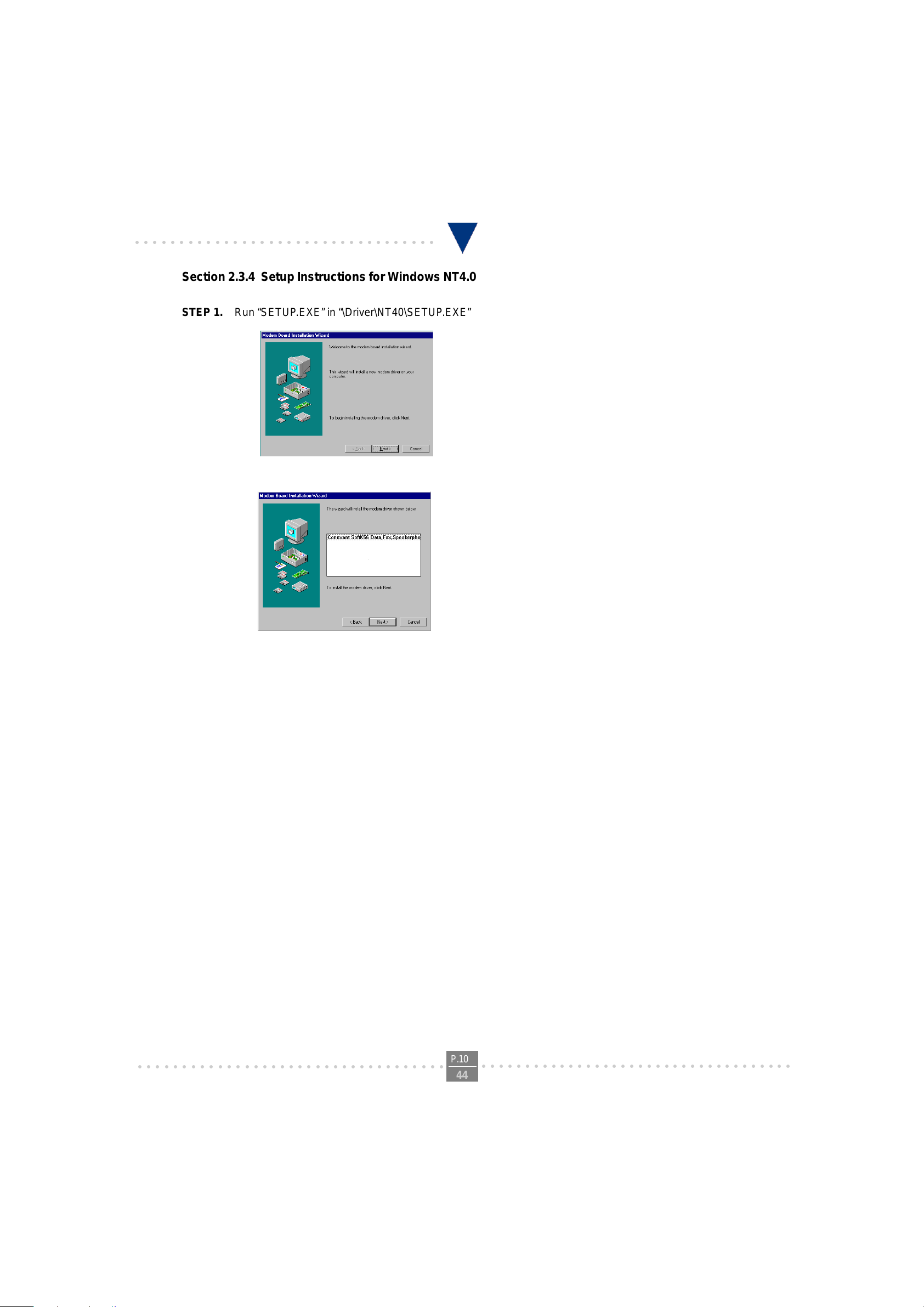
○○○○○○○○○○○○○○○○○○○○○○○○○○○○○○○○○○
Section 2.3.4 Setup Instructions for Windows NT4.0
STEP 1. Run “SETUP.EXE” in “\Driver\NT40\SETUP.EXE” and click NEXT for next step.
STEP 2. Click NEXT for next step.
I101 V.90 PCI MODEM USER'S MANUAL
STEP 3. The Installation Wizard will automatically install the driver. Click FINISH when the process is com-
pleted.
○○○○○○○○○○○○○○○○○○○○○○○○○○○○○○○○○○○
P.10
44
○○○○○○○○○○○○○○○○○○○○○○○○○○○○○○○○○○○○
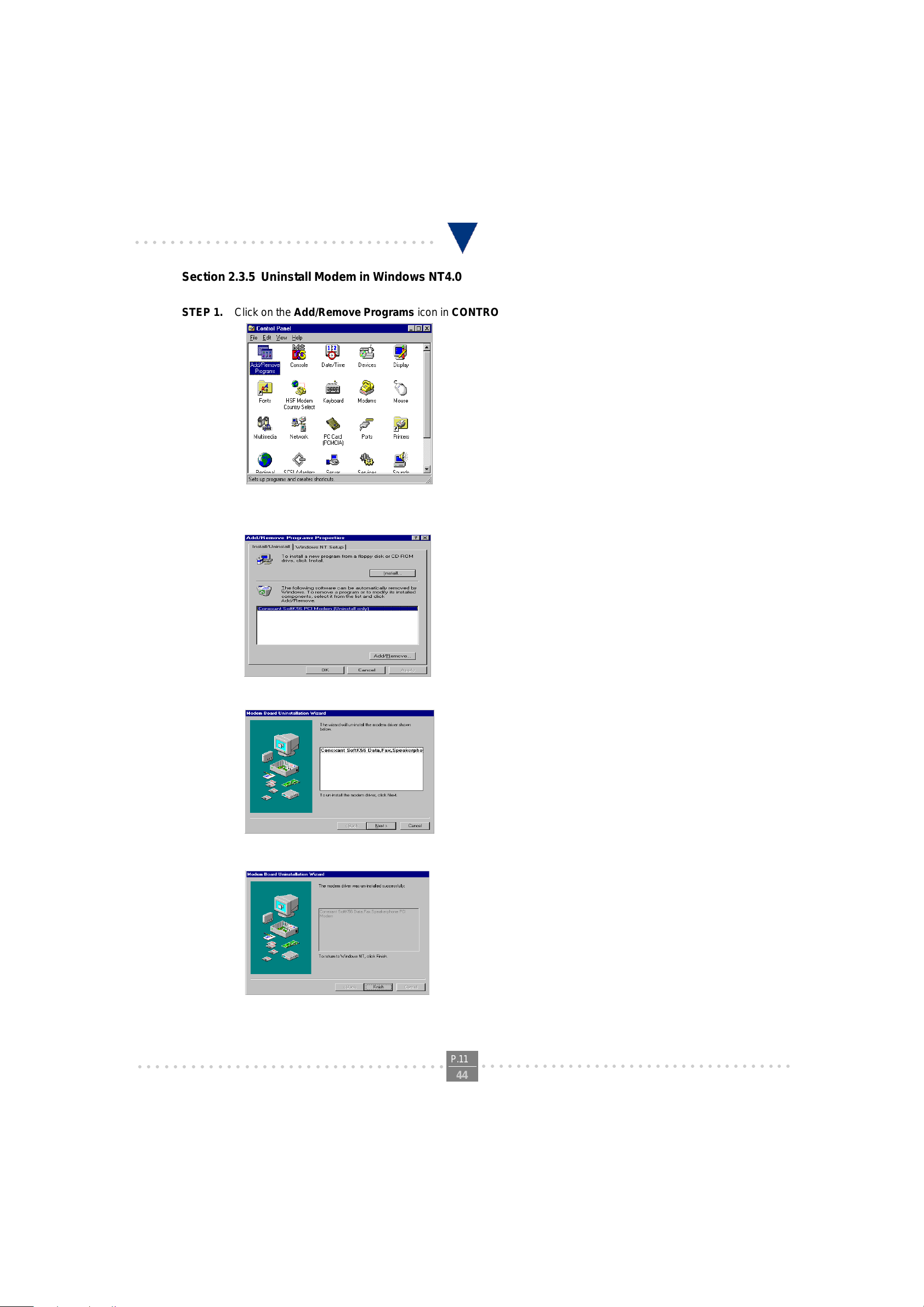
○○○○○○○○○○○○○○○○○○○○○○○○○○○○○○○○○○
Section 2.3.5 Uninstall Modem in Windows NT4.0
STEP 1. Click on the Add/Remove Programs icon in CONTROL P ANEL.
STEP 2. Select “ Connexant SoftK56 PCI Modem(Uninstall only)” under the Install/Uninstall tab and click the
ADD/Remove button
I101 V.90 PCI MODEM USER'S MANUAL
STEP 3. Click Next to uninstall the modem driver
STEP 4. The Uninstallation Wizard will automatically install the driver . Click FINISH.
STEP 5. Click Yes to re-boot your system and complete the uninstallation.
○○○○○○○○○○○○○○○○○○○○○○○○○○○○○○○○○○○
P.11
44
○○○○○○○○○○○○○○○○○○○○○○○○○○○○○○○○○○○○

○○○○○○○○○○○○○○○○○○○○○○○○○○○○○○○○○○
Section 2.4 T esting and Your Modem
Before you set up your software, start with a quick test to check that your modem is working. Once you have
determined that your modem is setup properly , go on to Section 2.6 Install Communication Sof tware to install your
communications software. If you are having problems, see Section 3 T roubleshooting.
Click on Start and point to Setting. Then click on Control Panel. When the Control Panel window opens. Scroll down
to the Modem icon and double click on it. Click on the Diagnostics tab and highlight the COM port for your modem.
Then click on More Info, your computer will automatically communicate with your new modem using A T commands and
receiving responses from your modem. A list of response means the modem is setup properly.
Section 2.5 Install Communication Software
Y ou can install the communication software from the CD-ROM disc attached with your new modem. Please consult the
software manual in the CD-ROM disc for the detail of software installation.
Y ou do not have to use the communication software attached with your new modem. The modem was designed for and
tested using a wide range of communications software packages. Many communication applications identify the modem automatically and configure themselves for the correct operating settings. Some of the communication applications will ask you to select the type of modem you are using. Select a Generic Fax class 1 modem will let you use
basic communication and fax functions.
I101 V.90 PCI MODEM USER'S MANUAL
○○○○○○○○○○○○○○○○○○○○○○○○○○○○○○○○○○○
P.12
44
○○○○○○○○○○○○○○○○○○○○○○○○○○○○○○○○○○○○
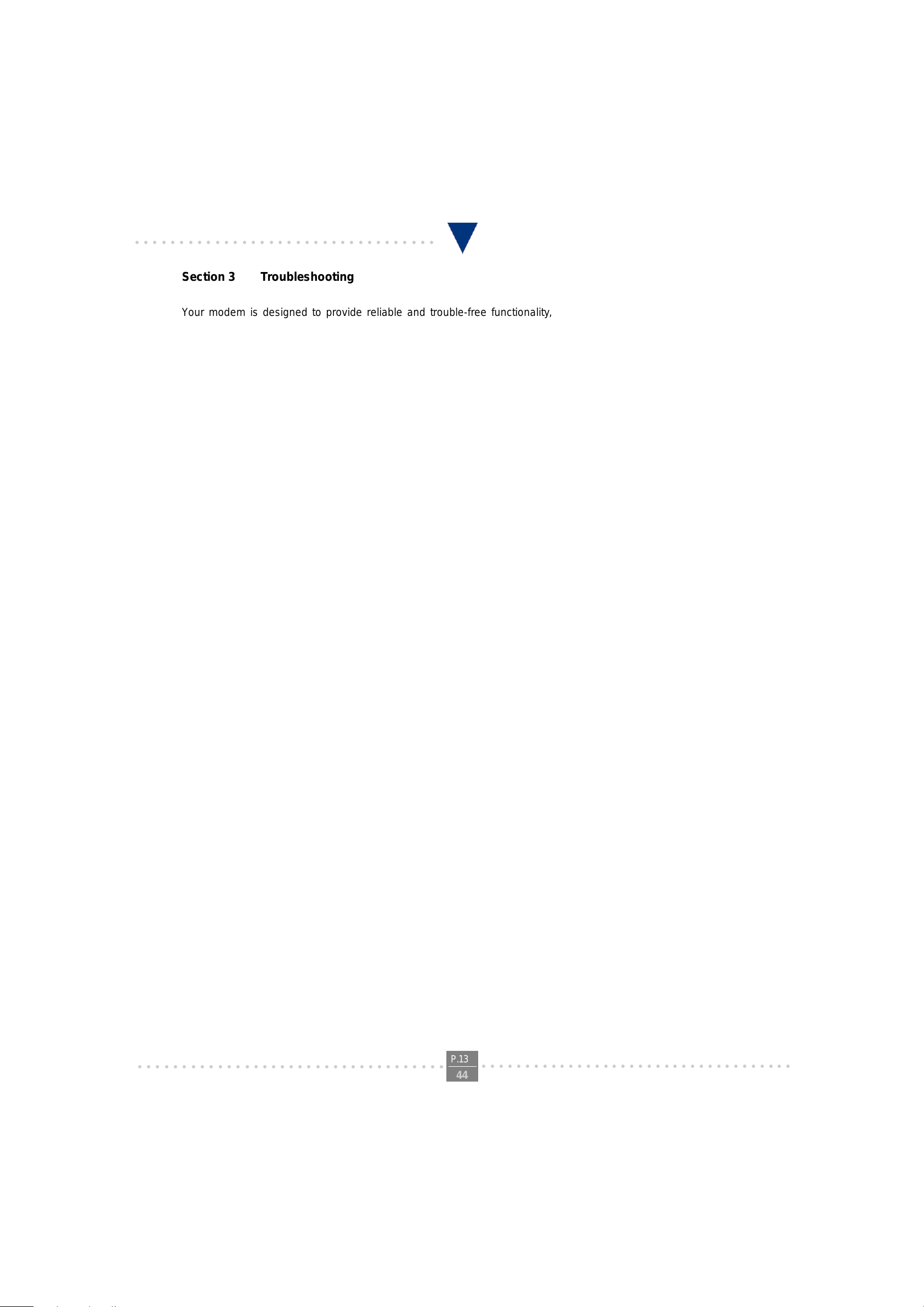
○○○○○○○○○○○○○○○○○○○○○○○○○○○○○○○○○○
Section 3 T roubleshooting
Your modem is designed to provide reliable and trouble-free functionality, however, should you experience any
difficulty , the information contained in this section will assist you in determining and resolving the source of the problem.
Problem: Modem does not respond to A T commands
Possible solutions:
1. Make sure the modem is not configured with a conflicting COM port and IRQ setting. Make sure the
communication software is configured with the correct COM and IRQ settings (the same COM port
and IRQ as the modem). Your communications software will not be able to send or receive any data if it is not
configured to match the COM port and IRQ settings for the modem.
DOS based communication program is not working with this modem neither can you operate the
modem in MS-DOS prompt screen.
2. Make sure the modem is properly initialized using the driver software. The software may improperly initialize
your modem because you have selected an incorrect modem type. You may also be prompted to enter an
initialization string by the software. Use AT&F as your initialization string.
I101 V.90 PCI MODEM USER'S MANUAL
Problem: Modem dials but does not connect
Possible solutions:
1. Be sure the IRQ setting is identical on the modem and the software.
2. Make sure that the phone line is working properly . A noisy line will prevent proper modem operation.
Problem: Modem makes a connection but no data appears on screen
Possible solutions:
3. Make sure all communication parameters (baud rate, data, stop, and parity bits) are properly configured and
are identical on both sides. Be certain hardware flow control (RTS/CTS - default) is enabled in both the
modem and the communication software.
4. Press the ENTER key several times. The remote system may be waiting to receive your data before it begins.
5. Make sure the correct terminal emulation mode is being used in the software (refer to software manual).
Problem: Modem displays errors while on-line with a remote modem
Possible solutions:
6. Make sure Call Waiting is turned off.
7. Make sure RTS/CTS hardware flow control is enabled (do not use XON/XOFF software flow control when
transferring binary files).
8. Make sure the data speed is not faster than your computer capability . Operating too many applications at the
same time may cause communication problem. Close unnecessary application in your system.
○○○○○○○○○○○○○○○○○○○○○○○○○○○○○○○○○○○
P.13
44
○○○○○○○○○○○○○○○○○○○○○○○○○○○○○○○○○○○○
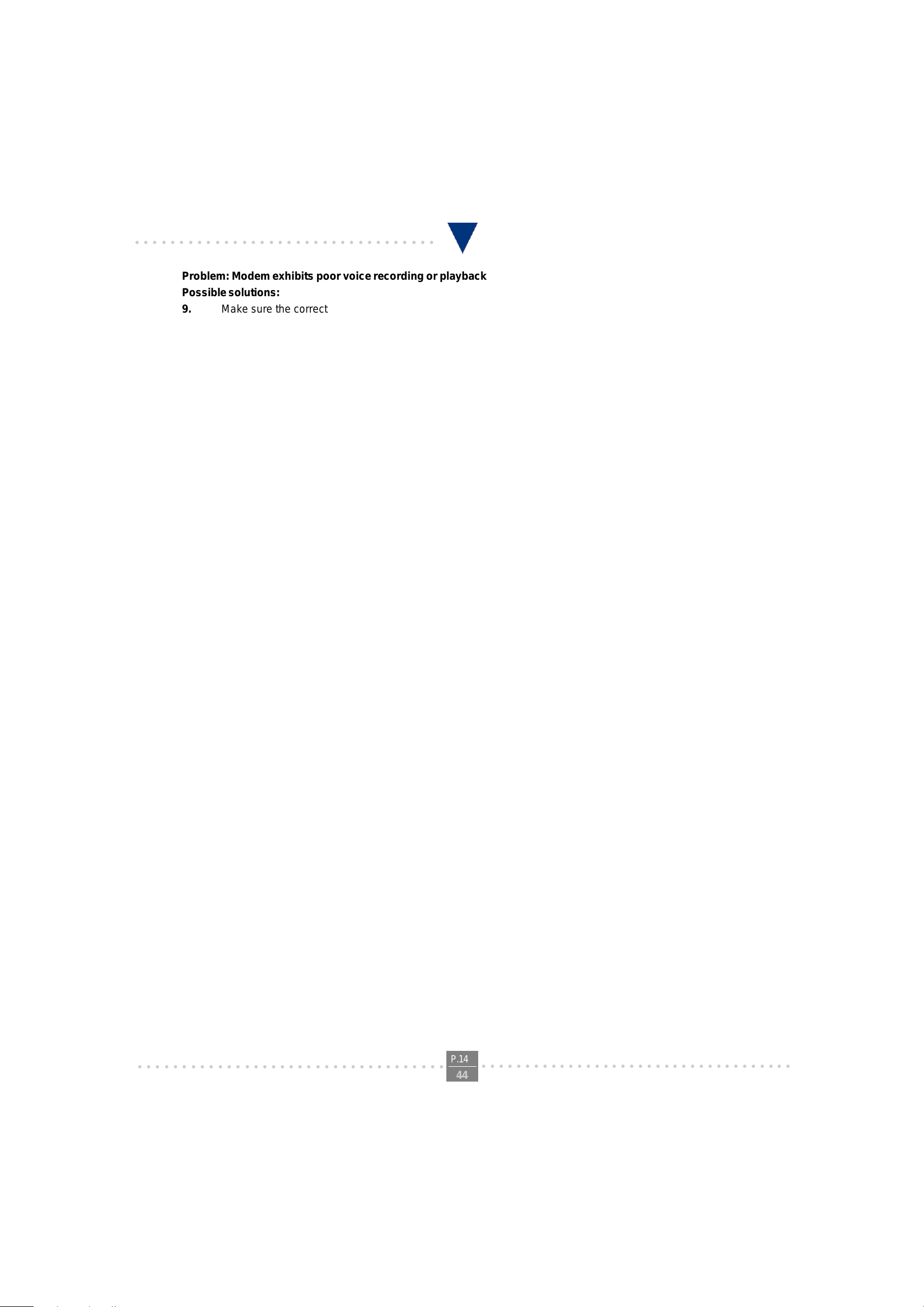
○○○○○○○○○○○○○○○○○○○○○○○○○○○○○○○○○○
Problem: Modem exhibits poor voice recording or playback
Possible solutions:
9. Make sure the correct modem type is selected in the Voice/FAX software. Volume adjustment is available in
control panel.
10. Make sure your computer is fast enough to handle voice operations (38.4 Kbps). V oice operations are CPU
intensive and require a better CPU sharing when running under Windows.
Problem: No dial tone
Possible solutions:
11. Ensure that the telephone cord it securely connected at both modem and wall outlet.
12. Unplug the telephone cord from the computer and connect it directly to a telephone from the wall outlet.
Check for a dial tone. If there is none, the problem is in the telephone cord or system. Call your telephone
service provider.
13. Double-check your country setting. Different country setting will cause different modem performance.
Please select the correct country as you located.
14. Check modem performance with a direct line from your telephone company. Some PBXs may cause the
telephone line condition change and affect modem performance.
I101 V.90 PCI MODEM USER'S MANUAL
Problem: The modem does not answer incoming calls
Possible solutions:
15. Ensure that the automatic answer parameter is set to one of the enabled options, using the ATS0 command
(A TS0=1 to answer af ter one ring, and so on).
16. Ensure that no other devices, such as fax or answering machines, are answering calls before the modem
does.
If you can not resolve your situation after reading this section, contact your dealer or vendor for assistance.
○○○○○○○○○○○○○○○○○○○○○○○○○○○○○○○○○○○
P.14
44
○○○○○○○○○○○○○○○○○○○○○○○○○○○○○○○○○○○○
