
TRENDnet User’s Guide
Cover Page
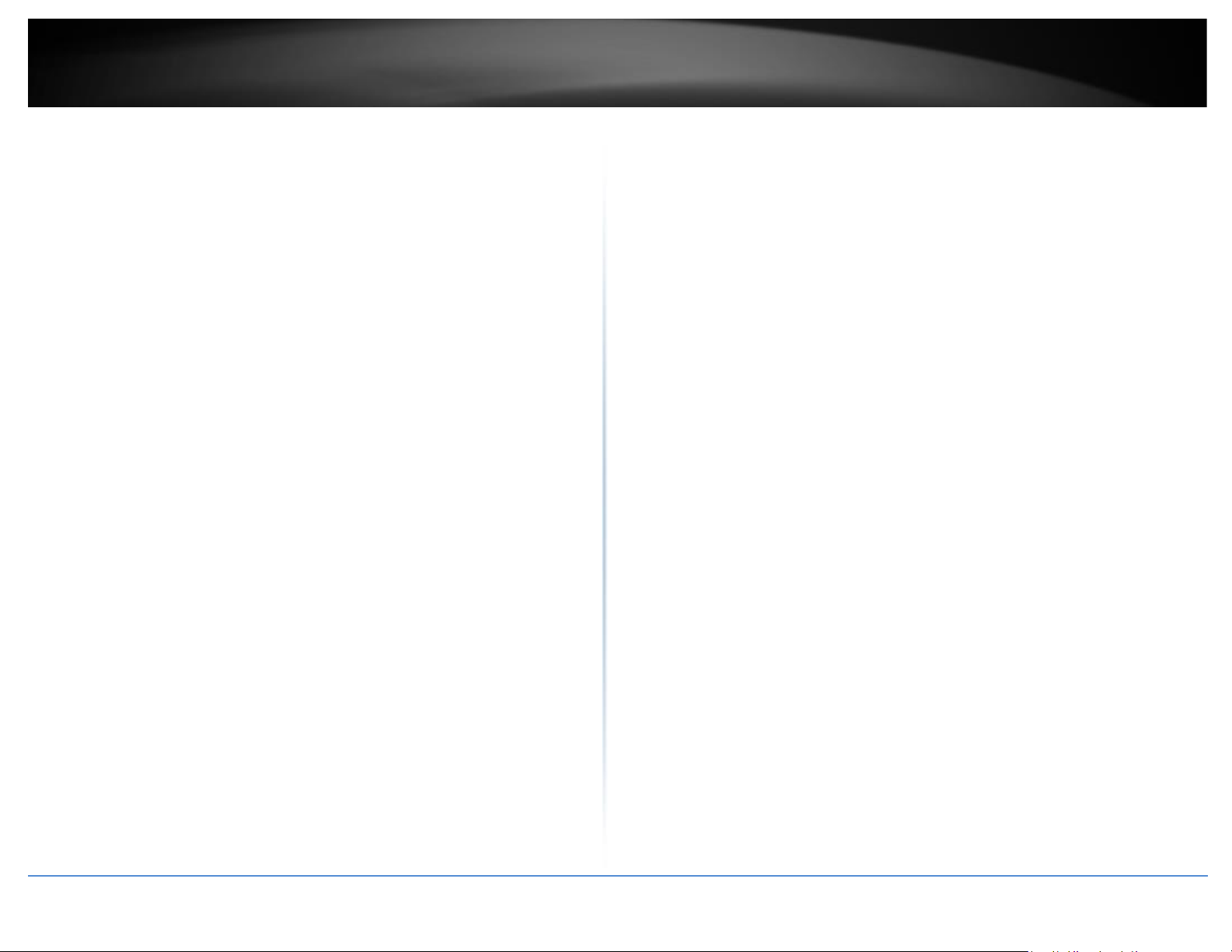
© Copyright 2017 TRENDnet. All Rights Reserved.
TRENDnet User’s Guide
Table of contents
i
Table of Contents
Product Overview ........................................................................... 1
Package Contents .......................................................................................................... 1
Features ......................................................................................................................... 1
Product Hardware Features........................................................................................... 3
Application Diagram ...................................................................................................... 4
Getting Started .............................................................................................................. 5
Steps to improve wireless connectivity ......................................................................... 6
Connect wireless devices to your access point .............................................................. 6
Configuration .................................................................................. 7
Wireless Networking and Security ................................................... 8
How to choose the type of security for your wireless network .................................... 8
Secure your wireless network ....................................................................................... 9
Connect wireless devices using WPS ........................................................................... 12
Advanced configuration ................................................................ 13
Access the management page ..................................................................................... 13
Operating Modes ......................................................................................................... 14
Access Point .................................................................................. 15
Basic ............................................................................................................................. 15
Wireless Profile ............................................................................................................ 16
Wireless MAC filter ...................................................................................................... 17
Band Steering............................................................................................................... 17
Airtime Fairness ........................................................................................................... 18
Roaming Support (802.11k) ......................................................................................... 18
RSSI Scanner ................................................................................................................ 19
IPv6 Settings ................................................................................................................ 19
Static IPv6 .................................................................................................................... 20
Auto Configuration (SLAAC/DHCPv6) .......................................................................... 20
Change your IP address ............................................................................................... 20
Captive Portal .............................................................................................................. 21
Captive Portal with RADIUS (CoovaChilli) .......................................................... 22
Internal Captive Portal ....................................................................................... 23
Redirect URL ...................................................................................................... 26
Create schedules ......................................................................................................... 27
Configure Spanning Tree ............................................................................................. 27
Set date and time ........................................................................................................ 28
Daylight Saving Time ................................................................................................... 28
NTP .............................................................................................................................. 28
Manual ......................................................................................................................... 28
Management VLAN...................................................................................................... 29
Wireless Bandwidth Control ........................................................................................ 29
Enable SNMP ............................................................................................................... 29
SSH Management ........................................................................................................ 30
LED Controls ................................................................................................................ 31
Client Bridge ................................................................................. 31
Basic ............................................................................................................................. 31
Scan for wireless networks .......................................................................................... 33
WDS ............................................................................................. 34
WDS Link ...................................................................................................................... 34
Repeater ....................................................................................... 35
Basic ............................................................................................................................. 35
Scan for wireless networks .......................................................................................... 36
Advanced wireless settings ......................................................................................... 37
Advanced Wireless ............................................................................................ 37
HT Physical Mode .............................................................................................. 38

© Copyright 2017 TRENDnet. All Rights Reserved.
TRENDnet User’s Guide
Table of contents
ii
Client Limit ......................................................................................................... 38
Maintenance & Monitoring ........................................................... 38
Administration ............................................................................................................. 38
Device Name ................................................................................................................ 39
Reset to factory defaults ............................................................................................. 39
Backup and restore your configuration settings ......................................................... 39
Restart (Reboot) access point ...................................................................................... 40
Upgrade your firmware ............................................................................................... 40
Configure log................................................................................................................ 41
Diagnostics ................................................................................................................... 41
System information ..................................................................................................... 42
Check connected wireless clients ................................................................................ 43
System Log ................................................................................................................... 44
IPv6 Status ................................................................................................................... 44
Technical Specifications................................................................. 45
Troubleshooting ............................................................................ 48
Appendix ...................................................................................... 49

© Copyright 2017 TRENDnet. All Rights Reserved.
TRENDnet User’s Guide
TEW-921DAP
1
Product Overview
TEW-921DAP
Package Contents
In addition to your access point, the package includes:
• TEW-921DAP
• 5 ft. (1.5 m) network cable
• Quick Installation Guide
• Mounting plate and cable guard
If any package contents are missing or damaged, please contact the retail store, online
retailer, or reseller/distributor from which the product was purchased.
Features
TRENDnet’s high-performance AX1800 Dual Band WiFi 6 PoE+ Access Point, model TEW921DAP, features two concurrent WiFi bands to maximize device networking speeds
with the latest WiFi 6 technology. The two separate high-speed WiFi 6 bands provide
speeds up to 1201Mbps on the 5GHz band, and 567Mbps on the 2.5GHz band. Faster
speeds are possible on this WiFi 6 access point with 1024-QAM, OFDMA, and MU-MIMO
technologies.
This WiFi 6 access point supports innovative networking technology that improves
coverage, speed, and capacity. The increase of QAM to 1024-QAM allows data to flow
through a much wider ‘pipe’ than previous WiFi technologies. With OFDMA (Orthogonal
Frequency-Division Multiple Access), the number of clients that can be connected to this
WiFi 6 access point increases. OFDMA efficiently manages traffic in congested areas by
separating channel frequencies into different subcarriers. MU-MIMO technology
processes multiple data streams simultaneously, increasing real-time WiFi performance
on the WiFi 6 AP when multiple devices access the network.
The TEW-921DAP WiFi 6 access point features advanced access control, QoS, traffic
management, band steering, and captive portal support. The low-profile housing design
seamlessly blends into most environments, with a convenient wall / ceiling mounting
plate included. For application flexibility, the TEW-921DAP supports Access Point (AP),
Client Bridge, Wireless Distribution System Access Point (WDS AP), WDS Bridge, WDS
Station, and Repeater modes.
Concurrent Dual Band
AX1800: concurrent 1201Mbps on 5GHz band + 576Mbps on 2.4GHz band
Power over Ethernet (PoE+)
Saves on installation time and costs with gigabit PoE+ support (with optional power port
for non-PoE installations)
WiFi Operation Modes
Supports Access Point (AP), Client Bridge, Wireless Distribution System Access Point
(WDS AP), WDS Bridge, WDS Station, and Repeater modes for each WiFi band
independently
MU-MIMO & OFDMA Performance
MU-MIMO and OFDMA technologies increase coverage, speed, and capacity

© Copyright 2017 TRENDnet. All Rights Reserved.
TRENDnet User’s Guide
TEW-921DAP
2
Band Steering
Band steering alleviates network congestion by automatically directing wireless devices
from the 2.4GHz band to the less congested 5GHz band
WiFi Traffic Shaping
Manage traffic allocation on the WiFi 6 access point per SSID for each band separately
WPA3 Encryption
This WiFi 6 access point supports wireless encryption of up to WPA3
Multiple SSIDs
Create up to 8 SSIDs per band (16 total)
Captive Portal
Create a customized web portal for your users to authenticate using unique login
credentials
Airtime Fairness
Airtime fairness support on this WiFi 6 access point provides higher priority to faster
WiFi clients without limiting slower WiFi clients
Gigabit PoE+ Port
One gigabit PoE+ input port to power and connect the WiFi 6 AP to the network, and
one gigabit port to connect it to a nearby device
LED Control
LED controls reduce product visibility by disabling LED indicators
Low Profile
The wireless AX access point’s low-profile housing design blends into most
environments
Mounting Plate
Wall / Ceiling mounting plate for this WiFi 6 access point is included
*Maximum wireless signal rates are referenced from IEEE 802.11 theoretical
specifications. Actual data throughput and coverage will vary depending on
interference, network traffic, building materials and other conditions.

© Copyright 2017 TRENDnet. All Rights Reserved.
TRENDnet User’s Guide
TEW-921DAP
3
Gigabit PoE+ Port
Reset
button
Power Port
Product Hardware Features
• PWR: This indicator turns green when the device is powered.
• Gigabit PoE port: Plug an Ethernet cable (also called network cables) from
your access point to your router and wired network devices. The Gigabit port
complies with standard 802.3af/at PoE/PoE+ so you can connect to connect the AP
to a PoE switch or injector that complies with 802.3af/at.
• Power port (optional): If you are not using PoE to power the AP, you can connect
the power adapter from your access point power port to an available power outlet.
• Reset button: Use a sharp tool to press and hold this button for 15 seconds to
reset the access point.
Low-profile housing
PWR

© Copyright 2017 TRENDnet. All Rights Reserved.
TRENDnet User’s Guide
TEW-921DAP
4
Application Diagram
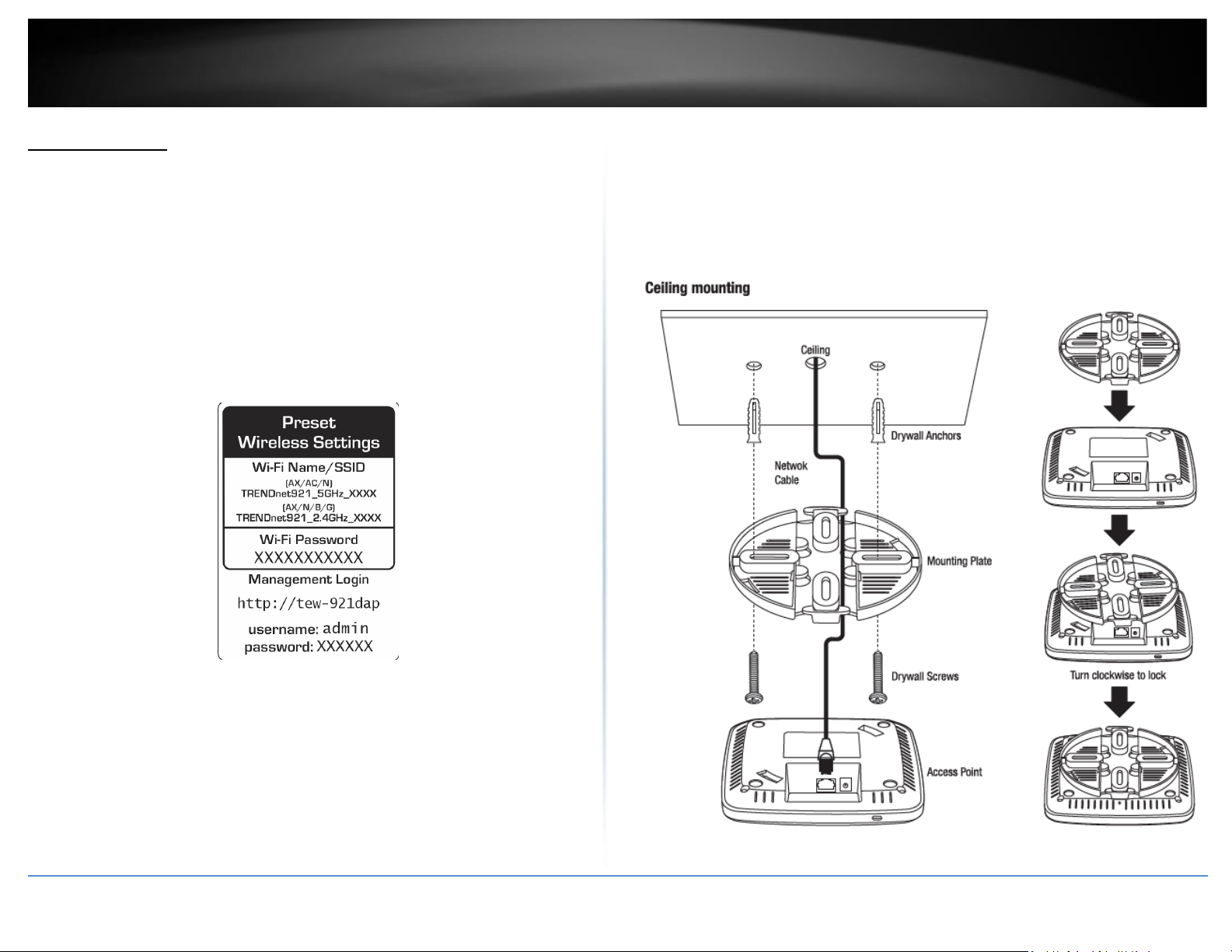
© Copyright 2017 TRENDnet. All Rights Reserved.
TRENDnet User’s Guide
TEW-921DAP
5
Getting Started
For a typical wireless setup at home or office when using the access point in AP mode,
please do the following:
Installation
1. Plug an Ethernet cable on the access point to a PoE (Power over Ethernet)
switch/injector that connects to your router or network.
2. Verify that the LED is on.
4. For your security, each TEW-921DAP comes pre-encrypted with a unique WiFi Name
(SSID) and WiFi Password. You can find your device's SSID and WiFi password on the
white labels located on the device. Use this information to connect to the TEW921DAP access point.
5. Verify your connection to you network by accessing the Internet. For advanced
configuration continue to the advanced sections of the user manual.
Mounting device
To mount the access point, first route the network cable through the largest opening in
the mounting plate and install the mounting plate to the desired wall or ceiling using the
included drywall anchors and screws. Install the mounting plate with the correct
orientation. After the mounting plate is properly installed, connect the network cable to
the network LAN port of the access point, align the access point mounting holes with
the mounting plate clips and rotate the access point clockwise to lock into place. Finally,
install the cable guard by sliding it onto the mounting plate until it locks into place.

© Copyright 2017 TRENDnet. All Rights Reserved.
TRENDnet User’s Guide
TEW-921DAP
6
Steps to improve wireless connectivity
There are a number of factors that can impact the range of wireless devices. Follow
these tips to help improve your wireless connectivity:
1. Keep the number of obstructions to a minimum. Each obstruction can reduce the
range of a wireless device. Position the wireless devices in a manner that will
minimize the amount of obstructions between them.
a. For the widest coverage area, install your router near the center of your home, and
near the ceiling, if possible.
b. Avoid placing the access point on or near metal objects (such as file cabinets and
metal furniture), reflective surfaces (such as glass or mirrors), and masonry walls.
c. Any obstruction can weaken the wireless signal (even non-metallic objects), so the
fewer obstructions between the router and the wireless device, the better.
d. Place the access point in a location away from other electronics, motors, and
fluorescent lighting.
e. Many environmental variables can affect the router’s performance, so if your
wireless signal is weak, place the access point in several locations and test the signal
strength to determine the ideal position.
2. Building materials can have a large impact on your wireless signal. In an indoor
environment, try to position the wireless devices so that the signal passes through
less dense material such as dry wall. Dense materials like metal, solid wood, glass or
even furniture may block or degrade the signal.
3. Antenna orientation can also have a large impact on your wireless signal. Use the
wireless adapter’s site survey tool to determine the best antenna orientation for your
wireless devices.
4. Interference from devices that produce RF (radio frequency) noise can also impact
your signal. Position your wireless devices away from anything that generates RF
noise, such as microwaves, radios and baby monitors.
If possible, upgrade wireless network interfaces (such as wireless cards in computers)
from older wireless standards to 802.11n. If a wirelessly networked device uses an older
standard, the performance of the entire wireless network may be slower. If you are still
experiencing low or no signal, consider repositioning the wireless devices or installing
additional access points.
Connect wireless devices to your access point
A variety of wireless network devices can connect to your wireless network such as:
• Gaming Consoles
• Internet enabled TVs
• Network media players
• Smart Phones & Tablets
• Wireless Laptop computers
• Wireless IP cameras
Each device may have its own software utility for searching and connecting to available
wireless networks, therefore, you must refer to the User’s Manual/Guide of your
wireless client device to determine how to search and connect to this router’s wireless
network.
See the “Appendix” on page 63 for general information on connecting to a wireless
network.
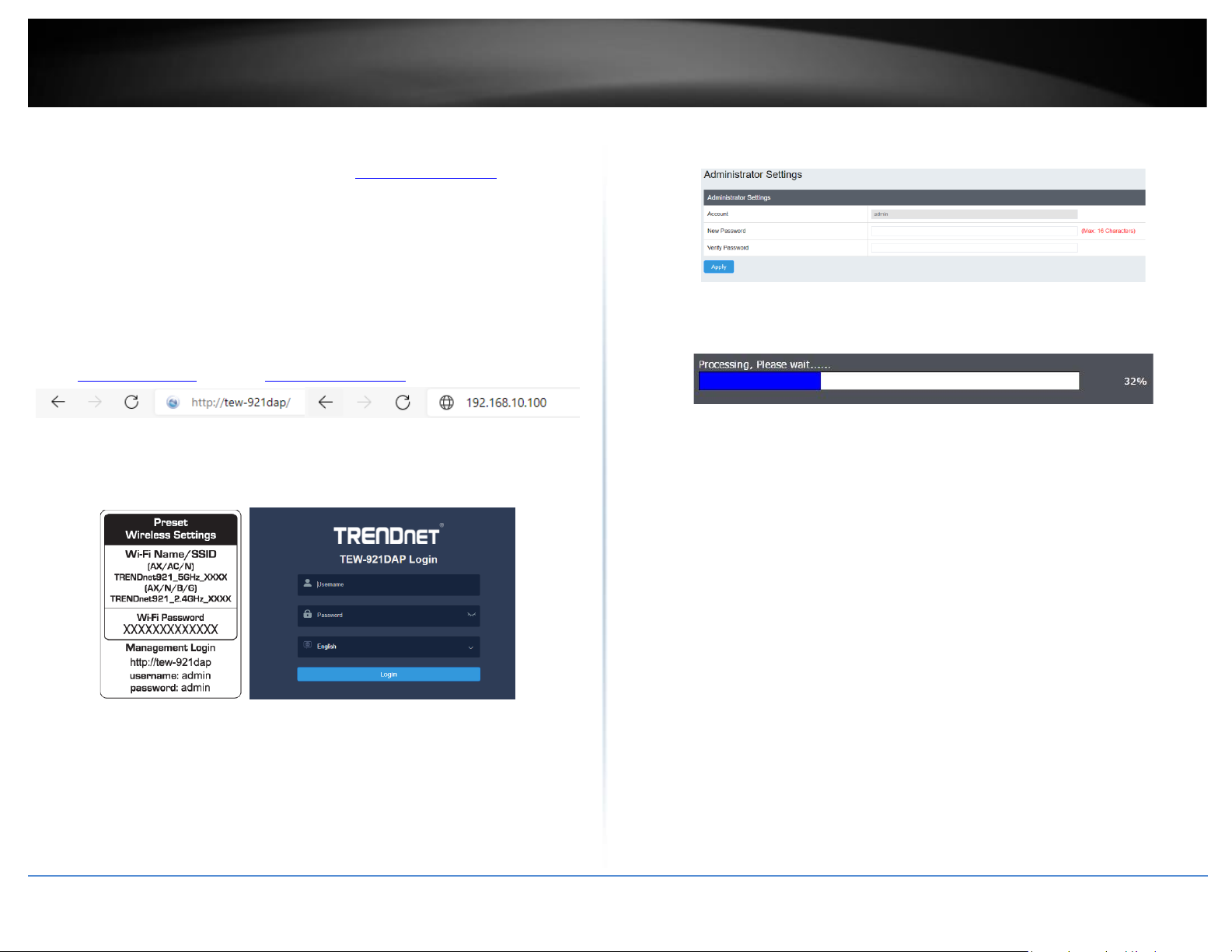
© Copyright 2017 TRENDnet. All Rights Reserved.
TRENDnet User’s Guide
TEW-921DAP
7
Configuration
Note: The access point’s default management page http://192.168.10.100 is accessed
through the use of your Internet web browser (e.g. Internet Explorer, Firefox, Chrome,
Safari, and Opera) and will be referenced frequently in this User’s Guide.
Before accessing the web-based management page, configure the IP address and
subnet mask of your computer to the following:
IP Address: 192.168.10.xxx
Subnet Mask: 255.255.255.0
1. Open your web browser (e.g. Internet Explorer, Firefox, Safari, Chrome, or Opera) and
go to http://tew-921dap or type in http://192.168.10.100.
2. Enter the default user name and password and then click Login. You can find your
device's SSID and WiFi password on the white labels located on the device. Use this
information to connect to the TEW-821DAP access point.
Wizard
1. For the first-time logging into the device the setup wizard will start automatically.
2. For your security, the first step is to change the login password of the access point.
Enter your new login password and click OK.
3. Your new password settings will be applied and you will be redirected to the login
screen. You will need to use the new login password to proceed.

© Copyright 2017 TRENDnet. All Rights Reserved.
TRENDnet User’s Guide
TEW-921DAP
8
Wireless Networking and Security
How to choose the type of security for your wireless network
Setting up wireless security is very important. Leaving your wireless network open and
unsecure could expose your entire network and personal files to outsiders. TRENDnet
recommends reading through this entire section and setting up wireless security on your
new access point.
There are a few different wireless security types supported in wireless networking each
having its own characteristics which may be more suitable for your wireless network
taking into consideration compatibility, performance, as well as the security strength
along with using older wireless networking hardware (also called legacy hardware).
It is strongly recommended to enable wireless security to prevent unwanted users from
accessing your network and network resources (personal documents, media, etc.).
In general, it is recommended that you choose the security type with the highest
strength and performance supported by the wireless computers and devices in your
network. Please review the security types to determine which one you should use for
your network.
Wireless Encryption Types
• WEP: Legacy encryption method supported by older 802.11b/g hardware. This is
the oldest and least secure type of wireless encryption. It is generally not
recommended to use this encryption standard, however if you have old 802.11 b or
802.11g wireless adapters or computers with old embedded wireless cards(wireless
clients), you may have to set your router to WEP to allow the old adapters to
connect to the router.
Note: This encryption standard will limit connection speeds to 54Mbps.
• WPA: This encryption is significantly more robust than the WEP technology. Much
of the older 802.11g hardware was been upgraded (with firmware/driver upgrades)
to support this encryption standard. Total wireless speeds under this encryption
type however are limited to 54Mbps.
• WPA-Auto: This setting provides the router with the ability to detect wireless
devices using either WPA or WPA2 encryption. Your wireless network will
automatically change the encryption setting based on the first wireless device
connected. For example, if the first wireless client that connects to your wireless
network uses WPA encryption your wireless network will use WPA encryption. Only
when all wireless clients disconnect to the network and a wireless client with WPA2
encryption connects your wireless network will then change to WPA2 encryption.
Note: WPA2 encryption supports 802.11n speeds and WPA encryption will limit
your connection speeds to 54Mbps
• WPA2: This is wireless encryption is similar to WPA encryption but more robust.
This encryption standard also supports the higher connection speed.
• WPA3: This is the latest wireless encryption. It is similar to WPA2 encryption, but
more robust. This encryption standard also supports the highest possible
connection speed. TRENDnet recommends setting your router to this encryption
standard. If you find that one of your wireless network devices does not support
WPA3 encryption, then set your router to either WPA2 or WPA encryption.
Note: Check the specifications of your wireless network adapters and wireless
appliances to verify the highest level of encryption supported. Below is brief
comparison chart of the wireless security types and the recommended
configuration depending on which type you choose for your wireless network.
Security Standard
WPA
WPA2
WPA3
Compatible
Wireless
Standards
IEEE 802.11a/b/g
(802.11n devices
will operate at
802.11g to connect
using this standard)
IEEE 802.11a/b/g/n
IEEE 802.11 n/ac/ax
Highest
Performance
Under This
Setting
Up to 54Mbps
Up to 450Mbps
(11n) and up to
1.3Gbps (11ac)*
Up to 600Mbps (11n)
and up to 1.2Gbps
(11ax)*
Encryption
Strength
Medium
High
Highest
Additional
Options
TKIP or AES,
Preshared Key or
RADIUS
TKIP or AES,
Preshared Key or
RADIUS
AES
Recommended
Configuration
TKIP
Preshared Key
8-63 characters
AES
Preshared Key
8-63 characters
AES
Preshared Key
8-63 characters
*Dependent on the maximum 802.11n/ac/ax data rate supported by the device
(150Mbps, 300Mbps, 450Mbps, 867Mbps, or 1.3Gbps)
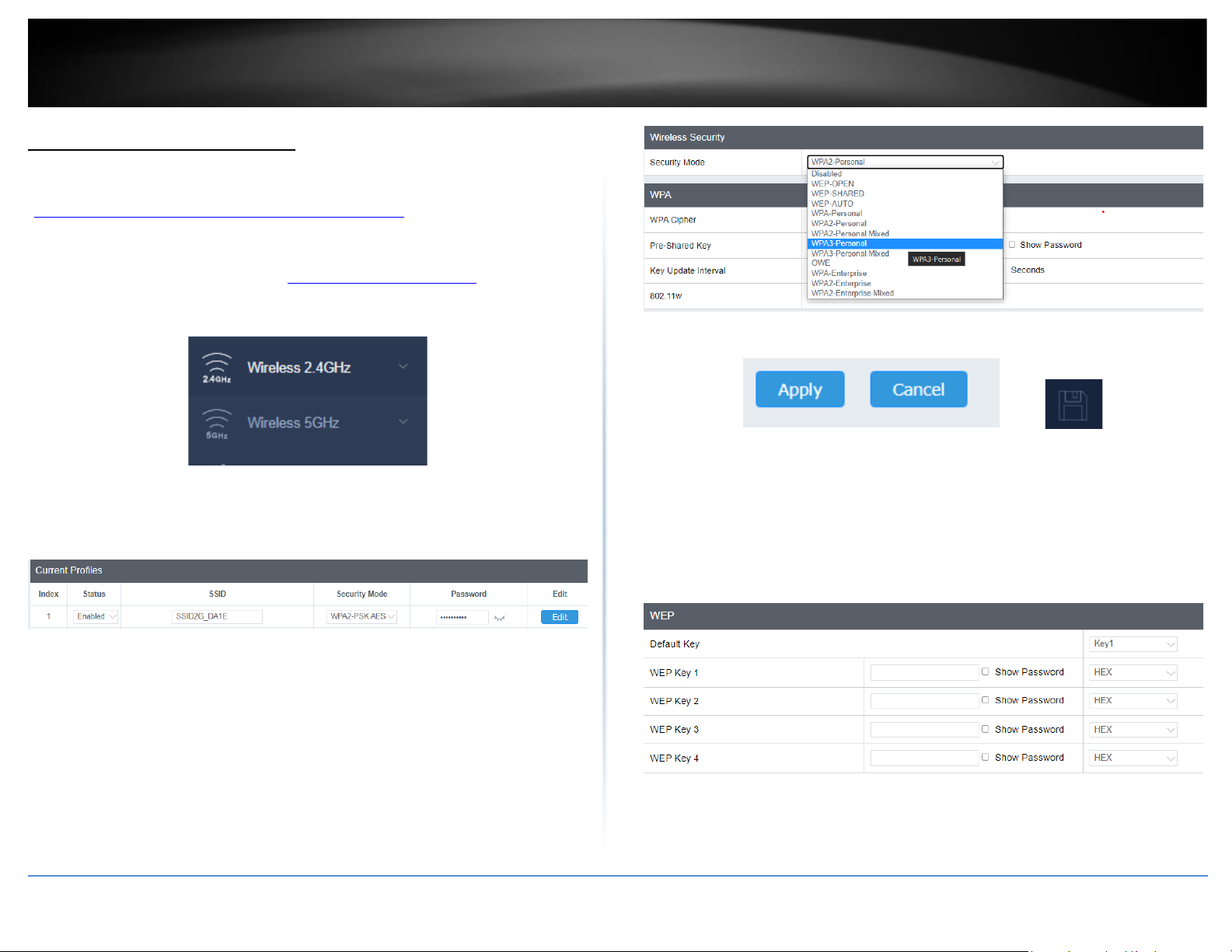
© Copyright 2017 TRENDnet. All Rights Reserved.
TRENDnet User’s Guide
TEW-921DAP
9
Secure your wireless network
Wireless (2.4GHz or 5GHz)> Security
After you have determined which security type to use for your wireless network (see
“How to choose the security type for your wireless network” on page 12), you can set up
wireless security.
1. Log into your management page (see “Access the management page” on page 13).
2. Click on the Wireless 2.4GHz or 5GHz.
3. Underneath the basic wireless band section, you will see Wireless Network and all
your wireless network profiles will be listed.
4. Click on the Edit button next to the wireless profile you want to configure.
5. Select from the drop-down list to the wireless security to configure.
6. Review the wireless security settings, click Apply then the save button on the topright when finished.
Selecting WEP-OPEN, WEP-SHARED: If selecting WEP (Wired Equivalent Privacy), please
review the WEP settings to configure and click Save to save the changes.
Note: WPS functionality is not available when using WEP.
In the Security Mode drop-down list, select WEP-OPEN or WEP-SHARED.
Note: It is recommended to use WEP-OPEN because it is known to be more secure than
Shared Key.
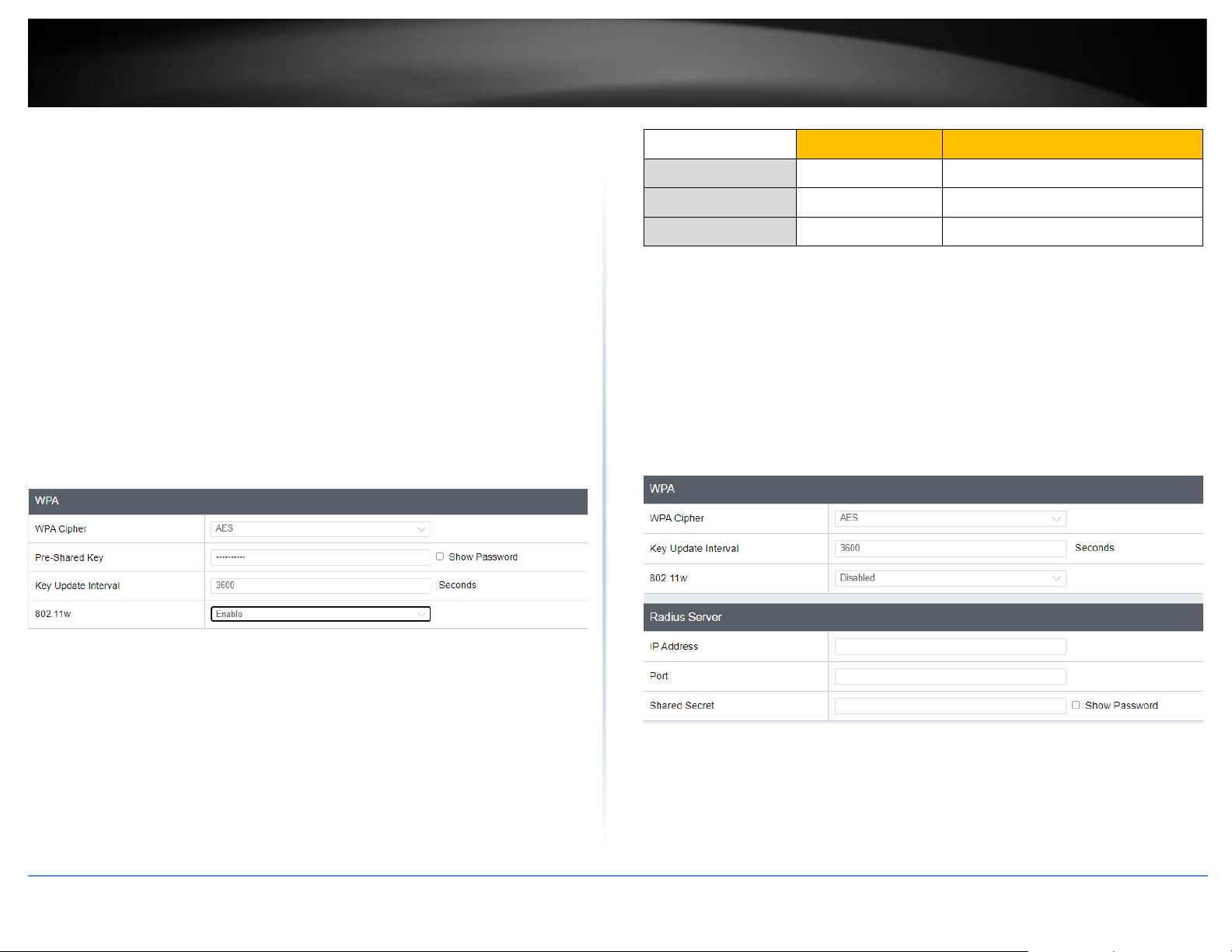
© Copyright 2017 TRENDnet. All Rights Reserved.
TRENDnet User’s Guide
TEW-921DAP
10
• Default Key: Select the WEP Key from the drop-down list to use
• Network Key 1-4
o This is where you enter the WEP key needed for a computer to connect to the
router wirelessly
o You can define up to 4 passwords or 4 keys. Only one key can be active at a given
time. Most users simply define one key.
o Choose a key index 1, 2, 3, or 4 and enter the key.
o When connecting to the access point, the client must match both the password
and the Key number. (e.g. if you have activated Key 2 with a password of 12345,
then the client must select: Key 2 (entering Key 1, 3, or 4 will block the ability to
connect) and enter password 12345)
Note: It is recommended to use 128-bit format because it is more secure to use a
key that consists of more characters.
• HEX or ASCII: Select which WEP code type to assign
Selecting WPA- Personal, WPA2- Personal or Mixed, WPA3-Personal or Mixed (WPA3PSK recommended): In the Security Mode drop-down list, select WPA- Personal
The following section outlines options when selecting WPA-Personal, WPA2- Personal,
WPA2- Personal Mixed (Pre-shared Key Protocol), WPA3-Personal, or WPA3-Personal
Mixed,
• WPA Cipher: Select a Cipher Type to use. When selecting WPA-PSK security, it is
recommended to use TKIP + AES.
o When selecting WPA2- Personal Mixed security, it is recommended to use
TKIP+AES.
o When selecting WPA2- Personal, WPA3-Personal, or WPA3-Personal Mixed
security, it is recommended to use AES.
• Pre-Shared Key: Enter the passphrase or password
o This is the password or key that is used to connect your computer to this router
wirelessly
Note: 8-63 alphanumeric characters (a,b,C,?,*, /,1,2, etc.)
• Key Update Interval: Enter the time interval (seconds) of when the network
passphrase will rotate.
Note: It is recommended to use the default interval time. Your passphrase will not
change; rotation of the key is part of the WPA protocol and designed to increase
security.
• 802.1w: Select Disable, Enable, or Required for 802.11w Protected Management
Frames (PMF)
Selecting WPA-Enterprise, WPA2-Enterprise, or WPA2-Enterprise Mixed:
The following section outlines options when selecting WPA-Enterprise. WPA2Enterprise or WPA2-Enterprise Mixed known as EAP (Extensible Authentication
Protocol). Also known as called Remote Authentication Dial-In User Service or RADIUS.
Note: This security type requires an external RADIUS server, PSK only requires you to
create a passphrase.
WEP Key Format
HEX
ASCII
Character set
0-9 & A-F, a-f only
Alphanumeric (a,b,C,?,*, /,1,2, etc.)
64-bit key length
10 characters
5 characters
128-bit key length
26 characters
13 characters
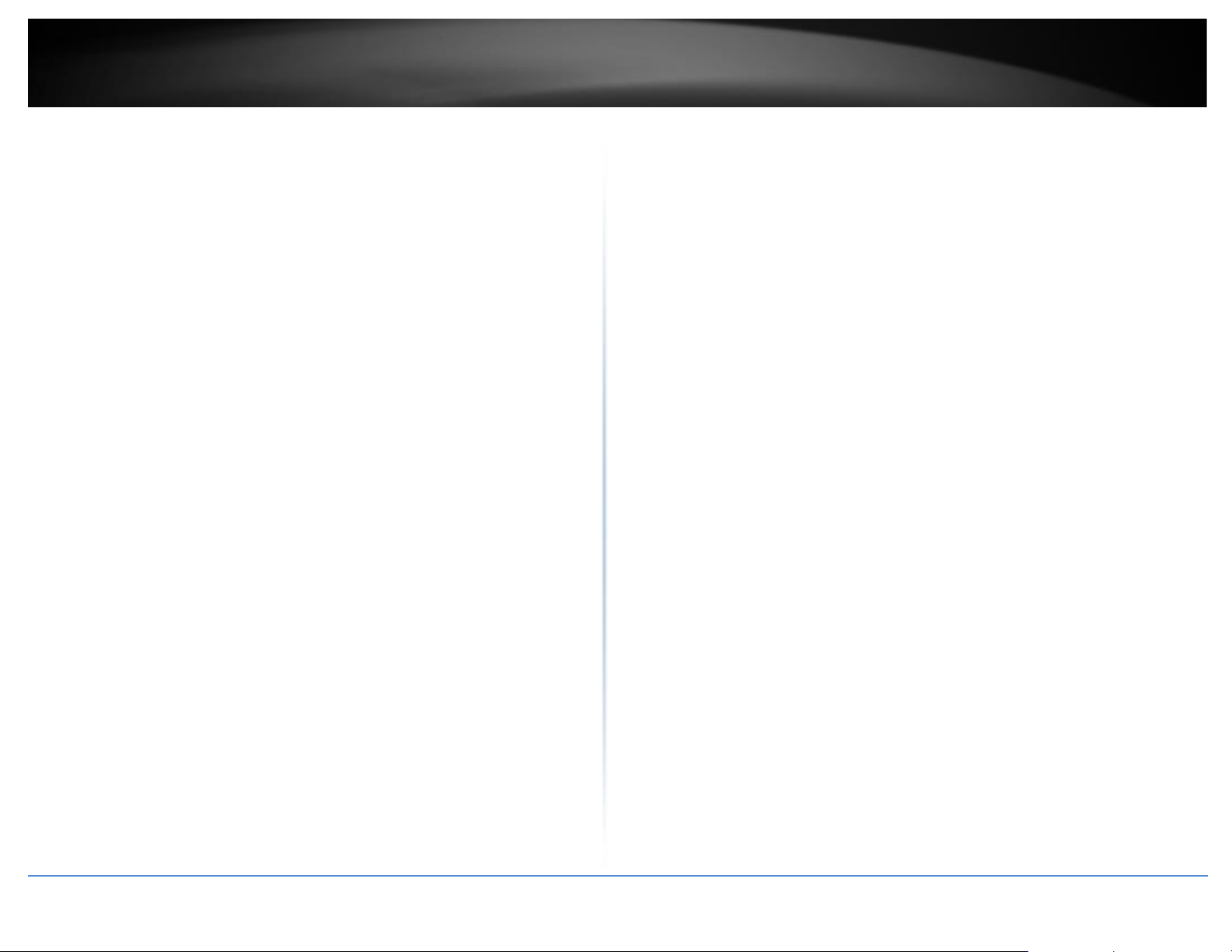
© Copyright 2017 TRENDnet. All Rights Reserved.
TRENDnet User’s Guide
TEW-921DAP
11
• WPA Cipher: Select a Cipher Type to use. When selecting WPA-PSK security, it is
recommended to use TKIP + AES.
• Key Update Interval: Enter the time interval (seconds) of when the network
passphrase will rotate.
Note: It is recommended to use the default interval time. Your passphrase will not
change; rotation of the key is part of the WPA protocol and designed to increase
security.
• IP Address: Enter the IP address of the RADIUS server. (e.g. 192.168.10.250)
• Port: Enter the port your RADIUS server is configured to use for RADIUS
authentication.
Note: It is recommended to use port 1812 which is typical default RADIUS port.
• Shared Secret: Enter the shared secret used to authorize your router with your
RADIUS server.

© Copyright 2017 TRENDnet. All Rights Reserved.
TRENDnet User’s Guide
TEW-921DAP
12
Connect wireless devices using WPS
WPS (Wi-Fi Protected Setup) is a feature that makes it easy to connect devices to your
wireless network. If your wireless devices support WPS, you can use this feature to
easily add wireless devices to your network.
Note: You will not be able to use WPS if you set the SSID Broadcast setting to Disabled or
if you are using WEP security.
There are two methods the WPS feature can easily connect your wireless devices to
your network.
• Push Button Configuration (PBC) method
o WPS Software/Virtual Push Button - located in the management page
• PIN (Personal Identification Number) Method - located in the management page
Note: Refer to your wireless device documentation for details on the operation of
WPS.
For connecting additional WPS supported devices, repeat this process for each
additional device.
PBC (Software/Virtual Push Button)
Wireless (2.4GHz or 5GHz)> WPS
In addition to the hardware push button located physically on your router, the router
management page also has push button which is a software or virtual push button you
can click to activate WPS on your router.
1. Log into your management page (see “Access the management page” on page 13).
2. Click on the Wireless network you want to configure button (Wireless 2.4GHz or
5GHz) and click WPS.
3. Click on WPS to configure the selected wireless band’s WPS feature. Click Apply to
save settings
4. Review the WPS settings, click the Save button when finished.
WPS Config
• WPS: Select enable to turn on WPS feature
• WPS External Registrar Lock: Select to enable or disable external registrar feature
on the select wireless band.
WPS Summary
• WPS Current Status: Displays the status of WPS feature on the selected wireless
band

© Copyright 2017 TRENDnet. All Rights Reserved.
TRENDnet User’s Guide
TEW-921DAP
13
• WPS Configure: Displays the configured mode of the WPS feature
• WPS SSID: Displays the SSID of the WPS network
• WPS Security Mode: Display the security mode of the WPS network
• WPS Key: Displays the security password
• AP PIN: Display the WPS PIN information.
WPS Action
• PIN: Enter the PIN information of the wireless client you want to connect to the
network. Click Start PIN button to activate WPS once you enter the client’s PIN
information
Note: You may need to initiate the WPS PIN on your wireless device first when
using this method. Refer to your wireless device documentation for details on the
operation of WPS.
• PBC: Click Start Push Button to activate WPS PBC configuration.
Advanced configuration
Access the management page
Note: Your router management page URL/domain name http://tew-821dap or IP
address http://192.168.10.100 is accessed through the use of your Internet web browser
(e.g. Internet Explorer, Firefox, Chrome, Safari, Opera) and will be referenced frequently
in this User’s Guide.
1. Open your web browser (e.g. Internet Explorer, Firefox, Safari, Chrome, or Opera) and
go to URL/domain name http://tew-921dap or IP address http://192.168.10.100. Your
router will prompt you for a user name and password.
2. You can find the Password on a sticker on the side of the router and on the label on
the bottom of the router.
3. Enter your Username and Password, select your preferred language, and then click
Login.
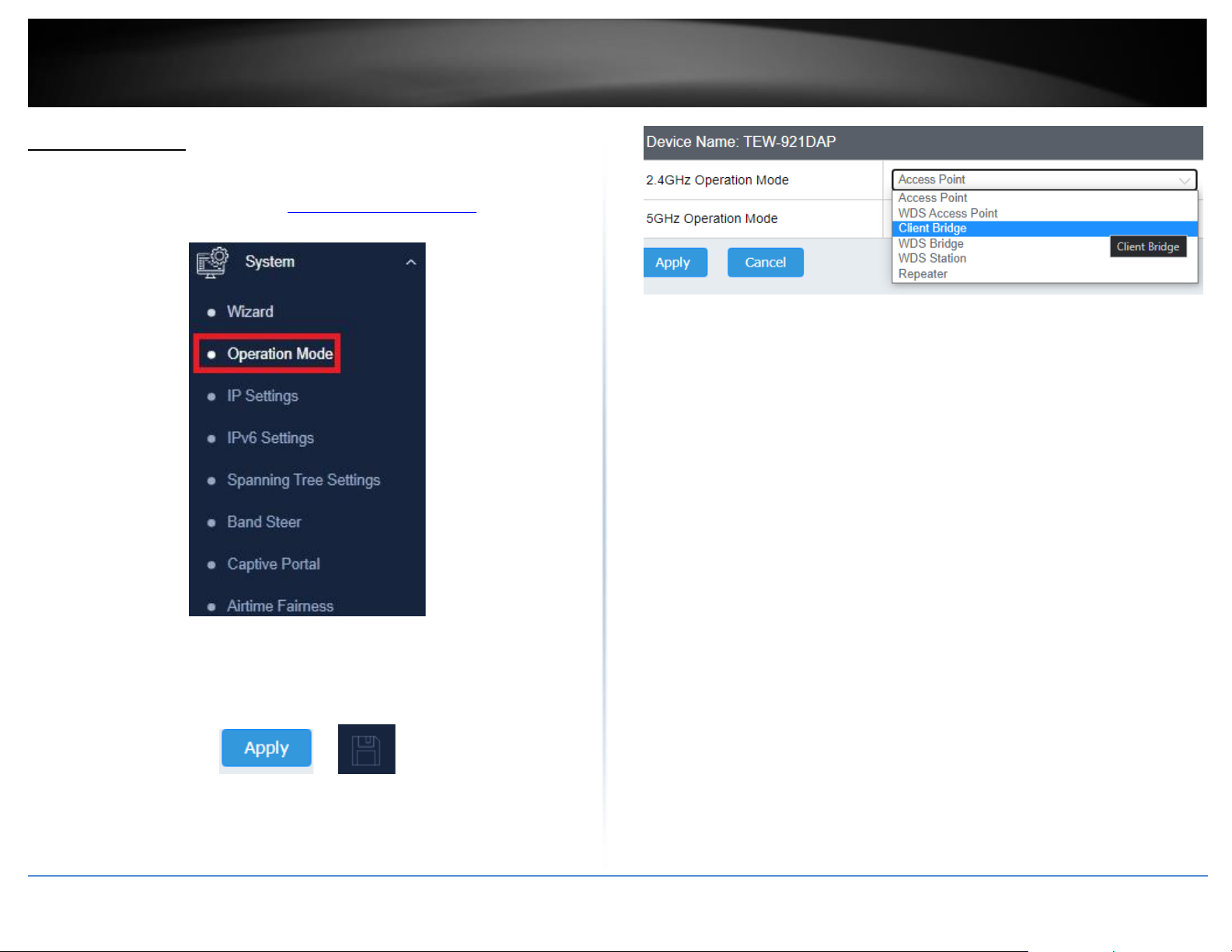
© Copyright 2017 TRENDnet. All Rights Reserved.
TRENDnet User’s Guide
TEW-921DAP
14
Operating Modes
This section outlines the available operating modes available on the access point.
1. Log into your management page (see “Access the management page” on page 13).
2. Click on System and Operation Mode.
3. Select the operating mode from the drop down menu to apply on each wireless band.
4. Click on Apply button located on the bottom to save the settings, and click on the
Save button located on the top left section to apply the saved settings.
• Access Point: In this mode, the device creates a wireless network to your existing
network.
• Client Bridge: Select this mode to allow the access point the ability to wireless
connect to your wireless network. This is similar to a wireless laptop or mobile
device connecting to a wireless network.
• WDS Access Point: In the mode, the access point connects to other WDS bridge
enable devices for backbone communication and provides wireless connection to
clients (STAs) at the same time.
• WDS Bridge: When this mode is selected the access point connects ONLY to other
WDS bridge enabled devices and local networks (the other wireless interface and
Ethernet interface) as a wireless backbone bridge.
• WDS Station: The wireless interface connects to other WDS bridge enabled devices
for backbone communication and connects to other wireless access points at the
same time. Use this mode to pair with the next hop access point as a WDS network
outlet.
Note: Please note that only one bridge can be set up on 2.4GHz or 5.0GHz band, but
not both.
• Repeater: In this mode, the wireless interface repeats wireless signal and packets
for backbone communication as well as a client access. This feature is used to
expand your existing wireless network to areas that your current access point is
unable to reach. Make sure all of the settings of the wireless interface matches to
your root or connecting wireless access points, same SSID, channel and wireless
encryption settings.

© Copyright 2017 TRENDnet. All Rights Reserved.
TRENDnet User’s Guide
TEW-921DAP
15
Access Point
Basic
Wireless (2.4GHz or 5GHz) > Wireless Network
This section outlines the available features to configure for both wireless 2.4Ghz and
5GHz when Access Point mode is selected.
1. Log into your management page (see “Access the management page” on page 13).
2. Click on the wireless band you would like to configure and click Wireless Network.
3. Configure the below settings and click Save to save settings.
4. Click on the Save button located on the top rigjt section to apply settings.
• Wireless Mode: If all of the wireless devices you want to connect with this Access
Point can connect in the same transmission mode, you can improve performance
slightly by choosing the appropriate mode. If you have some devices that use a
different transmission mode, choose the appropriate mode.
2.4GHz Wireless
o 2.4GHz B/G/N mixed: Select this mode for the best compatibility. This mode
allows older 802.11b and 802.11g wireless devices to connect to the access point
in addition to newer 802.11n devices.
o 2.4GHz 802.11 g/n/ax mixed: This mode allows devices to connect to the access
point using the older and slower 802.11g, 802.11n or the newer and faster
802.11ax technology.
o 2.4GHz 802.11 g/n mixed: This mode allows devices to connect to the access
point using the older and slower 802.11g, or the newer 802.11n technology.
o 2.4GHz B/G mixed: This mode only allows devices to connect to the access point
using older and slow 802.11b or 802.11g technology and it thereby reduces the
router’s maximum speed to 54Mbps (typically not recommended).
o G only: This mode only allows devices to connect to the access point using older
and slower 802.11g technology (typically not recommended).
o B only: This mode only allows devices to connect to the access point using older
and slower 802.11b technology (typically not recommended).
Note: Please check the specifications on your wireless devices for the highest
wireless capability supported first before applying these settings. If you are
unsure, it is recommended that you keep the default setting (B/G/N mixed) for the
best compatibility.
5GHz Wireless
o A only: This mode only allows devices to connect to the access point using older
and slower 802.11a technology (typically not recommended).
o A/N mixed: This mode only allows devices to connect to the access point using
older and slower 802.11a or 802.11n technology and it thereby reduces the
access point’s maximum speed to 54Mbps (typically not recommended).
o N/AC mixed: Select this mode for the best compatibility. This mode allows older
802.11a wireless devices to connect to the access point in addition to newer
802.11ac devices.

© Copyright 2017 TRENDnet. All Rights Reserved.
TRENDnet User’s Guide
TEW-921DAP
16
o AC only: This mode only allows devices to connect to the access point using
newer and faster 802.11ac technology (typically not recommended).
o A/N/AC mixed: This mode allows older 802.11a and 802.11n wireless devices to
connect to the access point in addition to newer 802.11ac devices.
o A/N/AC/AX mixed: This mode allows older 802.11a, 802.11n. 802.11ac wireless
devices to connect to the access point in addition to the newer and faster
802.11ax.
Note: Please check the specifications on your wireless devices for the highest
wireless capability supported first before applying these settings. If you are
unsure, it is recommended that you keep the default setting (A/N/AC mixed) for
the best compatibility.
When applying the 802.11 mode setting, please keep in mind the following:
• Wireless devices that support 802.11n are backwards compatible and can
connect wirelessly at 802.11g or 802.11b.
• Connecting at 802.11b or 802.11g will limit the capability of your 802.11n
supported wireless devices from obtaining higher performance and data rates.
• Allowing 802.11b or 802.11g devices to connect to an 802.11n capable wireless
network may degrade the wireless network performance below the higher
performance and data rates of 802.11n.
• Wireless devices that only support 802.11b or 802.11g will not be able to
connect to a wireless network that is set to 802.11n only mode.
• Wireless devices that only support 802.11b will not be able to connect to a
wireless network that is set to 802.11g only mode.
• Channel Width: Select the channel width for the access point to operate on. By
default, the access point is on 20 MHz for the 2.4GHz and Auto 20/40/80 MHz for
the 5GHz..
• Extension channel: When 20/40 channel bandwidth has been chosen, you should
select extension channel to get higher throughput.
• Frequency (Channel): In North America, this access point can broadcast on 1 of 11
Channels for 2.4GHz (13 in Europe and other countries). Selecting the Auto option
enables the router to automatically select the best Channel for wireless
communication. To manually set the channel on which the router will broadcast,
click the drop-down list and select the desired Channel for wireless communication.
The goal is to select the Channel that is least used by neighboring wireless
networks.
Wireless Profile
Wireless (2.4GHz or 5GHz) > Wireless Network
This section outlines the available features to configure for both wireless 2.4Ghz and
5GHz when Access Point mode is selected.
1. Log into your management page (see “Access the management page” on page 13).
2. Click on the wireless band you would like to configure and click Wireless Network.
3. Underneath the basic wireless band section, you will see Wireless Network and all
your wireless network profiles will be listed.
4. Click on the Edit button next to the wireless profile you want to configure.
5. Review the wireless settings, click Save and Apply/Discard Changes when finished.
• SSID: Enter the wireless network name (SSID) to assign to the selected wireless
profile
• Status: Select Enable to enable this SSID, or Disable to disable this SSID

© Copyright 2017 TRENDnet. All Rights Reserved.
TRENDnet User’s Guide
TEW-921DAP
17
• Hide SSID: Select option to disable the wireless network name to broadcast
• Separate Stations: Select this option to restrict wireless client devices from
accessing other client devices connected to this network(s).
• URL Tracking: Enable this option to allow URL tracking on the selected SSID
Wireless MAC filter
Wireless (2.4GHz or 5GHz) > Wireless MAC Filter
Every network device has a unique, 12-digit MAC (Media Access Control) address. Using
wireless MAC filters, you can allow or deny specific wireless clients using this access
point’s wireless network.
1. Log into your management page (see “Access the management page” on page 13).
2. Click on the wireless band you would like to configure and click Wireless MAC Filter.
3. Review the settings and click Save and Apply/Discard Changes button to save
settings.
• Filter Mode: Select from the pull-down list the MAC filter rule to apply.
o Disable: Select to turn off MAC filter feature
o DENY: Select this option to DENY all listed MAC addressed
o ALLOW: Select this option to only ALLOW the listed MAC address to the network.
• MAC Address: Enter the MAC address to apply on the MAC filter rule
MAC Filter List
• MAC: List of all MAC addresses
• Delete: Click to remove the selected MAC address from the MAC Filter List
Band Steering
System > Band Steering
When both 2.4GHz and 5GHz bands are using the same SSID and WiFi security settings,
this feature allows the AP to automatically detect if clients are 11AC capable and
automatically pushing them over to the underutilized 5GHz bands. This allows your AP
to use both bands more efficiently and making sure clients capable of the 11AC standard
for faster speeds are establish WiFi links at 11AC connectivity whenever possible.
1. Log into your management page (see “Access the management page” on page 13).
2. Click on the System tab and click Band Steer.
3. Select enable from the drop down menu to turn on band steering feature and click
Apply to save settings.
4. Click on Save button to save the settings and then click on the Save button located on
the top left section to save the settings.
To enable band steering, you have to setup steering SSID the same in both 2.4GHz and
5GHz

© Copyright 2017 TRENDnet. All Rights Reserved.
TRENDnet User’s Guide
TEW-921DAP
18
Airtime Fairness
System > Airtime Fairness
This is an optional setting that will provide higher speed WiFi clients with higher traffic
priority when competing for wireless bandwidth with slower speed clients. This can
provide increased network performance by preventing higher speed clients from waiting
for slower speed clients to completely data transfers before utilizing WiFi bandwidth.
Note: Airtime Fairness priority (highest to lowest): 802.11ac > 802.11n > 802.11a/g >
802.11b
1. Log into your management page (see “Access the management page” on page 13).
2. Click on the System tab and click on Airtime Fairness.
3. Select Enable from the drop down menu and click Apply to enable the airtime
fairness feature.
4. Click on the Save button located on the top right section to save the settings.
Roaming Support (802.11k)
Wireless (2.4GHz or 5GHz) > Wireless Network
The 802.11k standard is an enhancement to wireless roaming technology. It allows
wireless access points to exchange and learn information about other access points on
the network such as signal strength and client utilization and provide this information to
802.11k capable wireless client devices. Wireless client devices can use the information
about other wireless network and make more intelligent decisions when roaming from
one wireless access point to another. This also assists in better access point client
utilization. Note: This function can only work with 802.11k capable wireless client
devices. Please check your device specifications with your manufacturer for details.
1. Log into your management page (see “Access the management page” on page 13).
2. Click on Wireless (2.4GHz or 5GHz), and click Wireless Network.
3. Under the Current Profiles section, click Edit for the profile you would like to
configure.
4. Under the Roaming Assistant section, select Enable from the drop down menu under
the 802.11k support option to enable 802.11k support. The Scan Period defines how
often the access point will scan for information about other access points on the
wireless network.
5. Click on Apply button to apply the settings and then click on the Save button located
on the top right section to save the settings.

© Copyright 2017 TRENDnet. All Rights Reserved.
TRENDnet User’s Guide
TEW-921DAP
19
RSSI Scanner
System > Wireless (2.4GHz or 5GHz) > Wireless RSSI Scanner
The RSSI scanner feature allows the access point to scan for the signal strength of
wireless client devices that currently connected and configured to automatically
disconnect the wireless devices once signal strength and connectivity reach a specified
limit. In a wireless roaming network with multiple access points, this can assist by
forcing the disconnection of the wireless client device before signal strength and
connectivity to the AP are too low to sustain enough bandwidth for Internet streaming
applications. This will force the wireless client device to connect to an AP strong signal
and connection rate relative to it’s new location. It is the nature of wireless client
devices to maintain connectivity to the currently connected wireless network as long as
the signal can still be discovered.
In the example diagram, you can see that the further away the client device is from the
AP, the lower signal strength. (-30 RSSI is a higher strength value relative the AP
compared to -90 RSSI). The client device at -90 RSSI is closer to the next AP but without
the forced disconnection from the AP on the left using the RSSI scanner function, the
client device would remain connected to the much further AP on the left than stronger
signal AP on the right. Forcing a disconnect from the originally connected AP on the
right would force the client to connect to the much higher signal strength AP on the
right providing better connectivity during the transition between physical locations.
1. Log into your management page (see “Access the management page” on page 13).
2. Click on Wireless (2.4GHz or 5GHz), and click Wireless RSSI Scanner.
3. Under the Current Profiles list, tick the SSID to enable the RSSI scanner feature.
• RSSI Value: First select the minimum RSSI value (client signal strength) before
the AP disconnects the client (-30dBm is better signal strength than -90dBm).
• Tolerance: Then select the tolerance or action once the AP detects the
specified signal strength of the client device is reached.
o Kick immediately – This setting will immediately disconnect the client
once the specified RSSI value is reached
o Detect # seconds – Once the specified RSSI value is reached for a
client device, this setting will check the client device signal strength
again after the selected number of seconds. If the signal strength is
still at the specified RSSI value or less, the client will be disconnected.
5. Click on Apply button to apply the settings and then click on the Save button located
on the top right section to save the settings.
IPv6 Settings
System > IPv6 Settings
1. Log into your management page (see “Access the management page” on page 13).
2. Click on the System tab and click IPv6 Settings.
3. Choose your IPv6 Connection Type.
4. When you are finished configuring the IPv6 Settings, click on Apply to save your
changes and the Save button to apply the settings.

© Copyright 2017 TRENDnet. All Rights Reserved.
TRENDnet User’s Guide
TEW-921DAP
20
Static IPv6
Static IPv6 are static IP addresses that are usually provided by your Internet Service
Provider (ISP).
1. Review the Static IPv6 settings below.
LAN IPv6 Address: Enter the IPv6 IP address provided to you by your Internet Service
Provider (ISP)
Subnet Prefix Length: Enter the prefix length of your subnet mask
Default Gateway: Enter the default gateway of your Internet Service Provider (ISP)
Primary DNS Server / Secondary DNS Server: Enter the Primary and Secondary DNS
server provided to you by your local Internet Service Provider (ISP)
Auto Configuration (SLAAC/DHCPv6)
1. Review the IPv6 DNS Settings below.
2. Select either Obtain IPv6 DNS server address automatically or Use the following IPv6
DNS Servers.
• Obtain IPv6 DNS server address automatically: Selecting this option will allow
the access point to automatically search for the DNS server address that is
provided by your Internet Service Provider (ISP)
• Use the following IPv6 DNS Servers: Selecting this option enables you to
manually input the Primary and Secondary DNS Servers
Change your IP address
System > IP Settings
In most cases, you do not need to change the IP address settings. Typically, the IP
address settings only needs to be changed, if you plan to use another access point in
your network with the same IP address settings, if you are connecting your access point
to an existing network that is already using the IP address settings your access point is
using.
Note: If you are not encountering any issues or are not faced with one of the cases
described above or similar, it is recommended to keep your router IP address settings as
default.
Default Access Point IP Address: 192.168.10.100 / 255.255.255.0
1. Log into your management page (see “Access the management page” on page 13).
2. Click on the System tab and click IP Settings.
3. Review the settings and click Apply to save changes.

© Copyright 2017 TRENDnet. All Rights Reserved.
TRENDnet User’s Guide
TEW-921DAP
21
• Connection Type: Select on the pull-down menu the LAN connection type.
o DHCP: Select this option to have the access point obtain an IP address from your
DHCP server
o STATIC: Select this option to manually assign and IP address to your access point
• DNS Server: Enter your network’s DNS server IP address
4. Click on Apply button to apply the settings and then click on the Save button located
on the top right section to save the settings.
URL Filtering
System > URL Filtering
The URL Filtering feature blocks connected clients from accessing selected websites.
1. Log into your management page (see “Access the management page” on page 13).
2. Click on the System tab and click URL Filtering
3. Select Enabled from the drop down menu.
Review the settings below and click Apply to save your settings.
• Blocked URLs: Displays the list of URLs that are added to your Blocked lists.
• Popular URL List: Select from the preset of popular URLs to add to your blocked list.
o Move: Move the selected URL to the block lists
• Manually add: Manually add websites in the empty field and click Add to add it to
the block list.
4. Click on Apply button to apply the settings and then click on the Save button located
on the top right section to save the settings.

© Copyright 2017 TRENDnet. All Rights Reserved.
TRENDnet User’s Guide
TEW-921DAP
22
Captive Portal
System > Captive Portal
The captive portal feature allows you to provide customized authentication typically for
public WiFi users and guest user authentication. Captive Portal authentication for WiFi is
typically used in areas such as hotel lobbies, airports, coffee shops and other WiFi hot
spots. The access points supports both captive portal authentication through the built-in
user account database and basic portal customization or CoovaChlli which is an opensource implementation of captive portal (UAM) function and 802.1X RADIUS (please
note CoovaChilli requires an external CoovaChilli server which must be preconfigured to
work and authenticate requests through the access point). You may want to disable
standard WiFi security methods on the selected SSIDs such as WEP/WPA/WPA2 in order
to use the captive portal authentication method instead. Before applying captive portal
functionality to select wireless profiles, the captive portal type must be configured first
along with all required parameters.
Select the captive portal mode:
• Internal Captive Portal – This mode allows you to authenticate requests
through the built-in user account database and apply basic customization to
the captive port user login page. This option is recommended and does not
require an external authentication server.
• Redirect URL – This mode requires no authentication and allows redirection of
users to a specific website/URL.
• Captive Portal with RADIUS (CoovaChilli) – This mode requires an external
CoovaChilli server to be configured to provide the captive portal user login
page and authenticate request through the access point.
Captive Portal with RADIUS (CoovaChilli)
Assuming your external CoovaChilli server has been installed and configured to
authenticate requests through the access point.
1. Log into your management page (see “Access the management page” on page 13).
2. Click on the System tab and click Captive Portal.
3. Choose the Captive Portal mode Captive Port with RADIUS.
4. Check the Enable option for the Enable Captive Portal setting to enable the captive
portal feature. Tick which SSIDs to apply and require the captive portal authentication
function.
5. Enter the CoovaChilli server settings.
• Primary RADIUS Server – Enter the IP address of the external CoovaChilli
authentication server.
• Secondary RADIUS Server – If you have secondary or backup CoovaChilli
authentication server, enter the IP address.
• RADIUS Auth Port – Enter the port number used by the Coovachilli server for
authenticating RADIUS requests. The default port number used for RADIUS
authentication is 1812.
• RADIUS Acct Port – Enter the port number used by the Coovachilli server for
accounting on the server. The default port number for RAIDUS accounting is
1813.

© Copyright 2017 TRENDnet. All Rights Reserved.
TRENDnet User’s Guide
TEW-921DAP
23
• RADIUS Shared Secret – Enter the shared secret used to allow the CoovaChilli
server to allow the access point to authentication RADIUS authentication
requests.
• RADIUS NAS ID: Enter the NAS ID required by the CoovaChilli server to allow
the access point to authentication RADIUS authentication requests.
• UAM Portal URL – Enter the UAM portal web URL address of the login
authentication page provided by the CoovaChilli server.
• UAM Secret – Enter the UAM secret required to allow access to this portal
page.
6. Click on Apply button to apply the settings and then click on the Save button located
on the top right section to save the settings.
Internal Captive Portal
Note: The internal captive portal function works on HTTP web port 80. Once enabled, in
order to log back in to the access point management page, when prompted for credentials
in the captive portal page, enter the access point administrator user name and password
(default: admin / admin). After you have logged into the captive portal page with the
access point administrative account, you will be redirected to the main access point
management page for device configuration.
1. Log into your management page (see “Access the management page” on page 13).
2. Click on the System tab and click Captive Portal.
3. Choose the Captive Portal mode Internal Captive Portal.
First, enable Captive Portal, enter user name and password accounts for users to
authenticate and set an authentication timeout value. Then click Apply at the bottom of
the page to save the settings.
Select the Login Method for connecting to your captive portal WiFi network. At the
Login Method drop-down list, select one of the following.
• User name and password – Requires users to enter a user name and
password for authentication to connect to your captive portal WiFi
network which must be defined in the Users List.
Note: Multiple users can use the same user account to log into your captive
portal WiFi network.

© Copyright 2017 TRENDnet. All Rights Reserved.
TRENDnet User’s Guide
TEW-921DAP
24
o To create a new user account, next to Setting Username and
Password, enter the user name and password for the new user
account and click Add. Repeat to add more user accounts.
• Single password – Requires users to enter a single password to connect
your captive portal WiFi network which must be defined in the Setting
Single Password settings.
o To specify a single password, next to Setting Single Password,
enter the new password or click Generate to randomly generate a
new password.
• Both – Users can enter either a user name and password or single
password to connect to your captive portal WiFi network. Both prompts
will be displayed on the captive portal page and user can select either
method to authenticate.
• Next, specify the Authentication Timeout settings. This is the session time
period (minutes) which users are allowed to be logged in to your wireless
network. Once the time expires, users will automatically be logged out and
will need to log back in through the captive portal page again in order to
reconnect to your wireless network. It is recommended to set a value to
ensure authentication sessions are closed after a certain time period.
Setting the value to 0 minutes allows users to be authenticated and
connected to your captive portal WiFi network without any time
restrictions.
Click Save when you have completed these settings.
• After your users authenticate and connect to your captive portal WiFi
network, you may want to redirect your users to a specific URL, address, or
website for advertisement purposes.
To enable this feature on your captive portal WiFi network, click the Redirect dropdown and select Enable. Enter the URL/address/website in the field Redirect URL. Click
Save at the bottom of the page to save the settings.
Note: The prefix http:// or https:// must be included when entering
URLs/addresses/websites (ex. https://www.trendnet.com)
After you have defined the initial parameters, you can apply portal page customization.
Under Upload Image File, click Browse or Choose File depending on your browser, and
navigate to the directory where the selected image is located and select the image.
Once you have selected the image, click Upload.
Once you have uploaded the image, an image preview will appear and you can assign
the image Set as background or Set as logo. If you would like to delete the image and
upload a different image, you can also click Delete to delete the image.
Note: Only 2 images can be uploaded for portal page customization (Only one image can
be set for the portal page background and another image can be set for the
company/organization logo). Images are automatically scaled when uploaded. The
recommended image formats are JPG, PNG, GIF. Maximum file size for images is 250KB.

© Copyright 2017 TRENDnet. All Rights Reserved.
TRENDnet User’s Guide
TEW-921DAP
25
After you have uploaded your images, you can add a welcome or greeting message to
display to your guest users on the captive portal page. A preview of the page and text
will also be displayed. After you have finished entering your message, click Save at the
bottom of the page to save the settings.
Note: Aside from text, you can enter HTML tags for text formatting and styles.
Below is an example of a greeting message formatted in html.
<br><br><br>
<p style="color:white;font-family:verdana;text-align:center;">
Welcome to TRENDnet WiFi access!
Please enter your account information for Internet access. Happy surfing!
</p>
Additionally, you can modify the text displayed to your users for your terms of service.
By default, a generic terms of service statement is provided for reference.

© Copyright 2017 TRENDnet. All Rights Reserved.
TRENDnet User’s Guide
TEW-921DAP
26
To apply captive portal authentication to a wireless SSID, under 2.4G or 5G, select which
SSIDs captive portal authentication should be applied, then click Save at the bottom of
the page to save the settings.
Note: The SSIDs must be enabled and configured under Wireless > 2.4G or 5G to be
assigned. If using Captive Portal authentication, it is recommended to set the
Authentication method to None in the wireless SSID settings since captive portal
authentication will be used instead. If the Authentication Method is left enabled, the
users will need to authenticate twice, once with the authentication method defined and
also captive portal authentication.
Click on Apply button to apply the settings and then click on the Save button located on
the top right section to save the settings.
Redirect URL
1. Log into your management page (see “Access the management page” on page 13).
2. Click on the System tab and click Captive Portal.
3. Choose the Captive Portal mode Redirect URL.
First, enable Captive Portal, enter the URL/website to redirect users and set an
authentication timeout value. Then click Save at the bottom of the page to save the
settings.
• Redirect – Enables the redirect URL captive portal function.
• Redirect URL – This is the website or URL guest users will be automatically
redirected after connecting to your wireless network through your captive
portal page. (e.g. https://www.trendnet.com)
• Authentication Timeout – This is the session time period (minutes) which users
are allowed to be logged in to your wireless network. Once the time expires,
users will automatically logged and will need to log back in through the captive
portal page again in order to reconnect to your wireless network. It is
recommended to set a value to ensure authentication sessions are closed after
a certain time period.

© Copyright 2017 TRENDnet. All Rights Reserved.
TRENDnet User’s Guide
TEW-921DAP
27
Create schedules
System > Schedule
Create a schedule to define the days/time period when a feature should be active or
inactive:
1. Log into your management page (see “Access the management page” on page 13).
2. Click on the Management tab and click Schedule.
3. Select from the pull-down menu under Wireless Schedule to enable wireless
schedules and click Apply to save your settings.
3. Review the settings and click Add to save settings.
• Rule Name: Enter desired schedule name.
• Service: Allows you to set one of the actions either to Reboot the device, activate
2.4GHz or 5GHz or both bands.
• Day: Check the day(s) to implement the schedule.
• Start Time: Specify the time when this schedule will be in effect.
• End Time: Specify the time when this schedule will end.
4. After clicking Add, click on the Save button located on the top left section to save the
settings.
Configure Spanning Tree
1. Log into your management page (see “Access the management page” on page 13).
2. Click on the System tab and click Spanning Tree Settings.
3. Review the settings and click Save to save changes.
• Spanning Tree Status: Select Enable or Disable to enable or disable spanning tree
feature.
• Bridge Hello Time: Enter the bridge duration
• Bridge Max Age: Enter the max duration
• Bridge Forward Delay: Enter the delay duration
• Priority: Enter the priority
4. Click on Apply button to apply the settings and then click on the Save button located
on the top right section to save the settings.

© Copyright 2017 TRENDnet. All Rights Reserved.
TRENDnet User’s Guide
TEW-921DAP
28
Set date and time
System > Time and Date Settings
There are two ways to set the access point’s date and time. NTP (Network Time Protocol)
is based on time servers. You can also manually set the router’s date and time.
Note: It is important that the time is configured correctly before setting any schedules.
1. Log into your management page (see “Access the management page” on page 13).
2. Click on the System tab and click Time and Date Settings.
3. Next to Time Zone, click the drop-down list to select your time zone.
Daylight Saving Time
When using NTP or manual configuration, you may also configure Daylight Saving
feature.
• Enable: Select Enable or Disable
• Daylight Saving Offset: Select the offset amount for daylight savings to apply
• DST Start/DST End: Configure the start and end time of daylight savings.
NTP
1. Review the settings below and click Save to save settings.
• Enable: Select Enable or Disabled for NTP server settings
• NTP Server: Select the NTP server to use
• NTP synchronization: Enter the time of when the access point will continue to
check for NTP updates.
2. Click on Apply button to apply the settings and then click on the Save button located
on the top right section to save the settings.
Manual
1. Manually set the date and time of the access point by select the from the pull-down
menus.
2. Click on Apply button to apply the settings and then click on the Save button located
on the top right section to save the settings.

© Copyright 2017 TRENDnet. All Rights Reserved.
TRENDnet User’s Guide
TEW-921DAP
29
Management VLAN
System > Management VLAN
1. Log into your management page (see “Access the management page” on page 13).
2. Click on the System tab and click Management VLAN.
3. Review the settings for both 2.4G and 5G profiles and click Apply to save settings.
• Enable: Select Enable to enable Management VLAN
• VID: Enter the VID to assign on the selected wireless network
• SSID: Displays the available SSID
• WiFi Security: Displays the wireless security type of the wireless network
• No VLAN Tag: Select this option to use no VLAN Tag
• Specified VLAN ID: Select this option and enter the assigned VLAN ID.
4. Click on Apply button to apply the settings and then click on the Save button located
on the top right section to save the settings.
Wireless Bandwidth Control
Wireless (2.4GHz or 5GHz) > Wireless Bandwidth Control
1. Log into your management page (see “Access the management page” on page 13).
2. Click on the Wireless (2.4GHz or 5GHz) tab and click Wireless Bandwidth Control.
3. Review the settings for both wireless bands (2.4GHz and 5GHz) and click Save to save
settings.
• Bandwidth Control: Select Enable to enable bandwidth control on this SSID
• SSID: The SSID that the following limits will apply to
• Download MAX: Choose to set a limit per client or limit shared with entire SSID,
then enter your network’s inbound traffic limit
• Upload Limit for Client: Enter your network’s outbound traffic limit for the selected
wireless band
4. Click on Apply button to apply the settings and then click on the Save button located
on the top right section to save the settings.
Enable SNMP
Management > SNMP Settings
SNMP (Simple Network Management Protocol) is a network management protocol used
to monitor (read) and/or manage (write) multiple network devices on a network. This
preconfigured external SNMP server.
1. Log into your management page (see “Access the management page” on page 13).

© Copyright 2017 TRENDnet. All Rights Reserved.
TRENDnet User’s Guide
TEW-921DAP
30
2. Click on the Management tab and click SNMP Settings.
3. Review the settings and click Save to save settings.
• SNMP: Select enable to enable SNMP feature
• Contact: Enter the contact person or contact information for your access point.
• Location: Enter an assigned location for your access point.
• Community Name (Read only): Enter an assigned name for your access point.
• Community (Read/Write): Enter a public and private community name.
• Trap Destination Address: Enter the destination IP address of the SNMP trap.
• Trap Destination Community Name: Enter the name of the destination community
• SNMPv3: Select option to enable or disable SNMPv3
• Username: Enter the username
• Auth Protocol: Select from the pull down menu the authentication protocol to use
• Auth Key: Enter the authentication key
• Priv Protocol: Select the private protocol
• Priv Key: Enter the private key
• Engine ID: Enter the engine name
4. Click on Apply button to apply the settings and then click on the Save button located
on the top right section to save the settings.
SSH Management
Management > SSH Management
SSH (Secure SHell) is a form of a CLI (Command Line Interface), a user interface where
commands can be sent to the access point in the form of successive lines of text
(command lines).
1. Log into your management page (see “Access the management page” on page 16).
2. Click on the Management tab and click SSH Management.
3. Select Enable and click Save to save settings.
4. Click on Apply button to apply the settings and then click on the Save button located
on the top right section to save the settings.

© Copyright 2017 TRENDnet. All Rights Reserved.
TRENDnet User’s Guide
TEW-921DAP
31
LED Controls
System > LED Control
1. Log into your management page (see “Access the management page” on page 13).
2. Click on the System tab and click LED Control.
3. Review the settings and click Save to save settings.
• Power LED: Select On to leave Power LED on or Off option to turn off.
4. Click on Apply button to apply the settings and then click on the Save button located
on the top right section to save the settings.
IGMP Snooping
System > IGMP Snooping
1. Log into your management page (see “Access the management page” on page 13).
2. Click on the System tab and click LED Control.
3. Review the settings and click Apply to save the settings.
• Status: Select Enable to enable IGMP Multicast traffic
LLDP
System > LLDP
1. Log into your management page (see “Access the management page” on page 16).
2. Click on the Management tab and click SSH Management.
3. Select Enable to enable LLDP. Enabling LLDP allows network devices to advertise
information about themselves to other devices on the network.
4. Click on Apply button to apply the settings and then click on the Save button located
on the top right section to save the settings.
Client Bridge
Basic
Wireless (2.4GHz or 5GHz) > Wireless Network

© Copyright 2017 TRENDnet. All Rights Reserved.
TRENDnet User’s Guide
TEW-921DAP
32
This section outlines the available features to configure for both wireless 2.4GHz and
5GHz when Access Point mode is selected.
1. Log into your management page (see “Access the management page” on page 13).
2. Click on System, and select Operation Mode.
3. Enable Client Bridge, under the wireless band (2.4GHz or 5GHz) you would like to
connect this access point to. Please make sure that the selected band is available on
your network.
4. Click Apply to save your current settings.
5. On the left-hand side menu, click on the wireless band tab (Wireless 2.4GHz /
Wireless 5GHz) you would like to configure and click Wireless Network.
6. Configure the below settings and click Save and Apply/Discard Changes to save
settings.
• Wireless Mode: Select the wireless mode to set on the selected wireless band in
client bridge mode
• SSID: Manually enter the wireless network name (SSID) you want to establish
connection. Or simply click on Site Survey to scan for available wireless network
(more details below).
• Preferred BSSID: Click option and enter the preferred wireless network you would
like to connect to.
• Security Mode: Select from the pull-down menu the wireless security that is used
on the wireless network you would like to connect to.

© Copyright 2017 TRENDnet. All Rights Reserved.
TRENDnet User’s Guide
TEW-921DAP
33
Scan for wireless networks
Wireless (2.4GHz or 5GHz) > Wireless Network
This section outlines the available features to configure for both wireless 2.4Ghz and
5GHz when Client Bridge mode is selected.
1. Log into your management page (see “Access the management page” on page 13).
2. Click on the wireless band you would like to configure and click Wireless Network.
3. Under SSID section click Site Survey to wirelessly scan for available wireless networks.
4. Click on the wireless network you would like to connect. The information will
automatically fill on the previous screen. You will then need to select and enter the
wireless security.
5. Click on Apply button to apply the settings and then click on the Save button located
on the top right section to save the settings.

© Copyright 2017 TRENDnet. All Rights Reserved.
TRENDnet User’s Guide
TEW-921DAP
34
WDS
WDS Link
Wireless (2.4GHz or 5GHz) > WDS Link Settings
This section outlines the available features to configure for both wireless 2.4Ghz and
5GHz when WDS mode is selected.
1. Log into your management page (see “Access the management page” on page 13).
2. Click on System, and select Operation Mode.
3. Enable WDS Access Point, under the wireless band (2.4GHz or 5GHz) you would like
to connect this access point to. Please make sure that the selected band is available
on your network.
4. Click on the wireless band you would like to configure and click WDS Link Settings.
5. Configure the below settings and click Save to save settings.
• Site Survey: Click this option to scan for available WDS networks
• Remote AP MAC: Enter the MAC address of the remote access point you want to
establish WDS connection.

© Copyright 2017 TRENDnet. All Rights Reserved.
TRENDnet User’s Guide
TEW-921DAP
35
• Security Mode: Select from the pull-down menu the wireless security that is used
on the wireless network you would like to connect to.
6. Click on Apply button to apply the settings and then click on the Save button located
on the top right section to save the settings.
Repeater
Basic
Wireless (2.4GHz or 5GHz) > Wireless Network
This section outlines the available features to configure for both wireless 2.4GHz and
5GHz when Repeater mode is selected.
1. Log into your management page (see “Access the management page” on page 13).
2. Click on System, and select Operation Mode.
3. Enable Repeater, under the wireless band (2.4GHz or 5GHz) you would like to connect
this access point to, then press Save. Please make sure that the selected band is
available on your network.
4. Click on the wireless band (Wireless 2.4GHz / Wireless 5GHz) you would like to
configure and click Wireless Network.

© Copyright 2017 TRENDnet. All Rights Reserved.
TRENDnet User’s Guide
TEW-921DAP
36
5. Configure the below settings and click Save to save settings.
• Wireless Mode: Select the wireless mode to set on the selected wireless band in
client bridge mode
• SSID: Manually enter the wireless network name (SSID) you want to establish
connection. Or simply click on Site Survey to scan for available wireless network
(more on this function in below section).
• Preferred BSSID: Click option and enter the MAC address of the preferred wireless
network you would like to connect to.
• Repeater SSID: You may specify a new SSID name to use
• Security Mode: Select from the pull-down menu the wireless security that is used
on the wireless network you would like to connect to.
6. Click on Apply button to apply the settings and then click on the Save button located
on the top right section to save the settings.
Scan for wireless networks
Wireless (2.4GHz or 5GHz) > Wireless Network
This section outlines the available features to configure for both wireless 2.4Ghz and
5GHz when Repeater mode is selected.
1. Log into your management page (see “Access the management page” on page 16).
2. Click on the wireless band you would like to configure and click Wireless Network.
3. Under SSID section click Site Survey to wireless scan for available wireless networks.
4. Click on the wireless network you would like to repeat. The information will
automatically fill on the previous screen. You will then need to select and enter the
wireless security.

© Copyright 2017 TRENDnet. All Rights Reserved.
TRENDnet User’s Guide
TEW-921DAP
37
5. Click on Apply button to apply the settings and then click on the Save button located
on the top right section to save the settings.
Advanced wireless settings
Wireless (2.4GHz or 5GHz) > Advanced Wireless
1. Log into your management page (see “Access the management page” on page 13).
2. Click on the wireless band you would like to configure and click Wireless Advanced
Settings.
3. Review the settings and click Save to save settings.
Advanced Wireless
• Data Rate: Select the operating wireless data rate.
• Transmit Power: The wireless transmit power can be modified to lower the
antenna strength setting from 25 dBm to 11 dBm, if necessary. Lowering the
wireless transmit power may help to better stabilize the wireless connectivity and
reduce the effects of wireless interference in areas where there are several 2.4GHz
wireless devices. (Default: 18 dBm)
• RTS/CTS Threshold: The Request To Send (RTS) function is part of the networking
protocol. A wireless device that needs to send data will send a RTS before sending
the data in question. The destination wireless device will send a response called
Clear to Send (CTS). The RTS Threshold defines the smallest data packet size
allowed to initiate the RTS/CTS function.
Default Value: 2347 (range: 256-2346)
• Beacon Period: A beacon is a management frame used in wireless networks that
transmitted periodically to announce the presence and provide information about
the access point’s wireless network. The interval is the amount time between each
beacon transmission.
• DTIM: DTIM is a countdown informing clients of the next window for listening to
broadcast and multicast messages. When the access point has buffered broadcast
or multicast messages for associated clients, it sends the next DTIM with a DTIM

© Copyright 2017 TRENDnet. All Rights Reserved.
TRENDnet User’s Guide
TEW-921DAP
38
Interval value. Wireless clients detect the beacons and awaken to receive the
broadcast and multicast messages. The default value is 1. Valid settings are
between 1 and 255.
• ARP Proxy: ARP Proxy lets helps clients communicate with other clients on other
subnets. By default, it is set to Disable.
• Wi-Fi Multimedia (WMM):
• WMM Powersave: When enabled, clients connected to it can go to sleep mode
when no data packets are being sent. The access point will automatically wake up
the client when the data packet needs to be sent. By default, this is set to Disabled.
• Broadcast/Multicast Rate Limiting: Enable to set the rate limit used to protect the
network from disruption from excessive broadcast or multicast traffic. By default,
this is set to Disabled.
HT Physical Mode
• Guard Interval: Select to set the guard interval.
• A-MPDU: MPDU aggregation also collects Ethernet frames to be transmitted to a
single destination, but it wraps each frame in an 802.11n MAC header. Normally
this is less efficient than MSDU aggregation, but it may be more efficient in
environments to maintain performance in noisy networks and to prevent hidden
nodes from degrading the performance.
Client Limit
• Client Limit: Select enable to turn on client limit of the select wireless band
• Max Client: Enter the amount of clients to allow
4. Click on Apply button to apply the settings and then click on the Save button located
on the top right section to save the settings.
Maintenance & Monitoring
Administration
Management > Administration
You may want to change your login credentials for logging into your access point.
Resetting the access point to factory default settings will also reset the login credentials
back to factor default which can be found on the label or on the back of the unit.
1. Log into your management page (see “Access the management page” on page 13).
2. Click on the Management tab and click Administration.
3. Review the settings and click Save to save settings.

© Copyright 2017 TRENDnet. All Rights Reserved.
TRENDnet User’s Guide
TEW-921DAP
39
• Account: Change the login user name in this field
• Password: Change the login password in this field
• Idle Timeout: Change the length of time that the access point can idle before
timing out. The duration can be between 120 – 3600 seconds. (By default it is
set to 120 seconds)
Device Name
Management > Administration
1. Log into your management page (see “Access the management page” on page 13).
2. Click on the Management tab and click Administration.
3. In the Device Name field, change the name of the device (eg: room, office etc)
4. Click on Apply button to apply the settings and then click on the Save button located
on the top right section to save the settings.
Reset to factory defaults
Management > Backup/Restore Settings
You may want to reset the access point to factory defaults if you are encountering
difficulties and have attempted all other troubleshooting. Before you reset to defaults, if
possible, you should backup your access point’s configuration first.
There are two methods that can be used to reset your access point to factory defaults.
• Reset Button: Located on the side of the access point, (see “Product Hardware
Features” on page 5). Use this method if you are encountering difficulties with
accessing your router management page.
OR
• Access Point Management Page
1. Log into your management page (see “Access the management page” on page 13).
2. Click on the Management tab and click Backup/Restore Settings.
3. Click Load Default. If prompted, click Yes or Ok.
Backup and restore your configuration settings
Management > Backup/Restore Settings
You may have added many customized settings to your router and in the case that you
need to reset your router to default, all your customized settings would be lost and
would require you to manually reconfigure all of your router settings instead of simply
restoring from a backed up router configuration file.
To back up your configuration:
1. Log into your management page (see “Access the management page” on page 13).
2. Click on the Management tab and click Backup/Restore Settings.
3. Click Export.
4. Click on Apply button to apply the settings and then click on the Save button located
on the top right section to save the settings.
5. Depending on your web browser settings, you may be prompted to save a file (specify
the location) or the file may be downloaded automatically to the web browser
settings default download folder. (Default Filename: config.bin)

© Copyright 2017 TRENDnet. All Rights Reserved.
TRENDnet User’s Guide
TEW-921DAP
40
6. Save the configuration file to location on your computer.
To restore your configuration:
1. Log into your management page (see “Access the management page” on page 13).
2. Click on the Management tab and click Backup/Restore Settings.
3. Under Import Settings, depending on your web browser, click on Browse or Choose
File. A separate file navigation window should open.
4. Navigate to the location of the access point configuration file to restore.
(Default Filename: config.bin).
5. Select the access point configuration file to restore. Enter the login password under
Encrypt Key and click Save.
(Default Filename: config.bin). If prompted, click Yes or OK.
6. Wait for the access point to restore settings.
Restart (Reboot) access point
Management > Backup/Restore Settings
You may want to restart your access point if you are encountering difficulties with your
access point and have attempted all other troubleshooting.
There are two methods that can be used to restart your access point.
• Turn the router off disconnect the power source or press the power button from
the side of your access point (see “Product Hardware Features” on page 5).
• Use this method if you are encountering difficulties with accessing your router
management page. This is also known as a hard reboot or power cycle.
OR
• Router Management Page: This is also known as a soft reboot or restart.
1. Log into your management page (see “Access the management page” on page 13).
2. Click on the Management tab and click Backup/Restore Settings.
3. Click Reboot under System Reboot to restart the access point. If prompted, click yes
or OK.
Upgrade your firmware
Management > Upload Firmware
TRENDnet may periodically release firmware upgrades that may add features or fix
problems associated with your TRENDnet access point model and version. To check if
there is a firmware upgrade available for your device, please check your TRENDnet
model and version using the link. http://www.trendnet.com/downloads/
In addition, it is also important to verify if the latest firmware version is newer than the
one your access point is currently running. To identify the firmware that is currently
loaded on your access point, log in to the router, click on the Status tab and select Main.
If there is a newer version available, also review the release notes to check if there were
any new features you may want or if any problems were fixed that you may have been
experiencing.
1. If a firmware upgrade is available, download the firmware to your computer.
2. Unzip the file to a folder on your computer.
Please note the following:
• Do not interrupt the firmware upgrade process. Do not turn off the device or press
the Reset button during the upgrade.
• If you are upgrade the firmware using a laptop computer, ensure that the laptop is
connected to a power source or ensure that the battery is fully charged.
• Disable sleep mode on your computer as this may interrupt the firmware upgrade
process.
• Do not upgrade the firmware using a wireless connection, only using a wired
network connection.
• Any interruptions during the firmware upgrade process may permanently damage
your router.
1. Log into your management page (see “Access the management page” on page 13).
2. Click on Management, and click on Upload Firmware.

© Copyright 2017 TRENDnet. All Rights Reserved.
TRENDnet User’s Guide
TEW-921DAP
41
3. Depending on your web browser, next to Upgrade Firmware, click Browse or Choose
File.
4. Navigate to the folder on your computer where the unzipped firmware file (.bin) is
located and select it.
5. Click Open to start the firmware upgrade process. If prompted, click yes or OK.
Configure log
Management > Log
1. Log into your management page (see “Access the management page” on page 13).
2. Click on the Management tab and click Log. Click apply to save settings
• Enable System log: Select option to enable system log feature
• Syslog Server IP Address: Enter the IP address of the syslog server
• Local Log: Select enable to enable local log feature
3. Click on Apply button to apply the settings and then click on the Save button located
on the top right section to save the settings.
Diagnostics
Management > Diagnostics
Ping Test
1. Log into your management page (see “Access the management page” on page 13).
2. Click on the Management tab and click Diagnostics.
• IP Address: Enter the IP address you would like to conduct the ping test
• Packet Length: Enter the packet size
• Number of Pings: Enter the amount of pings to conduct.
• Ping: Click to start ping test
TraceRoute
1. Log into your management page (see “Access the management page” on page 13).
2. Click on the Management tab and click Diagnostic.
• Target: Enter the IP address to conduct traceroute test
• Traceroute: Click to start traceroute test
Download Technical Support Data
1. Log into your management page (see “Access the management page” on page 13).
2. Click on the Management tab and click Diagnostic.

© Copyright 2017 TRENDnet. All Rights Reserved.
TRENDnet User’s Guide
TEW-921DAP
42
3. Depending on your web browser settings, you may be prompted to save a file (specify
the location) or the file may be downloaded automatically to the web browser
settings default download folder. (Default Filename: TRENDnet EAP_config.bin)
4. Save the configuration file to location on your computer.
**Technical Data may be requested from you by a technical support
representative to further assist you with issues**
System information
Dashboard > Dashboard
1. Log into your management page (see “Access the management page” on page 16).
2. Click on the Status tab and click Main.
3. Review the device information.
System
• Device Name: Displays the assigned device name
• Firmware Version: Displays the firmware version currently loaded on the router
• System Time: Displays the current time of the device
• System Up Time: Displays the time duration of how long the device has been
running
Network
• MAC Address: Displays the device’s MAC address
• IP Address: Displays the assigned IP address
• Subnet Mask: Displays the subnet mask of the device
• Default Gateway: Displays the default gateway of the device
• Primary/Secondary DNS: Displays the DNS IP address of the device
• Most Used SSID: Displays the SSID with the highest total download and upload of
data

© Copyright 2017 TRENDnet. All Rights Reserved.
TRENDnet User’s Guide
TEW-921DAP
43
• Most Active Client: Displays the client with the most utilization of data since the
last refresh
• All-time Top Client: Displays the client with the most utilization of data since the
access point last powered on
Wireless (Both 2.4GHz and 5 GHz)
• Operation Mode: Displays the current operating mode for each wireless band
• Wireless Mode: Displays the wireless mode set on each wireless band
• Channel Width: Displays the applied channel width
• Frequency (Channel): Displays the current operating wireless channel
• Tx/Rx Packets: Displays the Transmit (Tx) and Receive (Rx) packet rate
• SSID List: Displays the multiple SSID settings.
CPU & Memory Utilization
• CPU: Displays how much of the CPU’s computing power is being used and how
much of it is on standby
• Memory: Displays the total memory, how much memory is left and how much
has been used
• Total Clients: Displays the total number of connected clients by each wireless
band
• Total Throughput: Displays the total throughput and total data from all clients
in 15 minute increments
Check connected wireless clients
Dashboard > Dashboard > 2.4GHz/5GHz Wireless
1. Log into your management page (see “Access the management page” on page 16).
2. Click on the Status tab and click 2.4G or 5G Wireless Client List.

© Copyright 2017 TRENDnet. All Rights Reserved.
TRENDnet User’s Guide
TEW-921DAP
44
• # of Clients: Displays the number of clients on each SSID
• Traffic: Displays the amount of traffic being used broken down by the SSID
• Data: Displays the amount of data being used broken down by the SSID
• Device Name: Displays the name of the connected device connected to this
specific wireless band
• MAC Address: Displays the MAC address of the client that is connected to the
access point
• AP MAC Address: Displays the MAC Address of the SSID that the client is
connected to
• Download/Upload: Total amount of data downloaded and uploaded by the
connected device
• History: Displays the throughput of the client device over time.
• Time: Displays how long the device has been connected to the access point.
• Kick and Blacklist: Clicking this option will allow you to kick the client from the
network or ban them as well
System Log
Status > System Log
System log keeps track of changes made to the access point.
1. Log into your management page (see “Access the management page” on page 13).
2. Click on the Dashboard tab and click System Log.
• Refresh: Clicking Refresh allows the access point to update the log with any
new data that has not been previously logged yet.
• Clear: Clears all the data saved previously onto the log.
IPv6 Status
Dashboard > IPv6 Status
1. Log into your management page (see “Access the management page” on page 13).
2. Click on the Status tab and click IPv6 Status.

© Copyright 2017 TRENDnet. All Rights Reserved.
TRENDnet User’s Guide
TEW-921DAP
45
Technical Specifications
Standards
• IEEE 802.3
• IEEE 802.3u
• IEEE 802.3x
• IEEE 802.3ab
• IEEE 802.3at
• IEEE 802.1Q
• IEEE 802.11a
• IEEE 802.11b
• IEEE 802.11g
• IEEE 802.11k
• IEEE 802.11n (up to 400Mbps)*
• IEEE 802.11r
• IEEE 802.11v
• IEEE 802.11w
• IEEE 802.11ac Wave 2 (up to 867Mbps)*
• IEEE 802.11ax (up to 1201Mbps)*
Hardware Interface
• 1 x PoE+ Gigabit LAN port (power input)
• Power port (optional power adapter sold separately)
• LED indicators
• Mounting plate
• Reset button
Features
• MU-MIMO
• OFDMA
• Band steering
• WiFi traffic shaping
• 802.1Q VLAN assignment per SSID
• IPv6 support (Link-Local, Static IPv6, Auto-Configuration (SLAAC/DHCPv6))
• Multi-Language interface, English, French, Spanish, German, Russian
• LEDs on/off
• External Captive Portal (Coovachilli server authentication)
• Internal Captive Portal (Local user account authentication and customizable
portal page)
• Redirect Captive Portal
• 802.11k intelligent radio resource management
• RSSI Threshold (client signal strength and connectivity control)
• Airtime Fairness
• IGMP Snooping
Operation Modes
• Access Point
• Client Bridge
• WDS AP
• WDS Bridge
• WDS Station
• Repeater
Management/Monitoring
• Web based management
• SNMP v1/v3
• STP
• Event logging
• Ping test
• Traceroute
• Telnet
• Reboot & scheduled automatic reboot
Access Control
• Wireless encryption: WEP, WPA/WPA2-PSK, WPA/WPA2-RADIUS, WPA3-PSK
• MAC filter

© Copyright 2017 TRENDnet. All Rights Reserved.
TRENDnet User’s Guide
TEW-921DAP
46
• Maximum client limit
QoS
• Bandwidth control per SSID or client
SSID
• Up to 8 SSIDs per wireless band (24 total)
Frequency
• 2.4GHz: 2.412 – 2.472GHz
• 5GHz: 5.180 – 5.320GHz
Wireless Channels
• 2.4GHz: FCC: 1–11, ETSI: 1 – 13
• 5GHz: FCC: 36, 40, 44, 48, 149, 153, 157, 161 and 165 ETSI: 36, 40, 44, 48 (52,
56, 60, 64, 100, 104, 108, 112, 116, 132, 136, 140) **
Modulation
• DBPSK/DQPSK/CCK for DSSS technique
• BPSK/QPSK/16-QAM/64-QAM/256-QAM/1024-QAM for OFDM technique
• OFDMA
Antenna Gain
• 2.4GHz: 2 x 3.2 dBi internal
• 5Ghz: 2 x 4.3 dBi internal
Wireless Output Power
• 802.11a: FCC: 30 dBm (max.) / CE: 28 dBm (max.)
• 802.11b: FCC: 29 dBm (max.) / CE: 18 dBm (max.)
• 802.11g: FCC: 29 dBm (max.) / CE: 19 dBm (max.)
• 802.11n (2.4GHz): FCC: 29 dBm (max.) / CE: 19 dBm (max.)
• 802.11n (5GHz): FCC: 30 dBm (max.) / CE: 28 dBm (max.)
• 802.11ac: FCC: 30 dBm (max.) / CE: 28 dBm (max.)
• 802.11ax (2.4GHz): FCC: 29 dBm / CE: 19 dBm
• 802.11ax (5GHz): FCC: 30 dBm / CE: 28 dBm
Receiving Sensitivity
• 802.11a: -75 dBm (typical) @ 54Mbps
• 802.11b: -90 dBm (typical) @ 11Mbps
• 802.11g: -77 dBm (typical) @ 54Mbps
• 802.11n (2.4 GHz): -77 dBm (typical) @ 400Mbps
• 802.11n (5 GHz): -71 dBm (typical) @ 400Mbps
• 802.11ac: -71 dBm (typical) @ 867 Mbps
• 802.11ax (2.4GHz): -65 dBm (typical) @ 574Mbps
• 802.11ax (5GHz): -63 dBm (typical) @ 1201Mbps
Power
• IEEE 802.3at Type 2 PoE PD Class 4
• Input: 100 - 240V AC, 50/60Hz, Output: 12V DC, 1.5A external power adapter
(optional power adapter sold separately)
• Max. consumption: 15W
Operating Temperature
• 0° – 40° C (32° – 104° F)
Operating Humidity
• Max. 95% non-condensing
Certifications
• CE
• FCC
Dimensions

© Copyright 2017 TRENDnet. All Rights Reserved.
TRENDnet User’s Guide
TEW-921DAP
47
• 160 x 160 x 34mm (6.3 x 6.3 x 1.34 in.)
Weight
• 486g (1.07 lbs.)
Warranty:
• 3 year
Package Contents
• TEW-921DAP
• Network cable (1.5m/5 ft.)
• Quick Installation Guide
• Mounting plate
Disclaimer
*Maximum wireless signal rates are referenced from IEEE 802.11 theoretical specifications.
Actual data throughput and coverage will vary depending on interference, network traffic,
building materials and other conditions. For maximum performance of up to 1201Mbps, use
with a 1201Mbps 802.11ax wireless adapter. For maximum performance of up to 867Mbps
use with an 867Mbps 802.11ac wireless adapter. For maximum performance of up to
400Mbps, use with a 400Mbps 802.11n wireless adapter. Multi-User MIMO (MU-MIMO)
requires the use of multiple MU-MIMO enabled wireless adapters.
**Due to regulatory requirements, the wireless channels specified cannot be statically
assigned, but will be available within the available wireless channels when set to auto.

© Copyright 2017 TRENDnet. All Rights Reserved.
TRENDnet User’s Guide
TEW-921DAP
48
Troubleshooting
Q: I typed http://192.168.10.1 in my Internet Browser Address Bar, but an error
message says “The page cannot be displayed.” How can I access the access point
management page?
Answer:
1. Check your hardware settings again. See “Getting Started” on page 7.
2. Make sure the LAN and WLAN lights are lit.
3. Make sure your network adapter TCP/IP settings are set to Obtain an IP address
automatically or DHCP (see the steps below).
4. Make sure your computer is connected to one of the router’s LAN ports
5. Press on the factory reset button for 15 seconds, the release.
Windows 11/10/8.1/8/7
a. Go into the Control Panel, click Network and Sharing Center.
b. Click Change Adapter Settings, right-click the Local Area Connection icon.
c. Then click Properties and click Internet Protocol Version 4 (TCP/IPv4).
d. Then click Obtain an IP address automatically and click OK.
Windows Vista
a. Go into the Control Panel, click Network and Internet.
b. Click Manage Network Connections, right-click the Local Area Connection
icon and click Properties.
c. Click Internet Protocol Version (TCP/IPv4) and then click Properties.
d. Then click Obtain an IP address automatically and click OK.
Windows XP/2000
a. Go into the Control Panel, double-click the Network Connections icon
b. Right-click the Local Area Connection icon and the click Properties.
c. Click Internet Protocol (TCP/IP) and click Properties.
d. Then click Obtain an IP address automatically and click OK.
Note: If you are experiencing difficulties, please contact your computer or operating
system manufacturer for assistance.
Q: I am not sure what type of Internet Account Type I have for my Cable/DSL
connection. How do I find out?
Answer:
Contact your Internet Service Provider (ISP) for the correct information.
Q: The Wizard does not appear when I access the access point. What should I do?
Answer:
1. Click on Wizard on the left-hand side.
2. Near the top of the browser, “Pop-up blocked” message may appear. Right click on
the message and select Always Allow Pop-ups from This Site.
3. Disable your browser's pop up blocker.
Q: I went through the Wizard, but I cannot get onto the Internet. What should I do?
Answer:
1. Verify that you can get onto the Internet with a direct connection into your modem
(meaning plug your computer directly to the modem and verify that your single
computer (without the help of the router) can access the Internet).
2. Power cycle your modem and router. Unplug the power to the modem and router.
Wait 30 seconds, and then reconnect the power to the modem. Wait for the modem to
fully boot up, and then reconnect the power to the router.
3. Contact your ISP and verify all the information that you have in regards to your
Internet connection settings is correct.
Q: I cannot connect wirelessly to the access point. What should I do?
Answer:
1. Double check that the LAN light on the access point is lit.
2. Power cycle the router. Unplug the power to the router. Wait 15 seconds, then plug
the power back in to the router.
3. Contact the manufacturer of your wireless network adapter and make sure the
wireless network adapter is configured with the proper SSID. The preset SSID is
TRENDnet (model_number).
4. To verify whether or not wireless is enabled, login to the router management page,
click on Wireless.
5. Please see “Steps to improve wireless connectivity” on page 8 if you continue to have
wireless connectivity problems.

© Copyright 2017 TRENDnet. All Rights Reserved.
TRENDnet User’s Guide
TEW-921DAP
49
Appendix
How to find your IP address?
Note: Please note that although the following procedures provided to follow for your
operating system on configuring your network settings can be used as general
guidelines, however, it is strongly recommended that you consult your computer or
operating system manufacturer directly for assistance on the proper procedure for
configuring network settings.
Command Prompt Method
Windows 2000/XP/Vista/7/8/8.1/10/11
1. On your keyboard, press Windows Logo + R keys simultaneously to bring up the Run
dialog box.
2. In the dialog box, type cmd to bring up the command prompt.
3. In the command prompt, type ipconfig /all to display your IP address settings.
MAC OS X
1. Navigate to your Applications folder and open Utilities.
2. Double-click on Terminal to launch the command prompt.
3. In the command prompt, type ipconfig getifaddr <en0 or en1> to display the wired
or wireless IP address settings.
Note: en0 is typically the wired Ethernet and en1 is typically the wireless Airport
interface.
Graphical Method
MAC OS 10.6 – 10.12
1. From the Apple menu, select System Preferences.
2. In System Preferences, from the View menu, select Network.
3. In the Network preference window, click a network port (e.g., Ethernet, AirPort,
modem). If you are connected, you'll see your IP address settings under "Status:"
MAC OS 10.4
1. From the Apple menu, select Location, and then Network Preferences.
2. In the Network Preference window, next to "Show:", select Network Status. You'll see
your network status and your IP address settings displayed.
Note: If you are experiencing difficulties, please contact your computer or operating
system manufacturer for assistance.
How to configure your network settings to obtain an IP address automatically or use
DHCP?
Note: Please note that although the following procedures provided to follow for your
operating system on configuring your network settings can be used as general
guidelines, however, it is strongly recommended that you consult your computer or
operating system manufacturer directly for assistance on the proper procedure for
configuring network settings.
Windows 7 and up
a. Go into the Control Panel, click Network and Sharing Center.
b. Click Change Adapter Settings, right-click the Local Area Connection icon.
c. Then click Properties and click Internet Protocol Version 4 (TCP/IPv4).
d. Then click Obtain an IP address automatically and click OK.
Windows Vista
a. Go into the Control Panel, click Network and Internet.
b. Click Manage Network Connections, right-click the Local Area Connection
icon and click Properties.
c. Click Internet Protocol Version (TCP/IPv4) and then click Properties.
d. Then click Obtain an IP address automatically and click OK.
Windows XP/2000
a. Go into the Control Panel, double-click the Network Connections icon
b. Right-click the Local Area Connection icon and the click Properties.
c. Click Internet Protocol (TCP/IP) and click Properties.
d. Then click Obtain an IP address automatically and click OK.
MAC OS 10.4/10.5/10.6
a. From the Apple, drop-down list, select System Preferences.
b. Click the Network icon.
c. From the Location drop-down list, select Automatic.
d. Select and view your Ethernet connection.
In MAC OS 10.4, from the Show drop-down list, select Built-in Ethernet and
select the TCP/IP tab.
In MAC OS 10.5/10.6, in the left column, select Ethernet.
e. Configure TCP/IP to use DHCP.

© Copyright 2017 TRENDnet. All Rights Reserved.
TRENDnet User’s Guide
TEW-921DAP
50
In MAC 10.4, from the Configure IPv4, drop-down list, select Using DHCP and
click the Apply Now button.
In MAC 10.5, from the Configure drop-down list, select Using DHCP and click
the Save button.
In MAC 10.6, from the Configure drop-down list, select Using DHCP and click
the Save button.
f. Restart your computer.
Note: If you are experiencing difficulties, please contact your computer or operating
system manufacturer for assistance.
How to find your MAC address?
In Windows 2000/XP/Vista/7/8/8.1/10,
Your computer MAC addresses are also displayed in this window, however, you can type
getmac –v to display the MAC addresses only.
In MAC OS 10.4,
1. Apple Menu > System Preferences > Network
2. From the Show menu, select Built-in Ethernet.
3. On the Ethernet tab, the Ethernet ID is your MAC Address.
In MAC OS 10.5/10.6,
1. Apple Menu > System Preferences > Network
2. Select Ethernet from the list on the left.
3. Click the Advanced button.
3. On the Ethernet tab, the Ethernet ID is your MAC Address.
How to connect to a wireless network using the built-in Windows utility?
Note: Please note that although the following procedures provided to follow for your
operating system on configuring your network settings can be used as general
guidelines, however, it is strongly recommended that you consult your computer or
operating system manufacturer directly for assistance on the proper procedure for
connecting to a wireless network using the built-in utility.
Windows 7/8/8.1/10/11
1. Open Connect to a Network by clicking the network icon ( or ) in the
notification area.
2. In the list of available wireless networks, click the wireless network you would like to
connect to, then click Connect.
4. You may be prompted to enter a security key in order to connect to the network.
5. Enter in the security key corresponding to the wireless network, and click OK.
Windows Vista
1. Open Connect to a Network by clicking the Start Button. and then click Connect
To.
2. In the Show list, click Wireless.
3. In the list of available wireless networks, click the wireless network you would like to
connect to, then click Connect.
4. You may be prompted to enter a security key in order to connect to the network.
5. Enter in the security key corresponding to the wireless network, and click OK.
Windows XP
1. Right-click the network icon in the notification area, then click View Available
Wireless Networks.
2. In Connect to a Network, under Available Networks, click the wireless network you
would like to connect to.
3. You may be prompted to enter a security key in order to connect to the network.
4. Enter in the security key corresponding to the wireless network, and click Connect.

© Copyright 2017 TRENDnet. All Rights Reserved.
TRENDnet User’s Guide
TEW-921DAP
51
Federal Communication Commission Interference Statement
This equipment has been tested and found to comply with the limits for a Class B digital device,
pursuant to Part 15 of the FCC Rules. These limits are designed to provide reasonable
protection against harmful interference in a residential installation. This equipment generates,
uses and can radiate radio frequency energy and, if not installed and used in accordance with
the instructions, may cause harmful interference to radio communications. However, there is
no guarantee that interference will not occur in a particular installation. If this equipment does
cause harmful interference to radio or television reception, which can be determined by
turning the equipment off and on, the user is encouraged to try to correct the interference by
one of the following measures:
• Reorient or relocate the receiving antenna.
• Increase the separation between the equipment and receiver.
• Connect the equipment into an outlet on a circuit different from that to which the
receiver is connected.
• Consult the dealer or an experienced radio/TV technician for help.
FCC Caution: Any changes or modifications not expressly approved by the party responsible
for compliance could void the user's authority to operate this equipment.
This device complies with Part 15 of the FCC Rules. Operation is subject to the following two
conditions: (1) This device may not cause harmful interference, and (2) this device must accept
any interference received, including interference that may cause undesired operation.
IMPORTANT NOTE:
Radiation Exposure Statement:
This equipment complies with FCC radiation exposure limits set forth for an uncontrolled
environment. This equipment should be installed and operated with minimum distance
20cm between the radiator & your body.
This transmitter must not be co-located or operating in conjunction with any other antenna
or transmitter.
Country Code selection feature to be disabled for products marketed to the US/CANADA
TRENDnet hereby declare that the product is in compliance with the essential requirements
and other relevant provisions under our sole responsibility.
RoHS
This product is RoHS compliant.
Europe – EU Declaration of Conformity
TRENDnet hereby declare that the product is in compliance with the essential requirements
and other relevant provisions under our sole responsibility.
• EN 62368-1:2014 + A11: 2017
• EN 55032:2015 + A11:2020
• EN 55024: 2010 + A1: 2015
• EN 55035:2017 + A11:2020
• EN 301 489-1 V2.2.3
• EN 301 489-17 V3.1.1
• EN 300 328 V2.2.2
• EN 301 893 V2.1.1
• EN 62311: 2008
• EN 50385: 2017
Energy Efficiency
Regulation (EC) No. 1275/2008, No. 278/2009, No. 801/2013
Directives:
Low Voltage Directive 2014/35/EU
EMC Directive 2014/30/EU
Radio Equipment Directive Directive 2014/53/EU
Ecodesign Directive 2009/125/EC
RoHS Directive 2011/65/EU
WEEE Directive 2012/19/EU
REACH Regulation (EC) No. 1907/2006

© Copyright 2017 TRENDnet. All Rights Reserved.
TRENDnet User’s Guide
TEW-921DAP
52
Industry Canada Statement
This device complies with Industry Canada license-exempt RSS standard(s). Operation is
subject to the following two conditions: (1) this device may not cause interference, and (2)
this device must accept any interference, including interference that may cause undesired
operation of the device.
Le présent appareil est conforme aux CNR d'Industrie Canada applicables aux appareils radio
exempts de licence. L'exploitation est autorisée aux deux conditions suivantes : (1) l'appareil
ne doit pas produire de brouillage, et (2) l'utilisateur de l'appareil doit accepter tout
brouillage radioélectrique subi, même si le brouillage est susceptible d'en compromettre le
fonctionnement.
Radiation Exposure Statement:
This equipment complies with IC radiation exposure limits set forth for an uncontrolled
environment. This equipment should be installed and operated with minimum distance
20cm between the radiator & your body.
Déclaration d'exposition aux radiations:
Cet équipement est conforme aux limites d'exposition aux rayonnements IC établies pour un
environnement non contrôlé. Cet équipement doit être installé et utilisé avec un minimum
de 20 cm de distance entre la source de rayonnement et votre corps.

Limited Warranty
TRENDnet warrants only to the original purchaser of this product from a TRENDnet
authorized reseller or distributor that this product will be free from defects in material
and workmanship under normal use and service. This limited warranty is nontransferable and does not apply to any purchaser who bought the product from a
reseller or distributor not authorized by TRENDnet, including but not limited to
purchases from Internet auction sites.
Limited Warranty
TRENDnet warrants its products against defects in material and workmanship, under
normal use and service. Specific warranty periods are listed on each of the respective
product pages on the TRENDnet website.
• AC/DC Power Adapter, Cooling Fan, and Power Supply carry a one-year
warranty.
Limited Lifetime Warranty
TRENDnet offers a limited lifetime warranty for all of its metal-enclosed network
switches that have been purchased in the United States/Canada on or after 1/1/2015.
• Cooling fan and internal power supply carry a one-year warranty
To obtain an RMA, the ORIGINAL PURCHASER must show Proof of Purchase and return
the unit to the address provided. The customer is responsible for any shipping-related
costs that may occur. Replacement goods will be shipped back to the customer at
TRENDnet’s expense.
Upon receiving the RMA unit, TRENDnet may repair the unit using refurbished parts. In
the event that the RMA unit needs to be replaced, TRENDnet may replace it with a
refurbished product of the same or comparable model.
In the event that, after evaluation, TRENDnet cannot replace the defective product or
there is no comparable model available, we will refund the depreciated value of the
product.
If a product does not operate as warranted during the applicable warranty period,
TRENDnet shall reserve the right, at its expense, to repair or replace the defective
product or part and deliver an equivalent product or part to the customer. The
repair/replacement unit's warranty continues from the original date of purchase. All
products that are replaced become the property of TRENDnet. Replacement products
may be new or reconditioned. TRENDnet does not issue refunds or credit. Please
contact the point-of-purchase for their return policies.
TRENDnet shall not be responsible for any software, firmware, information, or memory
data of customer contained in, stored on, or integrated with any products returned to
TRENDnet pursuant to any warranty.
There are no user serviceable parts inside the product. Do not remove or attempt to
service the product by any unauthorized service center. This warranty is voided if (i) the
product has been modified or repaired by any unauthorized service center, (ii) the
product was subject to accident, abuse, or improper use, or (iii) the product was subject
to conditions more severe than those specified in the manual.
Warranty service may be obtained by contacting TRENDnet within the applicable
warranty period and providing a copy of the dated proof of the purchase. Upon proper
submission of required documentation, a Return Material Authorization (RMA) number
will be issued. An RMA number is required in order to initiate warranty service support
for all TRENDnet products. Products that are sent to TRENDnet for RMA service must
have the RMA number marked on the outside of return packages and sent to TRENDnet
prepaid, insured and packaged appropriately for safe shipment. International customers
shipping from outside of the USA and Canada are responsible for any return shipping
and/or customs charges, including but not limited to, duty, tax, and other fees.
Refurbished product: Refurbished products carry a 90-day warranty after date of
purchase. Please retain the dated sales receipt with purchase price clearly visible as

© Copyright 2018 TRENDnet. All Rights Reserved.
54
TRENDnet User’s Guide
Limited Warranty
evidence of the original purchaser's date of purchase. Replacement products may be
refurbished or contain refurbished materials. If TRENDnet, by its sole determination, is
unable to replace the defective product, we will offer a refund for the depreciated value
of the product.
WARRANTIES EXCLUSIVE: IF THE TRENDNET PRODUCT DOES NOT OPERATE AS
WARRANTED ABOVE, THE CUSTOMER'S SOLE REMEDY SHALL BE, AT TRENDNET'S
OPTION, REPAIR OR REPLACE. THE FOREGOING WARRANTIES AND REMEDIES ARE
EXCLUSIVE AND ARE IN LIEU OF ALL OTHER WARRANTIES, EXPRESSED OR IMPLIED,
EITHER IN FACT OR BY OPERATION OF LAW, STATUTORY OR OTHERWISE, INCLUDING
WARRANTIES OF MERCHANTABILITY AND FITNESS FOR A PARTICULAR PURPOSE.
TRENDNET NEITHER ASSUMES NOR AUTHORIZES ANY OTHER PERSON TO ASSUME FOR
IT ANY OTHER LIABILITY IN CONNECTION WITH THE SALE, INSTALLATION,
MAINTENANCE, OR USE OF TRENDNET'S PRODUCTS.
TRENDNET SHALL NOT BE LIABLE UNDER THIS WARRANTY IF ITS TESTING AND
EXAMINATION DISCLOSE THAT THE ALLEGED DEFECT IN THE PRODUCT DOES NOT EXIST
OR WAS CAUSED BY CUSTOMER'S OR ANY THIRD PERSON'S MISUSE, NEGLECT,
IMPROPER INSTALLATION OR TESTING, UNAUTHORIZED ATTEMPTS TO REPAIR OR
MODIFY, OR ANY OTHER CAUSE BEYOND THE RANGE OF THE INTENDED USE, OR BY
ACCIDENT, FIRE, LIGHTNING, OR OTHER HAZARD.
LIMITATION OF LIABILITY: TO THE FULL EXTENT ALLOWED BY LAW, TRENDNET ALSO
EXCLUDES FOR ITSELF AND ITS SUPPLIERS ANY LIABILITY, WHETHER BASED IN
CONTRACT OR TORT (INCLUDING NEGLIGENCE), FOR INCIDENTAL, CONSEQUENTIAL,
INDIRECT, SPECIAL, OR PUNITIVE DAMAGES OF ANY KIND, OR FOR LOSS OF REVENUE OR
PROFITS, LOSS OF BUSINESS, LOSS OF INFORMATION OR DATE, OR OTHER FINANCIAL
LOSS ARISING OUT OF OR IN CONNECTION WITH THE SALE, INSTALLATION,
MAINTENANCE, USE, PERFORMANCE, FAILURE, OR INTERRUPTION OF THE POSSIBILITY
OF SUCH DAMAGES, AND LIMITS ITS LIABILITY TO REPAIR, REPLACEMENT, OR REFUND
OF THE PURCHASE PRICE PAID, AT TRENDNET'S OPTION. THIS DISCLAIMER OF LIABILITY
FOR DAMAGES WILL NOT BE AFFECTED IF ANY REMEDY PROVIDED HEREIN SHALL FAIL
OF ITS ESSENTIAL PURPOSE.
Governing Law: This Limited Warranty shall be governed by the laws of the state of
California.
Some TRENDnet products include software code written by third party developers.
These codes are subject to the GNU General Public License ("GPL") or GNU Lesser
General Public License ("LGPL").
Visit http://www.trendnet.com/gpl or the support section on
http://www.trendnet.com and search for the desired TRENDnet product to access to
the GPL Code or LGPL Code. These codes are distributed WITHOUT WARRANTY and are
subject to the copyrights of the developers. TRENDnet does not provide technical
support for these codes. Please visit http://www.gnu.org/licenses/gpl.txt or
http://www.gnu.org/licenses/lgpl.txt for specific terms of each license.
PWP07172015v3 2018/7/30

