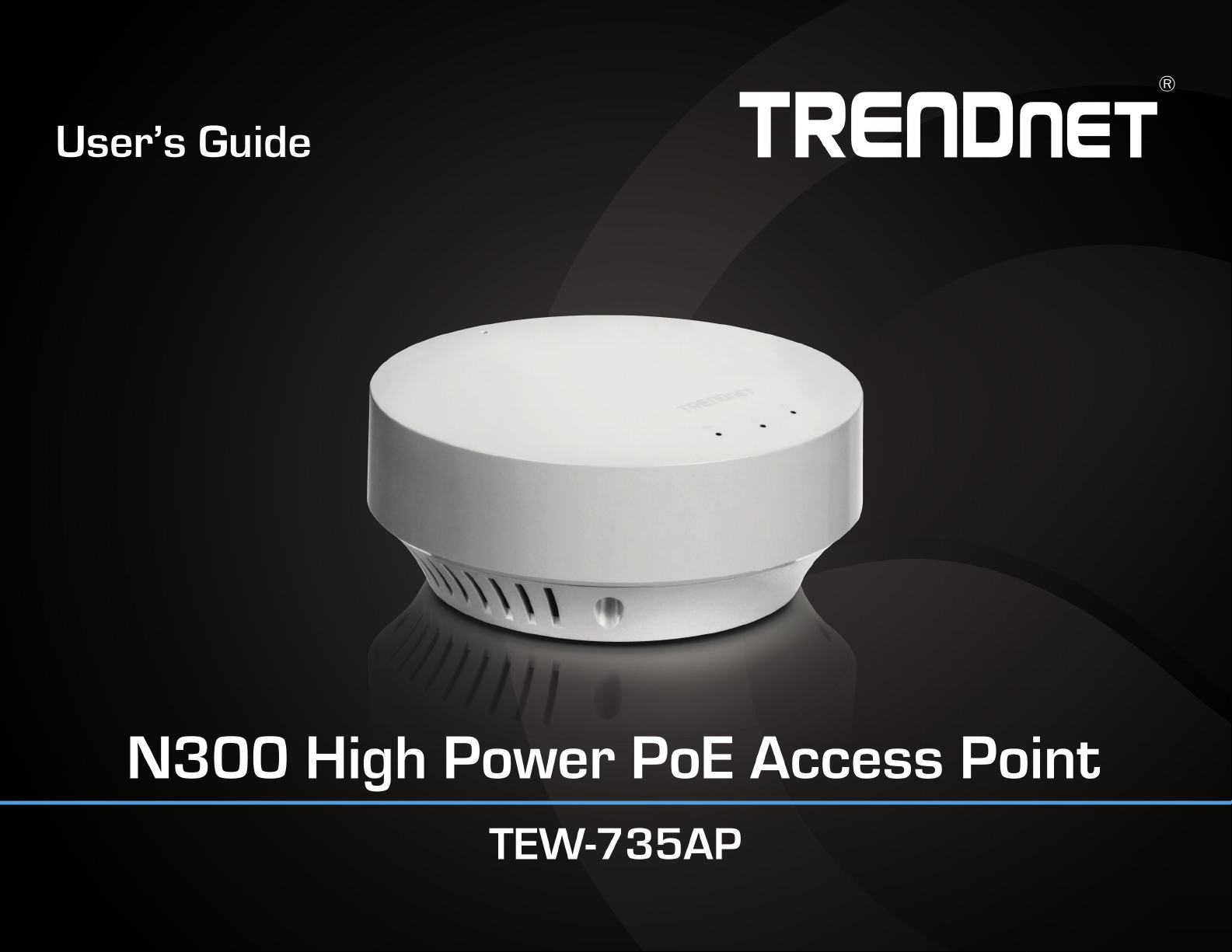
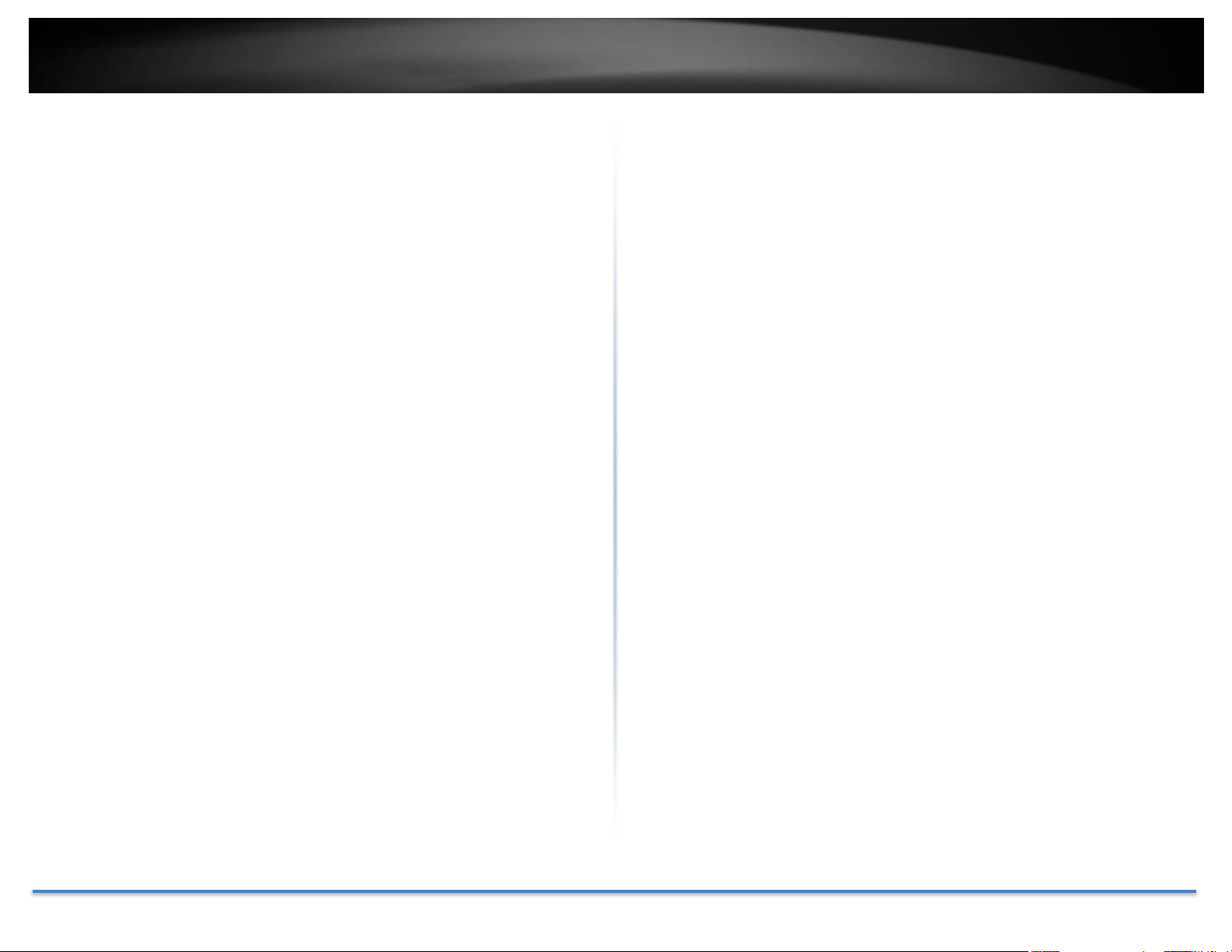
TRENDnet User’s Guide TEW-735AP
Table of Contents
Table of Contents ...................................................................................... 2
Product Overview .................................................................................... 4
Features ........................................................................................................................... 4
Installation ..................................................................................................................... 4
Quick Setup ............................................................................................................... 4
Plenum Rated ........................................................................................................... 4
Housing ....................................................................................................................... 4
Power over Ethernet (PoE) ................................................................................ 4
LED Control ............................................................................................................... 4
Performance .................................................................................................................. 4
Wireless Coverage .................................................................................................. 4
Wireless Speed ........................................................................................................ 4
Backward Compatible........................................................................................... 4
Management .................................................................................................................. 5
Operation Modes..................................................................................................... 5
IPv6............................................................................................................................... 5
SSIDs ............................................................................................................................ 5
System Log ................................................................................................................ 5
SNMP ............................................................................................................................ 5
Security ............................................................................................................................ 5
Encrypted Wireless ................................................................................................ 5
VLAN Management ................................................................................................ 5
Network Access ....................................................................................................... 5
Package Contents ......................................................................................................... 5
Front View ...................................................................................................................... 6
Rear View ........................................................................................................................ 6
Connectors ...................................................................................................................... 6
Product Preset Information ..................................................................................... 7
Mounting Accessories ................................................................................................ 7
Hardware Installation ............................................................................ 8
Use two P3.5 pan head screws to secure the TEW-735AP. The distance
between mounting points is 2 and 3/4 inches (7cm). .................................. 8
Mount on the T-Bar ..................................................................................................... 8
Wireless Performance Considerations ............................................................... 9
Operation Modes ................................................................................... 10
Access Point .................................................................................................................10
WDS Bridge ..................................................................................................................10
WDS AP ..........................................................................................................................10
Universal Repeater ....................................................................................................10
Application Diagram ............................................................................ 11
System configurations ........................................................................... 12
System Management and Default Settings ......................................................12
Logging-in to the TEW-735AP for the First Time .........................................12
Status ......................................................................................................... 15
Main status ...................................................................................................................15
IPv6 ..................................................................................................................................16
Wireless Client List ...................................................................................................16
System Log ....................................................................................................................17
Multiple Language .....................................................................................................17
System ....................................................................................................... 18
Operation Mode ..........................................................................................................19
Access Point ............................................................................................................19
WDS AP .....................................................................................................................19
© Copyright 2015 TRENDnet. All Rights Reserved. 2
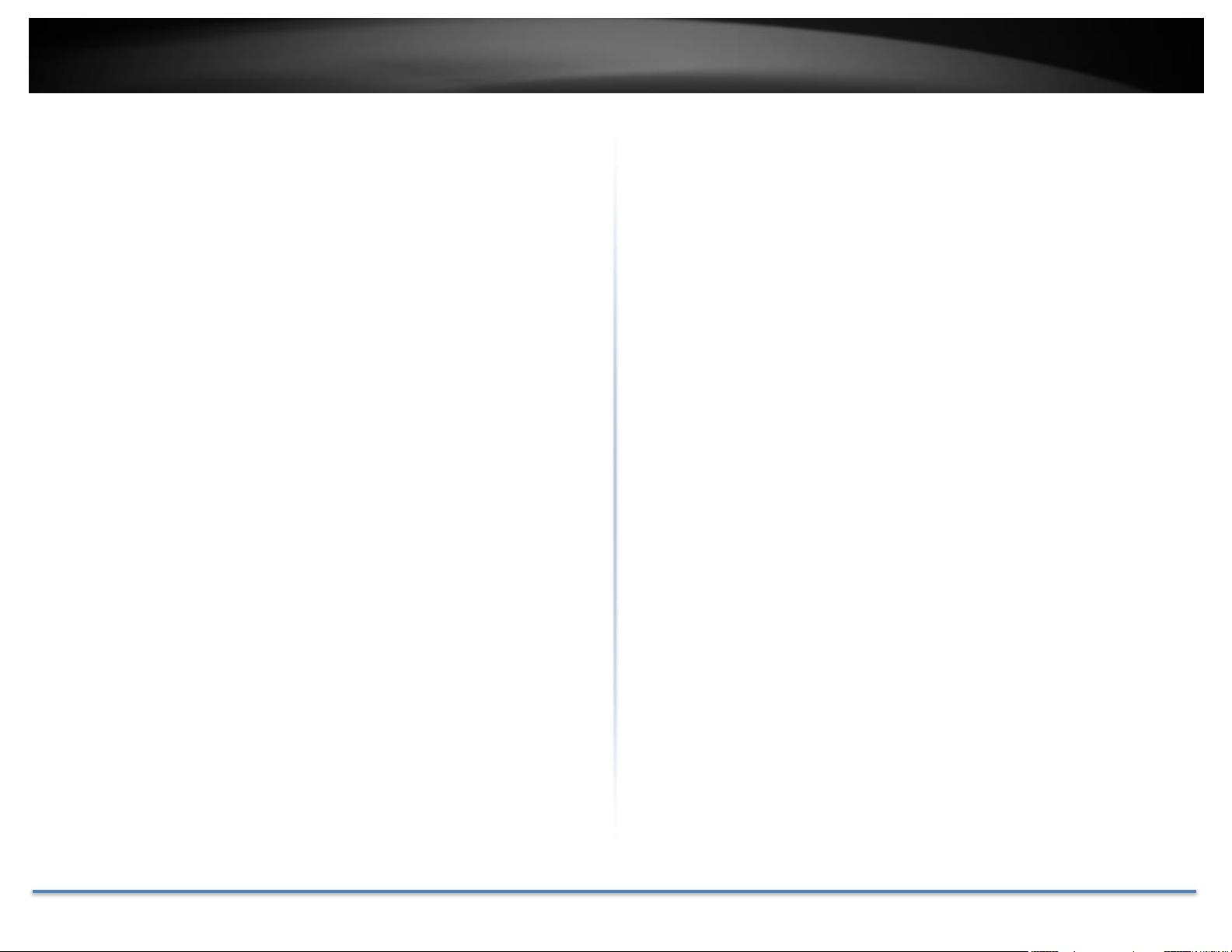
TRENDnet User’s Guide TEW-735AP
WDS Bridge ............................................................................................................. 19
Universal Repeater .............................................................................................. 19
IP Settings ..................................................................................................................... 20
Bridge Address ...................................................................................................... 20
DHCP Server ........................................................................................................... 21
Spanning Tree ............................................................................................................. 21
Wireless .................................................................................................... 22
Basic ................................................................................................................................ 22
Security .......................................................................................................................... 23
Advanced ....................................................................................................................... 26
MAC Filter ..................................................................................................................... 28
WPS Wi-Fi Protected Setup ................................................................................... 30
Management ............................................................................................ 31
Administration ............................................................................................................ 31
Management VLAN ................................................................................................... 32
SNMP Setting ............................................................................................................... 33
Backup / Restore Settings ...................................................................................... 34
Auto Reboot Settings ................................................................................................ 34
Firmware Upgrade .................................................................................................... 35
Time Setting ................................................................................................................. 35
Schedule ........................................................................................................................ 36
Diagnosis ....................................................................................................................... 36
LED Control .................................................................................................................. 37
Logout ............................................................................................................................. 37
Regulations .............................................................................................. 39
Federal Communication Commission Interference Statement ...................39
FCC Radiation Exposure Statement ..............................................................39
Industry Canada .........................................................................................................40
Radiation Exposure Statement: ......................................................................40
Europe – EU Declaration of Conformity ...........................................................41
Safety..........................................................................................................................41
EMC .............................................................................................................................41
Radio Spectrum & Health ..................................................................................41
Energy Efficiency ..................................................................................................41
Directives .................................................................................................................41
RoHS ................................................................................................................................42
ErP Statement ..............................................................................................................43
Limited Warranty .................................................................................. 45
Appendix .................................................................................................. 38
Command Line Interface (CLI) ............................................................................. 38
SSH .............................................................................................................................. 38
Telnet ......................................................................................................................... 38
© Copyright 2015 TRENDnet. All Rights Reserved. 3
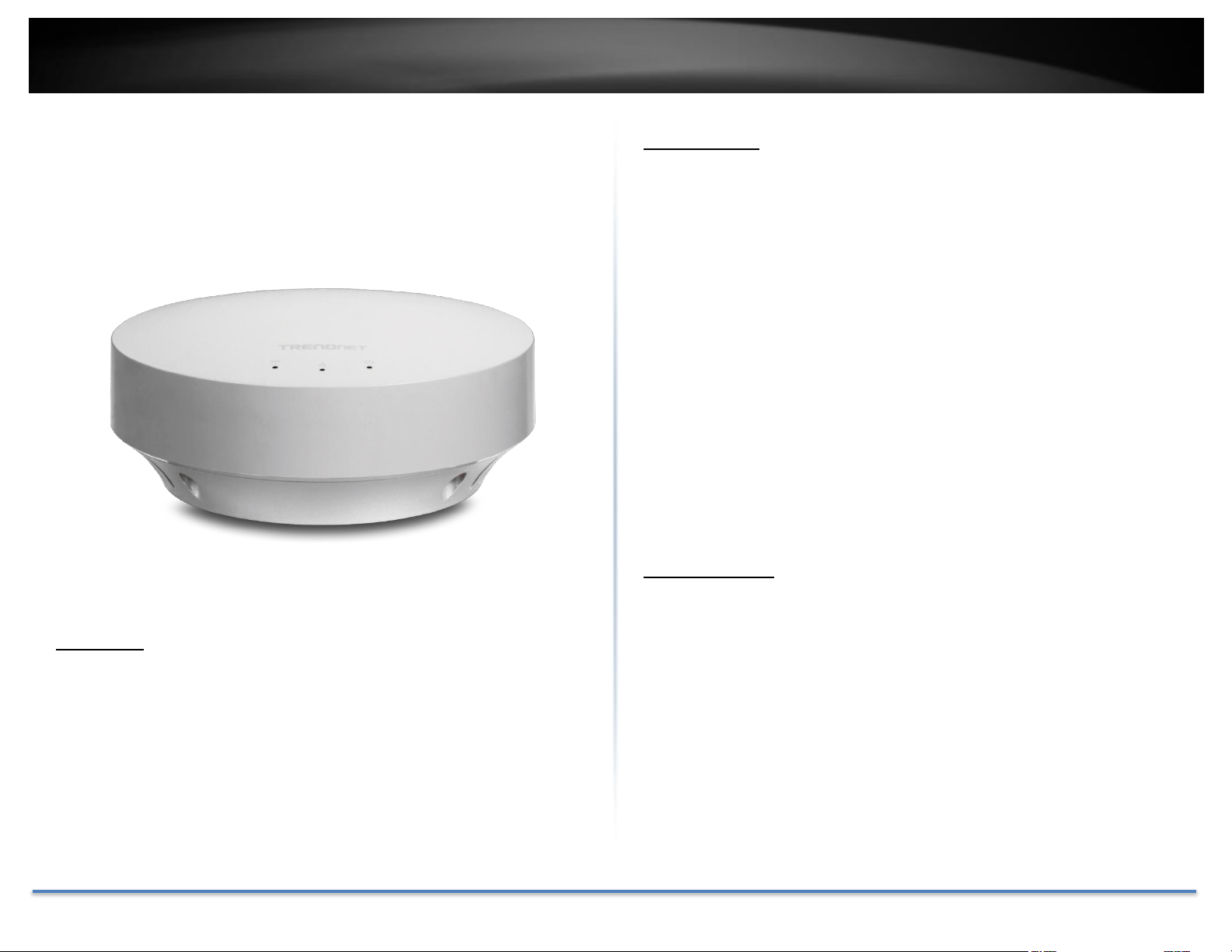
TRENDnet User’s Guide TEW-735AP
Product Overview
Installation
Quick Setup
Get up and running in minutes with an intuitive guided setup
Plenum Rated
Plenum rating expands installation options
Housing
Off white color and smoke detector shape blends into most environments
Power over Ethernet (PoE)
Save installation time and costs with PoE (Optional power port for nonPoE installations)
LED Control
Disable diagnostic LEDs to further reduce visual attention
Performance
TEW-735AP
Wireless Coverage
Features
TRENDnet’s plenum rated business class N300 High Power PoE Access
Point, model TEW-735AP, greatly increases wireless coverage as
compared to standard access points. A variety of installation scenarios are
supported with Access Point, WDS AP, WDS Bridge, and Repeater modes.
Save installation time and costs with PoE.
© Copyright 2015 TRENDnet. All Rights Reserved. 4
High power radio greatly expands wireless coverage
Wireless Speed
Proven 300 Mbps wireless n
Backward Compatible
Compatible older wireless g devices
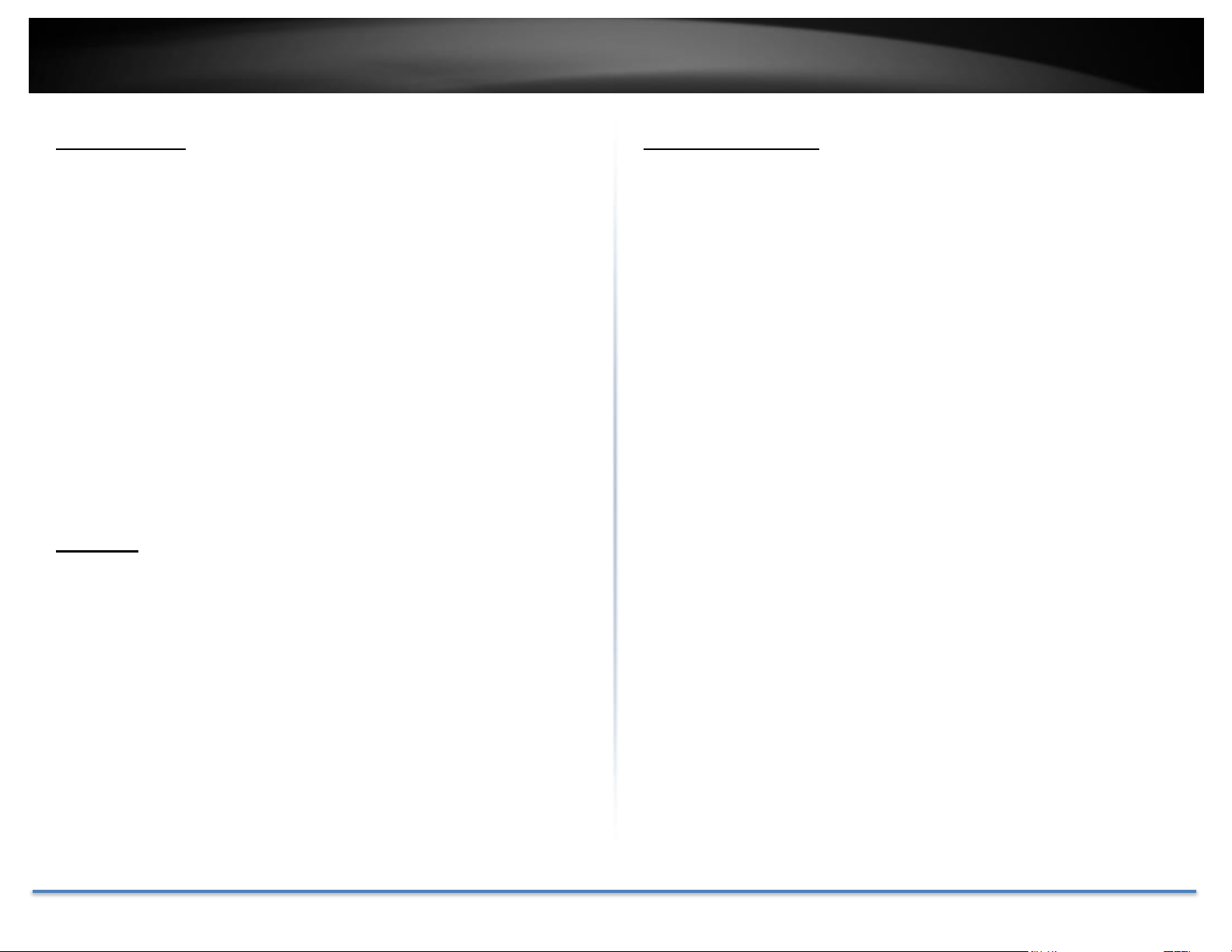
TRENDnet User’s Guide TEW-735AP
Management
Operation Modes
Access Point, WDS AP, WDS Bridge, and Repeater modes
IPv6
IPv6 pass through support
SSIDs
Create up to four wireless virtual LANs (SSIDs)
System Log
System log aids network troubleshooting
SNMP
Extend network monitoring to this device with SNMP support
Security
Encrypted Wireless
Support for encryption up to WPA2
Package Contents
TEW-735AP package includes:
• TEW-735AP
• Multi-Language Quick Installation Guide
• CD-ROM (User’s Guide)
• Network Cable (1.5 m / 5 ft.)
• Power Adapter (12 V, 1 A)
If any package content is missing or damaged, please contact the retail store, online
retailer, or reseller/distributor from which the product was purchased.
VLAN Management
Up to four SSIDs with VLAN management support
Network Access
Create MAC filter tables to reduce network access risk
© Copyright 2015 TRENDnet. All Rights Reserved. 5
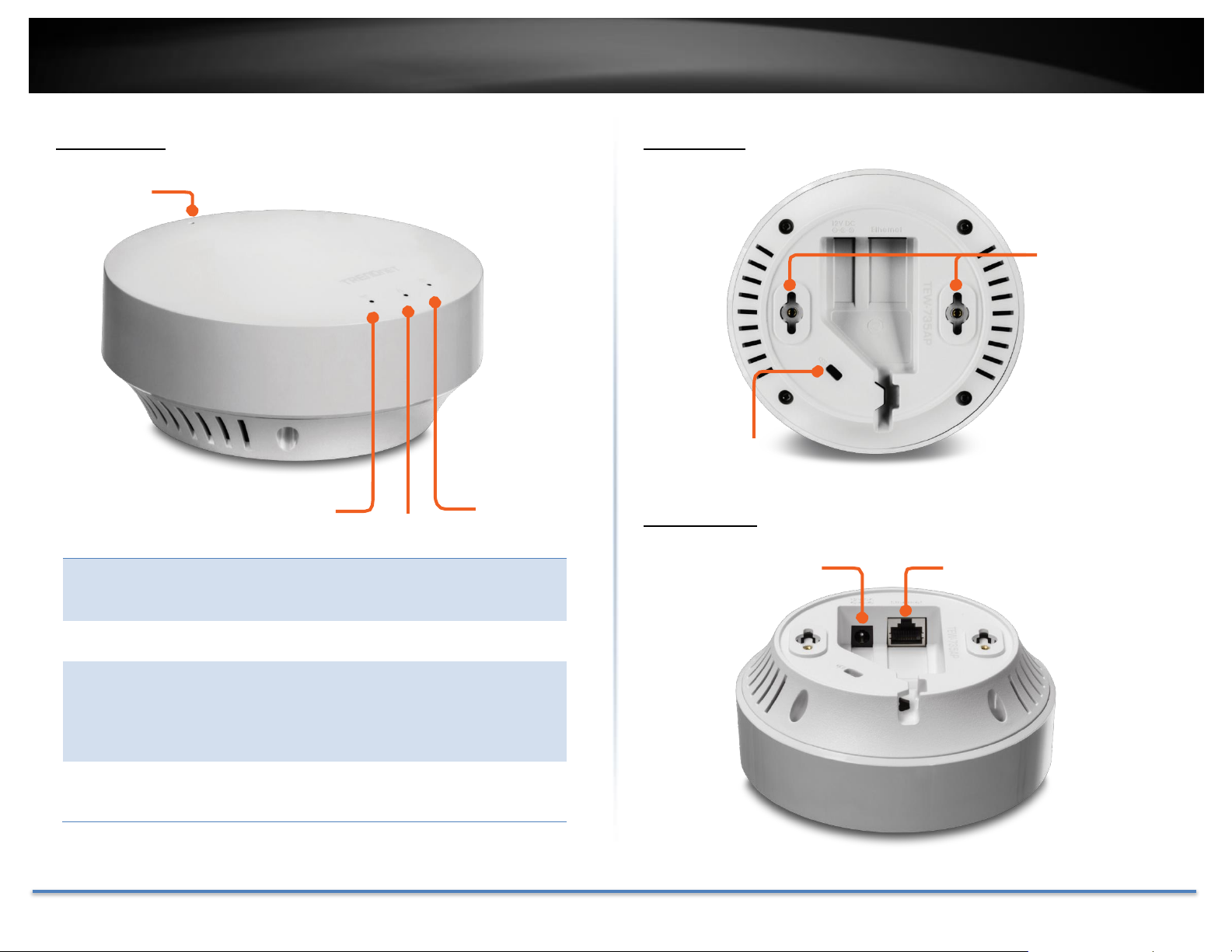
TRENDnet User’s Guide TEW-735AP
Reset
Button
Push and hold for 2 seconds to reset TEW-735AP
Push and hold for more than 10 seconds to reset
all settings to factory default.
Power LED
ON: Powered on
OFF: Powered off or LED display has been disabled.
Network
LED
ON: Network connected through network port.
Flashing: Network activities are detected on
network port.
OFF: No network connection detected on the
network port or LED display has been disabled.
Wireless
LED
Flashing: Wireless network activities are detected.
OFF: No wireless network connection or LED
display has been disabled.
Power LED
Wireless LED
Reset
Button
Mounting
Holes
Kensington
Security Slot
10/100 PoE Network Port
DC Power 12V DC 1A
(Optional)
Network LED
Front View
Rear View
Connectors
© Copyright 2015 TRENDnet. All Rights Reserved. 6
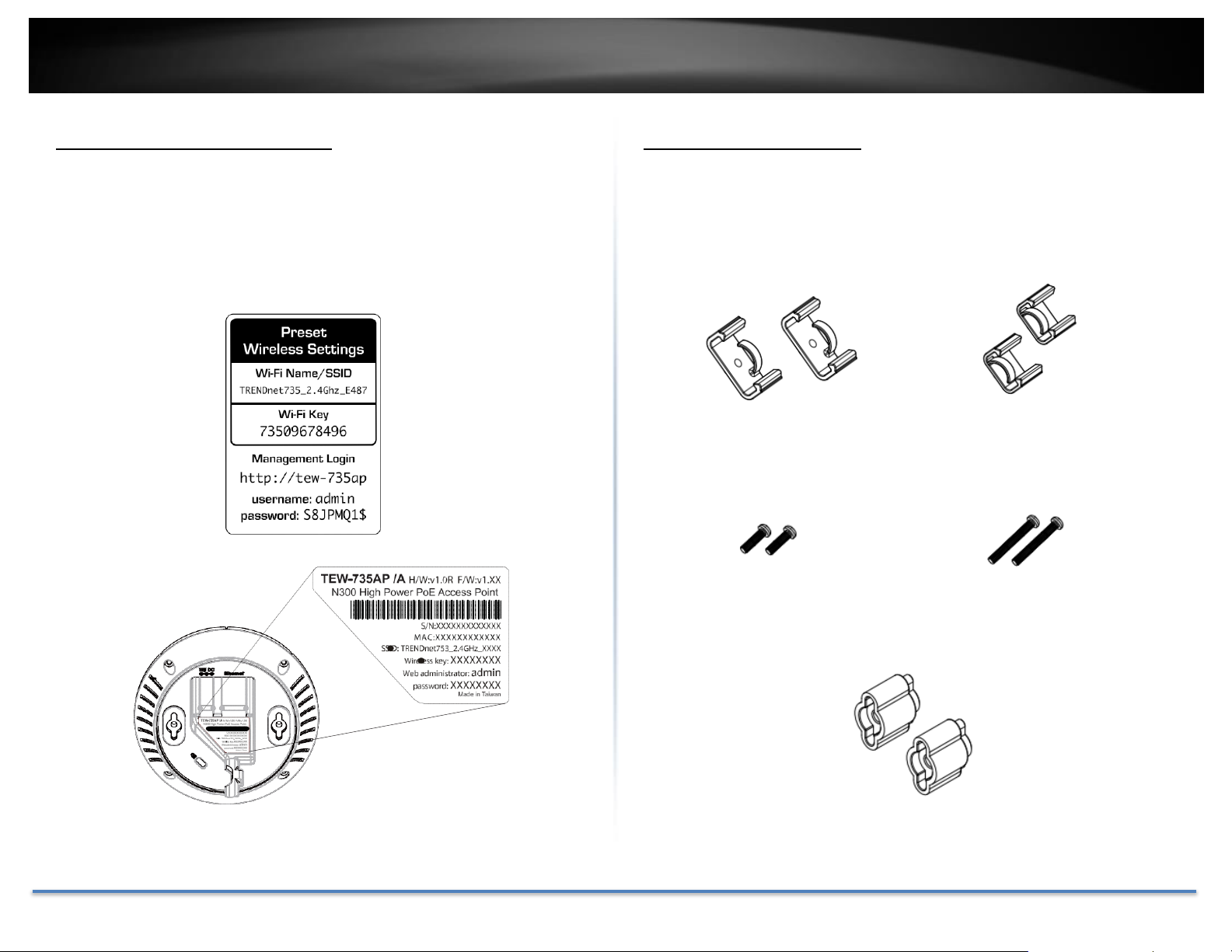
TRENDnet User’s Guide TEW-735AP
15/16” T-bar clips
9/16” T-bar clips
P2.6 * 10 screws
P2.6 * 25 screws
spacers
Product Preset Information
There are two preset labels that come with the package. The first label is
located on plastic wrapping of the TEW-735AP. The second label is
located on the bottom of the TEW-735AP. The default SSID, wireless key,
administrator account, and administrator password can be found there.
The default static management IP is 192.168.10.100.
Mounting Accessories
The mounting accessories are provided for easier hardware installation,
including two sets of T-Bar clippers, two sets of screws, and a set of
spacers.
© Copyright 2015 TRENDnet. All Rights Reserved. 7
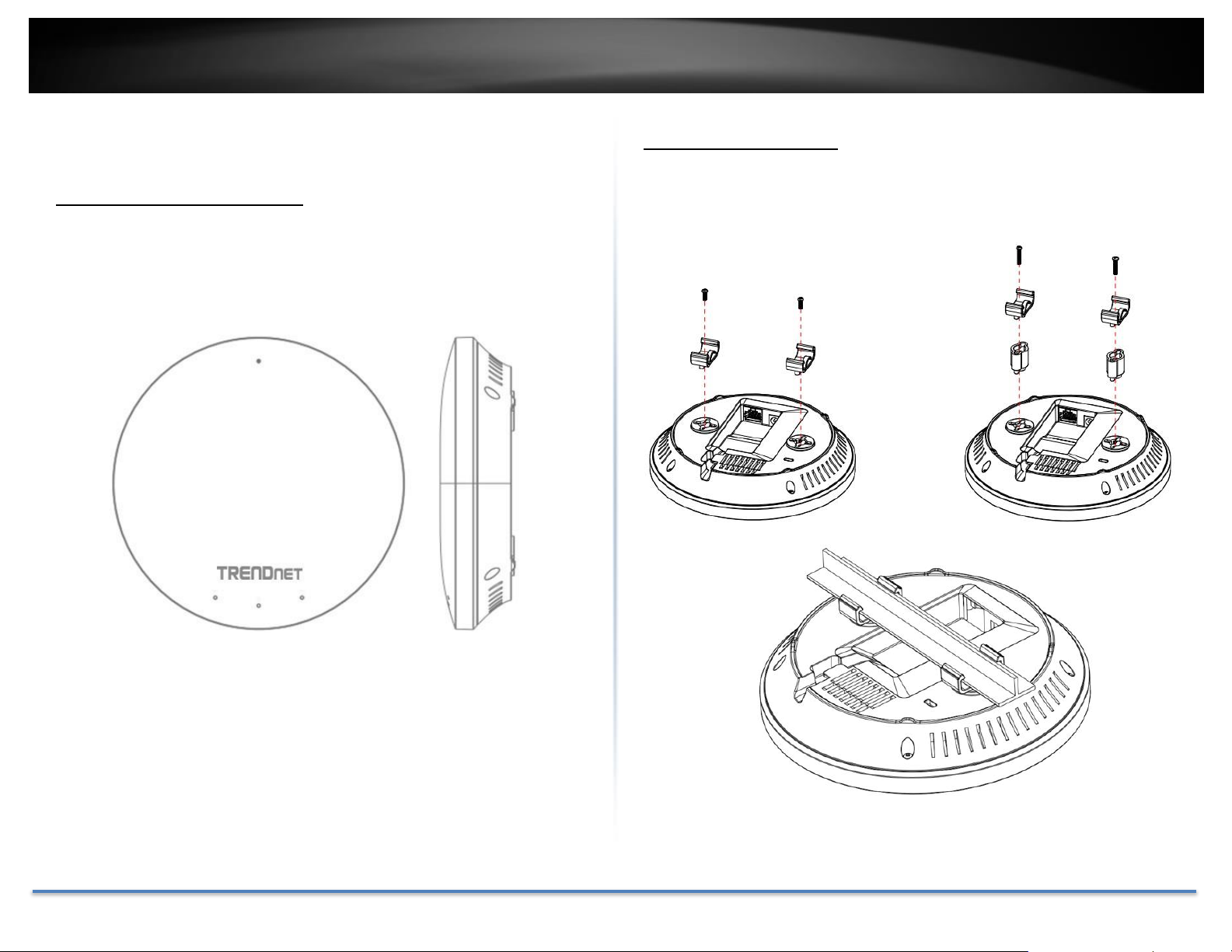
TRENDnet User’s Guide TEW-735AP
Hardware Installation
Mount on Wall or Ceiling
Use two P3.5 pan head screws to secure the TEW-735AP. The distance between mounting points is 2 and 3/4 inches (7cm).
Mount on the T-Bar
Two additional bronze screw holes are provided for T-Bar mounting. Use
two P2.6 screws to secure the TEW-735AP to the T-Bar clip and then clip
on the T-Bar.
© Copyright 2015 TRENDnet. All Rights Reserved. 8
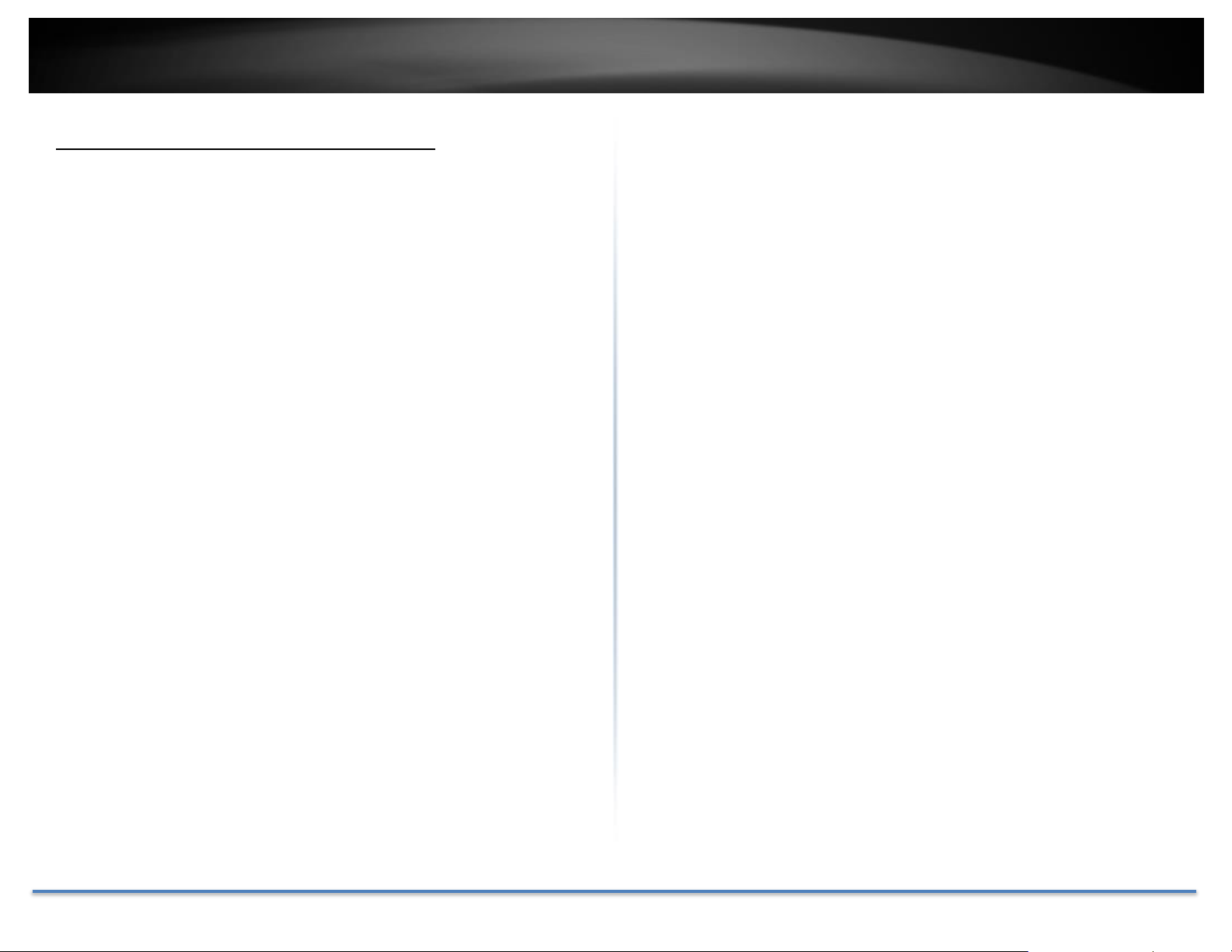
TRENDnet User’s Guide TEW-735AP
Wireless Performance Considerations
There are a number of factors that can impact the range of wireless
devices. Adjust your wireless devices so that the signal is traveling in a
straight path, rather than at an angle. The more material the signal has to
pass through the more signal you will lose. Keep the number of
obstructions to a minimum. Each obstruction can reduce the range of a
wireless device. Position the wireless devices in a manner that will
minimize the amount of obstructions between them.
Building materials can have a large impact on your wireless signal. In an
indoor environment, try to position the wireless devices so that the signal
passes through less dense material such as dry wall. Dense materials like
metal, solid wood, glass or even furniture may block or degrade the signal.
Antenna orientation can also have a large impact on your wireless signal.
Use the wireless adapter’s site survey tool to determine the best antenna
orientation for your wireless devices.
Interference from devices that produce RF (radio frequency) noise can
also impact your signal. Position your wireless devices away from
anything that generates RF noise, such as microwaves, radios and baby
monitors.
Adjust the wireless power setting on your AP if you have more than one
AP covering a large area. Covering only the neighbor hop APs in wireless
range is a good design. Covering more than neighbor APs will experience
wireless interference and slow down the communication.
Any device operating on the 2.4GHz frequency will cause interference.
Devices such as 2.4GHz cordless phones or other wireless remotes
operating on the 2.4GHz frequency can potentially drop the wireless
signal. Although the phone may not be in use, the base can still transmit
wireless signal. Move the phone’s base station as far away as possible
from your wireless devices.
© Copyright 2015 TRENDnet. All Rights Reserved. 9
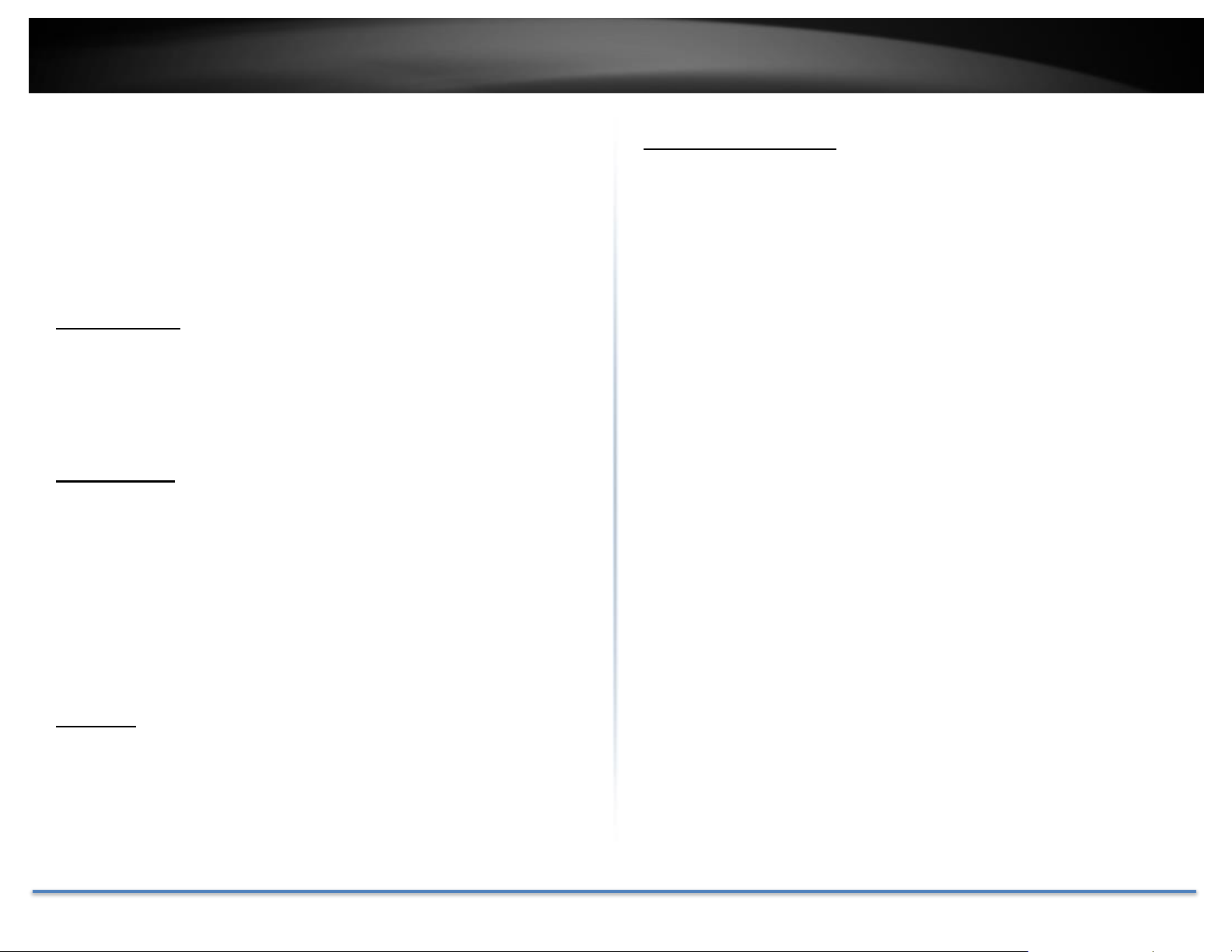
TRENDnet User’s Guide TEW-735AP
Operation Modes
There are four operating modes provided by the TEW-735AP, Access
Point, WDS Bridge, WDS, AP, and Universal Repeater. Configure the TEW735AP to different operation modes which best serve your network needs.
Access Point
This is the default operation mode. The TEW-735AP services wireless end
points in this mode. You can setup local or remote wireless authentication,
setup up to 4 sets of SSID and separation of SSID or STA traffic can be
configured.
WDS Bridge
When WDS mode is selected, the TEW735AP functions as a wireless
bridge and is able to wirelessly communicate to other WDS bridges to
make a wireless backbone. A WDS link is bidirectional; both end points
must support WDS and each access point must know the MAC Address of
the other. Each access point will be configured with the remote access
point’s MAC address and vice versa. Make sure all access points are
configured with the same SSID, wireless channel and wireless encryption
settings.
Universal Repeater
When Repeater Mode is selected, the TEW-735AP functions as a wireless
repeater and is able to repeat the wireless signal of an access point. This
feature is used to expand your existing wireless network to areas your
current access point is unable to reach. Make sure all the settings of the
TEW-735AP match the wireless access points you want to repeat,
including the SSID, channel, and wireless encryption settings.
WDS AP
This is a hybrid mode. The TEW735AP can be set as a WDS bridge and as
an access point at the same time.
© Copyright 2015 TRENDnet. All Rights Reserved. 10
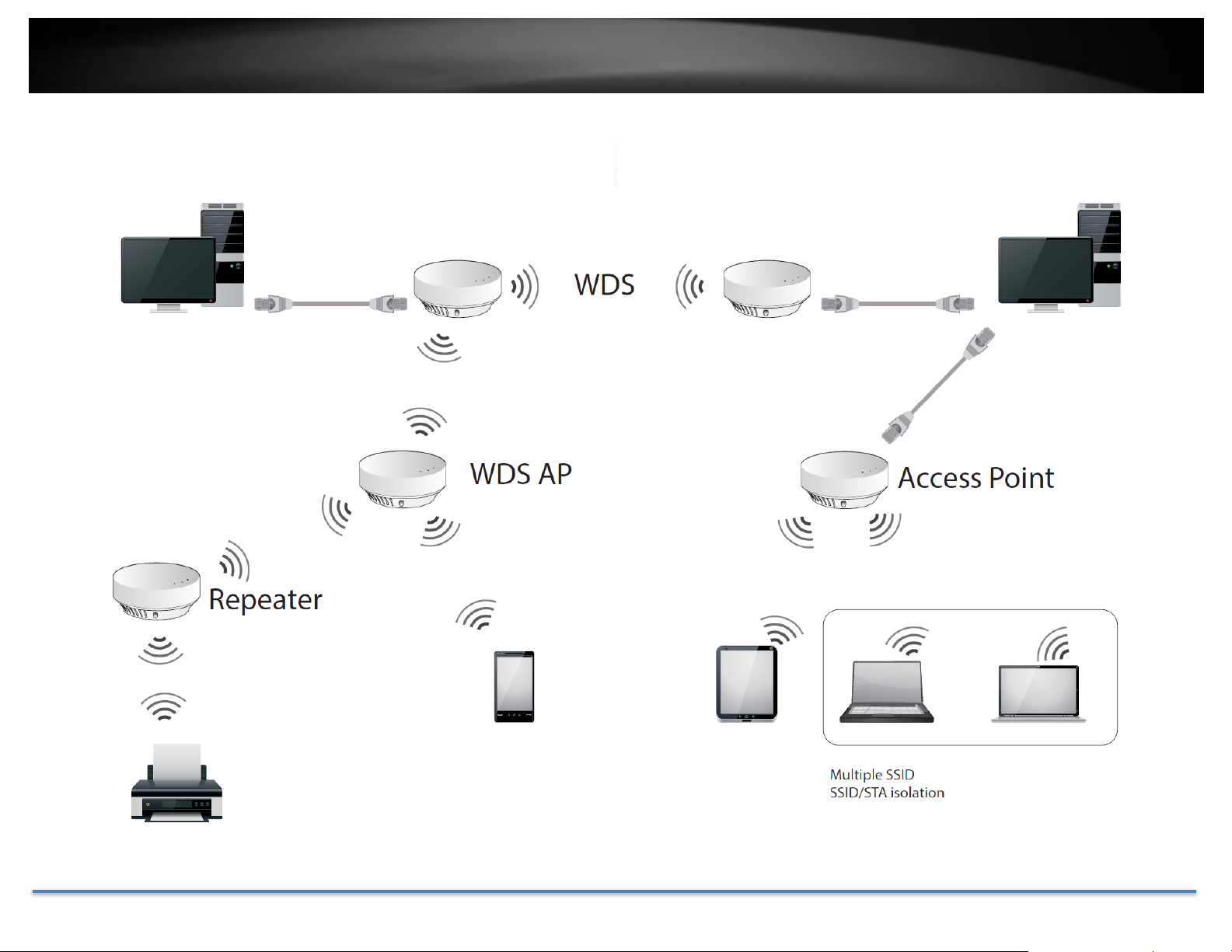
TRENDnet User’s Guide TEW-735AP
Application Diagram
© Copyright 2015 TRENDnet. All Rights Reserved. 11
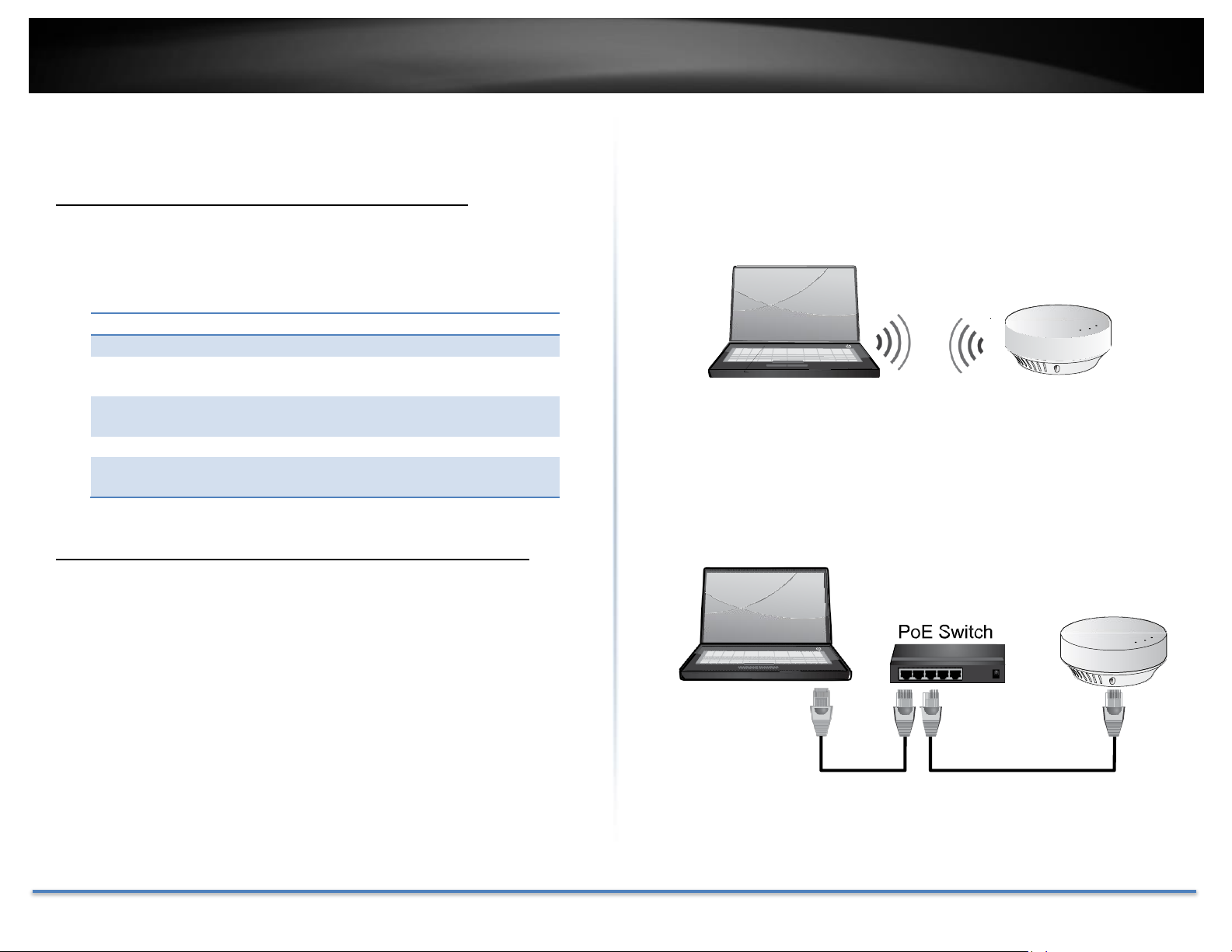
TRENDnet User’s Guide TEW-735AP
System Default
Management IP:
192.168.10.100
Administrator
name:
admin
Administrator
password:
admin
Default SSID:
(printed on pre-set label)
Default SSID
passphrase:
(printed on pre-set label)
System configurations
System Management and Default Settings
If you have a brand new TEW-735AP, or if you just reset the TEW-735AP
to factory defaults by pressing and holding reset button for over 10
seconds, your TEW-735AP has following settings:
Logging-in to the TEW-735AP for the First Time
1. Power on your TEW-735AP by connecting an network cable to a PoE
switch or by plugging-in the power adapter that comes with the
package. The power LED will turn on.
2. Search for available wireless connections in your computer’s network
settings. The default SSID of the TEW-735AP is shown on the preset
label. The default wireless security settings are set to WPA2 and the
passphrase is printed on the device label as well.
Or, connect a network cable from your computer to the TEW-735AP
network port.
© Copyright 2015 TRENDnet. All Rights Reserved. 12
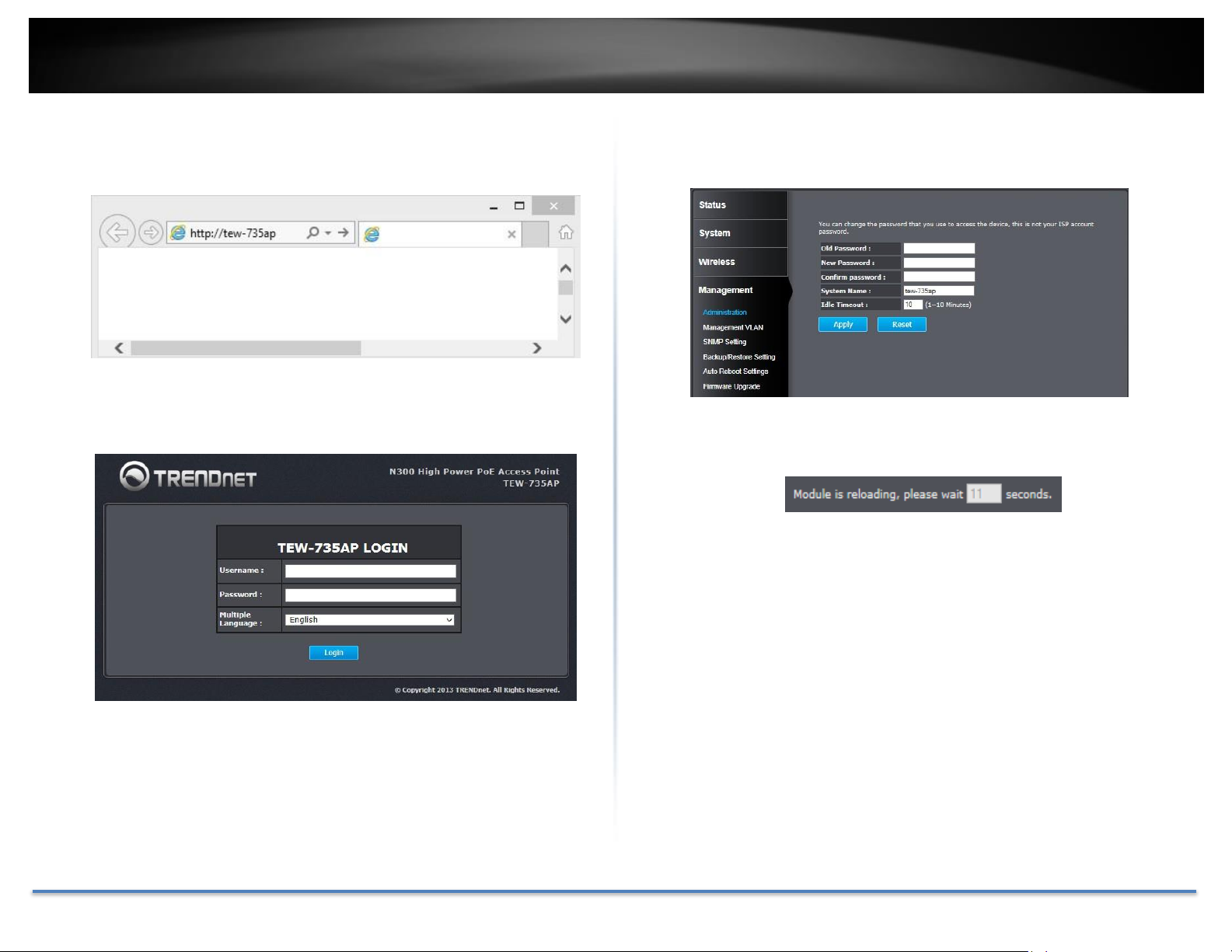
TRENDnet User’s Guide TEW-735AP
3. Open a web browser and enter http://tew-735ap to access the
administration page.
If you have a static IP set on your PC, please open a web browser and
then enter http://192.168.10.100 The TEW-735AP login page will
show up.
4. Change your administration login password away from the factory
default setting and then click Apply to continue.
5. TEW-735AP will apply the password change and then reboot. Login
again with your new password.
* If you connected to the TEW-735AP wirelessly, please make sure you are still
connecting to the TEW-735AP after it reboot.
Enter the administrator login information (The default user name is
admin and the password is admin)
* Please reference the troubleshooting section if you cannot access the
administration web page.
© Copyright 2015 TRENDnet. All Rights Reserved. 13
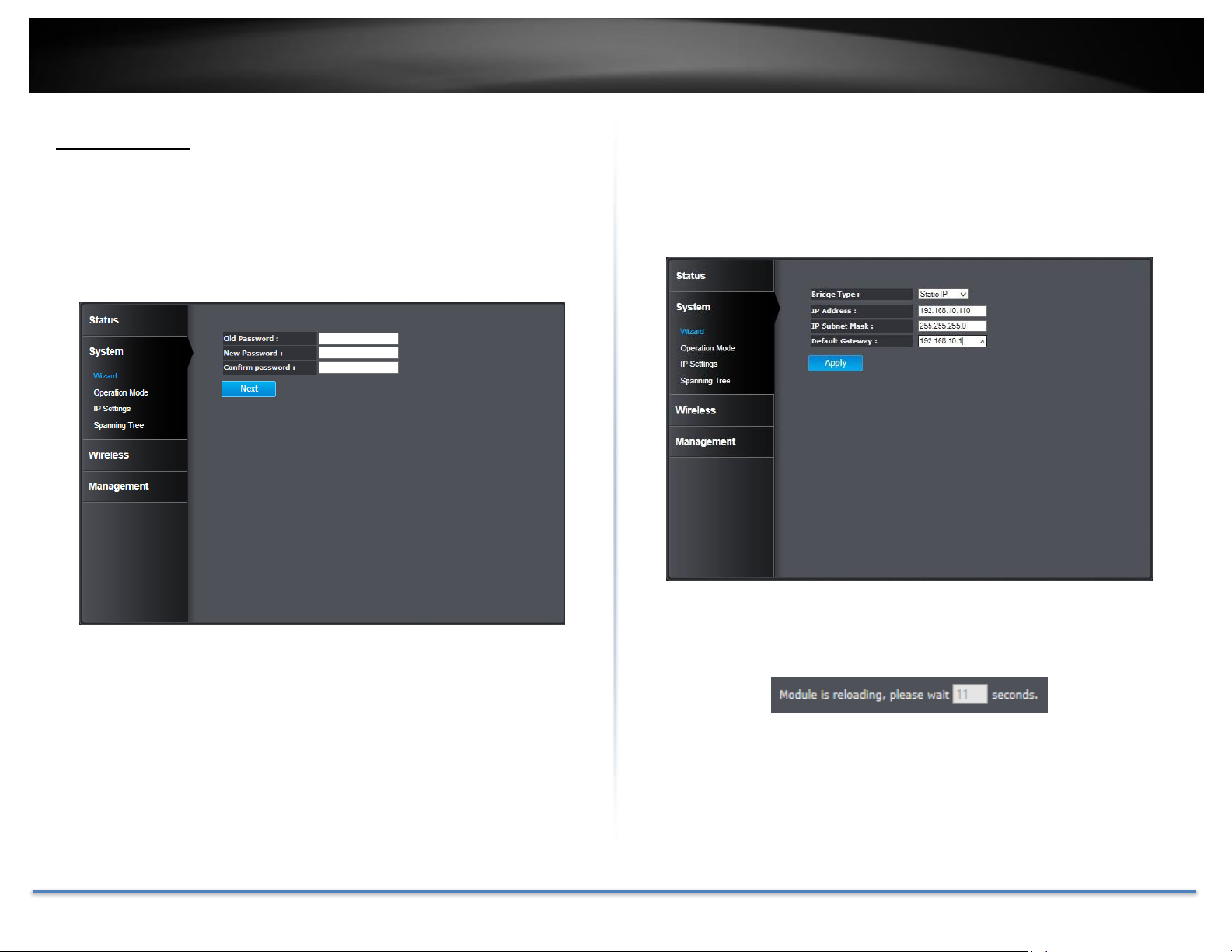
TRENDnet User’s Guide TEW-735AP
Setup Wizard
The setup wizard is provided as part of the web configuration utility. It
assists in the basic setup of the administrator password and management
IP address. Click the Wizard button in the System menu to access the
setup wizard. The following screen will appear. Enter a new administrator
password and then click Next to continue.
Enter the management IP address for the TEW-735AP. The default IP
address is 192.168.10.100. Assign a unique IP address within the
management subnet. The management subnet. You can leave it on default
if you have only one TEW-735AP, but you have to change the IP address if
you have more than one TEW-735AP.
© Copyright 2015 TRENDnet. All Rights Reserved. 14
Click Apply to save the changes and reboot the TEW-735AP.

TRENDnet User’s Guide TEW-735AP
System
Operation
Mode:
Shows which operation mode is currently in use:
Access Point, WDS AP, WDS Bridge, Universal
Repeater.
System
Time:
Shows the system time on the TEW-735AP. This
is important for schedule control and log
accuracy.
System
Up Time:
Shows the amount of time the TEW-735AP has
been running.
Hardware
Version:
Shows the hardware version of the TEW-735AP.
Serial
Number:
Shows the serial number of the TEW-735AP.
Firmware
version:
Shows the firmware version currently in use.
WLAN Settings
Channel:
Shows the wireless channel currently in use.
SSID_1 - 4:
Shows current Service Set Identifier is currently
in use. This SSID is human readable and
performs as ESSID to setup wireless groups. You
can activate up to 4 SSIDs on a single TEW735AP.
Security:
Shows which type of security encryption is
currently in use for this wireless connection.
BSSID:
Basic SSID. This is a strictly unique SSID to
identify this wireless access point (WAP). It is
also the MAC address of the wireless interface.
Status
Main status
The Main status page shows the TEW-735AP’s basic information.
© Copyright 2015 TRENDnet. All Rights Reserved. 15
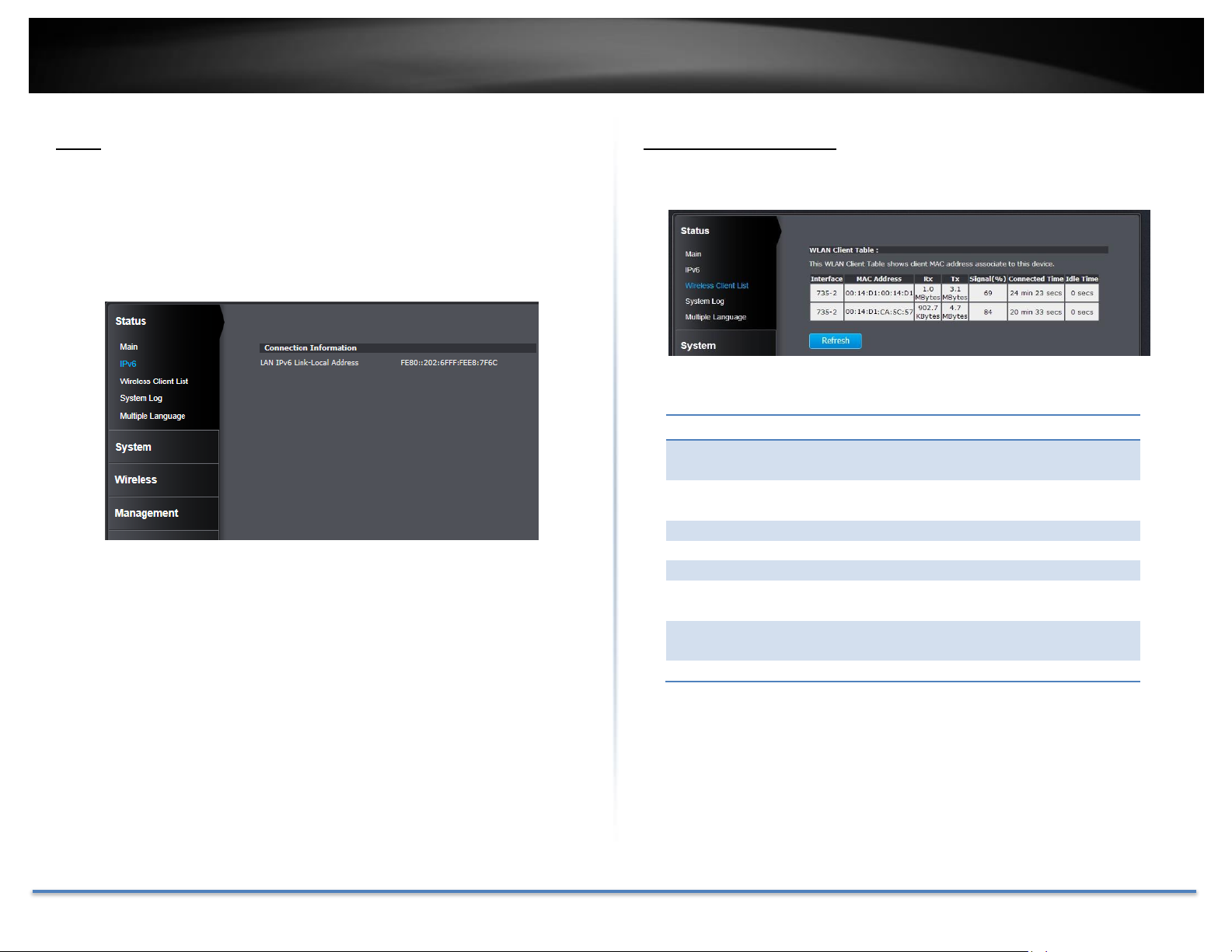
TRENDnet User’s Guide TEW-735AP
WLAN Client Table
Interface:
Shows which SSID the wireless client is
currently associated with.
MAC
Address:
Shows the MAC address of wireless client.
Rx:
Receiving data statistics.
Tx:
Transmitting data statistics.
Signal(%):
Signal strength of the wireless client.
Connected
Time:
Connection time since wireless association
starts.
Idle
Time :
Accumulated non-active time.
Refresh:
Click this button to refresh the list.
IPv6
This page shows the TEW-735AP’s IPv6 link local address. You can
manage the TEW-735AP using this IPv6 link local address if your
computer is IPv6 enabled and is in the same broadcast domain. Put a pair
of brackets around your IPv6 address to visit the management site. (i.e.
http://[IPv6 address])
Wireless Client List
This page shows all wireless clients connected to the TEW-735AP.
© Copyright 2015 TRENDnet. All Rights Reserved. 16

TRENDnet User’s Guide TEW-735AP
Save:
Click this button to save the log on your computer.
Clear:
Click this button to clear up the system logs.
Refresh:
Click this button to refresh the logs display on this
page.
System Log
This page allows users to view a running log of the access point’s system
statistics, events and activities.
Multiple Language
You can keep the language you selected in the login page or you can
change your language setting here.
© Copyright 2015 TRENDnet. All Rights Reserved. 17

TRENDnet User’s Guide TEW-735AP
System
Setup Wizard
The setup wizard is provided as part of the web configuration utility. It
assists in the basic setup of the administrator password and management
IP address. Click the Wizard button in the System menu to access the
setup wizard. The following screen will appear. Enter a new administrator
password and then click Next to continue.
Enter the management IP address for the TEW-735AP. The default IP
address is 192.168.10.100. Assign a unique IP address within the
management subnet. The management subnet. You can leave it on default
if you have only one TEW-735AP, but you have to change the IP address if
you have more than one TEW-735AP.
Click Apply to save the changes and reboot the TEW-735AP.
© Copyright 2015 TRENDnet. All Rights Reserved. 18

TRENDnet User’s Guide TEW-735AP
Operation Mode
You can choose the mode that best suits your network: Access Point, WDS
AP, WDS Bridge and Universal Repeater.
Access Point
This is the default operation mode. Wireless clients, known as wireless
stations (STAs), can wirelessly associate with the TEW-735AP and
connect to the Internet via the network port.
Universal Repeater
When Repeater Mode is selected, the TEW-735AP functions as a wireless
repeater and is able to repeat the wireless signal of an access point. This
feature is used to expand your existing wireless network to areas your
current access point is unable to reach. Make sure all the settings of the
TEW-735AP match the wireless access points you want to repeat,
including the SSID, channel, and wireless encryption settings.
WDS AP
In this operation mode, theTEW-735AP wirelessly connects to other WDS
(Wireless Distribution System) enabled devices for backbone
communication and provides wireless connectivity to clients (STAs) at
the same time.
WDS Bridge
In this operation mode, the TEW-735AP connects ONLY to other WDS
(Wireless Distribution System) enabled devices as a backbone bridge.
© Copyright 2015 TRENDnet. All Rights Reserved. 19
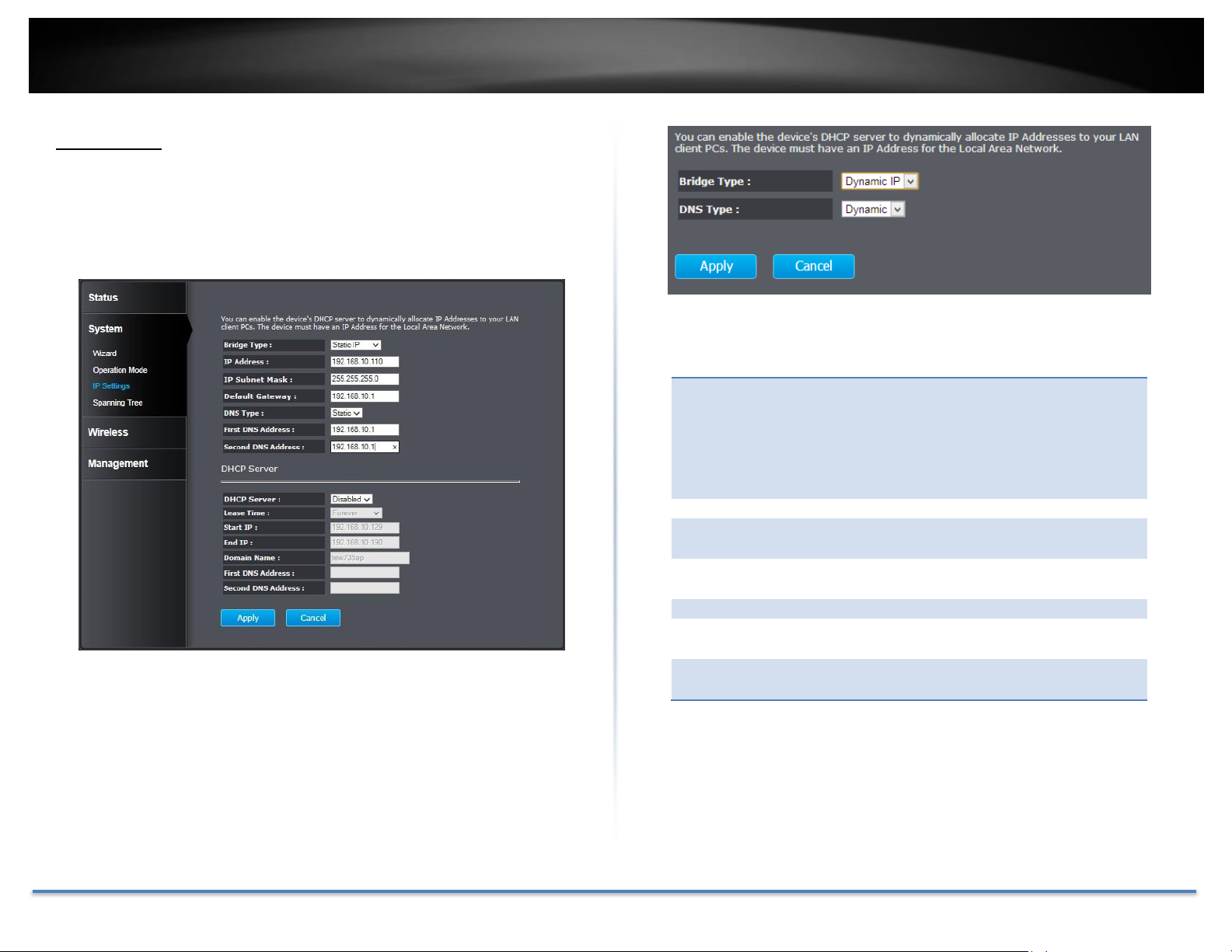
TRENDnet User’s Guide TEW-735AP
Bridge Type:
Select Static IP or Dynamic IP from the dropdown list. If you select Static IP, you have to
specify an IP address and subnet mask of
your choice. If Dynamic IP is selected, then
the IP address is received automatically from
the external DHCP server.
IP Address:
Specify an IP address
IP Subnet
Mask:
Specify a subnet mask for the IP address
Default
Gateway:
Default route for the TEW-735AP
DNS Type:
Static or Dynamic
First DNS
Address:
Primary DNS server address
Second DNS
Address:
Secondary DNS server address
IP Settings
The TEW-735AP has a static IP (192.168.10.100) set for management
purposes. You can change this IP address to fit your network plan or
manage multiple TEW-735AP. You can also set TEW-735AP to DHCP
client to accept an IP dynamically.
Bridge Address
© Copyright 2015 TRENDnet. All Rights Reserved. 20

TRENDnet User’s Guide TEW-735AP
DHCP Server
DHCP Server :
Choose Enabled or Disabled from the drop
down list.
Lease Time :
How long the assigning IP will be valid.
Start IP :
Starting IP address of DHCP pool.
End IP :
Last IP address of DHCP pool.
First DNS
Address :
Primary DNS server address you want to
assign with DHCP lease.
Second DNS
Address :
Secondary DNS server address you want to
assign with DHCP lease.
Spanning Tree
Spanning Tree
Status:
Enable or disable 802.1d spanning tree
protocol to avoid network looping.
Bridge Hello
Time:
The time between each bridge protocol
data unit (BPDU). Default: 2 sec.
Bridge Max Age:
Maximum time a BPDU kept in bridge.
Default: 20 sec
Bridge Forward
Delay:
The time spent in listen and learning state.
Default: 15 sec.
Bridge Priority:
Priority number for root bridge selection.
(MAC number is listed on Status > Main
page)
DHCP Server
The TEW-735AP is equipped with a DHCP server to assign IPv4 addresses
dynamically. The assigning IP address range must be in the subnet that
was used in IP Settings. By default, the DHCP server is disabled. If you
want to enable it, select Enabled from the DHCP Server drop down list.
Enter the requested information and click Apply to save the change and
activate DHCP server.
Spanning Tree
The TEW-735AP is designed for end point access as well as backbone
connection. To avoid network looping, you can enable 802.1d Spanning
Tree Protocol (STP).
© Copyright 2015 TRENDnet. All Rights Reserved. 21
Apply: Click this button to save and activate
Cancel: Click this button to abandon the change

TRENDnet User’s Guide TEW-735AP
Wireless Basic Setup
Radio:
Enable or Disable overall wireless
signals.
Mode:
The operation mode setting in the System
section.
Band:
Choose the Wi-Fi connection protocols
that you want to run on the AP.
Enabled SSID#:
Choose the number of SSIDs you want to
enable (Range: 1 ~ 4).
ESSID1 - 4:
SSID names for enabled groups.
Auto Channel:
Enable or disable auto channel selection.
Channel:
(for fixed channel) specify channel
number.
Check Channel
Time:
(for auto channel) specify how often the
TEW-735AP checks the channel status
Wireless
Basic
General setup for your wireless connection. You can setup up to four
SSIDs for different groups of users.
Apply: Click this button to save and activate
Cancel: Click this button to abandon the change
© Copyright 2015 TRENDnet. All Rights Reserved. 22

TRENDnet User’s Guide TEW-735AP
ESSID
Selection:
Select the SSID which you want to set up the
wireless security.
Separate:
SSID: If you check this box, clients associated
with this SSID cannot communicate with
wireless clients associated with other SSIDs
directly.
STA: If you check this box, wireless clients
(a.k.a. STAs) associated with this SSID cannot
communicate to each other directly, even if
they are in the same wireless group.
Broadcast
ESSID :
Select Enable or Disable from the drop- down
list. This is the SSID broadcast feature. When
this option is set to Enable, your wireless
network name is broadcast to anyone within
wireless signal range. When this is disabled,
you must enter the Wireless Network Name
(SSID) on the client manually to connect to the
network.
WMM :
Choose to Enable or Disable WMM. This is the
Quality of Service (QoS) feature to prioritizing
voice and video packets.
Encryption :
Choose between Disabled, WEP, WPA, WPA2,
or 802.1X for your wireless security.
Encryption
(Disabled):
Choosing Disable allows wireless clients to
connect to the TEW-735AP without a password.
You can relay the authentication to remote
RADIUS server by checking Enable 802.1X
Authentication and entering RADIUS server
information.
Security
Set up wireless security settings in this page. Select the SSID you want to
set up, change the value and then click on Apply to complete the changes.
Enabling security prevents any unauthorized wireless clients to connect
into your network.
© Copyright 2015 TRENDnet. All Rights Reserved. 23

TRENDnet User’s Guide TEW-735AP
Encryption
(WEP):
WEP, Wire Equivalent Protection, provides
basic wireless security.
Authentication
Type :
Select Open System, Shared Key, or
Auto:
Open System: Open system allows any
client to authenticate as long as it conforms
to any MAC address filter policies that may
have been set. All authentication packets
are passing without encryption.
Shared Key: Shared key sends an
unencrypted challenge text string to any
device attempting to communicate with the
AP. The device requesting authentication
encrypts the challenge text and sends it
back to the access point. If the challenge
text is encrypted correctly, the access point
allows the requesting device to
authenticate.
Auto: It is recommended to
select Auto if you are not sure which
authentication type has been used on your
network.
Key Length :
Select a 64-bit or 128-bit WEP key length
from the drop-down list
Key Type:
Select a key type from the drop- down list.
128-bit encryption requires a longer key
than 64- bit encryption. Keys are defined by
entering in a string in HEX (hexadecimal using characters 0-9, A-F) or ASCII
(American Standard Code for Information
Interchange - alphanumeric characters)
format. ASCII format is provided so you
can enter a string that is easier to
remember.
Default Key:
You may choose one of your 4 different
WEP keys from below
Encryption Key
1-4 :
You may enter four different WEP keys
Enable 802.1X
Authentication:
Check this box if you would like to use
static WEP plus 802.1X authentication. This
option works with a RADIUS Server to
authenticate wireless clients. Wireless
clients can either use Static WEP or 802.1X
authentication in order to connect to the
network. For 802.1X, clients should have
necessary credentials to be authenticated
by the server. Furthermore, it is necessary
to specify the RADIUS server’s IP address,
service port number, and shared secret.
© Copyright 2015 TRENDnet. All Rights Reserved. 24

TRENDnet User’s Guide TEW-735AP
Encryption
(WPA pre-
shared key):
Wi-Fi Protected Access (WPA) pre- shared key
WPA Type:
Select TKIP, AES, or WPA2 Mixed. This is the
encryption algorithm used to secure the data
communication. TKIP (Temporal Key Integrity
Protocol) provides per- packet key generation
and is based on WEP. AES (Advanced
Encryption Standard) is a very secure block
based encryption. Note that, if the bridge uses
the AES option, the bridge can associate with
the access point only if the access point is also
set to use only AES.
Pre-shared
Key Type:
The key type can be passphrase or Hex format.
Pre-shared
Key:
The key is entered as a pass-phrase of up to 63
alphanumeric characters in ASCII (American
Standard Code for Information Interchange)
format at both ends of the wireless connection.
It cannot be shorter than eight characters,
although for proper security it needs to be of
ample length and should not be a commonly
known phrase. This phrase is used to generate
session keys that are unique for each wireless
client.
Encryption
(WPA
RADIUS) :
Use RADIUS server manage your wireless
authentication keys for easier account
management.
WPA Type:
Select TKIP, AES, or WPA2 Mixed. The
encryption algorithm used to secure the data
communication. TKIP (Temporal Key Integrity
Protocol) provides per- packet key generation
and is based on WEP. AES (Advanced
Encryption Standard) is a very secure block
based encryption. Note that, if the bridge uses
the AES option, the bridge can associate with
the access point only if the access point is also
set to use only AES.
RADIUS
Server IP
Address:
IP address of RADIUS server.
RADIUS
Server Port:
RADIUS service port number. Default: 1812.
RADIUS
Server
Shared
Secret:
RADIUS service shared secret to authenticate
this credential agent.
© Copyright 2015 TRENDnet. All Rights Reserved. 25
Apply: Click this button to save and activate
Cancel: Click this button to abandon the change

TRENDnet User’s Guide TEW-735AP
Fragment
Threshold:
Packets over the specified size will be
fragmented in order to improve performance
on noisy networks. Specify a value between
256 and 2346. The default value is 2346.
RTS
Threshold:
Packets over the specified size will use the
RTS/CTS mechanism to maintain performance
in noisy networks and preventing hidden
nodes from degrading the performance.
Specify a value between 0 and 2347. The
default value is 2347.
Beacon
Interval:
Beacons are packets sent by a wireless access
point to synchronize wireless devices. Specify
a Beacon Interval value between 24 and 1024.
The default value is set to 100 milliseconds.
DTIM
Period:
A DTIM is a countdown informing clients of
the next window for listening to broadcast
and multicast messages. When the wireless
Access Point has buffered broadcast or
multicast messages for associated clients, it
sends the next DTIM with a DTIM Period
value. Wireless clients detect the beacons and
awaken to receive the broadcast and multicast
messages. The default value is 1. Valid settings
are between 1 and 10.
Data rate:
You can select a data rate from the drop- down
list, however, it is recommended to select auto.
In auto mode, TEW735AP will choose the
maximum data rate to fit the instant wireless
channel quality automatically.
N Data Rate:
Select different 802.11n Modulation and
Coding Scheme (MCS) against particular
wireless noise or select auto for the TEW735AP to select MCSs dynamically.
Channel
Bandwidth:
Set channel bandwidth to 1) Dynamic select 20
MHz and 40MHz channels or 2) fixed in 20MHz
channels only.
Preamble
Type:
Select a short or long preamble. For optimum
performance, it is recommended to also
configure the client device to the same
preamble type.
CTS
Protection:
Clear to Send, CTS, can be set to always
enabled, auto, or disabled. By enabling CTS, the
Access Point and clients will wait for a ‘channel
cleared’ signal before transmitting. The
recommended setting is to auto.
Tx Power:
Wireless signal transmission power. Setting
transmission power to an appropriate value
can make your multiple AP deployment easier.
The default value is 26 dBm for FCC version
Advanced
Fine tuning your wireless settings on this page.
© Copyright 2015 TRENDnet. All Rights Reserved. 26
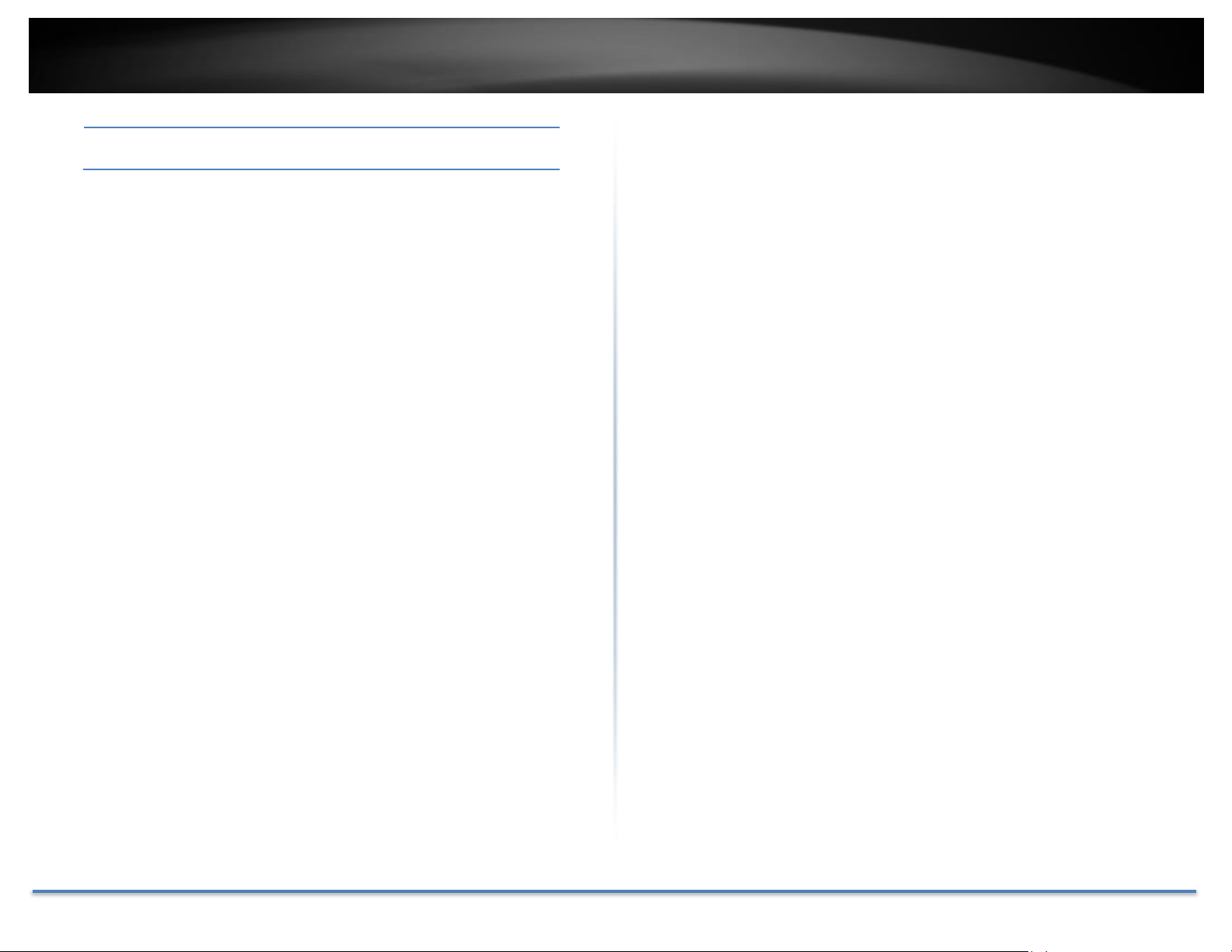
TRENDnet User’s Guide TEW-735AP
and 17 dBm for CE version. Valid settings are
between 11 and 26 for FCC and 17 for CE.
Apply: Click this button to save and activate
Cancel: Click this button to abandon the change
© Copyright 2015 TRENDnet. All Rights Reserved. 27

TRENDnet User’s Guide TEW-735AP
Enable
Wireless
Access
Control:
Check this box to enable the feature (Click
Apply to commit the change)
Deny / Allow
Policy:
Choose “Deny all clients with MAC address
listed below to access the network” to allow
clients that aren’t on the list to associate with
the TEW-735AP.
Choose “Allow all clients with MAC address
listed below to access the network” to deny
clients that aren’t on the list to associate with
the TEW-735AP.
Encryption:
MAC address: Enter the device’s MAC
address.
ADD: Click to add a MAC address into the
table.
Reset: Click to reset entry.
Delete Selected: Allows you to delete the
selected entry.
Delete All: Deletes all entries in the MAC
address table.
Reset: Reset all entries.
Apply: Click to apply changes made.
Cancel: Click to cancel any new changes
made.
Description:
Enter readable information about this client.
MAC Address:
Enter the device’s MAC address.
MAC Filter
Set up a list of clients and policies allow only the clients on the list to
associate with this AP or to reject clients on the list from associating with
this AP. Set up the list with MAC addresses. A MAC address is a unique ID
assigned by the manufacturer of the network adapter.
© Copyright 2015 TRENDnet. All Rights Reserved. 28
Add: Click this button to add a MAC address to the list.
Reset: Click this button to abandon the change.

TRENDnet User’s Guide TEW-735AP
Delete
Selected:
Click this button to delete the selected entry.
Delete All:
Click this button to clear the list.
Reset:
Click this button to abandon the change.
Apply: Click this button to save and activate
Cancel: Click this button to abandon the change
© Copyright 2015 TRENDnet. All Rights Reserved. 29
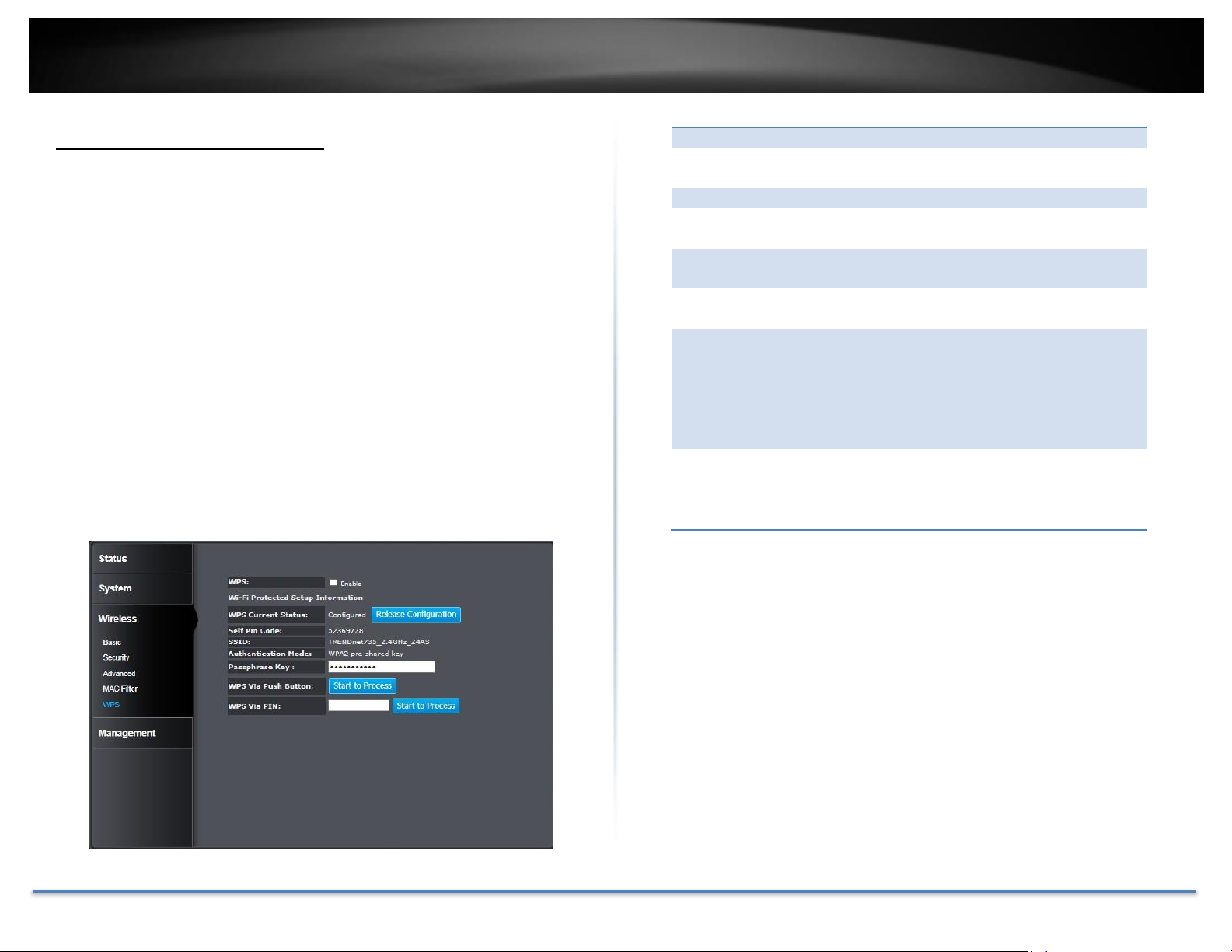
TRENDnet User’s Guide TEW-735AP
WPS:
Check this box to enable the WPS feature.
WPS Current
Status:
Displays the current status of the WPS
configuration.
Self Pin Code:
Displays the PIN code for the TEW-735AP.
SSID:
Displays the SSID for WPS pairing. Only the
first SSID (SSID_1) can proceed WPS pairing.
Authentication
Mode:
Displays the authentication mode of SSID_1
Passphrase
Key:
Current passphrase
WPS Via Push
Button:
Click on the Start to Process button if you
would like to enable WPS through the push
button instead of the PIN. After pressing this
button you will be required to press the WPS
on the client device within two minutes. Click
on the OK button in the dialog box.
WPS via PIN:
Specify a PIN, which unique number that can
be used to add the router to an existing
network or to create a new network. Then
click on the Start to Process button.
WPS Wi-Fi Protected Setup
WPS is the simplest way to connect a wireless client to the TEW-735AP.
You don’t have to select the encryption mode and fill in a long encryption
passphrase every time you want to setup a wireless connection. You only
need to press a button on both the wireless client and the TEW-735AP,
and WPS will do the rest for you.
The TEW-735AP supports two types of WPS: WPS via Push Button and
WPS via PIN code. If you want to use the Push Button, you have to push a
specific button on the wireless client or in the utility of the wireless client
to start the WPS pairing, and click the Start to Process button in this page
under WPS via Push Button to start WPS pairing.
If you want to use the PIN code, you have to know the PIN code of the
wireless client and switch it to WPS mode. Then fill-in the PIN code of the
wireless client through the web configuration interface of the wireless
router.
© Copyright 2015 TRENDnet. All Rights Reserved. 30
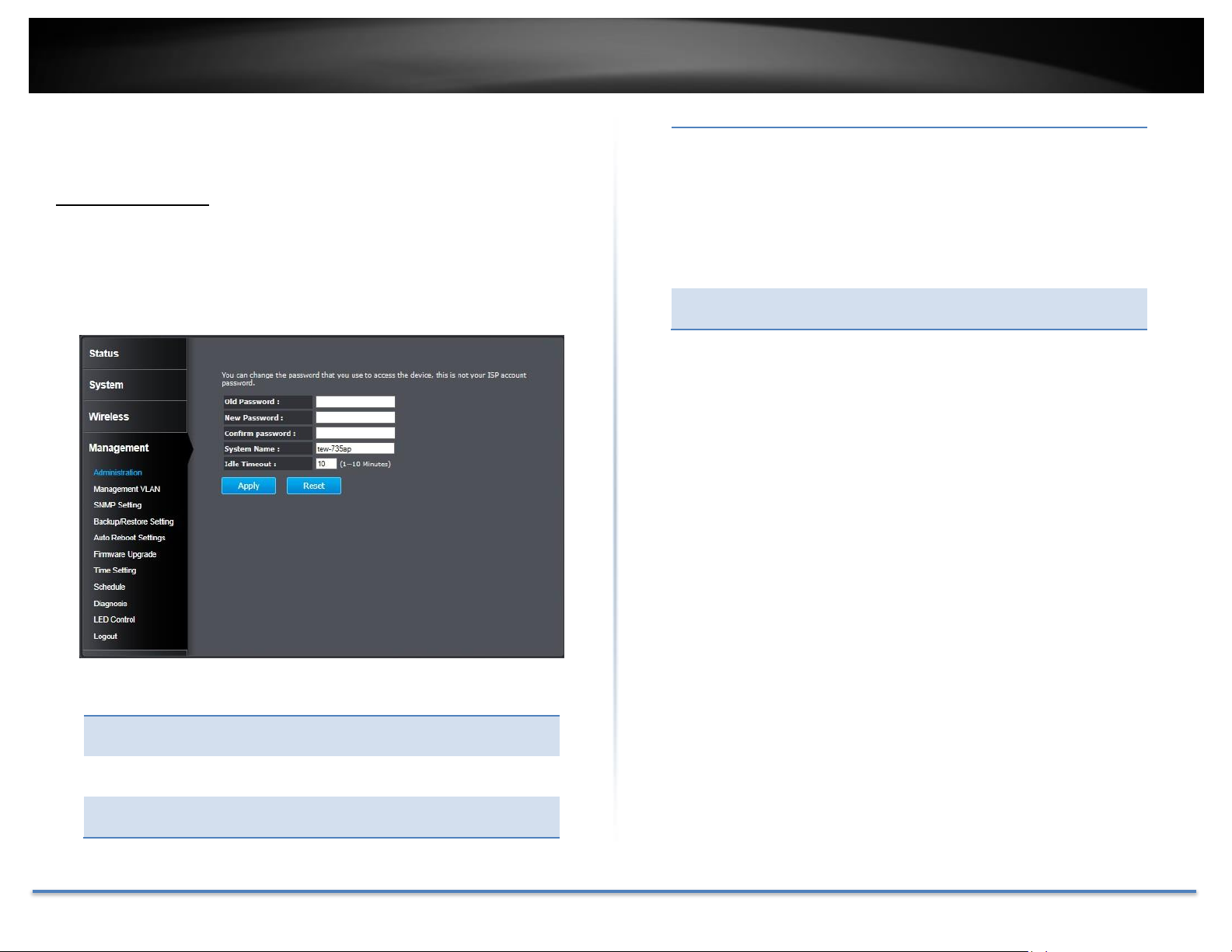
TRENDnet User’s Guide TEW-735AP
Old
Password:
Enter the current password to allow the
password change.
New
Password:
Enter your new password here.
Confirm
Password:
Type your new password again for
verification purposes.
System
Name:
The system name can be identified on your
local network. Changing this system name can
change the way you access this AP. For
example, if you change the system name
to “lobbyfront”, you can access this AP by
typing http://lobbyfront/ in Windows and log
on to the management page. Default system
name is “tew-735ap”.
Idle Timeout:
Logout automatically after a period of idle.
The default period is 10 minutes.
Management
Administration
Change the password required to log into the access point’s web-based
management. Passwords can contain 0 to 12 alphanumeric characters,
and are case sensitive. Enter your password and system information and
then click Apply to save the changes.
© Copyright 2015 TRENDnet. All Rights Reserved. 31
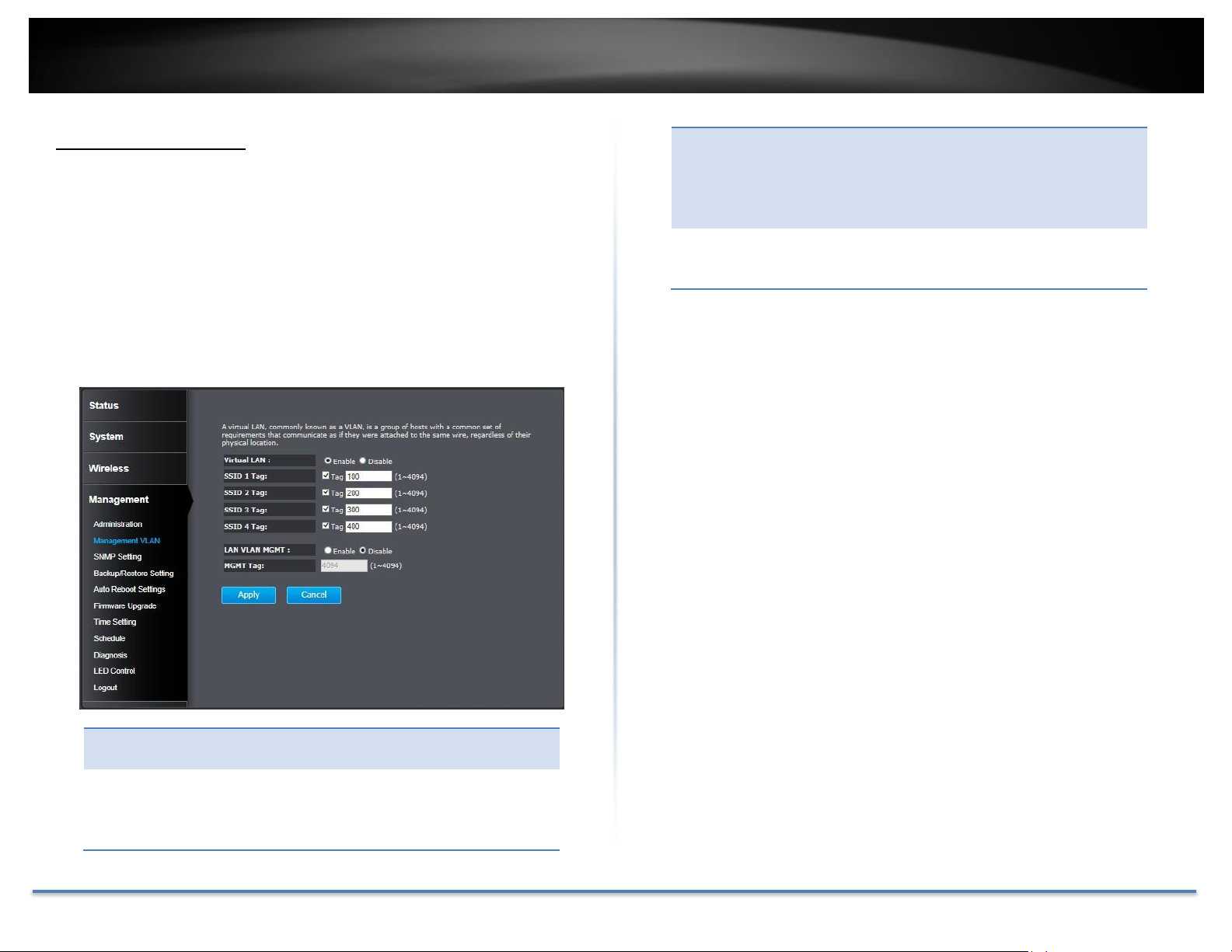
TRENDnet User’s Guide TEW-735AP
Virtual LAN:
Choose to Enable or Disable the VLAN
features.
SSID 1 - 4
Tag:
Enter VLAN tag you want to add for associated
clients. Check the leading check box to enable
tagging. All SSIDs have to have different VLAN
tag. Valid settings are between 1 and 4094.
LAN VLAN
MGMT:
Enable or disable TEW-735AP services on a
specific VLAN. If management VLAN tagging is
enabled, all service packets, including web
management, DHCP server/ client, will be
tagged with a specified tag.
MGMT Tag:
VLAN number for TEW-735AP services. This
number has to be different from all above
VLAN numbers.
Management VLAN
This feature is only available under Access Point or WDS AP mode and
allows users to configure the 802.1q VLAN settings to for all wireless
clients. Enter VLAN ID you want to tag to clients associated with specific
SSID. Different SSID should set to different VLAN ID. Enable Virtual LAN
service and click Apply to save the changes.
LAN VLAN MGMT is a special VLAN to manage TEW-735AP. Enabling
management VLAN tagging will keep all services, for example DHCP
server and client, in this VLAN.
Apply: Click this button to save and activate
Cancel: Click this button to abandon the change
© Copyright 2015 TRENDnet. All Rights Reserved. 32
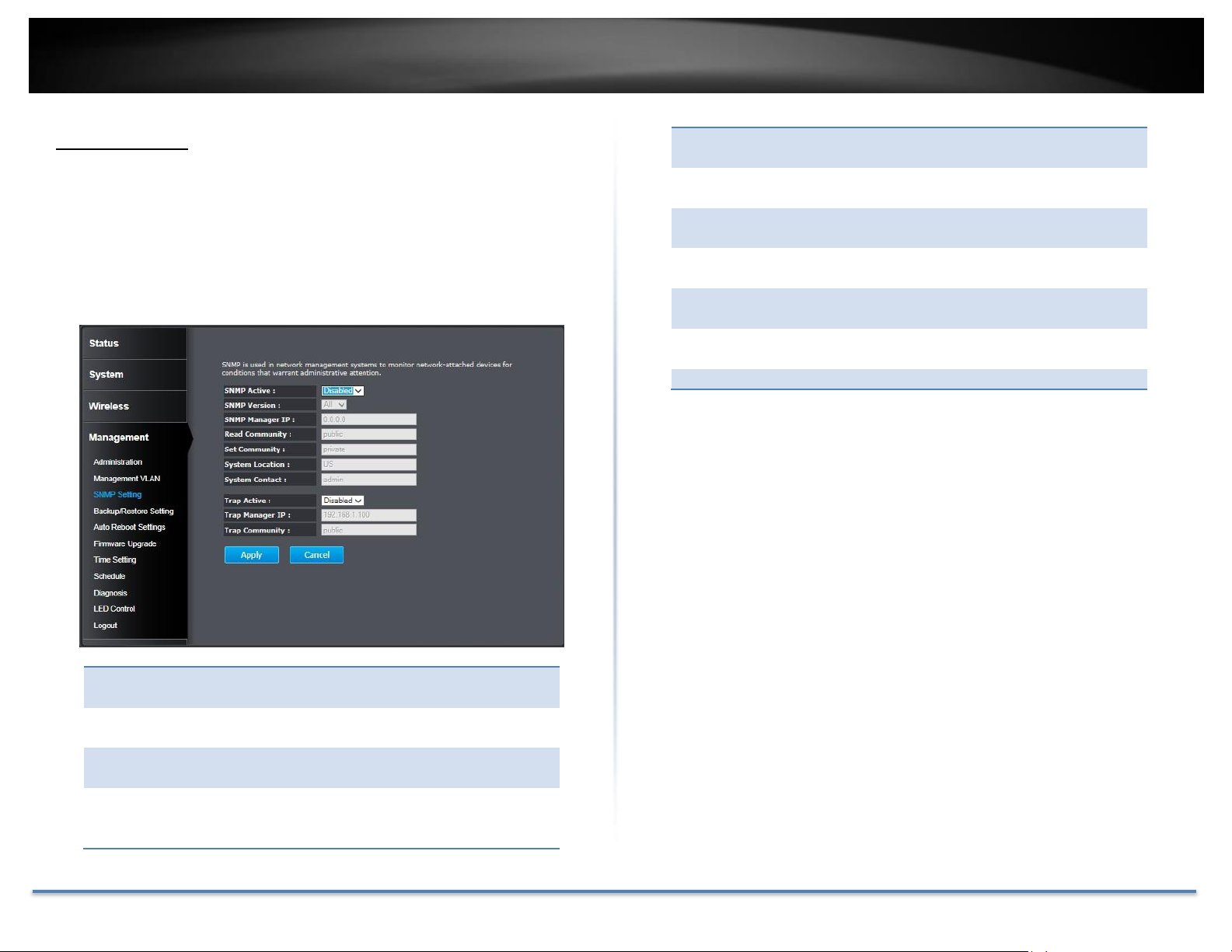
TRENDnet User’s Guide TEW-735AP
SNMP Active:
Choose to enable or disable the SNMP
feature.
SNMP Version:
Select SNMP version from the drop- down
list.
SNMP Manager
IP:
Specify the SNMP manager IP address.
Read
Community
Name:
Specify the password to access the SNMP
community for read only access.
Set Community
Name:
Specify the password for access to the
SNMP community with read/write access.
System
Location:
Specify the location of the TEW-735AP.
System
Contact:
Specify the contact details of the TEW735AP.
Trap Active:
Choose to enable or disable the SNMP
trapping feature.
Trap Manager
IP:
Specify the IP address of the SNMP trap
community.
Trap
Community:
Specify the name of SNMP trap community.
SNMP Setting
SNMP Setting allows you to assign the contact details, location,
community name, and trap settings for SNMP. This is a networking
management protocol used to monitor network-attached devices. SNMP
allows messages (called protocol data units) to be sent to various parts of
a network. Upon receiving these messages, SNMP-compatible devices
(called agents) return data stored in their Management Information Bases.
Apply: Click this button to save and activate
Cancel: Click this button to abandon the change
© Copyright 2015 TRENDnet. All Rights Reserved. 33
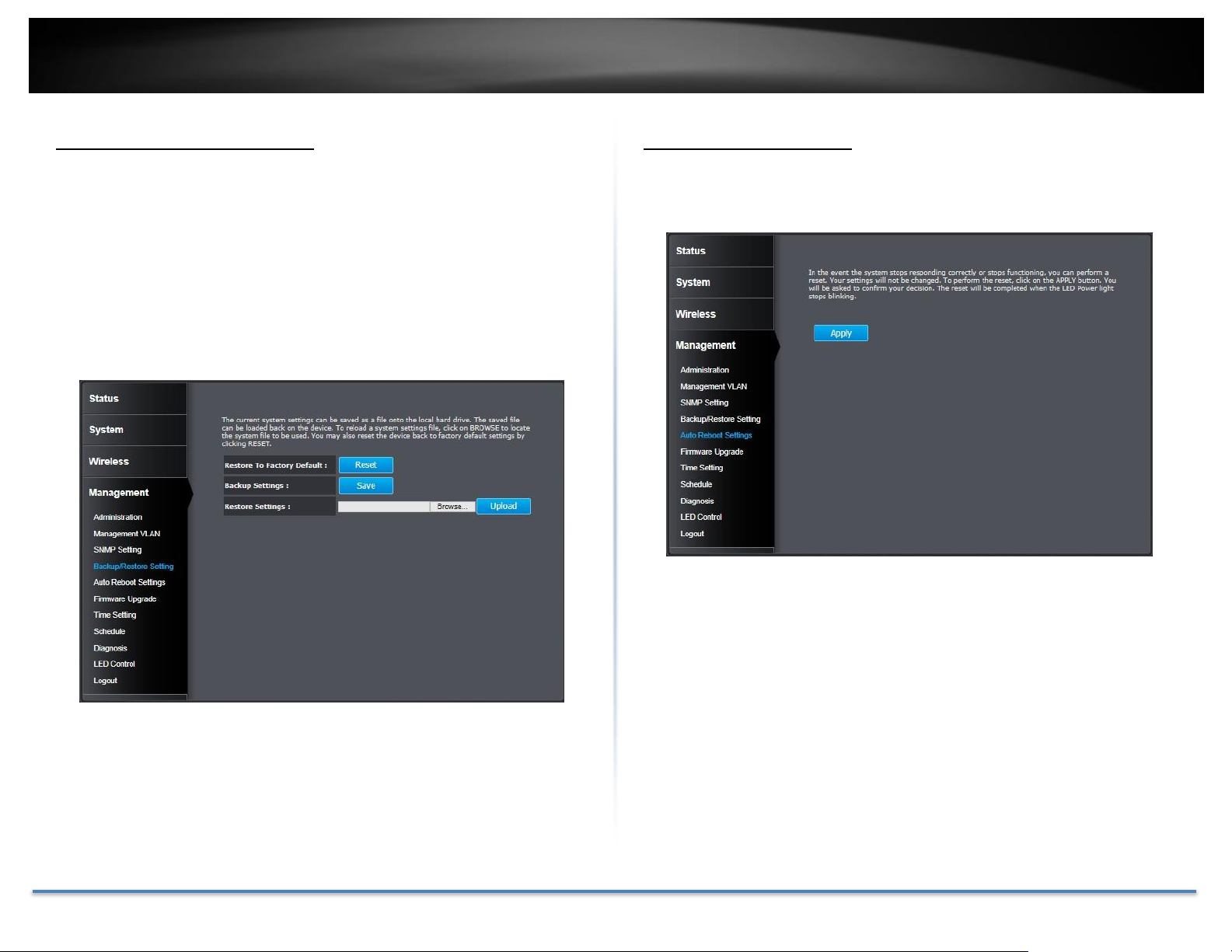
TRENDnet User’s Guide TEW-735AP
Backup / Restore Settings
This page allows you to save the current configurations. Click Save to save
your current configuration.
To load configurations saved previously, click Browse… to find
configuration file and then click Upload.
In case you want to reset TEW-735AP configuration back to factory
default, click Reset in this page. All configurations will be set back to the
factory default settings.
Auto Reboot Settings
Click on Apply, the TEW-735AP will go through the reboot process
automatically.
© Copyright 2015 TRENDnet. All Rights Reserved. 34

TRENDnet User’s Guide TEW-735AP
Time Setup:
Choose a source of time to synchronize with.
You can choose to synchronize the TEW735AP with a NTP server or your PC.
Time Zone:
Select the time zone of the country you are
currently in. The TEW-735AP will set its
time based on your selection.
NTP Time
Server:
Specify a time server (NTP server) to
synchronize with. (e.g. pool.ntp.org)
Daylight
Savings:
Check this box if your time zone has
daylight savings.
DST Start / DST
End:
Specify the starting date and end date of
daylight savings.
Firmware Upgrade
TRENDnet may periodically release firmware upgrades that might add
features or fix problems associated with your TRENDnet model and
version. To find out if there is a firmware upgrade available for your
device, please check your TRENDnet model and version using the link.
http://www.trendnet.com/downloads/
Time Setting
The Time Setting allows your access point to reference or base its time on
the settings configured here, which will affect functions such as log entries
and schedules.
1. If a firmware upgrade is available, download the firmware to your
computer.
2. Unzip the file to a folder on your computer.
3. Log into the TEW-735AP.
4. Click on Management and then Firmware Upgrade.
5. Click Browse… and then navigate to the folder on your computer in
which the unzipped firmware file (.bin) is.
6. Located and select it the firmware file.
7. Click Apply.
© Copyright 2015 TRENDnet. All Rights Reserved. 35
Apply: Click this button to save and activate
Cancel: Click this button to abandon the change

TRENDnet User’s Guide TEW-735AP
Add:
Add scheduled service.
Edit:
Edit selected scheduled service.
Delete
Selected:
Click this button to delete the selected entry.
Delete All:
Click this button to clear the list.
Schedule
Service schedule can be set up daily or weekly for power saving and
security reasons. Click Add to add a schedule rule entry. Select an entry
and click Edit or Delete Selected to change the entry. Click Delete All to
remove all entries. After schedule editing, click Apply to save your
schedule. Check Enabled Schedule Table to make AP services work with
schedule.
Diagnosis
To check your network connection, you can use the PING tool from your
TEW-735AP. Enter the IPv4 address you want to ping and click Start. The
result will be showed in the terminal down below.
Apply: Click this button to save and activate
Cancel: Click this button to abandon the change
© Copyright 2015 TRENDnet. All Rights Reserved. 36

TRENDnet User’s Guide TEW-735AP
LED Control
All LED indicators are turned on by default. You can turn any one of them
or all of them on or off. Click the LED you want to change the action and
then click Apply to save the changes.
Logout
Logout from the management page. The TEW-735AP allows only one
management login at the same time. If you want to access the TEW-735AP
from different computer, remember to logout of the web management
page first.
© Copyright 2015 TRENDnet. All Rights Reserved. 37

TRENDnet User’s Guide TEW-735AP
Appendix
Command Line Interface (CLI)
SSH
The Command Line Interface (CLI) is default enabled for Telnet and SSH
access. Access the CLI interface using SSH with the administrator user
name and password. For example:
$ ssh admin@192.168.10.100
The authenticity of host ‘192.168.10.100
(192.168.10.100)’ can’t be established.
RSA key fingerprint is b2:41:6e:0f:4b:2a:f3:03:18:60:
0b:c4:eb:74:9d:9c.
Are you sure you want to continue connecting (yes/
no)? yes
admin@192.168.10.100’s password:
*** Hi admin, welcome to use cli ***
---========= Commands Help =========-- sys -- System
net -- Networks
upgrade -- Upgrade
config -- Configure
help -- List all commands
apply -- Apply the changes
(Also store modified settings)
reboot -- Reboot the system
(Also store modified settings)
tree -- Menu tree
exit -- Exit this session
cmd>
Telnet
Access the CLI interface using Telnet with the administrator user name
and password. For example:
$ telnet 192.168.10.100
Trying 10.10.10.253...
Connected to 10.10.10.253.
Escape character is ‘^]’.
Name: admin
Password:
*** Hi admin, welcome to use cli ***
---========= Commands Help =========-- sys -- System
net -- Networks
upgrade -- Upgrade
config -- Configure
help -- List all commands
apply -- Apply the changes
(Also store modified settings)
reboot -- Reboot the system
(Also store modified settings)
tree -- Menu tree
exit -- Exit this session
cmd>
© Copyright 2015 TRENDnet. All Rights Reserved. 38

TRENDnet User’s Guide TEW-735AP
Regulations
Federal Communication Commission Interference Statement
This equipment has been tested and found to comply with the limits for a
Class B digital device, pursuant to Part 15 of the FCC Rules. These limits
are designed to provide reasonable protection against harmful
interference in a residential installation. This equipment generates uses
and can radiate radio frequency energy and, if not installed and used in
accordance with the instructions, may cause harmful interference to radio
communications. However, there is no guarantee that interference will
not occur in a particular installation. If this equipment does cause harmful
interference to radio or television reception, which can be determined by
turning the equipment off and on, the user is encouraged to try to correct
the interference by one of the following measures:
• Reorient or relocate the receiving antenna.
• Increase the separation between the equipment and receiver.
• Connect the equipment into an outlet on a circuit different
from that to which the receiver is connected.
• Consult the dealer or an experienced radio/TV technician for
help.
IMPORTANT NOTE:
FCC Radiation Exposure Statement
This equipment complies with FCC radiation exposure limits set forth for
an uncontrolled environment. This equipment should be installed and
operated with minimum distance 20cm between the radiator & your body.
This transmitter must not be co-located or operating in conjunction with
any other antenna or transmitter.
The availability of some specific channels and/or operational frequency
bands are country dependent and are firmware programmed at the
factory to match the intended destination. The firmware setting is not
accessible by the end user.
FCC Caution: Any changes or modifications not expressly approved by the
party responsible for compliance could void the user’s authority to
operate this equipment.
This device complies with Part 15 of the FCC Rules. Operation is subject
to the following two conditions: (1) This device may not cause harmful
interference, and (2) this device must accept any interference received,
including interference that may cause undesired operation.
© Copyright 2015 TRENDnet. All Rights Reserved. 39

TRENDnet User’s Guide TEW-735AP
Industry Canada
This device complies with Industry Canada license-exempt RSS
standard(s). Operation is subject to the following two conditions: (1) this
device may not cause interference, and (2) this device must accept any
interference, including interference that may cause undesired operation
of the device.
Le présent appareil est conforme aux CNR d'Industrie Canada applicables
aux appareils radio exempts de licence. L'exploitation est autorisée aux
deux conditions suivantes: (1) l'appareil ne doit pas produire de
brouillage, et (2) l'utilisateur de l'appareil doit accepter tout brouillage
radioélectrique subi, même si le brouillage est susceptible d'en
compromettre le fonctionnement.
Radiation Exposure Statement:
This equipment complies with IC radiation exposure limits set forth for
an uncontrolled environment. This equipment should be installed and
operated with minimum distance 20cm between the radiator & your body.
Déclaration d'exposition aux radiations:
Cet équipement est conforme aux limites d'exposition aux rayonnements
IC établies pour un environnement non contrôlé. Cet équipement doit être
installé et utilisé avec un minimum de 20 cm de distance entre la source
de rayonnement et votre corps.
© Copyright 2015 TRENDnet. All Rights Reserved. 40

TRENDnet User’s Guide TEW-735AP
Europe – EU Declaration of Conformity
TRENDnet hereby declare that the product is in compliance with the
essential requirements and other relevant provisions under our sole
responsibility.
Safety
EN 60950-1:2006+A11:2009+A1:2010+A12:2011
IEC 60950-1:2005 (2nd Edition) Am 1:2009
EMC
EN 55022: 2010 + AC: 2011 Class B
EN 55024: 2010
EN 301 489-1 V1.9.2: 09-2011
EN 301 489-17 V2.2.1: 09-2012
Radio Spectrum & Health
EN 300 328 V1.8.1 : (2012-06) Class B
EN 50385: 2002
Energy Efficiency
Regulation (EC) No. 1275/2008, Regulation, No. 278/2009, No. 801/2013
This product is herewith confirmed to comply with the Directives.
Directives
Low Voltage Directive 2006/95/EC
EMC Directive 2004/108/EC
R&TTE Directive 1999/5/EC
Ecodesign Directive 2009/125/EC
RoHS Directive 2011/65/EU
REACH Regulation (EC) No. 1907/2006
This device is a 2.4 GHz wideband transmission system (transceiver),
intended for use in all EU member states and EFTA countries, except in
France and Italy where restrictive use applies.
In Italy the end-user should apply for a license at the national spectrum
authorities in order to obtain authorization to use the device for setting
up outdoor radio links and/or for supplying public access to
telecommunications and/or network services.
This device may not be used for setting up outdoor radio links in France
and in some areas the RF output power may be limited to 10 mW EIRP in
the frequency range of 2454 – 2483.5 MHz. For detailed information the
end-user should contact the national spectrum authority in France.
© Copyright 2015 TRENDnet. All Rights Reserved. 41

TRENDnet User’s Guide TEW-735AP
Česky [Czech]
TRENDnet tímto prohlašuje, že tento TEW-735AP je ve shodě
se základními požadavky a dalšími příslušnými ustanoveními
směrnice 1999/5/ES, 2006/95/ES a 2009/125/ES.
Dansk [Danish]
Undertegnede TRENDnet erklærer herved, at følgende udstyr
TEW-735AP overholder de væsentlige krav og øvrige relevante
krav i direktiv 1999/5/EF, 2006/95/EF og 2009/125/EF.
Deutsch
[German]
Hiermit erklärt TRENDnet, dass sich das Gerät TEW-735AP in
Übereinstimmung mit den grundlegenden Anforderungen und
den übrigen einschlägigen Bestimmungen der Richtlinie
1999/5/EG, 2006/95/EG und 2009/125/EG befindet.
Eesti [Estonian]
Käesolevaga kinnitab TRENDnet seadme TEW-735AP
vastavust direktiivi 1999/5/ EÜ, 2006/95/ EÜ ja 2009/125/
EÜ põhinõuetele ja nimetatud direktiivist tulenevatele teistele
asjakohastele sätetele.
English
Hereby, TRENDnet, declares that this TEW-735AP is in
compliance with the essential requirements and other relevant
provisions of Directive 1999/5/CE, 2006/95/CE and
2009/125/CE.
Español
[Spanish]
Por medio de la presente TRENDnet declara que el TEW735AP cumple con los requisitos esenciales y cualesquiera
otras disposiciones aplicables o exigibles de la Directiva
1999/5/CE, 2006/95/CE y 2009/125/CE.
Ελληνική
[Greek]
ΜΕ ΤΗΝ ΠΑΡΟΥΣΑTRENDnet ΔΗΛΩΝΕΙ ΟΤΙ TEW-735AP
ΣΥΜΜΟΡΦΩΝΕΤΑΙ ΠΡΟΣ ΤΙΣ ΟΥΣΙΩΔΕΙΣ ΑΠΑΙΤΗΣΕΙΣ ΚΑΙ
ΤΙΣ ΛΟΙΠΕΣ ΣΧΕΤΙΚΕΣ ΔΙΑΤΑΞΕΙΣ ΤΗΣ ΟΔΗΓΙΑΣ 1999/5/EK,
2006/95/EK, 2009/125/ΕΚ και.
Français
[French]
Par la présente TRENDnet déclare que l'appareil TEW-735AP
est conforme aux exigences essentielles et aux autres
dispositions pertinentes de la directive 1999/5/CE,
2006/95/CE et 2009/125/CE.
Italiano[Italian]
Con la presente TRENDnet dichiara che questo TEW-735AP è
conforme ai requisiti essenziali ed alle altre disposizioni
pertinenti stabilite dalla direttiva 1999/5/CE, 2006/95/CE e
2009/125/CE.
Latviski
[Latvian]
AršoTRENDnetdeklarē, ka TEW-735AP atbilstDirektīvas
1999/5/EK, 2006/95/EK un 2009/125/EK
būtiskajāmprasībām un citiemar to saistītajiemnoteikumiem.
Lietuvių
[Lithuanian]
Šiuo TRENDnet deklaruoja, kad šis TEW-735AP atitinka
esminius reikalavimus ir kitas 1999/5/EB, 2006/95/EB ir
2009/125/EB Direktyvos nuostatas.
Nederlands
[Dutch]
Hierbij verklaart TRENDnet dat het toestel TEW-735AP in
overeenstemming is met de essentiële eisen en de andere
relevante bepalingen van richtlijn 1999/5/EG, 2006/95/EG en
2009/125/EG.
Malti [Maltese]
Hawnhekk, TRENDnet, jiddikjara li dan TEW-735AP
jikkonforma mal-ħtiġijiet essenzjali u ma provvedimenti oħrajn
relevanti li hemm fid-Dirrettiva 1999/5/KE, 2006/95/KE u
2009/125/KE.
Magyar
[Hungarian]
Alulírott, TRENDnet nyilatkozom, hogy a TEW-735AP megfelel
a vonatkozó alapvetõ követelményeknek és az 1999/5/EK,
2006/95/EK és a 2009/125/EK irányelv egyéb elõírásainak.
Polski [Polish]
Niniejszym TRENDnet oświadcza, że TEW-735AP jest zgodny z
zasadniczymi wymogami oraz pozostałymi stosownymi
postanowieniami Dyrektywy 1999/5/WE, 2006/95/WE i
2009/125/WE.
Português
[Portuguese]
TRENDnet declara que este TEW-735AP está conforme com os
requisitos essenciais e outras disposições da
Directiva1999/5/CE, 2006/95/CE e 2009/125/CE.
Slovensko
[Slovenian]
TRENDnet izjavlja, da je ta TEW-735AP v skladu z bistvenimi
zahtevami in ostalimi relevantnimi določili
direktive1999/5/ES, 2006/95/ES in 2009/125/ES.
Slovensky
[Slovak]
TRENDnettýmtovyhlasuje, že TEW-735AP
spĺňazákladnépožiadavky a všetkypríslušnéustanovenia
Smernice 1999/5/ES, 2006/95/ES a 2009/125/ES.
Suomi [Finnish]
TRENDnet vakuuttaa täten että TEW-735AP tyyppinen laite on
direktiivin1999/5/EY, 2006/95/EY ja 2009/125/EY
oleellisten vaatimusten ja sitä koskevien direktiivin muiden
ehtojen mukainen.
Svenska
[Swedish]
Härmed intygar TRENDnet att denna TEW-735AP står I
överensstämmelse med de väsentliga egenskapskrav och
övriga relevanta bestämmelser som framgår av direktiv
1999/5/EG, 2006/95/EG och 2009/125/EG.
© Copyright 2015 TRENDnet. All Rights Reserved. 42
RoHS
This product is RoHS compliant.

TRENDnet User’s Guide TEW-735AP
Česky [Czech]
Toto síťové zařízení je rok Energy Související produkt (ErP ou
dopisem), automaticky přepne do úsporného pohotovostního
módu do 10 minut bez datového přenosu síly. Když přístroj
nepoužíváte, lze jej ict vypnut pomocí tlačítka napájení, nebo
jednoduše odpojte napájecí adaptér pro další úspory energie.
Síťové standby: 4, 87 W
Off Mode: 0, 21 W
Dansk [Danish]
Denne netværksenhed er år Energy Related Produkt (ErP ou
ved brev) skifter automatisk til en strømbesparende standby
mode Inden for 10 minutter uden datatransmission. Når
apparatet ikke er i brug kan det være ict drevet ned ved hjælp
afbryderknappen, eller blot afbryde strømforsyningen til
yderligere energibesparelser.
Networked standby: 4.87 watt
Slukket tilstand: 0.21 watt
Deutsch
[German]
Dieses Netzwerkgerät ist ein Energy Related Product (ErP),
das innerhalb von 10 Minuten ohne Datenübertragung
automatisch in einen Stromsparmodus umschaltet. Wenn das
Gerät nicht verwendet wird, kann es über die Ein-/Austaste
heruntergefahren werden, oder ziehen Sie für zusätzliche
Stromersparnis das Netzgerät aus der Steckdose.
Vernetzt und in Bereitschaft: 4.87 Watt
Ausgeschaltet: 0.21 Watt
Eesti [Estonian]
See võrguseade on aasta Energy Related Toode (ERP ou kirjas)
Automaatselt lülitub energiasäästurežiimi ooterežiimis mood
10 minuti jooksul ei andmeedastust. Kui seade ei ole kasutuses
võib see olla IKT väljalülitamisel kasutades toitenuppu või
lihtsalt ühendage toiteadapter täiendava energiasäästu.
Võrku ooterežiimis: 4.87 W
Väljalülitatud olek: 0.21 W
English
This network device is an Energy Related Product (ErP) that
automatically switches to a power saving standby mode
within 10 minutes of no data transmission. When the device is
not in use it can be powered down using its power button, or
simply disconnect the power adapter for additional energy
savings.
Networked standby mode: 4.87 watts
Off mode: 0.21 watts
Español
[Spanish]
Este dispositivo de red es un producto relacionado con la
energía (ErP) que pasa automáticamente a un modo en espera,
de ahorro de energía, tras 10 minutos de ausencia de
transmisión de datos. Cuando el dispositivo no está en uso, se
puede apagar utilizando el botón de alimentación, o
simplemente desconectar el adaptador de corriente para
optimizar el ahorro de energía.
Modo de espera en red: 4.87 W
Modo apagado: 0.21 W
Ελληνική
[Greek]
Αυτή η συσκευή δικτύου είναι η χρονιά Ενέργειας Σχετικά
Προϊόν (ERP ou με επιστολή) μεταβαίνει αυτόματα σε
κατάσταση εξοικονόμησης μόδας Μέσα σε 10 λεπτά χωρίς
μετάδοση δεδομένων εξουσία. Όταν η συσκευή δεν είναι σε
χρήση μπορεί να ΤΠΕ κινούνται προς τα κάτω
χρησιμοποιώντας το κουμπί τροφοδοσίας, ή απλά
αποσυνδέστε το τροφοδοτικό για πρόσθετη εξοικονόμηση
ενέργειας.
Δικτυωμένη αναμονής: 4.87 watts
Κατάσταση εκτός λειτουργίας: 0.21 watts
Français
[French]
Ce périphérique réseau est un Energy Related Product (ErP)
qui passe automatiquement en mode veille, économisant
l’énergie, après 10 minutes sans transfert de données. Lorsque
le périphérique n’est pas utilisé, il peut être éteint en utilisant
le bouton d’alimentation, ou simplement déconnecté en
débranchant l’adaptateur secteur pour obtenir davantage
d’économies d’énergie.
Mode veille en réseau : 4.87 Watt
Mode éteint : 0.87 Watt
Italiano[Italian]
Questo apparato di rete è un Energy Related Product (ErP) il
quale commuta automaticamente in una modalità standby
entro 10 minuti dall’interruzione della trasmissione di dati.
Quando l’apparato non viene utilizzato, può essere spento
tramite il tasto di accensione, o si può scollegare
l’alimentatore, per ottenere un maggior risparmio di energia.
Modalità standby in rete: 4.87 watt
Modalità spento: 0.21 watt
Latviski
[Latvian]
Šis tīkls ierīce ir gads enerģiju saistītiem ražojumiem (ERP ou
ar vēstuli) Automātiski pārslēdzas uz enerģijas taupīšanas
gaidstāves modi laikā 10 minūšu laikā bez datu pārraides. Ja
ierīce nav izmantota to var IKT powered leju, izmantojot
barošanas pogu, vai vienkārši atvienojiet strāvas adapteris
papildu enerģijas ietaupījumu.
Networked gaidīšanas: 4.87 vati
Izslēgts režīms: 0.21 vati
Lietuvių
[Lithuanian]
Šis tinklas įrenginys metus Energijos susiję produktai (ERP ou
laišku) Automatiškai persijungia į energijos taupymo budėjimo
mados Per 10 minučių be duomenų perdavimo. Kai prietaisas
nenaudojamas, jis gali būti ict išjungtas naudojant maitinimo
ErP Statement
© Copyright 2015 TRENDnet. All Rights Reserved. 43
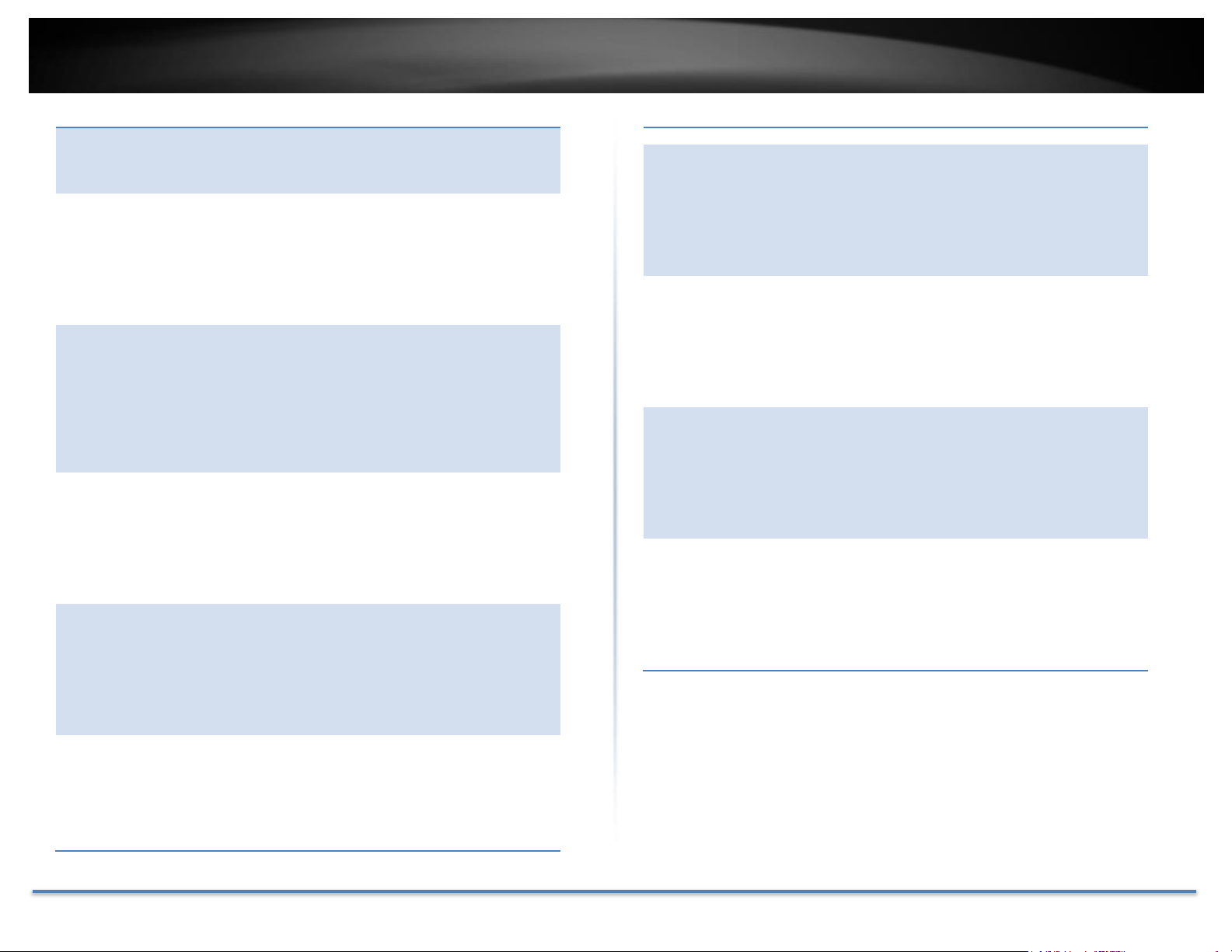
TRENDnet User’s Guide TEW-735AP
mygtuką, arba tiesiog atjunkite maitinimo adapterį sutaupyti
dar daugiau energijos.
Tinklo budėjimo: 4.87 W
Išjungimo būsena: 0.21 W
Nederlands
[Dutch]
Dit netwerkapparaat is jaar-energie gerelateerde product (ErP
ou per brief) schakelt automatisch naar een energiebesparende
stand-by mode Binnen 10 minuten geen gegevensoverdracht.
Wanneer het apparaat niet in gebruik kan worden ict
uitgeschakeld met behulp van uit-knop, of koppelt gewoon een
oplader voor een extra energiebesparing.
Networked standby: 4.87 watt
Off Mode: 0.21 watt
Malti [Maltese]
Dan il-mezz netwerk huwa sena Enerġija Prodott Related (ERP
ou b'ittra) Awtomatikament swiċċijiet għal iffrankar ta
'enerġija moda standby Fi żmien 10 minuta ta' l-ebda
trażmissjoni tad-data. Meta l-mezz ma jkunx qed jintuża jista
'jiġi ICT powered isfel bl-użu buttuna l-enerġija, jew
sempliċiment skonnettja l-adapter enerġija għal iffrankar
addizzjonali tal-enerġija.
Standby f'netwerk: 4.87 watts
Modalità Mitfija: 0.21 watts
Magyar
[Hungarian]
Ez a hálózat a készülék éves energiával kapcsolatos termék
(ErP ou levélben), automatikusan átvált egy energiatakarékos
készenléti mód 10 percen belül nincs adatátvitel. Ha a készülék
nincs használatban, akkor lehet, IKT áramtalanítani a
bekapcsoló gombot, vagy egyszerűen húzza ki a hálózati
adaptert a további energia-megtakarítás.
Hálózatba készenlét: 4.87 watt
Kikapcsolt üzemmód: 0.21 watt
Polski [Polish]
To urządzenie sieciowe jest rok energetyczna produktu
związanego (ErP ou listownie) automatycznie przełącza się na
energooszczędny gotowości modę W ciągu 10 minut bez
transmisji danych. Kiedy urządzenie nie jest używane, można
go ICT wyłączony za pomocą przycisku zasilania, lub po prostu
odłączyć zasilacz na dodatkowe oszczędności energii.
Networked standby: 4.87 watów
Tryb wyłączenia: 0.21 watów
Português
[Portuguese]
Este dispositivo de rede é um Produto de Consumo de Energia
(ErP) que alterna automaticamente para modo de espera com
economia de energia após 10 minutos sem transmissão de
dados. Quando o dispositivo não está sendo usado pode ser
desligado no botão de energia, ou simplesmente desligando o
adaptador de corrente para economia de energia adicional.
Modo de espera em rede: 4.87 watts
Modo off: 0.21 watts
Slovensko
[Slovenian]
Ta mreža naprava je leto Energy Podobni izdelek (ErP ou z
dopisom), samodejno preklopi na varčevanje z energijo v
stanju pripravljenosti moda roku 10 minut brez prenosa
podatkov. Ko je naprava ni v uporabi, je lahko ict napaja
navzdol z gumbom za vklop, ali pa preprosto odklopite
napajalnik za dodatne prihranke energije.
Networked pripravljenosti: 4.87 W
Način izklopa: 0.21 W
Slovensky
[Slovak]
Toto sieťové zariadenie je rok Energy Súvisiaci produkt (ErP
ou listom), automaticky prepne do úsporného pohotovostného
módu do 10 minút bez dátového prenosu sily. Keď prístroj
nepoužívate, možno ho ict vypnutý pomocou tlačidla
napájania, alebo jednoducho odpojte napájací adaptér pre
ďalšie úspory energie.
Sieťové standby: 4, 87 W
Off Mode: 0, 21 W
Suomi [Finnish]
Tämä verkkolaite on vuosi Energy Related Product (ErP ou
kirjeitse) Automaattinen vaihto virransäästö valmiustilassa
muoti 10 minuutin kuluessa tiedon siirto. Kun laite ei ole
käytössä se voidaan ICT sammutettu käyttämällä virtakytkintä,
tai yksinkertaisesti irrota virtalähde ylimääräisiä
energiasäästöjä.
Verkottunut valmiustilassa: 4.87 wattia
Pois päältä -tila: X.XX wattia
Svenska
[Swedish]
Denna nätverksenhet är år Energy relaterad produkt (ErP ou
per brev) Växlar automatiskt till ett energisparande vänteläge
mode Inom 10 minuter utan dataöverföring. När enheten inte
används kan det vara ict avstängd med hjälp av strömbrytaren,
eller helt enkelt koppla loss nätadaptern för ytterligare
energibesparingar.
Networked standby: 4.87 watt
Avstängd: 0.21 watt
© Copyright 2015 TRENDnet. All Rights Reserved. 44

TRENDnet User’s Guide TEW-735AP
Limited Warranty
TRENDnet warrants its products against defects in material and workmanship,
under normal use and service, for the following lengths of time from the date of
purchase.
TEW-735AP – 3 Years Warranty
AC/DC Power Adapter, Cooling Fan, and Power Supply carry 1 year
warranty.
If a product does not operate as warranted during the applicable warranty period,
TRENDnet shall reserve the right, at its expense, to repair or replace the defective
product or part and deliver an equivalent product or part to the customer. The
repair/replacement unit’s warranty continues from the original date of purchase.
All products that are replaced become the property of TRENDnet. Replacement
products may be new or reconditioned. TRENDnet does not issue refunds or
credit. Please contact the point-of purchase for their return policies.
TRENDnet shall not be responsible for any software, firmware, information, or
memory data of customer contained in, stored on, or integrated with any
products returned to TRENDnet pursuant to any warranty.
There are no user serviceable parts inside the product. Do not remove or attempt
to service the product by any unauthorized service center. This warranty is
voided if (i) the product has been modified or repaired by any unauthorized
service center, (ii) the product was subject to accident, abuse, or improper use
(iii) the product was subject to conditions more severe than those specified in the
manual.
Warranty service may be obtained by contacting TRENDnet within the applicable
warranty period and providing a copy of the dated proof of the purchase. Upon
proper submission of required documentation a Return Material Authorization
(RMA) number will be issued. An RMA number is required in order to initiate
warranty service support for all TRENDnet products. Products that are sent to
TRENDnet for RMA service must have the RMA number marked on the outside of
return packages and sent to TRENDnet prepaid, insured and packaged
appropriately for safe shipment. Customers shipping from outside of the USA and
Canada are responsible for return shipping fees. Customers shipping from
outside of the USA are responsible for custom charges, including but not limited
to, duty, tax, and other fees.
WARRANTIES EXCLUSIVE: IF THE TRENDNET PRODUCT DOES NOT OPERATE
AS WARRANTED ABOVE, THE CUSTOMER’S SOLE REMEDY SHALL BE, AT
TRENDNET’S OPTION, REPAIR OR REPLACE. THE FOREGOING WARRANTIES
AND REMEDIES ARE EXCLUSIVE AND ARE IN LIEU OF ALL OTHER WARRANTIES,
EXPRESSED OR IMPLIED, EITHER IN FACT OR BY OPERATION OF LAW,
STATUTORY OR OTHERWISE, INCLUDING WARRANTIES OF
MERCHANTABILITY AND FITNESS FOR A PARTICULAR PURPOSE.
TRENDNET NEITHER ASSUMES NOR AUTHORIZES ANY OTHER PERSON TO
ASSUME FOR IT ANY OTHER LIABILITY IN CONNECTION WITH THE SALE,
INSTALLATION MAINTENANCE OR USE OF TRENDNET’S PRODUCTS.
TRENDNET SHALL NOT BE LIABLE UNDER THIS WARRANTY IF ITS TESTING
AND EXAMINATION DISCLOSE THAT THE ALLEGED DEFECT IN THE PRODUCT
DOES NOT EXIST OR WAS CAUSED BY CUSTOMER’S OR ANY THIRD PERSON’S
MISUSE, NEGLECT, IMPROPER INSTALLATION OR TESTING, UNAUTHORIZED
ATTEMPTS TO REPAIR OR MODIFY, OR ANY OTHER CAUSE BEYOND THE RANGE
OF THE INTENDED USE, OR BY ACCIDENT, FIRE, LIGHTNING, OR OTHER
HAZARD.
LIMITATION OF LIABILITY: TO THE FULL EXTENT ALLOWED BY LAW
TRENDNET ALSO EXCLUDES FOR ITSELF AND ITS SUPPLIERS ANY LIABILITY,
WHETHER BASED IN CONTRACT OR TORT (INCLUDING NEGLIGENCE), FOR
INCIDENTAL, CONSEQUENTIAL, INDIRECT, SPECIAL, OR PUNITIVE DAMAGES
OF ANY KIND, OR FOR LOSS OF REVENUE OR PROFITS, LOSS OF BUSINESS, LOSS
OF INFORMATION OR DATE, OR OTHER FINANCIAL LOSS ARISING OUT OF OR
IN CONNECTION WITH THE SALE, INSTALLATION, MAINTENANCE, USE,
PERFORMANCE, FAILURE, OR INTERRUPTION OF THE POSSIBILITY OF SUCH
DAMAGES, AND LIMITS ITS LIABILITY TO REPAIR, REPLACEMENT, OR REFUND
OF THE PURCHASE PRICE PAID, AT TRENDNET’S OPTION. THIS DISCLAIMER OF
LIABILITY FOR DAMAGES WILL NOT BE AFFECTED IF ANY REMEDY PROVIDED
HEREIN SHALL FAIL OF ITS ESSENTIAL PURPOSE.
Governing Law: This Limited Warranty shall be governed by the laws of the state
of California.
Some TRENDnet products include software code written by third party
developers. These codes are subject to the GNU General Public License (“GPL”) or
GNU Lesser General Public License (“LGPL”).
Go to http://www.trendnet.com/gpl or http://www.trendnet.com Download
section and look for the desired TRENDnet product to access to the GPL Code or
LGPL Code. These codes are distributed WITHOUT WARRANTY and are subject
to the copyrights of the developers. TRENDnet does not provide technical
support for these codes. Please go to http://www.gnu.org/licenses/gpl.txt or
http://www.gnu.org/licenses/lgpl.txt for specific terms of each license.
11/21/2014 TEW-735AP v1.1R User’s Guide V1.3
© Copyright 2015 TRENDnet. All Rights Reserved. 45

