Page 1
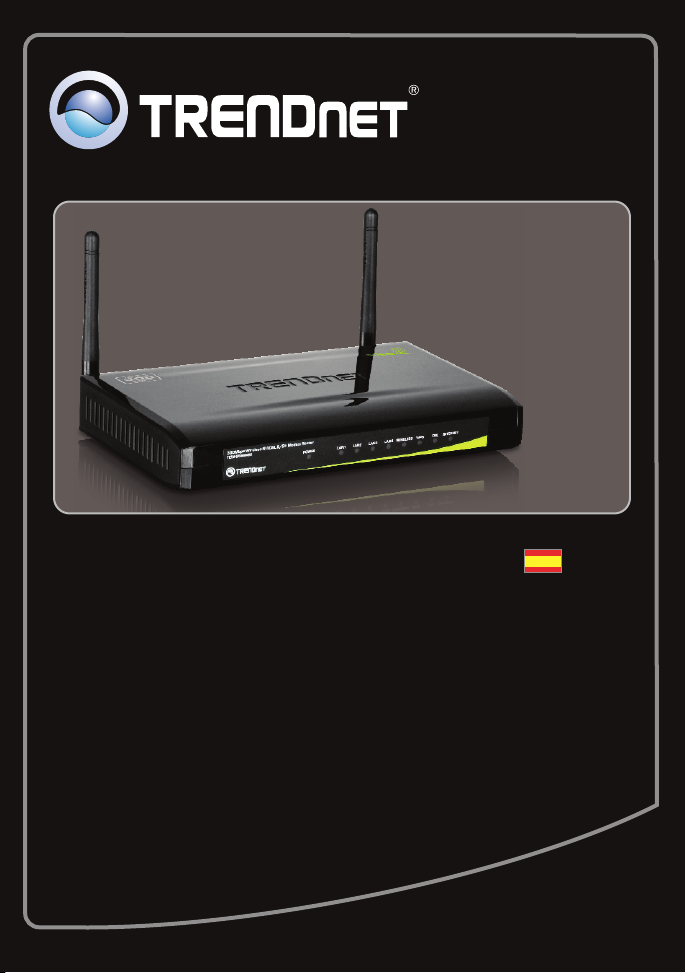
Guía de instalación rápida
TEW-658BRM
1.01
Page 2
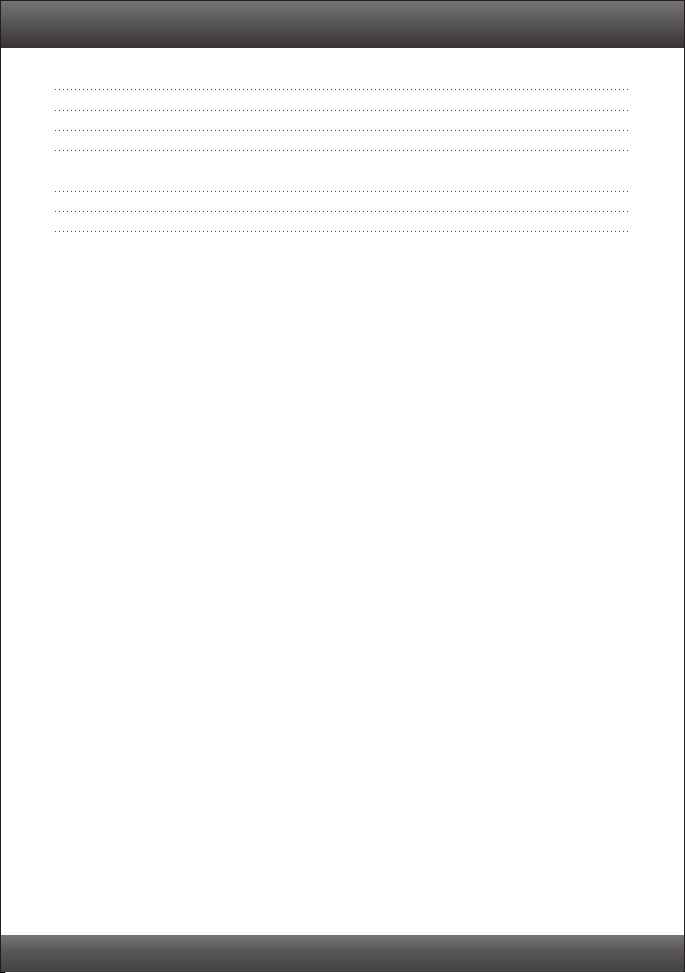
Table of Contents
Español 1
1. Antes de iniciar 1
2. Instalación del Hardware 7
3. Configuración des Módem 8
Troubleshooting 13
Wireless Tips 16
Version 02.14.2011
Page 3
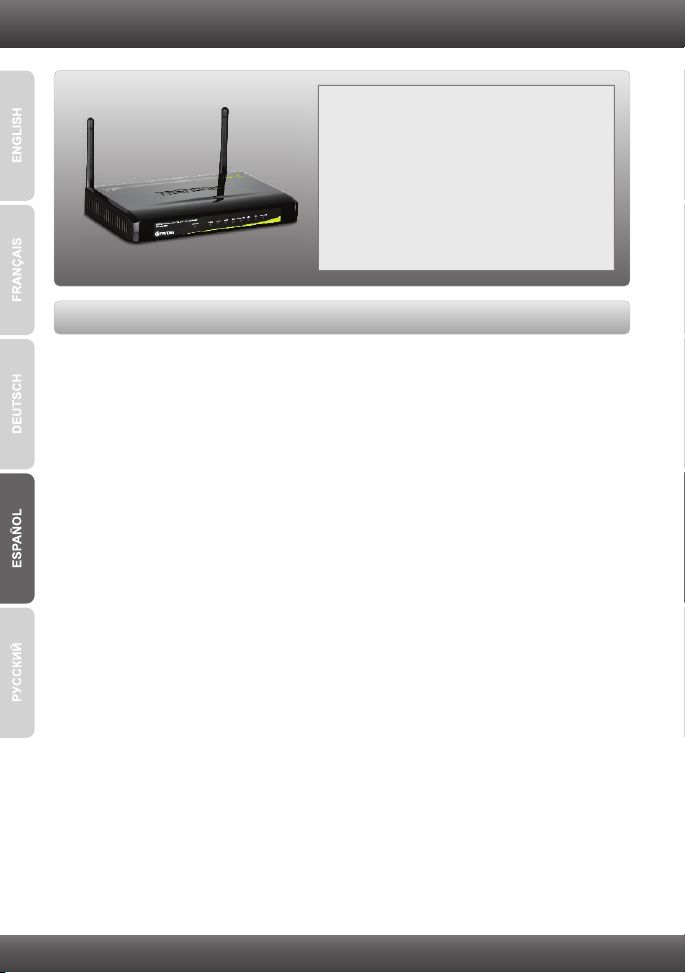
1. Antes de iniciar
Contenidos del paquete
TEW-658BRM
Ÿ
ŸCD-ROM (guía del usuario)
Guía de instalación rápida multilingüe
Ÿ
Cable de red (1.5mts/4.9pies)
Ÿ
ŸCable de teléfono RJ-11 (1mts/3pies)
ŸAdaptador de alimentación (12V DC, 1A)
Requisitos de instalación
Una conexión a Internet DSL que funciona
Ÿ
ŸUn PC con adaptador de red alámbrico o inalámbrico instalado de manera
correcta
ŸNavegador Web como Internet Explorer 6.0 y superior, Firefox 2.0 o superior, o
Chrome
1
Page 4
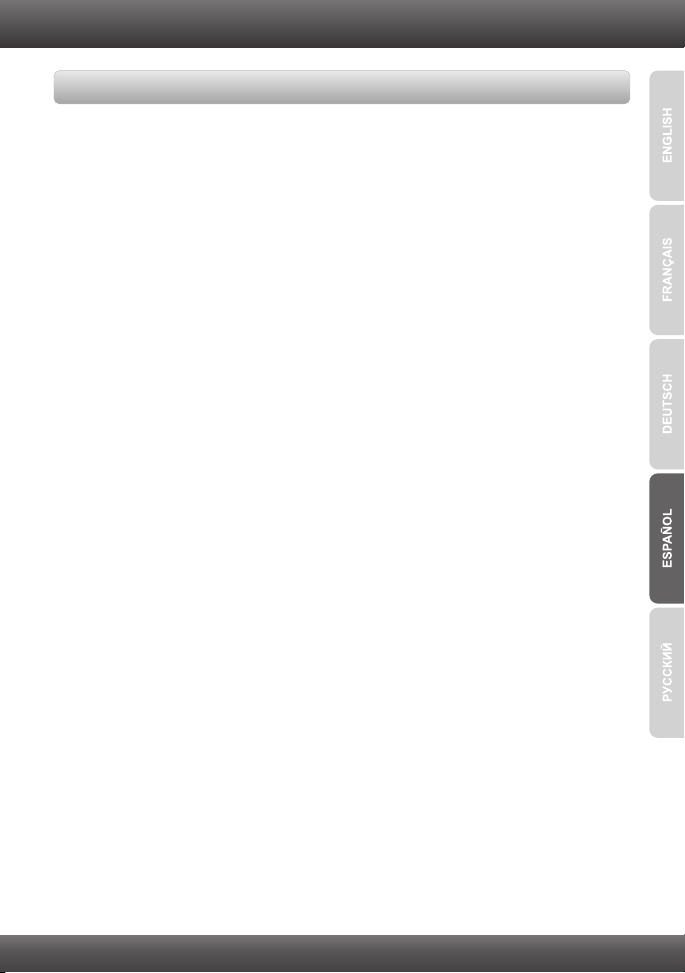
Buscar información sobre el proveedor de servicios de Internet (ISP)
Por favor, verifique su Internet DSL de banda ancha tipo de conexión con su ISP y
asegurarse de que tiene toda la información para uno de los siguientes tipos de
conexión:
1. PPPoE (RFC-2516 PPP sobre Ethernet)
ŸVPI: _____ (0~255)
ŸVCI: _____ (32~65535)
ŸEncapsulación (LLC o VCMUX)
ŸATMQoS (UBR, CBR, VBR-nrt, VBR-rt)
ŸVelocidad máxima de celda (PCR): _____ (0~6000 celdas/s)
ŸTamaño máximo de la ráfaga (Burst Size): _____ (0-65535 Celdas)
(Sólo VBR-nrt/VBR-rt ATMQoS)
ŸVelocidad media de celdas: _____ (0~65535 celdas)(Sólo VBR-nrt/VBR-rt
ATMQoS)
ŸHabilitar LAN por defecto (Activar/desactivar)
ŸPPPoE PassThrough (Activar/desactivar)
ŸEstado de la conexión (Activar/desactivar)
ŸModo IP de conexión (Dinámica /Estático)
ŸDirección IP: _____. _____._____._____ (Sólo modo IP estático)
ŸMáscara de subred: _____. _____._____._____ (Sólo modo IP estático)
Nombre: ________________
Ÿ
NAT (Activar/desactivar)
Ÿ
Nombre de Usuario: ___________________________
Ÿ
User Contraseña: ________________
Ÿ
Confirm Contraseña: ________________
Ÿ
Max MRU: _____ (576~1492)
Ÿ
DNS Enabled (Activar/desactivar)
Ÿ
DNS Sobreride Allowed (Activar/desactivar)
Ÿ
Dirección 1 de servidor DNS: _____. _____._____._____ (opcional)
Ÿ
Dirección 2 de servidor DNS: _____. _____._____._____ (opcional)
Ÿ
Nombre del servicio PPPoE: ________________ (opcional)
Ÿ
dirección Mac: ________________
Ÿ
Nombre PPPoE CA:________________ (opcional)
Ÿ
Disparador de conexión (OnDemand/ AlwayOn/ Manual)
Ÿ
Tiempo de desconexión por inactividad (30~3600 segundos)
Ÿ
Como ruta predeterminada del sistema (Configuración actual : pppoe )
Ÿ
(Configuración " Configuración de Internet)
Habilitar ICMP de respuesta (Configuración " Configuración de Internet)
Ÿ
Intervalo LCP (0~86400 segundos
Ÿ
Habilitar Proxy ARP
Ÿ
2
Page 5
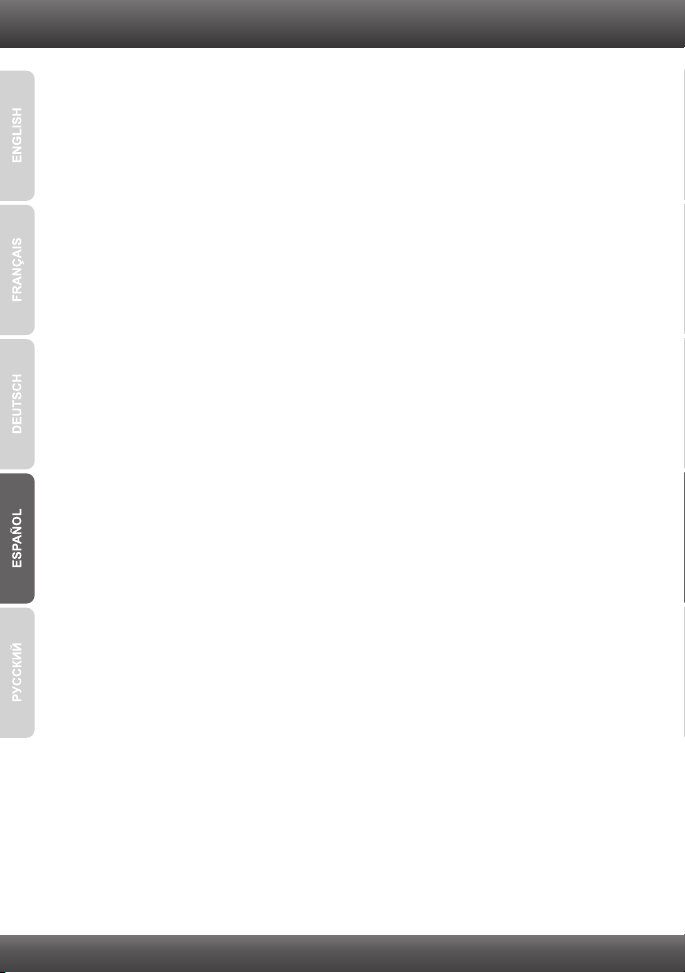
2. PPPoA (RFC-2364 PPP sobre ATM)
ŸVPI: _____ (0~255)
ŸVCI: _____ (32~65535)
ŸEncapsulation (LLC o VCMUX)
ŸATMQoS (UBR, CBR, VBR-nrt, VBR-rt)
ŸVelocidad máxima de celda (PCR): _____ (0~6000 celdas/s)
ŸTamaño máximo de la ráfaga (Burst Size): _____ (0-65535 Celdas)(Sólo VBR-
nrt/VBR-rt ATMQoS)
ŸVelocidad media de celdas: _____ (0~65535 celdas)(Sólo VBR-nrt/VBR-rt
ATMQoS)
ŸHabilitar LAN por defecto (Activar/desactivar)
ŸPPPoE PassThrough (Activar/desactivar)
ŸEstado de la conexión (Activar/desactivar)
ŸModo IP de conexión Dinámica Estático
ŸDirección IP: _____. _____._____._____
ŸMáscara de subred: _____. _____._____._____
ŸNombre: ________________
ŸNAT (Activar/desactivar)
ŸNombre de Usuario: ________________
ŸUser Contraseña: ________________
ŸComprobar Contraseña: ________________
ŸMax MRU: _____ (576~1492)
ŸDNS Enabled (Activar/desactivar)
ŸDNS Sobreride Allowed (Activar/desactivar)
ŸDirección 1 de servidor DNS: _____. _____._____._____ (opcional)
ŸDirección 2 de servidor DNS: _____. _____._____._____ (opcional)
ŸDisparador de conexión (OnDemand/ AlwayOn/ Manual)
ŸTiempo de desconexión por inactividad (30~3600 segundos)
ŸIntervalo LCP: _____ (0~86400 segundos)
ŸAs system default route (Current setting : pppoe ) (Setup " Interent Setup)
ŸHabilitar ICMP de respuesta (Setup " Interent Setup)
ŸHabilitar Proxy ARP
3. IPoA (RFC-1483 Routed)
ŸVPI: _____ (0~255)
ŸVCI: _____ (32~65535)
ŸEncapsulation (LLC or VCMUX)
ŸATMQoS (UBR, CBR, VBR-nrt, VBR-rt)
ŸVelocidad máxima de celda (PCR): _____ (0~6000 celdas/s)
3
Page 6
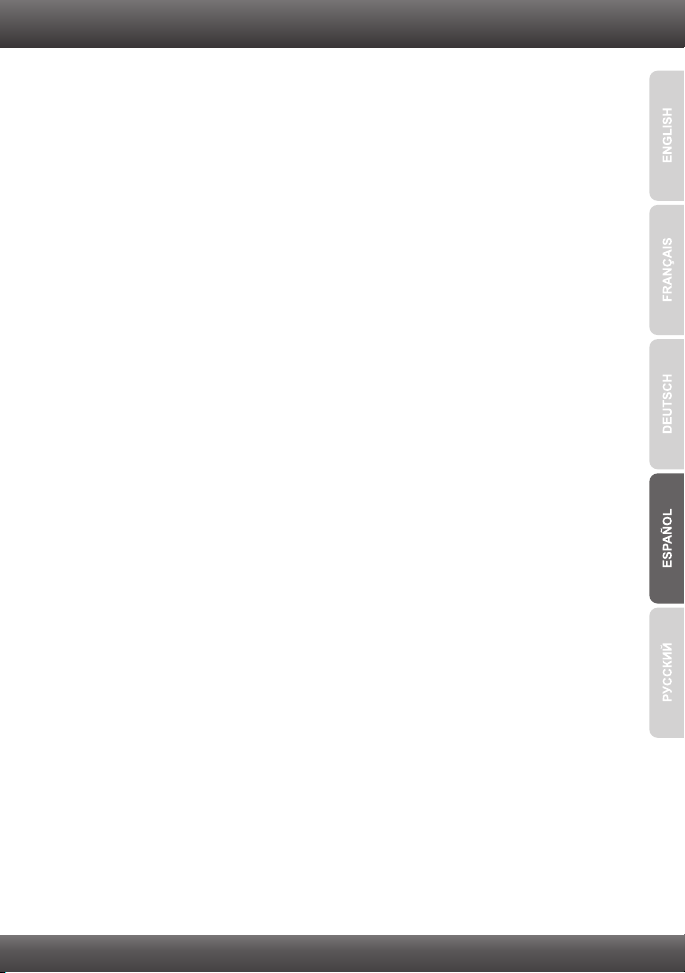
ŸTamaño máximo de la ráfaga (Burst Size): _____ (0-65535 Celdas)
Ÿ(Sólo VBR-nrt/VBR-rt ATMQoS)
ŸVelocidad media de celdas: _____ (0~65535 celdas) (Sólo VBR-nrt/VBR-rt
ATMQoS)
ŸHabilitar LAN por defecto (Activar/desactivar)
ŸPPPoE PassThrough (Activar/desactivar)
ŸEstado de la conexión (Activar/desactivar)
ŸNombre: ________________
ŸNAT (Activar/desactivar)
ŸTipo de dirección (DHCP/estática)
ŸDirección IP externa: _____. _____._____._____
ŸMáscara de subred: _____. _____._____._____
ŸDefault Gateway:_____. _____._____._____
ŸDNS Enabled (Activar/desactivar)
ŸDNS Sobreride Allowed (Activar/desactivar)
ŸDirección 1 de servidor DNS: _____. _____._____._____ (opcional)
ŸDirección 2 de servidor DNS: _____. _____._____._____ (opcional)
ŸAs system default route (Current setting : pppoe ) (Setup"Interent Setup)
ŸHabilitar ICMP de respuesta (Setup"nterent Setup)
ŸHabilitar Proxy ARP
4. Dirección IP dinámica (IPoEoA/MER (Enrutamiento MAC encapsulado) con
DHCP)
ŸVPI: _____ (0~255)
ŸVCI: _____ (32~65535)
ŸEncapsulation: _____ (LLC or VCMUX)
ŸATMQoS (UBR, CBR, VBR-nrt, VBR-rt)
ŸVelocidad máxima de celda (PCR): _____ (0~6000 celdas/s)
ŸTamaño máximo de la ráfaga (Burst Size): _____ (0-65535 Celdas)(Sólo VBR-
nrt/VBR-rt ATMQoS)
ŸVelocidad media de celdas: _____ (0~65535 celdas)(Sólo VBR-nrt/VBR-rt
ATMQoS)
ŸHabilitar LAN por defecto (Activar/desactivar)
ŸPPPoE PassThrough (Activar/desactivar)
ŸEstado de la conexión (Activar/desactivar)
ŸNombre: ________________
ŸNAT (Activar/desactivar)
ŸAddress Type (DHCP/Estático)
ŸDNS Enabled (Activar/desactivar)
ŸDNS Sobreride Allowed (Activar/desactivar)
ŸDirección 1 de servidor DNS: _____. _____._____._____ (opcional)
4
Page 7
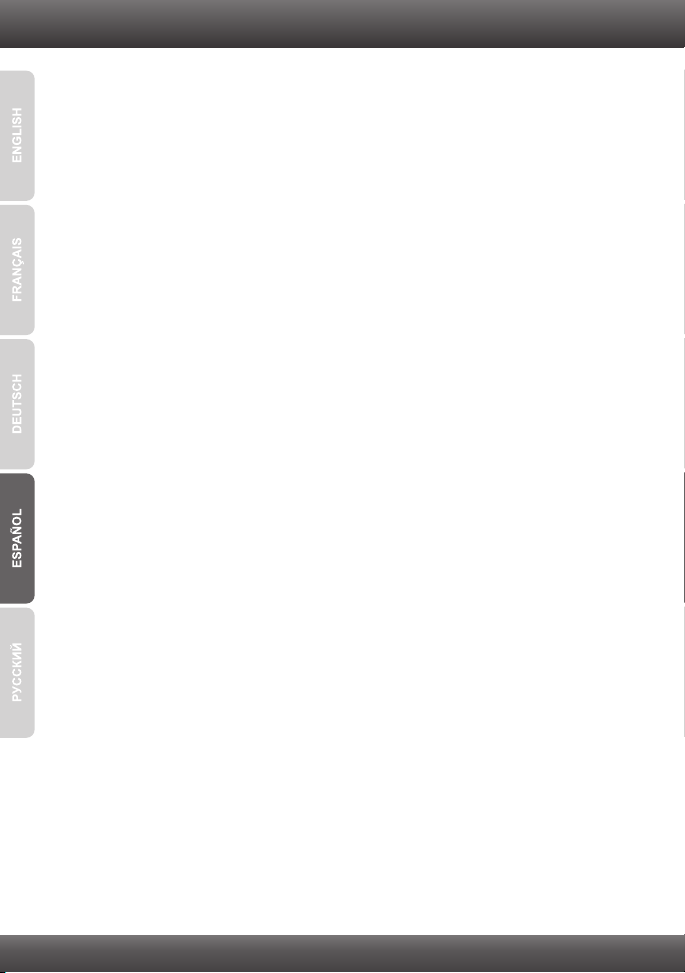
ŸDirección 2 de servidor DNS: _____. _____._____._____ (opcional)
ŸMac Address: ________________
ŸOption 125 (Activar/desactivar)
ŸOption 60 Vendor ID: _____ (opcional)
ŸOption 61 IAID: _____ (opcional)
ŸOption 61 DUID : _____ (opcional)
ŸAs system default route (Current setting : pppoe ) (Setup " Interent Setup)
ŸHabilitar ICMP de respuesta (Setup " Interent Setup)
ŸHabilitar Proxy ARP
ŸICMP Reply Enable (Setup " Interent Setup)
ŸProxy ARP Enable
5. Dirección IP estática
ŸVPI: _____ (0~255)
ŸVCI: _____ (32~65535)
ŸEncapsulation (LLC or VCMUX)
ŸATMQoS (UBR, CBR, VBR-nrt, VBR-rt)
ŸVelocidad máxima de celda (PCR): _____ (0~6000 celdas/s)
ŸTamaño máximo de la ráfaga (Burst Size): _____ (0-65535 Celdas)(Sólo
VBRnrt/VBR-rt ATMQoS)
ŸVelocidad media de celdas: _____ (0~65535 celdas)(Sólo VBR-nrt/VBR-rt
ATMQoS)
ŸHabilitar LAN por defecto (Activar/desactivar)
ŸPPPoE PassThrough (Activar/desactivar)
ŸEstado de la conexión (Activar/desactivar)
ŸNombre: ________________
ŸNAT (Activar/desactivar)
ŸAddress Type (DHCP/Estático)
ŸExternal Dirección IP: _____. _____._____._____
ŸMáscara de subred: _____. _____._____._____
ŸDefault Gateway:_____. _____._____._____
ŸDNS Enabled (Activar/desactivar)
ŸDNS Sobreride Allowed (Activar/desactivar)
ŸDirección 1 de servidor DNS: _____. _____._____._____ (opcional)
ŸDirección 2 de servidor DNS: _____. _____._____._____ (opcional)
ŸMac Address: ________________
ŸAs system default route (Current setting : pppoe ) (Setup " Interent Setup)
ŸHabilitar ICMP de respuesta (Setup " Interent Setup)
ŸHabilitar Proxy ARP
5
Page 8

6. Modo de puente (RFC-1483 Bridged)
ŸVPI: _____ (0~255)
ŸVCI: _____ (32~65535)Encapsulation (LLC or VCMUX)
ŸATMQoS (UBR, CBR, VBR-nrt, VBR-rt)
ŸVelocidad máxima de celda (PCR): _____ (0~6000 celdas/s)
ŸTamaño máximo de la ráfaga (Burst Size): _____ (0-65535 Celdas)(Sólo
VBR-nrt/VBR-rt ATMQoS)
ŸVelocidad media de celdas: _____ (0~65535 celdas)(Sólo VBR-nrt/VBR-rt
ATMQoS)
ŸHabilitar LAN por defecto (Activar/desactivar)
ŸPPPoE PassThrough (Activar/desactivar)
ŸEstado de la conexión (Activar/desactivar)
ŸNombre: ________________
Ÿ
7. CIP (RFC-1577 Classic IP/ARP sobre ATM)
ŸVPI: _____ (0~255)
ŸVCI: _____ (32~65535)
ŸEncapsulation (LLC or VCMUX)
ŸATMQoS (UBR, CBR, VBR-nrt, VBR-rt)
ŸVelocidad máxima de celda (PCR): _____ (0~6000 celdas/s)
ŸTamaño máximo de la ráfaga (Burst Size): _____ (0-65535 Celdas)(Sólo
VBR-nrt/VBR-rt ATMQoS)
ŸVelocidad media de celdas: _____ (0~65535 celdas)(Sólo VBR-nrt/VBR-rt
ATMQoS)
ŸHabilitar LAN por defecto (Activar/desactivar)
ŸPPPoE PassThrough (Activar/desactivar)
ŸEstado de la conexión (Activar/desactivar)
ŸNombre: ________________
ŸNAT (Activar/desactivar)
ŸAddress Type (DHCP/Estático)
ŸExternal Dirección IP: _____. _____._____._____
ŸMáscara de subred: _____. _____._____._____
ŸDefault Gateway:_____. _____._____._____
ŸDNS Enabled (Activar/desactivar)
ŸDNS Sobreride Allowed (Activar/desactivar)
ŸDirección 1 de servidor DNS: _____. _____._____._____ (opcional)
ŸDirección 2 de servidor DNS: _____. _____._____._____ (opcional)
ŸAs system default route (Current setting : pppoe )
(Setup " Interent Setup)
ŸHabilitar ICMP de respuesta (Setup " Interent Setup)
ŸHabilitar Proxy ARP
6
Page 9

2. Instalación del Hardware
1. Conecte la punta del cable RJ-45 a uno de los
puertos LAN del TEW-658BRM. Conecte la
otra punta del cable al puerto Etnernet del PC.
2. Conecte la punta del cable RJ-11 a uno de los
puertos ADSL del TEW-658BRM. Conecte la
otra punta del cable al jack telefónico.
3. Conecte el adaptador de alimentación AC al
TEW-658BRM y luego a una toma de corriente.
Presione el botón de encendido para llevarlo a
la posición de encendido “On”. Espere
alrededor de 20 segundos.
4. Compruebe que las siguientes luces del panel
están encendidas: Power (Encendido)(verde),
LAN 1~4 (verde) (el puerto de su PC está
conectado a), Wireless (verde) y DSL (verde).
Consulte la sección de resolución de
problemas para más información adicional
sobre el comportamiento de los LED.
7
Page 10

3. Configuración del Módem
Nota: Se le recomienda configurar el Módem desde un PC por cableado.
1. Abra el navegador Web, introduzca
http://192.168.10.1 en la barra de direcciones,
luego pulse la tecla Enter (Intro).
2. Introduzca el User Nombre (Nombre de
Usuario) y Password (contraseña), y después
pulse OK. Por defecto:
User Nombre: admin
Password: admin
Nota: La contraseña por defecto es caso
sensible.
3. El asistente le aparecerá automáticamente.
Haga clic en Setup Wizard (Configurar
asistente) si el asistente no le aparece de
manera automática.
4. Seleccione PVCO y haga clic en Next
(Siguiente).
8
Page 11

5. Establezca las opciones de configuración
tomando como base la información
suministrada por su ISP. Luego, haga clic en
Next (Siguiente).
Nota: Dans l'exemple, la connexion DSL est PPPoE.
6. Seleccione la conexión ADSL deseada y
después pulse Next (Siguiente).
7. Establezca las opciones de configuración
tomando como base la información
suministrada por su ISP. Luego, haga clic en
Next (Siguiente).
En la mayoría de los casos para el método de
conexión PPPoE sólo necesita configurar las
siguientes configuraciones predeterminadas.
Nombre de Usuario
User Contraseña
Mac Address (Clon de Mac)
Si selecciona Static (Estático) para el Modo IP
de conexión necesitará configurar lo siguiente:
Dirección IP: La dirección IP asignada debe
ser la misma que la de su red. Esta dirección IP
no podrá ser usada por ningún otro dispositivo
de red dentro de su red.
Máscara de subred: En la mayoría de los
casos, el valor predeterminado de la máscara
de subred (255.255.255.0) estaría bien.
9
Page 12

Nota:
1. Para el Disparador de conexión, seleccione Continua para mantener siempre activa
la conexión a Internet.
2. El tiempo de inactividad le permite configurar el tiempo de desconexión automática
en segundos (30-3600) The TEW-658BRM will automatically disconnect from the
Internet if no Internet activity has been detected within the period of Idle Disconnect
entered.
8. Configure the following for Wireless Basic
Setting and Después pulse Next (siguiente).
Dispositivo: Marque Enable (Habilitar).
Uncheck Enable if you do not want any wireless
computers or device to connect to this device.
SSID: El SSID es el nombre de red inalámbrica
de su red inalámbrica (Enrutador inalámbrico o
punto de acceso inalámbrico. No utilice nada
que pueda ser identificable como “Red de la
Familia Smith”. Elija algo que pueda identificar
con facilidad cuando busque una red
inalámbrica disponible.
Canal inalámbrico: En la mayoría de los
casos, el canal predeterminado está bien.
Modo inalámbrico: En la mayoría de los
casos, el predeterminado está bien.
Nota:
1. Para proteger su red de cualquier acceso no autorizado se le recomienda habilitar la
encriptación inalámbrica
2. Tan pronto se active la encriptación en el enrutador, cada PC y dispositivo
inalámbrico deberá configurarse con la misma clave de encriptación.
3. El ejemplo que se presenta a continuación es para la seguridad WPA2-PSK .
Siselecciona WPA-PSK o WPA2-PSK, compruebe que sus adaptadoresinalámbricos
son compatibles con WPA o WPA2.
10
Page 13

9. Configure lo siguiente para la configuración de
seguridad:
Modo de seguridad: WPA2
Tipo de autenticación: PSK
Tipo de encriptación: AES
Intervalo de tiempo para cambiar la clave
(Group Rekey Time
casos, el tiempo por defecto está bien
Contraseña confirmada: Introduzca una clave
de encriptación Por ejemplo: trendnet
Después pulse Next (siguiente). Para WPA-PSK
o WPA2-PSK, la clave precompartida debe
tener entre 8 y 63 caracteres ASCII o 64
caracteres HEX. Asegúrese de copiar la clave
de encriptación.
10. Haga clic en OK (Aceptar).
11. Haga clic en Reboot (Reiniciar).
) En la mayoría de los
12. Haga clic en OK (Aceptar).
13. Haga clic en OK (Aceptar).
11
Page 14

14. Espere mientras se reinicia el TEW-658BRM.
15. Haga clic en Finish (Finalizar).
16. Compruebe que las siguientes luces del panel
están encendidas:
DSL(verde) y Internet (verde).
17. Abra su navegador y escriba un URL (Ej.
www.trendnet.com) para comprobar que tiene
conexión a Internet.
La configuración inalámbrica ha finalizado
Para obtener información más detallada sobre la configuración así como de las
configuraciones avanzadas del , por favor consulte la sección de resolución
de problemas, el CD-ROM de la Guía del Usuario, o el sitio Web de TRENDnet en
http://www.trendnet.com.
TEW-658BRM
Registre su producto
Para asegurar los más altos niveles de servicio y apoyo al cliente, registre su producto en
línea en: www.trendnet.com/register Gracias por elegir TRENDnet
12
Page 15

Troubleshooting
1. I typed http://192.168.10.1 in my Internet Browser's Address Bar, but an error message
says “The page cannot be displayed.” How can I get into the TEW-658BRM's web
configuration page?
1. Check your hardware settings again by following the instructions in section 2.
2. Make sure the Power, LAN and Wireless lights are lit.
3. Make sure your TCP/IP settings are set to Obtain an IP address automatically (see the
steps below).
4. If you are still having issues reset the TEW-658BRM. To reset the TEW-658BRM, take a
pin or paperclip and press the reset button on the back of the Wireless Modem for 15
seconds. Then let go.
Windows 7
1. Go into the Control Panel, click Network and Internet,
click Network and Sharing Center, click Change
Adapter Settings and then right-click the Local Area
Connection icon and then click Properties.
2. Click Internet Protocol Version 4(TCP/IPv4)
and then click Properties. Then click on
Obtain an IP address automatically.
Windows Vista
1. Go into the Control Panel, click Network and Internet,
click Network and Sharing Center, click Manage
Network Connections and then right-click the Local
Area Connection icon and then click Properties.
2. Click Internet Protocol Version 4(TCP/IPv4)
and then click Properties. Then click on Obtain
an IP address automatically.
13
Page 16

Windows XP/2000
1. Go into the Control Panel, double-click the Network
Connections icon and then right-click the Local Area
Connection icon and then click Properties.
2. Click Internet Protocol (TCP/IP) and then click
Properties. Then click on Obtain an IP address
automatically.
2. All the settings are correct, but I cannot make a wireless connection to the Modem. What
should I do?
1. Double check that the Wireless LED on the Modem is lit.
2. Power cycle the Modem. Unplug the power to the Modem. Wait 15 seconds, then plug the
power back in.
3. Contact the manufacturer of your wireless network adapter. Make sure the wireless network
adapter is configured with the proper SSID. The default SSID of the TEW-658BRM is
TRENDnet658. If you have enabled any encryption on the Wireless Modem, make sure to
configure the wireless network adapter with the same encryption key.
4. Please refer to the Wireless tips section if you continue to have wireless connectivity
problems.
3. All the settings are correct, but I am having problems going to the Internet. What should I
do?
1. Double check that the LED's on the Modem are correctly lit. Please refer to the LED
behavior chart.
2. Make sure your DSL Internet connection settings and account information are correct
3. Make sure that you're DSL account is active
4. Power cycle the Modem. Unplug the power to the Modem. Wait 15 seconds, then plug the
power back in.
4. I forgot my login password. What should I do?
Take a pin or paperclip and press the reset button on the back of the Wireless Modem for 15
seconds. Then let go. This will return all settings to factory default. The default user name and
password is admin.
14
Page 17

5. LED behavior
LED
Power
LAN 1-4
Wireless
WPS
DSL
Internet
Activity
Status
Off
Device is off
On (solid)
Device is on
Off
No active device is connected
On (solid)
Active device is connected, no activity
On (blinking)
Active device is connected with activity (data transfers)
Off
Wireless network turned off
On (blinking)
Wireless network is on
Off
WPS feature is inactive
On (blinking)
WPS authentication in process
On (solid)
WPS authentication process complete
Off
RJ-11 cable disconnected
On (blinking)
DSL authentication in process, data transfer activity
On (solid)
Off
DSL authentication process complete
On (blinking)
Internet data transfer activity
No DSL authentication
On (solid)
Internet connection ready
If you still encounter problems or have any questions regarding the TEW-658BRM, please contact
TRENDnet's Technical Support Department.
15
Page 18

Wireless Tips
The following are some general wireless tips to help minimize the impact of interference within an
environment.
Assign your network a unique SSID
Do not use anything that would be identifying like “Smith Family Network”. Choose
something that you would easily identify when searching for available wireless networks.
Do not turn off the SSID broadcast
The SSID broadcast is intended to be on and turning it off can cause connectivity issues.
The preferred method of securing a wireless network is to choose a strong form of encryption
with a strong and varied encryption key.
Note: after setting up the SSID, encryption type and encryption key/passphrase, please
make a note of them for future reference. You will need this information to connect your
wireless computers to the wireless router/access point.
Change the channel
Most wireless access points and routers are defaulted to channel 6. If you have a site survey
tool that will display the channels you can plan your channel selection around neighboring
access points to minimize interference from them. If your site survey tool does not display
the channel try using channels 1 or 11.
Change the channel bandwidth
If you are using 802.11n you should be securing the network with WPA2-AES security.
Note: Due to Wi-Fi certification considerations if you choose WEP, WPA or WPA2-TKIP
encryption this device may operate in legacy wireless mode (802.11b/g). You may not get
802.11n performance as these forms of encryption are not supported by the 802.11n
specification.
Avoid stacking hardware on top of each other to prevent overheating issues
Maintain enough free space around the hardware for good ventilation and airflow. There
should also be plenty of free space around the antennas to allow the wireless signal to
propagate. Please also make sure that the wireless hardware is not placed in any type of
shelving or enclosures.
There are a number of other environmental factors that can impact the range of wireless
devices.
1. Adjust your wireless devices so that the signal is traveling in a straight path, rather than at
an angle. The more material the signal has to pass through the more signal you will lose.
2. Keep the number of obstructions to a minimum. Each obstruction can reduce the range of
a wireless device. Position the wireless devices in a manner that will minimize the amount
of obstructions between them.
16
Page 19

3. Building materials can have a large impact on your wireless signal. In an indoor
environment, try to position the wireless devices so that the signal passes through less
dense material such as dry wall. Dense materials like metal, solid wood, glass or even
furniture may block or degrade the signal.
4. Antenna orientation can also have a large impact on your wireless signal. Use the wireless
adapter's site survey tool to determine the best antenna orientation for your wireless
devices.
5. Interference from devices that produce RF (radio frequency) noise can also impact your
signal. Position your wireless devices away from anything that generates RF noise, such
as microwaves, HAM radios, Walkie-Talkies and baby monitors.
6. Any device operating on the 2.4GHz frequency will cause interference. Devices such as
2.4GHz cordless phones or other wireless remotes operating on the 2.4GHz frequency
can potentially drop the wireless signal. Although the phone may not be in use, the base
can still transmit wireless signals. Move the phone's base station as far away as possible
from your wireless devices.
If you are still experiencing low or no signal consider repositioning the wireless devices or installing
additional access points. The use of higher gain antennas may also provide the necessary
coverage depending on the environment.
17
Page 20

Page 21

Page 22

Page 23

Copyright ©2011, All Rights Reserved. TRENDnet.
