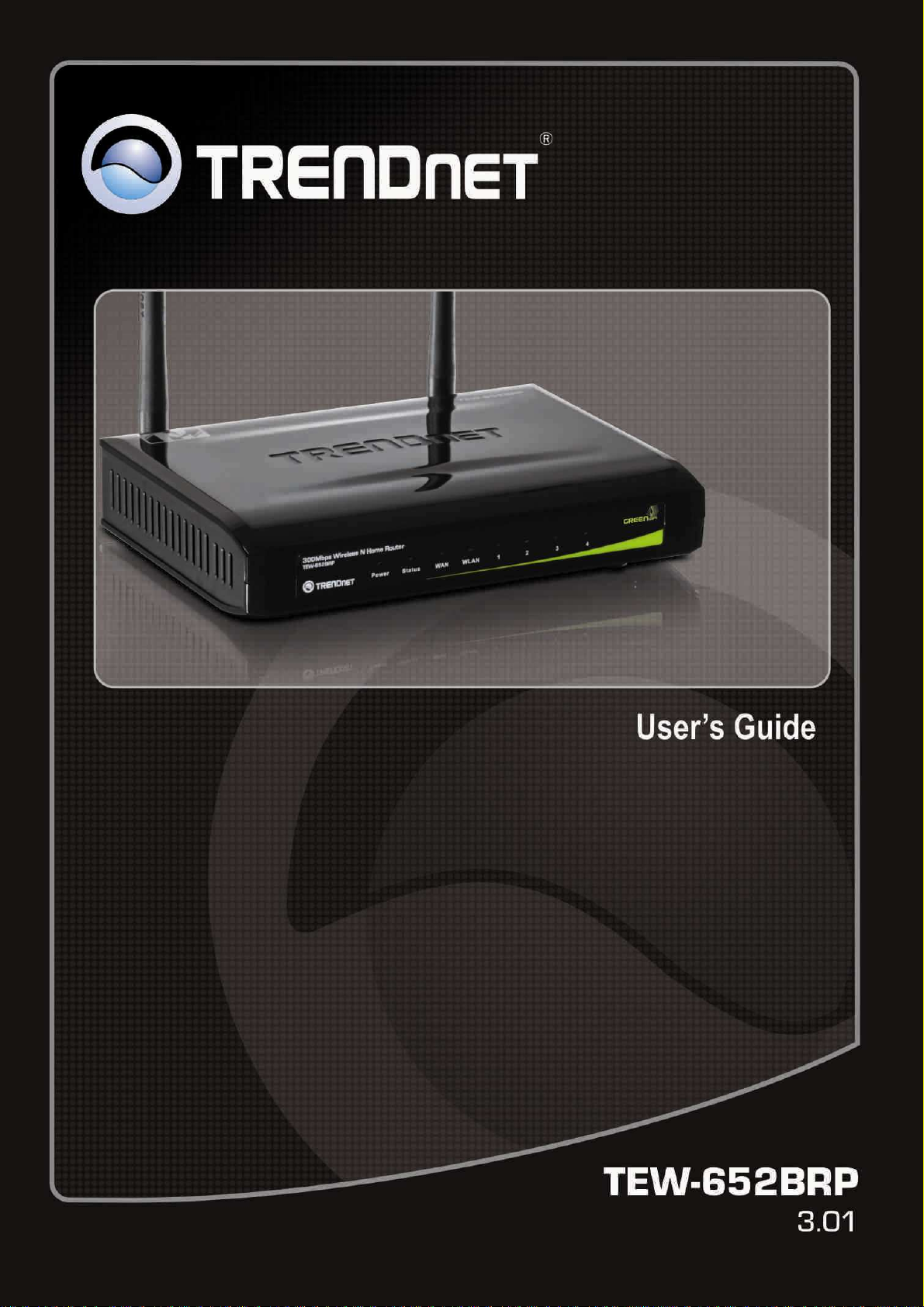
i
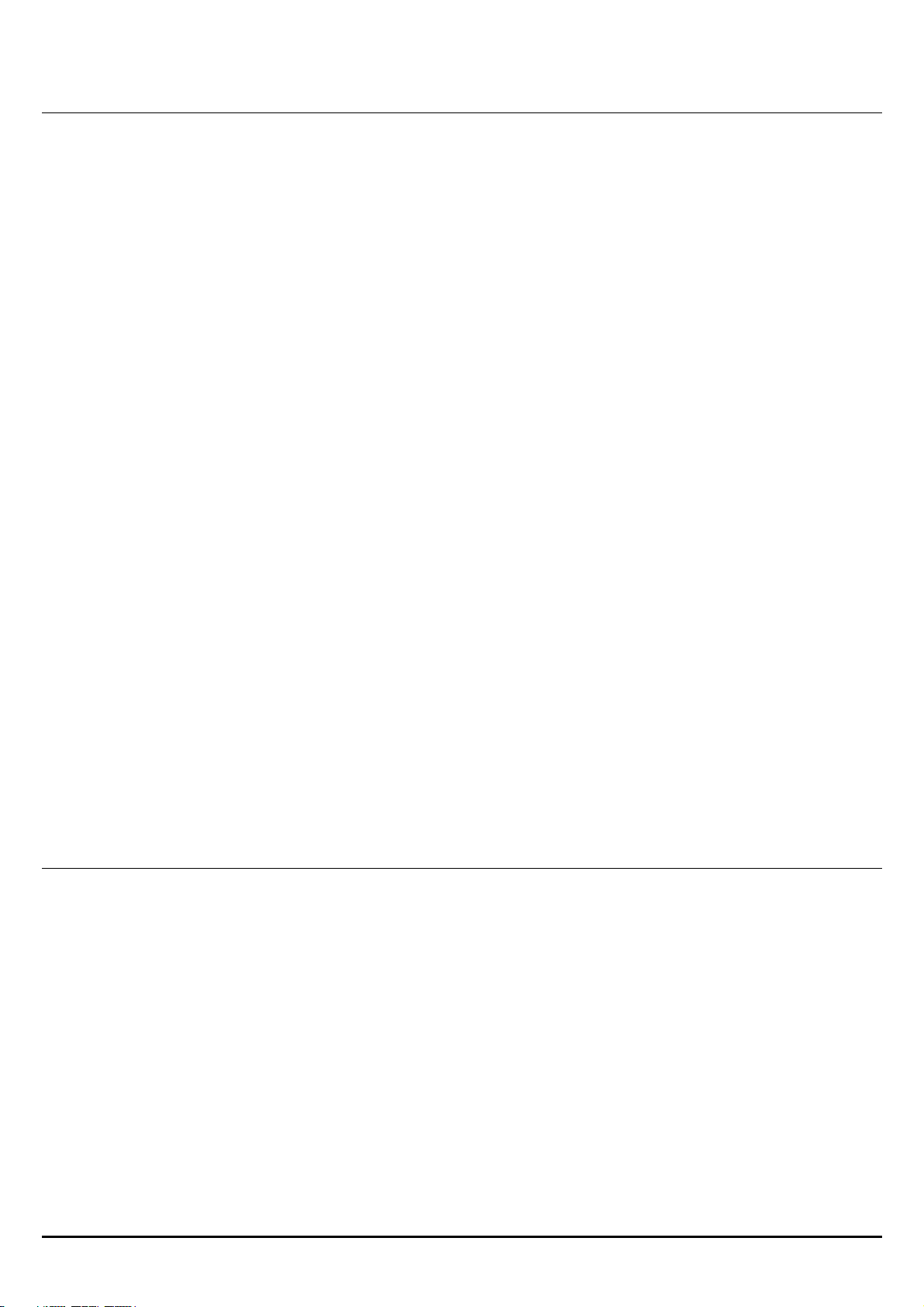
Federal Communication Commission Interference Statement
This equipment has been tested and found to comply with the limits for a Class B digital device, pursuant to
Part 15 of the FCC Rules. These limits are designed to provide reasonable protection against harmful
interference in a residential installation. This equipment generates, uses and can radiate radio frequency
energy and, if not installed and used in accordance with the instructions, may cause harmful interference to
radio communications. However, there is no guarantee that interference will not occur in a particular
installation. If this equipment does cause harmful interference to radio or television reception, which can be
determined by turning the equipment off and on, the user is encouraged to try to correct the interference by
one of the following measures:
- Reorient or relocate the receiving antenna.
- Increase the separation between the equipment and receiver.
- Connect the equipment into an outlet on a circuit different from that to which the receiver is
connected.
- Consult the dealer or an experienced radio/TV technician for help.
FCC Caution: Any changes or modifications not expressly approved by the party responsible for compliance
could void the user's authority to operate this equipment.
This device complies with Part 15 of the FCC Rules. Operation is subject to the following two conditions: (1)
This device may not cause harmful interference, and (2) this device must accept any interference received,
including interference that may cause undesired operation.
IMPORTANT NOTE:
FCC Radiation Exposure Statement:
This equipment complies with FCC radiation exposure limits set forth for an uncontrolled environment. This
equipment should be installed and operated with minimum distance 20cm between the radiator & your body.
This transmitter must not be co-located or operating in conjunction with any other antenna or transmitter.
The availability of some specific channels and/or operational frequency bands are country dependent and are
firmware programmed at the factory to match the intended destination. The firmware setting is not accessible
by the end user.
Europe – EU Declaration of Conformity
This device complies with the essential requirements of the R&TTE Directive 1999/5/EC. The following test
methods have been applied in order to prove presumption of conformity with the essential requirements of
the R&TTE Directive 1999/5/EC:
EN60950-1: 2006
Safety of Information Technology Equipment
EN 50385: 2002
Product standard to demonstrate the compliance of radio base stations and fixed terminal stations for
wireless telecommunication systems with the basic restrictions or the reference levels related to human
exposure to radio frequency electromagnetic fields (110MHz - 40 GHz) - General public
EN 300 328 V1.7.1 (2006-10)
ii
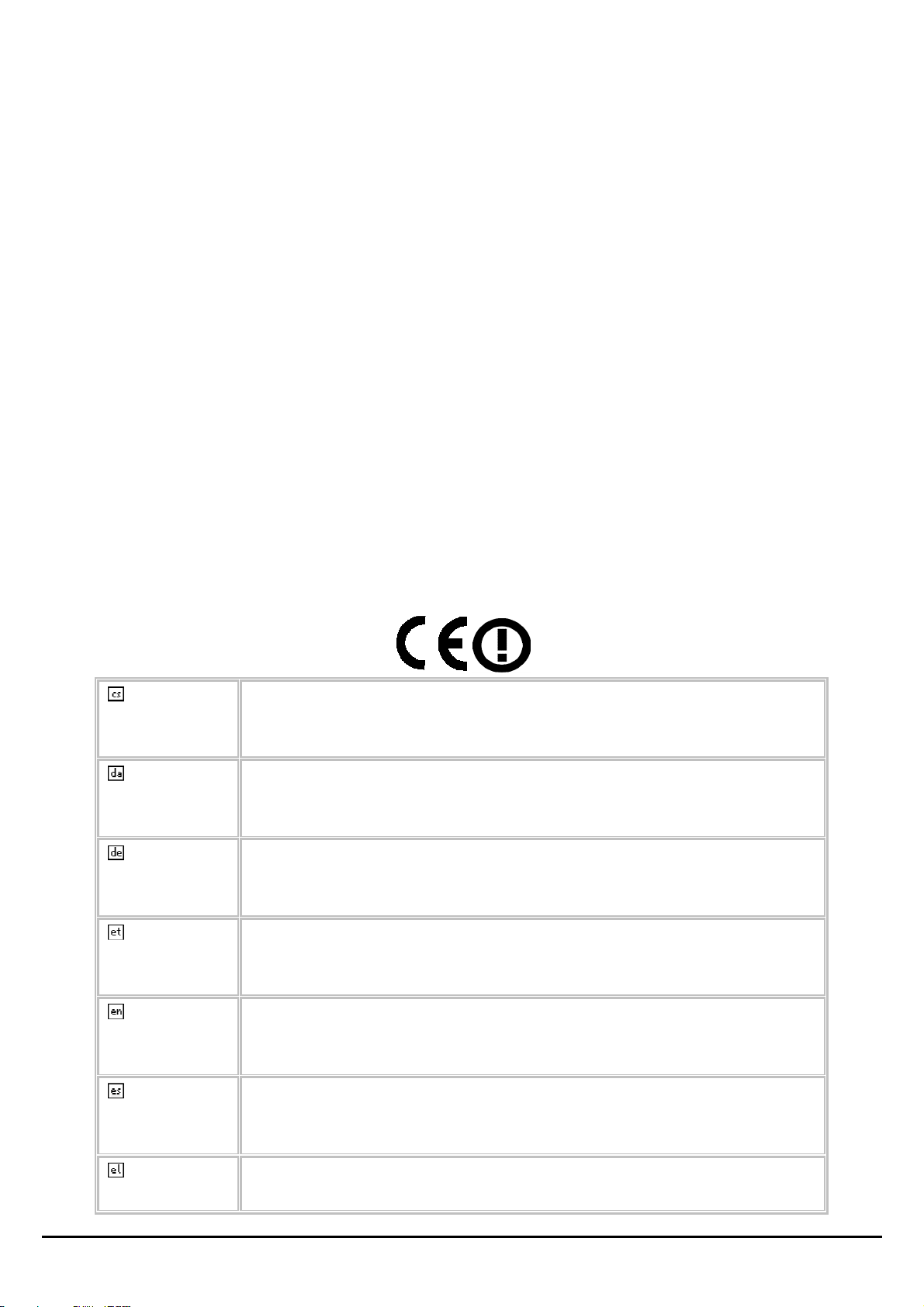
Electromagnetic compatibility and Radio spectrum Matters (ERM); Wideband transmission systems; Data
transmission equipment operating in the 2,4 GHz ISM band and using wide band modulation techniques;
Harmonized EN covering essential requirements under article 3.2 of the R&TTE Directive
EN 301 489-1 V1.8.1 (2008-04)
Electromagnetic compatibility and Radio Spectrum Matters (ERM); ElectroMagnetic Compatibility (EMC)
standard for radio equipment and services; Part 1: Common technical requirements
EN 301 489-17 V1.3.2 (2008-04)
Electromagnetic compatibility and Radio spectrum Matters (ERM); ElectroMagnetic Compatibility (EMC)
standard for radio equipment and services; Part 17: Specific conditions for 2,4 GHz wideband transmission
systems and 5 GHz high performance RLAN equipment
This device is a 2.4 GHz wideband transmission system (transceiver), intended for use in all EU member states
and EFTA countries, except in France and Italy where restrictive use applies.
In Italy the end-user should apply for a license at the national spectrum authorities in order to obtain
authorization to use the device for setting up outdoor radio links and/or for supplying public access to
telecommunications and/or network services.
This device may not be used for setting up outdoor radio links in France and in some areas the RF output
power may be limited to 10 mW EIRP in the frequency range of 2454 – 2483.5 MHz. For detailed information
the end-user should contact the national spectrum authority in France.
Česky [Czech] TRENDnet tímto prohlašuje, že tento TEW-652BRP je ve shodě se
základními požadavky a dalšími příslušnými ustanoveními směrnice
1999/5/ES.
Dansk
[Danish]
Undertegnede TRENDnet erklærer herved, at følgende udstyr TEW-652BRP
overholder de væsentlige krav og øvrige relevante krav i direktiv
1999/5/EF.
Deutsch
[German]
Hiermit erklärt TRENDnet, dass sich das Gerät TEW-652BRP in
Übereinstimmung mit den grundlegenden Anforderungen und den übrigen
einschlägigen Bestimmungen der Richtlinie 1999/5/EG befindet.
Eesti
[Estonian]
Käesolevaga kinnitab TRENDnet seadme TEW-652BRP vastavust direktiivi
1999/5/EÜ põhinõuetele ja nimetatud direktiivist tulenevatele teistele
asjakohastele sätetele.
English Hereby, TRENDnet, declares that this TEW-652BRP is in compliance with
the essential requirements and other relevant provisions of Directive
1999/5/EC.
Español
[Spanish]
Por medio de la presente TRENDnet declara que el TEW-652BRP cumple
con los requisitos esenciales y cualesquiera otras disposiciones aplicables o
exigibles de la Directiva 1999/5/CE.
Ελληνική
[Greek]
ΜΕ ΤΗΝ ΠΑΡΟΥΣΑ TRENDnet ΔΗΛΩΝΕΙ ΟΤΙ TEW-652BRP
ΣΥΜΜΟΡΦΩΝΕΤΑΙ ΠΡΟΣ ΤΙΣ ΟΥΣΙΩΔΕΙΣ ΑΠΑΙΤΗΣΕΙΣ ΚΑΙ ΤΙΣ ΛΟΙΠΕΣ
iii
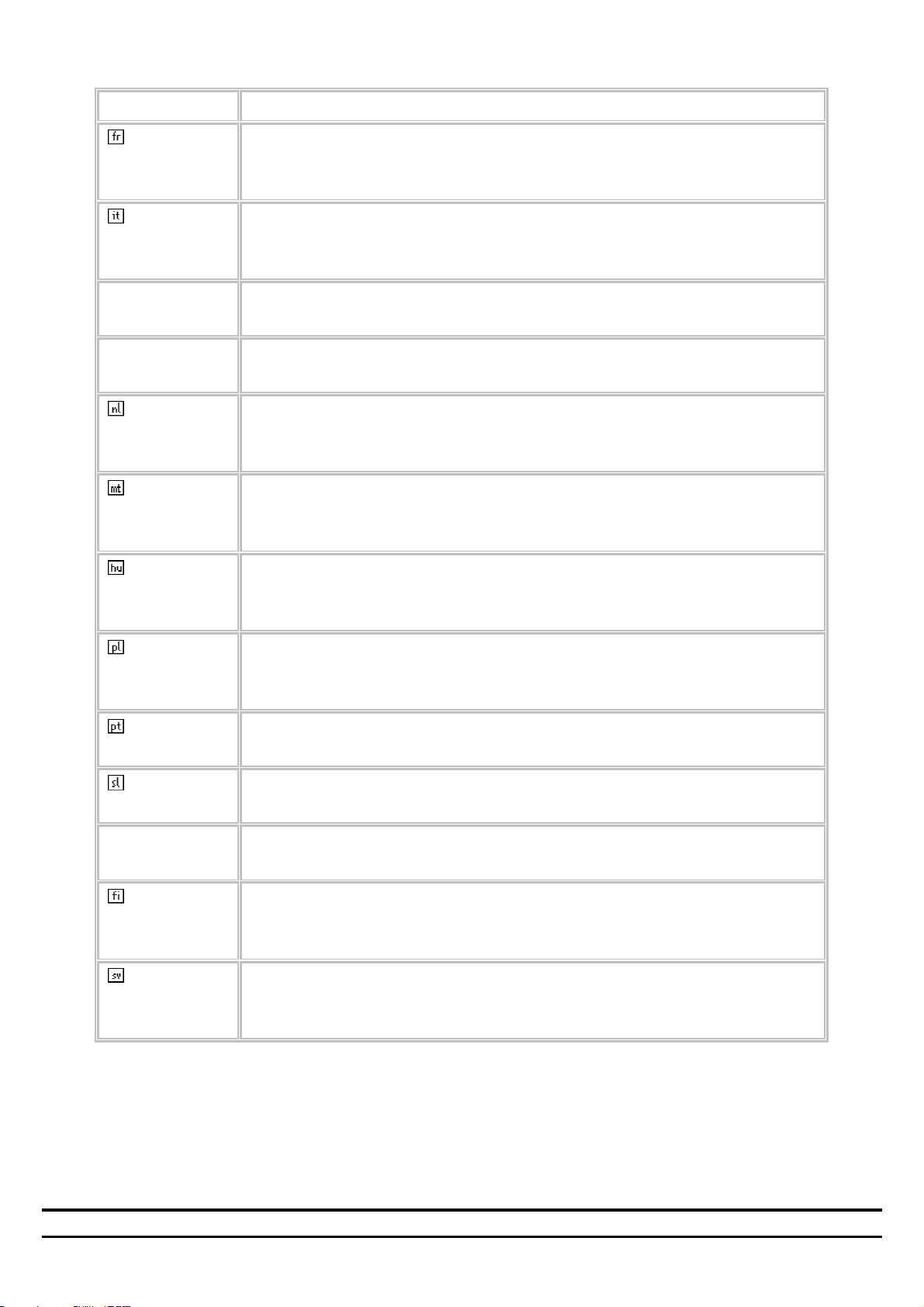
ΣΧΕΤΙΚΕΣ ΔΙΑΤΑΞΕΙΣ ΤΗΣ ΟΔΗΓΙΑΣ 1999/5/ΕΚ.
Français
[French]
Italiano
[Italian]
Latviski
[Latvian]
Lietuvių
[Lithuanian]
Nederlands
[Dutch]
Malti
[Maltese]
Magyar
[Hungarian]
Par la présente TRENDnet déclare que l'appareil TEW-652BRP est
conforme aux exigences essentielles et aux autres dispositions pertinentes
de la directive 1999/5/CE.
Con la presente TRENDnet dichiara che questo TEW-652BRP è conforme ai
requisiti essenziali ed alle altre disposizioni pertinenti stabilite dalla
direttiva 1999/5/CE.
Ar šo TRENDnet deklarē, ka TEW-652BRP atbilst Direktīvas 1999/5/EK
būtiskajām prasībām un citiem ar to saistītajiem noteikumiem.
Šiuo TRENDnet deklaruoja, kad šis TEW-652BRP atitinka esminius
reikalavimus ir kitas 1999/5/EB Direktyvos nuostatas.
Hierbij verklaart TRENDnet dat het toestel TEW-652BRP in
overeenstemming is met de essentiële eisen en de andere relevante
bepalingen van richtlijn 1999/5/EG.
Hawnhekk, TRENDnet, jiddikjara li dan TEW-652BRP jikkonforma malħtiġijiet essenzjali u ma provvedimenti oħrajn relevanti li hemm fidDirrettiva 1999/5/EC.
Alulírott, TRENDnet nyilatkozom, hogy a TEW-652BRP megfelel a
vonatkozó alapvetõ követelményeknek és az 1999/5/EC irányelv egyéb
elõírásainak.
Polski [Polish] Niniejszym TRENDnet oświadcza, że TEW-652BRP jest zgodny z
zasadniczymi wymogami oraz pozostałymi stosownymi postanowieniami
Dyrektywy 1999/5/EC.
Português
[Portuguese]
Slovensko
[Slovenian]
Slovensky
[Slovak]
Suomi
[Finnish]
TRENDnet declara que este TEW-652BRP está conforme com os requisitos
essenciais e outras disposições da Directiva 1999/5/CE.
TRENDnet izjavlja, da je ta TEW-652BRP v skladu z bistvenimi zahtevami in
ostalimi relevantnimi določili direktive 1999/5/ES.
TRENDnet týmto vyhlasuje, že TEW-652BRP spĺňa základné požiadavky a
všetky príslušné ustanovenia Smernice 1999/5/ES.
TRENDnet vakuuttaa täten että TEW-652BRP tyyppinen laite on direktiivin
1999/5/EY oleellisten vaatimusten ja sitä koskevien direktiivin muiden
ehtojen mukainen.
Svenska
[Swedish]
Härmed intygar TRENDnet att denna TEW-652BRP står I överensstämmelse
med de väsentliga egenskapskrav och övriga relevanta bestämmelser som
framgår av direktiv 1999/5/EG.
iv
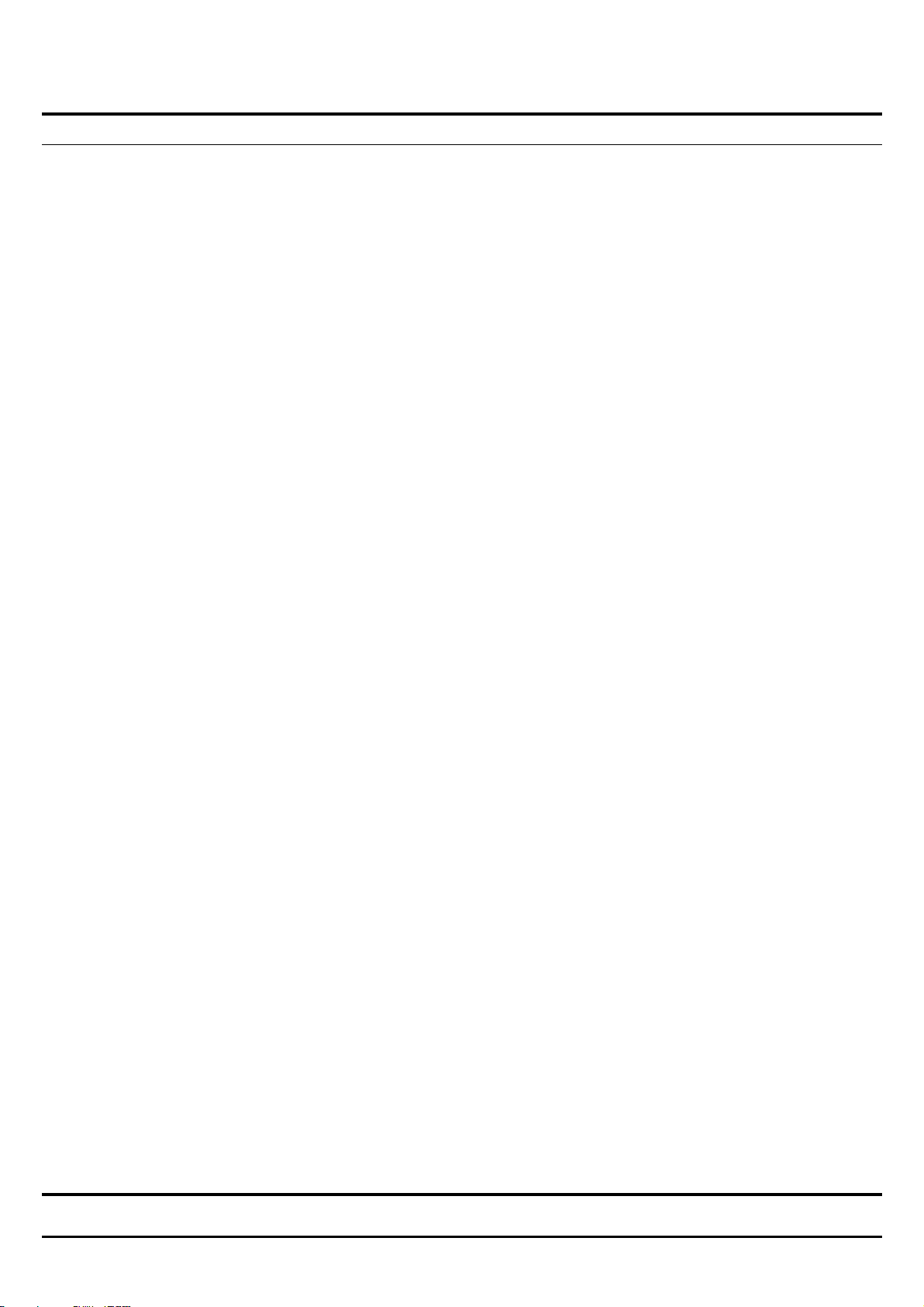
Industry Canada statement:
This device complies with RSS-210 of the Industry Canada Rules. Operation is subject to the following two
conditions:
(1) This device may not cause harmful interference, and (2) this device must accept any interference received,
including interference that may cause undesired operation.
IMPORTANT NOTE:
Radiation Exposure Statement:
This equipment complies with IC radiation exposure limits set forth for an uncontrolled environment. This
equipment should be installed and operated with minimum distance 20cm between the radiator & your body.
French translation:
Ce dispositif est conforme à la norme CNR-210 d'Industrie Canada applicable aux appareils radio exempts de
licence. Son fonctionnement est sujet aux deux conditions suivantes: (1) le dispositif ne doit pas produire de
brouillage préjudiciable, et (2) ce dispositif doit accepter tout brouillage reçu, y compris un brouillage
susceptible de provoquer un fonctionnement indésirable.
NOTEIMPORTANTE:
Déclaration d'exposition aux radiations:
Cet équipement est conforme aux limites d'exposition aux rayonnements IC établies pour un environnement
non contrôlé. Cet équipement doit être installé et utilisé avec un minimum de 20 cm de distance entre la
source de rayonnement et votre corps.
v
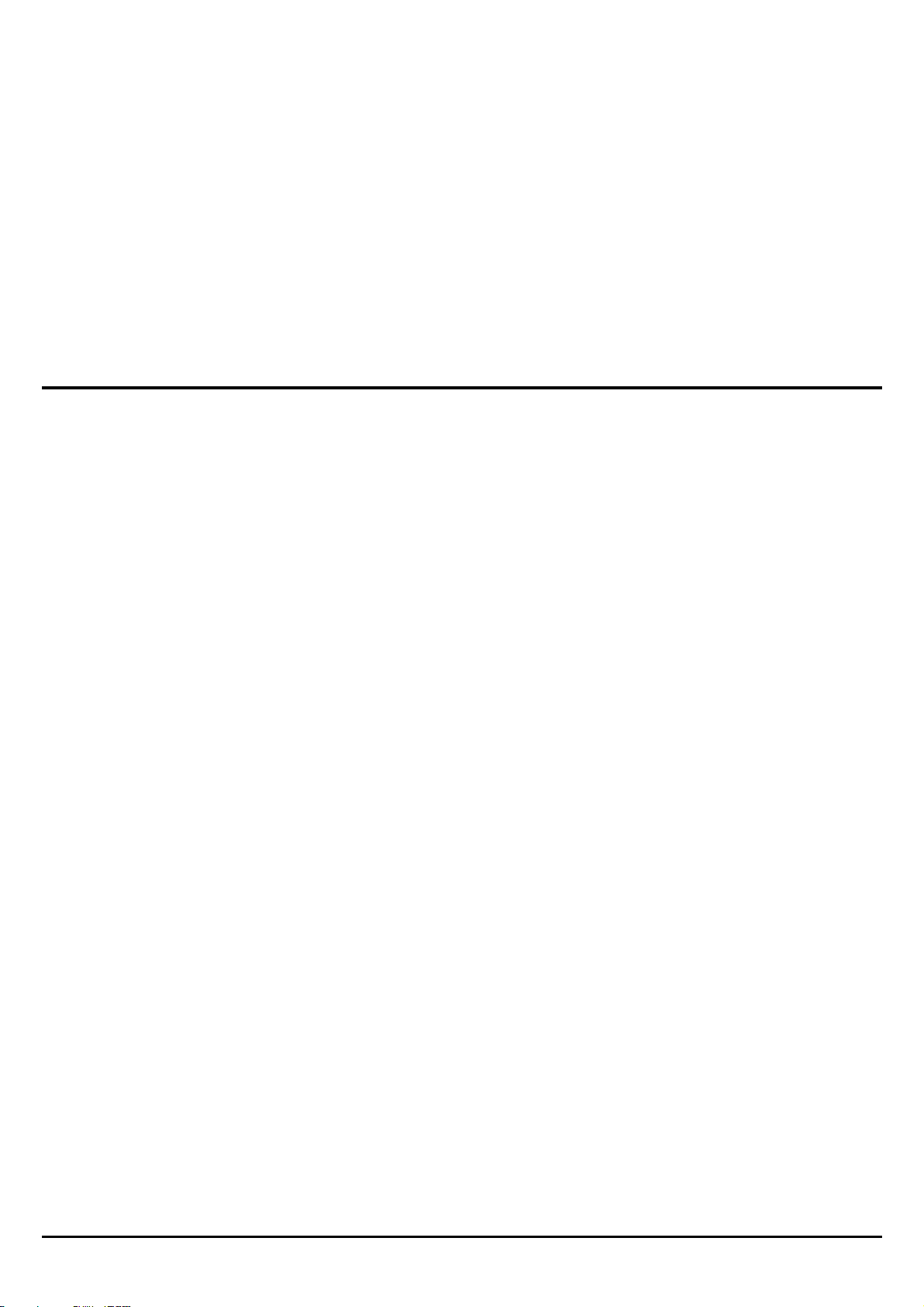
vi
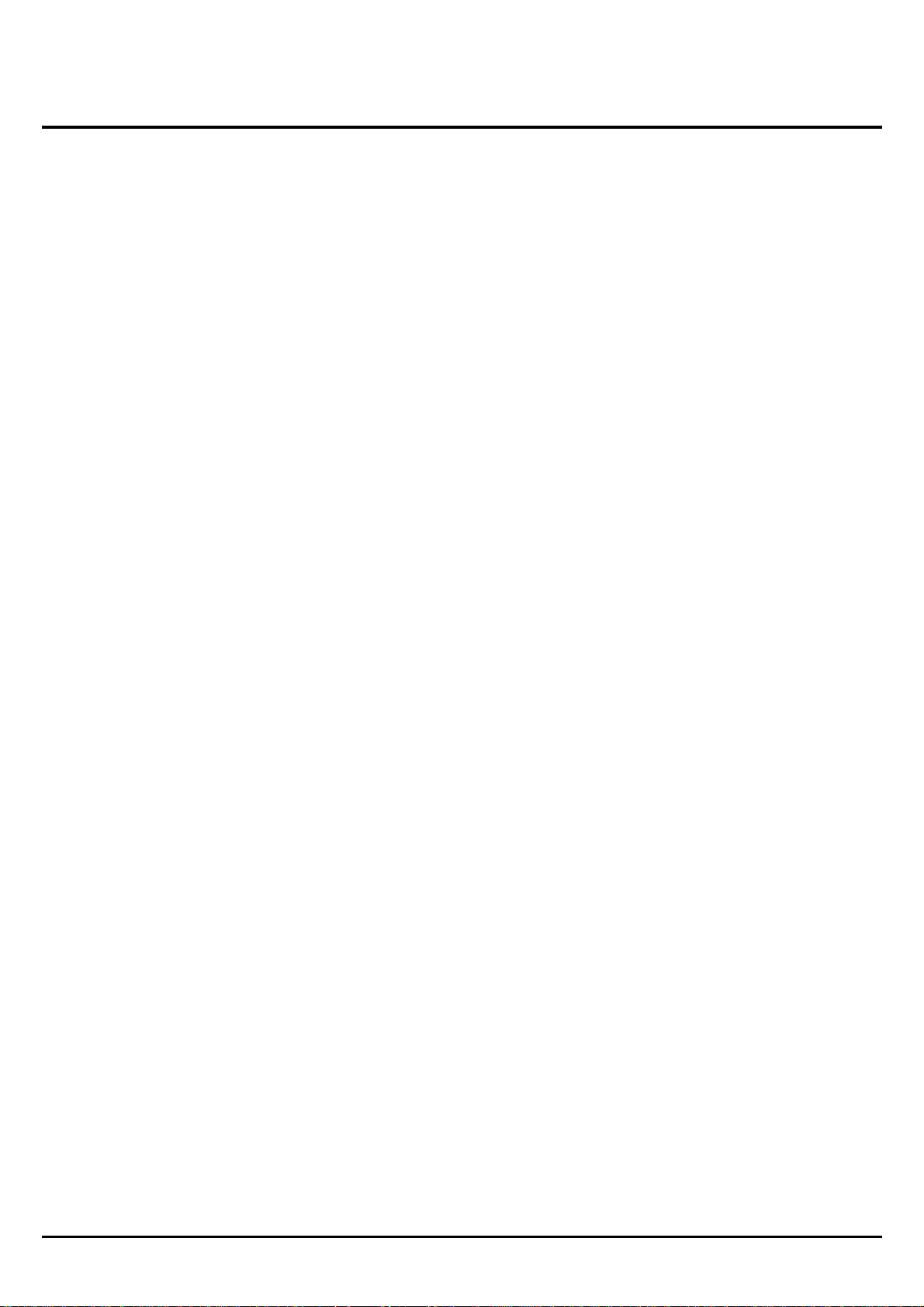
TABLE OF CONTENTS
A
BOUT THIS GUIDE
Purpose...................................................................................................................................1
Terms/Usage...........................................................................................................................1
Overview of this User’s Guide .................................................................................................1
I
NTRODUCTION
Applications: ........................................................................................................................... 2
Supported Features:................................................................................................................3
Wireless Performance Considerations..................................................................................... 4
U
NPACKING AND SETUP
Unpacking ............................................................................................................................... 5
Setup....................................................................................................................................... 5
H
ARDWARE INSTALLATION
Front Panel.............................................................................................................................. 6
....................................................................................1
..........................................................................................2
..............................................................................5
...........................................................................6
Rear Panel...............................................................................................................................7
Side Panel................................................................................................................................ 8
Hanging Way........................................................................................................................... 8
Hardware connections ............................................................................................................9
Connecting the WLAN Router...............................................................................................9
Check the installation......................................................................................................... 10
PC N
C
ETWORK
Windows 95/98/ME ..............................................................................................................11
Windows 2000 ......................................................................................................................12
Windows XP .......................................................................................................................... 13
Windows Vista / 7 ................................................................................................................. 15
ONFIGURATION
Login to the WLAN Router through Wireless LAN .................................................................17
Login to the WLAN Router..................................................................................................... 17
TCP/IP S
ETTINGS
.................................................................11
......................................................................................17
Using the Web Browser......................................................................................................... 17
Setup Wizard......................................................................................................................... 18
Advanced configuration ........................................................................................................30
Main...................................................................................................................................... 30
LAN & DHCP Server ............................................................................................................ 30
WAN...................................................................................................................................31
vii
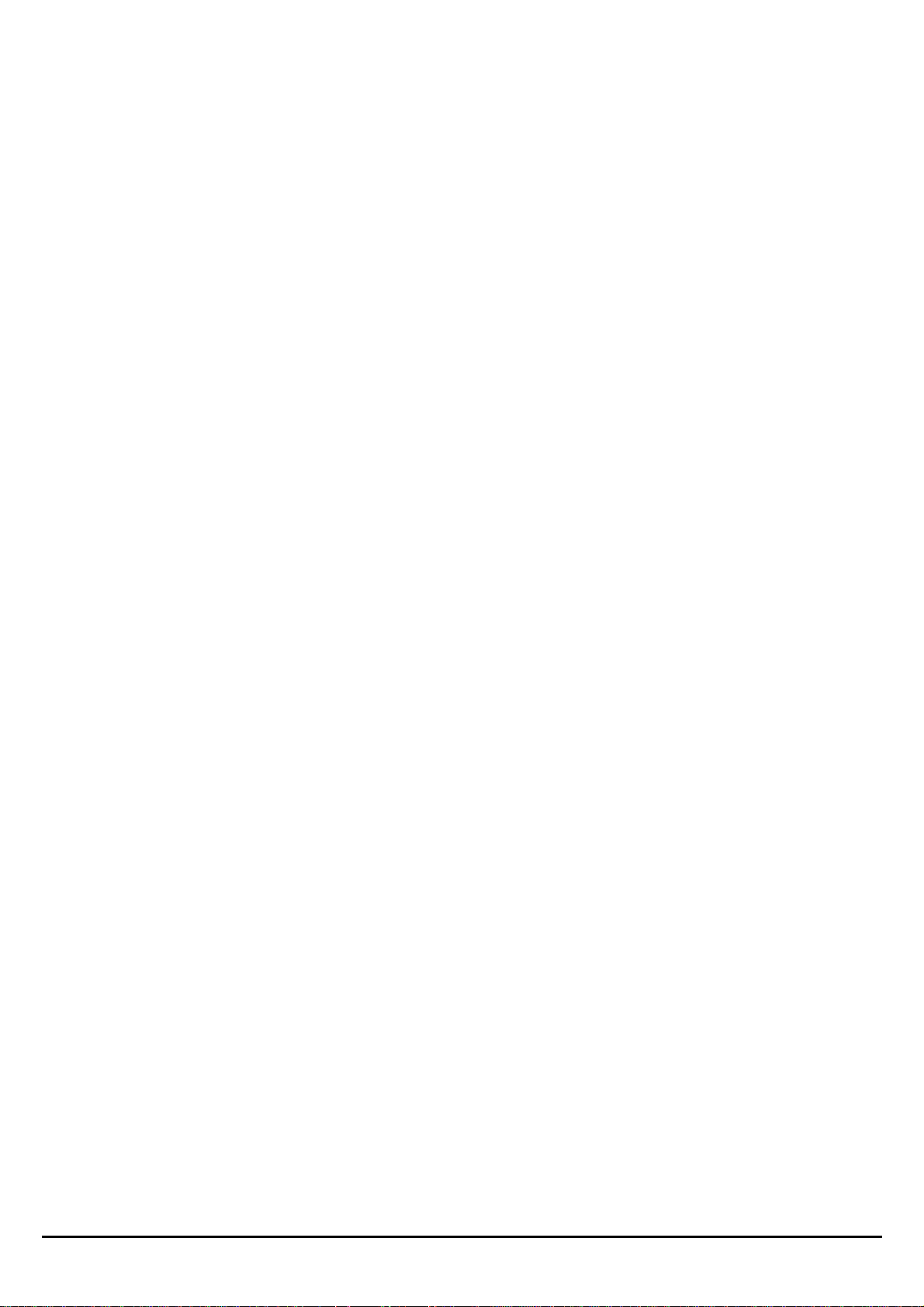
Password............................................................................................................................ 39
Time ................................................................................................................................... 40
Dynamic DNS...................................................................................................................... 41
Wireless ................................................................................................................................42
Basic ................................................................................................................................... 42
Security ..............................................................................................................................43
Advanced............................................................................................................................ 45
Wi-Fi Protected Setup ........................................................................................................46
Status .................................................................................................................................... 47
Device Information............................................................................................................. 47
Log......................................................................................................................................49
Log Setting..........................................................................................................................50
Statistic............................................................................................................................... 51
Wireless..............................................................................................................................52
Routing.................................................................................................................................. 52
Static ..................................................................................................................................53
Dynamic .............................................................................................................................54
Routing Table .....................................................................................................................55
Access ...................................................................................................................................56
Filters .................................................................................................................................56
Virtual Server...................................................................................................................... 60
Special AP........................................................................................................................... 61
DMZ.................................................................................................................................... 63
Firewall Settings ................................................................................................................. 64
Management.........................................................................................................................65
SNMP (Simple Network Management Protocol)................................................................. 65
Remote Management.........................................................................................................66
Tools .....................................................................................................................................68
Restart................................................................................................................................68
Settings .............................................................................................................................. 68
Firmware............................................................................................................................ 69
Ping Test.............................................................................................................................69
T
ECHNICAL SPECIFICATIONS
L
IMITED WARRANTY
.................................................................................72
........................................................................70
viii
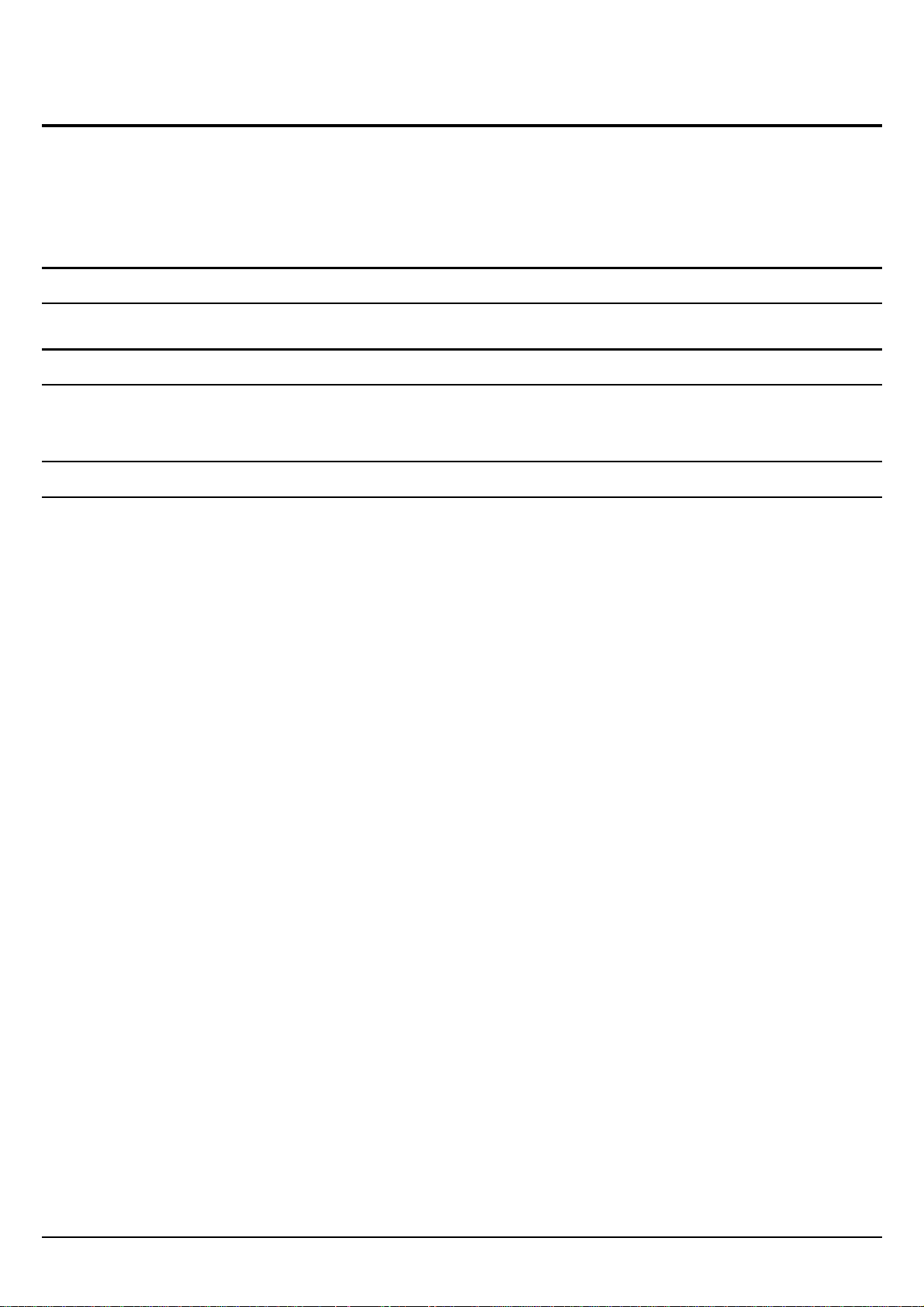
ABOUT THIS GUIDE
Congratulations on your purchase of this TEW-652BRP Wireless Home Router. This
integrated access device combines Internet gateway functions with wireless LAN
and Fast Ethernet switch. It provides a complete solution for Internet surfing and
office resource sharing, and it is easy to configure and operate for every user.
Purpose
This manual discusses how to install the IEEE 802.11b/g/n Wireless Home Router.
Terms/Usage
In this guide, the term “the WLAN Router” refers to your IEEE 802.11b/g/n
Wireless Home Router.
Overview of this User’s Guide
Introduction. Describes the IEEE 802.11b/g/n Wireless Home Router and its
features.
Unpacking and Setup. Helps you get started with the basic installation of the IEEE
802.11b/g/n Wireless Home Router.
Identifying External Components. Describes the front panel, rear panel and LED
indicators of the IEEE 802.11b/g/n Wireless Home Router.
Connecting the WLAN Router. Tells how you can connect the IEEE 802.11b/g/n
Wireless Home Router to your xDSL/Cable Modem.
Technical Specifications. Lists the technical (general, physical and environmental,
performance and Routers settings) specifications of the IEEE 802.11b/g/n Wireless
Home Router.
1
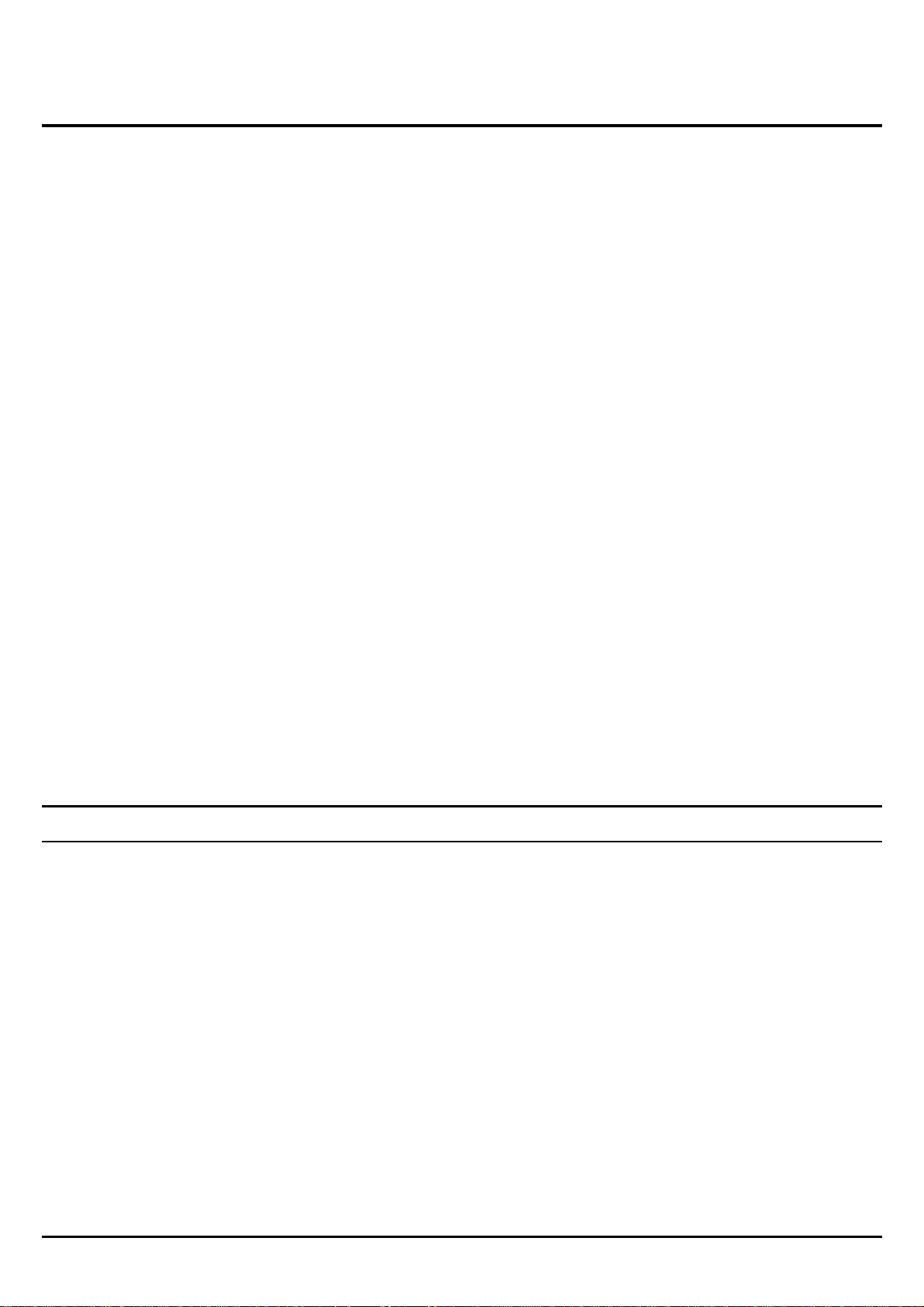
INTRODUCTION
With the explosive growth of the Internet, accessing information and services at
any time, day or night has become a standard requirement for most people. The
era of the standalone PC is waning. Networking technology is moving out of the
exclusive domain of corporations and into homes with at least two computers.
This integrated access device combines Internet gateway functions with wireless
LAN and Fast Ethernet switch. Designed for the business and home, it saves you
the cost of installing a separate modem and ISP line for each computer, while
providing ready connection for the users, with or without the network wires.
Broadband network access is also gaining ground. However, allowing more than
two computers to access the Internet at the same time means less affordable,
higher costs. Thus, there is a need to share one public IP address over a single
Internet connection to link the home with the Internet.
The scarcity of IP addresses and using a shared Internet connection through an
Internet sharing device can solve high network access costs. All linked computers
can make full use of broadband capabilities over such a device.
This device not only comes equipped with a wide range of features, but also can
be installed and configured right out of the box. This device supports a simple local
area network and Internet access share, offering great cost savings.
The local area network connects home computers while also allowing any of the
computers to access the Internet, share resources, or play online games—the
basis of the family computing lifestyle.
Applications:
Broadband Internet access:
Several computers can share one high-speed broadband connection through
wireless or wired (WLAN, LAN and WAN-Internet).
Resource sharing:
Share resources such as printers, scanners and other peripherals.
File sharing:
Exchange data, messages, and distribute files thus making good use of hard disk
space.
Online gaming:
Through the local area network, online gaming and e-commerce services can be
easily setup.
2
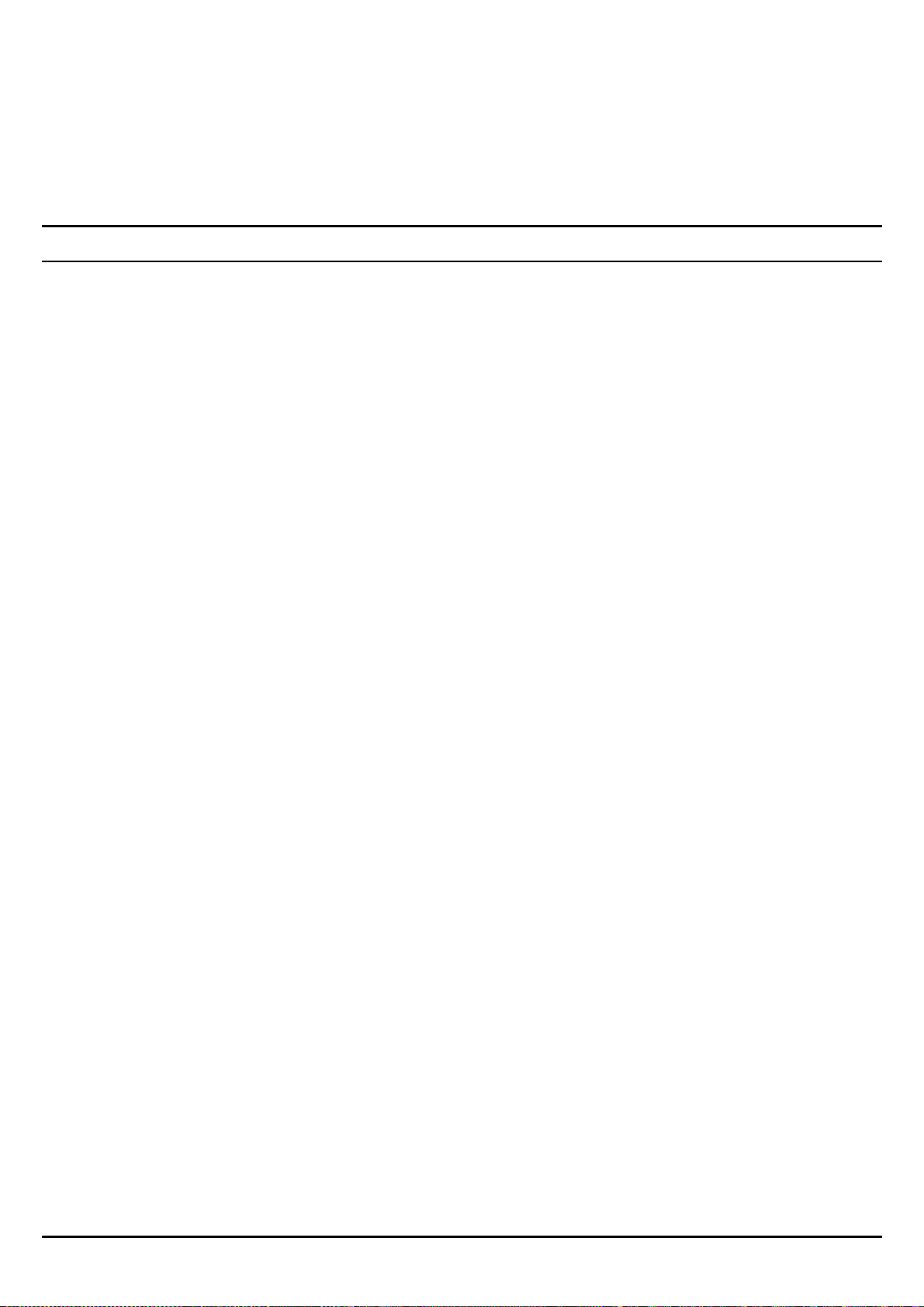
Firewall:
A built-in firewall function — for security and anti-hacking systems.
Supported Features:
•
Wi-Fi compliant with IEEE 802.11n and IEEE 802.11b/g standards
•
4 x 10/100Mbps Auto-MDIX LAN port and 1 x 10/100Mbps WAN port
(Internet)
•
Supports Cable/DSL modems with Dynamic IP, Static IP, PPPoE, PPTP, L2TP &
BigPond connection types
•
High-speed data rates up to 300Mbps using an IEEE 802.11n connection
•
2 fixed external antennas support high speed performance and great
coverage with MIMO technology
•
Network Address Translation (NAT) firewall
•
Wi-Fi Protected Setup (WPS) button for simple network connectivity
•
Universal Plug and Play (UPnP) and Application Level Gateway support for
Internet applications such as email, FTP, gaming, remote desktop, Net
Meeting, telnet and more
•
Provides additional security with Internet Access Control (MAC Address,
Domain, and IP Filtering)
•
Easy remote management via Web browser
•
Wireless security support for WEP, WPA & WPA2
•
Indoor coverage up to 100 meters (330ft.)*
•
Outdoor coverage up to 300 meters (980ft.)*
•
Works with Windows, Linux and Mac operating systems
•
3- year limited warranty
*Maximum wireless signal rates are referenced from IEEE 802.11 theoretical specifications. Actual data
throughput and coverage will vary depending on interference, network traffic, building materials and other
conditions.
3
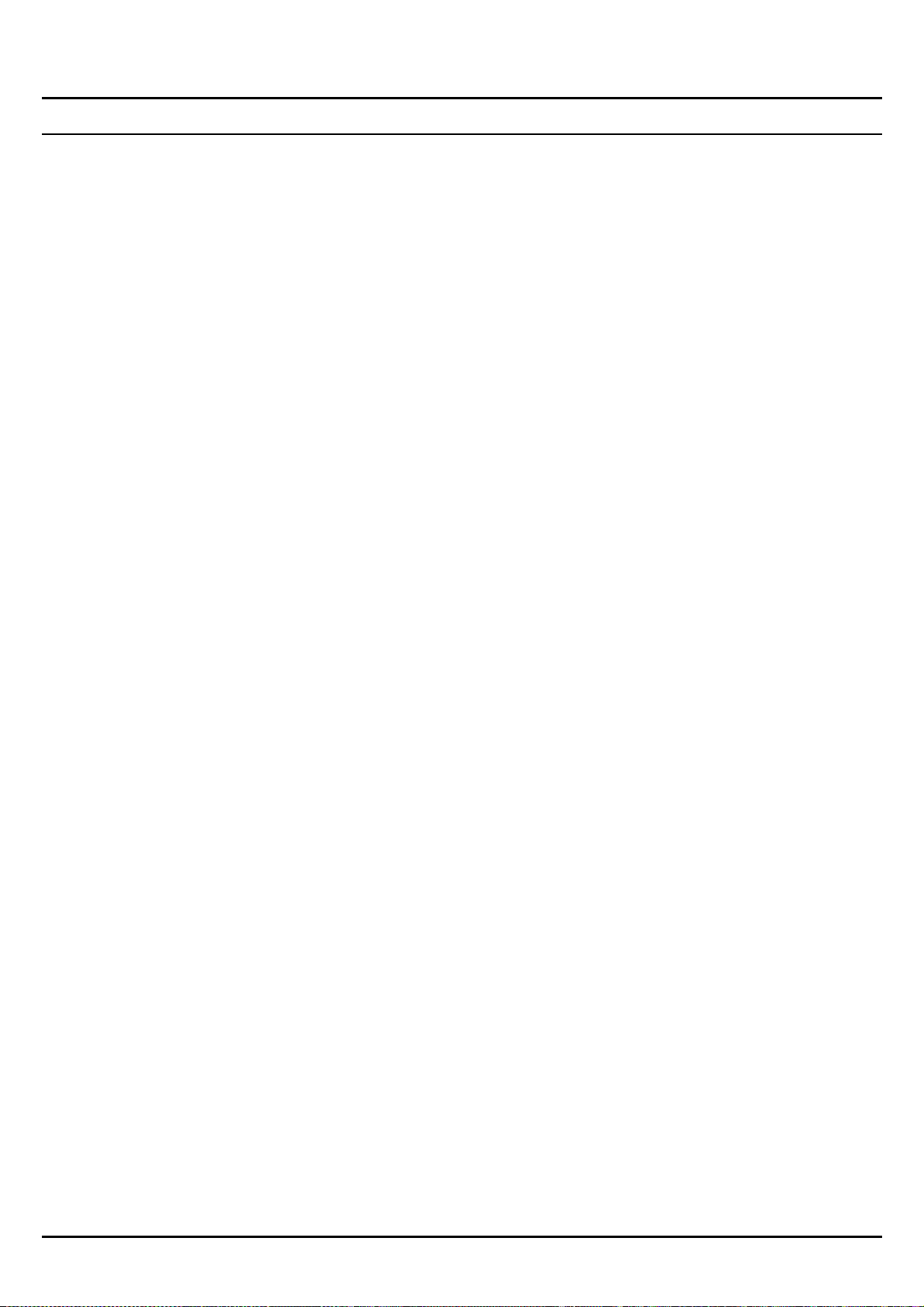
Wireless Performance Considerations
There are a number of factors that can impact the range of wireless devices.
1. Adjust your wireless devices so that the signal is traveling in a straight path,
rather than at an angle. The more material the signal has to pass through the
more signal you will lose.
2. Keep the number of obstructions to a minimum. Each obstruction can reduce
the range of a wireless device. Position the wireless devices in a manner that
will minimize the amount of obstructions between them.
3. Building materials can have a large impact on your wireless signal. In an indoor
environment, try to position the wireless devices so that the signal passes
through less dense material such as dry wall. Dense materials like metal, solid
wood, glass or even furniture may block or degrade the signal.
4. Antenna orientation can also have a large impact on your wireless signal. Use
the wireless adapter’s site survey tool to determine the best antenna
orientation for your wireless devices.
5. Interference from devices that produce RF (radio frequency) noise can also
impact your signal. Position your wireless devices away from anything that
generates RF noise, such as microwaves, radios and baby monitors.
6. Any device operating on the 2.4GHz frequency will cause interference. Devices
such as 2.4GHz cordless phones or other wireless remotes operating on the
2.4GHz frequency can potentially drop the wireless signal. Although the phone
may not be in use, the base can still transmit wireless signal. Move the phone’s
base station as far away as possible from your wireless devices.
If you are still experiencing low or no signal consider repositioning the wireless
devices or installing additional access points. The use of higher gain antennas may
also provide the necessary coverage depending on the environment.
4
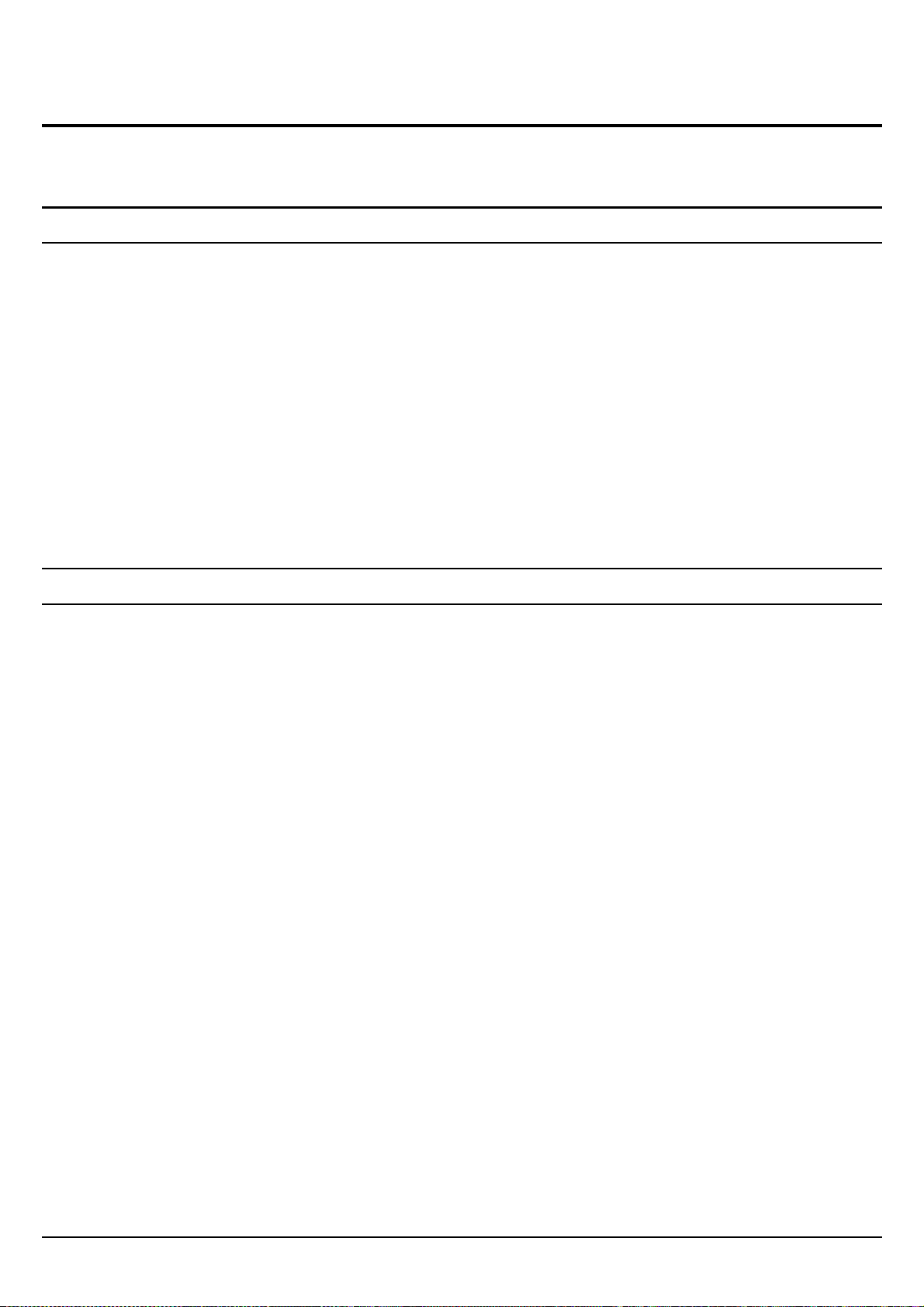
UNPACKING AND SETUP
This chapter provides unpacking and setup information for the IEEE 802.11b/g/n
Wireless Home Router.
Unpacking
Open the box of the WLAN Router and carefully unpack it. The box should contain
the following items:
TEW-652BRP Wireless N Home Router
CD-Rom (User’s Guide)
Multi-Language Quick Installation Guide
External power adapter
1.5m (4.9ft) Cat.5 Ethernet Cable
If any item is found missing or damaged, please contact your local reseller for
replacement.
Setup
The setup of the WLAN Router can be performed properly using the following
methods:
The power outlet should be within 1.82 meters (6 feet) of the Broadband
Router.
Visually inspect the DC power jack and make sure that it is fully secured to the
power adapter.
Make sure that there is proper heat dissipation and adequate ventilation
around the Broadband Router. Do not place heavy objects on the Broadband
Router.
Fix the direction of the antennas. Try to place the Wireless Router in a position
that can best cover your wireless network. Normally, the higher you place the
antenna, the better the performance will be. The antenna’s position enhances
the receiving sensitivity.
5

HARDWARE INSTALLATION
Front Panel
The figure below shows the front panel of the IEEE 802.11b/g/n Wireless Home
Router.
Front Panel
POWER
This indicator lights green when the hub is receives power, otherwise it is off.
Status
This indicator blinking green means the WLAN Router is working successfully.
Otherwise, this indicator always on or off means the function of the WLAN Router
has failed.
WAN (Link/ACT)
The indicators light green when the WAN port is connected to a xDSL/Cable
modem successfully.
The indicators blink green while the WAN port was transmitting or receiving data
from the xDSL/Cable modem.
WLAN (ACT)
This indicator lights green when there are wireless devices connected and
transmitting data to the WLAN Router.
LAN (Link/ACT)
These indicators light green when the LAN ports were connected successfully.
These indicators blinking green while the LAN ports were accessing data.
6

Rear Panel
The figure below shows the rear panel of the IEEE 802.11b/g/n Wireless Home
Router.
Rear Panel
Antenna
There is one 2dBi gain antenna on the rear panel for wireless connection.
LAN (1-4)
Four RJ-45 10/100Mbps Auto-MDIX ports for connecting to either 10Mbps or
100Mbps Ethernet connections.
WAN
In the four port broadband Router, there is an RJ-45 10/100Mbps Auto-MDIX port
for the WAN that connects to the xDSL/Cable modem for Internet connectivity.
POWER
Plug the power adapter to this power jack
RESET
Use a pin-shaped item to push to reset this device to factory default settings (Hold
for 15 seconds and release). It will be a useful tool when the manager forgot the
password to login, and needs to restore the device back to default settings.
POWER SWITCH
Use the power on/off switch to turn the device on or off.
7
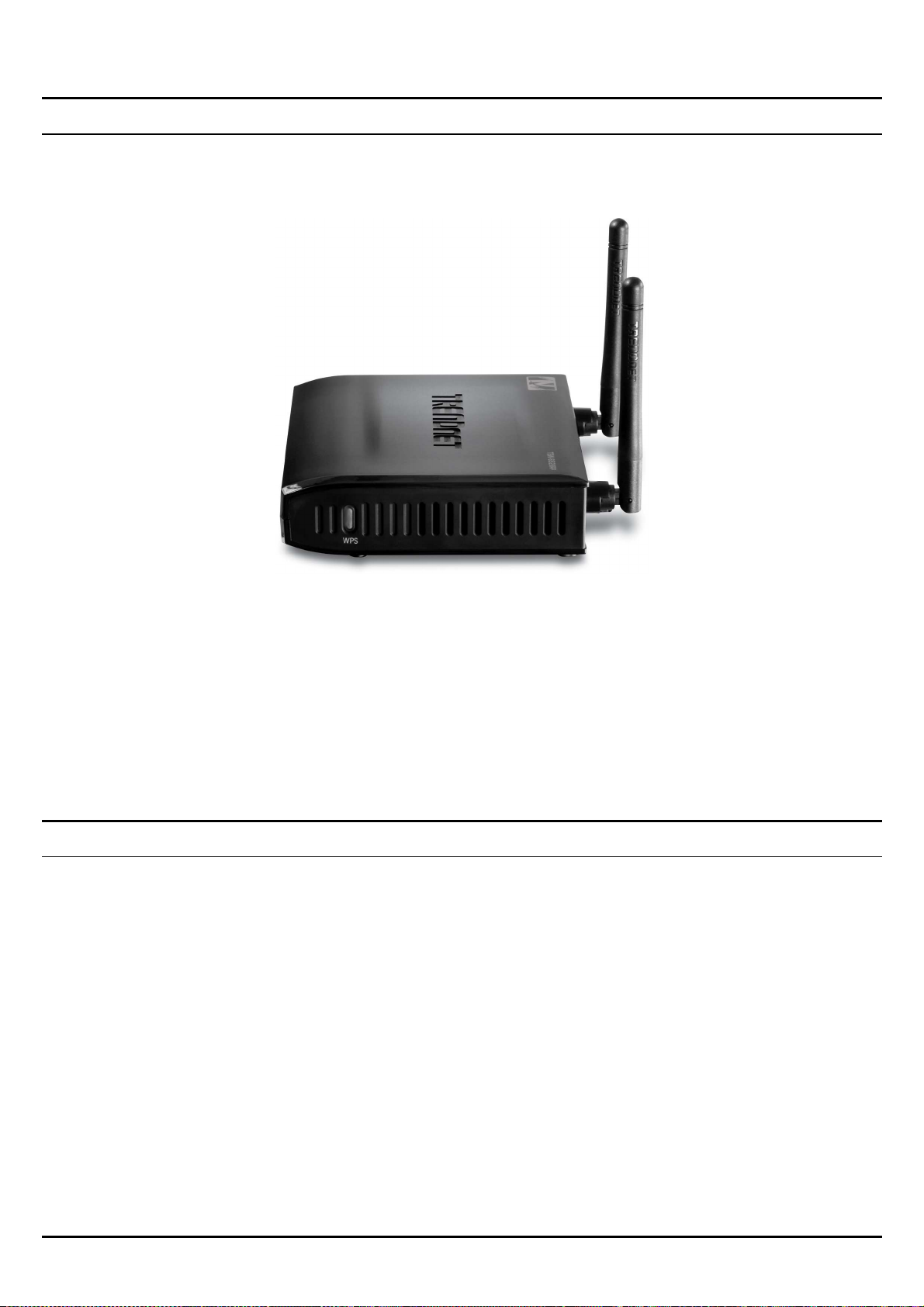
Side Panel
The figure below shows the side panel of the IEEE 802.11b/g/n Wireless Home
Router.
Side Panel
WPS
Push and hold this button for 3 seconds and release it to initiate the Wi-Fi
Protected Setup process.
Hanging Way
User can mount the device on a wall. Mount the Nylon screw anchors into a
cement wall and then drive a screw into the Nylon screw anchors. It does not need
to mount the Nylon screw anchors into a wood wall. Hook the mounting holes of
the switch back on the screws and completed the wall-mount.
8
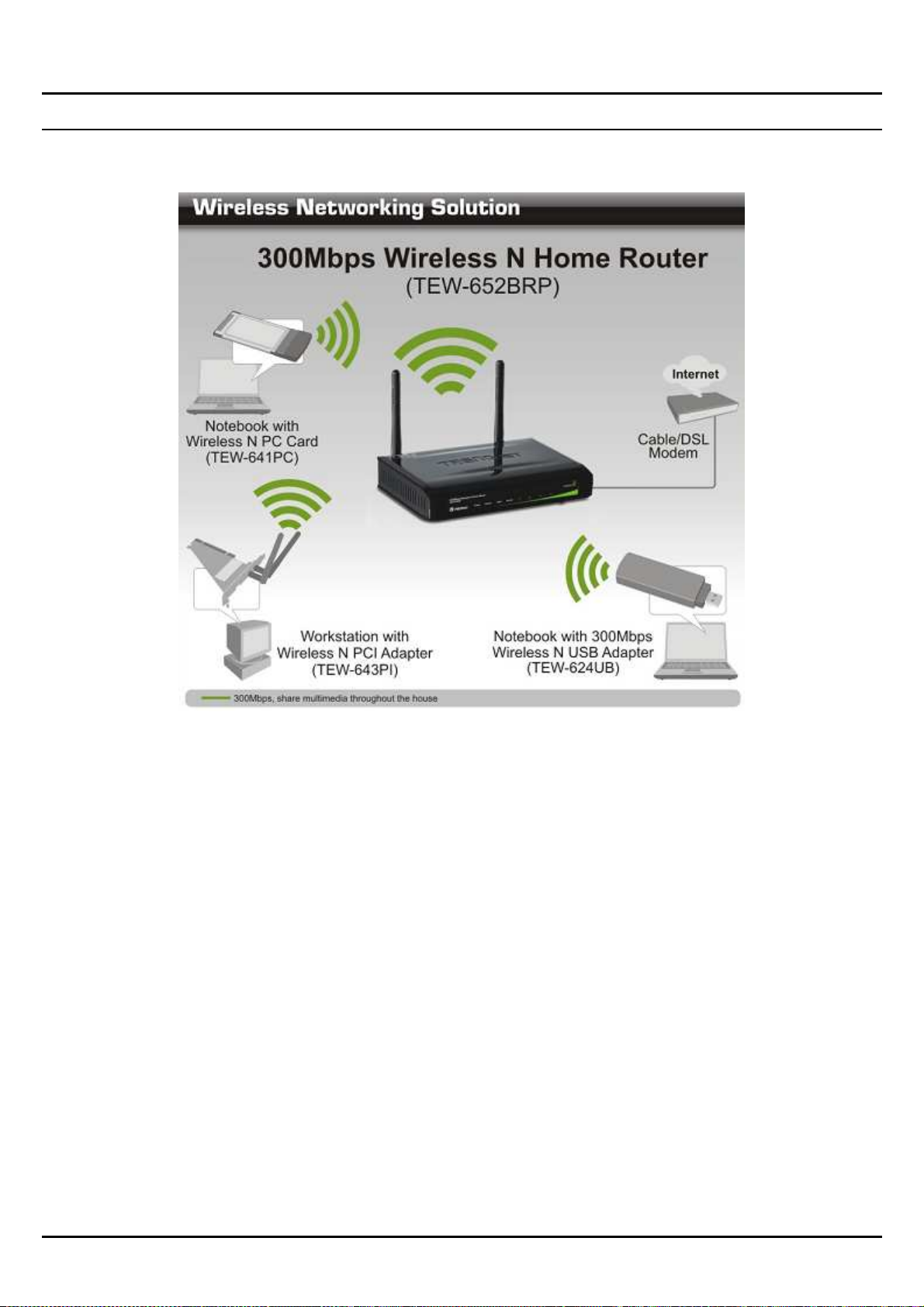
Hardware connections
Connecting the WLAN Router
1. Plug in one end of the network cable to the WAN port of the WLAN Router.
2. Plug in the other end of the network cable to the Ethernet port of the xDSL or
Cable modem.
3. Use another network cable to connect to the Ethernet card on the computer
system; the other end of the cable connects to the LAN port of the WLAN
Router. Since the IEEE 802.11b/g/n Wireless Home Router has four ports, you
can connect up to four computers directly to the unit. Then you do not have to
buy a switch to connect these computers since one WLAN Router functions
both as a connection-sharing unit and as a switch.
9
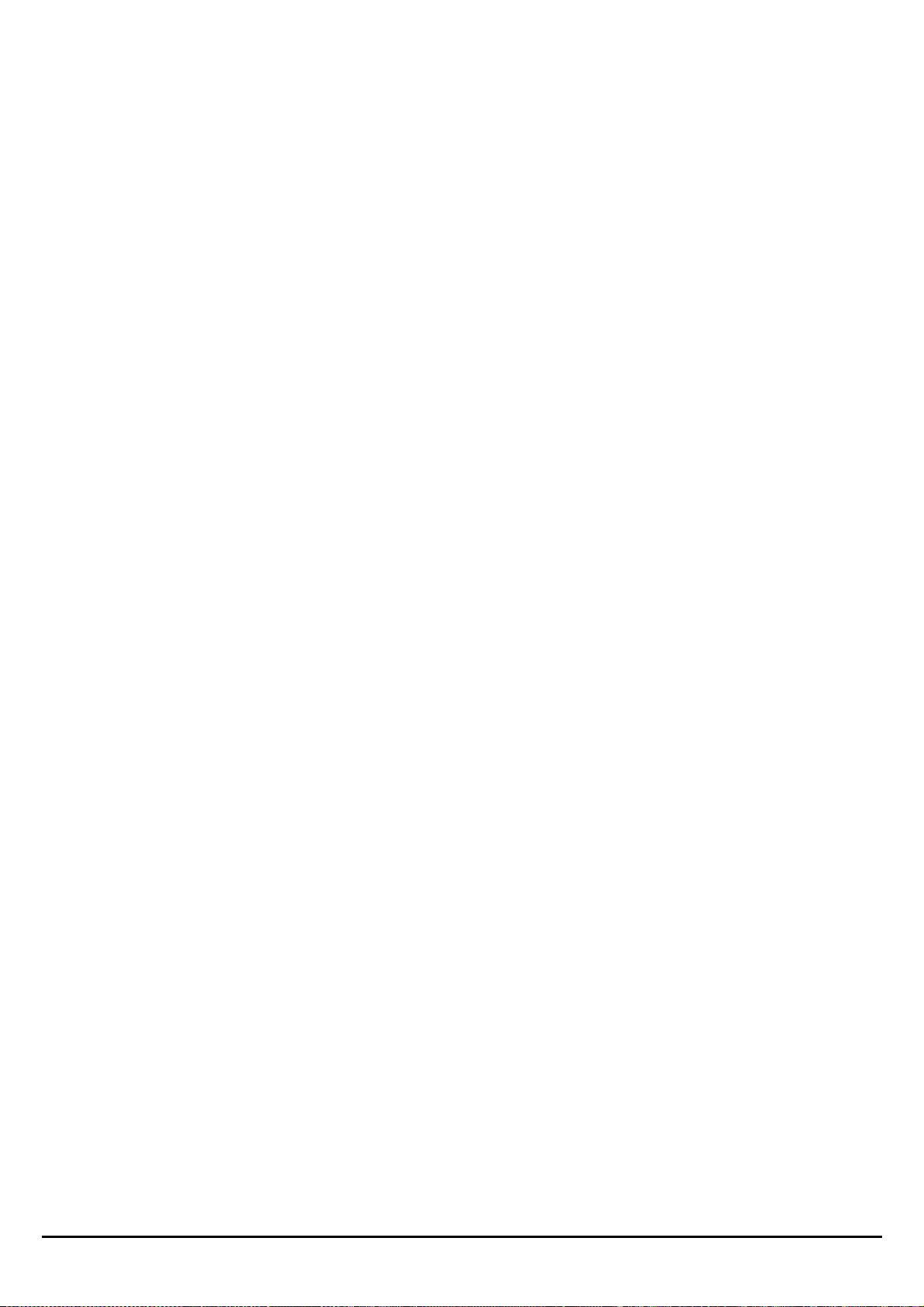
Check the installation
The control LEDs of the WLAN Router are clearly visible and the status of the
network link can be seen instantly:
1. With the power source on, once the device is connected to the broadband
modem, the Power, Status, LAN, WLAN and WAN port LEDs of the WLAN Router
will light up indicating a normal status.
2. When the WAN Port is connected to the ADSL/Cable modem, the WAN LED will
light up.
3. When the LAN Port is connected to the computer system, the LAN LED will light
up.
10
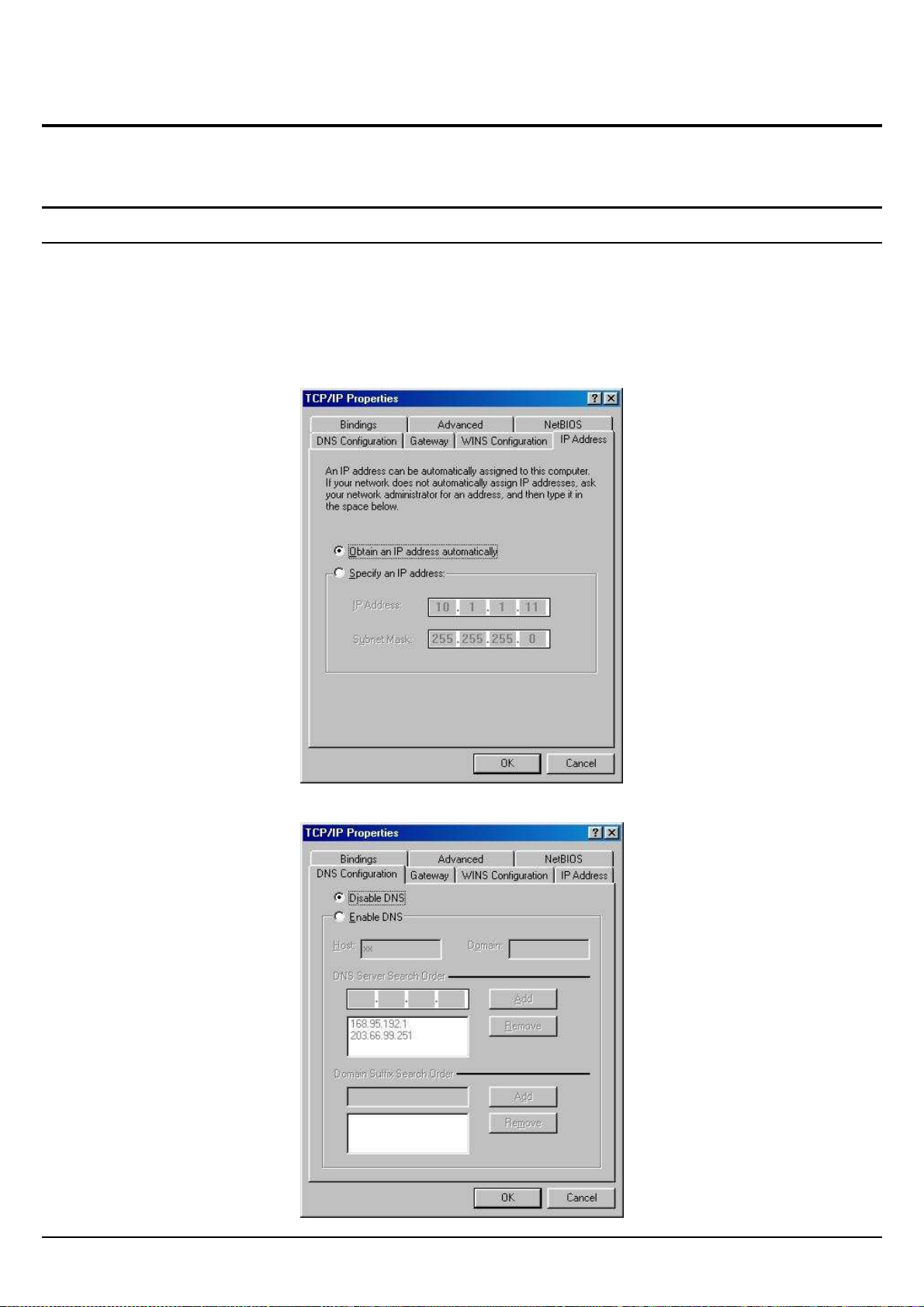
PC NETWORK TCP/IP SETTINGS
The network TCP/IP settings differ based on the computer’s operating system
(Win95/98/ME/NT/2000/XP/Vista) and are as follows.
Windows 95/98/ME
1. Click on the “Network neighborhood” icon found on the desktop.
2. Click the right mouse button and a context menu will be show.
3. Select “Properties” to enter the TCP/IP setting screen.
4. Select “Obtain an IP address automatically” on the “IP address” field.
5. Select “Disable DNS” in the “DNS” field.
11
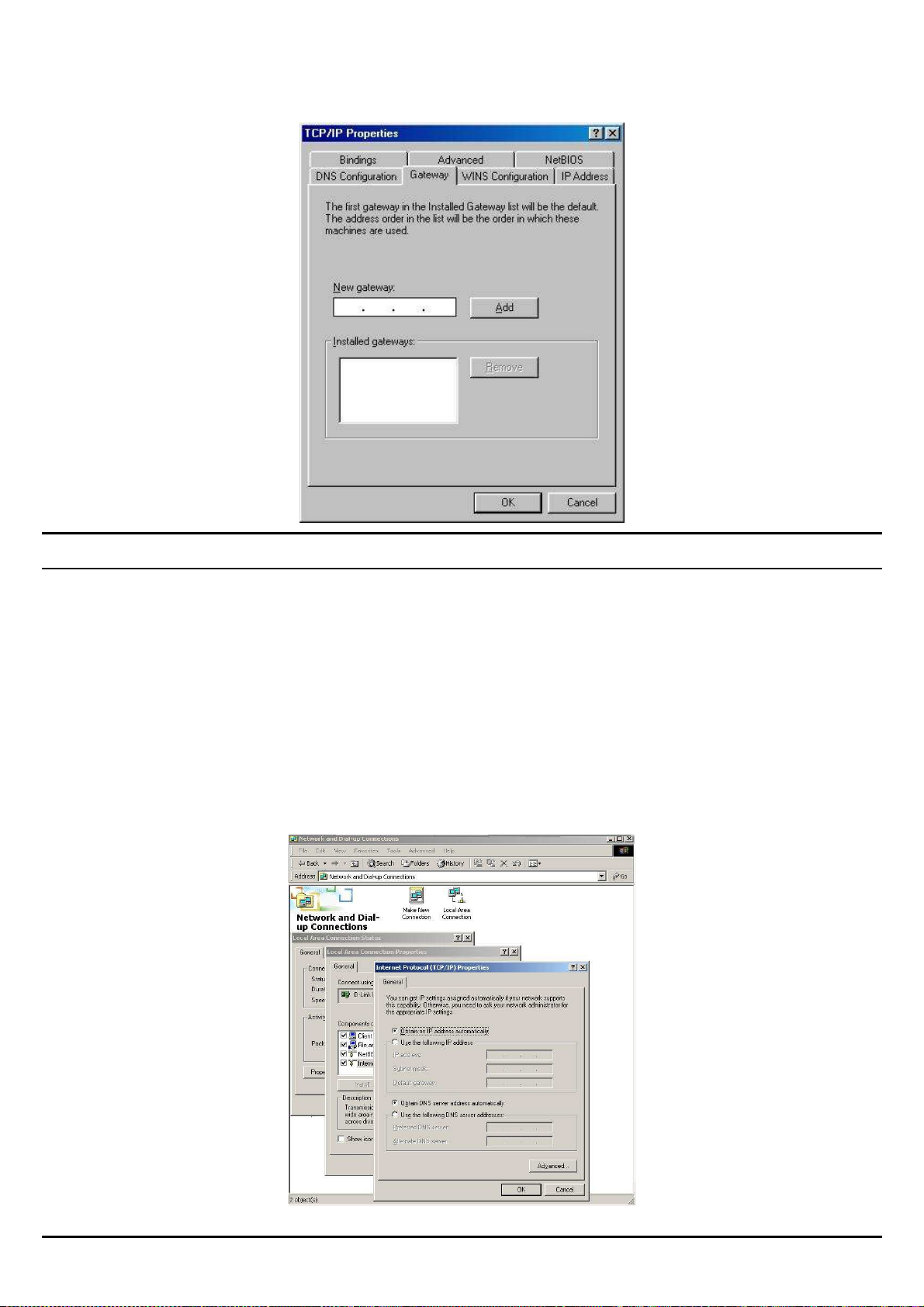
6. Select “None” for the “Gateway address” field.
Windows 2000
Double click on the “My Computer” icon on the desktop. When “My Computer”
window opens, select “Control Panel” and then open the “Network dialup
connection” applet. Double click on the “Local area network connection” icon.
Select “Properties” to enter the TCP/IP setting window.
1. In the “Local area network status” window, click on “Properties.”
2. In the “Local area network connection” window, first select TCP/IP setting and
then select “Properties.”
3. Set both “IP address” and “DNS” to Automatic configuration.
12
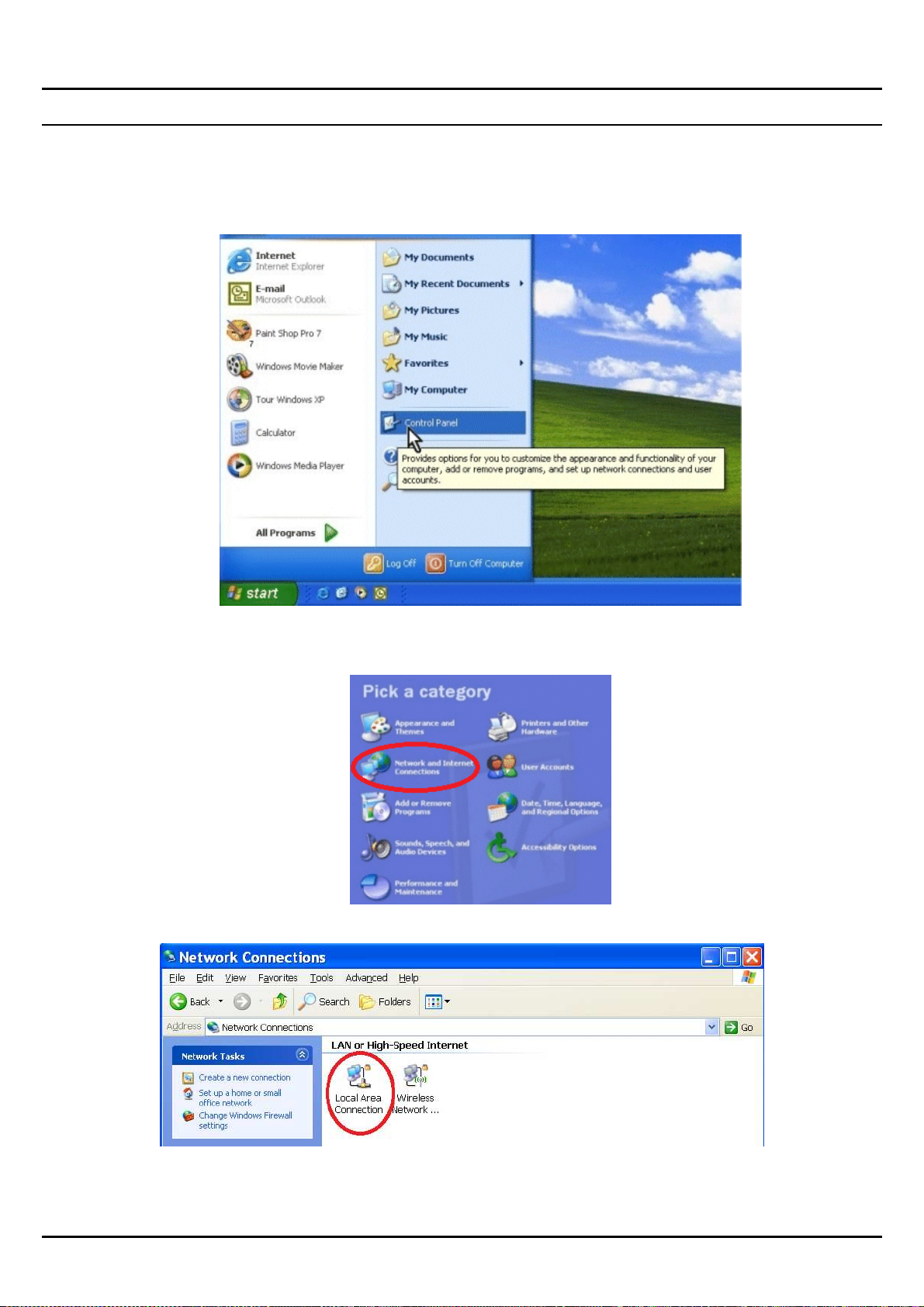
Windows XP
Point the cursor and click the right button on the “My Network Place” icon.
Select “properties” to enter the TCP/IP setting window.
1. Click “Start” button, and click on “Control Panel”.
2. Click on “Network and Internet Connections” and click on “Network
Connections”. Note: In Classic, double-click on “Network Connections”.
3. Right click “Local Area Connection” and select “Properties”.
13
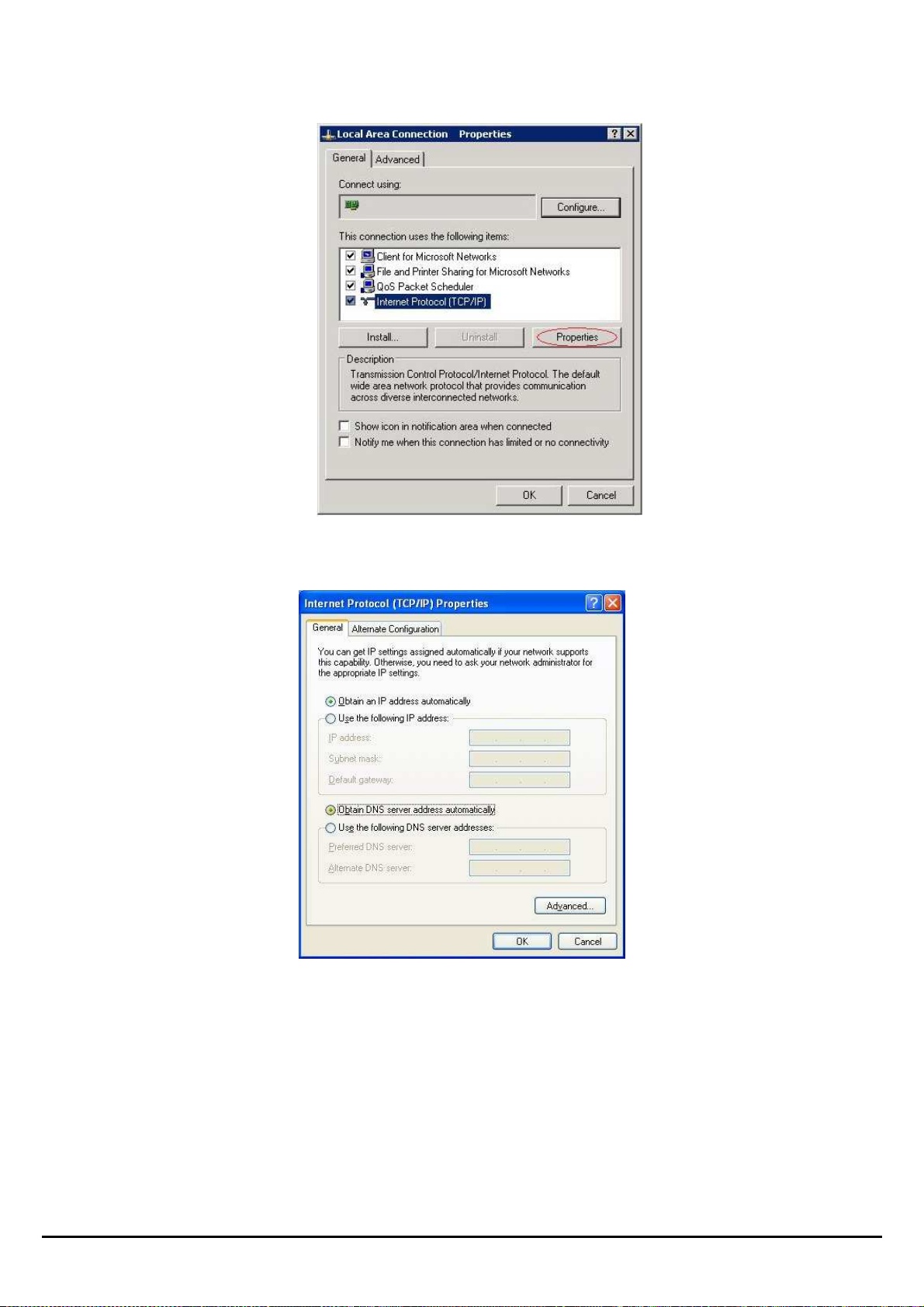
4. Click on “Internet Protocol (TCP/IP)” and click on “Properties”.
5. Set “IP address” to “Obtain an IP address automatically.”
6. Set “DNS” to “Obtain DNS server address automatically.”
14
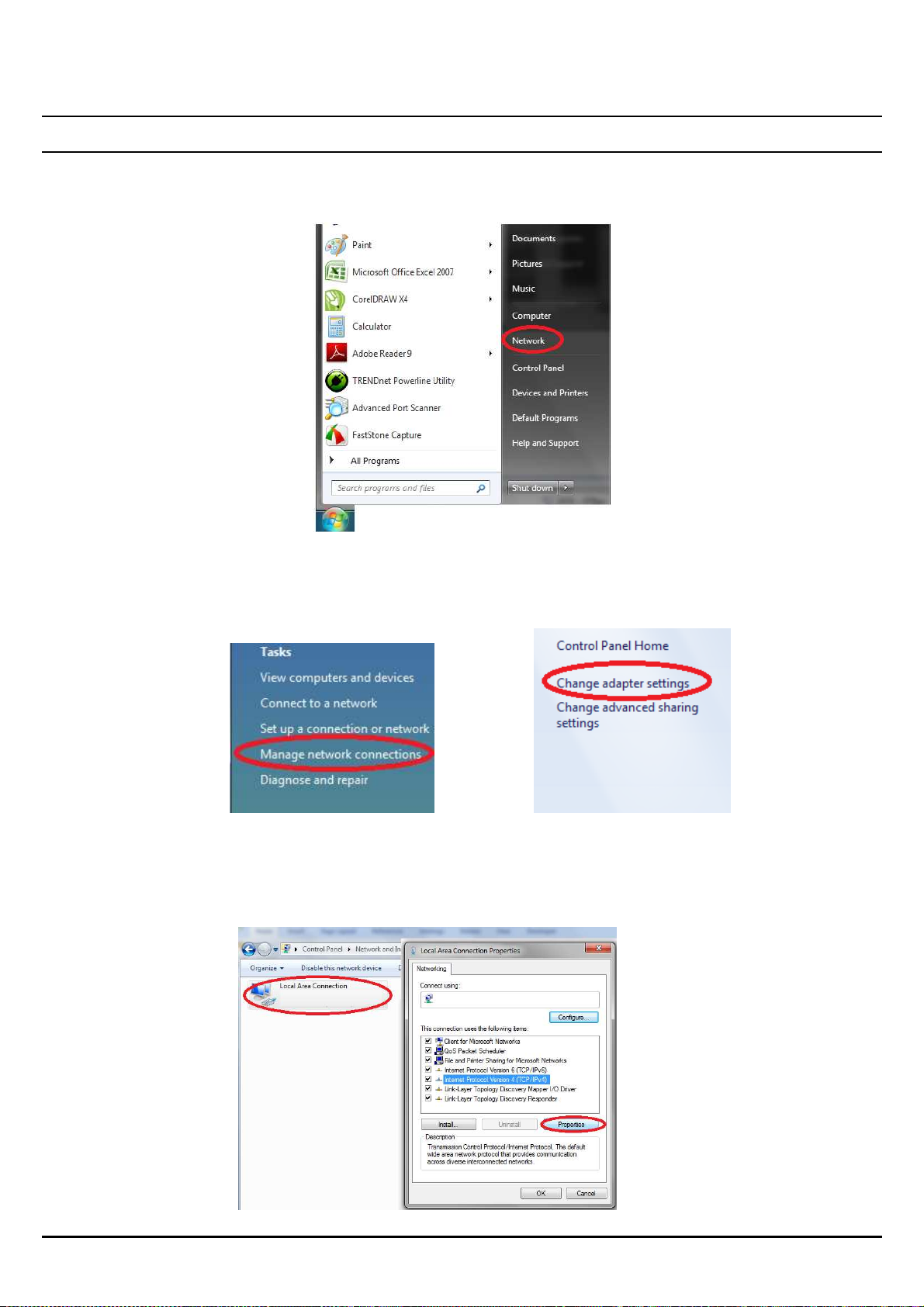
Windows Vista / 7
1. Click on the “Start/Windows” button. Right click on “Network” and select
“Properties”.
2. Window Vista: Click on “Manage Network Connections.
Windows 7: Click on “Change adapter settings”.
3. Right click “Local Area Connection” and select “Properties”. Click on “Internet
Protocol Version 4 (TCP/IPv4)” and click “Properties”.
15
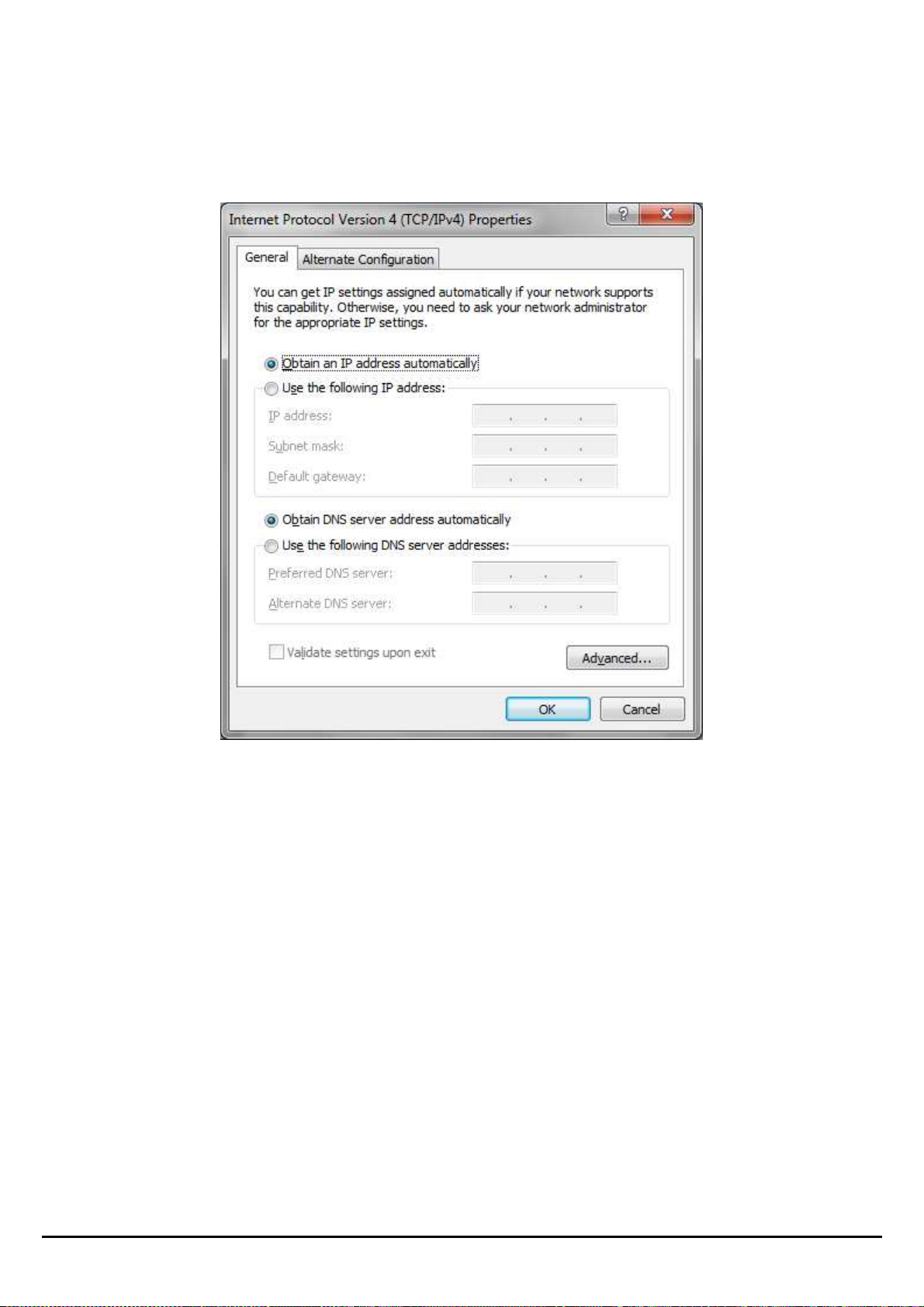
4. Set “IP address” to “Obtain an IP address automatically.”
5. Set “DNS” to “Obtain DNS server address automatically.”
16
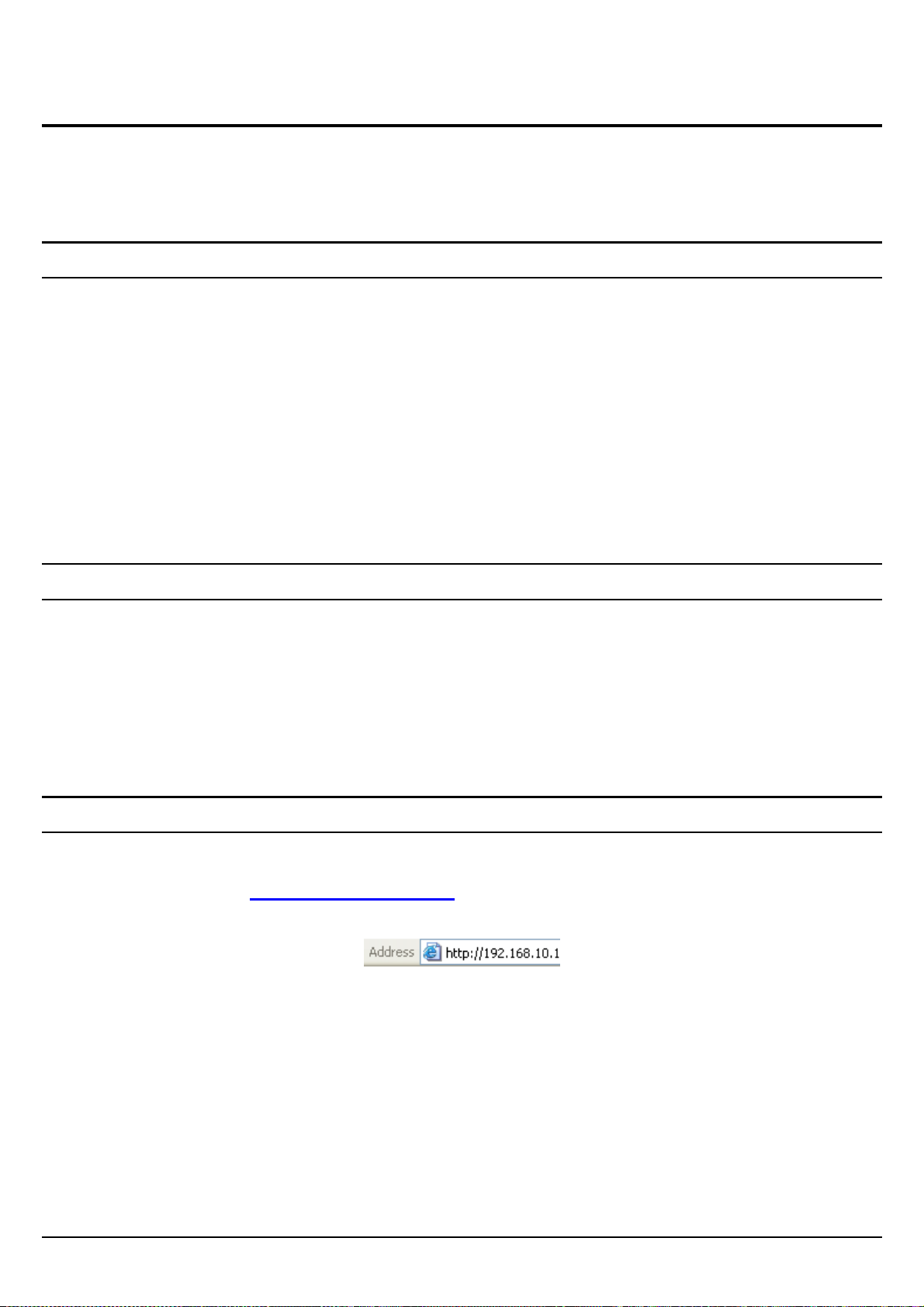
CONFIGURATION
First make sure that the network connections are functioning normally.
This WLAN Router can be configured using Internet Explorer 5.0 or newer web
browser versions.
Login to the WLAN Router through Wireless LAN
Before configuring the WLAN Router through WLAN, make sure that the SSID,
Channel and the WEP is set properly.
The default setting of the WLAN Router that you will use:
SSID: TRENDnet652
Channel: Auto Channel
802.11 Mode: 802.11b/g/n mixed mode
Channel bandwidth: 20Mhz
Security: disable
Login to the WLAN Router
Before you configure this device, note that when the WLAN Router, make sure the
host PC must be set on the IP subnet that can be accessed by the xDSL/Cable
modem. For example, when the default network address of the xDSL/Cable
modem Ethernet interface is 192.168.10.x, then the host PC should be set at
192.168.10.xxx (where xxx is a number between 2 and 254), and the default
subnet mask is 255.255.255.0.
Using the Web Browser
1. Open Internet Explorer 6.0 or above Internet browser.
2. Enter IP address http://192.168.10.1 (the factory-default IP address setting) to
the URL web address location.
3. When the following dialog box appears, enter the user name and password to
login to the main configuration window, the default username and password is
“admin”.
17

Setup Wizard
Setup wizard is provided as part of the web configuration utility. User can simply
follow the step-by-step process to get the wireless Router configuration ready to
run in 6 easy steps by clicking on` the “Wizard” button on the function menu. The
following screen will appear. Please click “Next” to continue.
Step 1: Set your new password
Setting the new admin password of the WLAN Router. Please click “Next” to
continue.
18

Step 2: Choose time zone
Select the time zone from the drop down list. Please click “Next” to continue.
Step 3: Set LAN connection and DHCP server
Set user’s IP address and mask. The default IP is 192.168.10.1. If the user chooses
to enable DHCP, please click “Enable”. DHCP enabled is able to automatically
assign IP addresses. Please assign the range of IP addresses in the fields of “Range
start” and “Range end”. Please click “Next” to continue.
19

Step 4: Set Internet connection
The WLAN Router will attempt to auto detect your Internet Connection.
Obtain IP automatically (DHCP client):
If the user has enabled DHCP server, choose "Obtain IP automatically (DHCP
client)" to have the WLAN Router assign IP addresses automatically.
20

Fixed IP Address:
If the Internet Service Provider (ISP) assigns a fixed IP address, choose this option
and enter the assigned WAN IP Address, WAN Subnet Mask, WAN Gateway
Address and DNS Server Addresses for the WLAN Router.
21

PPPoE to obtain IP automatically:
If connecting to the Internet using a PPPoE (Dial-up xDSL) connection, and the ISP
provides a User Name and Password, then choose this option and enter the
required information.
22

PPPoE with a fixed IP address:
If connecting to the Internet using a PPPoE (Dial-up xDSL) connection and the ISP
provides a User Name, Password and a Fixed IP Address, choose this option and
enter the required information.
23

PPTP:
If connecting to the Internet using a PPTP (Dial-up xDSL) connection, enter your IP,
Subnet Mask, Gateway, Server IP, PPTP Account and PPTP Password.
24

L2TP:
If connecting to the Internet using a L2TP (Dial-up xDSL) connection and the ISP
provides a Server IP, Account and Password information, choose this option and
enter the required information.
25

Russia PPPoE (Russia):
If connecting to the Internet using a Russia PPPoE connection, the ISP will provide
a User Name, Password, and a Fixed or Dynamic IP address. Choose this option
and enter the required information.
26

Russia PPTP (Russia):
If connecting to the Internet using a Russia PPTP connection, the ISP will provide
either a Fixed or Dynamic IP, Subnet Mask, Gateway, Server IP, PPTP Account and
PPTP Password. Choose this option and enter the required information.
27

Russia L2TP (Russia):
If connecting to the Internet using a Russia L2TP connection, the ISP will provide
either a Fixed or Dynamic IP, Subnet Mask, Gateway, Server IP, L2TP Account and
L2TP Password. Choose this option and enter the required information.
28

Step 5: Set Wireless LAN connection
Click “Enable” to enable Wireless LAN. If user enables the Wireless LAN, type the
SSID in the text box and select a communications channel. The SSID and channel
must be the same as wireless devices attempting to connect to the WLAN Router.
Step 6: Setup completed
The Setup wizard is now completed. The new settings will be effective after the
WLAN Router restarts. Please click “Restart” to reboot the WLAN Router. If user
does not want to make any changes, please click “Exit” to quit without any
changes. User also can go back to modify the setting by clicking “Back”.
29

Advanced configuration
Main
The screen enables users to configure the LAN & DHCP Server, set WAN
parameters, create Administrator and User passwords, and set the local time, time
zone, and dynamic DNS.
LAN & DHCP Server
This page allows the user to configure LAN and DHCP properties, such as the host
name, IP address, subnet mask, and domain name. LAN and DHCP profiles are
listed in the DHCP table at the bottom of the screen.
Host Name: Type the host name in the text box. The host name is required by
some ISPs. The default host name is "TEW-652BRP".
IP Address: This is the IP address of the WLAN Router. The default IP address is
192.168.10.1.
30

Subnet Mask: Type the subnet mask for the WLAN Router in the text box. The
default subnet mask is 255.255.255.0.
DHCP Server: Enables the DHCP server to allow the WLAN Router to automatically
assign IP addresses to devices connecting to the LAN. DHCP is enabled by default.
All DHCP client computers are listed in the table at the bottom of the screen,
providing the host name, IP address, and MAC address of the client.
Start IP: Type an IP address to serve as the start of the IP range that DHCP will use
to assign IP addresses to all LAN devices connected to the WLAN Router.
End IP: Type an IP address to serve as the end of the IP range that DHCP will use to
assign IP addresses to all LAN devices connected to the WLAN Router.
Domain Name: Type the local domain name of the network in the text box. This
item is optional.
Lease Time: The lease time specifies the amount of connection time a network
user be allowed with their current dynamic IP address.
WAN
This screen enables users to set up the WLAN Router WAN connection, specify the
IP address for the WAN, add DNS numbers, and enter the MAC address.
31

Connection Type: Select the connection type, either DHCP client, Fixed IP, PPPoE,
PPTP, L2TP, or Russia PPPoE/PPTP/L2TP from the drop-down list.
WAN IP: Select whether user wants to specify an IP address manually, or want
DHCP to obtain an IP address automatically. When Specify IP is selected, type the
IP address, subnet mask, and default gateway in the text boxes. User’s ISP will
provide with this information.
DNS 1/2: Type up to three DNS numbers in the text boxes. User’s ISP will provide
this information.
MAC Address: If required by user’s ISP, type the MAC address of the WLAN Router
WAN interface in this field.
DHCP Client or Fixed IP
If user has enabled DHCP server, choose "Obtain IP automatically (DHCP client)" to
have the router assign IP addresses automatically.
WAN IP Address: Select whether user wants to specify an IP address manually, or
want DHCP to obtain an IP address automatically. When Specify IP is selected, type
the IP address, subnet mask, and default gateway in the text boxes. User’s ISP will
provide with this information.
IP Address: For the Specify mode, enter the specific IP address that provided by
your ISP.
Subnet Mask: For the Specify mode, enter the specific subnet mask that provided
by your ISP.
32

Gateway: For the Specify mode, enter the specific gateway IP address that
provided by your ISP.
DNS 1/2: Manually specific DNS server IP address; For the Obtain IP Automatically
mode, if enter 0.0.0.0 in this filed, the DHCP server will provides DNS server
automatically.
Clone MAC Address: If your ISP requires you to enter a specific MAC address,
please enter it in. The Clone MAC Address button is used to copy the MAC address
of your Ethernet adapter to the Router.
PPPoE
If connected to the Internet using a PPPoE (Dial-up xDSL) Modem, the ISP will
provide a Password and User Name, and then the ISP uses PPPoE. Choose this
option and enter the required information.
WAN IP: Select the WAN IP address Obtain from ISP automatically or enter the
specified IP address.
Server Name: Enter the server name provided by ISP (optional).
User Name: Enter the user name provided by ISP.
Password: Enter the password provided by ISP.
Retype Password: Enter the password again.
33

DNS: Enter the IP address of specified DNS server here, default value 0.0.0.0 is get
the DNS settings from ISP.
Auto-reconnect: Select the connection type for Always-on, Manual or Connect-on
Demand connecting.
Idle Time Out: Enter the idle time out for Connect on Daemon, when no Internet
access during the idle time, the PPPoE connection will auto disconnect.
MTU: Enter the specified MTU (Maximum Transmission Unit). The default value is
1492 bytes.
PPTP/L2TP with Dynamic IP
If connected to the Internet using a PPTP/L2TP (Dial-up xDSL) with dynamic IP
connection, enter the your Server IP, PPTP/L2TP Account and PPTP/L2TP Password,
if your ISP has provided you with a DNS IP address, enter it in the DNS field,
otherwise, leave it zero.
34

PPTP/L2TP with Static IP
If connected to the Internet using a PPTP/L2TP (Dial-up xDSL) with static IP
connection, enter the your IP Address, Subnet Mask, Gateway IP address, DNS IP
address, Server IP address, PPTP Account and PPTP Password.
35

Russia PPPoE (Russia):
If connecting to the Internet using a Russia PPPoE connection, the ISP will provide
a User Name, Password, and a Fixed or Dynamic IP address and the WAN physical
setting. Choose this option and enter the required information.
36

Russia PPTP (Russia):
If connecting to the Internet using a Russia PPTP connection, the ISP will provide
either a Fixed or Dynamic IP, Subnet Mask, Gateway, Server IP, PPTP Account and
PPTP Password. Choose this option and enter the required information.
37

Russia L2TP (Russia):
If connecting to the Internet using a Russia L2TP connection, the ISP will provide
either a Fixed or Dynamic IP, Subnet Mask, Gateway, Server IP, L2TP Account and
L2TP Password. Choose this option and enter the required information.
38

Password
This screen enables users to set administrative and user passwords. These
passwords are used to gain access to the WLAN Router interface.
Administrator: Type the password the Administrator will use to log into the
system. The password must be typed again for confirmation. The Administrator
can also authorize users the ability to configure the WLAN Router.
User: Type the password the User will use to log in to the system. The password
must be typed again for confirmation.
39

Time
This screen enables users to set the time and date for the WLAN Router's real-time
clock, select properly time zone, and enable or disable daylight saving.
Local Time: Displays the local time and date.
Time Zone: Select the time zone from the drop-down list.
Synchronize the clock with: Select the clock adjustment method form the drop-
down list.
Automatic: Automatically adjust the system time from NTP Server.
Manual: Manually adjust the system time when you press the Set Time button.
Default NTP server: The Simple Network Time Protocol (SNTP) server allows the
WLAN Router to synchronize the system clock to the global Internet through the
SNTP Server. Specify the NTP domain name or IP address in the text box and click
Apply.
Set the time: Manually setting the WLAN Router system time, press the Set Time
button to update the system time.
Daylight Saving: Enables users to enable or disable daylight saving time. When
enabled, select the start and end date for daylight saving time.
40

Dynamic DNS
This synchronizes the DDNS server with your current Public IP address when you
are online. First, you need to register your preferred DNS with the DDNS provider.
Then, please select the DDNS address in the Server Address and fill the related
information in the below fields: Host Name, User Name and Password.
41

Wireless
This section enables users to configuration the wireless communications
parameters for the WLAN Router.
Basic
This page allow user to enable and disable the wireless LAN function, create a SSID,
and select the channel for wireless communications.
Enable/Disable: Enables or disables wireless LAN via the WLAN Router.
SSID: Type an SSID in the text box. The SSID of any wireless device must match the
SSID typed here in order for the wireless device to access the LAN and WAN via
the WLAN Router.
Channel: Select a transmission channel for wireless communications. The channel
of any wireless device must match the channel selected here in order for the
wireless device to access the LAN and WAN via the WLAN Router.
802.11 Mode: Select one of the following:
2.4Ghz 802.11b/g/n mixed - Select if you are using a mix of 802.11n, 11g,
and 11b wireless clients.
2.4Ghz 802.11b/g mixed - Select if you are using both 802.11b and 802.11g
wireless clients.
2.4Ghz 802.11n only - Select if you are using 802.11n wireless clients only.
2.4Ghz 802.11g only - Select if you are using 802.11g wireless clients only.
42

2.4Ghz 802.11b only - Select if you are using 802.11b wireless clients only.
Channel Width: Select the Channel Width:
20MHz – This is the default setting. Select this option if you are not using any
802.11n wireless clients.
Auto 20/40 MHz - Select this option if you are using both 802.11n and non-
802.11n wireless devices.
SSID Broadcast: While SSID Broadcast is enabled, all wireless clients will be able to
view the WLAN Router’s SSID. Note: Disabling SSID broadcast will disable the WPS
function.
WMM: Enable the Wi-Fi Multi-Media will offer Wi-Fi networks stable that improve
the user experience for audio, video, and voice applications by prioritizing data
traffic.
Security
Authentication Type: The authentication type default is set to open system.
There are four options: Disabled, WEP, WPA, WPA2 and WPA-Auto.
WEP Encryption
WEP: Open System and Shared Key requires the user to set a WEP key to
exchange data with other wireless clients that have the same WEP key.
Mode: Select the key type: ASCII or HEX
WEP Key: Select the level of encryption from the drop-down list. The WLAN
Router supports, 64 and 128-bit encryption.
43

Key Length Hex ASCII
Type characters 0-9, A-F, a-f alphanumeric format
64-bit 10 characters 5 characters
128-bit 26 characters 13 characters
Key 1: Enables users to create WEP keys with WPS enabled. Manually enter a set
of values for Key 1.
Key 1 ~ Key 4: Enables users to create up to 4 different WEP keys with WPS
disabled. Manually enter a set of values for each key. Select a key to use by
clicking the radio button next to the key.
WPA/WPA2/WPA-Auto Security with EAP
If WPA, WPA2 or WPA-Auto EAP is selected, the above screen is shown. Please
set the length of the encryption key and the parameters for the RADIUS server.
Cipher Type: Select the cipher type for TKIP or AES encryption, Selected Auto for
auto detects the cipher type.
RADIUS Server 1/2:
1. Enter the IP address, Port used and Shared Secret by the Primary Radius
Server 1.
2. Enter the IP address, Port used and Shared Secret by the Secondary Radius
Server 2. (optional)
44

WPA/WPA2/WPA-Auto Security with PSK
If WPA, WPA2 or WPA-Auto PSK is selected.
Cipher Type: Select the cipher type for TKIP or AES encryption, Selected Auto for
auto detects the cipher type.
Passphrase: The length should be 8 characters at least.
Advanced
This screen enables users to configure advanced wireless functions.
Beacon Interval: Type the beacon interval in the text box. User can specify a value
from 25 to 1000. The default beacon interval is 100.
RTS Threshold: Type the RTS (Request-To-Send) threshold in the text box. This
value stabilizes data flow. If data flow is irregular, choose values between 256 and
2346 until data flow is normalized.
Fragmentation Threshold: Type the fragmentation threshold in the text box. If
packet transfer error rates are high, choose values between 1500 and 2346 until
45

packet transfer rates are minimized. (NOTE: set this fragmentation threshold value
may diminish system performance.)
DTIM Interval: Type a DTIM (Delivery Traffic Indication Message) interval in the
text box. User can specify
Wi-Fi Protected Setup
This screen enables users to configure the Wi-Fi Protected Setup function.
WPS: Enable or Disable the WPS (Wi-Fi Protected Setup) function
Status: Display the status (Un-configured State/Configured State) information of
WPS.
Self-PIN Number: Display the current PIN number of the WLAN Router.
Client PIN Number: Type Client’s PIN number the client uses to negotiate with the
WLAN Router via WPS connection. It is only used when users want their station to
join Router's network.
Push Button Configuration: Clicking the Start PBC button will invoke the Push
Button Configuration (PBC) method of WPS. Push the WPS button on the client
side when users want their station to join Router’s network.
46

Status
This selection enables users to view the status of the WLAN Router LAN, WAN and
Wireless connections, and view logs and statistics pertaining to connections and
packet transfers.
Device Information
This screen enables users to view the WLAN Router’s LAN, Wireless and WAN
configurations.
47

Firmware Version: Displays the latest build of the WLAN Router firmware
interface. After updating the firmware in Tools - Firmware, check this to ensure
that the firmware was successfully updated.
WAN: This section displays the WAN interface configuration including the MAC
address, Connection status, DHCP client status, IP address, Subnet mask, Default
gateway, and DNS.
Wireless: This section displays the wireless configuration information, including
the MAC address, the Connection status, SSID, Channel and Authentication type.
LAN: This section displays the LAN interface configuration including the MAC
address, IP Address, Subnet Mask, and DHCP Server Status. Click “DHCP Table” to
view a list of client stations currently connected to the WLAN Router LAN interface.
Click “DHCP Release” to release all IP addresses assigned to client stations
connected to the WAN via the WLAN Router. Click “DHCP Renew” to reassign IP
addresses to client stations connected to the WAN.
48

Log
This screen enables users to view a running log of Router system statistics, events,
and activities. The log displays up to 200 entries. Older entries are overwritten by
new entries. The Log screen commands are as follows:
Click “First Page” to view the first page of the log
Click “Last Page” to view the final page of the log
Click “Previous Page” to view the page just before the current page
Click “Next Page” to view the page just after the current page
Click “Clear Log” to delete the contents of the log and begin a new log
Click “Refresh” to renew log statistics
Time: Displays the time and date that the log entry was created.
Message: Displays summary information about the log entry.
49

Log Setting
This screen enables users to set Router Log parameters.
SMTP Authentication: Selected the Enabled if the SMTP server need for
authentication, fill in account name and password in SMTP Account field and
SMTP Password field.
SMTP Account: If the SMTP Authentication enabled, fill in the SMTP account name
here.
SMTP Password: If the SMTP Authentication enabled, fill in the password of the
SMTP account here.
SMTP Server: Type your SMTP server address here.
From Email address: Type an email address for the log to be sent from.
To Email address: Type an email address for the log to be sent to. Click “Email Log
Now” to immediately send the current log.
50

E-mail Logs: Email the logs to specified email receiver.
When log is full - The time is not fixed. The log will be sent when the log is full,
which will depend on the volume of traffic.
Every day, Every Monday ... - The log is sent on the interval specified.
If "Every day" is selected, the log is sent at the time specified.
If the day is specified, the log is sent once per week, on the specified
day.
Select the time of day you wish the E-mail to be sent.
If the log is full before the time specified to send it, it will be sent
regardless.
Syslog Server: Type the IP address of the Syslog Server if user wants the WLAN
Router to listen and receive incoming Syslog messages.
Log Type: Enables users to select what items will be included in the log:
System Activity: Displays information related to WLAN Router operation.
Debug Information: Displays information related to errors and system
malfunctions.
Attacks: Displays information about any malicious activity on the network.
Dropped Packets: Displays information about packets that have not been
transferred successfully.
Notice: Displays important notices by the system administrator.
Statistic
This screen displays a table that shows the rate of packet transmission via the
WLAN Router’s LAN, Wireless and WAN ports (in bytes per second).
51

Wireless
This screen enables users to view information about wireless devices that are
connected to the WLAN Router.
Connected Time: Displays the time duration of wireless clients connection to the
WLAN Router.
MAC Address: Displays the wireless client’s MAC address.
Routing
This selection enables users to set how the WLAN Router forwards data: Static and
Dynamic. Routing Table enables users to view the information created by the
WLAN Router that displays the network interconnection topology.
52

Static
It enables users to create static routes to other IP networks through next hop
routers.
Network Address: Type the network IP address (ex. 192.168.2.0) of the
destination network.
Network Mask: Type the subnet mask of the destination network (ex
255.255.255.0).
Gateway Address: Type the gateway IP address to the destination network or next
hop router IP address. (ex. 192.168.10.10)
Interface: Select an interface, WAN or LAN to map the static route.
Metric: Type the metric (priority) for the static route (1-15). Metric 1 being the
highest priority.
Add: Click to add the configuration to the static IP address table at the bottom of
the page.
Update: Select one of the entries in the static IP address table at the bottom of
the page, and after changing parameters, click “Update” to confirm the changes.
Delete: Select one of the entries in the static IP address table at the bottom of the
page and click “Delete” to remove the entry.
Cancel: Click the Cancel button to erase all fields and enter new information.
53

Dynamic
It enables users to enable RIPv1 or RIPv2 (Routing Information Protocol) on all of
the router interfaces, to transmit and/or receive RIP information to and from
other routers also using the RIP protocol. This allows the router to dynamically
learn routes and exchange route information of other IP networks between other
RIP routers.
Transmit:
Disabled: Disable transmission of any RIP information on all the router interfaces.
RIP 1: Enable transmission of RIPv1 information on all router interfaces.
RIP 2: Enable transmission of RIPv2 information on all router interfaces.
Receive:
Disabled: Disable the receiving of any RIP information on all router interfaces.
RIP 1: Enable the receiving of RIPv1 information on all router interfaces.
RIP 2: Enable the receiving of RIPv2 information on all router interfaces.
54

Routing Table
This screen enables users to view the routing table of the WLAN Router. The
routing table is a database created by the WLAN Router that displays the network
interconnection topology.
Network Address: Displays the destination network IP address.
Network Mask: Displays the destination network subnet mask.
Gateway Address: Displays the gateway address to the destination network.
Interface: Displays whether the interface (WAN) or LAN, where the route is
mapped.
Metric: Displays the metric (priority) of the route.
Type: Displays whether the route is dynamically created (automatically generated)
or statically created or assigned.
55

Access
This page enables you to define access restrictions, set up protocol and IP filters,
create virtual servers, define access for special applications such as games, and set
firewall rules.
Filters
Using filters to deny or allow the users to access to the internet. Three types of
filters can be select: MAC, Domain/URL blocking, and Protocol/IP filter.
56

MAC Filters
MAC Filter: Enables you to allow or deny accessing the internet.
Disable: Disable the MAC filter function.
Allow: Only allow computers with MAC address listed in the MAC Table.
Deny: Computers in the MAC Table are denied Internet access.
MAC Table: Use this section to create a user profile which internet access is
denied or allowed. The user profiles are listed in the table at the bottom of the
page. (Note: Click anywhere in the item. Once the line is selected, the fields
automatically load the item's parameters, which you can edit.)
Name: Type the name of the user to be permitted/denied access.
MAC Address: Type the MAC address of the user's network interface.
Add: Click to add the user to the list at the bottom of the page.
Update: Click to update information for the user, if you have changed any of
the fields.
Delete: Select a user from the table at the bottom of the list and click Delete to
remove the user profile.
Cancel: Click Cancel to erase all fields and enter new information.
57

Domain/URL Blocking
You could specify the domains that allow users to access or deny by clicking one
of the two items. Also, add the specified domains in the text box.
Disable: Disable the Domain/URL Blocking function.
Allow: Allow users to access all domains except “Domains List”.
Deny: Deny users to access all domains except “Domains List”.
Domains List: List Domain/URL you will Denied or Allowed.
Delete: Select a Domain/URL from the table at the bottom of the list and
click Delete to remove the Domain/URL.
Add: Click to Add button to add domain to the Domains list.
Cancel: Click the Cancel button to erase all fields and enter new information.
58

Protocol/IP Filters
This screen enables you to define a minimum and maximum IP address range
filter; all IP addresses falling within the range are not allowed accessing internet.
The IP filter profiles are listed in the table at the bottom of the page. (Note: Click
anywhere in the item. Once the line is selected, the fields automatically load the
item's parameters, which you can edit.)
Enable: Click to enable or disable the IP address filter.
Name: Type the name of the user to be denied access.
Protocol: Select a protocol (TCP or UDP) to use for the virtual server.
Port: Type the port range of the protocol.
IP Range: Type the IP range. IP addresses falling between this value and the
Range End are not allowed to access the Internet.
Add: Click to add the IP range to the table at the bottom of the screen.
Update: Click to update information for the range if you have selected a list
item and have made changes.
Delete: Select a list item and click Delete to remove the item from the list.
59

Cancel: Click the Cancel button to erase all fields and enter new information.
Virtual Server
This screen enables user to create a virtual server via the WLAN Router. If the
WLAN Router is set as a virtual server, remote users requesting Web or FTP
services through the WAN are directed to local servers in the LAN. The WLAN
Router redirects the request via the protocol and port numbers to the correct LAN
server. The Virtual Sever profiles are listed in the table at the bottom of the page.
Note: When selecting items in the table at the bottom, click anywhere in the item.
The line is selected, and the fields automatically load the item's parameters, which
user can edit.
60

Enable: Click to enable or disable the virtual server.
Name: Type a descriptive name for the virtual server.
Protocol: Select a protocol (TCP or UDP) to use for the virtual server.
Private Port: Type the port number of the computer on the LAN that is being used
to act as a virtual server.
Public Port: Type the port number on the WAN that will be used to provide access
to the virtual server.
LAN Server: Type the LAN IP address that will be assigned to the virtual server.
Add: Click to add the virtual server to the table at the bottom of the screen.
Update: Click to update information for the virtual server if the user has
selected a listed item and has made changes.
Delete: Select a listed item and click Delete to remove the item from the list.
Cancel: Click Cancel button to erase all fields and enter new information.
Special AP
This screen enables users to specify special applications, such as games which
require multiple connections that are blocked by NAT. The special applications
profiles are listed in the table at the bottom of the page.
Note: When selecting items in the table at the bottom, click anywhere in the item.
The line is selected, and the fields automatically load the item's parameters, which
user can edit.
61

Enable: Click to enable or disable the application profile. When enabled, users will
be able to connect to the application via the WLAN Router’s WAN connection.
Click “Disabled” on a profile to prevent users from accessing the application on the
WAN connection.
Name: Type a descriptive name for the application.
Trigger: Defines the outgoing communication that determines whether the user
has legitimate access to the application.
Protocol: Select the protocol (TCP, UDP, or * for TCP+UDP) that can be used
to access the application.
Port Range: Type the port range that can be used to access the application in
the text boxes.
Incoming: Defines which incoming communications users are permitted to
connect with.
Protocol: Select the protocol (TCP, UDP, or * for TCP+UDP) that can be used
by the incoming communication.
62

Port: Type the port number that can be used for the incoming
communication.
Add: Click to add the special application profile to the table at the bottom of
the screen.
Update: Click to update information for the special application if user have
selected a list item and have made changes.
Delete: Select a list item and click Delete to remove the item from the list.
Cancel: Click Cancel button to erase all fields and enter new information.
DMZ
This screen enables users to create a DMZ for those computers that cannot access
Internet applications properly through the WLAN Router and associated security
settings.
Note: Any clients added to the DMZ exposes the clients to security risks such as
viruses and unauthorized access.
Enable: Click to enable or disable the DMZ.
DMZ Host IP: Type a host IP address for the DMZ. The computer with this IP
address acts as a DMZ host with unlimited Internet access.
Apply: Click to save the settings.
63

Firewall Settings
This screen enables users to set up the firewall. The WLAN Router provides basic
firewall functions, by filtering all the packets that enter the WLAN Router using a
set of rules. The rules are listed in sequential order--the lower the rule number,
the higher the priority the rule has.
Enable: Click to enable or disable the firewall rule profile.
Name: Type a descriptive name for the firewall rule profile.
Action: Select whether to allow or deny packets that conform to the rule.
Source: Defines the source of the incoming packet that the rule is applied to.
● Interface: Select which interface (WAN or LAN) the rule is applied to.
● IP Range Start: Type the start IP address that the rule is applied to.
● IP Range End: Type the end IP address that the rule is applied to.
Destination: Defines the destination of the incoming packet that the rule is
applied to.
● Interface: Select which interface (WAN or LAN) the rule is applied to.
● IP Range Start: Type the start IP address that the rule is applied to.
64

● IP Range End: Type the end IP address that the rule is applied to.
● Protocol: Select the protocol (TCP, UDP, or ICMP) of the destination.
● Port Range: Select the port range.
Add: Click to add the rule profile to the table at the bottom of the screen.
Update: Click to update information for the rule if the user has selected a listed
item and has made changes.
Delete: Select a listed item and click Delete button to remove the entry from the
list.
New: Click “New” to erase all fields and enter new information.
Priority Up: Select a rule from the list and click “Priority Up” to increase the
priority of the rule.
Priority Down: Select a rule from the list and click “Priority Down” to decrease the
priority of the rule.
Update Priority: After increasing or decreasing the priority of a rule, click “Update
Priority” to save the changes.
Management
Management enables users to set up the SNMP and Remote Management
features.
SNMP (Simple Network Management Protocol)
This screen allows you to enable and configure SNMP (Simple Network
Management Protocol) on the router. Using SNMP, notification messages or SNMP
Traps (router status/device information) can be sent from the router to external
SNMP management stations/Trap Receivers for device monitoring purposes.
65

SNMP: Select Enable to enable SNMP on the router.
System Location (optional): Type in the System Location to briefly describe the
location of the device.
System Contact (optional): Type the System Contact to identify the name of the
contact or device administrator.
Community: Type the SNMP community name. This should match the SNMP
community name of the external SNMP management station/Trap Receiver.
Trap Receiver 1/2/3: Type the IP address of the external SNMP management
station/Trap Receiver. Up to 3 SNMP management stations/Trap Receivers may be
defined.
Remote Management
This screen enables users to set up remote management. Using remote
management, the WLAN Router can be configured through the WAN via a Web
browser. A user name and password are required to perform remote management.
66

HTTP: Enables users to set up HTTP access of the Port number, and Remote IP
Range for remote management.
Allow to Ping WAN Port: Type a range of Router IP addresses that can be pinged
from remote locations
UPnP Enable: UPnP is short for Universal Plug and Play that is a networking
architecture that provides compatibility among networking equipment, software,
and peripherals. The WLAN Router is an UPnP-enabled Router and will only work
with other UPnP devices/software. If user does not want to use the UPnP
functionality, select “Disabled” to disable it.
PPTP: Enables users to set up PPTP access for remote management.
L2TP: Enables users to set up L2TP access for remote management.
IPSec: Enables users to set up IPSec access for remote management.
67

Tools
This page enables users to restart the system, save and load different settings as
profiles, restore factory default settings, run a setup wizard to configure WLAN
Router settings, upgrade the firmware, and ping remote IP addresses.
Restart
Click “Restart” to restart the system in the event the system is not performing
correctly.
Settings
This screen enables users to save settings as a profile and load profiles for
different circumstances. User can also load the factory default settings, and run a
setup wizard to configure the WLAN Router and Router interface.
Save Settings: Click “Save” to save the current configuration as a profile that can
load when necessary.
Load Settings: Click “Browse” and go to the location of a stored profile. Click
“Load” to load the profile's settings.
Restore Factory Default Settings: Click “Restore” to restore the default settings.
All configuration changes will lose.
68

Firmware
This screen enables users to keep the WLAN Router firmware up to date.
Please follow the below instructions:
Download the latest firmware from the manufacturer's Web site, and save it to
disk.
Click “Browse” and go to the location of the downloaded firmware file.
Select the file and click “Upgrade” to update the firmware to the latest release.
Ping Test
The ping test enables users to determine whether an IP address or host is present
on the Internet. Type the host name or IP address in the text box and click Ping.
69

TECHNICAL SPECIFICATIONS
Hardware
Standards
WAN 1 x 10/100Mbps Auto-MDIX port (Internet)
LAN 4 x 10/100Mbps Auto-MDIX ports
WPS Button Enables Wi-Fi Protected Setup (WPS) function
Connection Type Dynamic IP, Static (Fixed) IP, PPPoE, PPTP, L2TP
UPnP UPnP IGD 1.0 compliant
DMZ DMZ host & Virtual Servers
DNS Static or WAN assigned DNS servers; 3 verified services for DDNS
SNMP Up to 3 external trap receivers
Internet
Access Control
Logging 5 types of event logging; email report
LED Indicator Power, LAN1~LAN4, WAN, WLAN, Status
Power Switch On/Off power switch
Power Adapter
Wired: IEEE 802.3 (10Base-T), IEEE 802.3u (100Base-TX), IEEE 802.3az (draft 2.0)
Wireless: IEEE 802.11b, IEEE 802.11g, IEEE 802.11n
MAC Address Filter, Domain/URL Filter, Protocol/IP Filter
A: 5V DC, 1A external power adapter
EU/UK: 5V DC, 1.2A external power adapter
Power Consumption 3.0 watts (max)
Dimension (L x W x H) 149 x 109 x 29mm (5.9 x 4.3 x 1.1in)
Weight 238g (8.4oz)
Temperature
Humidity Max. 90% (non-condensing)
Certifications CE, FCC
Wireless
Frequency 2.412~2.484GHz band
Antenna 2 x 2dBi fixed dipole antennas
Media
Access Protocol
Data Rate
Security
Operation: 0°~ 40°C (32°F~ 104°F); Storage: -10°~ 70°C (14°F~158 °F)
CSMA/CA with ACK
802.11b: Up to 11Mbps
802.11g: Up to 54Mbps
802.11n: Up to 300Mbps
WEP(HEX/ASCII): 64/128-bit
WPA(AES/TKIP): WPA/WPA2-Radius, WPA-PSK/WPA2-PSK
Output Power 27.8 dBm
Receiving Sensitivity
802.11b: -85dBm (typical) @ 11Mbps
802.11g: -68dBm (typical) @ 54Mbps
70

802.11n: -62dBm (typical) @ 300Mbps
Channels 1~ 11 (FCC), 1~13 (ETSI)
71

LIMITED WARRANTY
TRENDnet warrants its products against defects in material and workmanship, under normal use and service, for the following
lengths of time from the date of purchase.
TEW-652BRP – 3 Years Warranty
AC/DC Power Adapter, Cooling Fan, and Power Supply carry 1 year warranty.
If a product does not operate as warranted during the applicable warranty period, TRENDnet shall reserve the right, at its expense,
to repair or replace the defective product or part and deliver an equivalent product or part to the customer. The repair/replacement
unit’s warranty continues from the original date of purchase. All products that are replaced become the property of TRENDnet.
Replacement products may be new or reconditioned. TRENDnet does not issue refunds or credit. Please contact the point-ofpurchase for their return policies.
TRENDnet shall not be responsible for any software, firmware, information, or memory data of customer contained in, stored on, or
integrated with any products returned to TRENDnet pursuant to any warranty.
There are no user serviceable parts inside the product. Do not remove or attempt to service the product by any unauthorized
service center. This warranty is voided if (i) the product has been modified or repaired by any unauthorized service center, (ii) the
product was subject to accident, abuse, or improper use (iii) the product was subject to conditions more severe than those specified
in the manual.
Warranty service may be obtained by contacting TRENDnet within the applicable warranty period and providing a copy of the dated
proof of the purchase. Upon proper submission of required documentation a Return Material Authorization (RMA) number will be
issued. An RMA number is required in order to initiate warranty service support for all TRENDnet products. Products that are sent to
TRENDnet for RMA service must have the RMA number marked on the outside of return packages and sent to TRENDnet prepaid,
insured and packaged appropriately for safe shipment. Customers shipping from outside of the USA and Canada are responsible for
return shipping fees. Customers shipping from outside of the USA are responsible for custom charges, including but not limited to,
duty, tax, and other fees.
WARRANTIES EXCLUSIVE: IF THE TRENDNET PRODUCT DOES NOT OPERATE AS WARRANTED ABOVE, THE CUSTOMER’S SOLE
REMEDY SHALL BE, AT TRENDNET’S OPTION, REPAIR OR REPLACE. THE FOREGOING WARRANTIES AND REMEDIES ARE EXCLUSIVE
AND ARE IN LIEU OF ALL OTHER WARRANTIES, EXPRESSED OR IMPLIED, EITHER IN FACT OR BY OPERATION OF LAW, STATUTORY OR
OTHERWISE, INCLUDING WARRANTIES OF MERCHANTABILITY AND FITNESS FOR A PARTICULAR PURPOSE. TRENDNET NEITHER
ASSUMES NOR AUTHORIZES ANY OTHER PERSON TO ASSUME FOR IT ANY OTHER LIABILITY IN CONNECTION WITH THE SALE,
INSTALLATION MAINTENANCE OR USE OF TRENDNET’S PRODUCTS.
TRENDNET SHALL NOT BE LIABLE UNDER THIS WARRANTY IF ITS TESTING AND EXAMINATION DISCLOSE THAT THE ALLEGED DEFECT
IN THE PRODUCT DOES NOT EXIST OR WAS CAUSED BY CUSTOMER’S OR ANY THIRD PERSON’S MISUSE, NEGLECT, IMPROPER
INSTALLATION OR TESTING, UNAUTHORIZED ATTEMPTS TO REPAIR OR MODIFY, OR ANY OTHER CAUSE BEYOND THE RANGE OF THE
INTENDED USE, OR BY ACCIDENT, FIRE, LIGHTNING, OR OTHER HAZARD.
LIMITATION OF LIABILITY: TO THE FULL EXTENT ALLOWED BY LAW TRENDNET ALSO EXCLUDES FOR ITSELF AND ITS SUPPLIERS ANY
LIABILITY, WHETHER BASED IN CONTRACT OR TORT (INCLUDING NEGLIGENCE), FOR INCIDENTAL, CONSEQUENTIAL, INDIRECT,
SPECIAL, OR PUNITIVE DAMAGES OF ANY KIND, OR FOR LOSS OF REVENUE OR PROFITS, LOSS OF BUSINESS, LOSS OF INFORMATION
OR DATE, OR OTHER FINANCIAL LOSS ARISING OUT OF OR IN CONNECTION WITH THE SALE, INSTALLATION, MAINTENANCE, USE,
PERFORMANCE, FAILURE, OR INTERRUPTION OF THE POSSIBILITY OF SUCH DAMAGES, AND LIMITS ITS LIABILITY TO REPAIR,
REPLACEMENT, OR REFUND OF THE PURCHASE PRICE PAID, AT TRENDNET’S OPTION. THIS DISCLAIMER OF LIABILITY FOR DAMAGES
WILL NOT BE AFFECTED IF ANY REMEDY PROVIDED HEREIN SHALL FAIL OF ITS ESSENTIAL PURPOSE.
Governing Law: This Limited Warranty shall be governed by the laws of the state of California.
72

Some TRENDnet products include software code written by third party developers. These codes are subject to the GNU General
Public License ("GPL") or GNU Lesser General Public License ("LGPL").
Go to http://www.trendnet.com/gpl or http://www.trendnet.com Download section and look for the desired TRENDnet product to
access to the GPL Code or LGPL Code. These codes are distributed WITHOUT WARRANTY and are subject to the copyrights of the
developers. TRENDnet does not provide technical support for these codes. Please go to http://www.gnu.org/licenses/gpl.txt or
http://www.gnu.org/licenses/lgpl.txt for specific terms of each license.
PWP05202009v2
73

74
