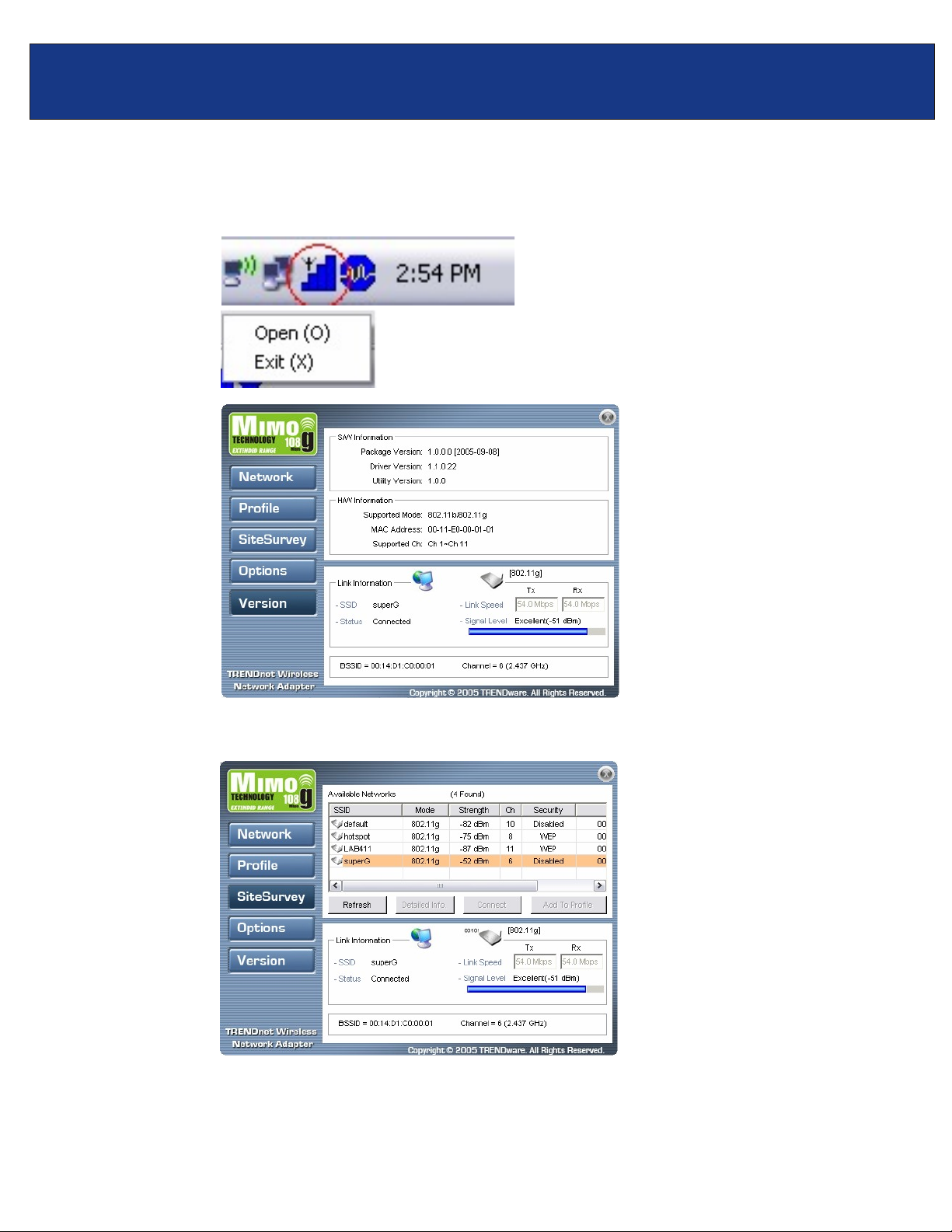
TEW-601PC/TEW-603PI F.A.Q.
Q: How do I connect to my wireless network?
A:
Step 1. Open the utility by right clicking on the icon at the bottom right hand side of the screen
and go to Open 802.11g Client utility.
Step 2. Click on the “SiteSurvey" then click “Refresh”.
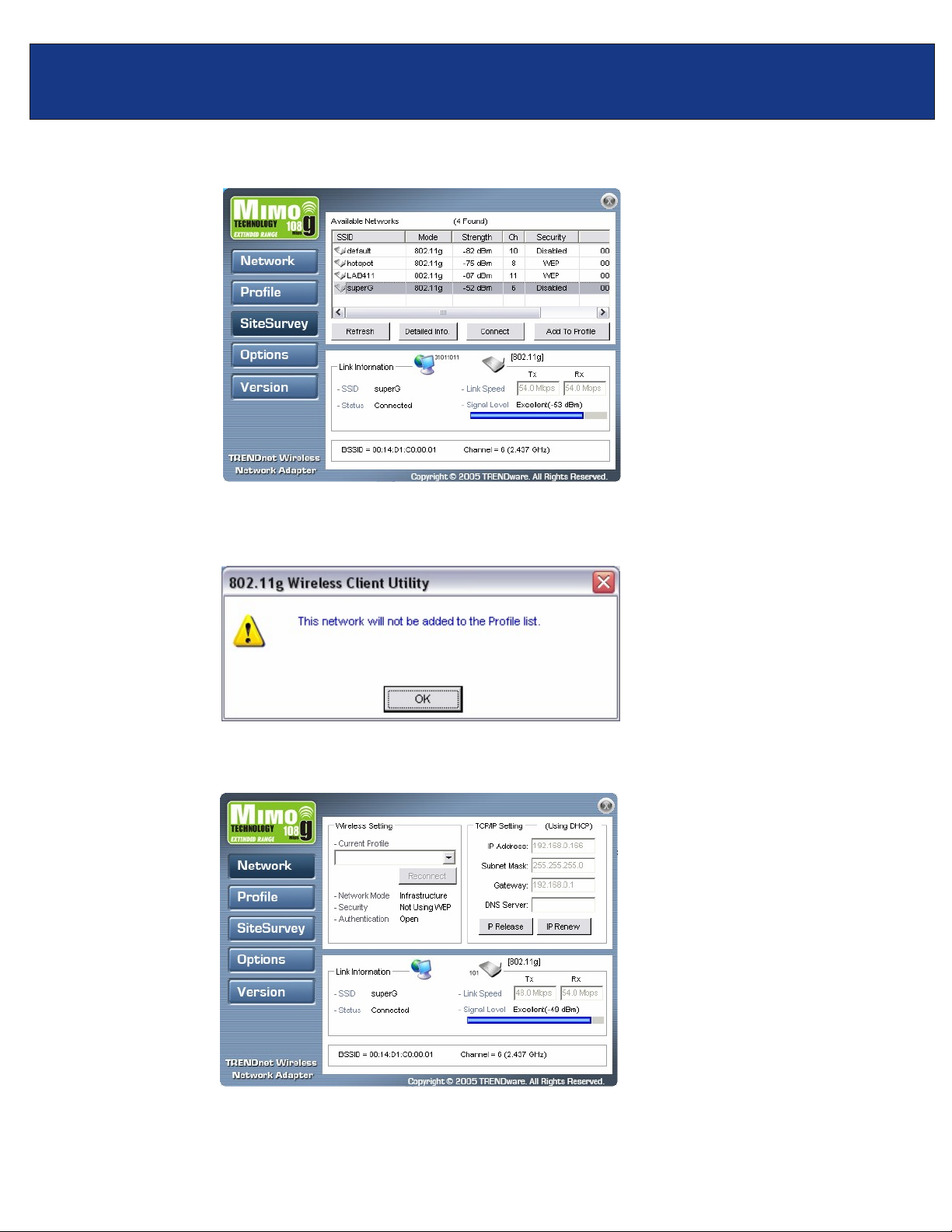
TEW-601PC/TEW-603PI F.A.Q.
Step 3. Highlight the wireless network you want to connect to, and then click “Connect”.
Step 4. A pop up window will open informing you that the network will not be added to the profile
list. Click “OK”.
Step 5. It will switch you over to the Network link and display the status of the connection.
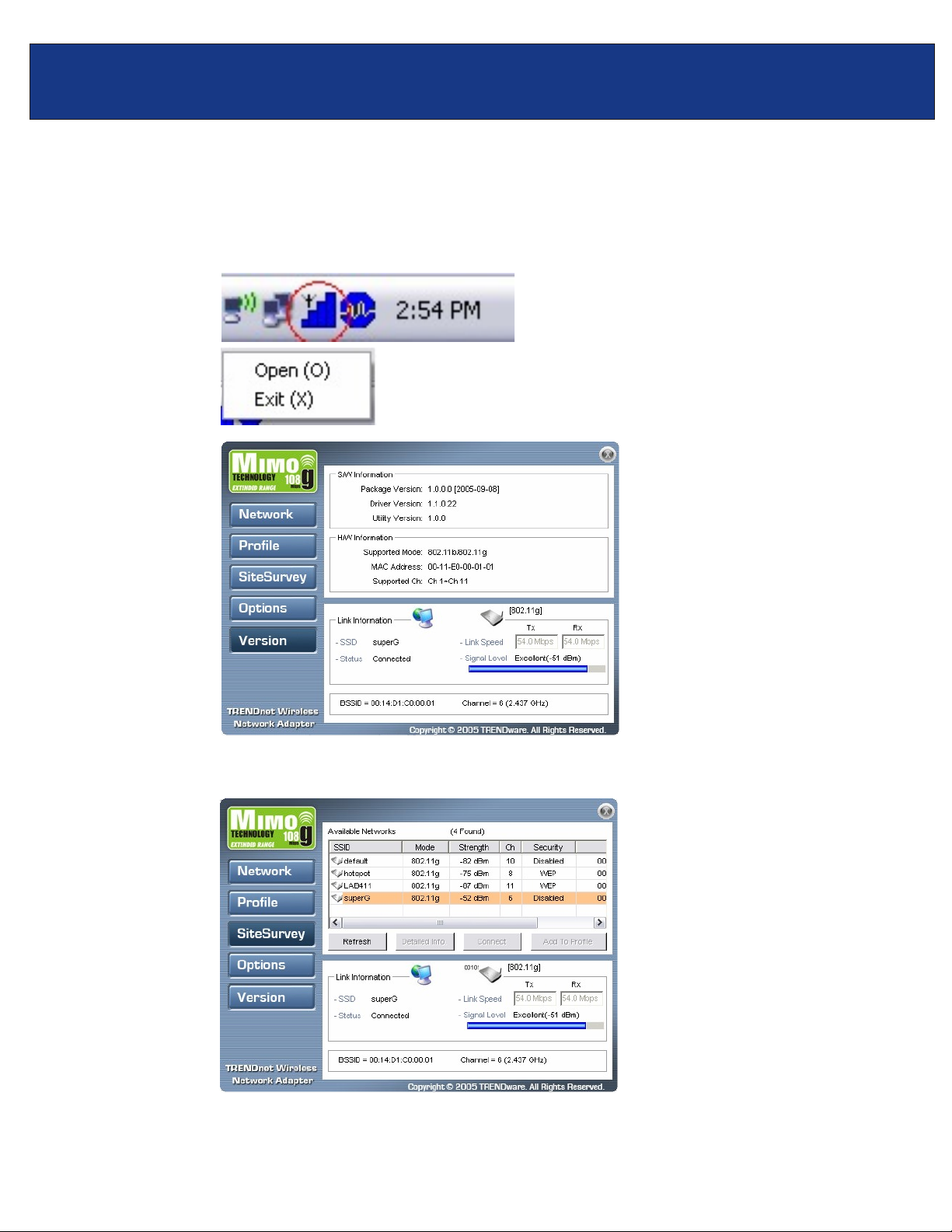
TEW-601PC/TEW-603PI F.A.Q.
TEW-601PC/TEW-603PI F.A.Q.
Q: How do I enable encryption on my TEW-601PC or TEW-603PI?
A:
Note: To connect to a secured network you must create a profile.
Step 1.
Open the utility by right clicking on the icon at the bottom right hand side of the screen
and click on “Open (O)”.
Step 2. Click on the “SiteSurvey" then click “Refresh”.

TEW-601PC/TEW-603PI F.A.Q.
Step 3. Highlight the wireless network you want to connect to, and click “Add to Profile”.
Step 4. Click “OK”.
Step 5. Enter a name for the profile and click “Next”.

TEW-601PC/TEW-603PI F.A.Q.
Step 6. Enter the security parameters defined by the access point you are connecting to and
click “Next”.
Step 7. Choose the wireless protocols that are being used by the access point, and then click
“Next”.

TEW-601PC/TEW-603PI F.A.Q.
Step 8. To connect place a check mark in “Apply this profile now”, and then click “Save”.
Step 9. Check the connection status on the Network link on the left hand side.
Q: What is Ad-Hoc Mode?
A:
Peer-to-peer wireless connection between computers when no router or access point is used.

TEW-601PC/TEW-603PI F.A.Q.
Q: Why am I getting low signal strength?
A:
There are a number of factors that can impact the range of wireless devices.
1) Keep the number of obstructions to a minimum. Each obstruction can reduce the range of a
wireless device. Position the wireless devices in a manner that will minimize the amount of
obstructions between them.
2) Building materials can have a large impact on your wireless signal. In an indoor environment
try to position the wireless devices so that the signal passes through drywall or open doorways
or space.
3) Antenna position can also have a large impact on your wireless signal. Use the adapter’s site
survey tool to determine the best antenna position for your wireless devices.
4) Interference from devices that produce RF noise can also impact your signal. Position your
wireless devices away from Microwaves, UPS’s, monitors, HAM radios, etc. Also, anything
operating on the 2.4ghz frequency will cause interference. Such as 2.4ghz cordless phones or
other wireless remotes operating on the 2.4ghz frequency.
If you are experiencing low, or no, signal strength consider repositioning the wireless devices,
repeating the signal or using stronger antenna’s to boost the signal strength.
