Page 1
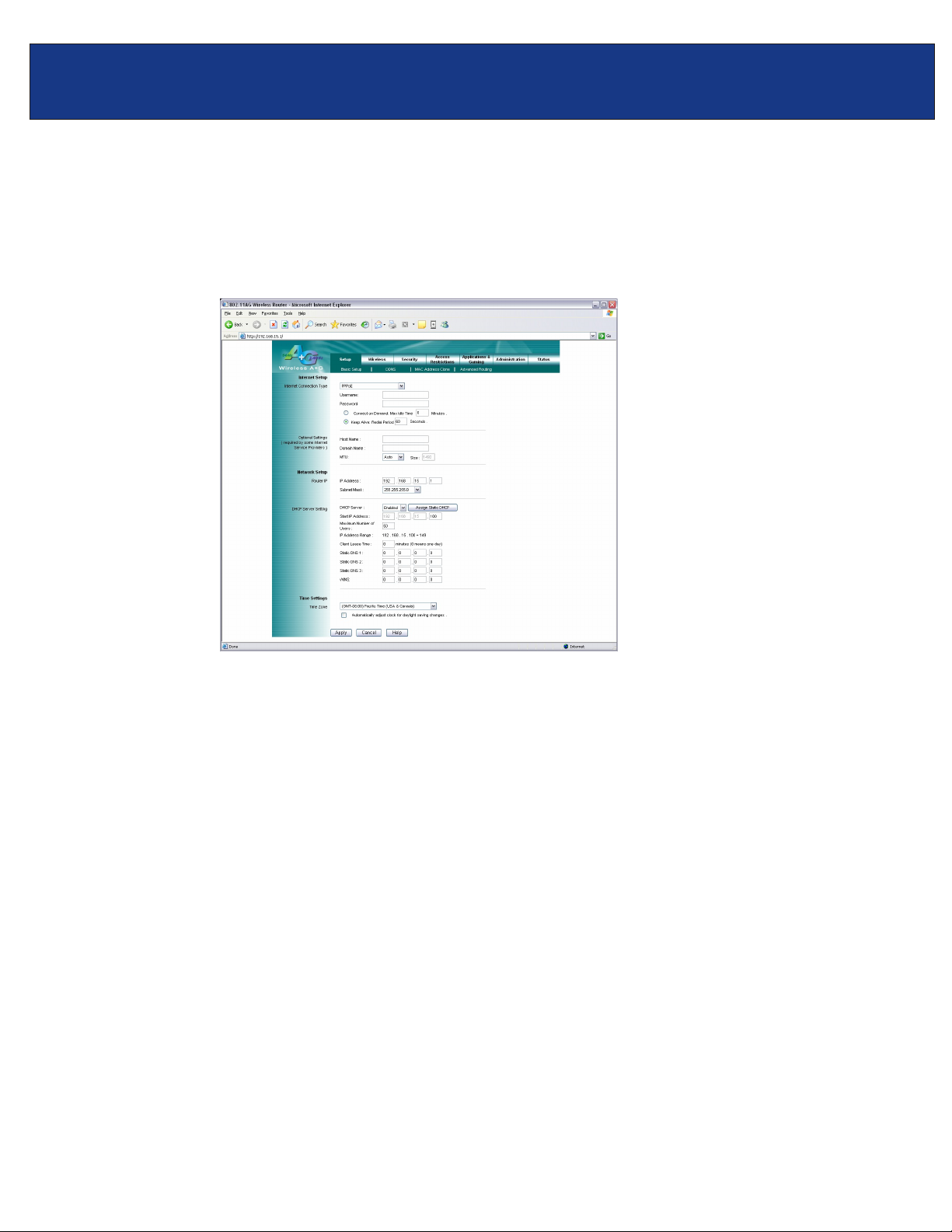
TEW-511BRP F.A.Q.
Q: How do I configure the TEW-511BRP for a DSL, PPPoE, connection?
A:
Step 1. Open your web browser and type the IP address of the TEW-511BRP in the address bar.
The default IP address is 192.168.1.1. At the login, leave the username field blank and
enter the password (admin).
Step 2. Click on “Setup” then “Basic Setup” at the top of the page.
Step 3. Choose “PPPoE” in the “Internet Connection Type” field.
Step 4. Enter in the information required by your ISP (Internet Service Provider) and click
“Apply”.
Page 2
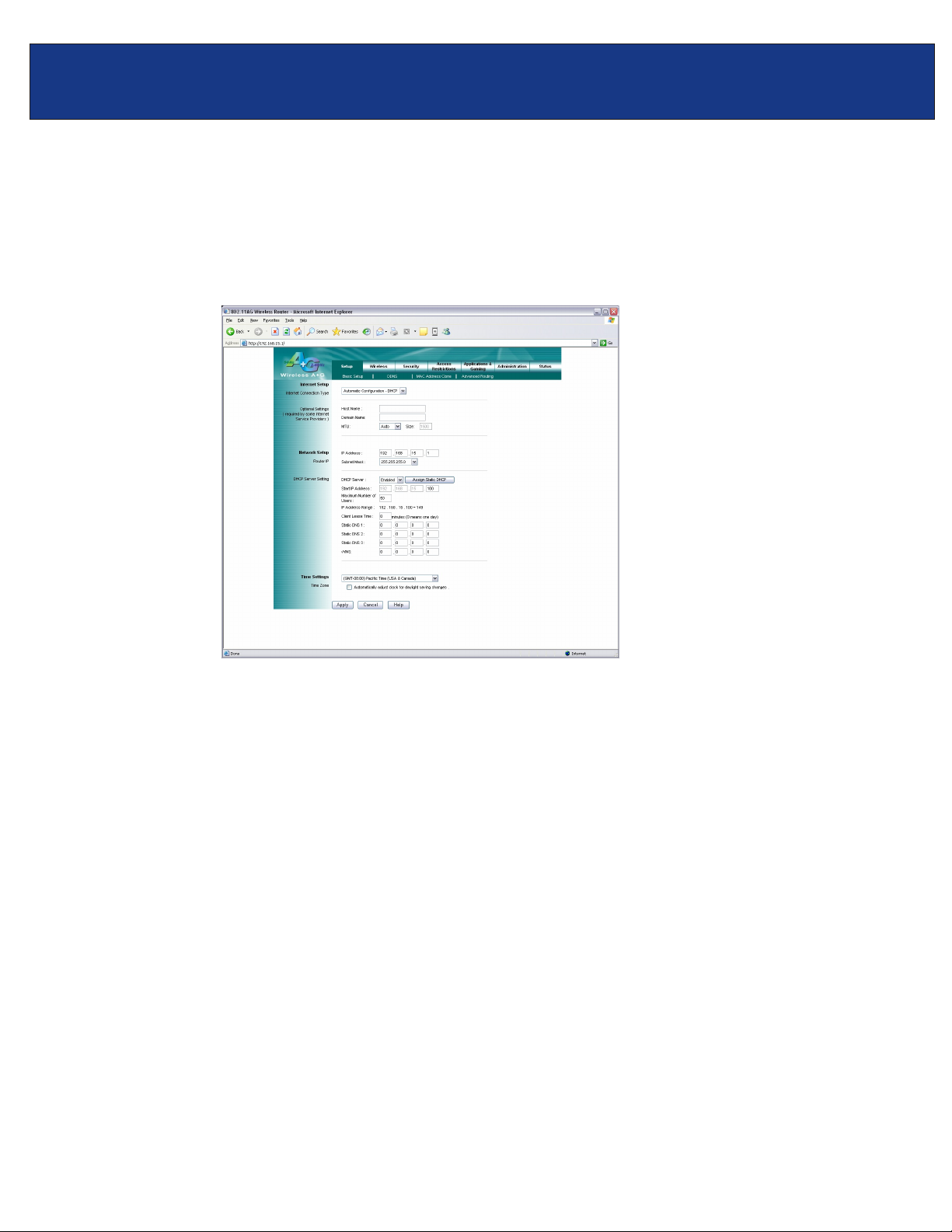
TEW-511BRP F.A.Q.
Q: How do I configure the TEW-511BRP for a Cable connection.
A:
Step 1. Open your web browser and type the IP address of the TEW-511BRP in the address bar.
The default IP address is 192.168.1.1. At the login, leave the username field blank and
enter the password (admin).
Step 2. Click on “Setup” then “Basic Setup” at the top of the page.
Step 3. Choose “Automatic Configuration – DHCP” in the “Internet Connection Type” field
if you have a dynamic IP address. If you have a static IP address, choose “Static IP”.
Step 4. Click “Apply” if you have a dynamic IP address. If you have a static IP address enter in
the information required by your ISP (Internet Service Provider) and click “Apply”.
Page 3
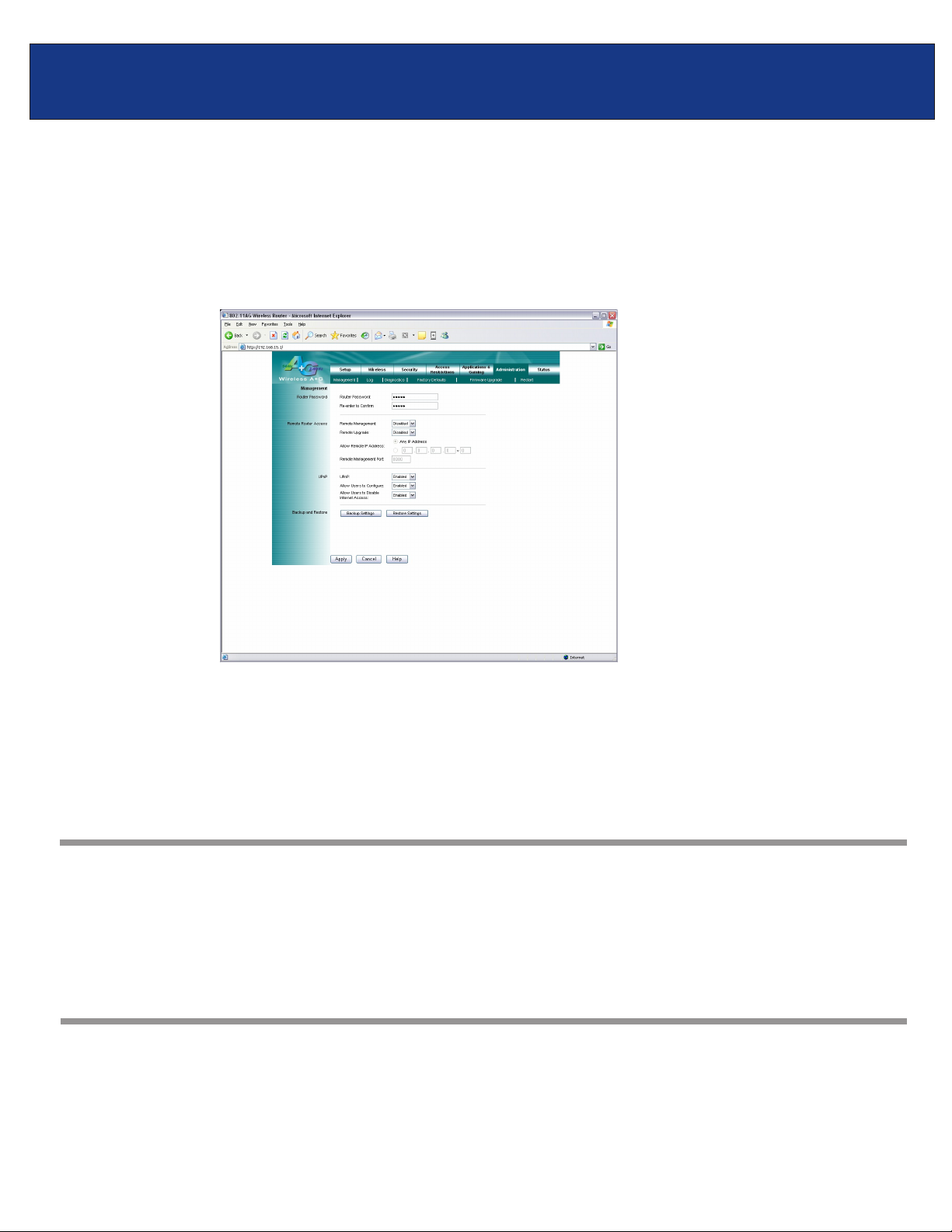
TEW-511BRP F.A.Q.
Q: How do I change the username & password on my TEW-511BRP?
Step 1. Open your web browser and type the IP address of the TEW-511BRP in the address bar.
A:
Step 2. Click on “Administration” then “Management” at the top of the page.
The default IP address is 192.168.1.1. At the login, leave the username field blank and
enter the password (admin).
Step 3. You can change the password in the “Router Password” field. You need to confirm it
as well.
Step 4. Click “Apply” to save the changes.
Note: You cannot change or set a username for the TEW-511BRP.
Q: What can I do if I forgot my password or want to reset back to factory defaults.
A:
Step 1.
Step 2.
This will reset the unit back to its default configuration.
Locate the reset button on the back of the TEW-511BRP.
Press and hold in the reset button for approximately 15 seconds.
Q: What is the default IP address of my TEW-511BRP?
A:
The default IP address for the TEW-511BRP is 192.168.1.1.
Page 4
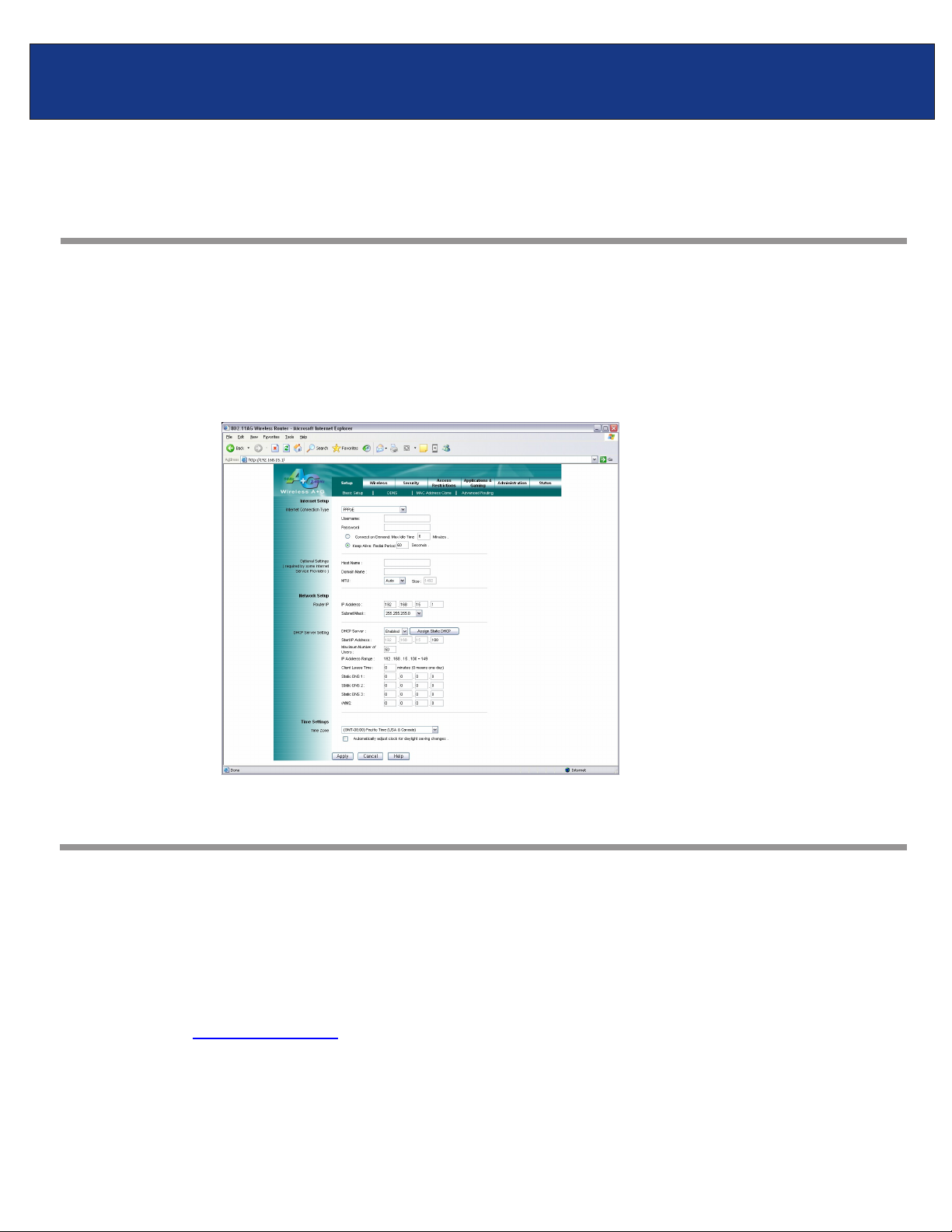
TEW-511BRP F.A.Q.
Q: What is the default username and password for the TEW-511BRP?
A:
There is no default username for the TEW-511BRP. Leave the username field blank. The default
password for the TEW-511BRP is (admin).
Q: How do I change the IP address of my T ?EW-511BRP
A:
Step 1.
Step 2.
Open your web browser and type the IP address of the TEW-511BRP in the address bar.
The default IP address is 192.168.1.1. At the login, leave the username field blank and
enter the password (admin).
Click on “Setup” then “Basic Setup” at the top of the page.
Step 3. You can change the password under the Network Setup section.
Q: How do I configure the TEW-511BRP?
A:
First configure your Wireless Ethernet Adapter to connect to the “wlan-a” or “wlan-g” SSID.
Note: If you are using a hard-wired computer connected directly to a LAN port, you will use the
Local Area Connection that is bound to your Ethernet Adapter.
Step 1. Log into the router by entering its IP address into a browser. The default IP address
is . At the login, enter your username (admin) and password (admin).http://192.168.1.1
Page 5

TEW-511BRP F.A.Q.
Step 2. Click “Start” then click on the “Control Panel”. For Windows 2000 click on “Start”,
highlight settings then click on the “Control Panel”.
Step 3. Double-Click on the Network Connection icon.
Step 4. Right-Click on the “Wireless Network Connection” icon then click on “Properties”.
For Windows 2000 it will be listed as “Local Area Connection”. Make sure you are
selecting the “Local Area Connection” that is bound to your Wireless Ethernet Adapter.
Page 6

TEW-511BRP F.A.Q.
Step 4. Highlight the “Internet Protocol (TCP/IP)” then click on “Properties”.
Step 5. Select “Obtain an IP address automatically” and “Obtain DNS server address
automatically”.
Page 7

TEW-511BRP F.A.Q.
Step 6.
Step 7.
Click “OK”.
Open your web browser and type the IP address of the TEW-511BRP in the address bar.
The default IP address is 192.168.1.1. At the login, leave the username field blank and
enter the password (admin).
Q: What are the default SSIDs of my TEW-511BRP?
A:
The default SSIDs of the TEW-511BRP are “wlan-a” and “wlan-g”, without the quotes and they are
case sensitive.
Q: How do I enable wireless encryption on my TEW-511BRP?
A:
Step 1. Open your web browser and type the IP address of the TEW-511BRP in the address bar.
The default IP address is 192.168.1.1. At the login, leave the username field blank and
enter the password (admin).
Step 2. Click on “Wireless” then “Wireless Security” at the top of the page.
Step 3. Enter in the desired encryption values and click Apply.
Page 8

TEW-511BRP F.A.Q.
Q: Where can I find the MAC address of my router?
Step 1. Open your web browser and type the IP address of the TEW-511BRP in the address bar.
A:
The default IP address is 192.168.1.1. At the login, leave the username field blank and
enter the password (admin).
Step 2. Click “Status” then “Router” at the top of the page.
The MAC address is listed under the “Router Information” section next to “Internet MAC
Address”.
Page 9

TEW-511BRP F.A.Q.
Q: How do I forward ports in my TEW-511BRP?
A:
Well Known Ports
Step 1. Open your web browser and type the IP address of the TEW-511BRP in the address bar.
The default IP address is 192.168.1.1. At the login, leave the username field blank and
enter the password (admin).
Step 2. Click “Applications & Gaming” then “Port Range Forwarding” at the top of the page.
Step 3.
Step 4.
Step 5.
If it is a “well known” port highlight the Service under the “Application Name” section.
Choose the protocol and IP address of the computer you want to forward the port to and
check “Enabled”.
Click “Apply”.
Page 10

TEW-511BRP F.A.Q.
Custom Ports
Step 1. Open your web browser and type the IP address of the TEW-511BRP in the address bar.
The default IP address is 192.168.1.1. At the login, leave the username field blank and
enter the password (admin).
Step 2. Click
Step 3.
Enter a name into the “Application Name” field. Choose the protocol and IP address
of the computer you want to forward the port to and check “Enabled”.
“Applications & Gaming” then “Port Range Forwarding” at the top of the page.
Step 4.
Click “Apply”.
Q: How do I upgrade the firmware on my TEW-511BRP?
A:
Click here to download the firmware. Save it to your desktop and extract it.
DO NOT upgrade firmware on any TRENDnet product using a wireless connection.
Firmware upgrades over wireless connections may damage the product. Please perform firmware
upgrades with "wired" network connections only.
Step 1. Open your web browser and type the IP address of the TEW-511BRP in the address bar.
The default IP address is 192.168.1.1. At the login, leave the username field blank and
enter the password (admin).
Page 11

TEW-511BRP F.A.Q.
Step 2. Click “Administration” then “Firmware upgrade” at the top of the page.
Step 3.
Step 4.
Do NOT interrupt the firmware update process. Doing so may damage the product
Click “Browse”. Locate and select the firmware file.
Click “Start to Upgrade”.
Q: How do I change the channel of my TEW-511BRP?
A:
Step 1. Open your web browser and type the IP address of the TEW-511BRP in the address bar.
The default IP address is 192.168.1.1. At the login, leave the username field blank and
enter the password (admin).
Page 12

TEW-511BRP F.A.Q.
Step 2. Click on “Wireless” then “Wireless Security” at the top of the page.
Step 3. You can change the channel next to the corresponding fields
Q: How do I change the SSID of my TEW-511BRP?
A:
Step 1. Open your web browser and type the IP address of the TEW-511BRP in the address bar.
The default IP address is 192.168.1.1. At the login, leave the username field blank and
enter the password (admin).
Step 2. Click on “Wireless” then “Wireless Security” at the top of the page.
Step 3. Enter the new SSID into the “Network Name” (SSID) field and click “Apply”.
Page 13

TEW-511BRP F.A.Q.
Q: Why am I getting low signal strength?
A:
There are a number of factors that can impact the range of wireless devices.
1) Keep the number of obstructions to a minimum. Each obstruction can reduce the range of a
wireless device. Position the wireless devices in a manner that will minimize the amount of
obstructions between them.
2) Building materials can have a large impact on your wireless signal. In an indoor environment
try to position the wireless devices so that the signal passes through drywall or open doorways
or space.
3) Antenna position can also have a large impact on your wireless signal. Use the adapter’s site
survey tool to determine the best antenna position for your wireless devices.
4) Interference from devices that produce RF noise can also impact your signal. Position your
wireless devices away from Microwaves, UPS’s, monitors, HAM radios, etc. Also, anything
operating on the 2.4ghz frequency will cause interference. Such as 2.4ghz cordless phones or
other wireless remotes operating on the 2.4ghz frequency.
