Page 1
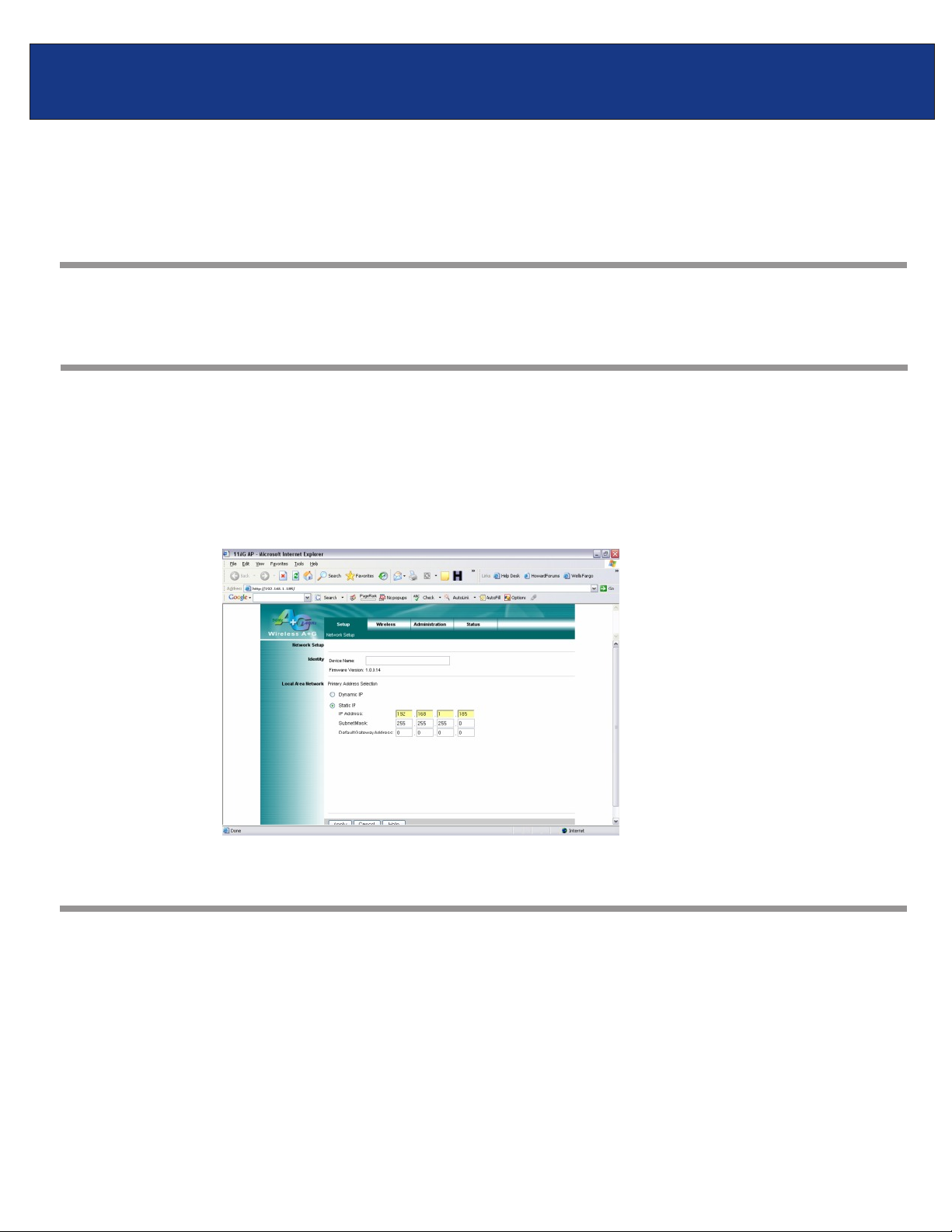
TEW-510APB F.A.Q.
Q: How do I configure the Access Point through the web-based configuration?
A:
Open your web browser and type the IP address of the TEW-510APB in the address bar. The
default IP address is 192.168.1.250. At the login, enter your username (admin) and password
(admin).
Q: What is the default IP address of my Access Point?
The default IP address of the TEW-510APB is 192.168.1.250.
A:
Q: How do I change the IP address of my TEW-510APB?
Step 1. Open your web browser and type the IP address of the TEW-510APB in the address
A:
bar. The default IP address is 192.168.1.250. At the login, enter your username (admin)
and password (admin).
Step 2. Click on the Network setup tab at the top of the page.
Step 3. Change the IP address to the desired IP address and click “Apply”.
Q: What is the default username and password for the TEW-510APB?
A:
The default username and password are both “admin”.
Page 2
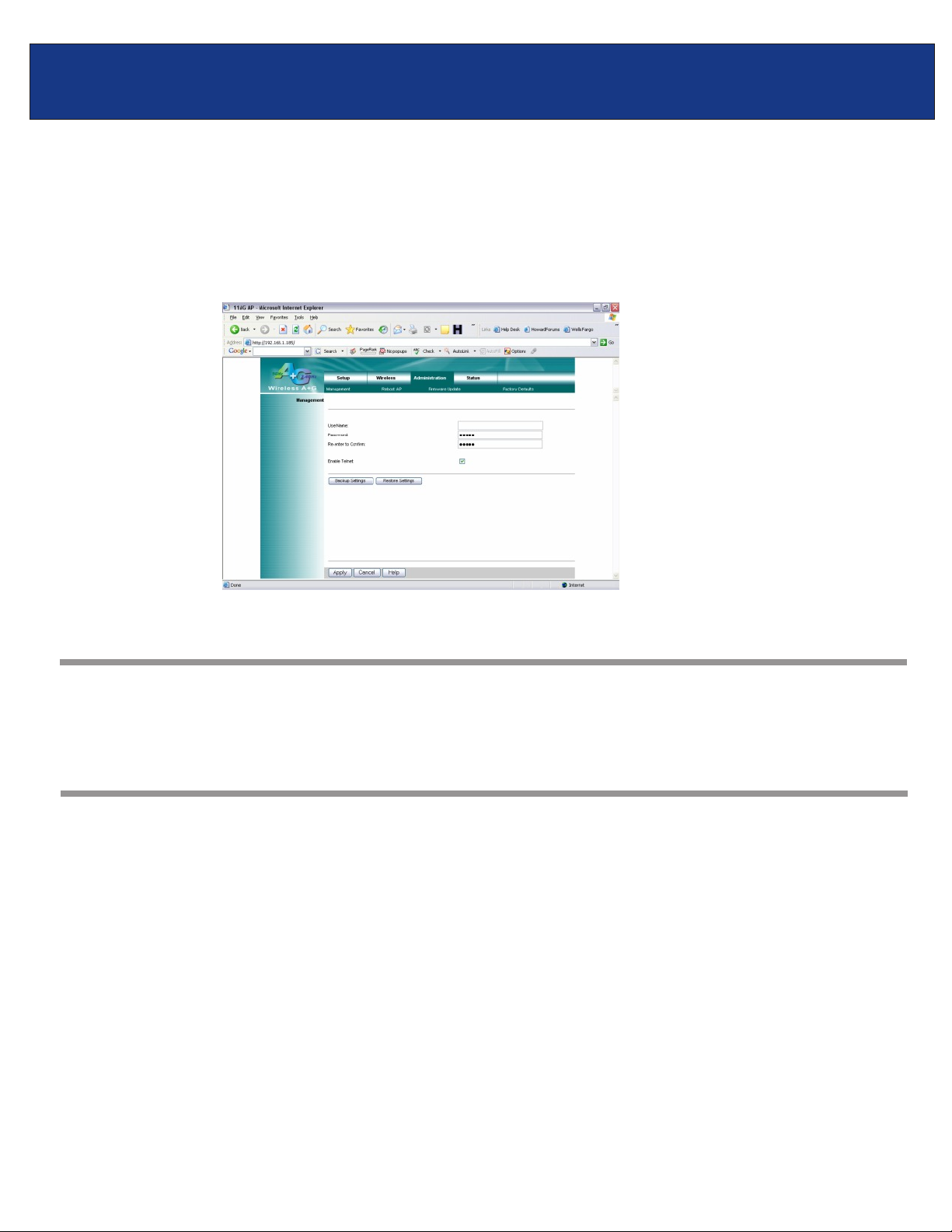
TEW-510APB F.A.Q.
Q: How do I change the password and username on my TEW-510APB?
A:
Step 1. Open your web browser and type the IP address of the TEW-510APB in the address bar.
The default IP address is 192.168.1.250. At the login, enter your username (admin) and
password (admin).
Step 2. Click on the “ ” tab at the top of the page.Administration
Step 3. Enter the new Administrator ID and/or password. Click Apply to save the settings.
Q: What can I do if I forgot my password or want to reset back to factory
defaults?
Locate the reset button on the back of the unit. Press and hold it in for approximately 15 seconds.
A:
Q: How do I upgrade the firmware on my Access Point?
A:
DO NOT upgrade firmware on any TRENDnet product using a wireless connection.
Firmware upgrades over wireless connections may damage the product. Please perform firmware
upgrades with "wired" network connections only.
Step 1. Open your web browser and type the IP address of the TEW-510APB in the address bar.
The default IP address is 192.168.1.250. At the login, enter your username (admin) and
password (admin).
Page 3
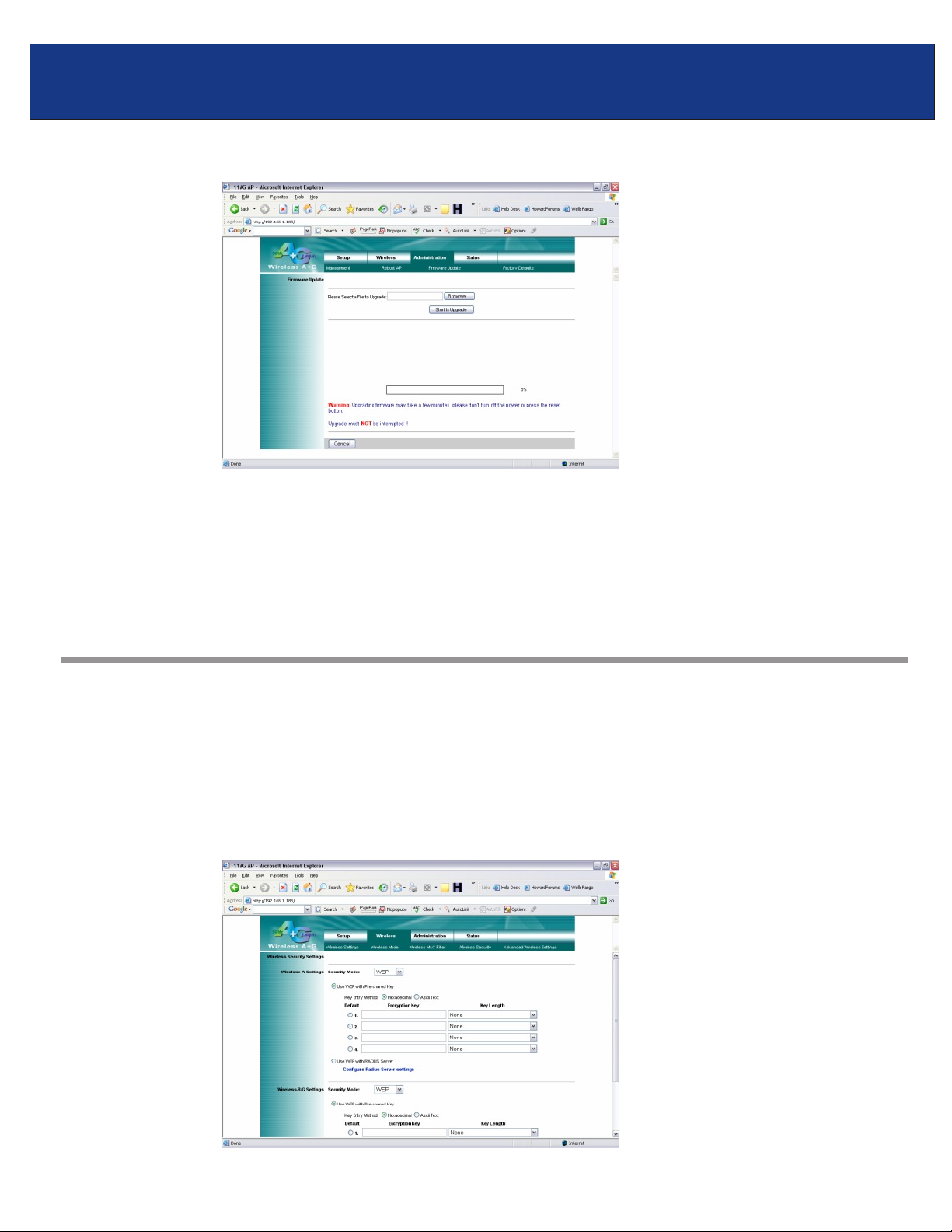
TEW-510APB F.A.Q.
Step 2. Click on the “Administration” tab at the top of the page then on firmware update.
Step 3.
Step 4.
Do NOT interrupt the firmware update process. Doing so may damage the product.
Click on “Browse” next to the box under the “Firmware Upgrade” section. Locate and
select the firmware file that you previously downloaded and extracted.
Click on “Upgrade”. It will take approximately 30 seconds to upgrade the firmware and
the access point to restart.
Q: How do I enable encryption on my Access Point?
A:
Step 1. Open your web browser and type the IP address of the TEW-510APB in the address bar.
The default IP address is 192.168.1.250. At the login, enter your username (admin) and
password (admin).
Step 2. Click on the “Wireless” tab at the top of the page then go to wireless security and
enable either the Wireless A or Wireless B/G security.
Step 3. Choose your Authentication type and enter your key settings.
Page 4

TEW-510APB F.A.Q.
Q: Where can I find the MAC address of my Access Point?
A:
The MAC address can be located on the bottom of the TEW-510APB. It can also be found by
logging into the unit.
Step 1. Open your web browser and type the IP address of the TEW-510APB in the address bar.
The default IP address is 192.168.1.250. At the login, enter your username (admin) and
password (admin).
Step 2. Click on the “Status” tab at the top of the page. It is located directly across from LAN
MAC:
Q: How do I configure my TEW-510APB in Multiple Bridge mode?
A:
The Multiple Bridge feature uses WDS (Wireless Distribution System). The channel and SSID on
the remote Access Points must be the same as the TEW-510APB. The remote Access Point must
also support WDS.
Note: WPA encryption is not supported on WDS links.
Step 1. Open your web browser and type the IP address of the TEW-510APB in the address bar.
The default IP address is 192.168.1.250. At the login, enter your username (admin) and
password (admin).
Page 5

TEW-510APB F.A.Q.
Step 2. Click on the “Wireless” tab at the top of the page then go to “Wireless Mode”.
Step 3. Select “Access Point” and enter in the remote access points MAC addresses into the
“WDS links” fields
Q: How do I configure my TEW-510APB in “Client Mode”?
A:
Step 1. Open your web browser and type the IP address of the TEW-510APB in the address bar.
The default IP address is 192.168.1.250. At the login, enter your username (admin) and
password (admin).
Step 2. Click on the “Wireless” tab at the top of the page then go to wireless mode
Page 6

TEW-510APB F.A.Q.
Step 3.
Step 4.
Note: If you have any pop-up blockers enabled it may prevent the Site Survey window from
popping up.
Enter in the remote access point's SSID into the “WDS Links” field. Click “Apply”. Then s
select Wireless client and enter the Remote AP's SSID.
You can also click on the “Site Survey” button to display a list of available networks to
connect to.
Q: How do I configure my TEW-510APB in “Repeat Mode”?
A:
Multiple Bridge
The feature uses WDS (Wireless Distribution System). The channel and SSID on
the remote Access Points must be the same as the TEW-510APB. The remote Access Point must
also support WDS.
Note: WPA encryption is not supported on WDS links.
Step 1. Open your web browser and type the IP address of the TEW-510APB in the address bar.
The default IP address is 192.168.1.250. At the login, enter your username (admin) and
password (admin).
Page 7

TEW-510APB F.A.Q.
Step 2. Click on the “Wireless” tab at the top of the page then go to “Wireless Mode”.
Step 3. Select “Repeater” under the AP Mode section. Click “Apply” also enter the MAC
address of the AP you are connecting to in the WDS Link
Q: How do I change the channel of my Access Point?
A:
Step 1. Open your web browser and type the IP address of the TEW-510APB in the address bar.
The default IP address is 192.168.1.250. At the login, enter your username (admin) and
password (admin).
Step 2. Click on the “Wireless” tab at the top of the page then go to “Wireless Settings”.
Step 3.
Step 4.
Choose a different channel from the drop down box next to the Channel field.
Click “Apply”.
Page 8

TEW-510APB F.A.Q.
Q: How do I change the SSID of my Access Point?
A:
Step 1. Open your web browser and type the IP address of the TEW-510APB in the address bar.
The default IP address is 192.168.1.250. At the login, enter your username (admin) and
password (admin).
Step 2. Click on the “Wireless” tab at the top of the page then go to “Wireless Mode”.
Step 3.
Step 4.
Enter in your desired SSID in the SSID field
Click “Apply”.
