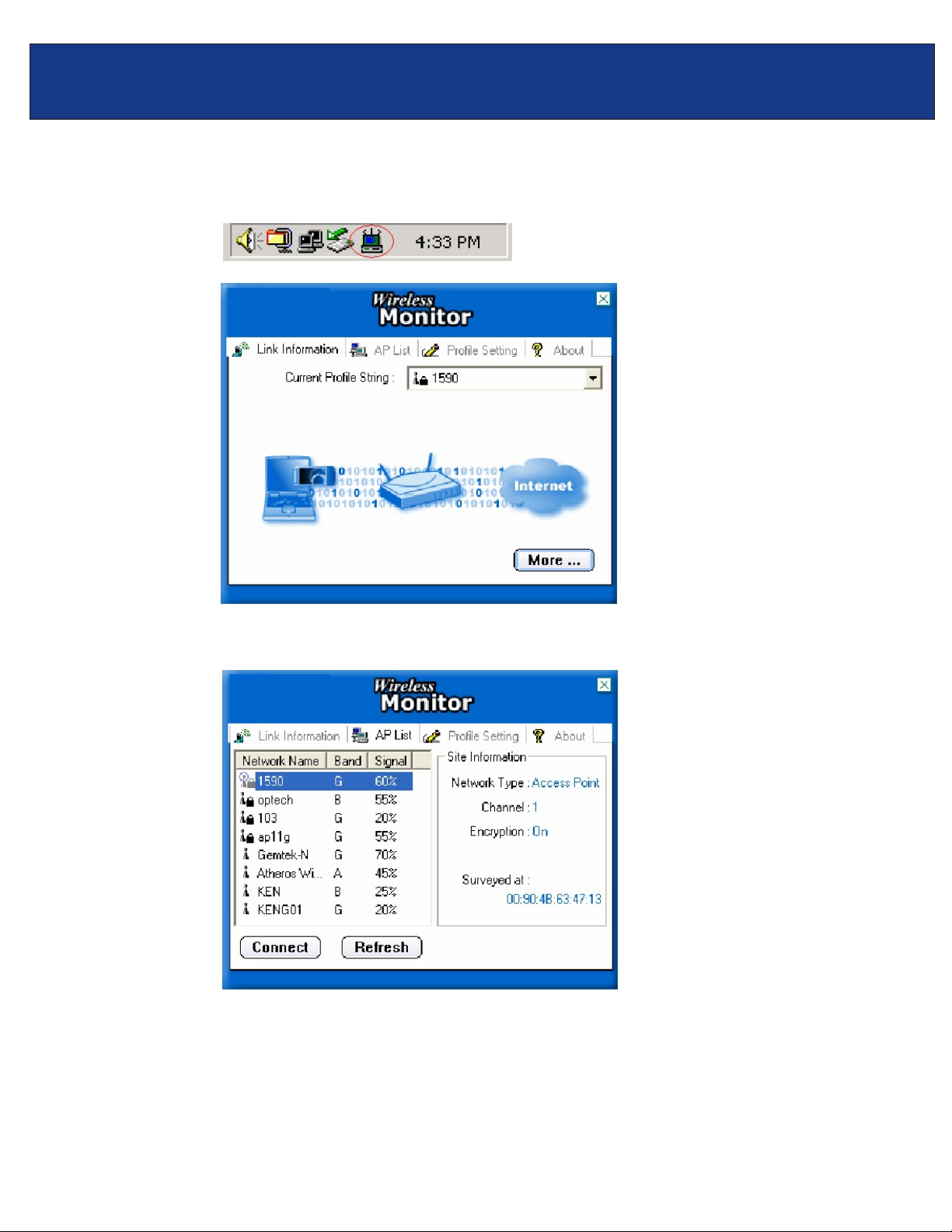
TEW-501PC/TEW-503PI F.A.Q.
Q: How do I connect to my wireless network?
A:
Step 1. Open the utility by double clicking on the icon in the system tray.
Step 2. Click on the “AP List” tab then click “Refresh”.
Step 3. Highlight the wireless network you want to connect to, and then click “Connect”.
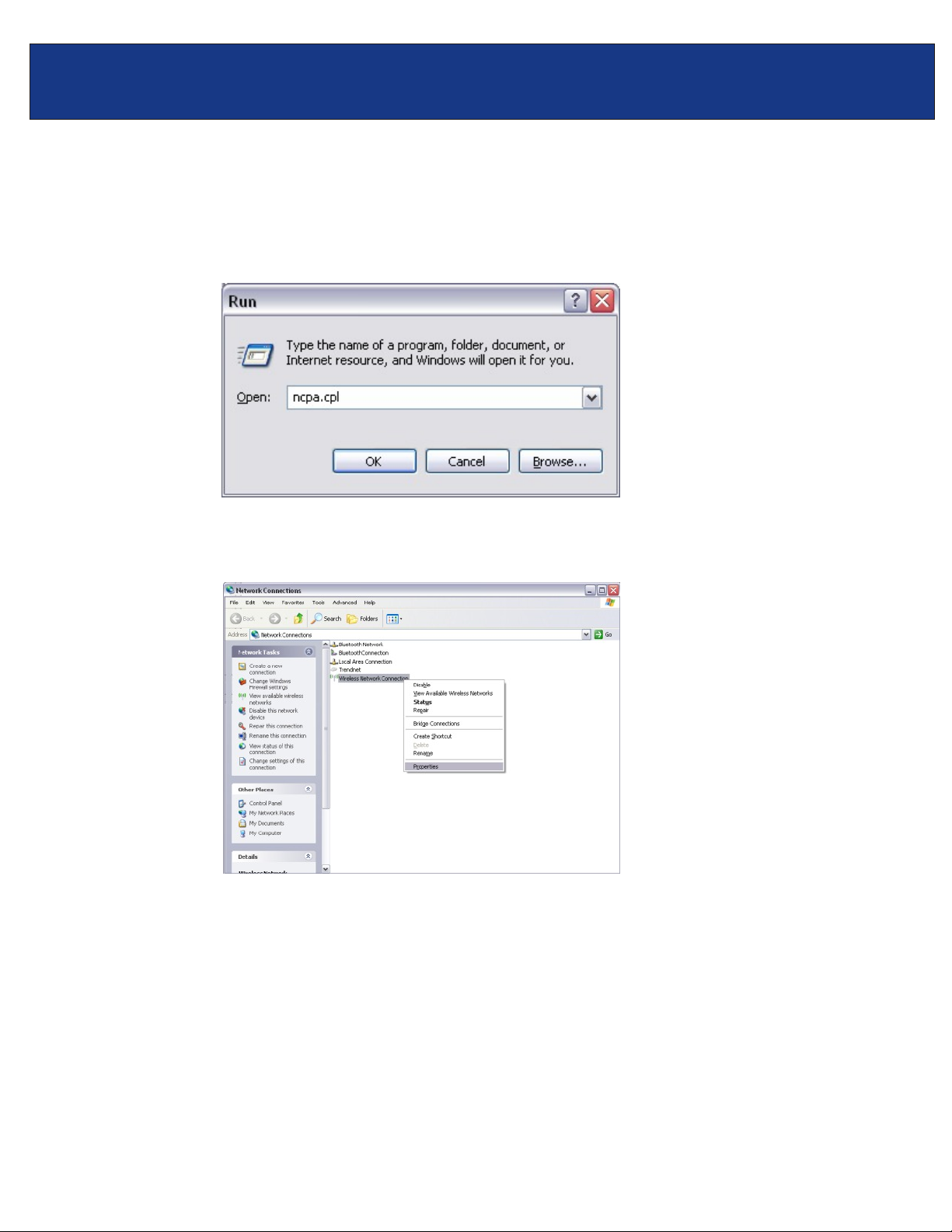
TEW-501PC/TEW-503PI F.A.Q.
Q: I cannot open the utility. The icon is missing or everything is grayed out in the
utility.
A:
The Windows Wireless Zero Configuration Utility is running. Make sure you disable it.
Step 1. Click on Start then Run and type in ncpa.cpl and click “OK”.
Step 2. This will open the Network Connections window. Right click on your Wireless
Network Connection and click on properties.
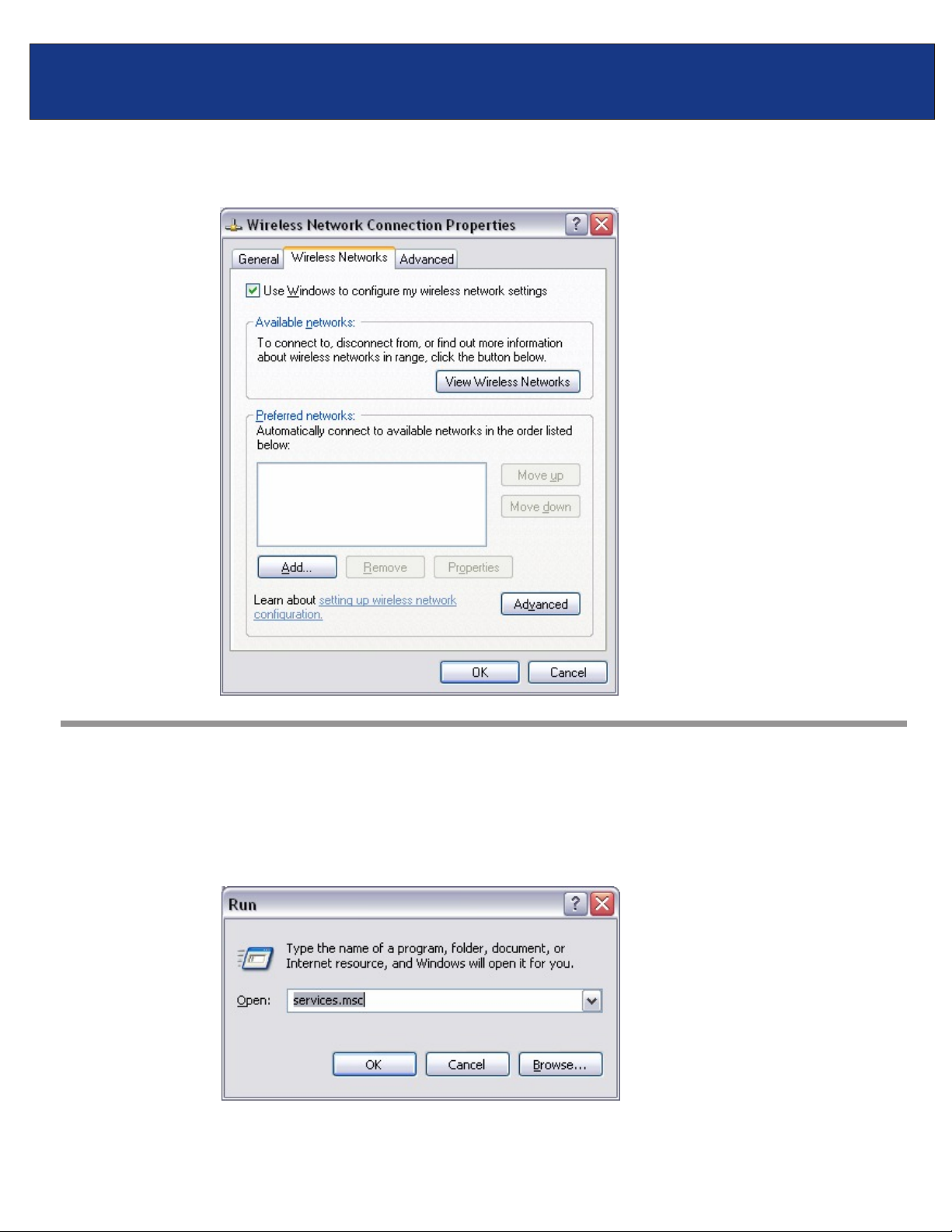
TEW-501PC/TEW-503PI F.A.Q.
Step 3. Click on the “Wireless Networks” tab and uncheck “Use Windows to configure my
wireless network settings” at the top. Click “OK”.
Q: Why is the Wireless Networks tab missing under the properties of my wireless
network connection?
A:
The Wireless Zero Configuration service is not running.
Step 1 Click on Start then Run. Type in services.msc and click “OK”.

TEW-501PC/TEW-503PI F.A.Q.
Step 2. This will open the services window. Double click on the Wireless zero configuration
service.
Step 3. Make sure the Startup type is set to Automatic and click Start to start the service.
Click “Apply” then “OK”.
Step 4. You should now have the Wireless Networks tab.
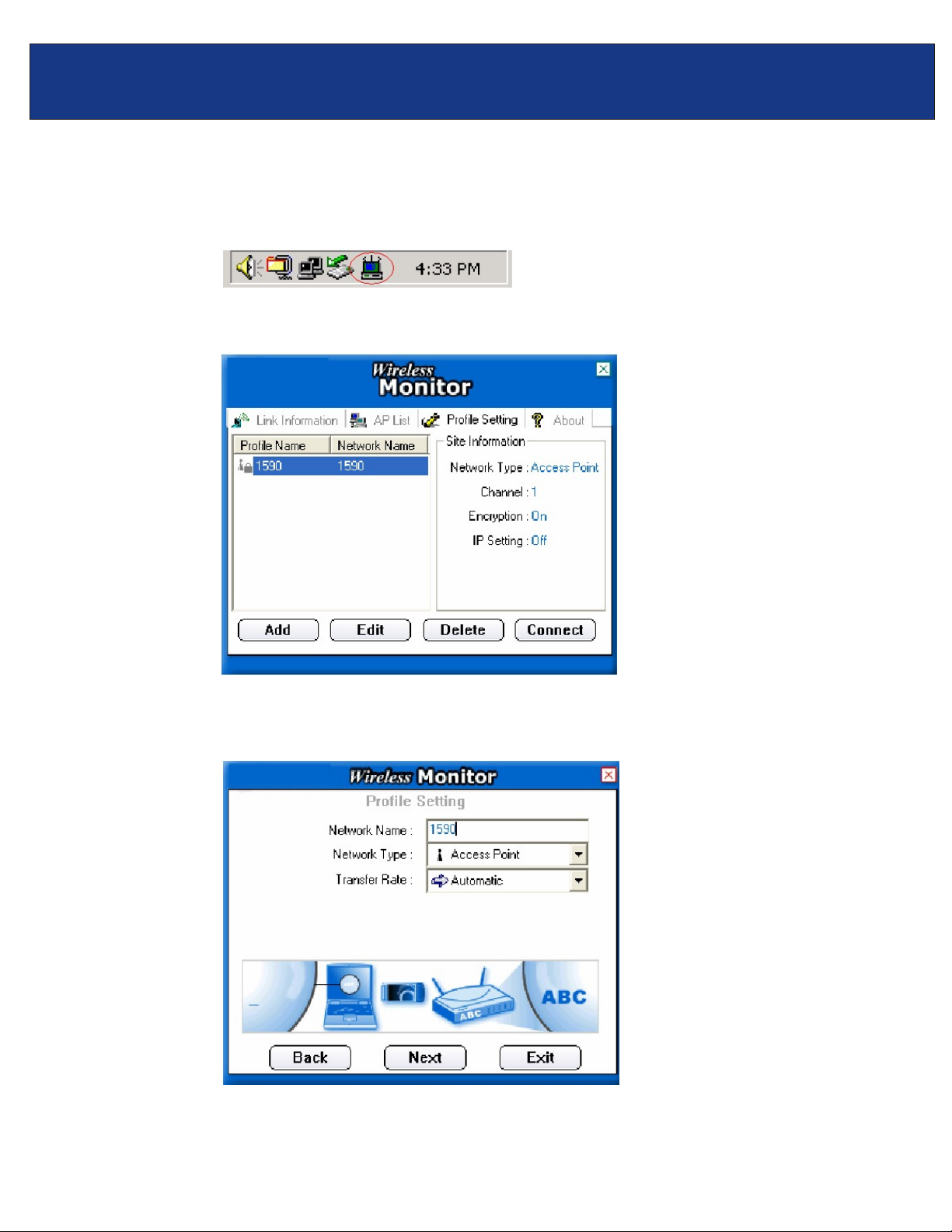
TEW-501PC/TEW-503PI F.A.Q.
Q: How do I enable encryption on my TEW-501PC or TEW-503PI?
A:
Note: To connect to a secured network you must create a profile.
Open the utility by double clicking on the icon in the system tray.Step 1.
Step 2. Click on the “Profile Setting” tab then click “Add”.
Step 3. Enter in the SSID of the network that you want to connect to in the “Network Name”
field and click “Next”.

TEW-501PC/TEW-503PI F.A.Q.
Step 4. Choose the authentication mode that is being used on the access point that you are
connecting to and click “Next”.
Step 5. Enter the security parameters defined by the access point you are connecting to and
click “Next”.

TEW-501PC/TEW-503PI F.A.Q.
Step 6. Enable the “IP Setting” and click “Next”.
Step 7. Enable “DHCP” and click “Complete” if you are using a dynamic IP address. If you are
using a static IP address, disable “DHCP” and manually enter the desired IP address,
subnet mask, default gateway and DNS server addresses then click “Complete”.
Q: What is Ad-Hoc Mode?
A:
Peer-to-peer wireless connection between computers when no router or access point is used.

TEW-501PC/TEW-503PI F.A.Q.
Q: Why am I getting low signal strength?
A:
There are a number of factors that can impact the range of wireless devices.
1) Keep the number of obstructions to a minimum. Each obstruction can reduce the range of a
wireless device. Position the wireless devices in a manner that will minimize the amount of
obstructions between them.
2) Building materials can have a large impact on your wireless signal. In an indoor environment
try to position the wireless devices so that the signal passes through drywall or open doorways
or space.
3) Antenna position can also have a large impact on your wireless signal. Use the adapter’s site
survey tool to determine the best antenna position for your wireless devices.
4) Interference from devices that produce RF noise can also impact your signal. Position your
wireless devices away from Microwaves, UPS’s, monitors, HAM radios, etc. Also, anything
operating on the 2.4ghz frequency will cause interference. Such as 2.4ghz cordless phones or
other wireless remotes operating on the 2.4ghz frequency.
If you are experiencing low, or no, signal strength consider repositioning the wireless devices,
repeating the signal or using stronger antenna’s to boost the signal strength.
