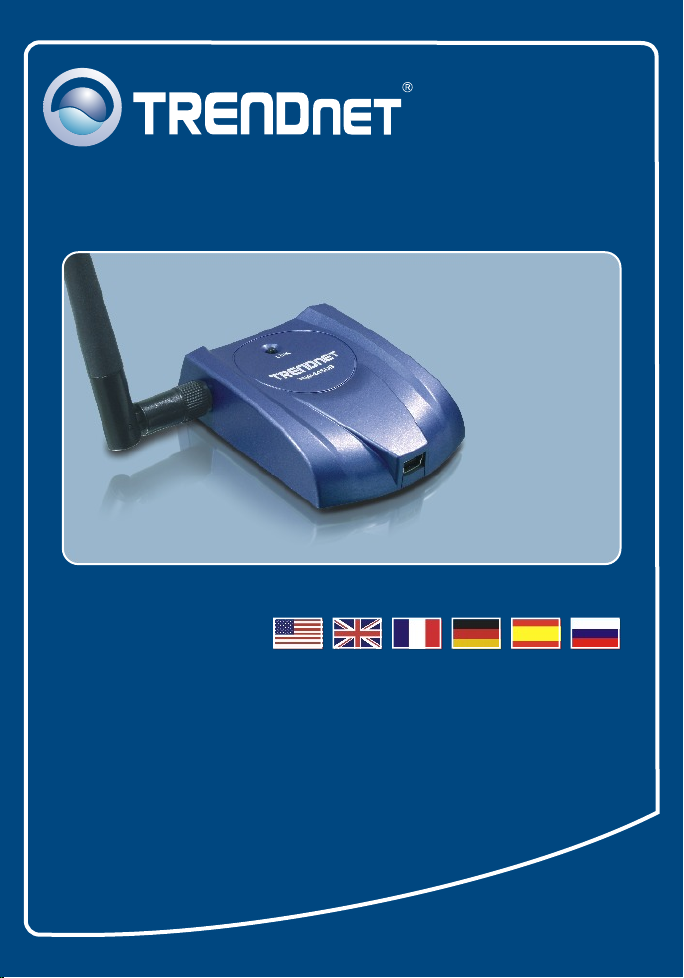
Quick Installation Guide
TEW-445UB
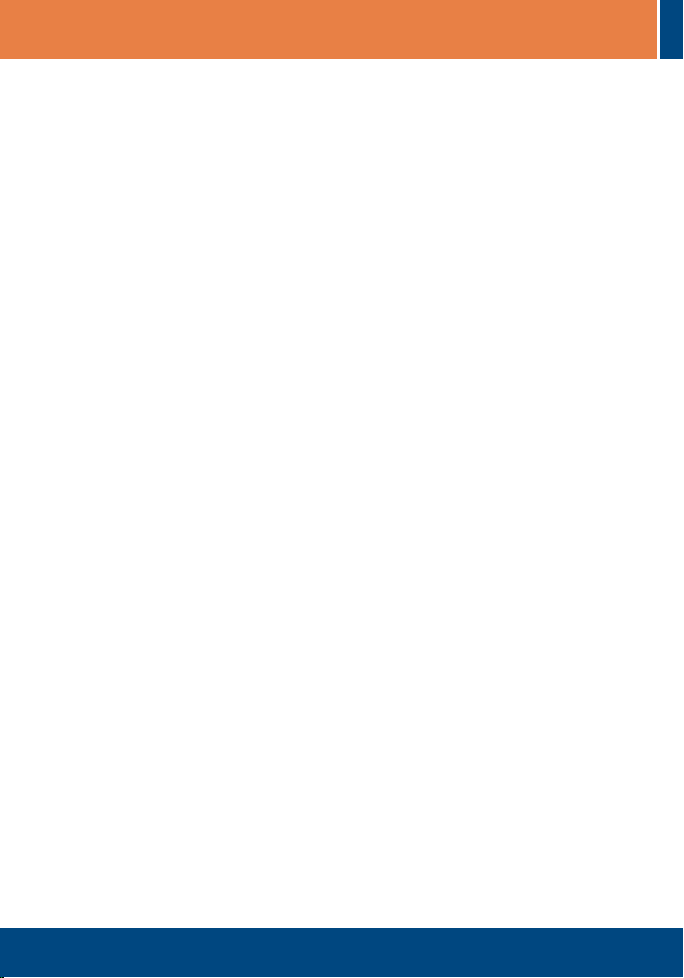
Table of Contents
Table of Contents
Français ....................................................................................................
1. Avant de commencer ........................................................................
2. Procéder à l'installation .....................................................................
3. Configuration sans fil .........................................................................
Troubleshooting ........................................................................................
1
1
2
5
7
Version 10.04.2006
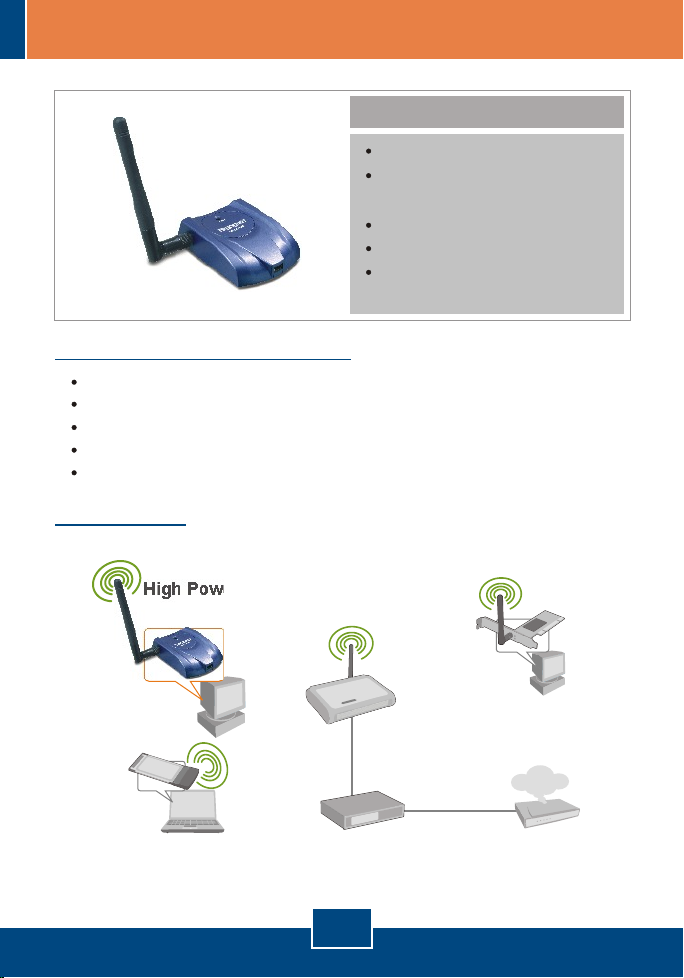
1. Avant de commencer
Configuration du système
D'un lecteur de CD-ROM
Un ordinateur avec une port USB 1.1 ou 2.0 disponible
Microprocesseur : 300 MHz ou supérieur
Mémoire : 32 MB ou supérieur
Windows XP/2000/ME/98SE
Application
Workstation with 108Mbps 802.11g
High Power Wireless USB 2.0 Adapter
(TEW-445UB)
Contenu de l'emballage
TEW-445UB
UN CD-ROM avec le pilote et
les utilitaires
Guide d'installation rapide
Antenne amovible 2dBi
Rallonge USB 2.0
(Type A vers Mini-B)
Notebook with 108Mbps
Wireless PC Card
(TEW-441PC)
108Mbps Wireless
Access Point
(TEW-450APB)
Cable/DSL 4-Port
Firewall Router
(TW100-BRF114)
1
Français
Workstation with
108Mbps Wireless
PCI Adapter
(TEW-443PI)
Internet
Cable/DSL
Modem
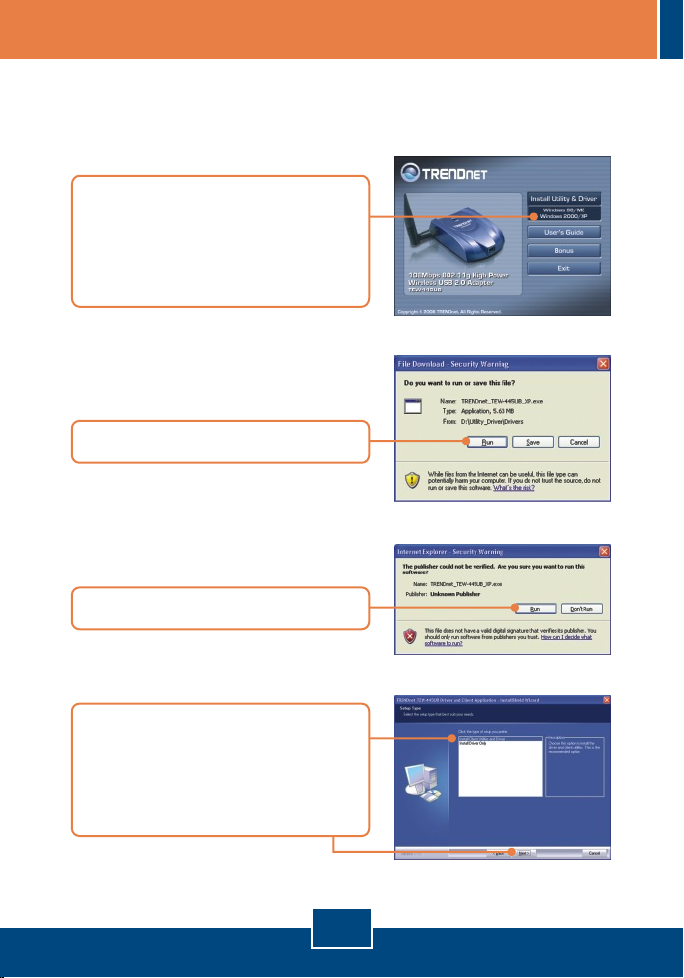
2. Procéder à l'installation
Important ! NE BRANCHEZ PAS l’adaptateur USD sans fil à votre ordinateur
avant d’y être invité.
1. Insérez le CD avec l'utilitaire et le
pilote dans le lecteur de CD-ROM
de votre PC et cliquez sur Installer
l'utilitaire et le pilote. Cliquez
ensuite sur Windows 2000/XP.
2. Cliquez sur Run (Exécuter).
3. Cliquez sur Run (Exécuter).
4. Lorsque vous arrivez à cet écran,
sélectionnez Install Client Utilities
and Drivers (Installer les utilitaires
et les pilotes client) et cliquez sur
Next (Suivant).
2
Français

5. Cliquez sur Yes (Oui).
6. Lorsque vous arrivez à cet écran,
cliquez sur Next (Suivant).
(Uniquement pour Windows XP)
7. Sélectionnez WLAN Client Utility
(ACU) and Supplicant et cliquez
ensuite sur Next (Suivant).
(Uniquement pour Windows XP)
Remarque : Le TEW-445UB est connectable à chaud, vous pouvez donc le
brancher ou le débrancher alors que l'ordinateur est allumé.
8. Branchez le câble USB fourni sur
le TEW-445UB et à une prise USB
libre de votre ordinateur.
Français
3

9. Lorsque l'assistant Nouveau
matériel détecté apparaît, cliquez
sur Supprimer.
10. Cliquez sur OK.
11. Yes
Cliquez sur
(Oui).
(Windows
2000)
12. Sélectionnez Yes, I want to
restart my computer now (Oui,
je veux redémarrer mon
ordinateur maintenant) et ensuite
sur Finish (Terminer).
11. Cliquez sur
Continuer malgré
tout. (Windows XP)
L'installation est maintenant complète.
4
Français

3. Configuration sans fil
Remarque : La configuration sans fil a besoin d'un point d'accès 802.11g ou
802.11b (pour le mode infrastructure) ou d'un autre adaptateur 802.11b sans fil
(pour le mode réseau Ad-Hoc/Peer-to-Peer)
1. Double-cliquez sur l'icône Sans fil.
2. Cliquez sur Gestion du profil, et
ensuite sur Scanner.
3. Cliquez sur le SSID adéquat, et
ensuite sur Activer.
4. Tapez un nom de profil et cliquez
ensuite sur OK.
5
Français

5. Vérifiez qu'il y a un signal. La
configuration est à présent
terminée.
La configuration sans fil est à présent terminée.
Si vous désirez des informations détaillées sur la configuration et les
paramètres avancés du TEW-445UB, veuillez consulter la rubrique
Dépannage, le guide de l'utilisateur sur CD-ROM ou le site Internet de
Trendnet sur http://www.trendnet.com.
6
Français

Troubleshooting
I inserted the Utility & Driver CD-ROM into my computer's CD-ROM Drive and the installation
Q1:
menu does not appear automatically. What should I do?
If the installation menu does not appear automatically, click Start, click Run, and type
A1:
D:\setup.exe where "D" in "D:\setup.exe" is the letter assigned to your computer's CD-
ROM Drive. And then click OK to start the installation.
When I open up the utility, all the buttons are greyed out.
Q2:
Verify that the device is installed properly. Right click on My Computer -> Properties. Click
A2:
on Hardware, then Device Manager. Double click on Network Adapters. Make sure that WLAN
USB 2.0 Wireless Network Adapter is listed and there is no yellow question mark or exclamation
point. Also perform a reboot on the computer.
When I click on Scan, I can not see my SSID.
Q3:
Log on to your wireless router or access point and make sure that the SSID broadcast option is
A3:
not disabled. Make sure the wireless light on your wireless router or access point is on.
I completed all the steps in the Quick Installation Guide, but my Wireless USB Adapter isn't
Q4:
connecting to my access point. What should I do?
First, verify that the Network Name (SSID) matches your wireless router or wireless access
A4:
point's SSID. Second, check your TCP/IP properties to ensure that Obtain an IP address
automatically is selected. Third, click Profile Management -> Scan in the Wireless Client Utility to
check and see if there are any available wireless networks listed.
The utility program shows good signal strength, but I can not get onto the Internet.
Q5:
First, log on to your wireless router or access point and check to see if encryption is enable. If
A5:
encryption is enabled, go to Profile Management -> Modify -> Security. Select the proper
Security Options, click on configure, then put in the proper encryption key. Then click Ok.
Second, make sure to disable any firewall programs. Third, make sure that your router is properly
configured for Internet.
If you still encounter problems or have any questions regarding the TEW-445UB, please refer to the
User's Guide included on the Utility CD-ROM or contact TRENDnet's Technical Support Departmen
7

Certifications
This equipment has been tested and found to comply with FCC and CE Rules.
Operation is subject to the following two conditions:
(1) This device may not cause harmful interference.
(2) This device must accept any interference received. Including interference that may
cause undesired operation.
Waste electrical and electronic products must not
be disposed of with household waste. Please
recycle where facilities exist. Check with you Local
Authority or Retailer for recycling advice.
NOTE: THE MANUFACTURER IS NOT RESPONSIBLE FOR ANY RADIO OR TV
INTERFERENCE CAUSED BY UNAUTHORIZED MODIFICATIONS TO THIS
EQUIPMENT. SUCH MODIFICATIONS COULD VOID THE USER’S AUTHORITY TO
OPERATE THE EQUIPMENT.
ADVERTENCIA
En todos nuestros equipos se mencionan claramente las caracteristicas del adaptador de
alimentacón necesario para su funcionamiento. El uso de un adaptador distinto al
mencionado puede producir daños fisicos y/o daños al equipo conectado. El adaptador
de alimentación debe operar con voltaje y frecuencia de la energia electrica domiciliaria
existente en el pais o zona de instalación.

TRENDnet Technical Support
.
US Canada
Toll Free Telephone: 1(866) 845-3673
24/7 Tech Support
Europe (Germany France Italy Spain Switzerland UK)
Toll Free Telephone: +00800 60 76 76 67
English/Espanol - 24/7
Francais/Deutsch - 11am-8pm, Monday - Friday MET
. . . . .
Worldwide
Telephone: +(31) (0) 20 504 05 35
English/Espanol - 24/7
Francais/Deutsch - 11am-8pm, Monday - Friday MET
Product Warranty Registration
Please take a moment to register your product online.
Go to TRENDnet’s website at http://www.trendnet.com
20675 Manhattan Place
Torrance, CA 90501
USA
Copyright ©2006. All Rights Reserved. TRENDnet.
