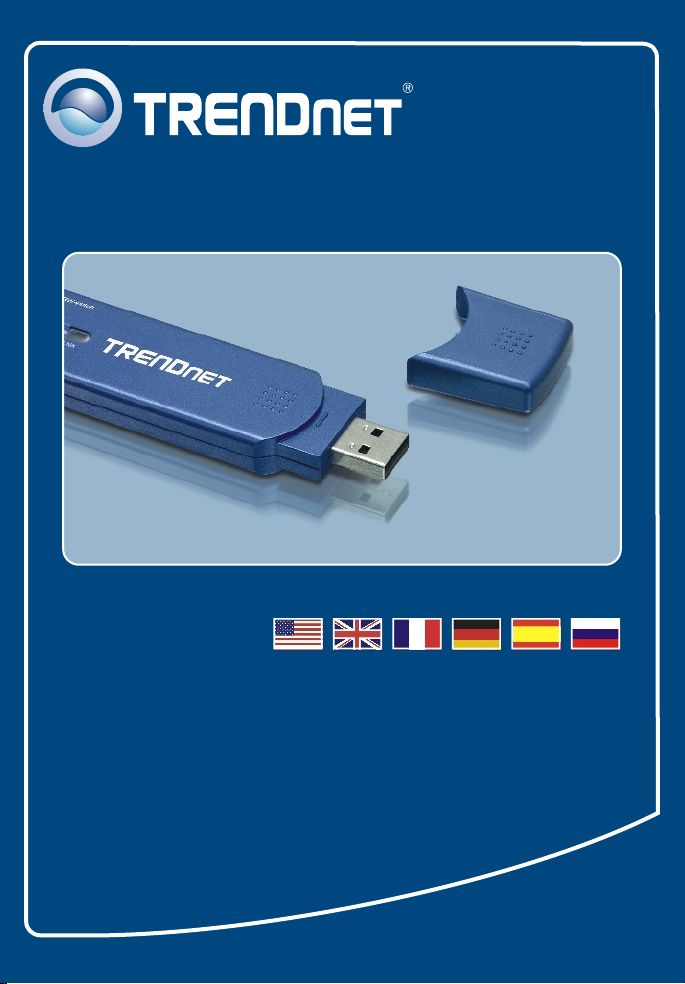
Quick Installation Guide
TEW-444UB
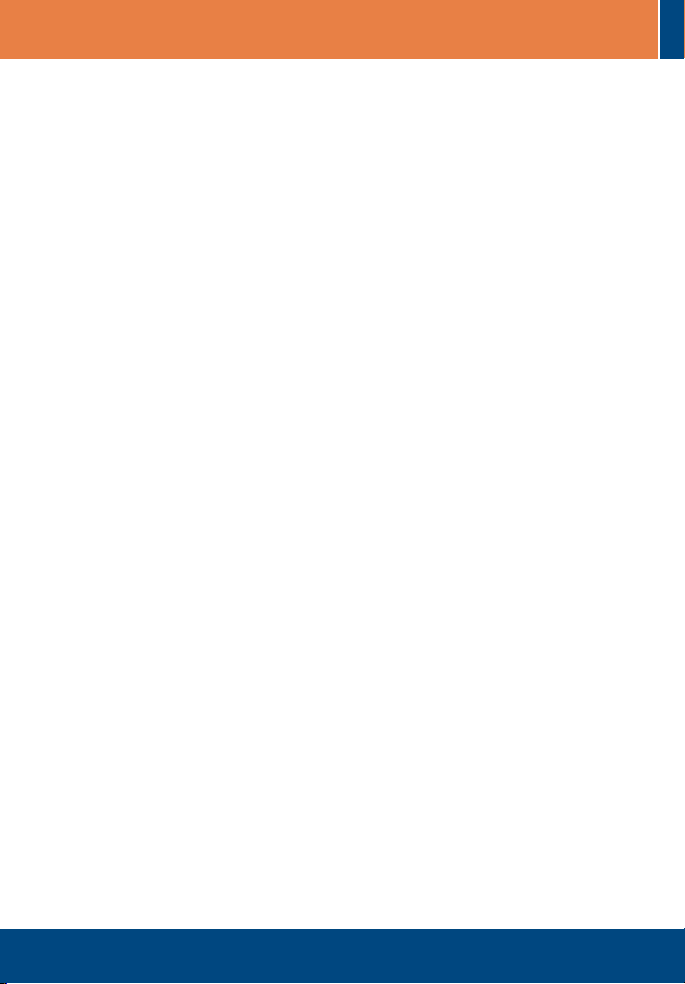
Table of Contents
Table of Contents
English .....................................................................................................
1. Before You Start
2. How to Install .....................................................................................
3. Wireless Configuration ......................................................................
Troubleshooting ........................................................................................
................................................................................
1
1
2
4
6
Version 06.05.2006
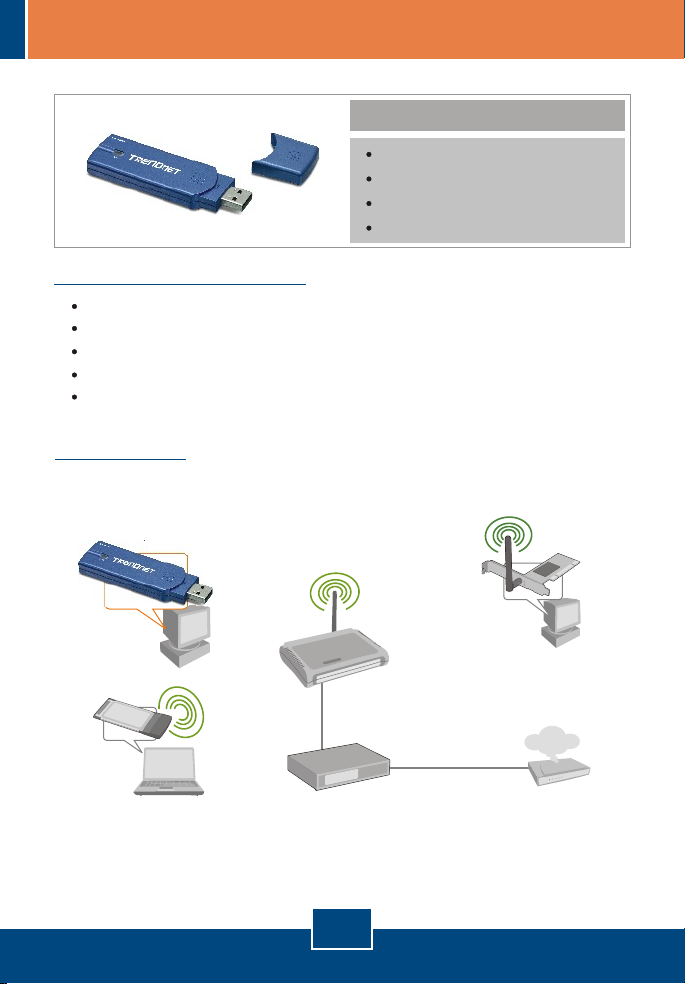
1. Before You Start
System Requirements
CD-ROM Drive
Computer with an available USB 1.1 or 2.0 port
CPU: 300 MHz or above
Memory: 32MB or above
Windows 98SE/ME/2000/XP/2003 Server
Application
Workstation with 108Mbps
Wireless USB 2.0 Adapter
(TEW-444UB)
Package Content
TEW-444UB
Utility & Driver CD-ROM
Quick Installation Guide
USB 2.0 Extension Cable
Workstation with
108Mbps 802.11g
Wireless PCI Adapter
(TEW-443PI)
Notebook with 108Mbps
802.11g Wireless PC Card
(TEW-441PC)
108Mbps Wireless
Access Point
(TEW-450APB)
Cable/DSL 4-Port
Firewall Router
(TW100-BRF114)
1
English
Internet
Cable/DSL
Modem

2. How to Install
Important! DO NOT connect the Wireless USB Adapter to your computer until
instructed to do so.
1. Insert the Utility & Driver CD-
ROM into your computer's CD-
ROM Drive and then click Install
Utility.
2. Follow the InstallShield Wizard
instructions and then click Finish.
2
English

Note: The TEW-444UB is hot-pluggable, you can connect or disconnect the
TEW-444UB while the computer is on.
3. Connect the TEW-444UB into your
computer's USB port.
Note: Windows 2003 Server/XP/2000/ME/98SE will automatically detect and
install the appropriate drivers. Skip to section 3 for Windows 2003 Server/
XP/2000/ME . For Windows 98SE, please insert your Windows 98SE CD-ROM
and continue on to step 4.
4. Click OK.
Your installation is now complete.
3
English

3. Wireless Configuration
Note: Wireless configuration requires a 802.11g or 802.11b Access Point (for
Infrastructure Mode) or another 802.11g wireless adapter (for Ad-Hoc/Peer-toPeer networking mode).
1. Double-click the Wireless icon.
2. Click on Profile Management,
then click on Scan.
3. Click on the proper SSID,
and then click on Activate.
4
English

4. Type in a Profile Name, then click
on OK.
5. Verify that there is signal strength.
The configuration is now complete.
Wireless installation is now complete.
For detailed information regarding the TEW-444UB configuration and advanced
settings, please refer to the User's Guide included on the Utility & Driver CDROM or TRENDnet's website at www.trendnet.com
5
English

Troubleshooting
I inserted the Utility & Driver CD-ROM into my computer's CD-ROM Drive and the installation
Q1:
menu does not appear automatically. What should I do?
Q2:
Q3:
Q4:
connecting to my access point. What should I do?
Q5:
If you still encounter problems or have any questions regarding the TEW-444UB, please refer to the
User's Guide included on the Utility CD-ROM or contact TRENDnet's Technical Support Departmen
Certifications
This equipment has been tested and found to comply with FCC and CE Rules.
Operation is subject to the following two conditions:
(1) This device may not cause harmful interference.
(2) This device must accept any interference received. Including interference that may cause undesired
operation.
If the installation menu does not appear automatically, click Start, click Run, and type
A1:
D:\setup.exe where "D" in "D:\setup.exe" is the letter assigned to your computer's CD-
ROM Drive. And then click OK to start the installation.
When I open up the utility, all the buttons are greyed out.
Verify that the device is installed properly. Right click on My Computer -> Properties. Click
A2:
on Hardware, then Device Manager. Double click on Network Adapters. Make sure that
802.11g Wireless Network Adapter is listed and there is no yellow question mark or exclamation
point. Also perform a reboot on the computer.
When I click on Scan, I can not see my SSID.
Log on to your wireless router or access point and make sure that the SSID broadcast option is
A3:
not disabled. Make sure the wireless light on your wireless router or access point is on.
I completed all the steps in the Quick Installation Guide, but my Wireless USB Adapter isn't
First, verify that the Network Name (SSID) matches your wireless router or wireless access
A4:
point’s SSID. Second, check your TCP/IP properties to ensure that Obtain an IP address
automatically is selected. Third, click Profile Management -> Scan in the Wireless Client Utility to
check and see if there are any available wireless networks listed. Third, click Profile Management
-> Scan in the Wireless Client Utility to check and see if there are any available wireless networks
listed.
The utility program shows good signal strength, but I can not get onto the Internet.
First, log on to your wireless router or access point and check to see if encryption is enable. If
A5:
encryption is enabled, go to Profile Management -> Modify -> Security. Select the proper
Security Options, click on configure, then put in the proper encryption key. Then click Ok.
Second, make sure to disable any firewall programs. Third, make sure that your router is properly
configured for Internet.
Waste electrical and electronic products must not
be disposed of with household waste. Please
recycle where facilities exist. Check with you Local
Authority or Retailer for recycling advice.
NOTE: THE MANUFACTURER IS NOT RESPONSIBLE FOR ANY RADIO OR TV INTERFERENCE
CAUSED BY UNAUTHORIZED MODIFICATIONS TO THIS EQUIPMENT. SUCH MODIFICATIONS
COULD VOID THE USER’S AUTHORITY TO OPERATE THE EQUIPMENT.
6

TRENDnet Technical Support
.
US Canada
Toll Free Telephone: 1(866) 845-3673
24/7 Tech Support
Europe (Germany France Italy Spain Switzerland UK)
Toll Free Telephone: +00800 60 76 76 67
English/Espanol - 24/7
Francais/Deutsch - 11am-8pm, Monday - Friday MET
. . . . .
Worldwide
Telephone: +(31) (0) 20 504 05 35
English/Espanol - 24/7
Francais/Deutsch - 11am-8pm, Monday - Friday MET
Product Warranty Registration
Please take a moment to register your product online.
Go to TRENDnet’s website at http://www.trendnet.com
3135 Kashiwa Street
Torrance, CA 90505
USA
Copyright ©2006. All Rights Reserved. TRENDnet.
