
Quick Installation Guide
TEW-441PC
TEW-443PI
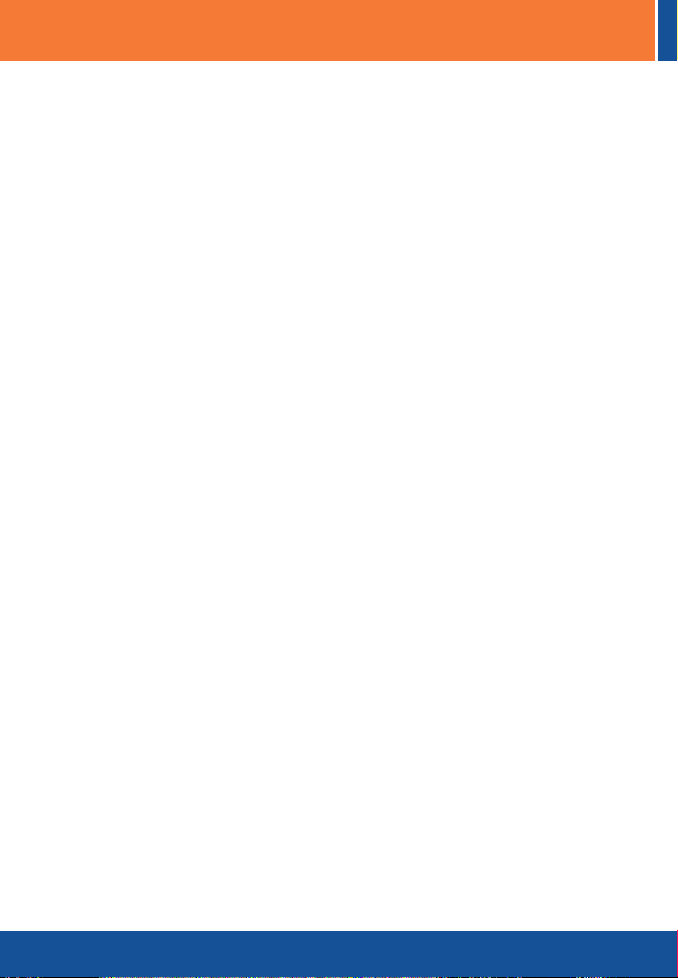
Table of Contents
Table of Contents
Français ....................................................................................................
1. Avant de commencer ........................................................................
2. ....................................................................Procéder à l'installation
3. Utilisation de l’adaptateur sans fil .....................................................
Troubleshooting ........................................................................................
1
1
2
6
8
Version 04.25.2006
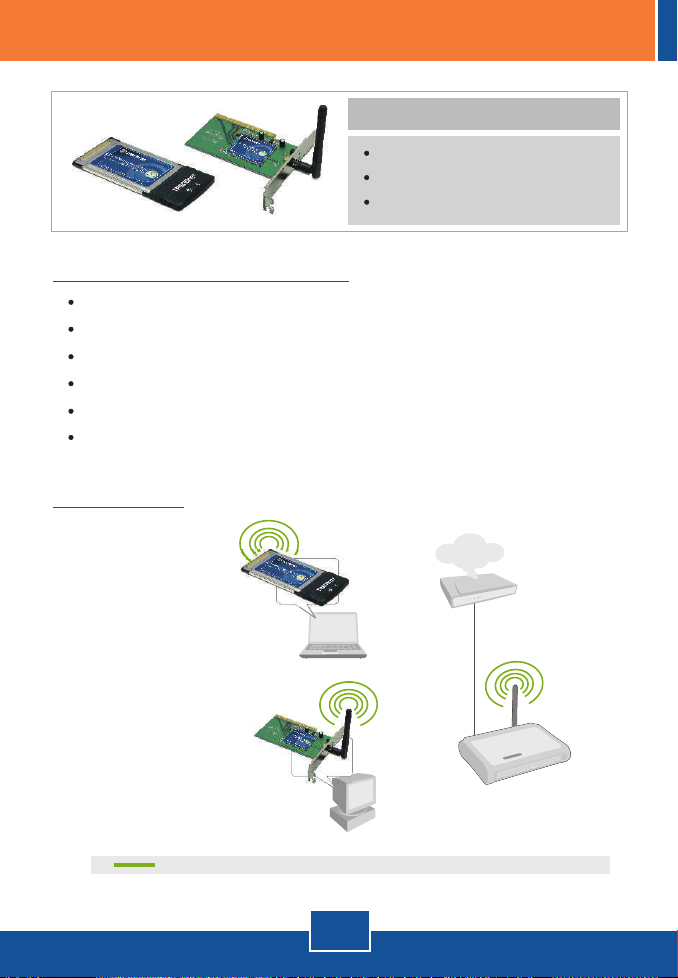
1. Avant de commencer
Configuration du système
Logement pour carte Bus 32-bit de type II (TEW-441PC)
Logement PCI 32-bit 2.2 (TEW-443PI)
Lecteur de CD-ROM
Microprocesseur : Intel Pentium 300 MHz ou supérieur
Mémoire: 32 MB ou supérieur
Windows XP/2000/ME/98SE
Application
Contenu de l'emballage
TEW-441PC/TEW-443PI
CD-ROM avec le pilote et l'utilitaire
Guide d'installation rapide
Notebook with
108Mbps 802.11g
Wireless PC Card
(TEW-441PC)
Workstation with
108Mbps 802.11g
Wireless PCI Adapter
(TEW-443PI)
108Mbps Wireless
1
Français
Internet
Cable/DSL
Modem
108Mbps
Wireless Access Point
(TEW-450APB)
802.11g
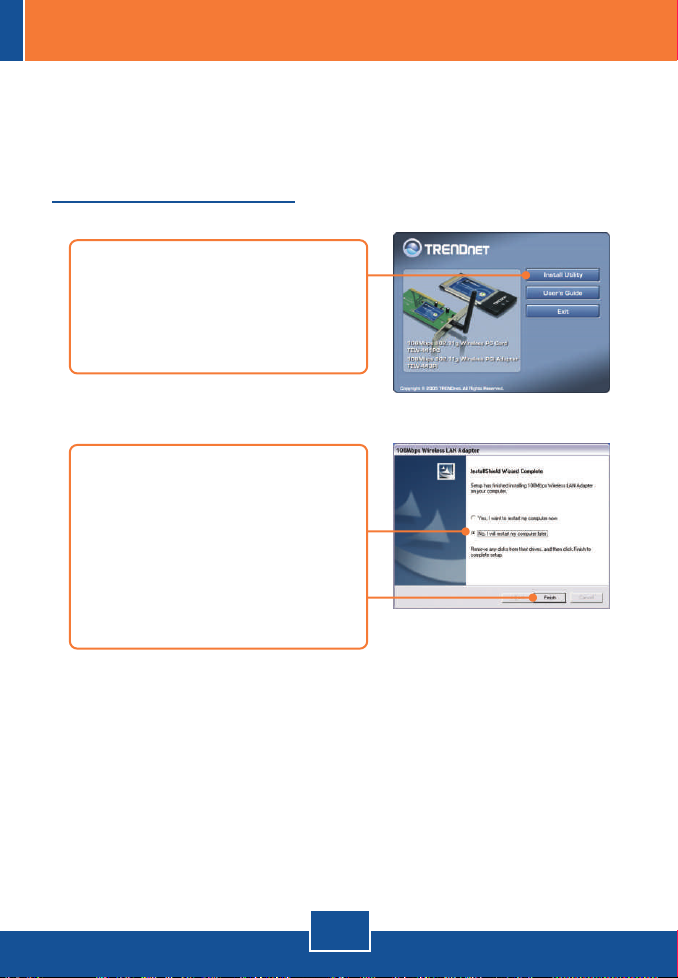
2. Procéder à l'installation
Important ! N'INSTALLEZ PAS l'adaptateur PCI dans l'ordinateur avant qu'on
ne vous le demande.
Utilisateurs Windows
1. Insérez le CD-ROM avec
l'utilitaire et le pilote dans le
lecteur de CD-ROM de votre
ordinateur et cliquez ensuite sur
Install Utility (Installer l'utilitaire)
2.
Suivez les instructions de
l'assistant d'installation
(InstallShield Wizard) Lorsque
vous recevez un message vous
demandant de redémarrer
l'ordinateur, sélectionnez No et
cliquez ensuite sur Finish
(Terminer).
2
Français
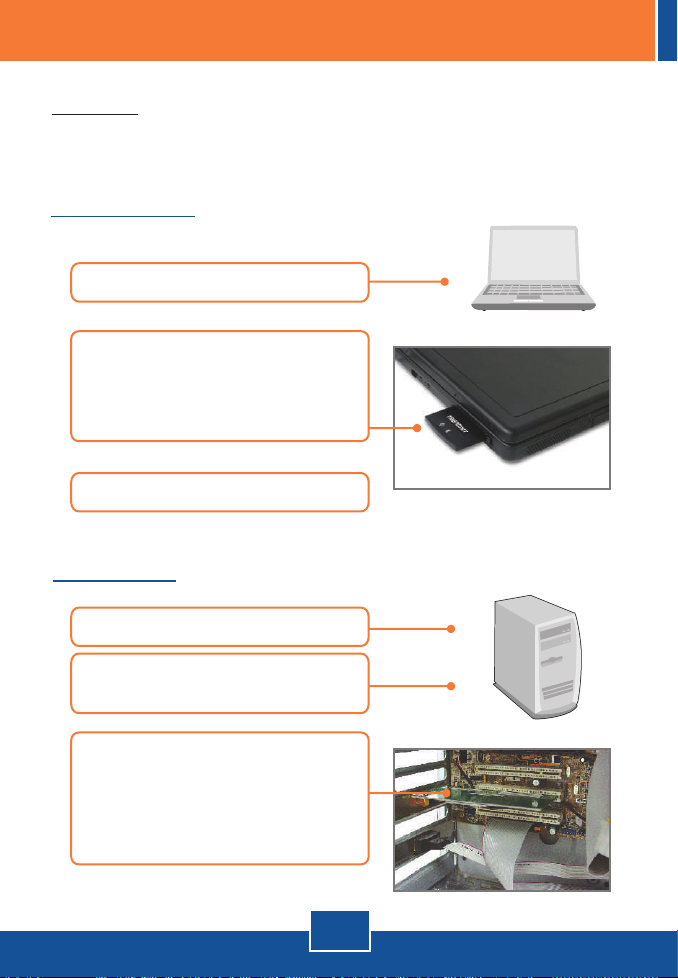
Remarque : Veuillez consulter la partie du mode d'emploi de votre ordinateur
traitant de l'installation de matériel Poursuivez ensuite avec la partie adéquate
ci-dessous.
Windows XP
3. Eteignez votre ordinateur.
4. Insérez fermement la carte PC
dans son logement, démarrez
ensuite l'ordinateur et attendez que
le bureau Windows apparaisse.
5. Poursuivez par l'étape 9.
TEW-443PI
6. Eteignez votre ordinateur.
7. Ouvrez le boîtier de votre
ordinateur.
8. Insérez fermement la carte PC
dans son logement, fixez l'antenne
fournie, démarrez ensuite
l'ordinateur et attendez que le
bureau Windows apparaisse.
3
Français
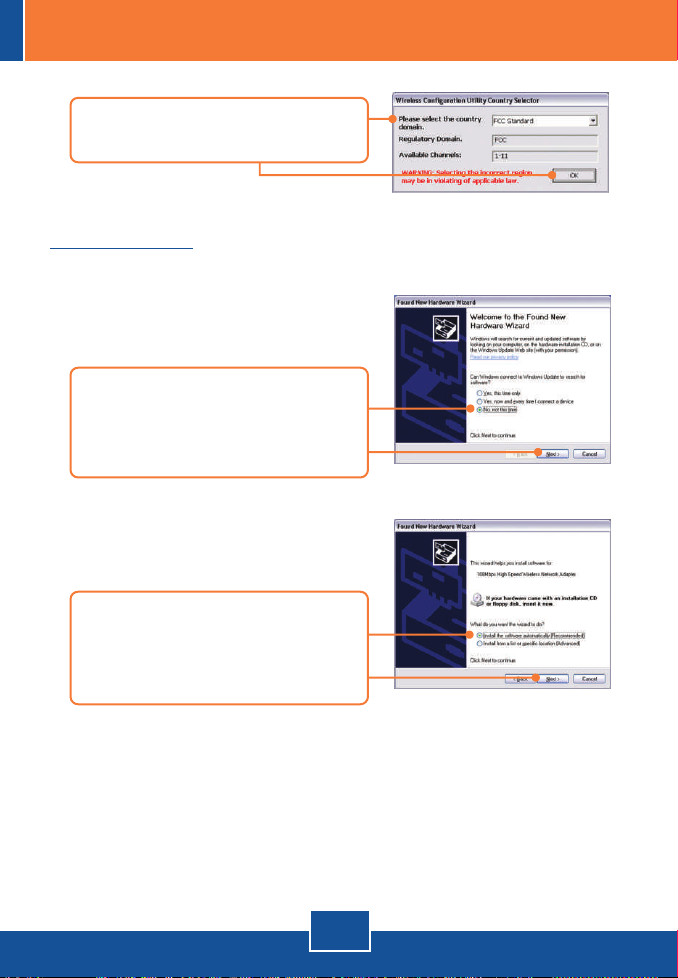
9. Sélectionnez le domaine de pays
adéquat et cliquez ensuite sur OK.
Windows XP
10. L'assistant nouveau matériel
détecté apparaîtra, sélectionnez
Non et cliquez ensuite sur
Suivant.
11. Sélectionnez Install the software
automatically (Installer le logiciel
automatiquement) et cliquez sur
Next (Suivant).
4
Français

12. Cliquez sur Finish (Terminer).
Windows 2000
Windows 2000 détectera et installera automatiquement les pilotes appropriés.
L'installation est maintenant complète.
Si vous désirez des informations détaillées sur la configuration et les
paramètres avancés du TEW-441PC/TEW-443PI, veuillez consulter la rubrique
Dépannage, le guide de l'utilisateur sur CD-ROM ou le site Internet de
Trendnet sur http://www.trendnet.com.
5
Français

3. Utilisation de l’adaptateur sans fil
Remarque : L'utilitaire de a configuration zéro sans fil de Windows XP doit
préalablement être désactivé. S'il est déjà désactivé, poursuivez par l'étape 4.
1. Ouvrez le Panneau de
configuration et double cliquez sur
l'icône Connexions réseau.
Faites un clic droit sur l'icône
Connexion réseau sans fil et
cliquez sur Propriétés.
2. Cliquez sur l'onglet Réseaux sans
fil, décochez Utiliser Windows
pour configurer mes paramètres
réseau sans fil et cliquez ensuite
sur OK.
3. Double-cliquez sur l'icône de
l'ordinateur sans fil de votre barre
d'état système.
6
Français

4. Cliquez sur Site Survey (Etude du
site).
5. Sélectionnez le SSID
correspondant à votre point
d'accès sans fil et cliquez sur
Connexion.
6. Déterminez les paramètres du
réseau sans fil et cliquez ensuite
sur Appliquer.
La configuration sans fil est à présent terminée.
Si vous désirez des informations détaillées sur la configuration et les
paramètres avancés du TEW-441PC/TEW-443PI, veuillez consulter la rubrique
Dépannage, le guide de l'utilisateur sur CD-ROM ou le site Internet de
Trendnet sur http://www.trendnet.com.
7
Français

Troubleshooting
I inserted the TEW-441PC/443PI CD-ROM into my computer's CD-ROM Drive and the
Q1:
installation menu does not appear automatically. What should I do
Q2:
connecting to my access point. What should I do?
Q3:
Q4:
If you still encounter problems or have any questions regarding the TEW-441PC/TEW-443PI,
please refer to the User's Guide included on the Utility & Driver CD-ROM or contact Trendnet's
Technical Support Department.
If the installation menu does not appear automatically, click Start, click Run, and type
A1:
D:\Autorun.exe where "D" in "D:\Autorun.exe" is the letter assigned to your computer's CDROM Drive. And then click OK to start the installation.
I completed all the steps in the quick installation guide, but my card is not
You should first verify that the Network Name (SSID) matches your wireless router or
A2:
access point's SSID. If they already match, you should check your TCP/IP properties to
ensure that Obtain an IP Address Automatically is selected. Refer to your Windows User's
Manual if you are unable to locate your TCP/IP properties.
Windows is unable to recognize my hardware. What should I do?
Make sure your computer meets the minimum requirements as specified in Section 1 of
A3:
this quick installation guide. Also, you must install the wireless configuration utility BEFORE
you physically install your network card. Lastly, you may consider moving the card to a
different PCI/PC Card Slot.
I cannot open the wireless configuration utility. What should I do?
Access your device manager to make sure the adapter is installed properly. If you
A4:
see a networking device with a yellow question mark or exclamation point, you will
need to reinstall the device and/or the drivers. To access your device manager, rightclick My Computer, click Properties, click the Hardware tab, and then click Device
Manager.
Certifications
This equipment has been tested and found to comply with FCC and CE Rules.
Operation is subject to the following two conditions:
(1) This device may not cause harmful interference.
(2) This device must accept any interference received. Including interference that may cause
undesired operation.
Waste electrical and electronic products must not
be disposed of with household waste. Please
recycle where facilities exist. Check with you Local
Authority or Retailer for recycling advice.
NOTE: THE MANUFACTURER IS NOT RESPONSIBLE FOR ANY RADIO OR TV INTERFERENCE
CAUSED BY UNAUTHORIZED MODIFICATIONS TO THIS EQUIPMENT. SUCH MODIFICATIONS
COULD VOID THE USER’S AUTHORITY TO OPERATE THE EQUIPMENT.
8
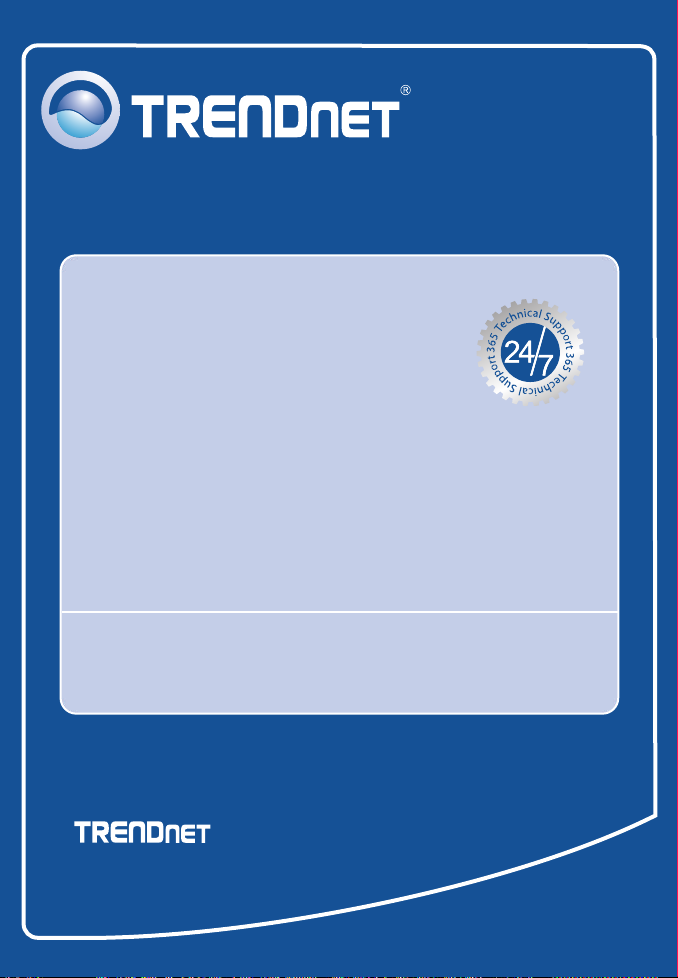
TRENDnet Technical Support
.
US Canada
Toll Free Telephone: 1(866) 845-3673
24/7 Tech Support
Europe (Germany France Italy Spain Switzerland UK)
Toll Free Telephone: +00800 60 76 76 67
English/Espanol - 24/7
Francais/Deutsch - 11am-8pm, Monday - Friday MET
. . . . .
Worldwide
Telephone: +(31) (0) 20 504 05 35
English/Espanol - 24/7
Francais/Deutsch - 11am-8pm, Monday - Friday MET
Product Warranty Registration
Please take a moment to register your product online.
Go to TRENDnet’s website at http://www.trendnet.com
3135 Kashiwa Street
Torrance, CA 90505
USA
Copyright ©2006. All Rights Reserved. TRENDnet.
