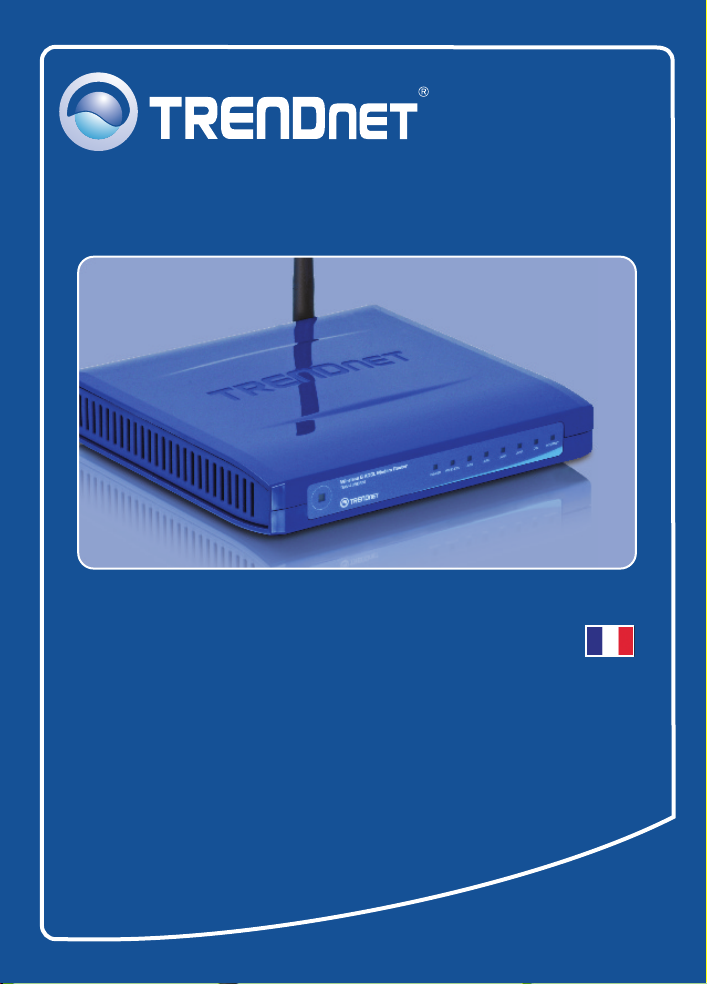
Quick Installation Guide
TEW-435BRM
H/W: VD1.1R
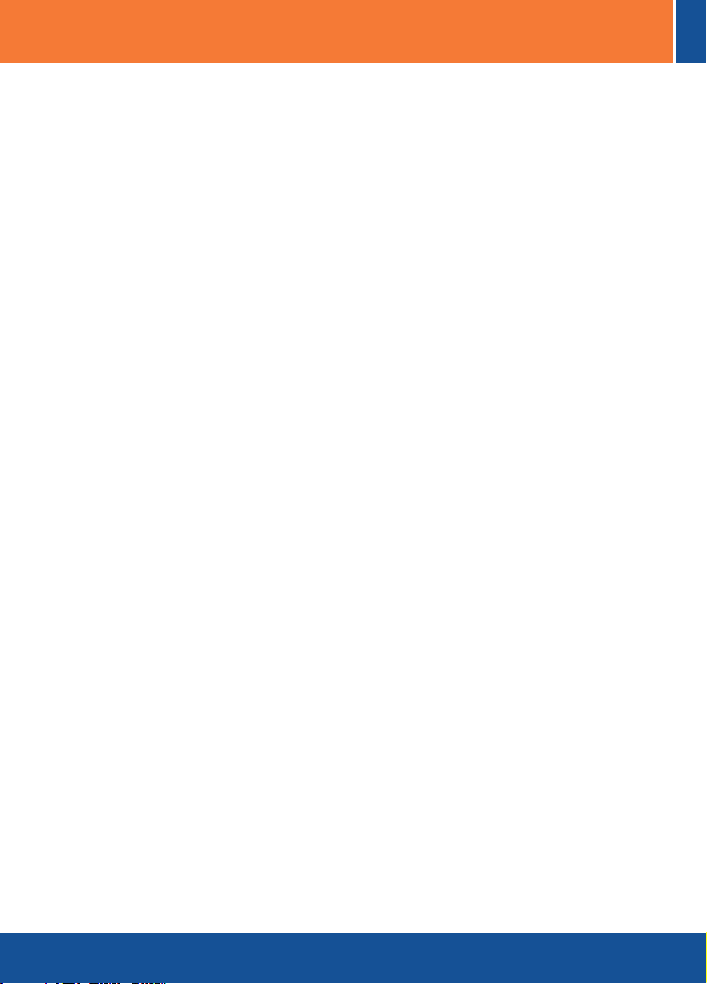
Table of Contents
Table of Contents
Français .....................................................................................................
1. Avant de commencer .........................................................................
2. Installation du matériel .......................................................................
3. ....................................................................Configuration du modem
4. ....................................................................Paramétrage du cryptage
Troubleshooting ..........................................................................................
1
1
2
3
5
6
Version 09.24.2008

1. Avant de commencer
?TEW-435BRM
?
?Guide de l'utilisateur sur CD-ROM
?1 Antenne amovible 2dBi
?
?
?Adaptateur secteur
Configuration nécessaire
Une connexion DSL en état de marche
?
Un ordinateur avec un adaptateur réseau câblé ou sans fil
?
correctement installé.
Navigateur Internet : Internet Explorer (5.0 ou supérieur)
?
Application
54Mbps Wireless G ADSL
Firewall Modem Router
(TEW-435BRM)
Contenu de l'emballage
Guide d'installation rapide
1 câble Ethernet RJ-45
1 câble téléphonique RJ-11
Workstation with 10/100Mbps
Fast Ethernet PCI Adapter
(TE100-PCIWN)
Notebook with 54Mbps
Wireless G PC Card
(TEW-421PC)
54Mbps
10/100Mbps
1
Français
ADSL Account Ready Line
Workstation with 54Mbps
Wireless G PCI Adapter
(TEW-423PI)
Phone Jack
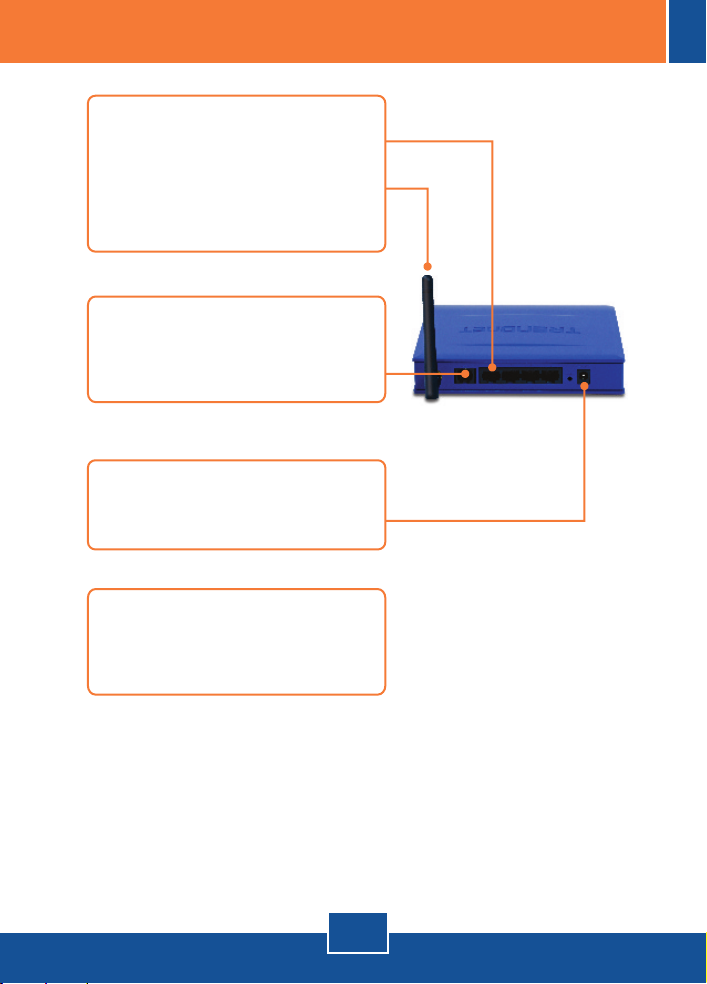
2. Installation du matériel
1. Branchez une extrémité du câble
RJ-45 à l'un des ports LAN
du TEW-435BRM. Branchez l'autre
extrémité au port Ethernet de
l'ordinateur. Branchez ensuite
l'antenne amovible 2dBi.
2. Branchez une extrémité du câble
RJ-11 au port ADSL du
TEW-435BRM. Branchez l'autre
extrémité à la prise du téléphone.
3. Branchez l'adaptateur secteur AC
au TEW-435BRM et ensuite à une
prise de courant.
4. Vérifiez que les voyants lumineux
suivants, se trouvant sur l'avant,
sont allumés :
Power, LAN, et WLAN.
2
Français

3. Configuration du modem
Remarque: Il est recommandé que vous configuriez le modem à partir d'une
station PC.
1. Ouvrez votre navigateur Internet,
tapez-y l'adresse
http://192.168.0.1 et appuyez
sur la touche Enter (Entrez).
2. Cliquez sur Setup Wizard
(Assistant de configuration)
3. Sélectionnez VC1
(Router-Primary Internet
Connection), et cliquez
ensuite sur Next (Suivant).
4. Sélectionnez Auto-detect
(détection automatique), et cliquez
ensuite sur Next (Suivant).
3
Français

Remarque: Pour d'autres méthodes de connexion, suivez les instructions à
l'écran après la détection automatique.
5. Configurez les paramètres en vous
basant sur les informations
fournies par votre FA. Cliquez
ensuite sur Next (Suivant).
6. Configurez les paramètres en vous
basant sur les informations
fournies par votre FA. Cliquez
ensuite sur Next (Suivant).
7. Cochez Test Internet Connection
(Tester le connexion Internet) et
cliquez ensuite sur Finish
(Terminer).
8. Verifiez que l'ADSL et l'internet
LED est allumé et ensuite cliquez
sur “Close”.
Français
4

4. Paramétrage du cryptage
1. Cliquez sur Wireless (sans fil).
Sélectionnez la Region, saisissez
le SSID désiré et cliquez ensuite
sur Save (Enregistrer). Cliquez sur
Configure pour paramétrer la
Wireless Security (Sécurisation
sans fil).
2. Choisissez un système de
sécurité, saisissez un code de
sécurité pour votre réseau sans fil,
cliquez sur Save (Enregistrer) et
ensuite sur Close (Fermer).
L'installation est maintenant complète.
Si vous désirez des informations détaillées sur la configuration et les
paramètres avancés du TEW-435BRM, veuillez consulter la rubrique
Dépannage, le guide de l'utilisateur sur CD-ROM ou le site Internet de
TRENDnet sur http://www.trendnet.com.
Enregistrez votre produit
Afin d’être sûr de recevoir le meilleur niveau de service clientèle et le meilleur support
possibles, veuillez prendre le temps d’enregistrer votre produit en ligne sur:
www.trendnet.com/register
Nous vous remercions d’avoir choisi Trendnet
5
Français

Troubleshooting
Q1:
I typed http://192.168.0.1 in my Internet Browser's Address Bar, but an error
message says “The page cannot be displayed.” How can I get into the
TEW-435BRM's web configuration page?
A1:
First, check your hardware settings again by following the instructions in
Section 2. Second, make sure the LAN and WLAN lights are lit. Third, make sure
your TCP/IP settings are set to Obtain an IP address automatically (see the
steps below).
1. Go into the Control Panel and doubleclick the Network Connections icon,
right-click the Local Area Connection
icon and then click Properties.
2. Click Internet Protocol (TCP/IP) and
then click Properties. Then click on
Obtain an IP address automatically.
Fourth, press on the factory reset button for 15 seconds.
The Modem does not auto-detect my DSL connection. What should I do?
Q2:
A2: First, verify that your DSL account is activated. Second, make sure all the
cables are properly connected (see Section 2). Third, in Section 3, select manual
selection in the Setup Wizard and configure the Modem based on information
provided by your ISP.
6

Q3:
All the settings are correct, but I can not make a wireless connection to the
Modem. What should I do?
First, double check that the WLAN light on the Modem is lit. Second, power
A3:
cycle the Modem. Unplug the power to the Modem. Wait 15 seconds, then plug
the power back in. Third, log into your Modem (see Section 3). Click on Wireless
and make sure Enable Access Point is checked. Fourth, contact the
manufacturer of your wireless network adapter. Make sure the wireless network
adapter is configured with the proper SSID. The default SSID of the Access Point
is TRENDnet.
If you still encounter problems or have any questions regarding the TEW-435BRM,
please contact TRENDnet's Technical Support Department.
7

Certifications
This equipment has been tested and found to comply with FCC and CE Rules.
Operation is subject to the following two conditions:
(1) This device may not cause harmful interference.
(2) This device must accept any interference received.
Including interference that may cause undesired operation.
Waste electrical and electronic products must not
be disposed of with household waste. Please
recycle where facilities exist. Check with you
Local Authority or Retailer for recycling advice.
NOTE: THE MANUFACTURER IS NOT RESPONSIBLE FOR ANY RADIO OR TV
INTERFERENCE CAUSED BY UNAUTHORIZED MODIFICATIONS TO THIS
EQUIPMENT. SUCH MODIFICATIONS COULD VOID THE USER’S AUTHORITY TO
OPERATE THE EQUIPMENT.

Product Warranty Registration
Please take a moment to register your product online.
Go to TRENDnet’s website at http://www.trendnet.com/register
20675 Manhattan Place
Torrance, CA 90501
USA
Copyright ©2008. All Rights Reserved. TRENDnet.
