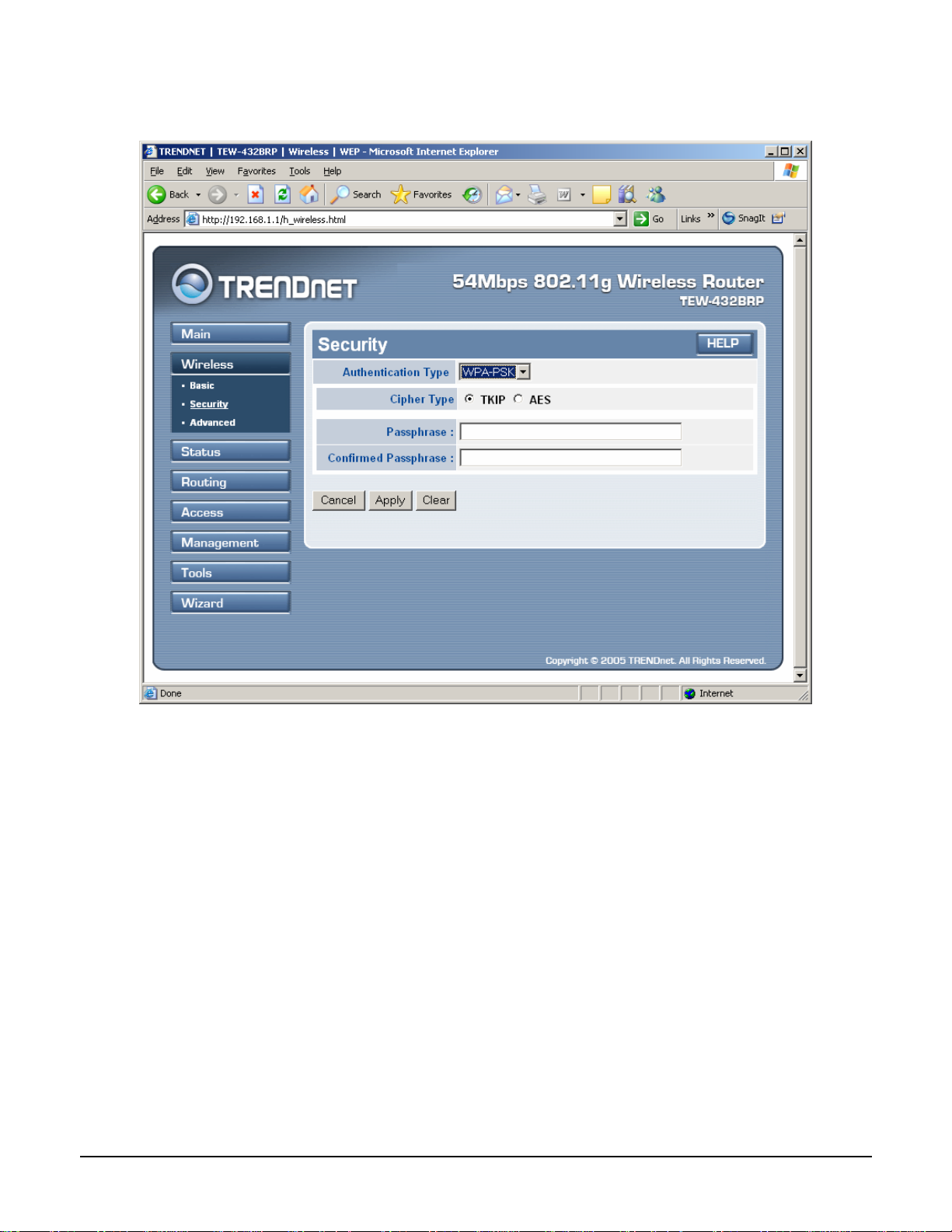
If WPA-PSK is selected, please set the PSK key in the pass phrase field. The pass
phrase should be 8 characters at least.
31
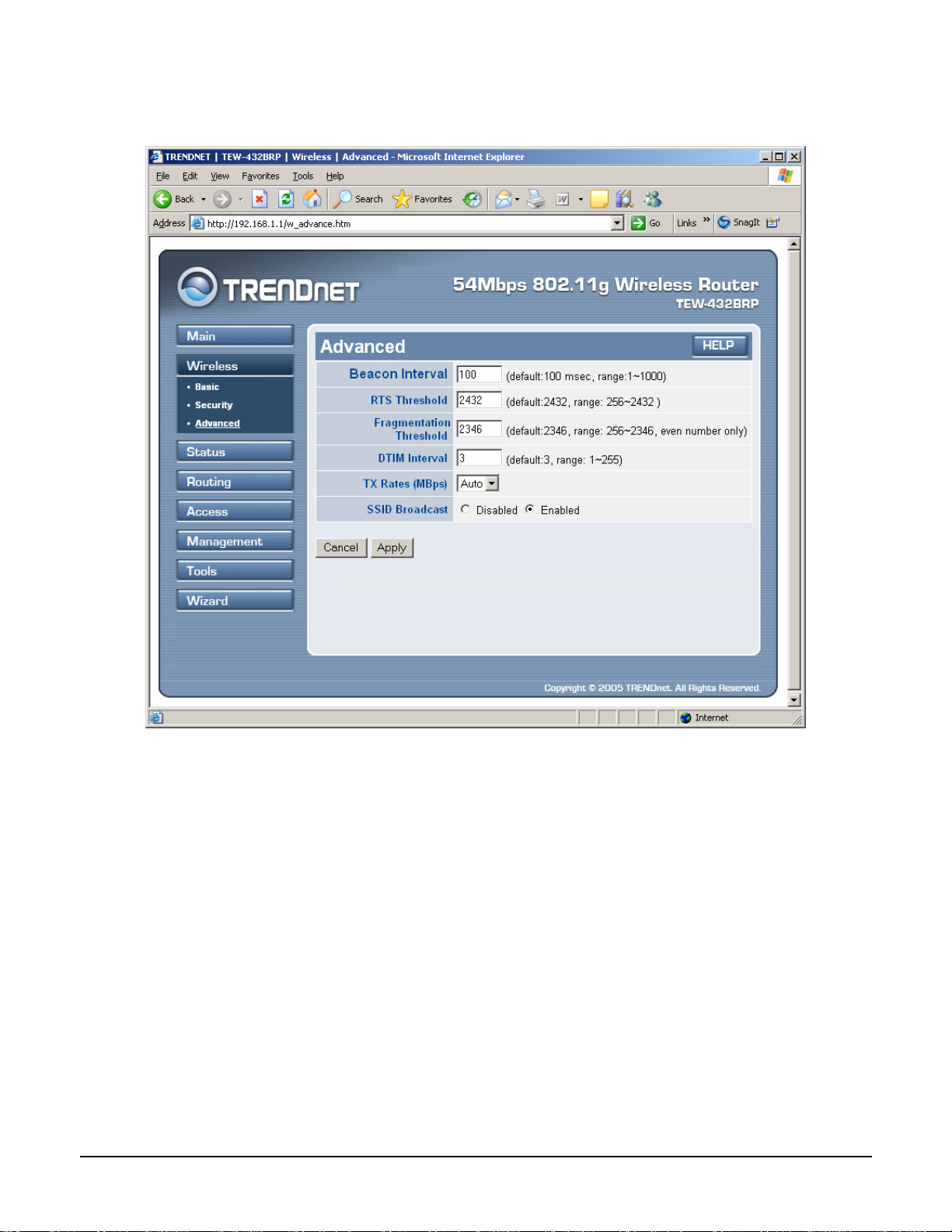
2.2.3 Advanced
This screen enables user to configure advanced wireless functions.
Beacon Interval: Type the beacon interval in the text box. User can specify a value
from 1 to 1000. The default beacon interval is 100.
RTS Threshold: Type the RTS (Request-To-Send) threshold in the text box. This
value stabilizes data flow. If data flow is irregular, choose values between 256 and
2432 until data flow is normalized.
Fragmentation Threshold: Type the fragmentation threshold in the text box. If
packet transfer error rates are high, choose values between 256 and 2432 until
packet transfer rates are minimized. (NOTE: set this fragmentation threshold value
may diminish system performance.)
DTIM Interval: Type a DTIM (Delivery Traffic Indication Message) interval in the
text box. User can specify a value between 1 and 65535. The default value is 3.
TX Rates (Mbps): Select one of the wireless communications transfer rates,
measured in megabytes per second, based upon the speed of wireless adapters
connected to the WLAN.
32

2.3 Status
This selection enables user to view the status of the router LAN, WAN connections,
and view logs and statistics pertaining to connections and packet transfers.
2.3.1 Device Information
This screen enables user to view the router LAN, Wireless and WAN configuration.
Firmware Version: Displays the latest build of the router firmware interface. After
updating the firmware in Tools - Firmware, check this to ensure that the firmware
was successfully updated.
LAN: This field displays the router's LAN interface MAC address, IP address,
subnet mask, and DHCP server status. Click “DHCP Table” to view a list of client
stations currently connected to the router LAN interface.
Wireless: Displays the router's wireless connection information, including the
router's wireless interface MAC address, the connection status, the SSID status,
which channel is being used, and whether WEP is enabled or not.
33
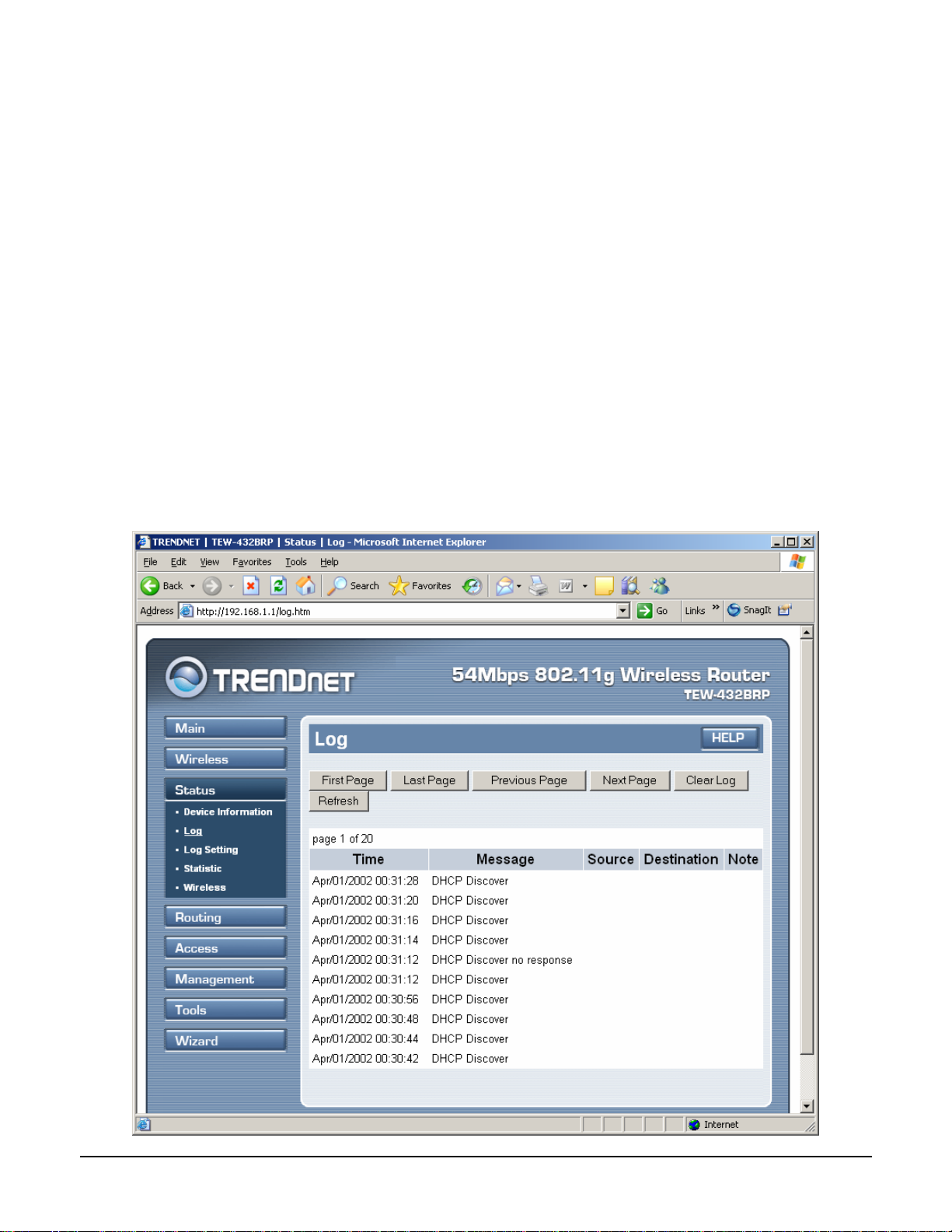
WAN: This field displays the router's WAN interface MAC address, DHCP client
status, IP address, subnet mask, default gateway, and DNS.
Click “DHCP Release” to release all IP addresses assigned to client stations
connected to the WAN via the router. Click “DHCP Renew” to reassign IP
addresses to client stations connected to the WAN.
2.3.2 Log
This screen enables user to view a running log of router system statistics, events,
and activities. The log displays up to 200 entries. Older entries are overwritten by
new entries. The Log screen commands are as follows:
Click “First Page” to view the first page of the log
Click “Last Page” to view the final page of the log
Click “Previous Page” to view the page just before the current page
Click “Next Page” to view the page just after the current page
Click “Clear Log” to delete the contents of the log and begin a new log
Click “Refresh” to renew log statistics
34
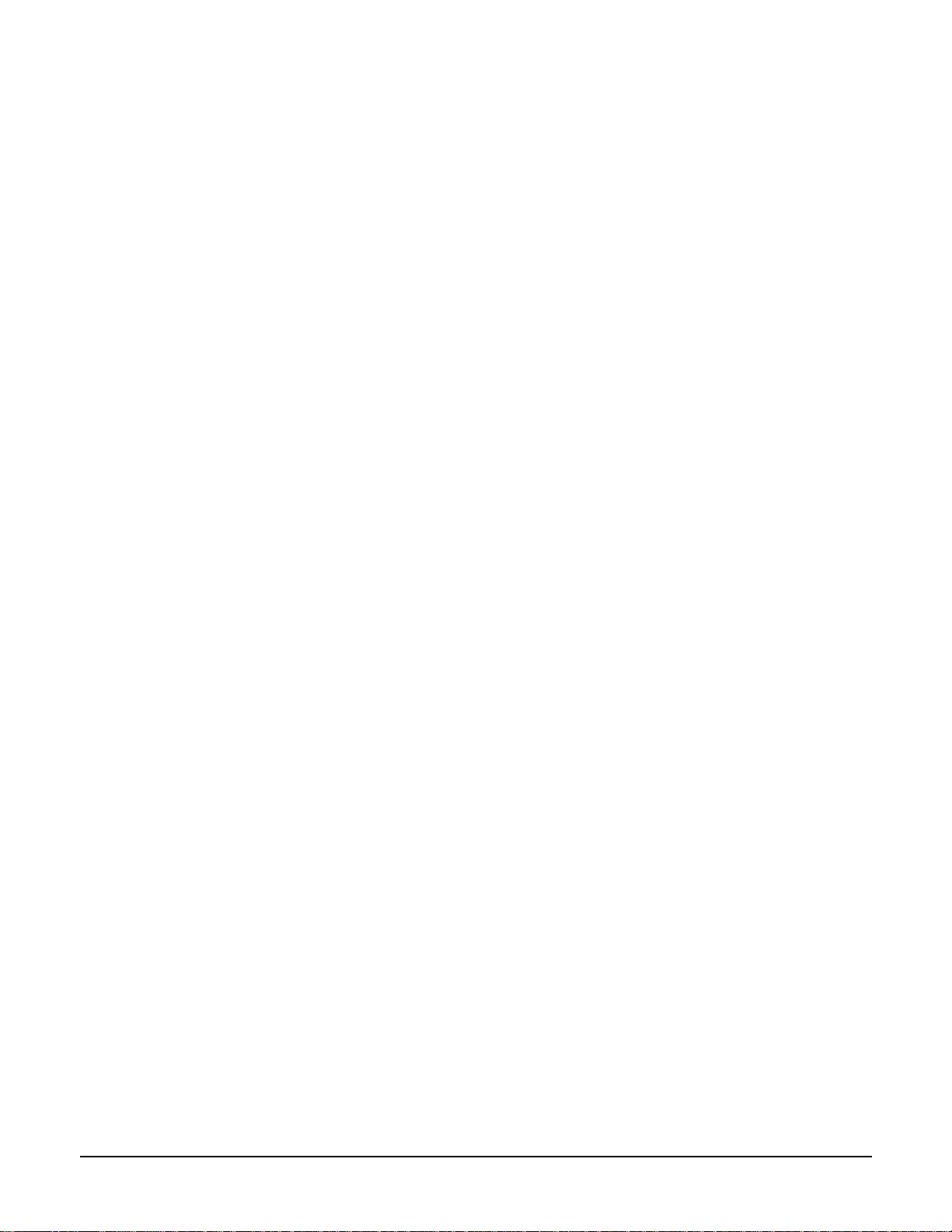
Time: Displays the time and date that the log entry was created.
Message: Displays summary information about the log entry.
Source: Displays the source of the communication.
Destination: Displays the destination of the communication.
Note: Displays the IP address of the communication
35
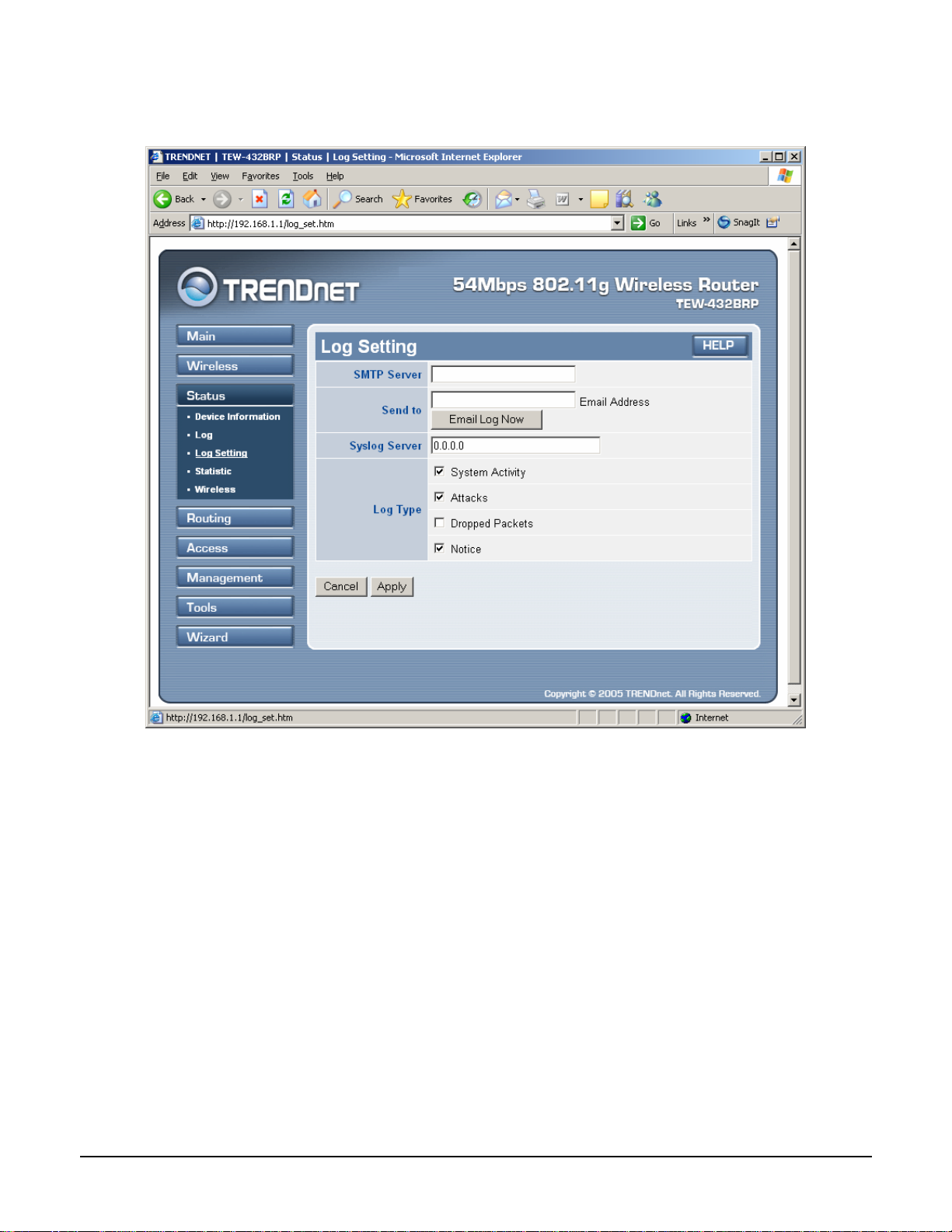
2.3.3 Log Setting
This screen enables user to set router logging parameters.
SMTP Server: Type the SMTP server address for the email that the log will be sent
to in the next field.
Send to: Type an email address for the log to be sent to. Click “Email Log Now” to
immediately send the current log.
Syslog Server: Type the IP address of the Syslog Server if user wants the router to
listen and receive incoming Syslog messages.
Log Type: Enables user to select what items will be included in the log:
● System Activity: Displays information related to router operation.
● Debug Information: Displays information related to errors and system
malfunction.
● Attacks: Displays information about any malicious activity on the network.
● Dropped Packets: Displays information about packets that have not been
transferred successfully.
● Notice: Displays important notices by the system administrator.
36
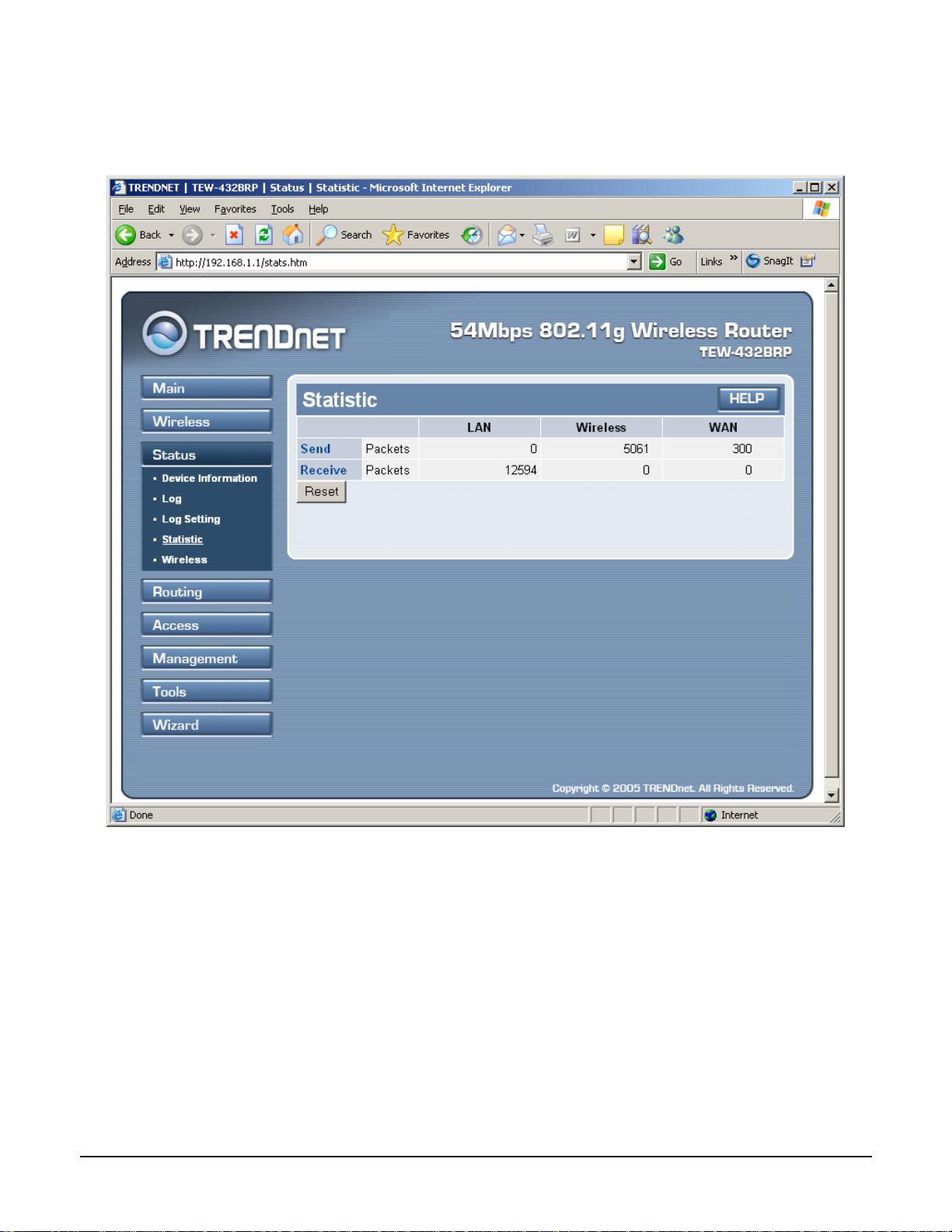
2.3.4 Statistic
This screen displays a table that shows the rate of packet transmission via the router
LAN and WAN ports (in bytes per second).
Click “Reset” to erase all statistics and begin logging statistics again.
37
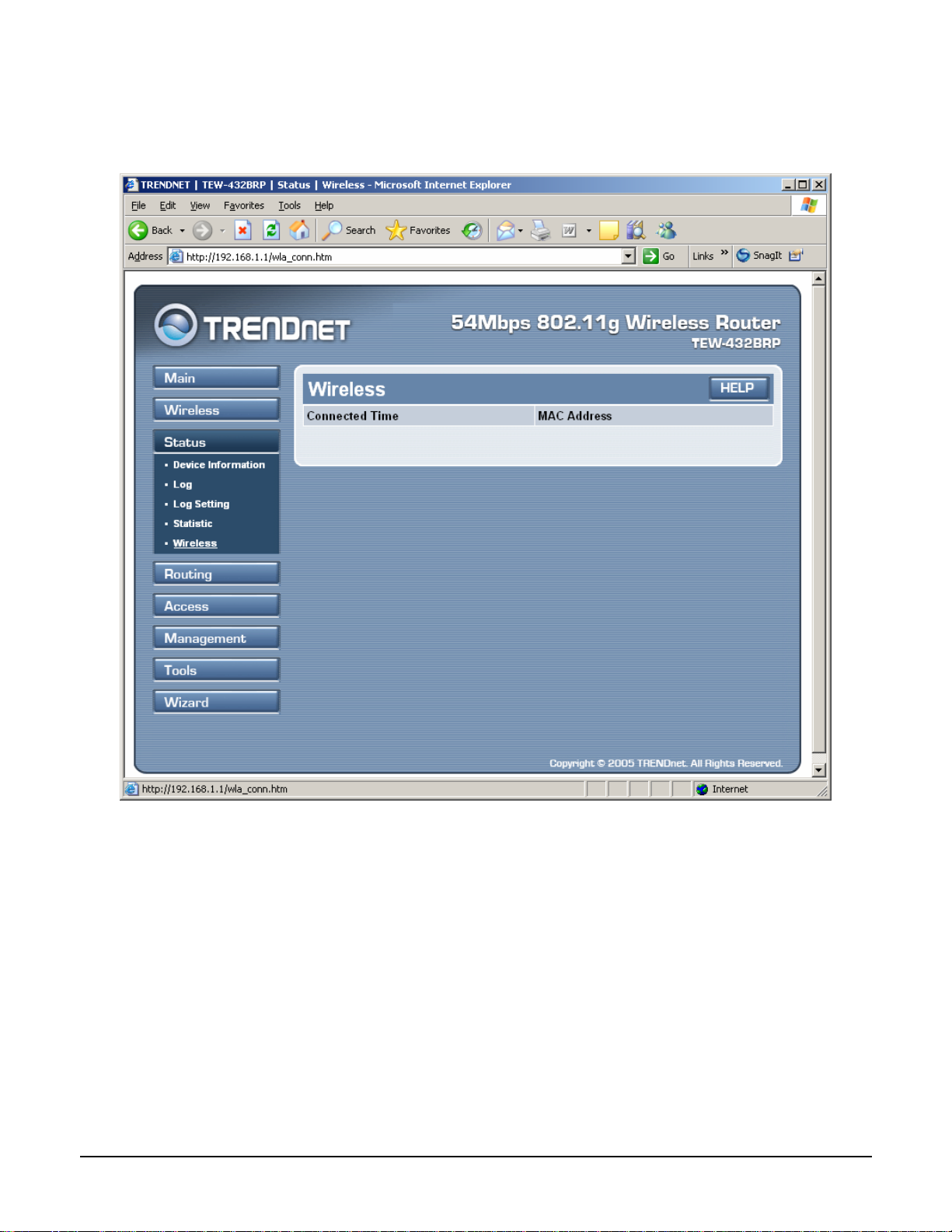
2.3.5 Wireless
This screen enables user to view information about wireless devices that are
connected to the wireless router.
Connected Time: Displays how long the wi reless device has been connected to the
LAN via the router.
MAC Address: Displays the devices wireless LAN interface MAC address.
38
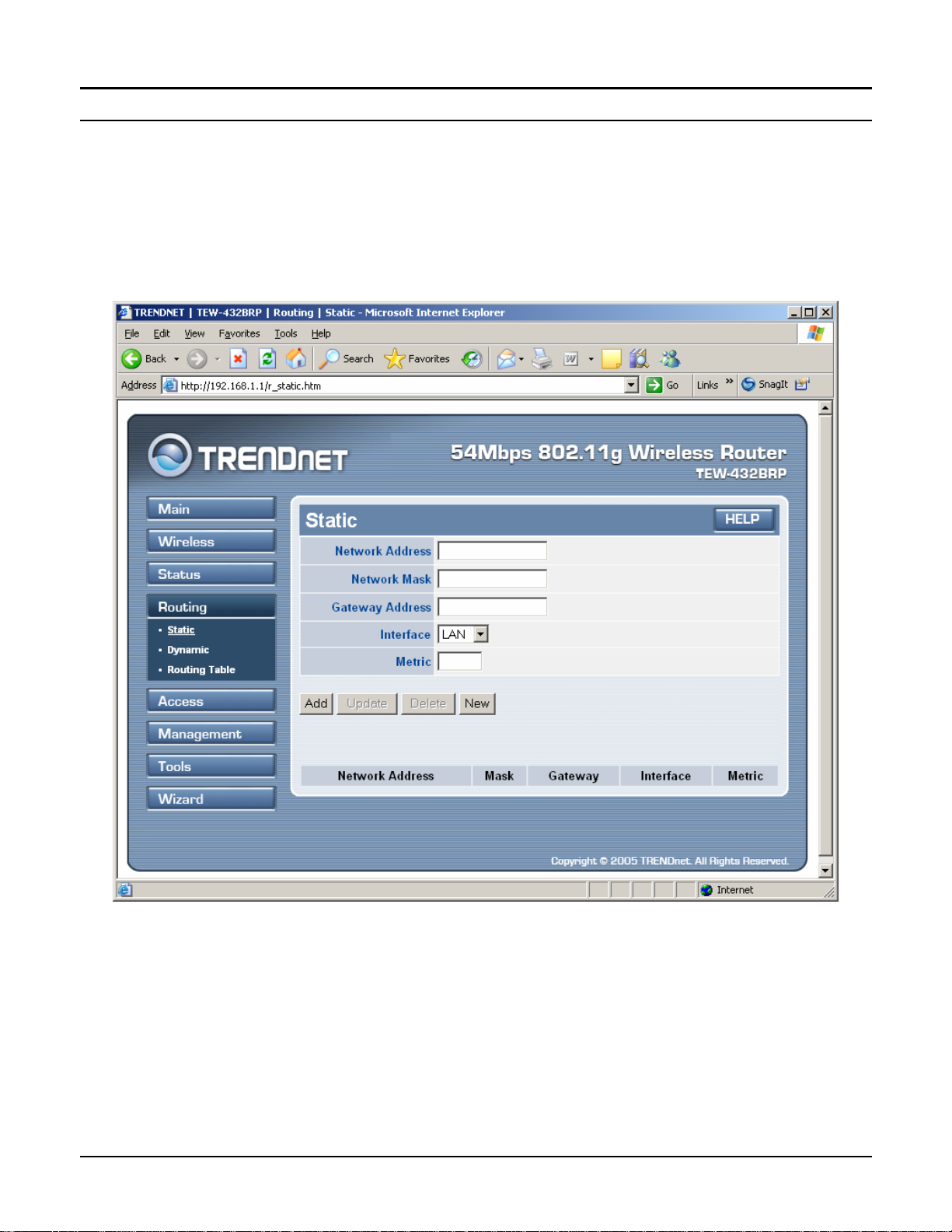
2.4 Routing
This selection enables user to set how the router forwards data: Static and Dynamic.
Routing Table enables user to view the information created by the router that
displays the network interconnection topology.
2.4.1 Static
It enables user to set parameters by which the router forwards data to its destination
if user’s network has a static IP address.
Network Address: Type the static IP address user’s network uses to access the
Internet. User’s ISP or network administrator provides user with this information.
Network Mask: Type the network (subnet) mask for user’s network. If user does
not type a value here, the network mask defaults to 255.255.255.255. User’s ISP or
network administrator provides user with this information.
Gateway Address: Type the gateway address for network. User’s ISP or network
administrator provides user with this information.
Interface: Select an interface, WAN or LAN, to connect to the Internet.
39

Metric: Select which metric that user want to apply to this configuration.
Add: Click to add the configuration to the static IP address table at the bottom of
the page.
Update: Select one of the entries in the static IP address table at the bottom of the
page and, after changing parameters, click “Update” to confirm the changes.
Delete: Select one of the entries in the static IP address table at the bottom of the
page and click “Delete” to remove the entry.
New: Click “New” to clear the text boxes and add required information to create a
new entry.
2.4.2 Dynamic
This screen enables user to set NAT parameters.
NAT: Click the radio buttons to enable or disable NAT.
Transmit: Click the radio buttons to set the desired transmit parameters, disabled,
RIP 1, or RIP 2.
Receive: Click the radio buttons to set the desired transmit parameters, disabled,
RIP 1, or RIP 2.
40

2.4.3 Routing Table
This screen enables user to view the routing table for the router. The routing table is
a database created by the router that displays the network interconnection topology.
Network Address: Displays the network IP address of the connected node.
Network Mask: Displays the network (subnet) mask of the connected node.
Gateway Address: Displays the gateway address of the connected node.
Interface: Displays whether the node is connected via a WAN or LAN.
Metric: Displays the metric of the connected node.
Type: Displays whether the node has a static or dynamic IP address
41

2.5 Access
This page enables user to define access restrictions, set up protocol and IP filters,
create virtual servers, define access for special applications such as games, and set
firewall rules.
2.5.1 MAC Filters
Enables user to allow or deny Internet access to users within the LAN based upon
the MAC address of their network interface. Click the radio button next to
“Disabled” to disable the MAC filter.
Disable: Once the function of MAC filter is disabled, those listed in the MAC Table
is allowed Internet access.
Enable: All users are allowed Internet access except those users in the MAC Table
are denied Internet access.
MAC Table: Use this section to create a user profile which Internet access is denied
or allowed. The user profiles are listed in the table at the bottom of the page. (Note:
Click anywhere in the item. Once the line is selected, the fields automatically load
the item's parameters, which user can edit.)
42

Name: Type the name of the user to be permitted/denied access.
MAC Address: Type the MAC address of the user's network interface.
Add: Click to add the user to the list at the bottom of the page.
Update: Click to update information for the user, if user has changed any of the
fields.
Delete: Select a user from the table at the bottom of the list and click “Delete” to
remove the user profile.
New: Click “New” to erase all fields and enter new information.
2.5.2 Protocol Filter
This screen enables user to allow and deny access based upon a communications
protocol list the user creates. The protocol filter profiles are listed in the table at the
bottom of the page.
Note: When selecting items in the table at the bottom, click anywhere in the item.
The line is selected, and the fields automatically load the item's parameters, which
user can edit:
43

2.5.3 IP Filter
This screen enables user to define a minimum and maximum IP address range filter;
all IP addresses falling in the range are not allowed Internet access. The IP filter
profiles are listed in the table at the bottom of the page. (Note: Click anywhere in
the item. Once the line is selected, the fields automatically load the item's
parameters, which user can edit.)
Enable: Click to enable or disable the IP address filter.
Range Start: Type the minimum address for the IP range. IP addresses falling
between this value and the Range End are not allowed to access the Internet.
Range End: Type the minimum address for the IP range. IP addresses falling
between this value and the Range Start are not allowed to access the Internet.
Add: Click to add the IP range to the table at the bottom of the screen.
Update: Click to update information for the range if user have selected a list item
and have made changes.
Delete: Select a list item and click Delete to remove the item from the list.
New: Click “New” to erase all fields and enter new information.
44

2.5.4 Virtual Server
This screen enables user to create a virtual server via the router. If the router is set
as a virtual server, remote users requesting Web or FTP services through the WAN
are directed to local servers in the LAN. The router redirects the request via the
protocol and port numbers to the correct LAN server. The Virtual Sever profiles are
listed in the table at the bottom of the page.
Note: When selecting items in the table at the bottom, click anywhere in the item.
The line is selected, and the fields automatically load the item's parameters, which
user can edit.
Enable: Click to enable or disable the virtual server.
Name: Type a descriptive name for the virtual server.
Protocol: Select a protocol (TCP or UDP) to use for the virtual server.
Private Port: Type the port number of the computer on the LAN that is being used
to act as a virtual server.
Public Port: Type the port number on the WAN that will be used to provide access
to the virtual server.
45

LAN Server: Type the LAN IP address that will be assigned to the virtual server.
Add: Click to add the virtual server to the table at the bottom of the screen.
Update: Click to update information for the virtual server if user have selected a list
item and have made changes.
Delete: Select a list item and click “Delete” to remove the item from the list.
New: Click “New” to erase all fields and enter new information.
2.5.5 Special AP
This screen enables user to specify special applications, such as games, that require
multiple connections that are inhibited by NAT. The special applications profiles
are listed in the table at the bottom of the page.
Note: When selecting items in the table at the bottom, click anywhere in the item.
The line is selected, and the fields automatically load the item's parameters, which
user can edit.
Enable: Click to enable or disable the application profile. When enabled, users will
be able to connect to the application via the router WAN connection. Click
46

“Disabled” on a profile to prevent users from accessing the application on the
WAN.
Name: Type a descriptive name for the application.
Trigger: Defines the outgoing communication that determines whether the user has
legitimate access to the application.
● Protocol: Select the protocol (TCP, UDP, or ICMP) that can be used to
access the application.
● Port Range: Type the port range that can be used to access the application in
the text boxes.
● Incoming: Defines which incoming communications users are permitted to
connect with.
● Protocol: Select the protocol (TCP, UDP, or ICMP) that can be used by the
incoming communication.
● Port: Type the port number that can be used for the incoming communication.
Add: Click to add the special application profile to the table at the bottom of the
screen.
Update: Click to update information for the special application if user have selected
a list item and have made changes.
Delete: Select a list item and click Delete to remove the item from the list.
New: Click “New” to erase all fields and enter new information.
47

2.5.6 DMZ
This screen enables user to create a DMZ for those computers that cannot access
Internet applications properly through the router and associated security settings.
Note: Any clients added to the DMZ exposes the clients to security risks such as
viruses and unauthorized access.
Enable: Click to enable or disable the DMZ.
DMZ Host IP: Type a host IP address for the DMZ. The computer with this IP
address acts as a DMZ host with unlimited Internet access.
Apply: Click to save the settings.
48

2.5.7 Firewall Rule
This screen enables user to set up the firewall. The router provides basic firewall
functions, by filtering all the packets that enter the router using a set of rules. The
rules are in an order sequence list--the lower the rule number, the higher the priority
the rule has.
Enable: Click to enable or disable the firewall rule profile.
Name: Type a descriptive name for the firewall rule profile.
Action: Select whether to allow or deny packets that conform to the rule.
Inactive Timeout: Type the number of seconds of network inactivity that elapses
before the router refuses the incoming packet.
Source: Defines the source of the incoming packet that the rule is applied to.
● Interface: Select which interface (WAN or LAN) the rule is applied to.
● IP Range Start: Type the start IP address that the rule is applied to.
● IP Range End: Type the end IP address that the rule is applied to.
49

Destination: Defines the destination of the incoming packet that the rule is applied
to.
● Interface: Select which interface (WAN or LAN) the rule is applied to.
● IP Range Start: Type the start IP address that the rule is applied to.
● IP Range End: Type the end IP address that the rule is applied to.
● Protocol: Select the protocol (TCP, UDP, or ICMP) of the destination.
● Port Range: Select the port range.
Add: Click to add the rule profile to the table at the bottom of the screen.
Update: Click to update information for the rule if user have selected a list item
and have made changes.
Delete: Select a list item and click “Delete” to remove the item from the list.
New: Click “New” to erase all fields and enter new information.
Priority Up: Select a rule from the list and click “Priority Up” to increase the
priority of the rule.
Priority Down: Select a rule from the list and click “Priority Down” to decrease
the priority of the rule.
Update Priority: After increasing or decreasing the priority of a rule, click
“Update Priority” to save the changes.
50

2.6 Management
Management enables user to set up Remote Management feature.
2.6.1 Remote Management
This screen enables user to set up remote management. Using remote management,
the router can be configured through the WAN via a Web browser. A user name
and password are required to perform remote management.
HTTP: Enables user to set up HTTP access for remote management.
Allow to Ping WAN Port: Type a range of router IP addresses that can be pinged
from remote locations
UPNP: UPNP is short for Universal Plug and Play that is a networking architecture
that provides compatibility among networking equipment, software, and peripherals.
The Router is an UPnP enabled router and will only work with other UPnP
devices/software. If user does not want to use the UPnP functionality, selecting
“Disabled” can disable it.
GAMING MODE: If user is experiencing difficulties when playing online games or
even certain applications that use voice data, user may need to enable Gaming
51

Mode for these applications to work correctly. When not playing games or using
these voice applications, it is recommended that Gaming Mode be disabled.
PPTP: Enables user to set up PPTP access for remote management.
IPSec: Enables user to set up IPSec access for remote management.
IDENT: Default is stealth. This enables user to set port 113 stealth.
2.7 Tools
This page enables user to restart the system, save and load different settings as
profiles, restore factory default settings, run a setup wizard to configure router
settings, upgrade the firmware, and ping remote IP addresses.
2.7.1 Reset
Click “Restart” to restart the system in the event the system is not performing
correctly.
52

2.7.2 Settings
This screen enables user to save settings as a profile and load profiles for different
circumstances. User can also load the factory default settings, and run a setup
wizard to configure the router and router interface.
Save Settings: Click “Save” to save the current configuration as a profile that can
load when necessary.
Load Settings: Click “Browse” and go to the location of a stored profile. Click
“Load” to load the profile's settings.
Restore Factory Default Settings: Click “Restore” to restore the default settings. All
configuration changes will lose.
53

2.7.3 Firmware
This screen enables user to keep the router firmware up to date.
Please follow the below instructions:
Download the latest firmware from the manufacturer's Web site, and save it to disk.
Click “Browse” and go to the location of the downloaded firmware file.
Select the file and click “Upgrade” to update the firmware to the latest release.
54

2.7.4 Ping Test
The ping test enables user to determine whether an IP address or host is present on
the Internet. Type the host name or IP address in the text box and click Ping.
55

TECHNICAL SPECIFICATIONS
Hardware
Wired: IEEE 802.3 (10Base-T), IEEE 802.3u (100Base-TX), ANSI/IEEE
Standards
WAN 1 x 10/100Mbps Auto-MDIX Port (Internet)
LAN 4 x 10/100Mbps Auto-MDIX Port
Connection Type Dynamic IP, Static (Fixed) IP, PPPoE, PPTP, L2TP
802.3 Auto Negotiation
Wireless: IEEE 802.11b (11Mbps), IEEE 802.11g (54Mbps)
Supported Network
Protocols
LED Indicator
Dimension (L x W x H) 155 x 110 x 30 mm (6 x 4.2 x 1.3 inches)
Weight 226g. (8 oz.)
Temperature
Humidity Max. 95% (Non-Condensing)
Power Adapter 5V DC, 2.5A External Power Adapter
Certification FCC & CE
Wireless
Frequency
Module Technique
Antenna
Media Access
Protocol
TCP/IP, NAT, PPPoE/PPTP, HTTP, DHCP Server/Client
Power, System, WLAN: ACT
WAN: Link, ACT & Speed; LAN: Link, ACT & Speed
Operation: 0°~ 40°C (32°F~ 104°F) Storage: -10°~ 70°C (14°F~ 158°F)
2400~2483.5 MHz ISM band for Europe, USA and Taiwan.
2400~2484 MHz ISM band for Japan.
802.11b: CCK (11 and 5.5Mbps), DQPSK (2Mbps), DBPSK (1Mbps)
802.11g: OFDM
1 x 2dBi External Detachable Dipole Antenna (Female Reverse SMA
Connector)
CSMA/CA with ACK
Security
Transmit Power 17.5 dBm (typically)
Data Rate
Receiving Sensitivity
Channels 11 Channels (US), 13 Channels (EU)
64/128-bit WEP, 802.1X/ WPA, WPA-PSK, MAC Address Filter, Protocol
Filter
802.11b: 11Mbps, 5.5Mbps, 2Mbps, and 1Mbps
802.11g: 54Mbps, 48Mbps, 36Mbps, 24Mbps, 18Mbps, 12Mbps, 9Mbps
and 6Mbps
54Mbps: Typical -70dBm @ 10% PER (Packet Error Rate)
11Mbps: Typical -85dBm @ 8% PER (Packet Error Rate)
56

Limited Warranty
TRENDware warrants its products against defects in material and workmanship, under normal use and
service, for the following lengths of time from the date of purchase.
Wireless Products – 3 Years Warranty
If a product does not operate as warranted above during the applicable warranty period, TRENDnet shall,
at its option and expense, repair the defective product or part, deliver to customer an equivalent product or
part to replace the defective item, or refund to customer the purchase price paid for the defective product.
All products that are replaced will become the property of TRENDnet. Replacement products may be
new or reconditioned.
TRENDnet shall not be responsible for any software, firmware, information, or memory data of customer
contained in, stored on, or integrated with any products returned to TRENDnet pursuant to any warranty.
There are no user serviceable parts inside the product. Do not remove or attempt to service the product
by any unauthorized service center. This warranty is voided if (i) the product has been modified or
repaired by any unauthorized service center, (ii) the product was subject to accident, abuse, or improper
use (iii) the product was subject to conditions more severe than those specified in the manual.
Warranty service may be obtained by contacting TRENDnet office within the applicable warranty period
for a Return Material Authorization (RMA) number, accompanied by a copy of the dated proof of the
purchase. Products returned to TRENDnet must be pre-authorized by TRENDnet with RMA number
marked on the outside of the package, and sent prepaid, insured and packaged appropriately for safe
shipment.
WARRANTIES EXCLUSIVE: IF THE TRENDWARE PRODUCT DOES NOT OPERATE AS
WARRANTED ABOVE, THE CUSTOMER’S SOLE REMEDY SHALL BE, AT TRENDWARE’S
OPTION, REPAIR OR REPLACEMENT. THE FOREGOING WARRANTIES AND REMEDIES ARE
EXCLUSIVE AND ARE IN LIEU OF ALL OTHER WARRANTIES, EXPRESSED OR IMPLIED,
EITHER IN FACT OR BY OPERATION OF LAW, STATUTORY OR OTHERWISE, INCLUDING
WARRANTIES OF MERCHANTABILITY AND FITNESS FOR A PARTICULAR PURPOSE.
TRENDWARE NEITHER ASSUMES NOR AUTHORIZES ANY OTHER PERSON TO ASSUME
FOR IT ANY OTHER LIABILITY IN CONNECTION WITH THE SALE, INSTALLATION
MAINTENANCE OR USE OF TRENDWARE’S PRODUCTS.

TRENDWARE SHALL NOT BE LIABLE UNDER THIS WARRANTY IF ITS TESTING AND
EXAMINATION DISCLOSE THAT THE ALLEGED DEFECT IN THE PRODUCT DOES NOT
EXIST OR WAS CAUSED BY CUSTOMER’S OR ANY THIRD PERSON’S MISUSE, NEGLECT,
IMPROPER INSTALLATION OR TESTING, UNAUTHORIZED ATTEMPTS TO REPAIR OR
MODIFY, OR ANY OTHER CAUSE BEYOND THE RANGE OF THE INTENDED USE, OR BY
ACCIDENT, FIRE, LIGHTNING, OR OTHER HAZARD.
LIMITATION OF LIABILITY: TO THE FULL EXTENT ALLOWED BY LAW TRENDWARE ALSO
EXCLUDES FOR ITSELF AND ITS SUPPLIERS ANY LIABILITY, WHETHER BASED IN
CONTRACT OR TORT (INCLUDING NEGLIGENCE), FOR INCIDENTAL, CONSEQUENTIAL,
INDIRECT, SPECIAL, OR PUNITIVE DAMAGES OF ANY KIND, OR FOR LOSS OF REVENUE
OR PROFITS, LOSS OF BUSINESS, LOSS OF INFORMATION OR DATE, OR OTHER FINANCIAL
LOSS ARISING OUT OF OR IN CONNECTION WITH THE SALE, INSTALLATION,
MAINTENANCE, USE, PERFORMANCE, FAILURE, OR INTERRUPTION OF THE POSSIBILITY
OF SUCH DAMAGES, AND LIMITS ITS LIABILITY TO REPAIR, REPLACEMENT, OR REFUND
OF THE PURCHASE PRICE PAID, AT TRENDWARE’S OPTION. THIS DISCLAIMER OF
LIABILITY FOR DAMAGES WILL NOT BE AFFECTED IF ANY REMEDY PROVIDED HEREIN
SHALL FAIL OF ITS ESSENTIAL PURPOSE.
Governing Law: This Limited Warranty shall be governed by the laws of the state of California.
AC/DC Power Adapter, Cooling Fan, and Power Supply carry 1 Year Warranty

