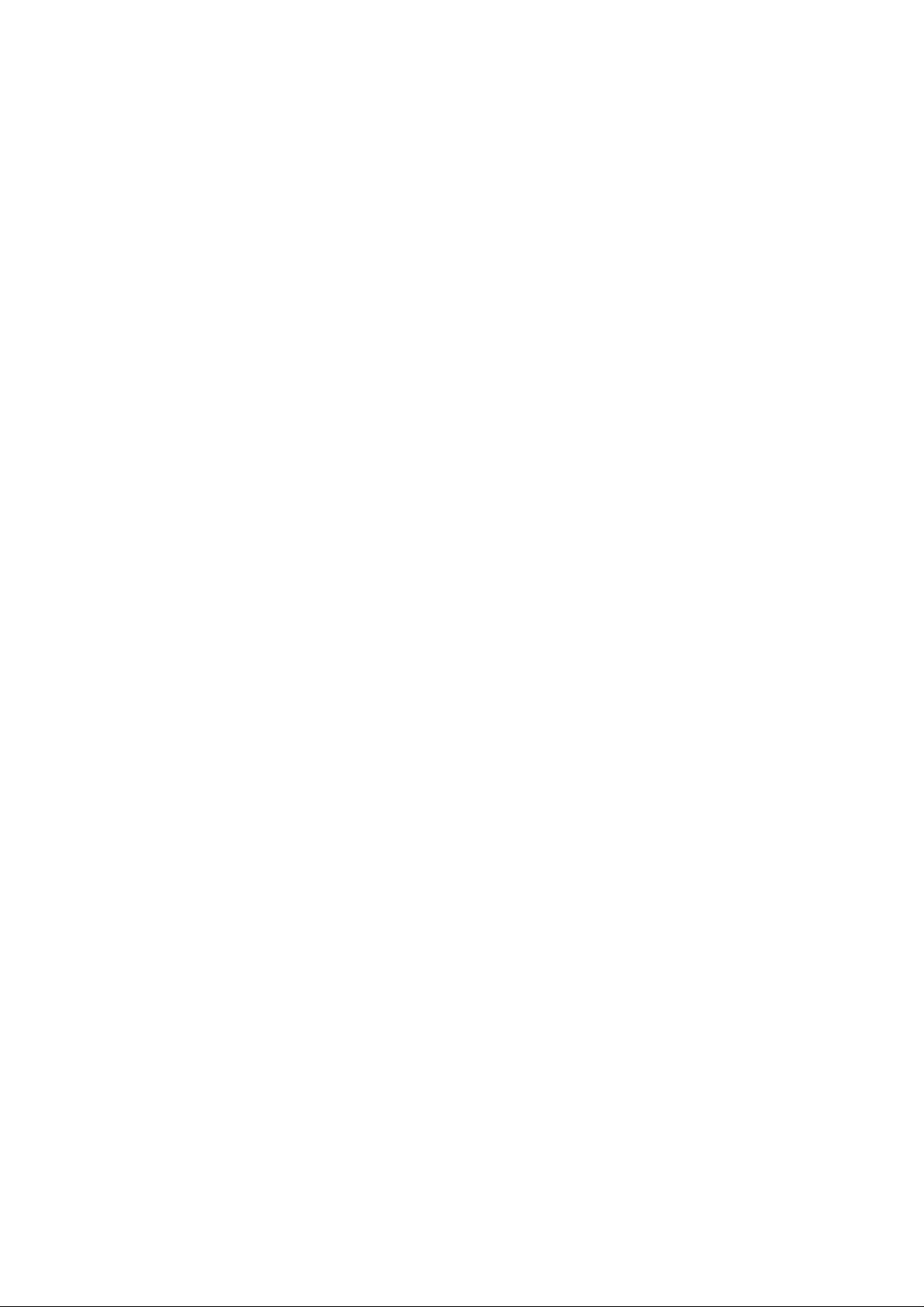
802.11g Wireless LAN
Access Point
User Guide

Regulatory notes and statements
Wireless LAN, Health and Authorization for use
Radio frequency electromagnetic energy is emitted from Wireless LAN devices.
The energy levels of these emissions however are far much less than the
electromagnetic energy emissions from wireless devices like for example mobile
phones. Wireless LAN devices are safe for use frequency safety standards and
recommendations. The use of Wireless LAN devices may be restricted in some
situations or environments for example:
·On board of airplanes, or
·In an explosive environment, or
·In case the interference risk to other devices or services is perceived or identified
as harmful
In case the policy regarding the use of Wireless LAN devices in specific
organizations or environments (e.g. airports, hospitals, chemical/oil/gas industrial
plants, private buildings etc.) is not clear, please ask for authorization to use these
devices prior to operating the equipment.
Regulatory Information/disclaimers
Installation and use of this Wireless LAN device must be in strict accordance with
the instructions included in the user documentation provided with the product. Any
changes or modifications made to this device that are not expressly approved by the
manufacturer may void the user’s authority to operate the equipment. The
Manufacturer is not responsible for any radio or television interference caused by
unauthorized modification of this device, of the substitution or attachment.
Manufacturer and its authorized resellers or distributors will assume no liability for
any damage or violation of government regulations arising from failing to comply
with these guidelines.
USA-FCC (Federal Communications Commission) statement
This device complies with Part 15 of FCC Rules.
Operation is subject to the following two conditions:
1. This device may not cause interference, and
2. This device must accept any interference, including interference that may cause
undesired operation of this device.
FCC Radio Frequency Exposure statement
This Wireless LAN radio device has been evaluated under FCC Bulletin OET 65
and found compliant to the requirements as set forth in CFR 47 Sections 2.1091,
2.1093, and 15.247 (b) (4) addressing RF Exposure from radio frequency devices.
i
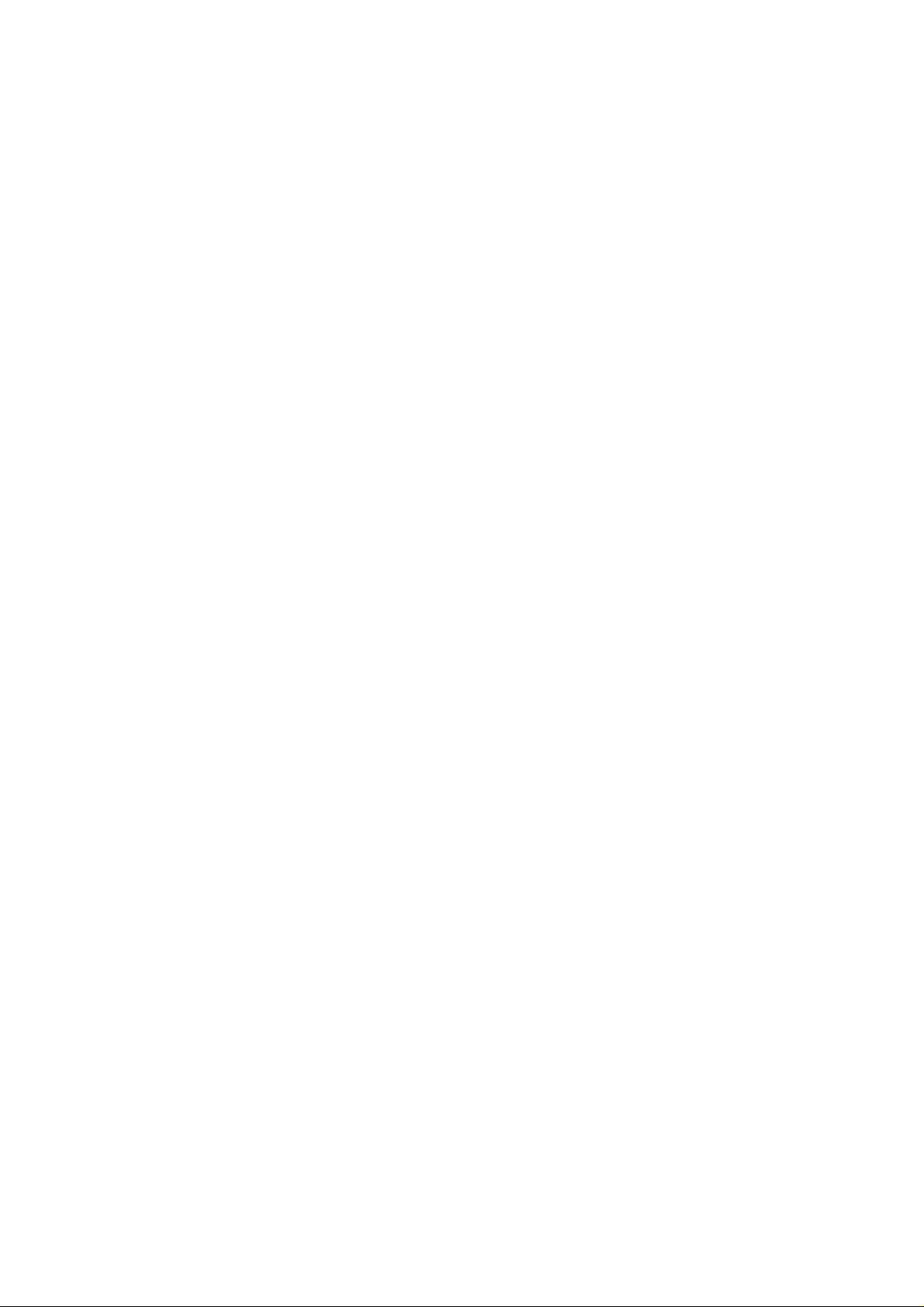
The radiated output power of this Wireless LAN device is far below the FCC radio
frequency exposure limits. Nevertheless, this device shall be used in such a manner
that the potential for human contact during normal operation is minimized.
When nearby persons has to be kept to ensure RF exposure compliance, in order to
comply with RF exposure limits established in the ANSI C95.1 standards, the
distance between the antennas and the user should not be less than 20 cm.
FCC Interference Statement
This equipment has been tested and found to comply with the limits for a Class B
digital device, pursuant to Part 15 of the FCC Rules. These limits are designed to
provide reasonable protection against harmful interference in a residential
installation.
This equipment generates, uses, and can radiate radio frequency energy. If not
installed and used in accordance with the instructions, it may cause harmful
interference to radio communications.
However, there is no guarantee that interference will not occur in a particular
installation. If this equipment does cause harmful interference to radio or television
reception, which can be determined by turning the equipment off and on, the user is
encouraged to try and correct the interference by one or more of the following
measures:
1. Reorient or relocate the receiving antenna.
2. Increase the distance between the equipment and the receiver.
3. Connect the equipment to an outlet on a circuit different from that to which the
receiver is connected.
4. Consult the dealer or an experienced radio/TV technician for help.
Export restrictions
This product or software contains encryption code that may not be exported or
transferred from the US of Canada without an approved US Department of
Commerce export license.
Safety Information
Your device contains a low power transmitter. When device is transmitted it sends
out radio frequency (RF) signal.
CAUTION: To maintain compliance with FCC’s RF exposure guidelines, this
equipment should be installed and operated with minimum distance 20cm between
the radiator and your body. Use on the supplied antenna. Unauthorized antenna,
modification, or attachments could damage the transmitter and may violate FCC
regulations.
ii
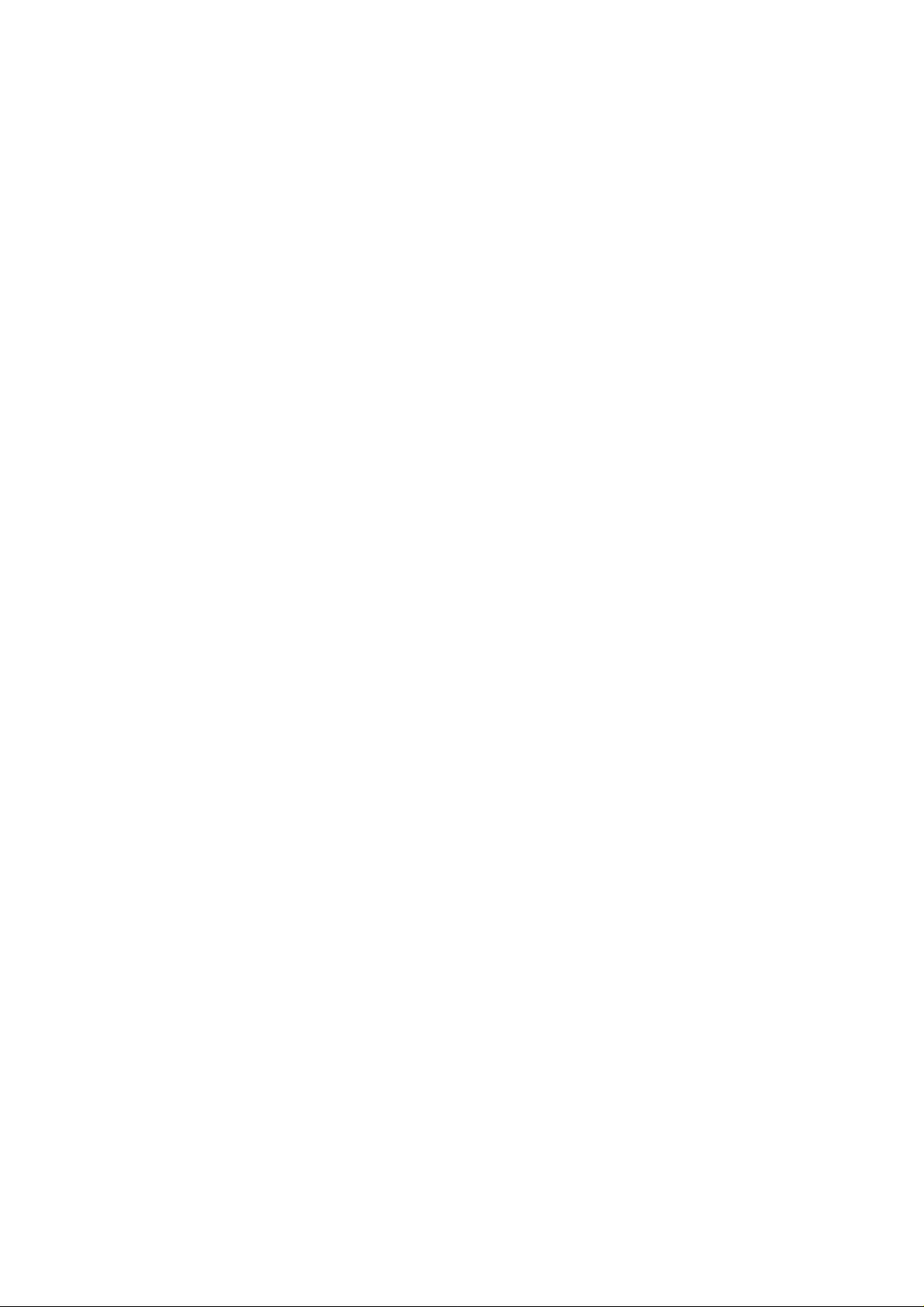
The antenna(s) used for this transmitter must be installed to provide a separation
distance of at least 20 cm from all persons and must not be co-located or operating
in conjunction with any other antenna or transmitter.
CE Mark Warning
This is a Class B product. In a domestic environment, this product may cause radio
interference, in which case the user may be required to take adequate measures.
Protection requirements for health and safety – Article 3.1a
Testing for electric safety according to EN 60950 has been conducted. These are
considered relevant and sufficient.
Protection requirements for electromagnetic compatibility – Article
3.1b
Testing for electromagnetic compatibility according to EN 301 489-1, EN 301 48917 and EN 55024 has been conducted. These are considered relevant and sufficient.
Effective use of the radio spectrum – Article 3.2
Testing for radio test suites according to EN 300 328-2 has been conducted. These
are considered relevant and sufficient.
CE in which Countries where the product may be used freely:
Germany, UK, Italy, Spain, Belgium, Netherlands, Portugal, Greece, Ireland,
Denmark, Luxembourg, Austria, Finland, Sweden, Norway and Iceland.
France: The use of other channels that the channel 10 through 13 is prohibited by
law.
iii
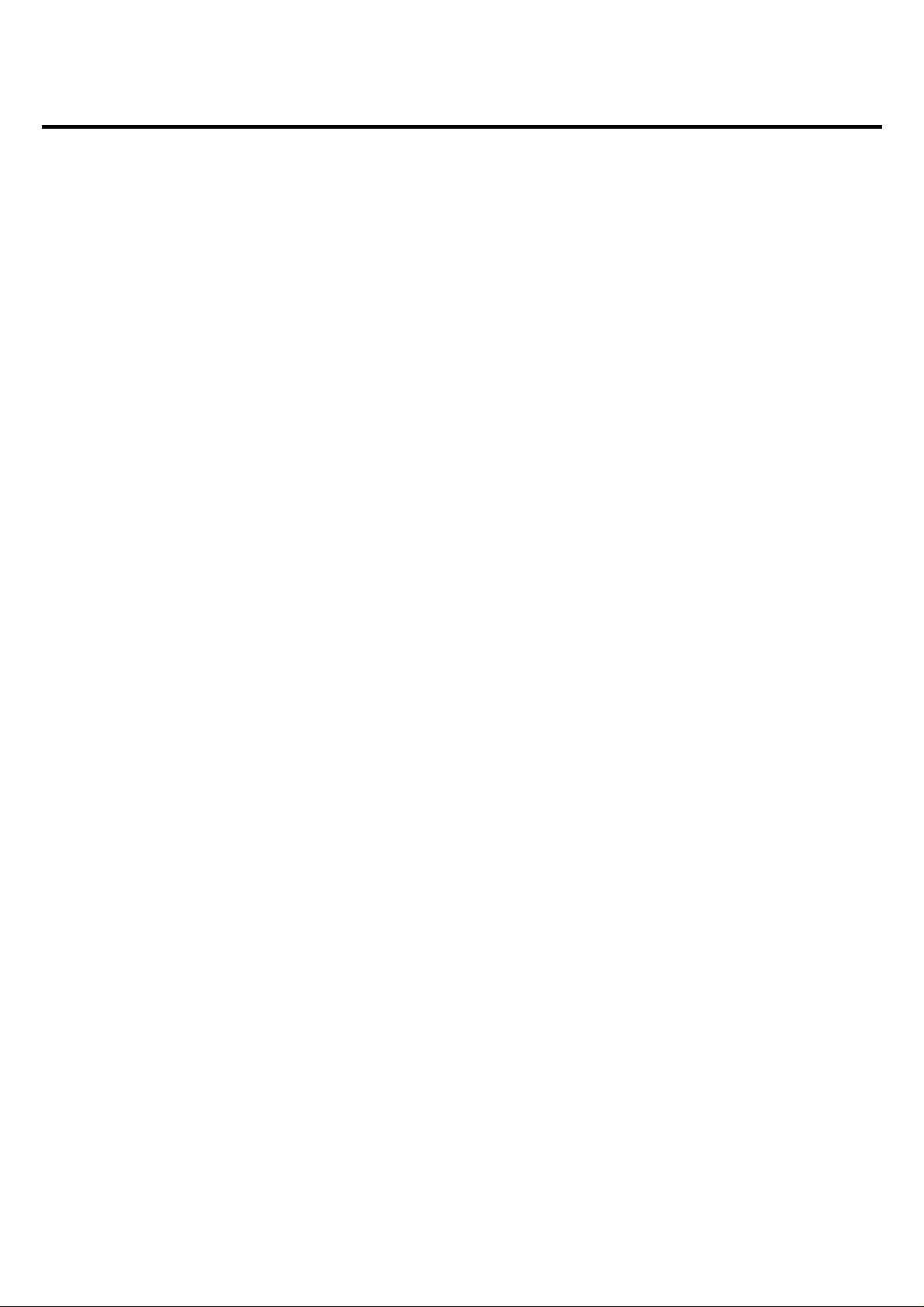
TABLE OF CONTENT
About This Guide ....................................................................................... 1
Purpose..................................................................................................... 1
Overview of this User’s Guide................................................................. 1
Unpacking and Setup.................................................................................. 2
Unpacking ................................................................................................ 2
Setup......................................................................................................... 2
Hardware Instalation................................................................................... 3
LED Indicator........................................................................................... 3
Rear Panel................................................................................................. 3
Hardware connections.............................................................................. 4
Connect to the Switch/Hub .................................................................... 4
Check the installation............................................................................. 4
Configuring the Wireless LAN Access Point............................................. 5
Login to the Wireless AP through WLAN............................................... 5
Login ........................................................................................................ 5
Main Screen of the Access Point.............................................................. 7
Network.................................................................................................... 8
Security................................................................................................... 11
Status...................................................................................................... 15
Clients..................................................................................................... 17
Tools....................................................................................................... 18
Configuration.......................................................................................... 20
Technical Specifications........................................................................... 21
iv
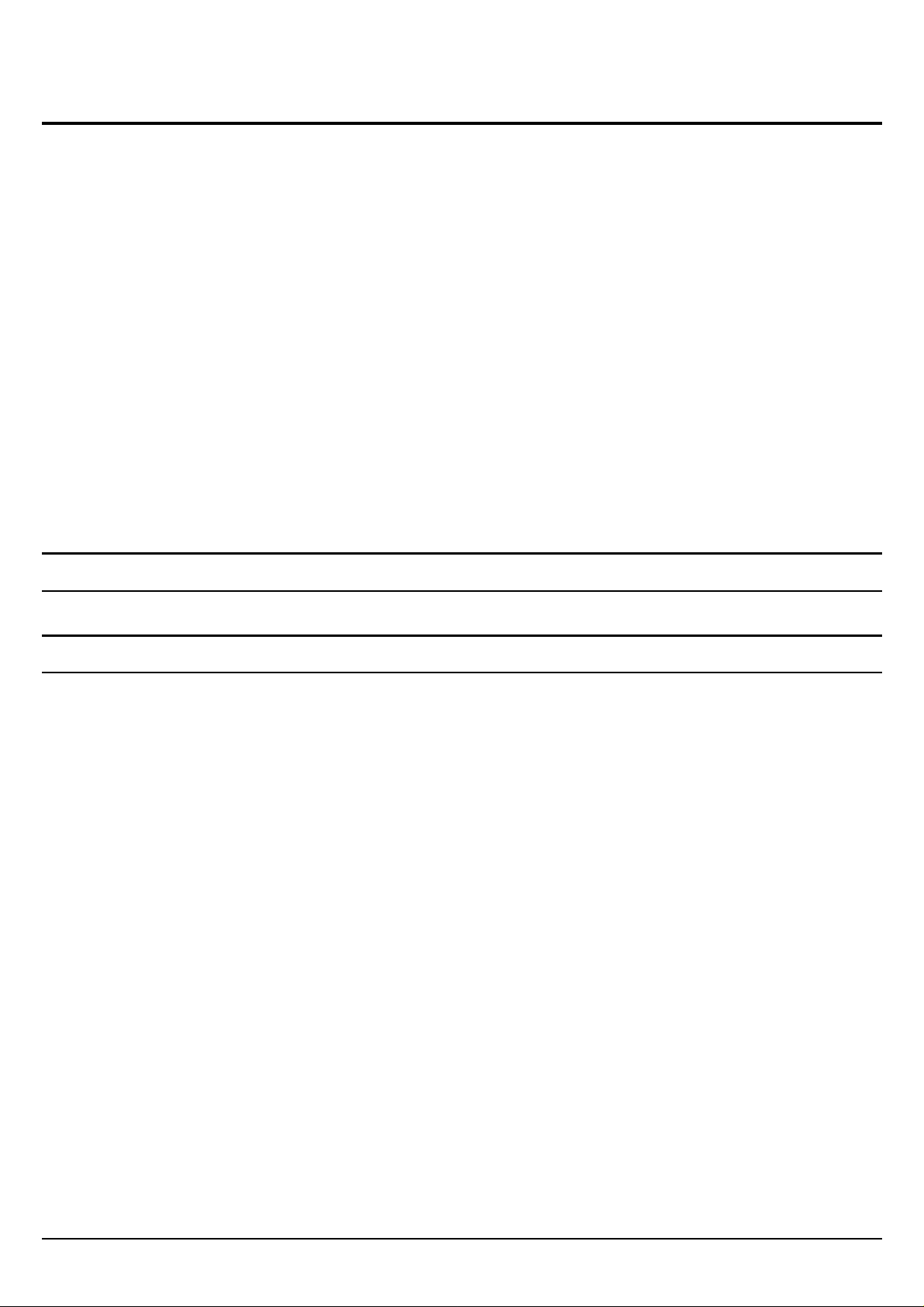
ABOUT THIS GUIDE
Congratulations on your purchase of this IEEE 802.11g Wireless LAN Access
Point. This manual helps to features the innovating wireless technology that can
help you build a wireless network easily! This manual contains detailed instructions
in operation of this product. Please keep this manual for future reference.
With a WLAN (IEEE 802.11g) Access Point, a mobile computer can share data
with another mobile computer in a wireless way. Easy-to-use utilities are bundled
with WLAN Access Point for configuration and monitoring purposes.
WLAN networking can wirelessly transmit and receive data, minimizing the need
for wired connections, at a speed of up to Fifty-four megabit per second. With
WLAN networking, you can locate your PC wherever you want without wires and
cables.
WLAN networking provides users with an access to real-time information
anywhere in their organization. The mobility provides productivity and service,
which are not available under wired networks.
Purpose
This manual discusses how to install the WLAN Access Point.
Overview of this User’s Guide
Introduction. Describes the WLAN Access Point and its features.
Unpacking and Setup. Helps you get started with the basic installation of the
WLAN Access Point.
Hardware Installation. Describes the LED indicators of the AP.
Software Installation. Tells how to setup the driver and the utility setting.
Technical Specifications. Lists the technical (general, physical and environmental)
specifications of the WLAN Access Point.
1
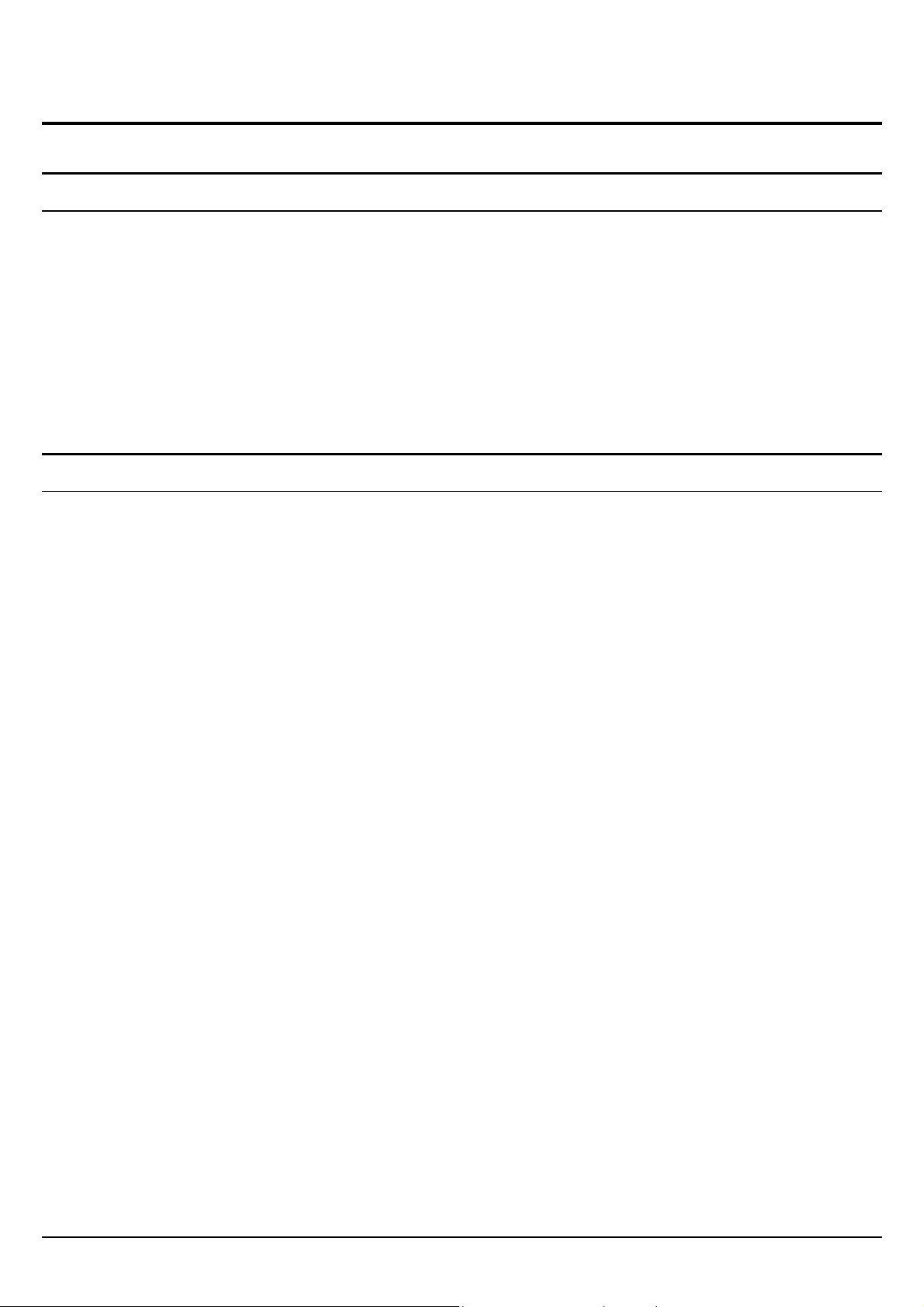
UNPACKING AND SETUP
This chapter provides unpacking and setup information for the Access Point.
Unpacking
Open the box of the Access Point and carefully unpack it. The box should contain
the following items:
One Wireless Access Point
One external power adapter
One CD-Rom (User’s guide)
If any item is found missing or damaged, please contact your local reseller for
replacement.
Setup
The setup of the Wireless Access Point can be performed using the following steps:
Locate an optimum location for the Wireless LAN Access Point (AP). The best
place for your AP is usually the center of your wireless network, with line of
sight to all of your mobile stations.
Visually inspect the Ethernet RJ45 port connector and make sure that it is fully
plugged in to the system’s Ethernet switch/hub port.
Fix the direction of the antennas. Try to place the AP in a position that can best
cover your wireless network. Normally, the higher you place the antenna, the
better the performance will be. The antenna’s position enhances the receiving
sensitivity.
Visually inspect if the Power Adapter was fully plugged to the device power
jack.
2
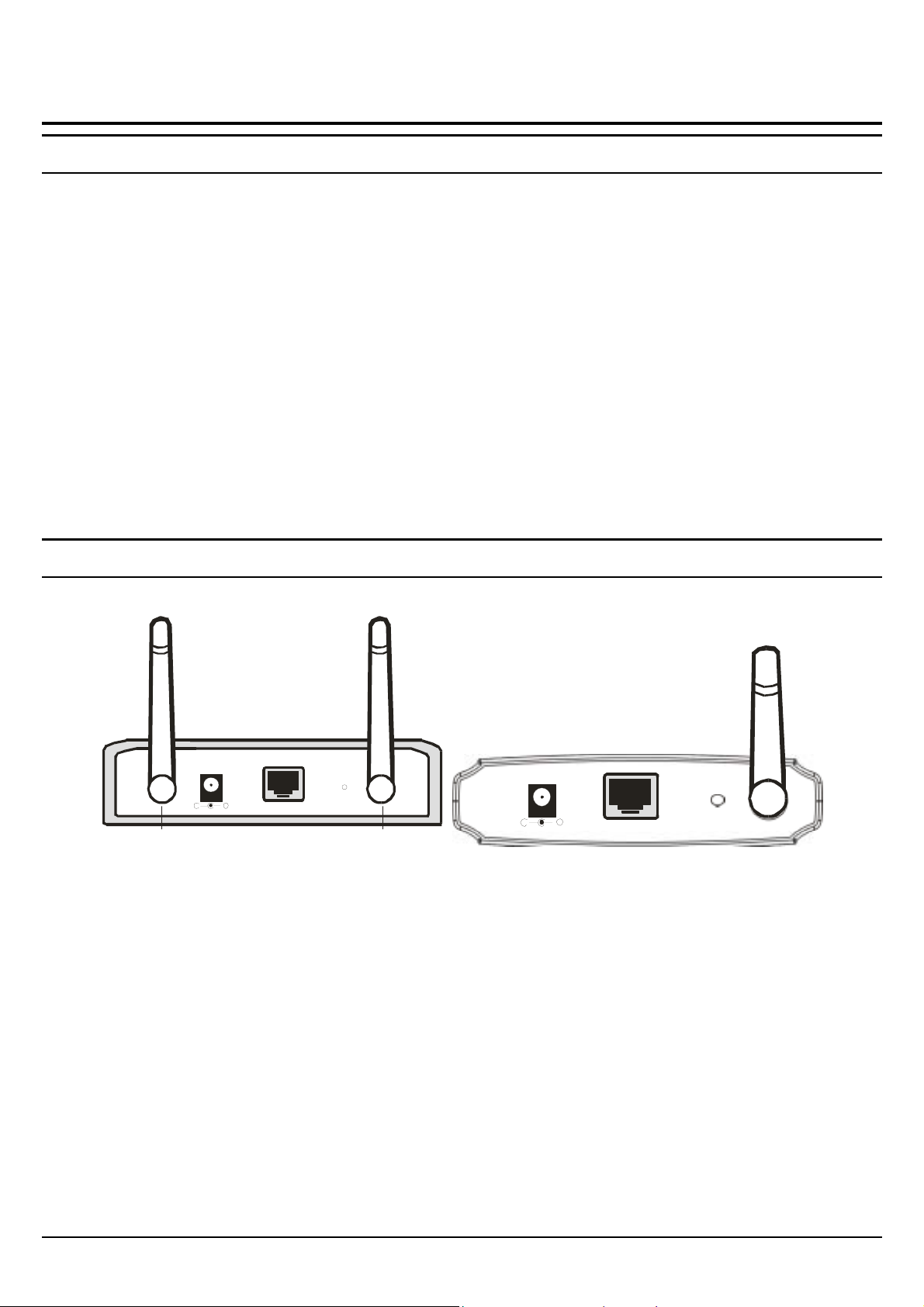
HARDWARE INSTALATION
LED Indicator
The figure below shows the LED Indicator of the Wireless LAN Access Point.
PWR/Power
This indicator lights green when the Access Point receives power. Otherwise, it
turns off.
LAN (Link/ACT)
The indicator lights green when the LAN port is connected to a 100Mbps Ethernet
station, the indicator blinks green while transmitting or receiving data on the
100Mbps Ethernet network.
WLAN (Link)
The indicator always blinks green while the wireless AP is always broadcasting
packets.
Rear Panel
The figure below shows the rear panel of the Access Point
Dual Ant e nna
Model
- +
Ante nna 1 Ante nna 2
E ther net Re s et
Rear Panel
Ethernet
Ethernet uplink port with 10/100Mbps Fast Ethernet connections, connect this port
to switch/hub.
Reset
Si n gle Ant e n na
Model
DC IN
- +
Eth erne t
Reset
The Reset function is to reset the setting back to factory default setting, once you
press the “RESET” button within 10 seconds, the LED of the WLAN will turn off.
And when the Access Point is ready, the WLAN LED will start blinking.
And the other function is when the AP is locked, press the reset button to unlock it.
DC Power
Connect the Power Adapter DC plug to the AP’s power jack.
3

Antenna
There are two antennas in the rear panel, when you need to connect extended
Antenna, connect to Antenna 2 for the extended antenna. When you are using one
antenna model, connect the extended antenna directly to the antenna screw in the
rear panel.
Hardware connections
Notebook
Switch/Hub
P
O
E
W
R
S
L
A
S
Y
T
N
M
E
1
L
i
2
k
n
/
A
C
3
T
4
1
0
0
M
PC
Ethernet port
Notebook
Wireless LAN Networking
Connect to the Switch/Hub
1. Plug in one end of the RJ45 network cable to the Switch/Hub port,
2. Plug in the other end of the RJ45 network cable to the Wireless Access Point.
Check the installation
The control LEDs of the Access Point are clearly visible and the status of the
network link can be seen instantly:
1. With the power source on, once the device is connected, the Power, LAN and
WLAN port link LEDs of the Internet Broadband Router will light up indicating
a normal status.
2. If the LAN Port’s Link indicator does not light up then check the RJ-45 cable if
it is firmly feed to the RJ45 port, while the LAN is link up to the Switch/Hub,
the LAN port’s LED will light up.
4

CONFIGURING THE WIRELESS LAN ACCESS POINT
The Wireless Access Point has a Web GUI interface for the configuration. The AP
can be configured through the Web Browser. A network manager can manage,
control and monitor the AP from the local LAN. This section indicates how to
configure the AP to enable its functions.
Login to the Wireless AP through WLAN
Before configuring the Wireless AP through WLAN, make sure that the SSID,
Channel and the WEP was set properly.
The default setting of the Wireless AP that you will use:
SSID: default
Channel: 6
WEP Encryption: disable
Login
Before you configure this device, note that when the AP is configured through an
Ethernet connection, make sure the manager PC must be set on same the IP
network. For example, when the default network address of the default IP address
of the AP is 192.168.1.100, then the manager PC should be set at 192.168.1.x
(where x is a number between 1 and 254), and the default subnet mask is
255.255.255.0.
Open Internet Explorer 5.0 or above Web browser.
Enter IP address http://192.168.1.100 (the factory-default IP address setting) to the
address location.
5

When there is a screen needs to enter the Network password, it means that there is a
password settle, type in the password you entered before. There is no need to enter
any password when you first login the AP, the default setting is without password.
Type a name or leave the username dialog box empty to login, the system will
check only the password that was set in the system before.
6

Main Screen of the Access Point
The screen will show the station summary of the AP when you login to the AP.
There are six main functions included in the left side of the main screen: Network,
Security, Status, Clients, Tools and Configuration. Point the selections in the left
side of the menu screen.
7

Network
The Network Function can configure the LAN Setup, Wireless settings and WDS
Links of the Access Point.
I. LAN Setup
The LAN Setup function can configure the basic LAN setting:
Dynamic (DHCP Client): Click on the Dynamic for dynamic IP address allocation
from the Server PCs.
Static IP: Click on the Static IP to fill up the IP Address, Subnet Mask and
Gateway from the Networking Manager.
II. Wireless Settings
The Wireless Settings contain two settings, Radio Setting and Wireless LAN
Setting.
Radio Settings: to configure the Regulatory Domain settings.
8

Regulatory Domain: this is the channel selection of each country regulatory
domain, select the country where you are using this Wireless Device, users are
responsible for ensuring that the channel set configuration is in compliance with
the regulatory standards of these countries
.
Click on the “change region” button and a window will pop out, select the region
in which you are using this AP.
Wireless LAN Settings: to configure the wireless networking settings.
Wireless Network Name (SSID): It is an ASCII string up to 32 characters used
to identify a WLAN that prevents the unintentional merging of two co-located
WLANs. The SSID value must be the same in all stations and AP in the
extended WLAN.
Band: you can select to change the radio band to mixed mode, G-only or B-only,
a window will pop out to change the policy, it may result in a loss of the
connection when you are using wireless connection.
Mixed mode: choosing this mode may allow users using both 802.11g and
802.11b.
G-only: choosing this mode may allow users using only 802.11g.
B-only: choosing this mode may allow users using only 802.11b.
Radio Channel: there are 14 channels available due to different Regulatory
Domain. The channels differ from country to country; select the channel to be
used.
Broadcast SSID: when enable this function, this AP will broadcast the SSID to
the stations; if the function was disable, the stations must know the AP SSID in
advance.
9

III. WDS Links
WDS (Wireless Distribution System) uses wireless media to communicate with
other APs. When you enter the screen of the WDS, there are list of other APs will
appear, click enable in the left side of the screen and click apply to add the AP to
your WDS Link, or click the “Add WDS Link” button to add the APs that you need
to add.
This WDS Link will scan only other APs channel within the range of 3 channels
among your AP radio channel, two other ways to connect to the APs that are not
listed in the WDS Link.
1. Click the “Add WDS Link” button, a window will pop out, type in the MAC
address of the AP that you need to communicate.
2. Change your AP radio channel within the range of 3 channels to scan the AP
that you want to connect.
To remove an AP in the WDS Link list, unclick the enable dialog box to remove
the WDS Link where you set before.
In Addition, make sure you configure all WDS APs to work on the same radio
channel and in the same WEP key.
10

Security
This function is used to protect wireless communication from eavesdropping. A
secondary function of encryption is to prevent unauthorized access to a wireless
network, and it can be achieved by using the Encryption function.
This AP provides three modes for Security Encryption, WPA, 802.1x and WEP.
When there are security function enable, it will show check sign or numbers on the
left side of the screen.
Check sign means that the function is enable.
The numbers shows that how many Radius servers were set.
I. Access Control List
Access Control function allows clients whose MAC addresses in the list will be
able to connect to this Access Point. When this function is activate, there is no
wireless clients will be able to connect to the Access Point unless they are listed in
the Access Control list.
Default Access: select the Accept will allows the clients on the list to connect to
this AP, and select Reject to disable the clients on the list to connect to the AP.
Specific Clients: add the MAC address list of the clients that the manager want
to control, the manager can control the specific clients in the list to enable or
disable accessing with the AP.
11

II. Radius Server
A RADIUS server is used to authenticate the connection for clients and return
authentication key parameters to the users to connect to the wireless networking.
RADIUS (Remote Authentication Dial-In User Service) utilizes a RADIUS server
for authentication and the use of dynamic TKIP, AES, or WEP.
Re-authentication Time: type in how long the seconds that you want to reauthentication with the client.
Click “Add” button to add the Radius Server IP Address, Server UDP port and
Secret. The secret is a key between the AP and the Radius Server.
12

III. Wired Equivalent Privacy (WEP)
WEP encryption implementation was not put in place with the 802.11 standard.
This means that there are about as many methods of WEP encryption as there are
providers of wireless networking products. In addition, WEP is not completely
secure. One piece of information still not encrypted is the MAC address, which
hackers can use to break into a network by spoofing (or faking) the MAC address.
When choose the encryption to WEP mode, click the “Use WEP Security” to
enable the WEP security function, some setting as follow:
64-bits: selecting the 64bit, you must type 10 values in the following range
(0~F, hexadecimal).
128-bits: selecting the 128bit, you must type 26 values in the following range
(0~F, hexadecimal).
IV. 802.1x Security
To address the shortcomings of WEP for authentication, the industry is working
towards solutions based on the 802.1x specification, which is based on the
Extensible Authentication Protocol (EAP). EAP was designed with flexibility in
mind, and it has been used as the basis for a number of network authentication
extensions.
Click to enable the 802.1x security function.
Key Size: selecting the 64bit or 128-bit for the key size of the 802.1x security.
Group Key Setting:
No Rekeying: the clients will not need to re-key the password to authenticate
with the Radius Server.
13

Rekeying Time: type in the time for when the manager want clients to re-keying
the password for authentication and security.
Rekeying packets: type in the numbers of packets in which the manager want to
control every client to re-key the password when the number of every 1000
packets was transmitted.
V. Wi-Fi Protected Access (WPA)
Wi-Fi Protected Access (WPA) is the newest and best available standard in Wi-Fi
security. Two modes are available: Pre-Shared Key and RADIUS. Pre-Shared Key
gives you a choice of two encryption methods: TKIP (Temporal Key Integrity
Protocol), which utilizes a stronger encryption method and incorporates Message
Integrity Code (MIC) to provide protection against hackers, and AES (Advanced
Encryption System), which utilizes a symmetric 128-Bit block data encryption.
Disable WPA Security: to disable the WPA security.
Use WPA with Pre-Shared Key: type in 8 ~ 63 characters inside the dialog
box to have the WPA password between the AP and the clients.
Use WPA with Radius Server: the authentication between the Radius Server,
the AP and the clients using the Group Key Re-key Settings.
No Rekeying: the clients will not need to re-key the password to authenticate
with the Radius Server.
Rekeying Time: type in the time for when the manager want clients to re-keying
the password for authentication and security.
Rekeying packets: type in the numbers of packets in which the manager want to
control every client to re-key the password when the number of every 1000
packets was transmitted.
Update Group Key: to update the password when the station or the client
leaves the Networking Group (BSS, Basic Service Set).
14

Status
This function will show the statistics of the Station, Wireless Statistics and Event
Reporting.
I. Station
This screen will show the status summary of the system.
II. Wireless Statistics
This screen shows the statistics of the wireless AP.
15

III. Event Report
This screen shows the event happened on the AP, press “Reset Event Log” to clear
the record of the event happened.
16

Clients
This function shows the list of the wireless surrounded this AP.
I. Wireless Clients
This function shows the list of the wireless clients that connected to this AP.
II. Access Points
This function shows the list of the Wireless Access Point that this AP can connect
with, this is the list that you can use for WDS Links, refer for the WDS Links on
page 10.
17

Tools
This function will help you to upgrade the firmware of the AP, press the “Upgrade
Firmware” button in the left side of the menu screen and a window will pop out.
Press “Next “.
Type the firmware file that you need to upgrade inside the dialog box, or press the
“Browse” button to find the firmware file location.
Press “Upgrade” button to proceed the upgrade procedure.
18

When finish uploading the file to the AP, do not power off the AP until the
“Firmware Upgrade Complete” screen appears.
Press the “Reset” button on the rear panel of the AP, to set back to factory default
setting.
19

Configuration
I. Change Password
This function will help you to configure the password of the AP, type in the new
password inside the New password and Confirm password dialog box, press the
“Change password” button to activate this function.
II. Lock Access Point
Lock the Access Point to deny configuration changes to it. You need to have
physical access to the Access Point to unlock it, press the reset button on the rear
panel of the AP to unlock.
20

TECHNICAL SPECIFICATIONS
General
Standards Standard: IEEE 802.11g
IEEE 802.3u 10/100BASE-TX Fast Ethernet
Signal Type: OFDM (Orthogonal Frequency Division Multiplexing)
Modulation: QPSK / BPSK / CCK / OFDM
LED Indicators: Power, LAN (Link/Activity), WLAN (Link)
Frequency Range 2412 ~ 2484 MHz ISM band (channels 1 ~ 14)
Frequency Band: 2.4 GHz
Channel: 1 ~ 11 Channels (US, Canada, China)
1 ~ 13 Channels (Europe)
1 ~ 14 Channels (Japan)
Data Encryption: 64 bit / 128 bit WEP Encryption, WPA
Data Transfer Rate Fast Ethernet: 100Mbps
Wireless: Up to 54Mbps (with Automatic Scale Back)
Receiver Sensitivity 54Mbps: Typical -68dBm @10% PER
11Mbps: Typical -81dBm @8% PER
Transmit Power 802.11g: Minimum 12dBm typically
802.11b: Minimum 15dBm typically
Transmission Range: Outdoor: 100~300M (depends on environment)
Indoor: 50~100M (depends on environment)
Network Cables 10BASET: 2-pair UTP Cat. 3,4,5 (100 m), EIA/TIA- 568 100-
ohm STP (100 m)
Interface
1 x 10/100Mbps RJ45 port
Antenna:
2 x 2dBi Dipole Antenna or 1 x 1dBi Dipole + Printed Antenna
Physical and Environmental
DC inputs DC 5V /1.2A
Power Consumption 3W (Max)
Temperature
Humidity Operating: 10% ~ 90%, Storage: 5% ~ 90%
Dimensions 140 x 98 x 30 mm (W x H x D) without Antenna
EMI: FCC Class B, CE Mark B,
Operating: 0° ~ 40° C, Storage: -10° ~ 70° C
21
