
Guide d'installation rapide
Quick Installation Guide
TEW-421PC
TEW-423PI
C1.2
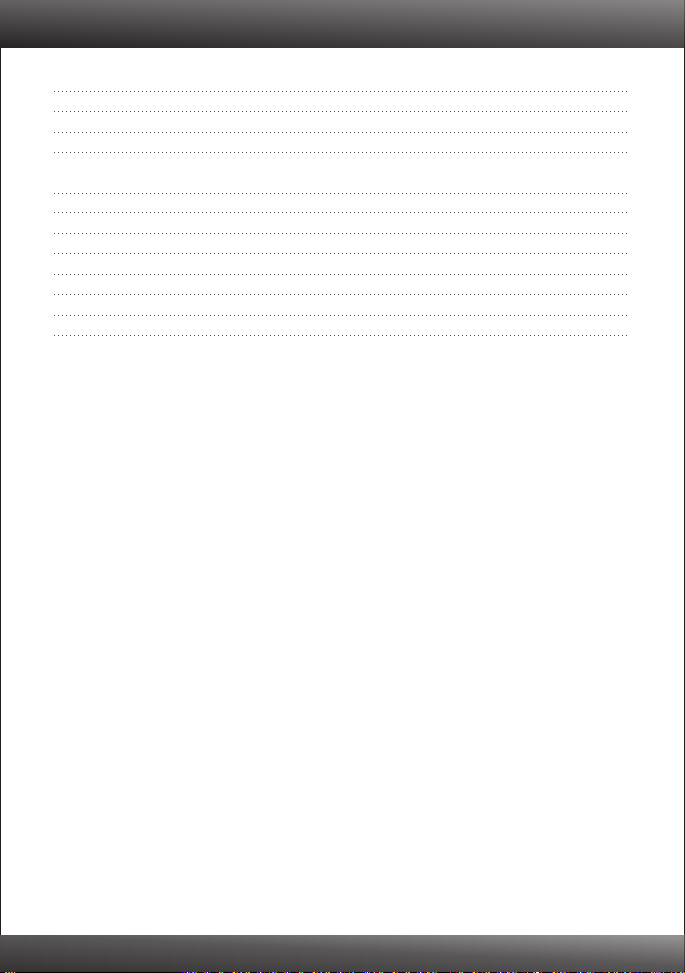
Table des matières
Français
Avant de commencer
1.
Procéder à l'installation
2. 2
Utilisation de l’adaptateur sans fil
3. 4
English 6
1. Before You Start 6
2. How to Install 7
3. Using the Wireless Adapter 8
Dépannage 11
Troubleshooting 12
Wireless Tips 13
1
1
Version 01.29.2010
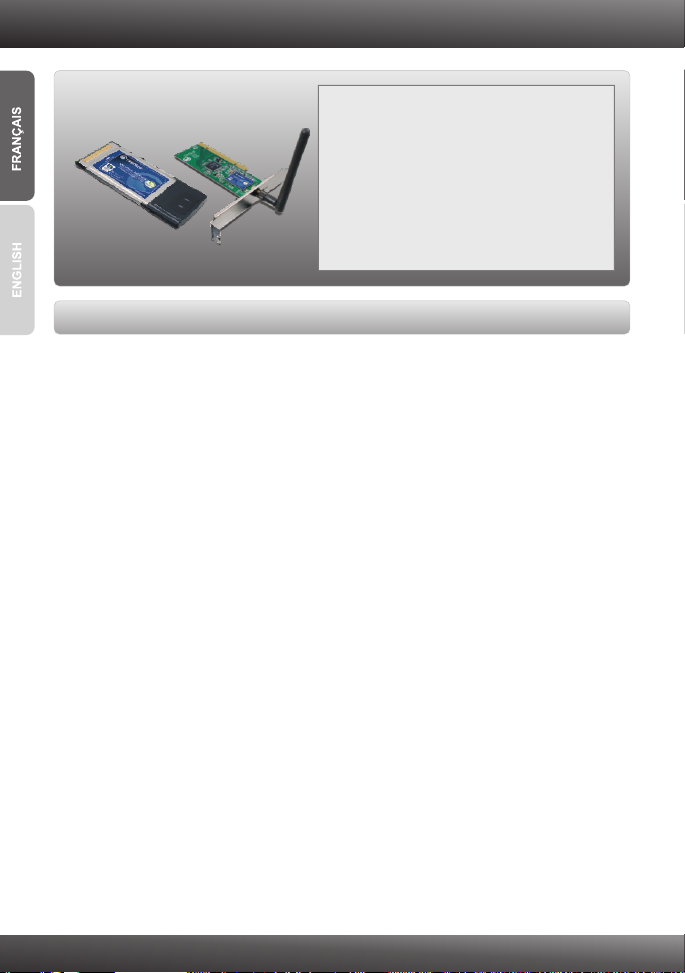
1. Avant de commencer
Contenu de l'emballage
TEW-421PC/TEW-423PI
?
?CD-ROM (contenant l’utilitaire et les pilotes)
?Guide d'installation rapide en plusieurs
langues
Configuration du système
?Logement pour carte Bus 32-bit de type II (TEW-421PC)
?Logement PCI 32-bit 2.2 (TEW-423PI)
?Lecteur de CD-ROM
?Microprocesseur : 1GHz ou supérieur (Windows 7) / 800MHz ou supérieur
(Windows Vista) / 300 MHz ou supérieur (Windows XP/2000/ME/98SE)
?Mémoire: 1GB RAM or above (Windows 7) / 512 MB ou supérieur (Windows Vista) /
256 MB ou supérieur (Windows XP/2000/ME/98SE)
?Windows 7 (32/64-bit) / Vista(32/64-bit) / XP(32/64-bit) / 2000 / ME / 98SE;
Mac OS X (10.4~10.5)
1
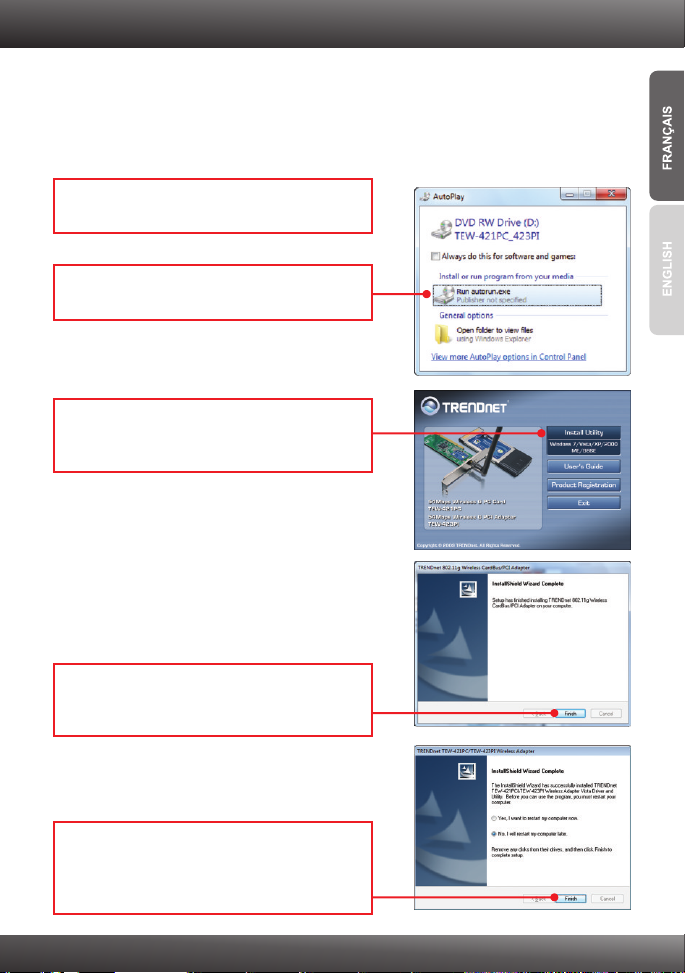
2. Procéder à l'installation
N'INSTALLEZ PAS N'installez pas TEW-421PC / TEW-423PI dans l'ordinateur avant
qu'on ne vous le demande.
Remarque: Pour les instructions pour Mac OS X (10.4-10.5), veuillez vous referrer au
Guide d'Utilisation. Les drivers pour Mac sont sur le fichier Mac OS X, de l'Utilité et du
Driver CD-ROM.
1. Insérez le CD-ROM avec l'utilitaire et le pilote
dans le lecteur de CD-ROM de votre ordinateur.
2. Cliquez sur Run autorun.exe
(Windows 7/Vista uniquement).
3. Cliquez ensuite sur Install Utility (Installer
l'utilitaire) Et Cliquez ensuite sur votre système
d'exploitation.
4. Suivez les instructions de l'écran de l'assistant
d'installation et cliquez ensuite sur Finish
(Terminer).
5. Sélectionnez “No, I will restart my computer
later” (Non, je redémarrerai mon ordinateur
plus tard) et cliquez sur Finish (Terminer).
(Uniquement pour Vista/ME/98SE)
2

TEW-421PC
6. Eteignez votre ordinateur.
7. Insérez fermement la carte PC dans son
logement, démarrez ensuite l'ordinateur et
attendez que le bureau Windows apparaisse.
8. Poursuivez par l'étape 12.
TEW-423PI
9. Eteignez votre ordinateur.
10. Ouvrez le boîtier de votre ordinateur.
11. Insérez fermement la carte PC dans son
logement, fixez l'antenne fournie, démarrez
ensuite l'ordinateur et attendez que le bureau
Windows apparaisse.
12. Les pilotes s'installeront automatiquement.
13. Cliquez sur Yes (Oui) pour redémarrer votre
ordinateur (Windows 98SE et Me uniquement).
3

3. Utilisation de l’adaptateur sans fil
Windows 7 / Vista / XP / 2000
Remarque: Si vous utilisez Windows XP, vous devez désactiver la Configuration Zéro
sans fil. Pour ce faire, consultez la question 4 de la partie dépannage.
1. Dans le coin inférieur droit de l’écran, doublecliquez sur l’icône Wireless Adapter
Configuration Utility (Utilitaire de configuration
de l’adaptateur sans fil).
2. Cliquez sur Site Survey (étude ddu site).
Sélectionnez le réseau sans fil souhaité et
cliquez sur Connect (Brancher).
3. Si le cryptage est activé sur votre point d'accès,
sélectionnez l'authentication et le cryptage,
saisissez la clé de cryptage et cliquez sur
Apply (Appliquer).
Windows ME / 98SE
1. Dans le coin inférieur droit de l’écran, doublecliquez sur l’icône Wireless Adapter
Configuration Utility (Utilitaire de
configuration de l’adaptateur sans fil).
2. Cliquez sur Site Survey.
4

3. Cliquez sur le SSID correspondent à votre point
d'accès sans fil et ensuite sur Connect
(Brancher).
4. Si le cryptage est activé sur votre point d'accès,
sélectionnez l'authentication et le cryptage,
saisissez la clé de cryptage et cliquez sur
Apply (Appliquer).
La configuration sans fil est à présent terminée.
Si vous désirez des informations détaillées sur la configuration et les paramètres avancés du
TEW-421PC / TEW-423PI, veuillez consulter la rubrique Dépannage, le guide de l'utilisateur
sur CD-ROM ou le site Internet de sur http://www.trendnet.com.
TRENDnet
Enregistrez votre produit
Afin d’être sûr de recevoir le meilleur niveau de service clientèle et le meilleur support
possibles, veuillez prendre le temps d’enregistrer votre produit en ligne sur:
www.trendnet.com/register Nous vous remercions d’avoir choisi TRENDnet.
5

1. Before You Start
Package Contents
TEW-421PC / TEW-423PI
?
?CD-ROM (Utility and Driver)
?Multi-Language Quick Installation Guide
System Requirements
?32-bit CardBus Type II Card slot (TEW-421PC)
?32-bit PCI 2.2 slot (TEW-423PI)
?CD-ROM Drive
?CPU: 1GHz or above(Windows 7) / 800MHz or above(Windows Vista) /
300MHz or above (Windows XP/2000/ME/98SE)
?Memory: 1GB RAM or above (Windows 7) / 512MB RAM or above (Windows Vista),
256MB RAM or above (Windows XP/2000/ME/98SE)
?Windows 7 (32/64-bit) / Vista(32/64-bit) / XP(32/64-bit) / 2000 / ME / 98SE;
Mac OS X (10.4~10.5)
6

2. How to Install
Important! DO NOT install the TEW-421PC / TEW-423PI in the computer until
instructed to do so.
Note: For Mac OS X (10.4~10.5) instructions please refer to the User's Guide. The Mac
drivers can be found in the Mac OS X folder in the Utility and Driver CD-ROM.
1. Insert the Utility & Driver CD-ROM into your
computer's CD-ROM Drive.
2. Click Run autorun.exe (Windows 7/Vista only).
3. Click Install Utility. Then click your operating
system.
4. Follow the InstallShield Wizard instructions
and then click Finish.
5. Select No, I will restart my computer later
and then click Finish. (Windows 98SE, Me and
Vista only)
7

TEW-421PC
6. Shutdown your computer.
7. Insert PC Card firmly into an available PC Card
slot on the notebook PC and then turn ON the
computer and wait until the Windows desktop
appears.
8. Go to Step 12.
TEW-423PI
9. Shutdown your computer.
10. Open your computer's case.
11. Insert PCI Card firmly into an available PCI
Card slot on the desktop PC, attach the
included antenna, and then turn ON the
computer and wait until the Windows desktop
appears.
12. Drivers will install automatically.
13. Click Yes to restart your computer (Windows
98SE and Me only).
8

3. Using the Wireless Adapter
Windows 7 / Vista / XP / 2000
Note: Windows XP Wireless Zero Configuration utility must first be disabled. Please
refer to question 4 of the Troubleshooting section.
1. On the bottom right-hand corner of the screen,
double-click the Wireless Adapter Configuration
Utility icon.
2. Click Site Survey. Select the desired wireless
network and then click Connect.
3. If Encryption is enabled on your access point,
select the Authentication and Encryption enter
the encryption key and then click Apply.
Windows ME / 98SE
1. On the bottom right-hand corner of the screen,
double-click on the Wireless Adapter
Configuration Utility icon
2. Click Site Survey.
9

3. Click the SSID that matches your wireless
access point and then click Connect.
4. If Encryption is enabled on your access point,
select the Authentication and Encryption enter
the encryption key and then click Apply.
Wireless configuration is now complete.
For detailed information regarding the TEW-421PC W-423PI configuration and advanced
settings, please refer to the User's Guide included on the Utility & Driver CD-ROM or
TRENDnet's website at www.trendnet.com.
/ TE
Register Your Product
To ensure the highest level of customer service and support, please take a moment to
register your product Online at: www.trendnet.com/register
Thank you for choosing TRENDnet.
10

Dépannage
1. J'ai inséré le CD-ROM dans le lecteur de CD-ROM de mon ordinateur et le menu d'installation ne
s'affiche pas automatiquement. Que faire ?
1. Pour Windows 7, si le menu d'installation n'apparaît pas automatiquement, cliquez sur l'icône Windows
sur le coin inférieur gauche de l'écran, cliquez sur “Search programs and files” (programmes de
recherche et fichiers) et tapez D: \ autorun.exe, où " D "dans" D: \ autorun.exe "est la lettre affectée à
votre lecteur de CD-ROM Pilote, puis appuyez sur la touche “ENTER” (Entrer) de votre clavier.
2. Pour Windows Vista, si le menu d'installation n'apparaît pas automatiquement, cliquez sur Start
(démarrer), sur le boîtier Start Search (Débuter la recherche), et tapez D:\Autorun.exe, « D » étant la
lettre attribuée au lecteur de CD-ROM. Enfoncez ensuite la touche ENTER (Entrer) de votre clavier.
3. Pour Windows 2000/XP, si le menu d'installation n'apparaît pas automatiquement, cliquez sur Start
(démarrer), sur Run (Exécuter), et tapez D:\Autorun.exe, « D » étant la lettre attribuée au lecteur de
CD-ROM. Enfoncez ensuite la touche ENTER (Entrer) de votre clavier.
2. J'ai terminé toutes les étapes reprises dans le guide d'installation rapide, mais mon adaptateur PC
sans fil ne se connecte pas à mon point d'accès. Que faire ?
1. Vérifiez que SSID correspond au SSID de votre routeur ou de votre point d'accès sans fil.
2. Veuillez ensuite contrôler vos propriétés TCP/IP afin de vous assurer que « Obtenir automatiquement
une adresse IP» est sélectionné.
3. Ouvrez l’icône de l'Utilitaire de configuration de l'adaptateur sans fil, cliquez sur “Site Survey”, puis
cliquez sur “refresh” (actualiser) pour vérifier et voir s'il y a des réseaux sans fil disponibles répertoriés.
4. Votre réseau sans fil peut être crypté. Contactez votre administrateur réseau pour trouver le type de
cryptage et une clé de cryptage. Cliquez ensuite sur "Configuration" (Windows 7/ Vista/ XP/ 2000) ou
avancée (Windows Me/98SE) pour entrer la clé de cryptage.
3. Windows est incapable de reconnaître mon matériel. Que faire ?
1. Assurez-vous tout d'abord que votre ordinateur répond à la configuration minimale précisée dans la
partie 1 de ce guide d'installation rapide.
2. Vous devez terminer l'installation de l'utilitaire de configuration de l'adaptateur sans fil (tel que décrit à la
section 2) avant de connecter l'adaptateur sans fil à votre ordinateur.
3. Connectez l'adaptateur sans fil à un autre trou d’insertion pour carte PCI / PC de votre ordinateur.
4. Je n'arrive pas à ouvrir le wireless adapter configuration utility. . Que faire ?
1. Consultez votre gestionnaire de périphériques afin de vous assurer que l'adaptateur est correctement
installé. Si vous voyez un périphérique réseau avec un point d'interrogation ou d'exclamation jaune,
veuillez réinstaller le périphérique et/ou les pilotes. Pour accéder au gestionnaire de périphérique sur
Windows 7, cliquez sur l'icône de Windows sur le coin inférieur gauche de l'écran, un clic droit sur
Ordinateur, cliquez sur Propriétés, puis sur Gestionnaire de périphériques. Pour ouvrir votre
gestionnaire de périphérique sur Windows 2000/XP, faites un clic droit sur Poste de travail, cliquez sur
Propriétés, sur l'onglet Matériel et sur Gestionnaire de périphériques. Pour ouvrir le gestionnaire de
périphériques sur Windows Vista, faites un clic droit sur Ordinateur, cliquez sur Propriétés et ensuite sur
Gestionnaire de périphériques.
2. Si vous utilisez Windows XP, vous devez désactiver la configuration zéro sans fil. Allez dans le Panneau
de configuration -> Connexions réseau. Faites un clic droit sur l'icône Connexion réseau sans fil et
sélectionnez Propriétés. Cliquez sur l'onglet Configuration réseaux sans fil et décochez la case Utiliser
Windows pour configurer mes paramètres sans fil. Puis cliquez sur OK.
Si vous rencontrez toujours des problèmes ou avez des questions concernant la TEW-421PC/TEW-423PI,
veuillez-vous référer au Guide de l'utilisateur fourni dans le CD-ROM driver et utilités ou contactez le Support
Technique de TRENDnet.
11

Troubleshooting
1. I inserted the Utility & Driver CD-ROM into my computer's CD-ROM Drive and the installation
menu does not appear automatically. What should I do?
1. For Windows 7, if the installation menu does not appear automatically, click on the Windows Icon
on the bottom left hand corner of the screen,, click the “Search programs and files” box, and
type D:\autorun.exe, where “D” in “D:\autorun.exe” is the letter assigned to your CD-ROM Drive,
and then press the ENTER key on your keyboard.
2. For Windows Vista, if the installation menu does not appear automatically, click Start, click the
Start Search box, and type D:\autorun.exe where "D" in "D:\autorun.exe" is the letter assigned
to your CD-ROM Drive, and then press the ENTER key on your keyboard.
3. For Windows 2000/XP, if the installation menu does not appear automatically, click Start, click
Run, and type D:\autorun where "D" in "D:\autorun.exe" is the letter assigned to your CD-ROM
Drive, and then press the ENTER key on your keyboard.
2. I completed all the steps in the quick installation guide, but my Wireless Adapter is not
connecting to my access point. What should I do?
1. Verify that the Network Name (SSID) matches your wireless router or access point's Network
Name (SSID).
2. Check your TCP/IP properties to ensure that Obtain an IP address automatically is selected.
3. Open the Wireless Adapter Configuration Utility icon, click Site Survey and then click refresh to
check and see if there are any available wireless networks listed.
4. Your wireless network may be encrypted. Contact your network administrator to find the
encryption type and encryption key. Then click on Configuration (Windows Vista/XP/2000) or
Advanced (Windows ME/98SE) to enter the encryption key.
3. Windows is unable to recognize my hardware. What should I do?
1. Make sure your computer meets the minimum requirements as specified in Section 1 of this
quick installation guide.
2. You must complete the installation of the wireless adapter configuration utility (as described in
Section 2) before connecting the Wireless Adapter to your computer.
3. Connect the Wireless Adapter to a different PCI/PC Card slot on your computer.
4. I cannot open the wireless adapter configuration utility. What should I do?
1. Access your device manager to make sure the adapter is installed properly. If you see a
networking device with a yellow question mark or exclamation point, you will need to reinstall the
device and/or the drivers. To access the device manager on Windows 7, click on the Windows
icon on the bottom left hand corner of the screen, right-click on Computer, click Properties and
then click Device Manager. To access the device manager on Windows Vista, right-click on
Computer, click Properties and then click Device Manager. To access the device manager on
Windows 2000/XP, right-click My Computer, click Properties, click the Hardware tab, and then
click Device Manager.
2. If you are running Windows XP, you need to disable wireless zero configuration. Go to Control
Panel -> Network Connections. Right click on the Wireless Network Connection icon and
select Properties. Click on the Wireless Networks tab and uncheck Use windows to
configure my wireless settings. Then click OK.
If you still encounter problems or have any questions regarding the TEW-421PC / TEW-423PI, please
refer to the User's Guide included on the Utility & Driver CD-ROM or contact TRENDnet's Technical
Support Department.
12

Wireless Tips
The following are some general wireless tips to help minimize the impact of interference within an
environment.
Assign your network a unique SSID
Do not use anything that would be identifying like “Smith Family Network”. Choose
something that you would easily identify when searching for available wireless networks.
Do not turn off the SSID broadcast
The SSID broadcast is intended to be on and turning it off can cause connectivity issues.
The preferred method of securing a wireless network is to choose a strong form of encryption
with a strong and varied encryption key.
Note: after setting up the SSID, encryption type and encryption key/passphrase, please
make a note of them for future reference. You will need this information to connect your
wireless computers to the wireless router/access point.
Change the channel
Most wireless access points and routers are defaulted to channel 6. If you have a site survey
tool that will display the channels you can plan your channel selection around neighboring
access points to minimize interference from them. If your site survey tool does not display
the channel try using channels 1 or 11.
Change the channel bandwidth
If you are using an 802.11n router or access point you can also make the following changes.
Change the channel bandwidth to 20/40MHz. This will provide the highest possible
performance using an 802.11n device. Also, if using 802.11n you should be securing the
network with WPA2 security.
Note: Due to Wi-Fi certification considerations if you choose WEP, WPA or WPA2-TKIP
encryption this device may operate in legacy wireless mode (802.11b/g). You may not get
802.11n performance as these forms of encryption are not supported by the 802.11n
specification.
Avoid stacking hardware on top of each other to prevent overheating issues
Maintain enough free space around the hardware for good ventilation and airflow. There
should also be plenty of free space around the antennas to allow the wireless signal to
propagate. Please also make sure that the wireless hardware is not placed in any type of
shelving or enclosures.
There are a number of other environmental factors that can impact the range of wireless
devices.
1. Adjust your wireless devices so that the signal is traveling in a straight path, rather than at
an angle. The more material the signal has to pass through the more signal you will lose.
13

2. Keep the number of obstructions to a minimum. Each obstruction can reduce the range of
a wireless device. Position the wireless devices in a manner that will minimize the amount
of obstructions between them.
3. Building materials can have a large impact on your wireless signal. In an indoor
environment, try to position the wireless devices so that the signal passes through less
dense material such as dry wall. Dense materials like metal, solid wood, glass or even
furniture may block or degrade the signal.
4. Antenna orientation can also have a large impact on your wireless signal. Use the wireless
adapter's site survey tool to determine the best antenna orientation for your wireless
devices.
5. Interference from devices that produce RF (radio frequency) noise can also impact your
signal. Position your wireless devices away from anything that generates RF noise, such
as microwaves, HAM radios, Walkie-Talkies and baby monitors.
6. Any device operating on the 2.4GHz frequency will cause interference. Devices such as
2.4GHz cordless phones or other wireless remotes operating on the 2.4GHz frequency
can potentially drop the wireless signal. Although the phone may not be in use, the base
can still transmit wireless signals. Move the phone's base station as far away as possible
from your wireless devices.
If you are still experiencing low or no signal consider repositioning the wireless devices or installing
additional access points. The use of higher gain antennas may also provide the necessary
coverage depending on the environment.
14


(0 1)078984 31242501
(0 1)07898431 242518

Copyright ©2010. All Rights Reserved. TRENDnet.
