Page 1
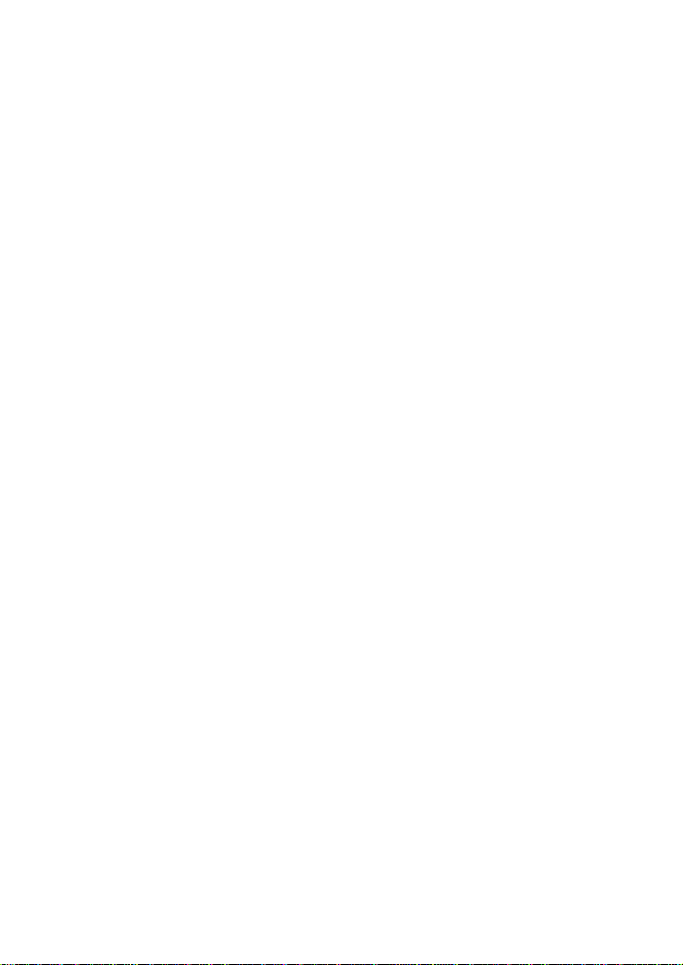
TE100-S1616/S2424/S3232
16/24/32-port
10/100M NWay
Fast Ethernet Switch
User’s Guide
Page 2
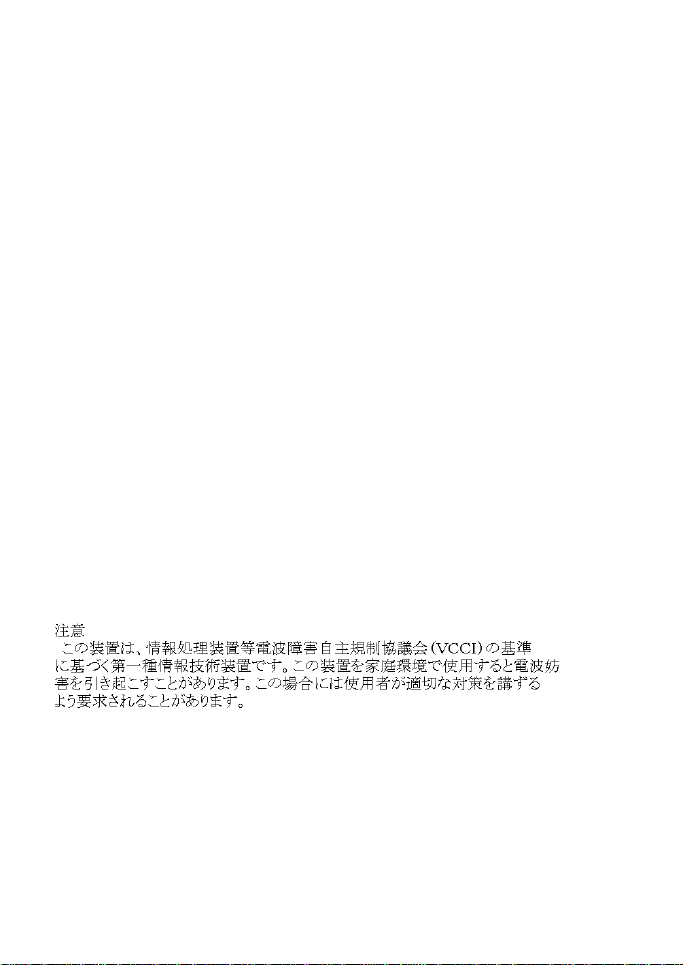
FCC Warning
This equipment has been tested and found to comply with
the regulations for a Class B digital device, pursuant to Part
15 of the FCC Rules. These limits are designed to provide
reasonable protection against harmful interference when the
equipment is operated in a commercial environment. This
equipment generates, uses, and can radiate radio frequency
energy and, if not installed and used in accordance with this
user’s guide, may cause harmful interference to radio
communications. Operation of this equipment in a
residential area is likely to cause harmful interference, in
which case the user will be required to correct the
interference at his own expense.
CE Mark Warning
This is a Class B product. In a domestic environment, this
product may cause radio interference, in which case the user
may be required to take adequate measures.
P/N:6012-1001600
Page 3
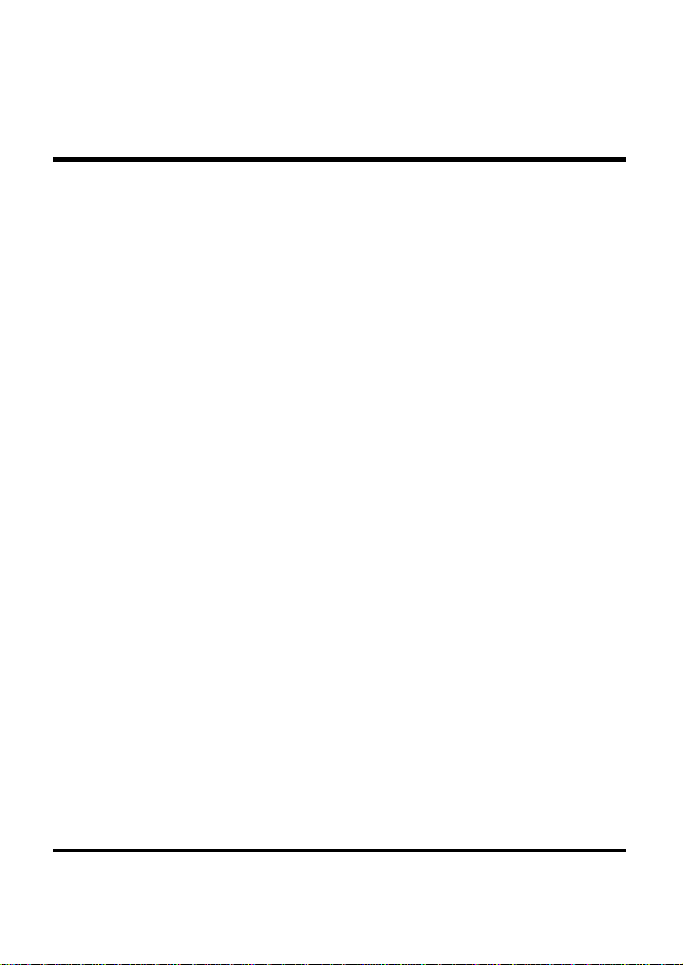
TABLE OF C ONTENTS
ABOUT THIS GUIDE..............................................................................III
PURPOSE.....................................................................................................III
TERMS/USAGE ...........................................................................................III
OVERVIEW OF THIS USER’S G UIDE.........................................................IV
INTRODUCTION.......................................................................................1
FAST ETHERNET TECHNOLOGY.................................................................1
SWITCHING TECHNOLOGY.........................................................................2
FEATURES.....................................................................................................3
UNPACKING AND INSTAL LATION..................................................7
UNPACKING..................................................................................................7
INSTALLATION.............................................................................................7
100BASE-FX MODULE INSTALLATION ....................................................8
RACK MOUNTING........................................................................................9
IDENTIFYING EXTERNAL COMPONENTS ...............................11
FRONT PANEL............................................................................................11
REAR PANEL ..............................................................................................13
LED INDICATORS......................................................................................14
CONNECTING THE SWITCH ...........................................................15
PC TO S WITCH...........................................................................................15
HUB TO SWITCH.........................................................................................16
A. 10BASE-T Hub.................................................................................16
B. 100BASE-TX Hub............................................................................16
HUB WITHOUT U PLINK (MDI-II) PORT ..................................................17
A. Using straight cable ........................................................................17
i
Page 4
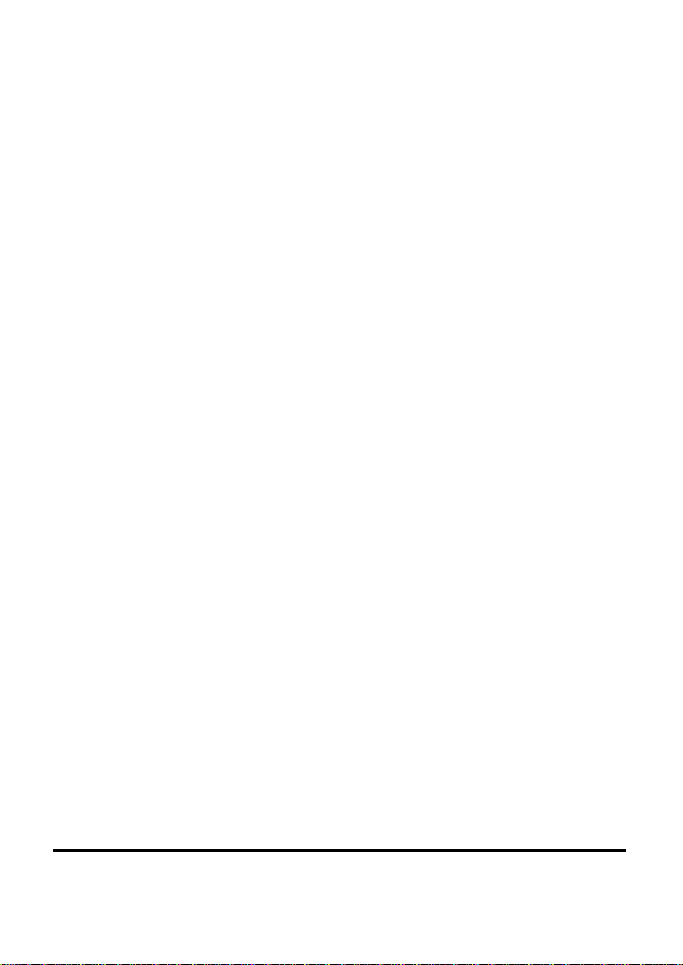
B. Using crossover cable....................................................................17
SWITCH TO S WITCH (OTHER DEVICES)...................................................17
A. Using straight cable ........................................................................17
B. Using crossover cable....................................................................17
PORT SPEED & DUPLEX MODE...............................................................18
TECHNICAL SPECIFICATIONS ......................................................19
RJ-45 PIN SPECIFICATION...............................................................21
ii
Page 5
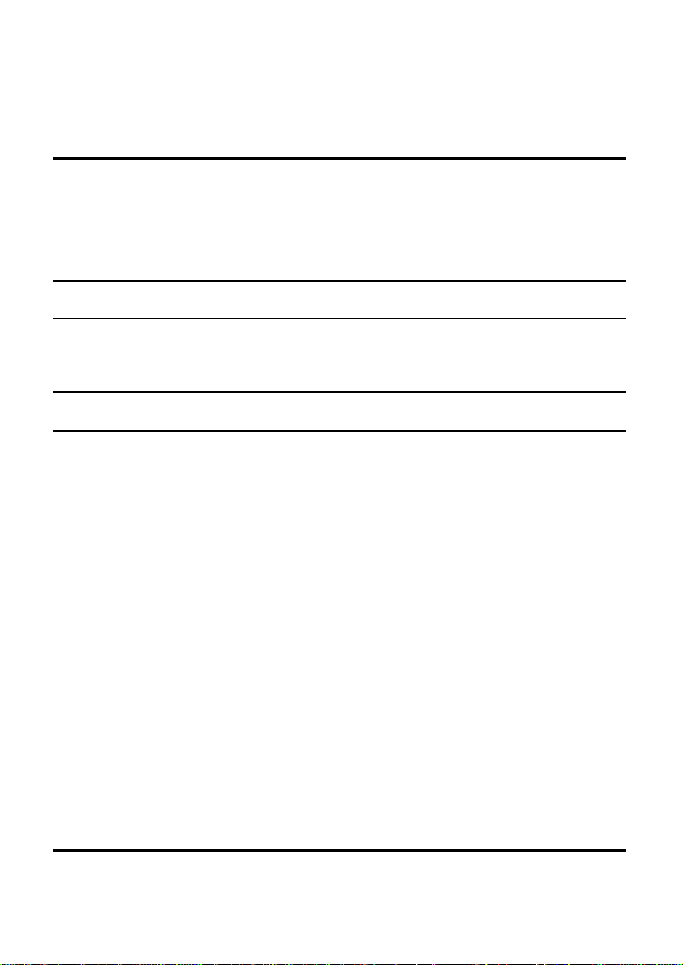
A BOUT THIS GUIDE
Congratulations on your purchase of the 16/24/32-port
10/100M NWay Fast Ethernet Switch. This device integrates
100Mbps Fast Ethernet and 10Mbps Ethernet network
capabilities in a highly flexible package.
Purpose
This guide discusses how to install your 16/24/32-port
10/100M NWay Fast Ethernet Switch.
Terms/Usage
In this guide, the term “Switch” (first letter upper case)
refers to your 16/24/32-port 10/100M NWay Fast Ethernet
Switch, and ”switch” (first letter lower case) refers to other
Ethernet switches.
This guide provides the information you need to install and
configure the following models of the Switch:
?? 16-port 10/100M NWay Fast Ethernet Switch
?? 24-port 10/100M NWay Fast Ethernet Switch
?? 32-port 10/100M NWay Fast Ethernet Switch
The functionality of three units is identical, except for the
number of ports. Where appropriate, differences between the
two units are noted.
iii
Page 6
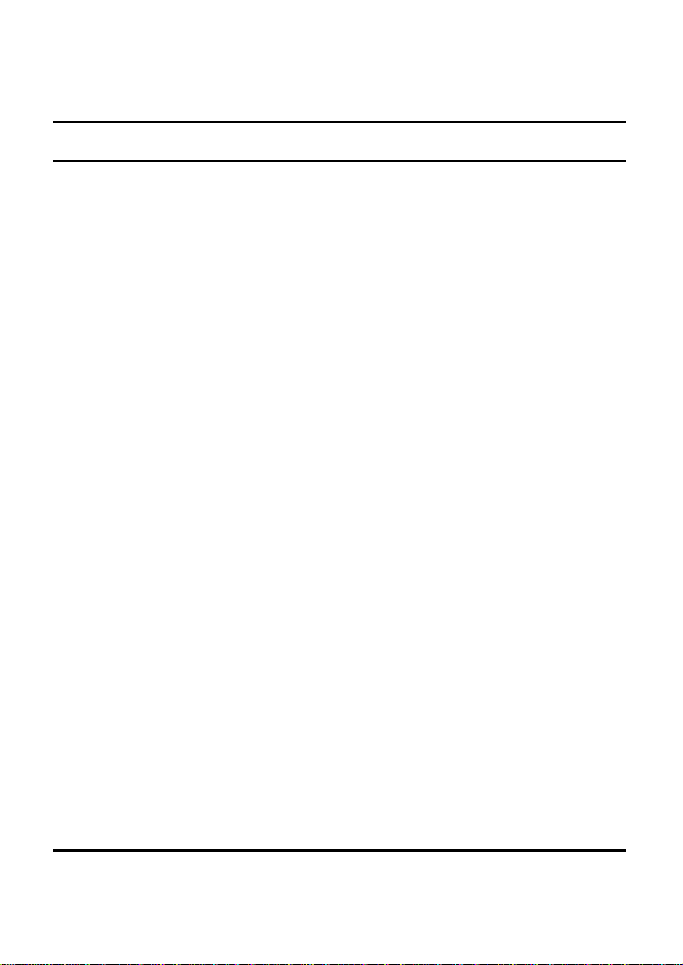
Overview of this User’s Guide
Chapter 1, Introduction. Describes the Switch and its
features.
Chapter 2, Unpacking and Installation. Helps you get
started with the basic installation of the Switch.
Chapter 3, Identifying External Components. Describes the
front panel, rear panel and LED indicators of the Switch.
Chapter 4, Connecting the Switch. Tells how you can
connect the Switch to your Ethernet network.
Appendix A, Technical Specifications. Lists the technical
(general, physical and environmental, and performance)
specifications of the Switch.
Appendix B, RJ-45 Pin Specification. Describes the RJ-45
receptacle/connector and the straight and crossover cable
connector.
iv
Page 7
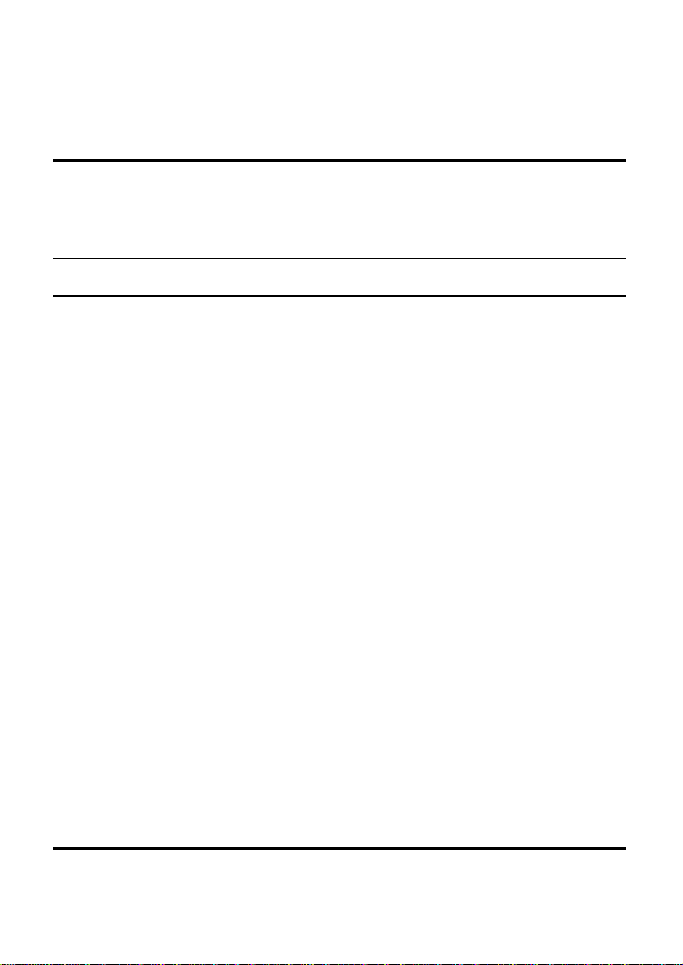
INTRODUCTION
This chapter describes the features of the Switch and some
background information about Ethernet/Fast Ethernet
switching technology.
Fast Ethernet Technology
The growing importance of LANs and the increasing
complexity of desktop computing applications are fueling the
need for high performance networks. A number of high-speed
LAN technologies have been proposed to provide greater
bandwidth and improve client/server response times. Among
them, 100BASE-T (Fast Ethernet) provides a non -disruptive,
smooth evolution from the current 10BASE-T technology.
The non-disruptive and smooth evolution nature, and the
dominating potential market base, virtually guarantee cost
effective and high performance Fast Ethernet solutions in
the years to come.
100Mbps Fast Ethernet is a new standard specified by the
IEEE 802.3 LAN committee. It is an extension of the
10Mbps Ethernet standard with the ability to transmit and
receive data at 100Mbps, while maintaining the CSMA/CD
Ethernet protocol. Since the 100Mbps Fast Ethernet is
compatible with all other 10Mbps Ethernet environments, it
provides a straightforward upgrade and takes advantage of
the existing investment in hardware, software, and
personnel training.
1
Page 8
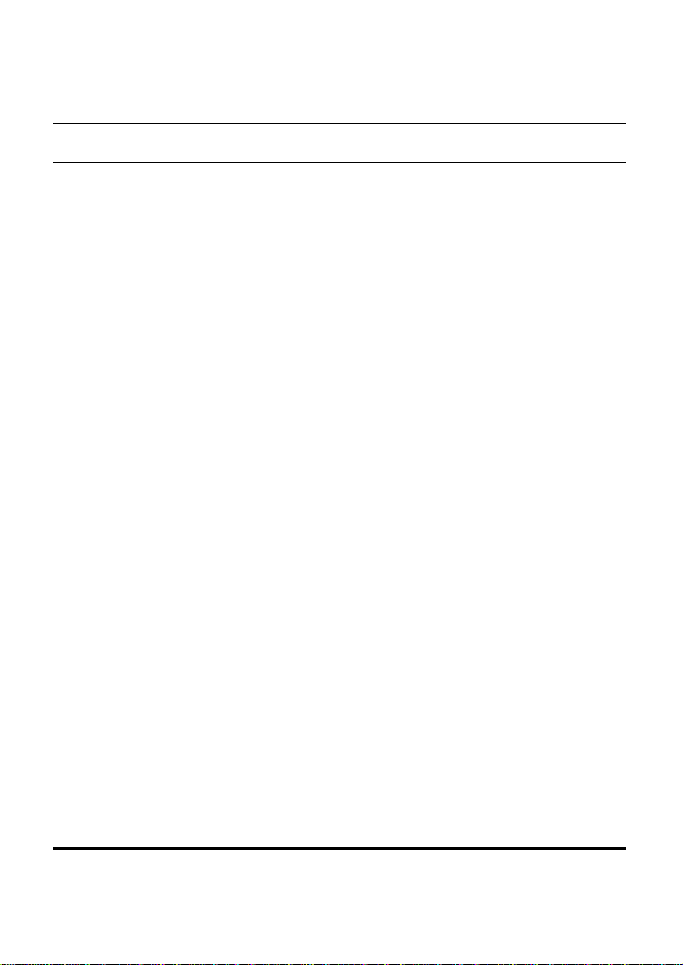
Switching Technology
Another approach to pushing beyond the limits of Ethernet
technology is the development of switching technology. A
switch bridge Ethernet packets at the MAC address level of
the Ethernet protocol transmitting among connected
Ethernet or Fast Ethernet LAN segments.
Switching is a cost-effective way of increasing the total
network capacity available to users on a local area network.
A switch increases capacity and decreases network loading
by dividing a local area network into different segments,
which don’t compete with each other for network
transmission capacity.
The switch acts as a high-speed selective bridge between the
individual segments. The switch, without interfering with
any other segments, automatically forwards traffic that
needs to go from one segment to another. By doing this the
total network capacity is multiplied, while still maintaining
the same network cabling and adapter cards.
For Fast Ethernet networks, a switch is an effective way of
eliminating problems of chaining hubs beyond the “tworepeater limit.” A switch can be used to split parts of the
network into different collision domains, making it possible
to expand your Fast Ethernet network beyond the 205 -meter
network diameter limit for 100BASE-TX networks. Switches
supporting both traditional 10Mbps Ethernet and 100Mbps
Fast Ethernet are also ideal for bridging between the
existing 10Mbps networks and the new 100Mbps networks.
2
Page 9
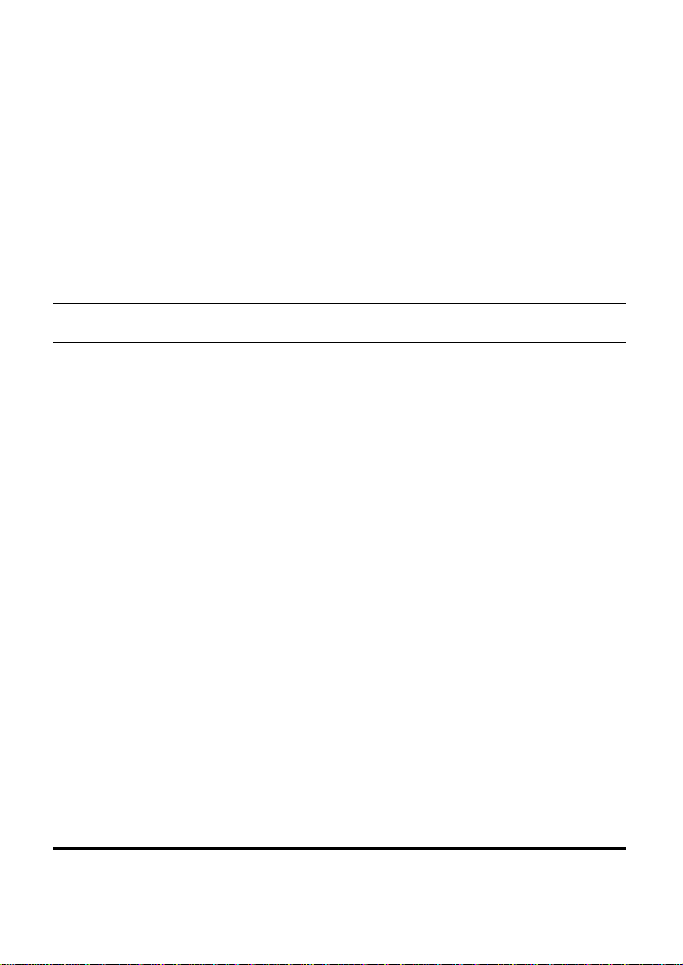
Switching LAN technology is a marked improvement over
the previous generation of network bridges, which were
characterized by higher latencies. Routers have also been
used to segment local area networks, but the cost of a router,
the setup and maintenance required make routers relatively
impractical. Today switches are an ideal solution to most
kinds of local area network congestion problems.
Features
The Switches were designed for easy installation and high
performance in an environment where traffic on the network
and the number of user increase continuously.
The Switches with its rack size is specifically designed for
middle to large workgroups. These Switches provide
immediate access to a rapidly growing network through a
wide range of user -reliable functions.
The Switches are ideal for deployment with multiple highspeed servers for shared bandwidth 10Mbps or 100Mbps
workgroups. With the highest bandwidth 200Mbps (100Mbps
full-duplex mode), any port can provide workstations with a
congestion-free data pipe for simultaneous access to the
server.
The Switches are expandable by cascading two or more
switches together. As all ports support 200Mbps, the
Switches can be cascaded from any port and to any number
of switches.
The Switches are a perfect choice for site planning to
3
Page 10

upgrade to Fast Ethernet in the future. Ethernet
workgroups can connect to the Switches now, and change
adapters and hu bs anytime later without needing to change
the Switches or reconfigure the network.
The Switches combine dynamic memory allocation with
store-and-forward switching to ensure that the buffer is
effectively allocated for each port, while controlling the data
flow between the transmit and receive nodes to guarantee
against all possible packet loss.
The Switches are an unmanaged 10/100 Fast Ethernet
Switch that offers solutions in accelerating small Ethernet
workgroup bandwidth. Other key features are:
Uplink/ MDI-II (media dependent interface) port for uplink
to another switch or hub.
Store and forward switching scheme capability. As the
result of complete frame checking and error frame filtering,
this scheme prevents error packages from transmitting
among segments.
NWay Auto-negotiation for any port. This allows for autosensing of speed (10/100Mbps) thereby providing you with
automatic and flexible solutions in your network
connections.
Flow control for any port. This minimizes dropped packets
by sending out collision signals when the port’s receiving
buffer is full. Note that flow control is only available in half
duplex mode.
Data forwarding rate per port is at wire-speed for 100Mbps
4
Page 11

speed.
Data forwarding rate per port is at wire-speed for 10Mbps
speed.
Data filtering rate eliminates all error packets, runts, etc.,
per port at wire-speed for 100Mbps speed.
Data filtering rate eliminates all error packets, runts, etc.,
per port at wire-speed for 10Mbps speed.
Up to 16K active MAC address entry table with self-learning
and table-aging for 16-port model, up to 24K active MAC
address entry table with self-learning and table-aging for
24-port model and up to 32K active MAC address entry table
with self-learning and table-aging for 32-port model.
1 MB RAM buffer per device for 16-port model, 1.5MB RAM
buffer per device for 24-port model and 2MB RAM buffer per
device for 32-port model.
5
Page 12

6
Page 13

U NPACKING AND INSTALLATION
This chapter provides unpacking and setup information for
the Switches.
Unpacking
Open the shipping cartons of the Switch and carefully
unpacks its contents. The carton should contain the
following items:
One the 16/24/32-port 10/100M NWay Fast Ethernet Switch
One AC power cord, suitable for your area’s electrical power
connections
Four rubber feet to be used for shock cushioning
Screws and two mounting brackets
This User’s Guide
If any item is found missing or damaged, please contact your
local reseller for replacement.
Installation
The site where you install the hub stack may greatly affect
its performance. When installing, consider the following
pointers:
Install the hub stack in a fairly cool and dry place. See
Appendix B for the acceptable temperature and humidity
operating ranges.
7
Page 14

Install the hub stack in a site free from strong
electromagnetic field generators (such as motors), vibration,
dust, and direct exposure to sunlight.
Leave at least 10cm of space at the front and rear of the hub
for ventilation.
Install the hub on a sturdy, level surface that can support its
weight, or in an EIA standard-size equipment rack. For
information on rack installation , see the next section, Rack
Mounting.
When installing the hub stack on a level surface, attach the
rubber feet to the bottom of each device. The rubber feet
cushion the hub and protect the hub case from scratching.
100Base-FX Module Installation
The installation procedure for each module is the same.
Additional information about each module is provided below.
To install any of the modules: (Includes SC or ST type
connectors)
1. Locate the module slot in the switch’s rear panel.
2. Using a screwdriver, undo the two screws and remove
the dust cover on the module slot.
3. Holding the module component-side up and connectorside in, gently slide the module along the guides and seat
it in the internal connector.
4. Using a screwdriver, replace the two screws and tighten
until snug.
8
Page 15

We recommend that you retain the dust cover in case you
need to remove the module for an extended period sometime
in the future.
In 16/32-port model, port 9 and the 100BASE-FX port is
really the same port. Do not use both Port 9 and the
100BASE -FX port ast the same time.
In 24 -port model, port 5 and the 100BASE-FX port is really
the same port. Do not use both Port 5 and the 100BASE-
FX port ast the same time.
Rack Mounting
The switch can be mounted in an EIA standard-size, 19 -inch
rack, which can be placed in a wiring closet with other
equipment. Attach the mounting brackets at the switch’s
front panel (one on each side), and secure them with the
provided screws.
9
Page 16

Then, use screws provided with the equipment rack to mount
each switch in the rack.
10
Page 17

IDENTIFYING E XTERNAL COMPONENTS
This section identifies all the major external components of
the switch. Both the front and rear panels are shown,
followed by a description of each panel feature. The indicator
panel is described in detail in the next chapter.
Front Panel
The figure below shows the front panels of the switches.
16-port 10/100M NWay Fast Ethernet Switch
24-port 10/100M NWay Fast Ethernet Switch
32-port 10/100M NWay Fast Ethernet Switch
LED Indicator Panel
Refer to the next chapter for detailed information
about each of the switch’s LED indicators.
Twisted-Pair Ports
Use any of these ports to connect stations or hubs to
the switch. These ports are MDI-X ports, which
11
Page 18

means you can use ordinary straight-through
twisted-pair cable to connect the switch to PCs,
workstations, or servers through these ports. If you
need to connect to another device with MDI-X ports
such as another switch or hub, you should use a
crossover cable, or connect using the Uplink port
(described below).
Uplink Ports
The Uplink port is an MDI port, which means you
can connect the switch to another device with MDI -X
ports using an ordinary straight-through cable,
making a crossover cable unnecessary.
In 16/32 -port model, port 16 and the Uplink is really
the same port, except that their pinouts are different.
Do not use both Port 16 and the Uplink port at
the same time.
In 24 -port model, port 12 and the Uplink is really the
same port, except that their pinouts are different.
Do not use both Port 12 and the Uplink port at
the same time.
12
Page 19

Rear Panel
16/24/32-port 10/100M NWay Fast Ethernet Switch
Module Slots:
Used to install module options for 100BASE-FX
connection.
AC Power Connector:
For the power cord.
13
Page 20

LED Indicators
Power Indicator (PWR)
This indicator lights green when the hub is receiving
power, otherwise, it is off.
Full/Hanf Duplex,10/100M Collision
(10/100M FDX(green),10/100M COL(amber))
This LED indicator light green when a respective port is
in full duplex (FDX) mode. Otherwise, it is OFF for half
duplex (HDX) operations. It blinking amber when
collisions are occurring on the respective port.
100M Link/Activity,10M Link/Activity
(100M LINK/ACT (green), 10LINK/ACT(amber))
This indicator light green when the port is connected to a
100Mbps Fast Ethernet station, if the indicator blinking
green will be transmissing or received data on the
100Mbps network. Otherwise, if the indicator light amber
when the port is connected to a 10Mbps Ethernet station,
if the indicator blinking amber will be transmissing or
received data on the 10Mbps network.
100BASE-FX Module Indicator (green)
The FX Link/Rx, indicate a good link to a module
installed.
14
Page 21

C ONNECTING THE SWITCH
This chapter describes how to connect the Switch to your
Fast Ethernet network.
PC to Switch
A PC can be connected to the Switch via a two-pair Category
3, 4, 5 UTP/STP straight cable. The PC (equipped with a RJ45 10/100Mbps phone jack) should be connected to any of the
16 ports (1x - 16x) for the 16-port model, 24 ports (1x - 24x)
for the 24-port model or 32 ports (1x - 32x) for the 32-port
model.
The LED indicators for PC connection dependent on the LAN
card capabilities. If LED indicators are not light after
making a proper connection, check the PC LAN card, the
cable, the Switch conditions and connections.
The following are LED indicator possibilities for a PC to
Switch connection:
1. The “100M LINK/ACT, 10M LINK/ACT” LED
indicator light green for hookup to 100Mbps speed or
light amber for hookup to 10Mbps speed.
2. The “10/100M FDX, 10/100M COL LED” indicator
depends upon LAN card capabilities for full-duplex or
half-duplex.
15
Page 22

Hub to Switch
A hub (10 or 100BASE-TX) can be connected to the Switch
via a two -pair Category 3, 4, 5 UTP/STP straight cable. The
connection is accomplished from the hub uplink (MDI-II)
port to any of the Switch (MDI-X) ports.
A. 10BASE-T Hub
For a 10BASE-T hub, the Switch LED indicators should light
up as the following:
“10/100M FDX, 10/100M COL” LED indicator is OFF.
“100M LINK/ACT, 10LINK/ACT” LED indicator is light
amber.
B. 100BASE-TX Hub
For a 100BASE-TX hub, the Switch LED indicators should
light up as the following:
“10/100M FDX, 10/100M COL” LED indicator is OFF.
“100M LINK/ACT,10M LINK/ACT” LED indicator is light
green.
16
Page 23

Hub without Uplink (MDI-II) port
If a hub is not equipped with an uplink (MDI-II) port,
connection can be made using either straight cable or
crossover cable.
A. Using straight cable
When using straight cable, the connection can be made from
the uplink (MDI-II) port of the Switch to any port of the Hub.
B. Using crossover cable
When using crossover cable, the connection can be made
from any ports of the Switch to any port of the Hub.
Switch to Switch (other devices)
The Switch can be connected to another switch or other
devices (routers, bridges, etc.) via a two -pair Category 3, 4, 5
UTP/STP straight or crossover cable.
A. Using straight cable
When using straight cable, this is done from the uplink
(MDI-II) port of the Switch (Switch A) to any of the 10Mbps
or 100Mbps (MDI-X) port of the other switch (switch B) or
other devices.
B. Using crossover cable
When using crossover cable, this is done from any (MDI-X)
17
Page 24

port of the Switch (Switch A) to any of the 10Mbps, 100Mbps
(MDI-X) port of the other switch (switch B) or other devices.
1. The “100M LINK/ACT, 10M LINK/ACT” LED
indicator light green for hookup to 100Mbps speed or
light amber for hookup to 10Mbps speed.
2. The “10/100M FDX, 10/100M COL” LED indicator
depends upon switch’s capabilities for full-duplex or
half-duplex
Port Speed & Duplex Mode
After plugging the selected cable to a specific port, the
system uses auto -negotiation to determine the transmission
mode for any new twisted-pair connection:
If the attached device does not support autonegotiation or has auto-negotiation disabled, an auto-
sensing process is initiated to select the speed and set the
duplex mode to half-duplex.
18
Page 25

Ethernet: 10Mbps (half duplex)
T ECHNICAL SPECIFICATIONS
General
Standards IEEE 802.3 10Base-T Ethernet
IEEE 802.3u 100 Base-TX Fast Ethernet
ANSI/IEEE 802.3 NWay auto-negotiation
Protocol CSMA/CD
Data
Transfer
Rate
Topology Star
Network
Cables
Number of
Ports
Uplink
Port
Fast Ethernet: 100Mbps (half duplex)
100BASE-TX: 2-pair UTP Cat. 5 (100 m), EIA/TIA-568 100-
100BASE-FX: 62.5/125 micron multimode fiber optic (2km)
16-port: 16 x 10/100Mbps NWay ports
24-port: 24 x 10/100Mbps NWay ports
32-port: 32 x 10/100Mbps NWay ports
16/32-port: 1 x MDI-II RJ-45 shared with port-16
24-port: 1 x MDI-II RJ-45 shared with port-12
10BASET: 2-pair UTP Cat. 3,4,5 (100 m), EIA/TIA- 568
20Mbps (full duplex)
200Mbps (full duplex)
100-ohm STP (100 m)
ohm STP (100 m)
19
Page 26

Physical and Environmental
AC inputs 100 to 240 VAC, 50 or 60 Hz internal universal power
Power
Consumption
Temperature Operating: 0? ~ 50? C, Storage: -10? ~ 70? C
Humidity Operating: 10% ~ 90%, Storage: 5% ~ 90%
Dimensions 440 x 200 x 44 mm (W x H x D)
EMI: FCC Class B, CE Mark , VCCI Class B
supply
40 watts. (max.)
Performance
Transmissi
Method:
RAM Buffer:
Filtering
Address
Table:
Packet
Filtering/For
warding Rate:
MAC Address
Learning:
Store-and-forward
16-port: 1Mbytes per device
24-port: 1.5Mbytes per device
32-port: 1.5Mbytes per device
16-port: Up to 16K entries per device
24-port: Up to 24K entries per device
32-port: Up to 32K entries per device
10Mbps Ethernet: 14,880/pps
100Mbps Fast Ethernet: 148,800/pps
Automatic update
20
Page 27

RJ-45 P IN SPECIFICATION
The following diagram and tables show the standard RJ-45
receptacle/connector and their pin assignments for the
switch-to-network adapter card connection, and the straight
/ crossover cable for the Switch-to-switch / hub / bridge
connection.
RJ-45 Connector pin assignment
Contact Media Direct Interface Signal
1 TX + (transmit)
2 TX - (transmit)
3 Rx + (receive)
4 Not used
5 Not used
6 Rx - (receive)
7 Not used
8 Not used
21
Page 28

The standard cable, RJ-45 pin assignment
The standard RJ-45 receptacle/connector
The following shows straight cable and crossover cable
connection:
Straight cable for Switch (uplink MDI-II port) to switch/Hub
or other devices connection
Crossover cable for Switch (MDI -X port) to switch/hub or
other network devices (MDI -X port) connectio
22
