Page 1
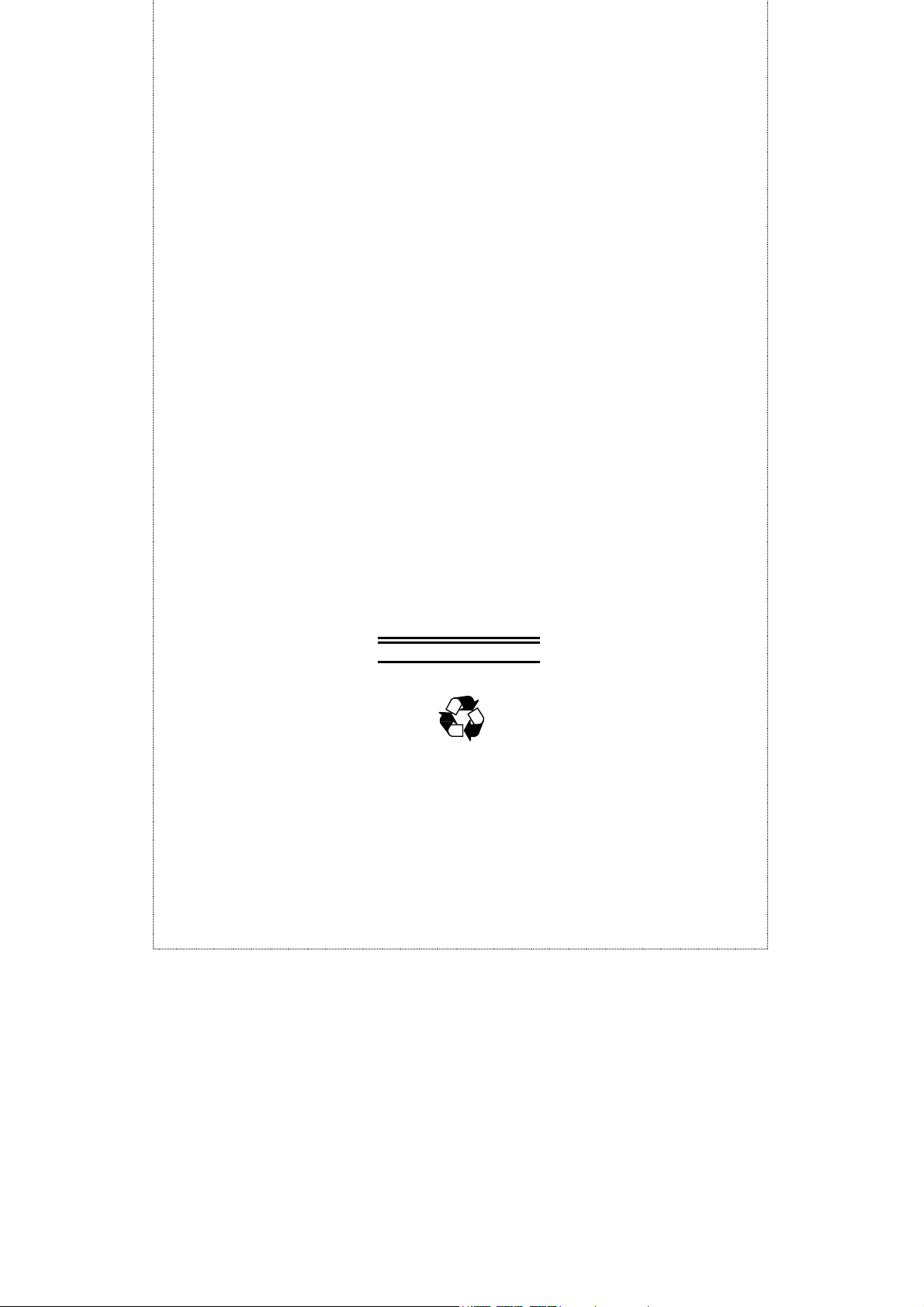
TE100-S1212
12-port NWay
10/100 Fast Ethernet Switch
User’s Guide
Rev. 01 (November, 1997)
6012-1012004
Printed In Taiwan
RECYCLABLE
Page 2
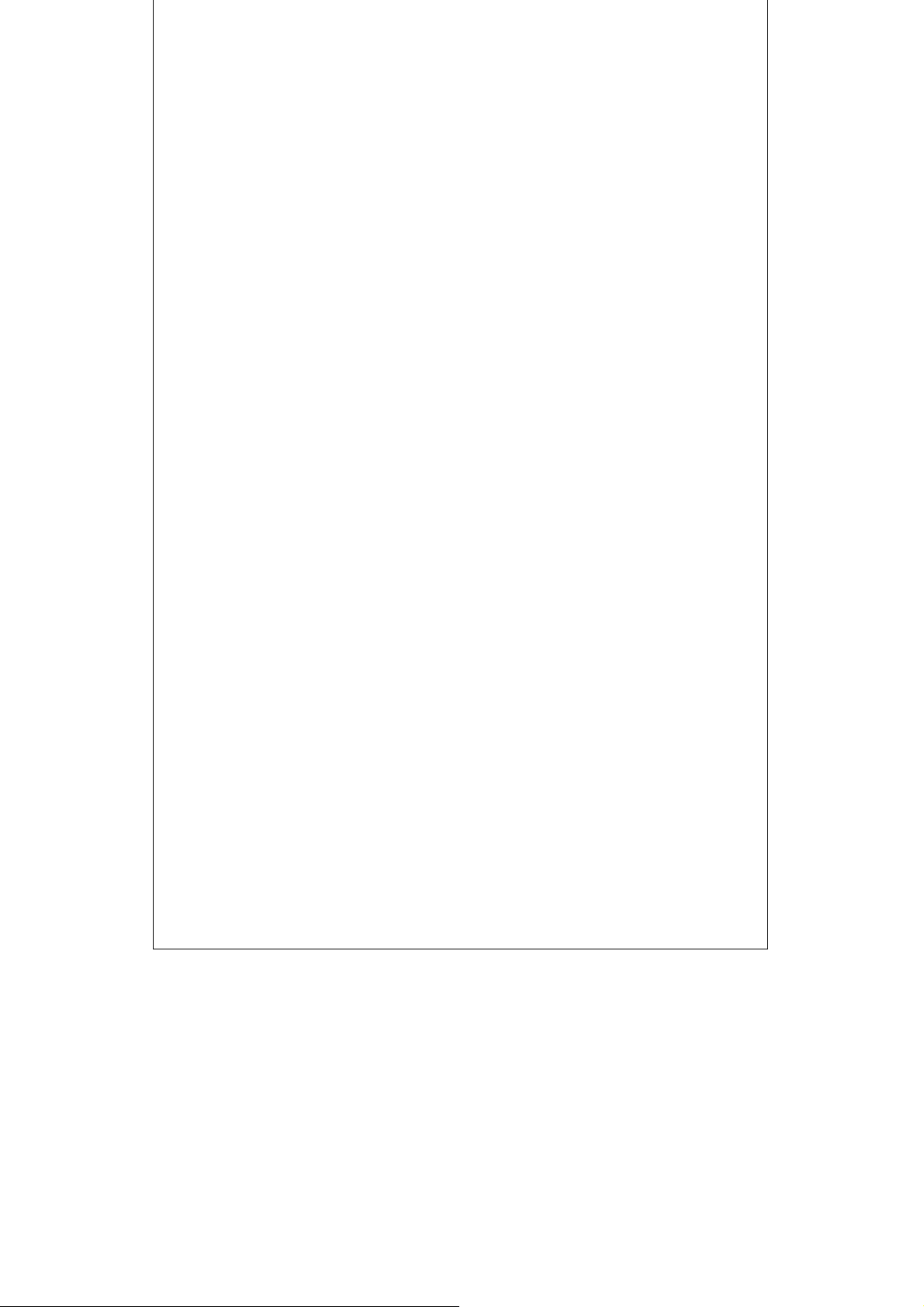
Wichtige Sicherheitshinweise
1. Bitte lesen Sie sich diese Hinweise sorgf鄟tig durch.
2. Heben Sie diese Anleitung f den sp酹ern Gebrauch auf.
3. Vor jedem Reinigen ist das Ger酹 vom Stromnetz zu trennen. Vervenden Sie keine Fl
sig- oder Aerosolreiniger. Am besten dient ein angefeuchtetes Tuch zur Reinigung.
4. Um eine Besch輐igung des Ger酹es zu vermeiden sollten Sie nur Zubeh顤teile verwenden,
die vom Hersteller zugelassen sind.
5. Das Ger酹 is vor Feuchtigkeit zu sch zen.
6. Bei der Aufstellung des Ger酹es ist auf sichern Stand zu achten. Ein Kippen oder Fallen k
霵nte Verletzungen hervorrufen. Verwenden Sie nur sichere Standorte und beachten Sie
die Aufstellhinweise des Herstellers.
7. Die Bel tungs鐪fnungen dienen zur Luftzirkulation die das Ger酹 vor 鈁erhitzung sch
zt. Sorgen Sie daf , daß diese 猈fnungen nicht abgedeckt werden.
8. Beachten Sie beim Anschluß an das Stromnetz die Anschlu腛erte.
9. Die Netzanschlu腠teckdose muß aus Gr den der elektrischen Sicherheit einen
Schutzleiterkontakt haben.
10. Verlegen Sie die Netzanschlu羦eitung so, daß niemand dar er fallen kann. Es sollete
auch nichts auf der Leitung abgestellt werden.
11. Alle Hinweise und Warnungen die sich am Ger酹en befinden sind zu beachten.
12. Wird das Ger酹 er einen l鄚geren Zeitraum nicht benutzt, sollten Sie es vom Stromnetz
trennen. Somit wird im Falle einer 鈁erspannung eine Besch輐igung vermieden.
13. Durch die L tungs鐪fnungen d fen niemals Gegenst鄚de oder Fl sigkeiten in das Ger酹
gelangen. Dies k霵nte einen Brand bzw. Elektrischen Schlag ausl飉en.
14. 猈fnen Sie niemals das Ger酹. Das Ger酹 darf aus Gr den der elektrischen Sicherheit nur
von authorisiertem Servicepersonal ge鐪fnet werden.
15. Wenn folgende Situationen auftreten ist das Ger酹 vom Stromnetz zu trennen und von
einer qualifizierten Servicestelle zu erpr en:
a – Netzkabel oder Netzstecker sint besch輐igt.
b – Fl sigkeit ist in das Ger酹 eingedrungen.
c – Das Ger酹 war Feuchtigkeit ausgesetzt.
d – Wenn das Ger酹 nicht der Bedienungsanleitung ensprechend funktioniert oder Sie mit
Hilfe dieser Anleitung keine Verbesserung erzielen.
e – Das Ger酹 ist gefallen und/oder das Geh酳se ist besch輐igt.
f – Wenn das Ger酹 deutliche Anzeichen eines Defektes aufweist.
16. Bei Reparaturen d fen nur Orginalersatzteile bzw. den Orginalteilen entsprechende Teile
verwendet werden. Der Einsatz von ungeeigneten Ersatzteilen kann eine weitere Besch輐
igung hervorrufen.
17. Wenden Sie sich mit allen Fragen die Service und Repartur betreffen an Ihren
Servicepartner. Somit stellen Sie die Betriebssicherheit des Ger酹es sicher.
Page 3
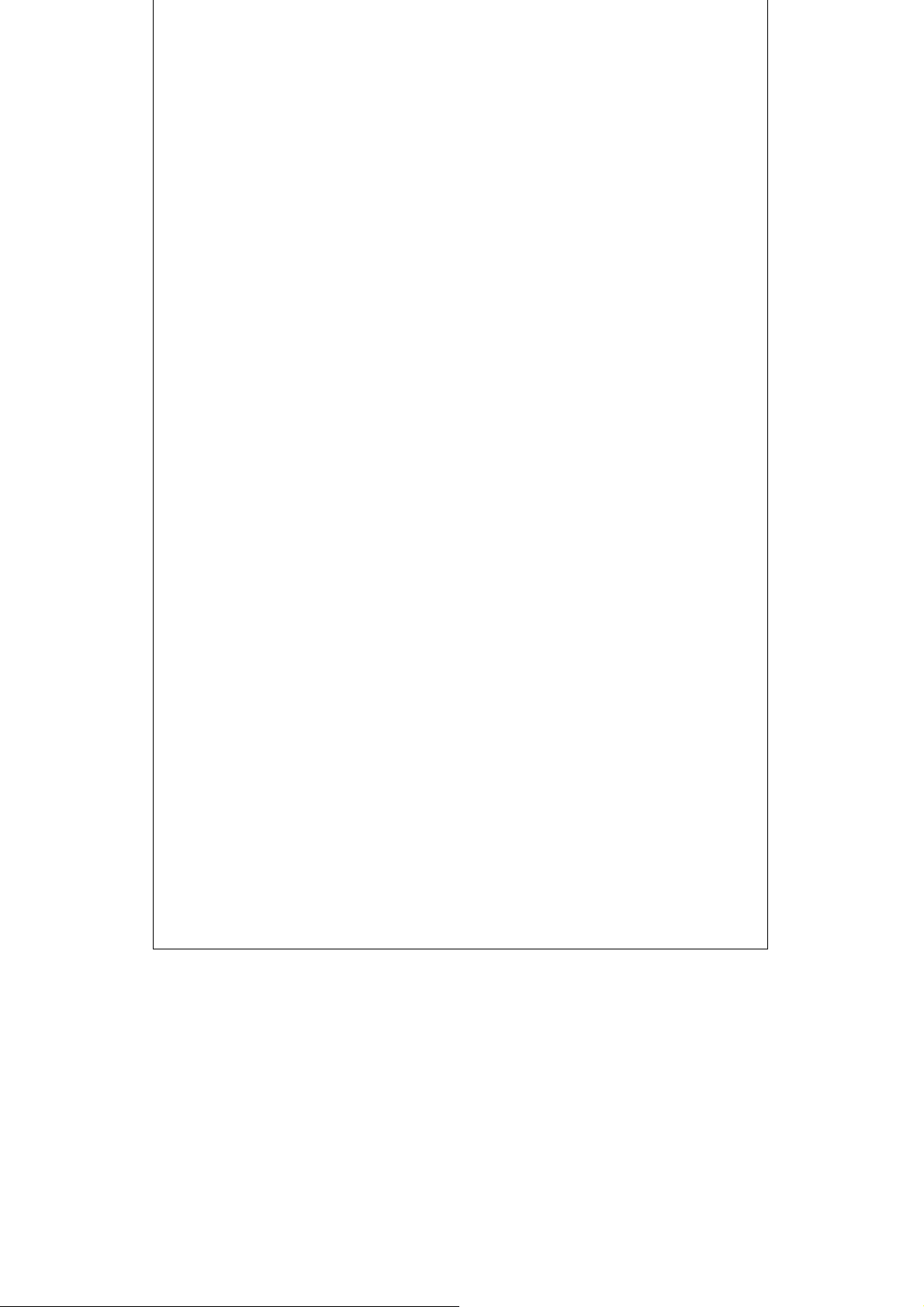
Trademarks
All rights reserved, contents subject to change without prior notice.
Ethernet is a trademark of Xerox Corporation.
Microsoft Windows is a trademark of Microsoft Corporation.
All other trademarks belong to their respective proprietors.
FCC Warning
This equipment has been tested and found to comply with the
limits for a Class A digital device, pursuant to Part 15 of the FCC
Rules. These limits are designed to provide reasonable protection
against harmful interference when the equipment is operated in a
commercial environment. This equipment generates, uses, and
can radiate radio frequency energy and, if not installed and used in
accordance with this user’s guide, may cause harmful interference
to radio communications. Operation of this equipment in a
residential area is likely to cause harmful interference in which
case the user will be required to correct the interference at his own
expense.
Page 4
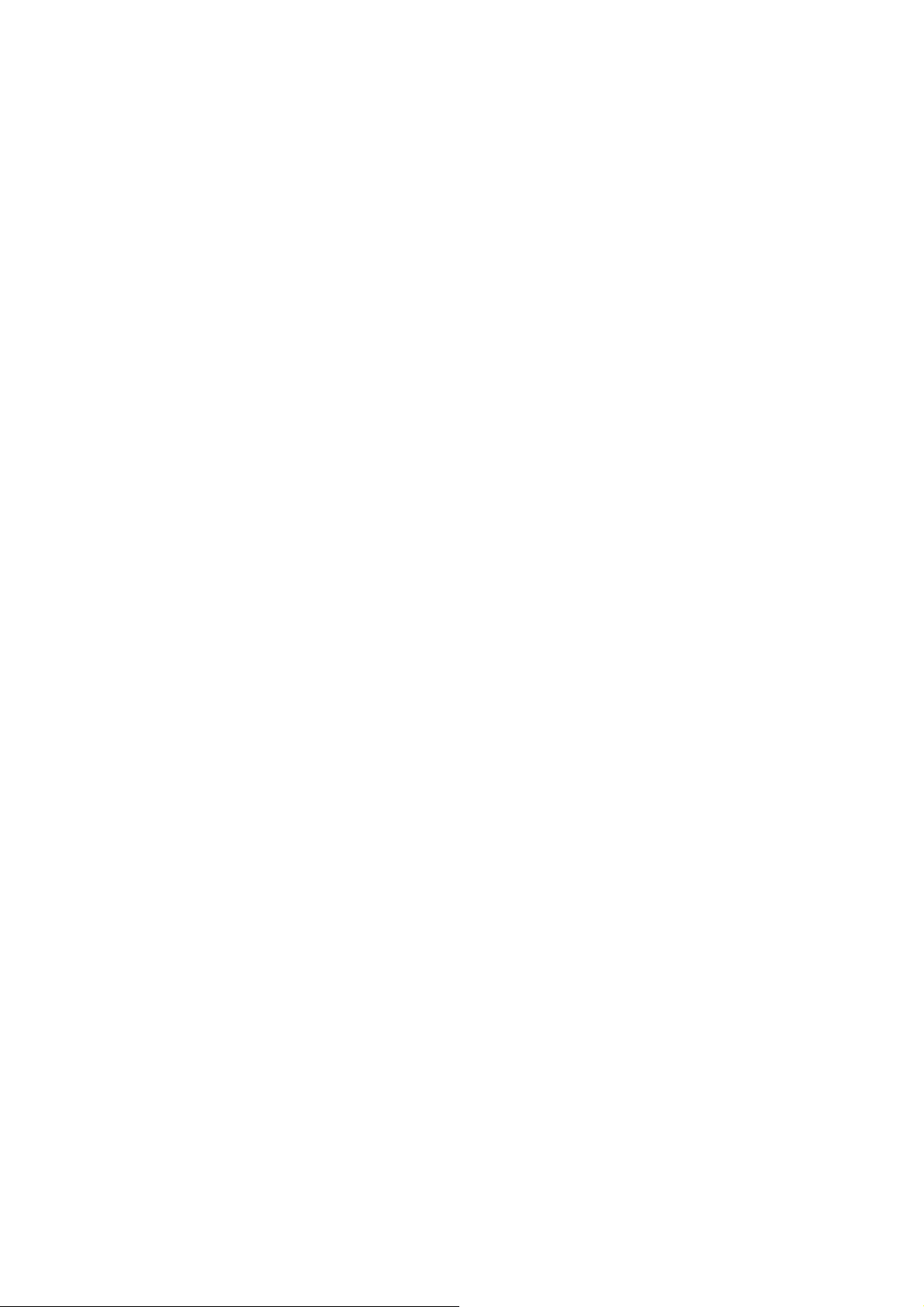
Page 5
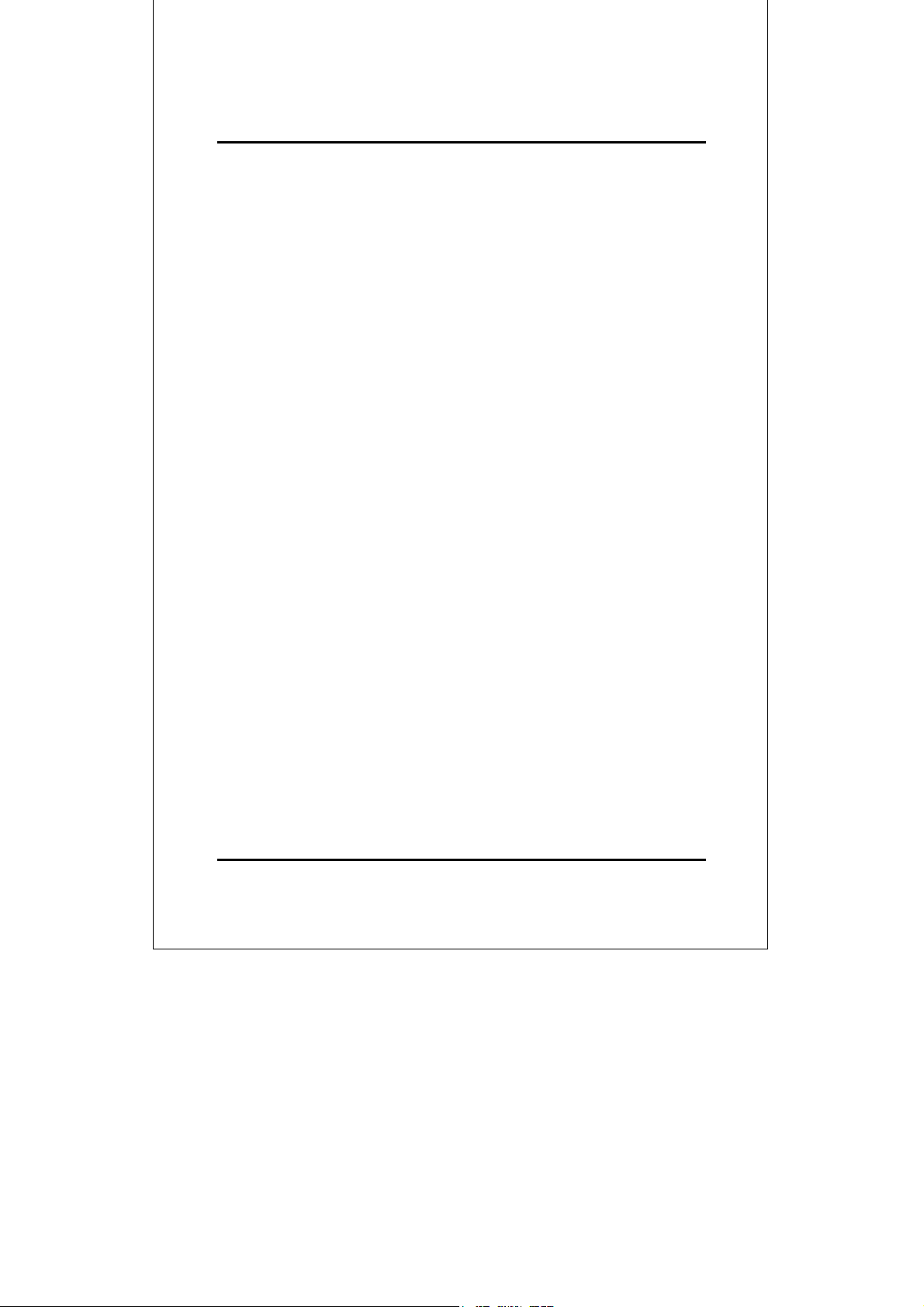
TABLE OF CONTENTS
0 ABOUT THIS GUIDE............................................................................ vii
URPOSE .....................................................................................................vii
P
ERMS/USAGE ............................................................................................vii
T
VERVIEW OF THIS USER'S GUIDE ..............................................................vii
O
1 INTRODUCTION..................................................................................... 1
AST ETHERNET TECHNOLOGY..................................................................... 1
F
WITCHING TECHNOLOGY ............................................................................ 2
S
EATURES ..................................................................................................... 3
F
Performance Features ..............................................................................4
2 UNPACKING AND SETUP.................................................................... 5
NPACKING .................................................................................................. 5
U
ETUP ........................................................................................................... 6
S
ACK INSTALLATION ....................................................................................6
R
OWER ON..................................................................................................... 7
P
LED Indicators ......................................................................................... 7
Power Failure........................................................................................... 8
3 IDENTIFYING EXTERNAL COMPONENTS ..................................... 9
RONT PANEL ............................................................................................... 9
F
EAR PANEL ...............................................................................................10
R
NDICATORS ....................................................................................... 11
LED I
4 CONNECTING THE SWITCH ............................................................ 13
TO SWITCH ............................................................................................13
PC
UB TO SWITCH.......................................................................................... 14
H
10Base-T Hub ......................................................................................... 15
100Base-TX Hub..................................................................................... 15
UB WITHOUT UPLINK (MDI-II) PORT ....................................................... 15
H
Using a Straight Cable ........................................................................... 16
Introduction
v
Page 6
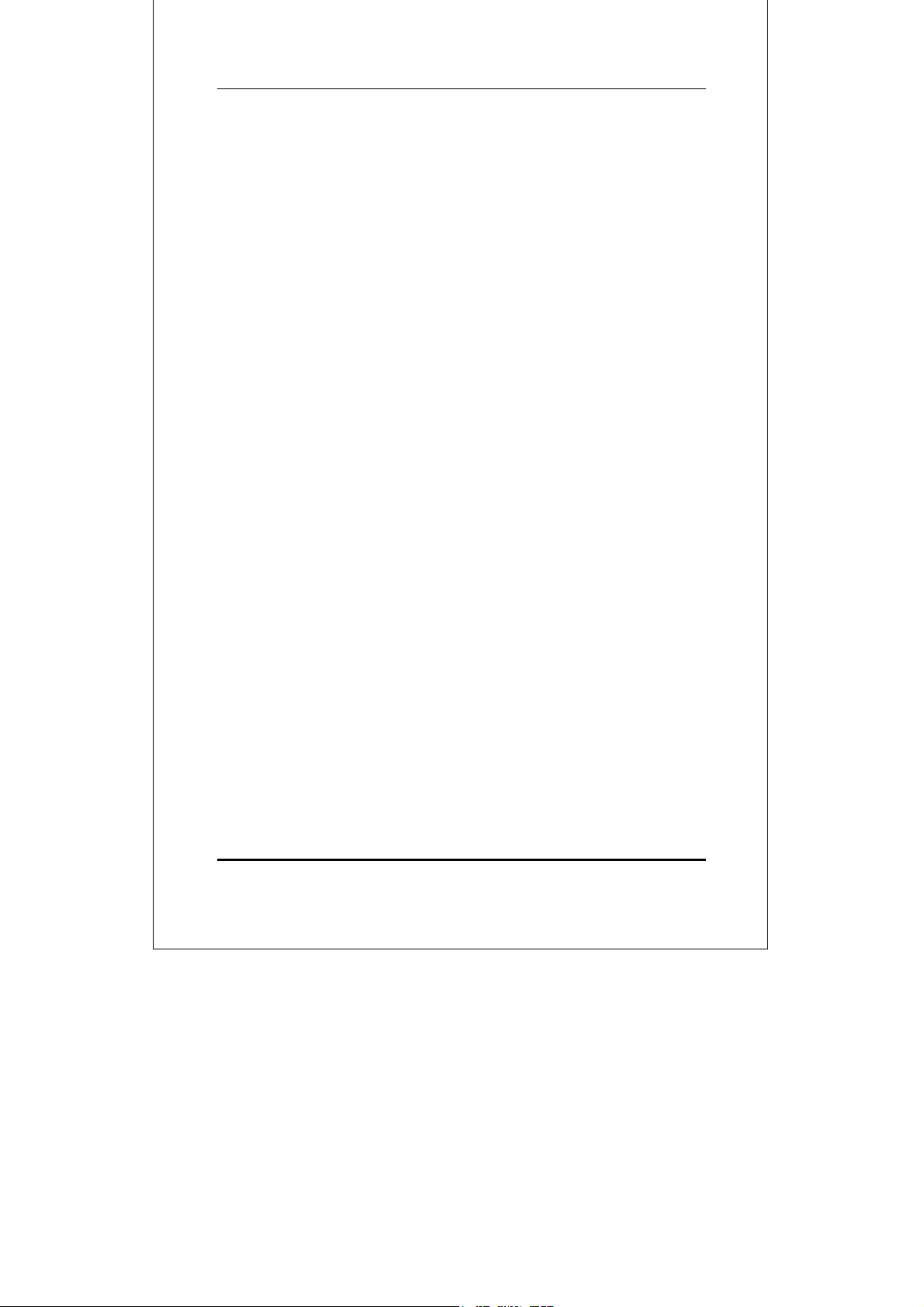
10/100 Fast Ethernet Switch User’s Guide
Using a Crossover Cable........................................................................ 16
ONFIGURING THE PORT SPEED & DUPLEX MODE ..................................... 16
C
WITCH TO SWITCH (OTHER DEVICES) ....................................................... 17
S
Using a Straight Cable ........................................................................... 18
Using a Crossover Cable........................................................................ 18
ONSOLE MANAGEMENT PROGRAM ...........................................................19
C
Overview ................................................................................................. 19
Setting Up a Console Device ..................................................................19
Navigating the Console Program Screens.............................................. 20
Configuring the Console......................................................................... 22
7 TECHNICAL SPECIFICATIONS........................................................ 29
8 RJ-45 PIN SPECIFICATION................................................................ 32
vi About This Guide
Page 7
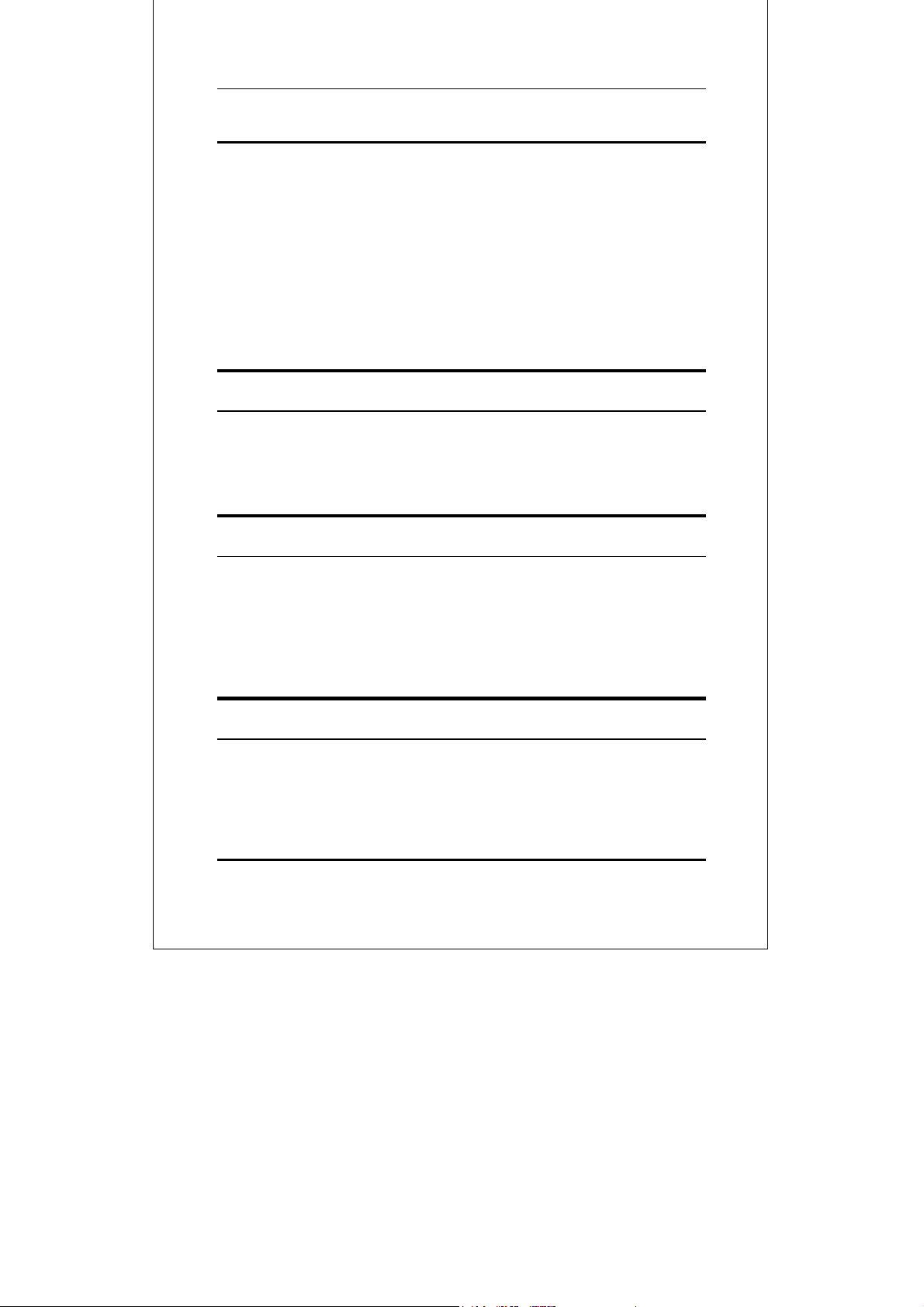
10/100 Fast Ethernet Switch User’s Guide
0 ABOUT THIS GUIDE
Congratulations on your purchase of the 10/100 Fast Ethernet
Switch. This device integrates 100Mbps Fast Ethernet and
10Mbps Ethernet network capabilities in a highly flexible desktop
package.
Purpose
This manual discusses how to install your 12-port 10/100 Fast
Ethernet Switch.
Terms/Usage
For simplicity, this documentation uses the terms “Switch” (first
letter upper case) to refer to your 12-port 10/100 Fast Ethernet
Switch, and “switch” (first letter lower case) to refer to all Ethernet
switches, including your 12-port Switch.
Overview of this User’s Guide
♦ Chapter 1, Introduction. Describes the Switch and its
features.
About This Guide vii
Page 8
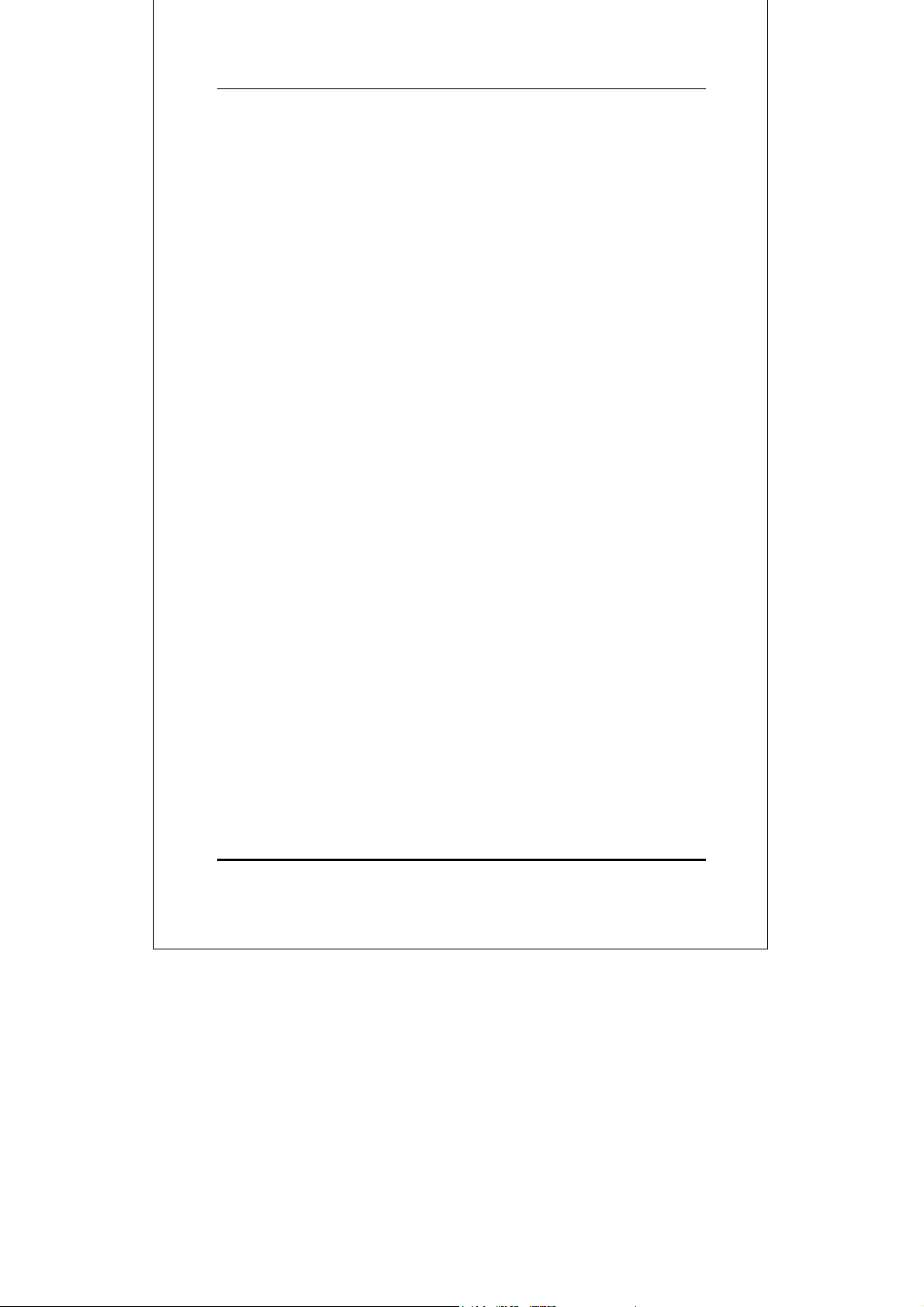
10/100 Fast Ethernet Switch User’s Guide
♦ Chapter 2, Unpacking and Setup. Helps you get started
with the basic installation of the Switch.
♦ Chapter 3, Identifying External Components. Describes the
front panel, rear panel and LED indicators of the Switch.
♦ Chapter 4, Connecting the Switch. Tells how you can
connect the your Switch to your Ethernet network.
♦ Appendix A, Technical Specifications. Lists the technical
(general, physical and environmental, and performance)
specifications of the Switch.
♦ Appendix B, RJ-45 Pin Specification. Describes the RJ-45
receptacle/connector and the straight and crossover cable
connector.
viii About This Guide
Page 9
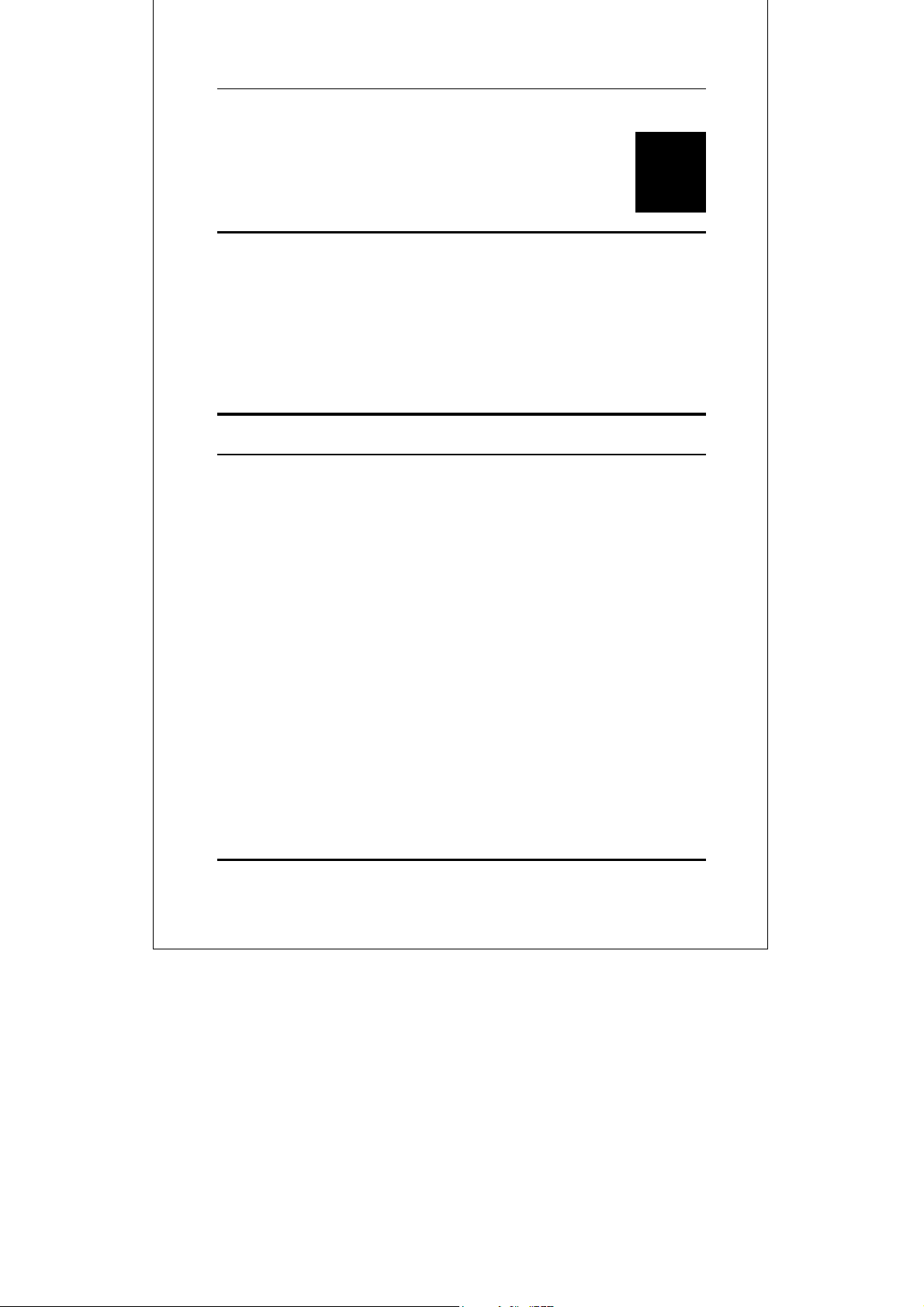
10/100 Fast Ethernet Switch User’s Guide
1
1 INTRODUCTION
This section describes the features of the 12-port Switch, as well as
giving some background information about Ethernet and Fast
Ethernet switching technology.
Fast Ethernet Technology
The growing importance of LANs and the increasing complexity of
desktop computing applications are fueling the need for high
performance networks. A number of high-speed LAN technologies
have been proposed to provide greater bandwidth and improve
client/server response times. Among them, Fast Ethernet, or
100Base-T, provides a non-disruptive, smooth evolution from the
current 10Base-T technology. The non-disruptive and smooth
evolution nature, and the dominating potential market base,
virtually guarantee cost effective and high performance Fast
Ethernet solutions in the years to come.
100Mbps Fast Ethernet is a new standard specified by the IEEE
802.3 LAN committee. It is an extension of the 10Mbps Ethernet
standard with the ability to transmit and receive data at 100Mbps,
while maintaining the CSMA/CD Ethernet protocol. Since the
100Mbps Fast Ethernet is compatible with all other 10Mbps
Ethernet environments, it provides a straightforward upgrade and
takes advantage of the company’s existing investment in
hardware, software, and personnel training.
Introduction 1
Page 10
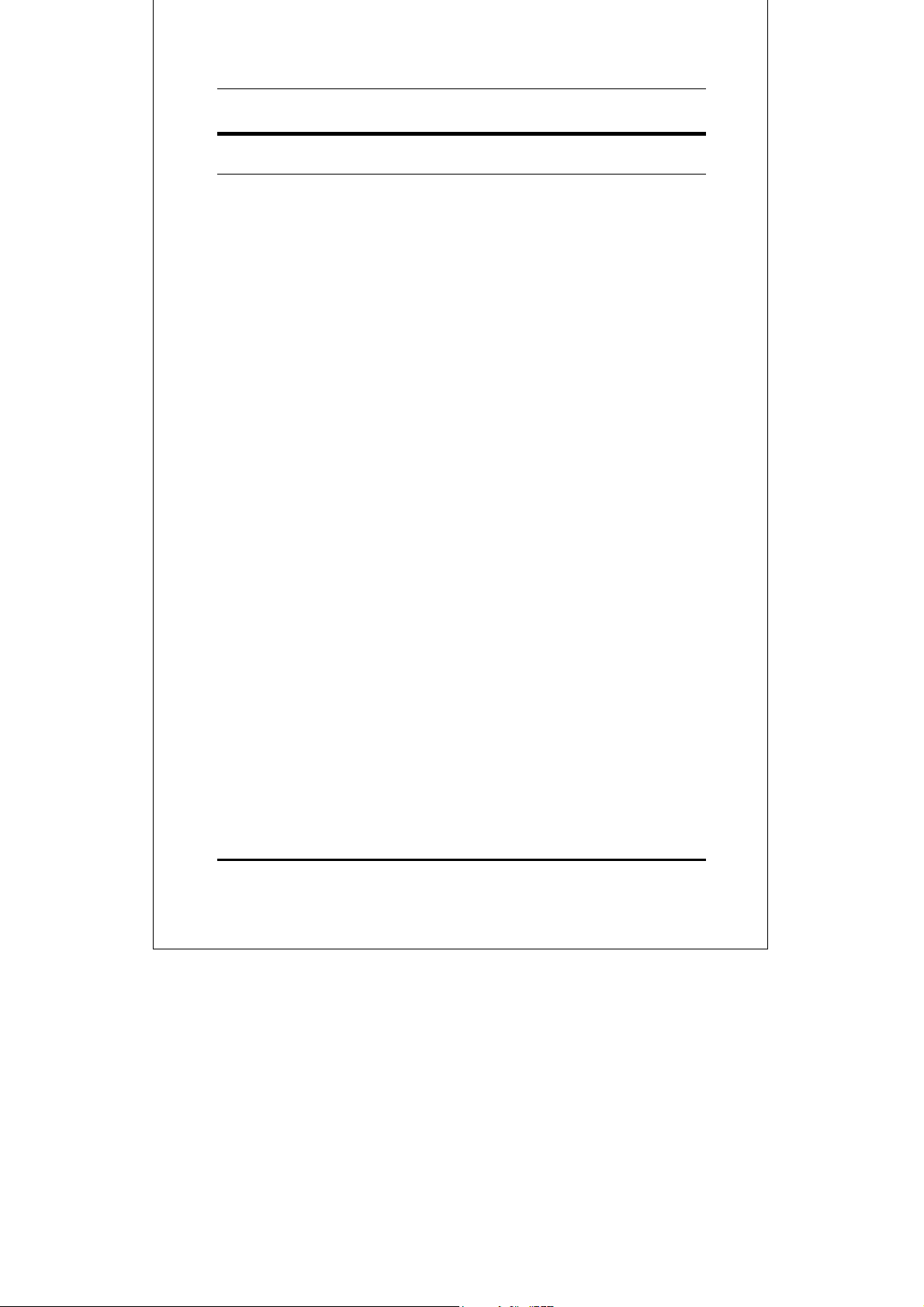
10/100 Fast Ethernet Switch User’s Guide
Switching Technology
Another approach to pushing beyond the limits of Ethernet
technology is the development of switching technology. A switch
bridge's Ethernet packets at the MAC address level of the
Ethernet protocol transmitting among connected Ethernet or Fast
Ethernet LAN segments.
Switching is a cost-effective way of increasing the total network
capacity available to users on a local area network. A switch
increases capacity and decreases network loading by making it
possible for a local area network to be divided into different
segments which don’t compete with each other for network
transmission capacity, giving a decreased load on each.
The switch acts as a high-speed selective bridge between the
individual segments. The switch, without interfering with any
other segments automatically forwards traffic that needs to go
from one segment to another. This allows the total network
capacity to be multiplied, while still maintaining the same network
cabling and adapter cards.
For Fast Ethernet networks, a switch is an effective way of
eliminating problems of chaining hubs beyond the two-repeater
limit.” A switch can be used to split parts of the network into
different collision domains, making it possible to expand your Fast
Ethernet network beyond the 205-meter network diameter limit
for 100BASE-TX networks. Switches supporting both traditional
10Mbps Ethernet and 100Mbps Fast Ethernet are also ideal for
bridging between existing 10Mbps networks and new 100Mbps
networks.
Switching LAN technology is a marked improvement over the
previous generation of network bridges, which were characterized
by higher latencies. Routers have also been used to segment local
area networks, but the cost of a router and the setup and
2 Introduction
Page 11

10/100 Fast Ethernet Switch User’s Guide
maintenance required make routers relatively impractical. Today
switches are an ideal solution to most kinds of local area network
congestion problems.
Features
The Switch is designed for easy installation and high performance
in an environment where traffic on the network and the number of
users increase continuously.
The Switch with its rack size is specifically designed for network
workgroups. The Switch provides immediate access to a rapidly
growing network through a wide range of user-reliable functions.
The Switch is ideal for deployment with multiple high-speed
servers for shared bandwidth 10Mbps or 100Mbps workgroups. In
200Mbps full-duplex mode, any port can provide workstations with
a congestion-free data pipe for simultaneous access to the server.
The Switch is expandable by cascading two or more switches
together. As all ports support 200Mbps full duplex, the Switch can
be cascaded from any port and to any number of switches.
The Switch is a perfect choice for site planning to upgrade to Fast
Ethernet in the future. Ethernet workgroups can connect to the
Switch now, and change adapters and hubs anytime later without
needing to change the Switch or reconfigure the network.
The Switch combines dynamic memory allocation with store-andforward switching to ensure that the buffer is effectively allocated
for each port, while controlling the data flow between the transmit
and receive nodes to guarantee against all possible packet loss.
Other key features are:
Introduction 3
Page 12
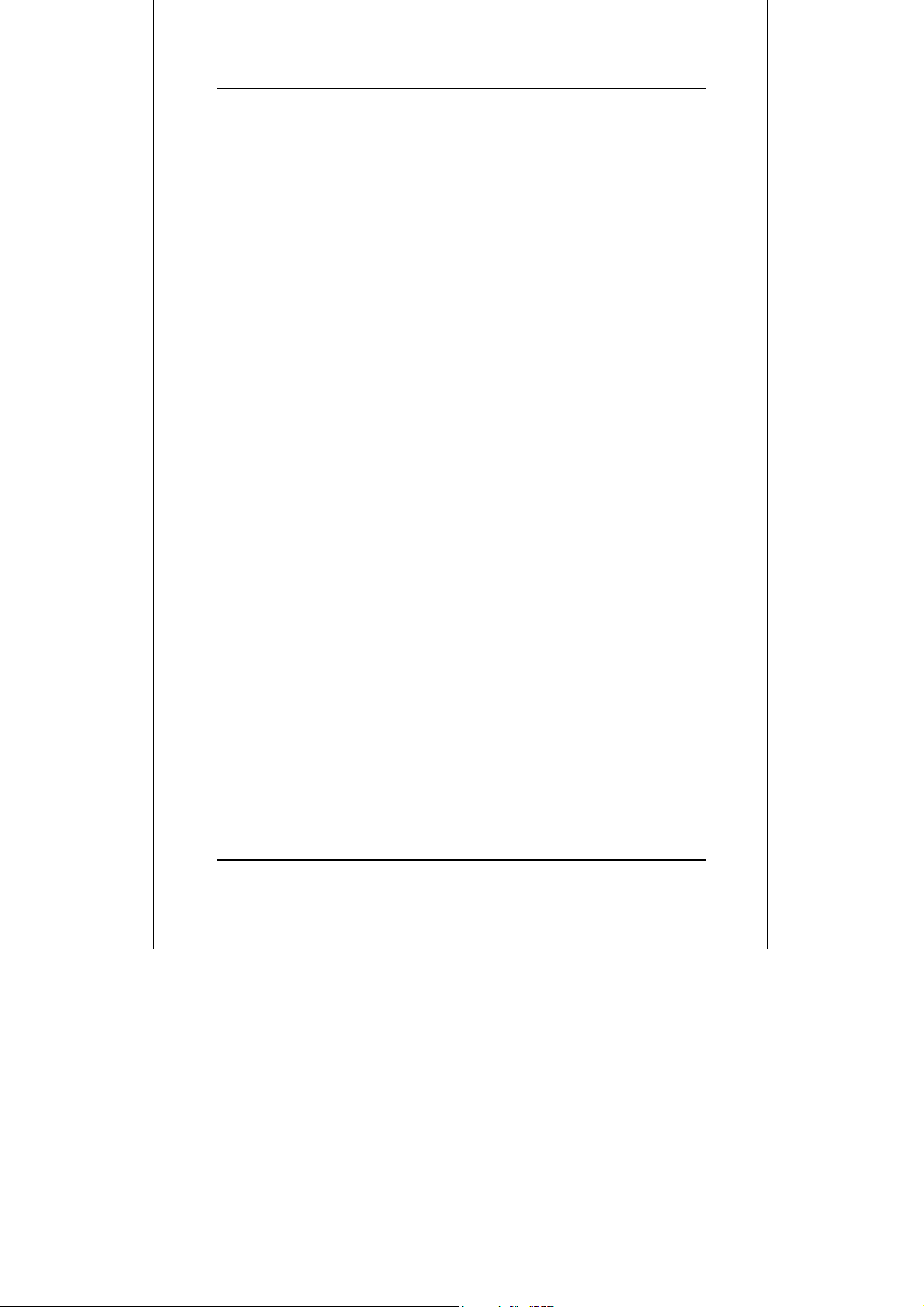
10/100 Fast Ethernet Switch User’s Guide
♦ Twelve N-Way UTP/STP ports all come with auto-negotiation
and operate at 10/100 Mbps for connection to servers and hubs.
All ports can be configured for full or half-duplex operation.
♦ Uplink/MDI-II (media dependent interface) port for
uplinking to another switch, hub or repeater. Please note
that if you are using the uplink port, you will not be able to
use port one (1x) because these ports are logically connected.
Performance Features
• 10/100Mbps Auto-Negotiation and Auto-Sensing on All Ports
• Full/half duplex operation for each port
• 1.3 Gbps Switching Fabric, Provides Wire-Speed Performance
on All Ports
• Parallel Store-and-forward Architecture Provides High-Speed
Switching scheme
• LEDs for Easy Recognition of the Switch Operating Status
• Optional DMA Port for a 100BASE-FX SC type module (paired
with Port 12)
• Console Port for easy Troubleshooting and Management
• Complete Frame Checking & Error Filtering
4 Introduction
Page 13
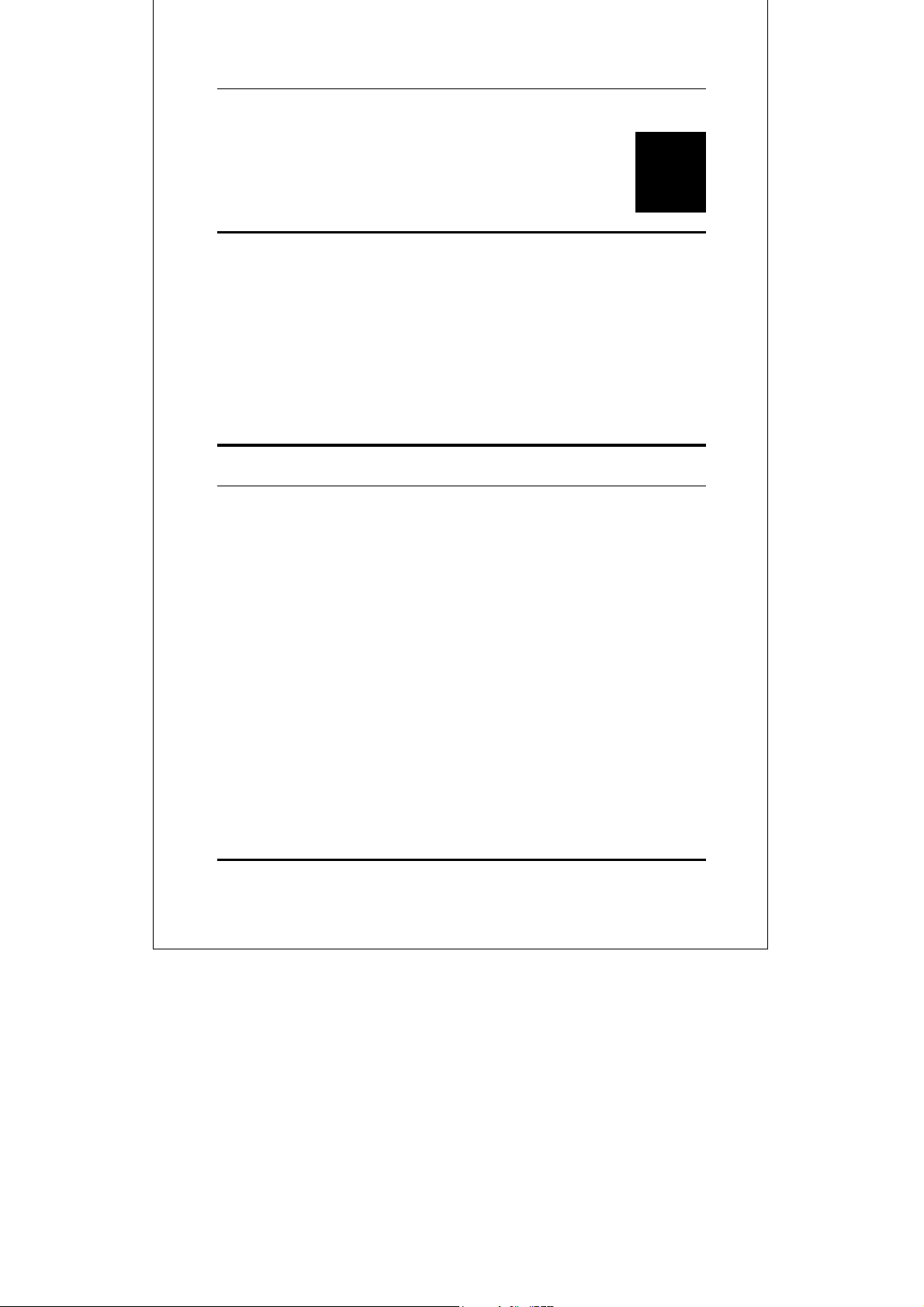
10/100 Fast Ethernet Switch User’s Guide
2
2 UNPACKING AND
SETUP
This chapter provides unpacking and setup information for the
Switches.
Unpacking
Open the shipping carton of the Switch and carefully unpack its
contents. The carton should contain the following items:
♦ One 12-port 10/100 Fast Ethernet Switch
♦ One AC power cord
♦ This User’s Guide
♦ Four rubber feet with adhesive backing
♦ Six screws for rack mounting
If any item is found missing or damaged, please contact your local
Reseller for replacement.
Unpacking and Setup 5
Page 14

10/100 Fast Ethernet Switch User’s Guide
Setup
Consider the following when setting up the Switch:
♦ The power outlet should be within 1.82 meters of the device.
♦ Visually inspect the power cord and see that it is fully
secured to the AC power connector.
♦ Make sure that there is proper heat dissipation from and
adequate ventilation around the Switch. Do not place heavy
objects on the Switch.
Rack Installation
The Switch can be mounted in an EIA standard size, 19-inch rack,
which can be placed in a wiring closet with other equipment. To
install, attach the mounting brackets on the switch’s front panel
(one on each side) and secure them with the screws provided.
Figure 1A, Attaching the mounting brackets to the Switch
Then, use the screws provided with the equipment rack to mount
the Switch in the rack.
6 Unpacking and Setup
Page 15

10/100 Fast Ethernet Switch User’s Guide
Figure 1B, Installing the Switch in an equipment rack
Power On
The Switch can be used with AC power sources 100 to 240 VAC, 50
to 60 Hz. The power switch is located at the rear of the unit
adjacent to the AC power connector and the system fan. To turn
the Switch on, press the power switch to the on or “1” position. The
Switch’s power supply will adjust to the local power source
automatically and may be turned on without having any or all
LAN segment cables connected.
LED Indicators
After the switch is turned on, the LED indicators should respond as follows:
Unpacking and Setup 7
Page 16

10/100 Fast Ethernet Switch User’s Guide
♦ The power LED indicator will be green.
Power Failure
As a precaution, the Switch should be turned OFF in case of a
power failure. Press the power switch to the off or “0” position.
When power is resumed, turn the Switch ON. At all times, avoid
leaving the Switch ON after the occurrence of a power failure.
8 Unpacking and Setup
Page 17

10/100 Fast Ethernet Switch User’s Guide
3
3 IDENTIFYING
EXTERNAL
COMPONENTS
This chapter describes the front panel, rear panel and LED
indicators of the Switch.
Front Panel
The front panel of the Switch consists of 12 (10/100 Mbps MDI-X)
ports, one Uplink (MDI-II) port and LED indicators. Descriptions
of the ports appear in the Introduction of this User’s Guide.
Identifying External Components 9
Figure2, Front panel view of the Switch
Page 18

10/100 Fast Ethernet Switch User’s Guide
r
Rear Panel
The rear panel of the Switch consists of a power switch, an AC
power connector, a system fan, a location for slide-in module, and a
duplex-mode Dip switch.
Location for
slide-in module
System
Fan
Dip switch for
Duplex mode
AC Power
Connector
Powe
switch
Figure 3, Rear panel view of the Switch
♦ Slide-in Module Slot. Use this slot to install a optional
100Base-FX(SC type) slide-in module. The module can be used
to provide a high speed link to the rest of your network.
Contact your supplier for availability. When a slide-in module
is fitted, port 12 automatically switches to become the slide-in
module port.
♦ System Fan. This fan is used to circulate air inside the
Switch and also to dissipate heat. The sides of the system
also provide heat vents to serve the same purpose. Do not
block these openings, and leave adequate space at the rear
and sides of the Switch for proper ventilation. Be reminded
that without proper heat dissipation and air circulation,
system components might overheat, which could lead to
system failure.
♦ Dip Switch. Use this Dip switch to set the duplex mode.
Each port in the 12-port NWay switch can be set for half
duplex or full duplex mode. Opening the Dip Switch cover
reveals a set of switches labeled 1 to 12. To set a port in full
10 Identifying External Components
Page 19

10/100 Fast Ethernet Switch User’s Guide
duplex mode, slide the corresponding switch up. To set it in
half duplex mode, slide the corresponding switch down.
♦ AC Power Connector. This is a three-pronged connector
that supports the power cord. Plug in the female connector
of the provided power cord into this connector, and the male
into a power outlet. Supported input voltages range from
100 ~ 240 VAC at 50 ~ 60 Hz.
♦ Power Switch. This turns the Switch on and off. To turn
on the system, press the switch to the “1” position; to turn
off, press the switch to the “0” position.
LED Indicators
The LED indicators of the Switch include Power, 100 M, Link/Act
(Link/Activity) and FDX/Col (Full-duplex/Collision). The LED
indicators are used to facilitate monitoring and troubleshooting of
the Switch. The following shows the LED indicators for the Switch
along with an explanation of each indicator.
Figure 4, The Switch LED indicators
♦ Power. This indicator
on. If this indicator is not lit, check the AC power connector
to ensure proper insertion of the power cord and that the
power switch is turned ON.
Identifying External Components 11
operates when the Switch is turned
Page 20

10/100 Fast Ethernet Switch User’s Guide
♦ 100M. The LED indicator lights green when a 100 Mbps
device is connected to a respective port or the uplink port. If
a 10 Mbps device is connected to a respective port or the
uplink port, the LED indicator is OFF.
♦ Link/Act. These LED indicators are lighted up green when
there is a secure connection (or link) to a device at any of the
ports. The LED indicators blink green whenever there is
reception or transmission (i.e. Activity act) of data occurring
at a port.
♦ FDX/Col. This LED indicator is green when a respective
port is in full duplex (FDX) mode. Otherwise, it is OFF for
half duplex (HDX) operations. It blinks yellow when
collisions are occurring on the respective port.
♦ Console. This LED indicator lights green when the
switch receives a management packet from RS-232.
12 Identifying External Components
Page 21

10/100 Fast Ethernet Switch User’s Guide
4
4 CONNECTING THE
SWITCH
This chapter describes how to connect the 10/100 Fast Ethernet
Switch to your Fast Ethernet network.
PC to Switch
A PC can be connected to the Switch via a two-pair Category 3, 4, 5
UTP /STP straight cable. The PC (equipped with a RJ-45 10/100
Mbps jack) can be connected to any of the ports.
Figure5, The Switch connected to a PC or Workstation
The LED indicators for a PC connection are dependent on the LAN
card capabilities. If the LEDs are not illuminated after making a
Connecting the Switch 13
Page 22

10/100 Fast Ethernet Switch User’s Guide
proper connection, check the PC LAN card, the cable, switch
conditions and connections.
The following are LED indicator possibilities for a PC to Switch
connection:
1. The 100 M LED indicator comes on for a 100 Mbps and stays
off for 10 Mbps.
2. The Link/Act LED indicator illuminates upon hookup.
3. The FDX/Col LED indicator depends upon LAN card
capabilities.
Hub to Switch
A hub (10 or 100Base-TX) can be connected to the Switch via a
two-pair Category 3, 4, 5 UTP/STP straight cable. The connection
is accomplished from the hub uplink (MDI-II) port to any of the
Switch (MDI-X) ports.
Figure 6, Switch connected to a 10Base-T or 100Base-TX
Hub
14 Connecting the Switch
Page 23

10/100 Fast Ethernet Switch User’s Guide
10Base-T Hub
For a 10 Base-T hub, the Switch LED indicators should illuminate
as follows:
♦ 100M LED speed indicator is OFF.
♦ Link/Act indicator is ON.
♦ FDX/Col indicator is OFF.
100Base-TX Hub
For a 100Base-TX hub, the Switch LED indicators should
illuminate as follows:
♦ 100M LED speed indicator is ON.
♦ Link/Act is ON.
♦ FDX/Col LED indicator is OFF.
Hub Without Uplink (MDI-II) Port
If a hub is not equipped with an uplink (MDI-II) port, then a
connection can be made using either a straight cable or a crossover
cable (see Appendix A, Technical Specifications for cable
requirements).
Connecting the Switch 15
Page 24

10/100 Fast Ethernet Switch User’s Guide
Figure 7, The Switch connected to a Hub without an uplink (MDI-
II) port using the Straight or crossover cable option
Using a Straight Cable
When using straight cable, the connection can be made from the
uplink (MDI-II) port of the Switch to any port of the Hub (see
figure 7).
Using a Crossover Cable
When using crossover cable, the connection can be made from any
port of the Switch to any port of the Hub (see figure 7).
Configuring the Port Speed &
Duplex Mode
After plugging the selected cable to a specific port, you can
configure the communication mode through console program (Auto
Negotiation Enable/disable, Port Speed) and Dip switch (Half/Full
Duplex) on the rear panel of the Switch:
16 Connecting the Switch
Page 25

10/100 Fast Ethernet Switch User’s Guide
1. If you have auto-negotiation disabled, an auto-sensing process
is initiated to select the speed, and the duplex mode will be set
based on the Dip switch setting.
2. If you have auto-negotiation enabled, but the partner does not
support auto-negotiation. Then an auto-sensing process is
initiated to select the speed, and the duplex mode is set based
on the Dip switch setting.
3. If auto-negotiation is supported and enabled on both ends of
the connection and Dip switch is set to half-duplex (HDX), Dip
switch down, the auto-negotiation process is initiated to
negotiate for one of the following modes:
100Mbps/HDX
10Mbps/HDX
4. If auto-negotiation is supported and enabled on both ends of
the connection and Dip switch is set to full-duplex (FDX), Dip
switch up, the auto-negotiation process is initiated to negotiate
for one of the following modes:
100Mbps/FDX
100Mbps/HDX
10Mbps/FDX
10Mbps/HDX
NOTE: The default communication mode of the Switch is: auto-
negotiation (On), and HDX (Dip switch down) .
Switch to Switch (Other Devices)
The Switch can be connected to another switch or other devices
(routers, bridges, etc.) via a two-pair Category 3, 4, 5 UTP/STP
straight or crossover cable.
Connecting the Switch 17
Page 26

10/100 Fast Ethernet Switch User’s Guide
Figure 8, A Switch to switch connection using the
straight or crossover cable options.
Using a Straight Cable
When using a straight cable, this is done from the uplink (MDI-II)
port of the Switch (Switch A) to any of the 10Mbps or 100Mbps
(MDI-X) port of the other switch (switch B) or other devices (see
figure 8).
Using a Crossover Cable
When using crossover cable, this is done from any (MDI-X) port of
the Switch (Switch A) to any of the 10Mbps or 100Mbps (MDI-X)
port of the other switch (switch B) or other devices (see figure 8).
Switch A’s LED indicators for the respective connected ports are as
follows:
♦ 100 M is ON for 100Base-TX, otherwise it is OFF.
♦ Link/Act is ON.
♦ FDX/Cool depends on the connected switch or other device.
18 Connecting the Switch
Page 27

10/100 Fast Ethernet Switch User’s Guide
Console Management Program
This section discusses how to manage the 12-port NWay switch
using the console management program. It describes the steps
required to set up a console device and details how to configure the
console program.
Overview
The console program allows you to manage the 12-port NWay
switch and monitor its performance. You have to access this
program through a direct connection between a management
console and the console port of the 12-port NWay switch. The
management console used for the connection can be a VT-100
terminal or a PC running terminal emulation software.
Setting Up a Console Device
To set up the connection, follow these steps:
1. Connect a terminal or a PC with terminal emulation software
to the console port using the RS-232 cable.
2. The console port on the management module is a DTE DB-9
connector. You need a null adapter installed between the cable
and the console port.
3. Set your terminal to the following setting:
• Baud—9600
• Parity—none
• Data Bits—8
• Stop Bit—1
• Flow Control—Xon / Xoff
4. Turn on the 12-port NWay switch. When you enter the main
screen of the terminal, press the <Enter> or <Esc> key once
Connecting the Switch 19
Page 28

10/100 Fast Ethernet Switch User’s Guide
to start communication. If the connection is successful, the
console program Main Menu will appear on the screen.
Figure 9, The Console Program Main Menu
Navigating the Console Program Screens
To Do This Use This Key. . .
Move to the submenu First character of each option line
Select a specific port Corresponding port: 01 02 03 04 05 06
07 08 09 10 11 12
Disable a function or select
10Mbps
Enable a function or select
100Mbps
Go back to the main menu Esc or Enter
20 Connecting the Switch
0
1
Page 29

10/100 Fast Ethernet Switch User’s Guide
While following steps in these sections, you may find the screen
map below useful:
Main Menu
S: go to syst em submenu
V: Display H/W & F/W version number
S: Display slide-in module status
P: goto port submenu
S: get status of each port
E: set por t EN ABLE/ DIS ABLE
Please select a port number-->>
01 02 03 04 05 06 07 08 09 10 11 12
Please select your setting value-->>
0: Disable / 10
1: Enable / 100
A: set AN function E NABLE /DISABLE
Please select a port number-->>
01 02 03 04 05 06 07 08 09 10 11 12
Please select your setting value-->>
0: Disable / 10
1: Enable / 100
R: set data rate 100/10
Please select a port number-->>
01 02 03 04 05 06 07 08 09 10 11 12
Please select your setting value-->>
0: Disable / 10
1: Enable / 100
F: set flow control ENABLE/DISABLE
C: get p ort c ounter
Please select a port number-->>
01 02 03 04 05 06 07 08 09 10 11 12
Please select a port number-->>
01 02 03 04 05 06 07 08 09 10 11 12
Please select your setting value-->>
0: Disable / 10
1: Enable / 100
Figure 10, The Console Program Screen Map
Connecting the Switch 21
Page 30

10/100 Fast Ethernet Switch User’s Guide
The following example illustrates how to disable or enable the AN
function for Port 1:
1. Press P from the Main Menu to access the Port Submenu.
2. Press A in the port submenu to access the set AN function
ENABLE/DISABLE screen.
3. Press 01 to access Port 1.
4. Press 0 to disable the AN function or press 1 to enable the AN
function.
5. Press <Esc> or <Enter> to go back to the main menu.
Configuring the Console
The options available from the Main Menu are:
S : goto system submenu
P : goto port submenu
C : get port counter
System Submenu
With the System Submenu, you can perform the following:
V: Display the Hardware and Firmware version numbers.
This is a view-only screen showing the hardware and software
version of the switch.
Figure 11, Version Number Screen
22 Connecting the Switch
Page 31

10/100 Fast Ethernet Switch User’s Guide
S: Display slide-in module status. This indicates the status of
the slide-in module. If there is no module installed, the field
will read, slide-in module is Absent.” If there is a module
installed, this field will display the type of slide-in module.
NOTE: When a slide-in module is fitted, port 12 automatically
switches to become the slide-in module port.
Port Submenu
With the Port Submenu, you can perform the following:
S: Get status of each port. This is a view-only screen, which
indicates the current status and settings of the ports. The
following screen displays port status and factory settings.
Figure 12, Port Status List
Connecting the Switch 23
Page 32

10/100 Fast Ethernet Switch User’s Guide
NOTE: To perform a factory reset, turn the device off. Power on
the device again and the factory settings should now be in
effect.
Parameters in this screen are described in the following table.
Field Description
PID Displays the number of the currently selected port.
EN Displays the RX/TX status of the selected port, Enable or
Disable.
Link Displays the current status of the link between the selected port
and the connected node. This can be Up or Down.
AN Displays the Auto Negotiation function status of the selected
port. This can be On or Off.
Spd Displays the Port Speed associated with duplex mode. This
can be 10(10M/HDX), 20(10M/FCX), 100(100M/HDX), or 200
(100M/FDX).
Dupx Displays the Duplex mode of the selected port. This can be Full
or Half Duplex mode. Full duplex transmissions effectively
double your bandwidth by carrying out transmission and receipt
of packets at the same time.
Each port in the 12-port NWay switch can be set for half duplex
or full duplex mode. You need to set the Duplex mode through
the Dip switch at the rear of the device. To set a port in fullduplex mode, slide the corresponding switch up. To set it in
half-duplex mode, slide the corresponding switch down.
To make full duplex mode work properly, make sure both ends
of the link are configured to full duplex mode.
FCtrl Displays Flow Control status of the selected port. This can be
On or Off.
Spd U Displays User Set Port Speed. This can be 10 or 100Mbps.
24 Connecting the Switch
Page 33

10/100 Fast Ethernet Switch User’s Guide
Figure 13, Set port ENABLE/DISABLE
Because the following four functions have the similar screens that
let you specify. Displayed here is the screen for E: set port
ENABLE/DISABLE.
E: Set port ENABLE/DISABLE. This is the operating status of
the port. Use this screen to enable or disable the selected port.
A disabled port does not transmit any packets to the connected
segment, nor forward any received packets.
A: Set the AN function ENABLE/DISABLE. This is the Auto
Negotiation status for the port. Use this screen to enable or
disable the Auto Negotiation function for the port.
R: Set the data rate 10/100. This is the current connection speed
specified for the port. Use this screen to set the speed of a port.
Port speed can be either 10Mbps or 100Mbps.
F: Set flow control ENABLE/DISABLE. This is the Flow Control
status for the port. Use this screen to enable or disable Flow
Connecting the Switch 25
Page 34

10/100 Fast Ethernet Switch User’s Guide
Control for the port. Flow Control minimizes dropped packets by
sending out collision signals when the
port receiving buffer is full. Press 0 to disable flow control and
press 1 to set data rate as 100Mbps.
NOTE: Flow control is only available in half-duplex mode. In full-
duplex mode, flow control is not available. The port status &
setting list indicates only the setting configured for flow
control rather than the status of flow control.
Port Counter
With the Port Counter, you can do the following:
C: Monitor statistics related to the traffic status of each port.
The screen below is the Port 2 counter.
Figure 14, Counters for Port 2
NOTE: Any changes you make to a specific port will clear the
counters of that port and return that port counter to the
26 Connecting the Switch
Page 35

10/100 Fast Ethernet Switch User’s Guide
default settings.
Parameters in this screen are described in the following table.
Field Description
TX Packet Count The number of packets that have been
transmitted successfully by the selected port.
Packets are from 64-1518 bytes, including the
CRC.
RX Byte Count The size, in bytes, of all packets received and
forwarded successfully by the selected port.
RX Packet Count The number of packets that have been received
successfully on the selected port.
RX Broadcast
PKT
RX Multicast
PKT
The number of broadcast packets that are
received.
The number of multicast packets that are
received.
RX Reject Count The number of discarded packets that are
received on the selected port. These frames
are discarded at the receiving port because of
frame filtering.
RX Drop Event
Count
The number of lost packets received on the
selected port. Lost packets result from the lack
of internal receive buffer space.
FCS Error Count The number of packets with cyclic redundancy
check (CRC) errors that are received on the
selected port.
Alignment Error
PKT
The number of alignment errors received on the
selected port. An alignment error occurs when
a received packet is not an integral number of
bytes.
Under Size PKT The number of packets received that were well
formed but less than 64 bytes long.
Over Size PKT The number of packets received that were well
formed but greater than 1,518 bytes long.
Connecting the Switch 27
Page 36

10/100 Fast Ethernet Switch User’s Guide
Fragment PKT
Count
Jabber PKT
Count
Collision PKT
Count
The number of packets received that were less
than 64 bytes long and had either a CRC error
or an alignment error.
The number of packets received that were
greater than 1,518 bytes long and had either a
CRC error or an alignment error.
The number of collisions that occurred on the
segment connected to the selected port.
28 Connecting the Switch
Page 37

10/100 Fast Ethernet Switch User’s Guide
7 TECHNICAL
SPECIFICATIONS
General
Standards: IEEE 802.3 10Base-T Ethernet
IEEE 802.3u 100 Base-TX/FX Fast Ethernet
ANSI/IEEE Std 802.3 NWay auto-negotiation
A
IEEE 802.3 Frame types: Transparent
IEEE 802.3 MAC layer frame size: 64 - 1518 Bytes
Protocol: CSMA/CD
Data Transfer
Rate:
Topology: Star
RJ-45 Pin Specification 29
Ethernet:
10Mbps (half duplex)
20Mbps (full duplex)
Fast Ethernet:
100Mbps (half duplex)
200Mbps (full duplex)
Page 38

10/100 Fast Ethernet Switch User’s Guide
General (continued)
Network Cables:
10BaseT:
2-pair UTP Cat. 3,4,5 (100 m)
EIA/TIA- 568 100-ohm STP (100 m)
100Base-TX:
2-pair UTP Cat. 5 (100 m)
EIA/TIA-568 100-ohm STP (100 m)
Number of Ports: 12 x 10/100Mbps ports
Media Interface
MDI-II RJ-45 shared with port 1x
Exchange:
Physical and Environmental
AC inputs: 100 - 240 VAC, 50/60 Hz (internal universal power
supply)
Power
40 watts maximum
Consumption:
DC fans: 1 built-in 40x40 mm fan
Operating
32° ~ 122° F (0° ~ 50° C)
Temperature:
Storage
-22° ~ 140° F (-30° ~ 60° C)
Temperature:
30 RJ-45 Pin Specification
Page 39

10/100 Fast Ethernet Switch User’s Guide
Humidity: 5% ~ 95% non-condensing
Dimensions: 442x258x44 mm (1U)
Weight: 2.5 Kg
EMI: FCC Class A, CE Mark Class A, VCCI Class I
Safety: UL (UL 1950), CSA (CSA950), TUV/GS (EN60950)
Performance
Transmission Method: Store-and-forward
RAM Buffer: 128K bytes per port
Filtering Address Table: 4K entries per port
Packet Filtering/Forwarding
14,880 bps per port (for 10Mbps)
Rate:
148,800 bps per port (for 100Mbps)
MAC Address Learning: Automatic update
RJ-45 Pin Specification 31
Page 40

10/100 Fast Ethernet Switch User’s Guide
B
8 RJ-45 PIN
SPECIFICATION
When connecting your 10/100 Fast Ethernet Switch to another
switch, a bridge or a hub, a modified crossover cable is necessary.
Please review these products for matching cable pin assignment.
The following diagram and tables show the standard RJ-45
receptacle/connector and their pin assignments for the switch-tonetwork adapter card connection and the straight/ crossover cable
for the Switch-to-switch/hub/bridge connection.
The standard RJ-45 receptacle/connector
32 RJ-45 Pin Specification
Page 41

10/100 Fast Ethernet Switch User’s Guide
RJ-45 Connector pin assignment
Contact Media Direct Interface Signal
1 Tx + (transmit)
2 Tx - (transmit)
3 Rx + (receive)
4 Not used
5 Not used
6 Rx - (receive)
7 Not used
8 Not used
The standard Category 3 cable, RJ-45 pin assignments
The following shows straight cable and crossover cable connection:
Straight cable for Switch (uplink MDI-II port) to switch/Hub or
other devices connection
Crossover cable for Switch (MDI-X port) to switch/hub or other network
devices (MDI-X port) connection
RJ-45 Pin Specification 33
Page 42

Page 43

