
TE100-PCIWA
TE100-PCIWN
32-bit PCI 10/100Mbps N-way Fast Ethernet Card with ACPI Wake-on-LAN/
Placa 32-bit PCI 10/100Mbps N-way Fast Ethernet cu ACPI Wake-on-LAN/
32-bit PCI 10/100Mbps N-way Fast Ethernet Card
Placa 32-bit PCI 10/100Mbps N-way Fast Ethernet
User’s Guide
Manual de utilizare
Version 07.26.05
TRENDnet
TRENDware, USA
What's Next in Networking
Copyright ©2005. All Rights Reserved. TRENDware International, Inc.
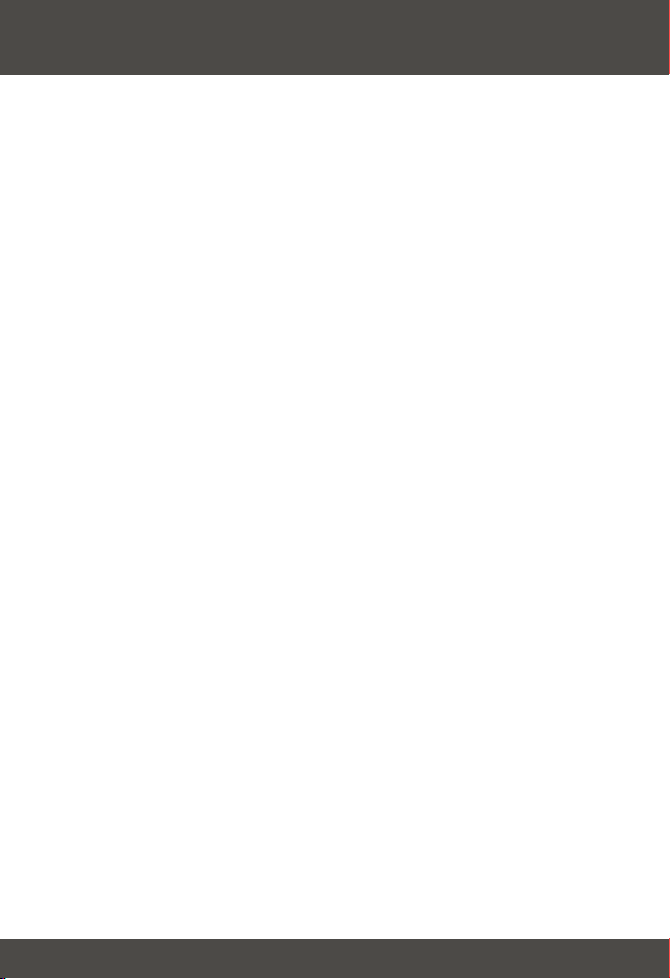
Table of Contents
English .................................................................................
1. Prepare for Installation ..................................................
2. Install Hardware ............................................................
3. Install Drivers .................................................................
Românǎ ................................................................................................
1.Pregatiti-va pentru instalare ....................................................
2. Instalare fizica ...........................................................................
3. Instalare drivere ........................................................................
Troubleshooting ...................................................................
1
1
2
3
7
7
8
9
13

English UG
1. Prepare for Installation
Thank you for purchasing TRENDnet's TE100-PCIWN or TE100-PCIWA
network adapter. Your new network adapter will allow you to connect to a
Cable/DSL modem for broadband Internet access or share Internet access,
files, and other resources on a 10/100Mbps Fast Ethernet network.
This guide will help you set up and configure your TE100-PCIWN or TE100PCIWA network adapter. Following this installation should be quick and easy. If
you run into problems, please refer to the Troubleshooting section at the end of
this guide. If you need further technical support, please visit
www.TRENDNET.com or call technical support by phone.
Verify Package Contents
Please make sure you have everything in the box:
TE100-PCIWA
TE100-PCIWN
32-bit PCI 10/100Mbps N-way Fast Ethernet Card with ACPI Wake-on-LAN/
32-bit PCI 10/100Mbps N-way Fast Ethernet Card
User’s Guide
Placa 32-bit PCI 10/100Mbps N-way Fast Ethernet cu ACPI Wake-on-LAN/
Placa 32-bit PCI 10/100Mbps N-way Fast Ethernet
Manual de utilizare
Version 07.26.05
TRENDnet
TRENDware, USA
What's Next in Networking
TE100-PCIWA or TE100-PCIWN
Driver Diskette
Verify Equipment
Before installing this adapter, you should have:
1. A Computer with an available 32-bit PCI slot
2. Motherboard with Wake-On-LAN support for using Wake-On-LAN feature
(TE100-PCIWA only)
3. A 300 MHz processor and 32 MB RAM on your computer (Recommended)
4. Windows 98/98SE/ME/2000/XP/2003 installed on your computer
5. A RJ-45 Ethernet cable
User’s Guide
1
English
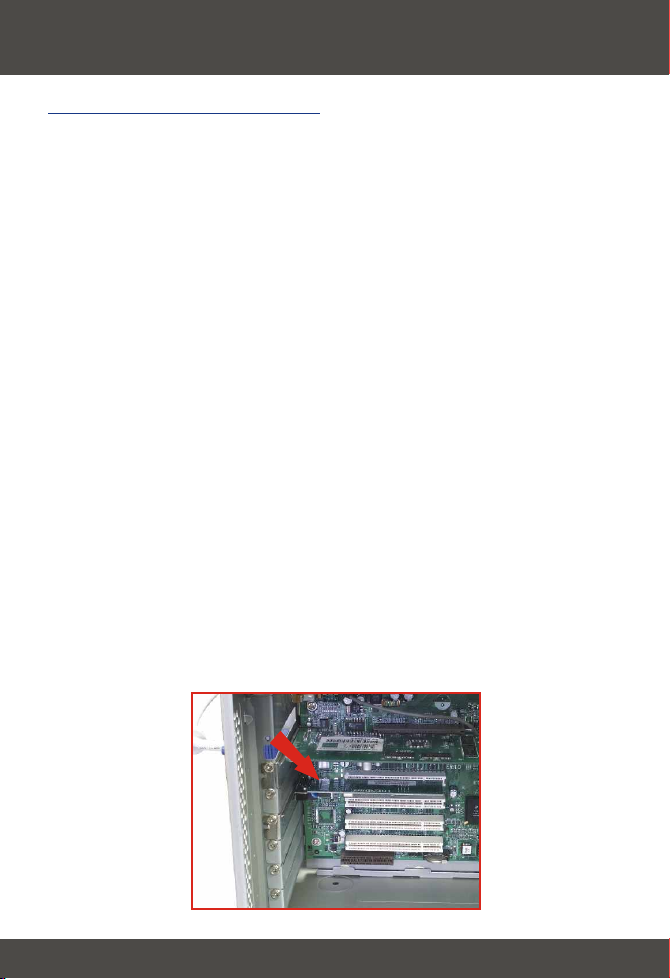
2. Install Hardware
Install Network Adapter
1. Shut down your computer.
2. Open your computer case to reveal the motherboard and expansion slots.
(Please refer to your computer's user manual if you need help opening the
case)
3. Insert the TE100-PCIWN or TE100-PCIWA network adapter into one of the
motherboard's free PCI slots. Press down firmly and evenly on the card until
it snaps into place.
4. If you would like to use the Wake-On-LAN feature, connect the included
Wake-On-LAN cable to the motherboard's Wake-On-LAN connector. (For
TE100-PCIWA only)
5. Screw the PCI card's metal bracket into your case with a standard bracket
screw.
6. Close your computer case, and reboot your computer.
7. Connect your RJ-45 Ethernet cable to the TE100-PCIWN or TE100-PCIWA's
Ethernet port and to the existing 10/100Mbps Fast Ethernet network or
Cable/DSL modem.
8. Turn on your computer.
2
English
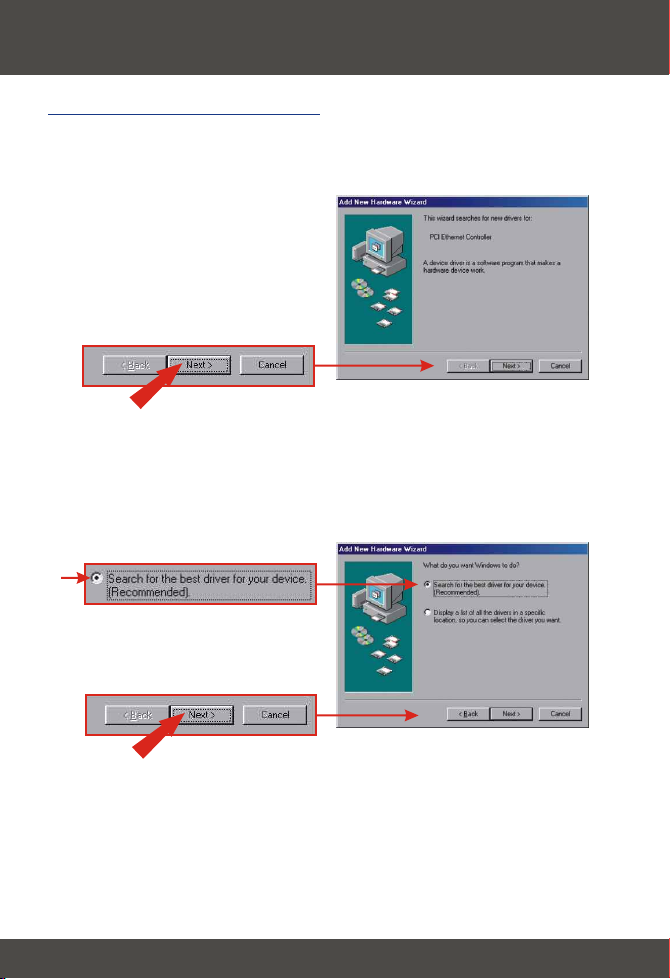
3. Install Drivers
Install Network Adapter
1. After your computer reboots, the “Add New Hardware Wizard” will appear.
Click Next.
2. Insert the included TE100-PCIW Series Driver Diskette into your computer's
floppy-drive. Verify that Search for the best driver for your device is
selected, and click Next.
3. Select Specify a location, and click Browse.
3
English

4. Double-click your floppy-drive (i.e.: 3 1/2 Floppy (A:)). Select the folder
named Win98, and click OK.
5. Click Next.
4
English

6. Once the Wizard tells you it's “ready to install the best driver,” click Next to
begin installing the driver.
7. You may be asked to insert your Windows 98 CD-ROM. If this happens,
insert your Windows 98 CD-ROM into your CD-ROM drive, and click OK.
8. Click Finish to complete the driver installation.
5
English

9. Click Yes. Your computer will be updated with the new settings.
Note: If this prompt does not appear, you must manually restart your
computer.
Windows ME/2000/XP
1. Windows will automatically detect and install the appropriate driver for your
network adapter.
Congratulations!
Installation is now complete.
6
English

Românǎ QIG
1. Pregatiti-va pentru instalare
Va multumim ca ati cumparat adaptorul de retea TE100-PCIWN de la
TRENDnet. Noul dumneavoastra adaptor de retea va va permite sa va
conectati la un modem Cablu/DSL pentru acces la Internet broadband sau sa
share-uiti accesul la Internet, fisiere si alte resurse pe o retea 10/100Mbps Fast
Ethernet.
Acest ghid va va ajuta sa setati si sa configurati adaptorul dumneavoastra de
retea TE100-PCIWN. Urmarind acest ghid instalatia va fi usoara si rapida.
Daca aveti nevoie de mai mult ajutor si suport tehnic, va rugam savizitati
www.TRENDNET.com sau sunati suportul tehnic pe telefon.
Verificati continutul pachetului
Va rugam sa va asigurati ca aveti totul in cutie:
TE100-PCIWA
TE100-PCIWN
32-bit PCI 10/100Mbps N-way Fast Ethernet Card with ACPI Wake-on-LAN/
32-bit PCI 10/100Mbps N-way Fast Ethernet Card
User’s Guide
Placa 32-bit PCI 10/100Mbps N-way Fast Ethernet cu ACPI Wake-on-LAN/
Placa 32-bit PCI 10/100Mbps N-way Fast Ethernet
Manual de utilizare
Version 07.26.05
TRENDnet
TRENDware, USA
What's Next in Networking
TE100-PCIWA sau TE100-PCIWN
Discheta drivere
Manual de utilizare
Verificati echipamentul
Inaintea instalarii acestui adaptor, ar trebui sa aveti:
1. un computer cu un slot PCI 32-bit liber
2. Placa de baza cu suport Wake-On-LAN pentru utilizarea functiei Wake-On-LAN
(doar la TE100-PCIWN)
3. un procesor 300 MHz si 32 MB RAM in computer (recomandat)
4. Windows 98/98SE/ME/2000/XP/2003 instalat pe computer
5. un cablu de Ethernet RJ-45
7
Românǎ

2. Instalare fizica
Instalati adaptorul de retea
1. Opriti computerul.
2. Deschideti carcasa computerului pentru a capata acces la placa de baza si
la sloturile de extindere. (va rugam sa va referiti la manualul computerului
dumneavoastra daca aveti nevoie de ajutor in manevrarea carcasei)
3. Introduceti adaptorul de retea TE100-PCIWN sau TE100-PCIWA intr-unul
din sloturile PCI libere de pe placa de baza. Apasati in jos ferm si uniform pe
placa pana cand intra in loc.
4. If you would like to use the Wake-On-LAN feature, connect the included
Wake-On-LAN cable to the motherboard's Wake-On-LAN connector. (For
TE100-PCIWA only)
5. Fixati cu surub bratul metalic al placii PCI pe carcasa cu un surub.
6. Inchideti carcasa computerului si restartati computerul.
7. Conectati cablul Ethernet RJ-45 la portul Ethernet al TE100-PCIWN sau
TE100-PCIWA si la reteaua existenta 10/100Mbps Fast Ethernet sau la
modemul Cablu/DSL.
8. Porniti computerul.
8
Românǎ

3. Instalare drivere
Windows 98/98SE
1. Dupa ce calculatorul dumneavoastra se restarteaza, va apare “Add New
Hardware Wizard”. Dati click pe Next.
2. Introduceti discheta cu drivere seria TE100-PCIW furnizata in floppy-ul
computerului. Asigurat-va ca Search for the best driver for your device
este selectat si dati click pe Next.
3. Selectati Specify a location si dati click pe Browse.
9
Românǎ

4. Dati dublu-click pe unitatea floppy (in general: 3 1/2 Floppy (A:)). Selectati
folderul numit Win98 si dati click pe OK.
5. Dati click pe Next.
10
Românǎ

6. Odata ce Wizard-ul va spune ca este “ready to install the best driver,” adica
“gata sa instaleze cel mai bun driver” dati click pe Next pentru a initia
instalarea driverului.
7. Se poate intampla sa vi se ceara CD-ul Windows 98. Daca se intampla
aceasta, introduceti CD-ul Windows 98 in unitatea CD-ROM si dati click pe
OK.
8. Dati click pe Finish pentru a completa instalarea driverului.
11
Românǎ

9. Dati click pe Yes. Computerul va fi updatat cu noile setari.paramètres.
Nota: Daca aceasta fereastra de mai jos nu apare, trebuie sa restartati
manual computerul.
Windows ME/2000/XP
1. Windows va detecta automat si instala driverul corect pentru adaptarul
dumneavoastra de retea.
Felicitari!
Instalatia este acum completata.
12
Românǎ

Troubleshooting
Windows doesn't recognize my new hardware. What should I do?
Q1.
Go to Start > Control Panel > System > Device Manager. (Start >
A1.
Control Panel > System > Hardware > Device Manager in Windows
2000/XP) In the list of device-types, locate and double-click Network
Adapters. If you see a device with a yellow question mark or exclamation
point over it, double-click it. Click the Driver tab, and click Update Driver.
Follow the Hardware Update Wizard's instructions to update your
computer with the driver on the included floppy disk.
If the Device Manager fails to recognize the presence of a new networking
adapter, you should ensure that your network adapter is firmly seated in its
PCI slot. You may also choose to move the adapter to a different PCI slot.
Windows recognizes my new hardware, but I'm unable to connect to
Q2.
my network. What should I do?
Verify that the RJ-45 Ethernet Cable is securely connected from your
A2.
switch/router to your network card and that the TE100-PCIWN or Te100PCIWA's link LED is lit. Also, ensure that the TCP/IP settings are set to
Obtain an IP address automatically.
If you still encounter problems, please feel free to contact TRENDware's
technical support team.
Certifications
This equipment has been tested and found to comply with FCC and CE Rules.
Operation is subject to the following two conditions:
(1) This device may not cause harmful interference.
(2) This device must accept any interference received, including
interference that may cause undesired operation.
NOTE: THE MANUFACTURER IS NOT RESPONSIBLE FOR ANY RADIO OR TV
INTERFERENCE CAUSED BY UNAUTHORIZED MODIFICATIONS TO THIS
EQUIPMENT. SUCH MODIFICATIONS COULD VOID THE USER’S AUTHORITY TO
OPERATE THE EQUIPMENT.
13

@
TRENDnet
TRENDware, USA
What's Next in Networking
Product Warranty Registration
Please take a moment to register your product online.
Go to TRENDware’s website at http://www.TRENDNET.com
TRENDnet Technical Support
US/Canada Support Center European Support Center
Contact
Telephone:
Fax:
Email:
Tech Support Hours
7:30am - 6:00pm Pacific Standard Time
Monday - Friday
1(310) 626-6252
1(310) 626-6267
support@trendnet.com
TRENDware International, Inc.
3135 Kashiwa Street. Torrance, CA 90505
Contact
Telephone
Deutsch : +49 (0) 6331 / 268-460
Français : +49 (0) 6331 / 268-461
Español : +49 (0) 6331 / 268-462
English : +49 (0) 6331 / 268-463
Italiano : +49 (0) 6331 / 268-464
Dutch : +49 (0) 6331 / 268-465
+49 (0) 6331 / 268-466
Fax:
Tech Support Hours
8:00am - 6:00pm Middle European Time
Monday - Friday
http://www.TRENDNET.com
Copyright ©2005. All Rights Reserved. TRENDware International, Inc.
