Page 1

Quick Installation Guide
TW100-S4W1CA
Page 2
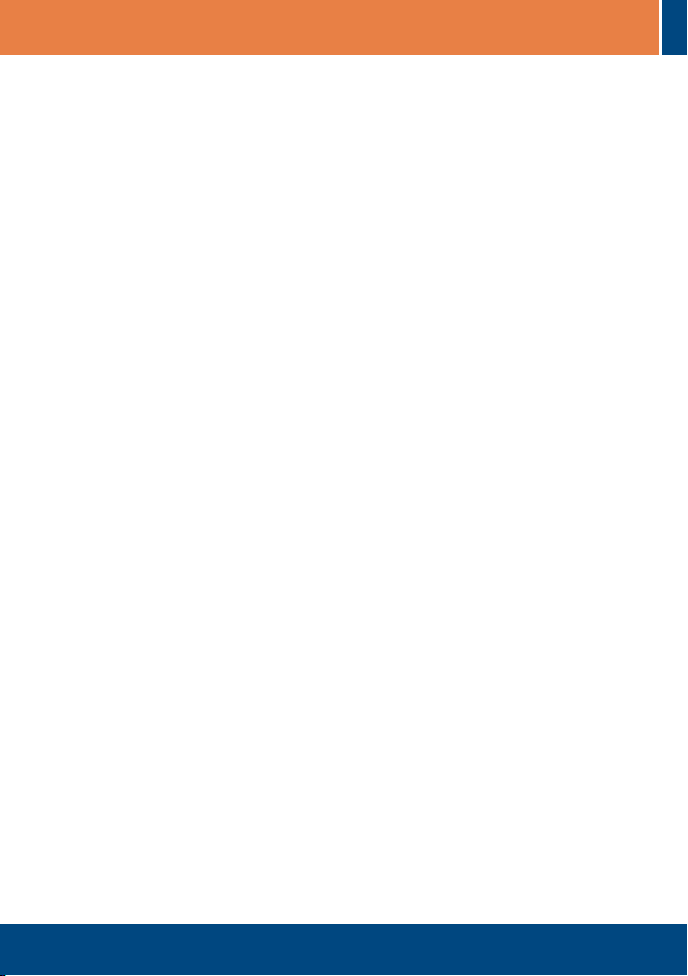
Table of Contents
Table of Contents
English ......................................................................................................
1. Before You Start
2. Hardware Installation .........................................................................
3.
Configure the Router .........................................................................
Troubleshooting ........................................................................................
.................................................................................
1
1
2
3
5
Version 10.11.2006
Page 3
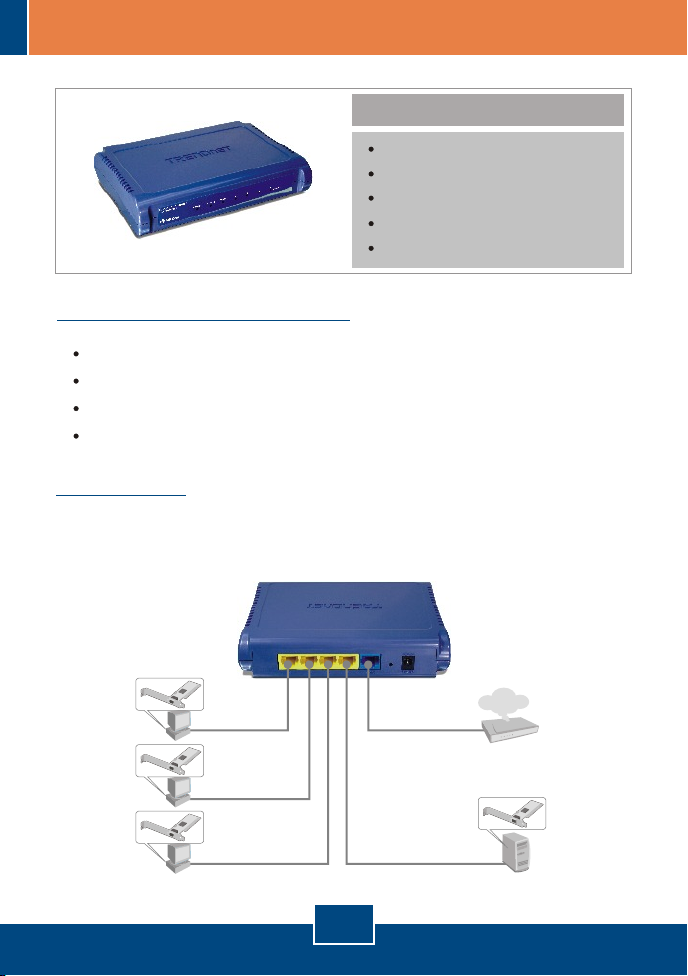
1. Before You Start
Installation Requirements
A computer with a wired or wireless network adapter properly installed.
Broadband Internet
Installed Cable or DSL Modem
Web Browser: Internet Explorer (5.0 or higher)
Application
Package Contents
TW100-S4W1CA
Quick Installation Guide
User's Guide CD-ROM
1 x RJ-45 Ethernet Cable
Power Adapter
4-Port
Workstations with
Fast Ethernet Adapter
(TE100-PCIWN)
Cable/DSL Broadband Router
(TW100-S4W1CA)
Internet
Cable/DSL
Server with
Fast Ethernet Adapter
(TE100-PCIWN)
1
English
Modem
Page 4

2. Hardware Installation
Note: Gather all information related to your Internet Connection before you
start. If necessary, contact your Internet Service Provider (ISP).
1. Verify that you have an Internet
connection when connecting your
computer directly to the Cable or
DSL modem.
2. Connect one end of a RJ-45 cable
to the TW100-S4W1CA's WAN
port. Connect the other end of the
cable to your modem.
3. Connect one end of a RJ-45 cable
to one of the TW100-S4W1CA's
LAN ports. Connect the other end
of the cable to the computer's
Ethernet port.
Internet
Cable/DSL Modem
4. Connect the AC Power Adapter to
the TW100-S4W1CA and then to a
power outlet.
5. Verify that the following panel lights
are on: Power, LAN and WAN.
2
English
Page 5

3. Configure the Router
1. Open your web browser, type
http://192.168.0.1 in the
Address bar, and press Enter.
2. Enter User name and Password,
and then click LOGIN.
User name: admin
By default, there is no password.
3. Click Quick Setup.
4. Select your Time Zone and then
click Next.
English
3
Page 6

5. Select the proper Internet
Connection type.
6. Configure the settings based on
information provided by your ISP.
Follow the wizard instructions to
complete the configuration.
Your configuration is now complete.
For detailed information regarding the TW100-S4W1CA's configuration and
advanced settings, please refer to the Troubleshooting section, User's Guide
CD-ROM, or TRENDnet's website at http://www.trendnet.com.
4
English
Page 7

Troubleshooting
Q1:
I typed http://192.168.0.1 in my Internet Browser's Address Bar, but an error
message says “The page cannot be displayed.” How can I get into the
TW100-S4W1CA's web configuration page?
First, check your hardware settings again by following the instructions in
A1:
Section 2. Second, make sure the LAN and WLAN lights are lit. Third, make sure
your TCP/IP settings are set to Obtain an IP address automatically (see the
steps below).
1. Go into the Control Panel and doubleclick the Network Connections icon,
right-click the Local Area Connection
icon and then click Properties.
2. Click Internet Protocol (TCP/IP) and
then click Properties. Then click on
Obtain an IP address automatically.
Fourth, press on the factory reset button for 15 seconds.
Q2:
I am not sure what type of Internet Account Type I have for my Cable/DSL
connection. How do I find out?
A2:
Contact your Internet Service Provider's (ISP) support service for the correct
information.
5
Page 8

Q3:
I went through the Quick Setup, but I can not get onto the Internet. What
should I do?
A3:
First, verify that you can get onto the Internet with a direct connection into your
modem. Second, contact your ISP and verify all the information that you have in
regards to your Internet connection settings is correct. Third, power cycle your
modem and router. Unplug the power to the modem and router. Wait 30
seconds, and then reconnect the power to the modem. Wait for the modem to fully
boot up, and then reconnect the power to the router.
If you still encounter problems or have any questions regarding the TW100-S4W1CA,
please contact TRENDnet's Technical Support Department.
6
Page 9

Certifications
This equipment has been tested and found to comply with FCC and CE Rules.
Operation is subject to the following two conditions:
(1) This device may not cause harmful interference.
(2) This device must accept any interference received. Including interference that may
cause undesired operation.
Waste electrical and electronic products must not
be disposed of with household waste. Please
recycle where facilities exist. Check with you Local
Authority or Retailer for recycling advice.
NOTE: THE MANUFACTURER IS NOT RESPONSIBLE FOR ANY RADIO OR TV
INTERFERENCE CAUSED BY UNAUTHORIZED MODIFICATIONS TO THIS
EQUIPMENT. SUCH MODIFICATIONS COULD VOID THE USER’S AUTHORITY TO
OPERATE THE EQUIPMENT.
ADVERTENCIA
En todos nuestros equipos se mencionan claramente las caracteristicas del adaptador de
alimentacón necesario para su funcionamiento. El uso de un adaptador distinto al
mencionado puede producir daños fisicos y/o daños al equipo conectado. El adaptador
de alimentación debe operar con voltaje y frecuencia de la energia electrica domiciliaria
existente en el pais o zona de instalación.
Page 10

TRENDnet Technical Support
.
US Canada
Toll Free Telephone: 1(866) 845-3673
24/7 Tech Support
Europe (Germany France Italy Spain Switzerland UK)
Toll Free Telephone: +00800 60 76 76 67
English/Espanol - 24/7
Francais/Deutsch - 11am-8pm, Monday - Friday MET
. . . . .
Worldwide
Telephone: +(31) (0) 20 504 05 35
English/Espanol - 24/7
Francais/Deutsch - 11am-8pm, Monday - Friday MET
Product Warranty Registration
Please take a moment to register your product online.
Go to TRENDnet’s website at http://www.trendnet.com
20675 Manhattan Place
Torrance, CA 90501
USA
Copyright ©2006. All Rights Reserved. TRENDnet.
