Page 1
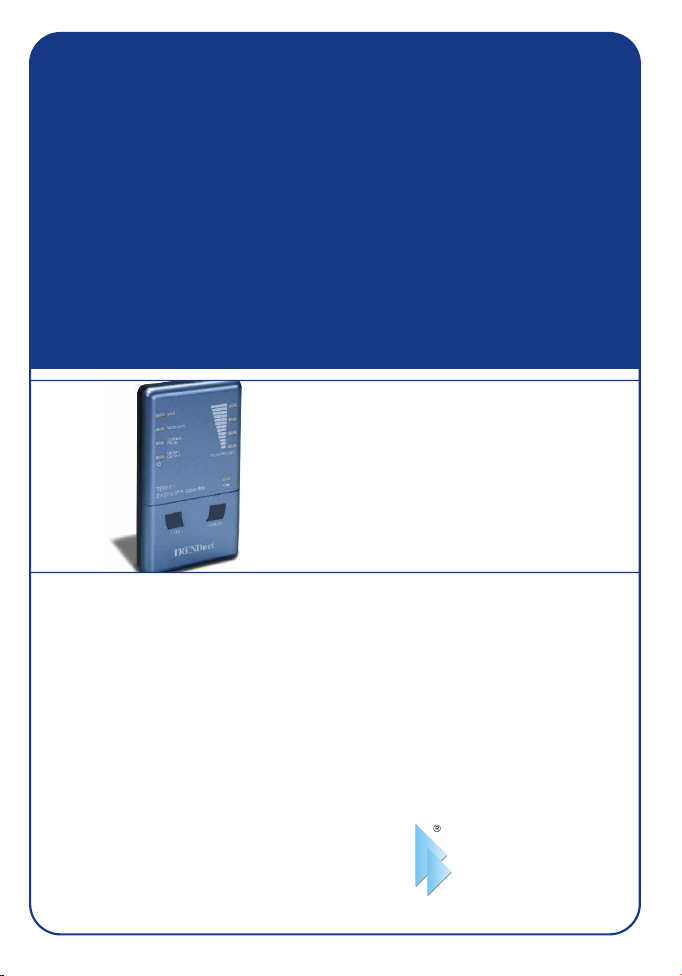
TEW-T1
2.4 GHz Wi-Fi Detector
User’s Guide
Guide de l'utilisateur
détecteur Wi-Fi 2.4 Ghz
2,4 GHz WiFi-Detektor
Diese Benutzeranleitung
Esta guía del usuari
Detector 2.4 GHz Wi-Fi
Version 11.30.04
TRENDnet
TRENDware, USA
What's Next in Networking
Copyright ©2004. All Rights Reserved. TRENDware International, Inc.
Page 2
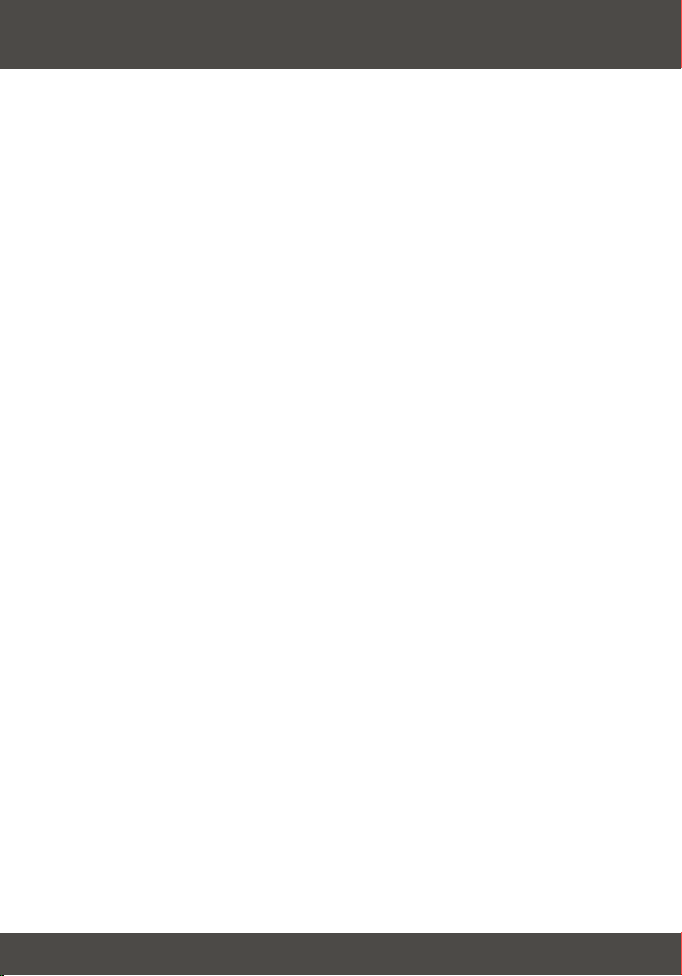
Table of Contents
English ......................................................................................................
1. Prepare for Installation ......................................................................
2. Product Detail .....................................................................................
3. Hardware Installation ........................................................................
4. Using TEW-T1 ...................................................................................
Troubleshooting ........................................................................................
1
1
2
3
4
5
Page 3
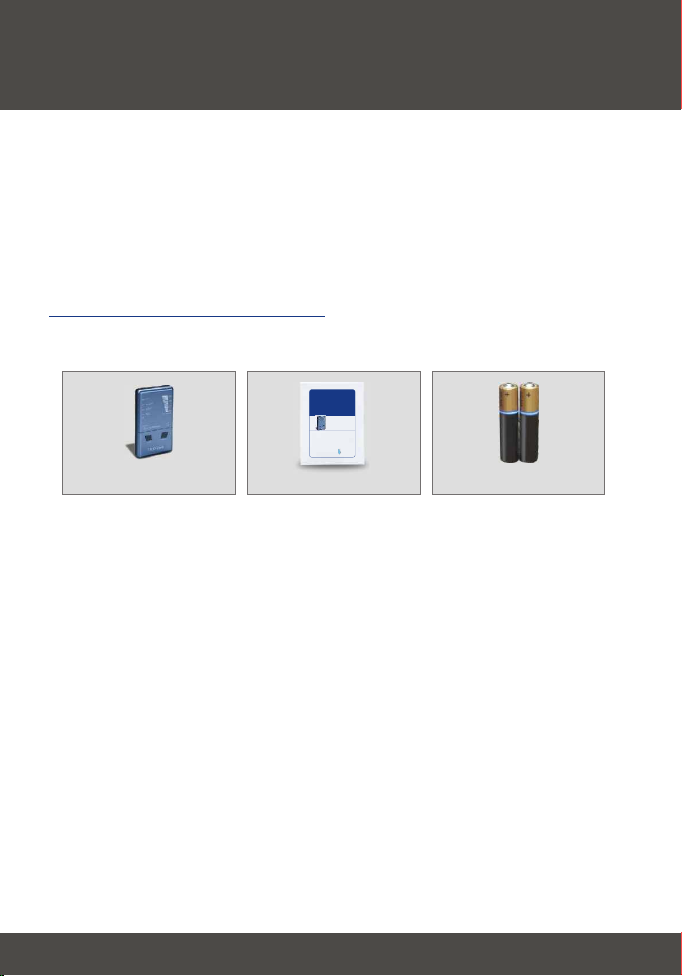
English UG
1. Prepare for Installation
Thank you for purchasing the TRENDnet TEW-T1 2.4 GHz Wi-Fi Detector.
This guide will help you set up your 2.4 GHz Wi-Fi Detector. Following the
installations should be quick and easy. If you run into problems, please refer to
the Troubleshooting section. If you need further technical support, please visit
www.TRENDNET.com or call technical support by phone.
Verify Package Contents
Please make sure you have everything in the box:
TEW-T1
2.4 GHz Wi-Fi Detector
User’s Guide
Guide de l'utilisateur
détecteur Wi-Fi 2.4 Ghz
2,4 GHz WiFi-Detektor
Diese Benutzeranleitung
Esta guía del usuari
Detector 2.4 GHz Wi-Fi
Version 11.30.04
TRENDnet
TRENDware, USA
What's Next in Networking
Copyright ©2004. All Rights Reserved. TRENDware International, Inc.
TEW-T1
User’s Guide
2 AAA batteries
1
English
Page 4

2. Product Detail
The 2.4 GHz Wi-Fi Detector has buttons to activate signal detection and LEDs
to indicate the strength and type of signal.
LED's for devices
LED's for
signal strength
LED for battery power
Buttons for signal detection
2
English
Page 5

3. Hardware Installation
1. Slide the battery door towards the arrow's direction.
2. Insert 2 AAA batteries inside the battery chamber, having the negative pole
pressed against the springs.
Positive
Negative
3. Slide the door back into the battery chamber.
Your hardware installation is now complete.
3
English
Page 6

4. Using TEW-T1
1. Holding the Tester
Hold the tester from the sides and point the back of the tester in the
direction you wish to scan. When you hold the tester, make sure that you
don't block the antenna.
2. How To Find Wi-Fi Signals
Press either the Auto or Manual button to detect a Wi-Fi signal. The LEDs
will display the Wi-Fi signal and strength. Move in the direction of the
strongest signal to pin down the signal source or best Wi-Fi hotspots.
3. Automatic Scan
In automatic mode, the tester will scan continuously for 30 minutes. Any
detected signal will cause the LEDs to flash. An audio alert will sound
whenever a Wi-Fi signal is detected.
(1) Press Auto to start. LEDs will light in sequence from bottom to top. After
the testing beep, the Wi-Fi detector will begin scanning. The power light will
blink regularly during tests. After 30 minutes, the Wi-Fi detector will turn off
automatically.
(2) Press Auto again for silent mode (no audio alerts).
(3) Press and hold down Auto to turn off.
NOTE: In automatic mode, audio alerts sound for Wi-Fi signals only
not for microwave, cordless phone, or hidden camera signals.
4. Manual Scan
(1). Press and Hold down Manual to start. LEDs will light in sequence from
bottom to top. After the testing beep, the Wi-Fi detector will begin scanning.
The power light will blink regularly during tests. The Wi-Fi detector will scan
continuously for a Wi-Fi signal for as long as you hold down the “manual”
button. (Signals received will be displayed on the LEDs with no audio alert.)
(2). Release “manual” button to turn off and stop scans.
4
English
Page 7

Troubleshooting
I have inserted 2 AAA batteries in the TEW-T1, but nothing comes on when I press any of the
Q1:
buttons. What do I do?
Be sure that you have inserted the batteries properly (See 3. Hardware Installation). If
A1:
you have inserted the batteries properly, remove the batteries and insert new batteries.
Can rechargeable AAA batteries be used for Wi-Fi detector?
Q2:
No. The Wi-Fi detector can only be used by non-rechargeable batteries. The output voltage of
A2:
rechargeable batteries are too low for the Wi-Fi detector.
I turn on the TEW-T1, but I cannot detect a Wi-Fi signal. What should I do?
Q3:
Make sure that you are not blocking the antenna of the Wi-Fi tester (See 4. Using TEW-T1),
A3:
and continue to scan the area, pointing the back of the TEW-T1 in any direction.
What do I do if my signal source alternates between signal types such as Wi-Fi and
Q4:
Microwave?
There is a nearby device that is causing interference. Continue to move in the direction of the
A4:
detected source until you get better signal strength.
If I place the TEW-T1 in my pocket with my keys or any metal object, will the TEW-T1 function
Q5:
properly?
No, it will not function properly. Any metal objects confuse the antenna.
A5:
What does it mean when the signal source changes continuously on the TEW-T1?
Q6:
It means that the TEW-T1 cannot identify the signal source. The signal may be too weak or it
A6:
might be caused by unwanted interference.
Why won't my notebook detect an access point after the TEW-T1 found a strong, Wi-Fi signal?
Q7:
2.4 Ghz devices such as baby monitors, garage door openers, Blue tooth devices and
A7:
others can display a false positive for Wi-Fi signals. Move to a different location and begin
scanning for other Wi-Fi networks.
If you have any questions regarding the TEW-T1 Wi-Fi Detector, please contact Trendware Technical
Support Department.
Contact Technical Support
Telephone: +1-310-626-6252
Fax: +1-310-626-6267
Website: www.TRENDNET.com
E-mail: support@trendware.com
Technical Support Hours
7:00AM ~ 6:00PM, Monday through Friday
Pacific Standard Time (except holidays)
Certifications
This equipment has been tested and found to comply with CE Rules. Operation is subject to the
following two conditions:
(1) This device may not cause harmful interference.
(2) This device must accept any interference received.
Including interference that may cause undesired operation.
5
Page 8

TRENDnet
TRENDware, USA
What's Next in Networking
Product Warranty Registration
Please take a moment to register your product online.
Go to TRENDware’s website at http://www.TRENDNET.com
@
TRENDware International, Inc.
3135 Kashiwa Street
Torrance, CA 90505
http://www.TRENDNET.com
Copyright ©2004. All Rights Reserved. TRENDware International, Inc.
