Page 1

1
Page 2

2
Statement
This equipment h as b e en tested and found t o comply with the li mi t s for a Class B di g i tal device,
pursuant to Part 15 of the FCC Rules. These limits are designed to provide reasonable
protection against harmful interference in a residential installation. This equipment generates
uses and can radiate radio frequency energy and, if not installed and used in accordance with
the instructions, may cause harmful interference to radio communications. However, there is
no guarantee that i nterference wil l not occ ur in a partic ul ar installatio n. If this equipment does
cause harmful i nt erference to radio or television rece pti o n, which can be determined by turning
the equipment o f f and on, the us er is enc oura ged to tr y to c orrec t the inter fere nce by one o f the
following measures:
Reorient or relocate the receiving antenna.
Increase the separation between the equipment and receiver.
Connect the equi pmen t int o an out let on a cir cuit di f f erent fro m th at to w hich t he r ecei ver is
connected.
Consult the dealer or an experienced radio/TV technician for help.
FCC Caution: Any changes or modifications not expressly approved by the party responsible
for compliance could void the user's authority to operate this equipment.
This device complies with Part 15 of the FCC Rules. Operation is subject to the following two
conditions: (1) This de vi ce may not c ause har mful inter ferenc e, and ( 2) this d evi ce must acc ep t
any interference received, including interference that may cause undesired operation.
IMPORTANT NOTE:
FCC Radiation Exposure Statement:
This equipment complies with FCC radiation exposure limits set forth for an uncontrolled
environment. This equipment should be installed and operated with minimum distance
20cm between the radiator & your body.
This transmitter must not be co-located or operating in conjunction with any other antenna or
transmitter.
The availability of some specific channels and/or operational frequency bands are country
dependent and ar e fir mware programmed at the factory to match the intended destination. The
firmware setting is not accessible by the end user.
Europe – EU Declaration of Conformity
This device complies with the essential requirements of the R&TTE Directive 1999/5/EC. The
following test methods have been applied in order to prove presumption of conformity with the
essential requirements of the R&TTE Directive 1999/5/EC:
- EN60950-1:2006
Safety of Information Technology Equipment
Page 3

3
- EN50385 : (2002-08)
- Product standard to demonstrate the compliance of radio base stations and fixed terminal
stations for wireless telecommunication systems with the basic restrictions or the reference
levels related to human exposure to radio frequency electromagnetic fields (110MHz - 40
GHz) - General public
- EN 300 328 V1.7.1: (2006-10)
- Electromagnetic co m patibility and R adi o s pectrum Matters (ER M) ; Wide band Tra ns mis si o n
systems; Data transmission equipment operating in the 2,4 GHz ISM band and using
spread spectrum modulation techniques; Harmonized EN covering essential requirements
under article 3.2 of the R&TTE Directive
- EN 301 489-1 V1.8.1: ( 2008-04)
- Electromagnetic compatibility and Radio Spectrum Matters (ERM); ElectroMagnetic
Compatibility (EMC) standard for radio equipment and services; Part 1: Common technical
requirements
- EN 301 489-17 V1.3.2 ( 2008-04)
- Electromagnetic compatibility and Radio spectrum Matters (ERM); ElectroMagnetic
Compatibility (EMC) standard for radio equipment; Part 17: Specific conditions for 2,4 GHz
wideband transmission systems, 5 GHz high performance RLAN equipment and 5,8 GHz
Broadband Data Transmitting Systems
-
This device is a 2.4 GHz wideband transmission system (transceiver), intended for use in all
EU member states and EFTA countries, except in France and Italy where restrictive use
applies.
In Italy the end-user should apply for a license at the national spectrum authorities in order to
obtain authorization to use the device for setting up outdoor radio links and/or for supplying
public access to telecommunications and/or network services.
This device may not be used for s et ti ng up outdoor ra dio l i nks in France a nd in some areas the
RF output power may be limited t o 10 m W EIR P in the freq uenc y r ange of 245 4 – 2483.5 MHz.
For detaile d information the end-user should contact the nati on al sp ec tr um a uthority in France .
Page 4

4
Česky
[Czech]
TRENDnet tímto prohlašuje, že tento TEW-680MB je ve shodě se základními
požadavky a dalšími příslušnými ustanoveními směrnice 1999/5/ES.
Dansk
[Danish]
Undertegnede TRENDnet erklærer herved, at følgende udstyr TEW-680MB
overholder de væsentlige krav og øvrige relevante krav i direktiv 1999/5/EF.
Deutsch
[German]
Hiermit erklärt TRENDnet , dass sich das Gerät TEW-680MB in
Übereinstimmung mit den grundlegenden Anforderungen und den übrigen
einschlägigen Bestimmungen der Richtlinie 1999/5/EG befindet.
Eesti
[Estonian]
Käesolevaga kinnitab TRENDnet seadme TEW-680MB vastavust direktiivi
1999/5/EÜ põhinõuetele ja nimetatud direktiivist tulenevatele teistele
asjakohastele sätetele.
English
Hereby, TRENDnet, declares that this TEW-680MB is in compliance with the
essential requirements and other relevant provisions of Directive 1999/5/EC.
Español
[Spanish]
Por medio de la pres ente TRENDnet declara que el TEW-680MB cumple con los
requisitos esenciales y cualesquiera otras disposiciones aplicables o exigibles
de la Directiva 1999/5/CE.
Ελληνική
[Greek]
ΜΕ ΤΗΝ ΠΑΡΟΥΣΑ TRENDnet ΔΗΛΩΝΕΙ ΟΤΙ TEW-680MB ΣΥΜΜΟΡΦΩΝΕΤΑΙ
ΠΡΟΣ ΤΙΣ ΟΥΣΙΩΔΕΙΣ ΑΠΑΙΤΗΣΕΙΣ ΚΑΙ ΤΙΣ ΛΟΙΠΕΣ ΣΧΕΤΙΚΕΣ ΔΙΑΤΑΞΕΙΣ
ΤΗΣ ΟΔΗΓΙΑΣ 1999/5/ΕΚ.
Français
[French]
Par la présente TRENDnet déclare que l'appareil TEW-680MB est confor me aux
exigences essentielles et aux autres dispositions pertinentes de la directive
1999/5/CE.
Italiano
[Italian]
Con la presente TRENDnet dichiara che questo TEW-680MB è conforme ai
requisiti essenziali ed alle altre disposizioni pertinenti stabilite dalla direttiva
1999/5/CE.
Latviski
[Latvian]
Ar šo TRENDnet deklarē, ka TEW-680MB atbilst Direktīvas 1999/5/EK
būtiskajām prasībām un citiem ar to saistītajiem noteikumiem.
Lietuvių
[Lithuanian]
Šiuo TRENDnet deklaruoja, kad šis TEW-680MB atitinka esminius reikalavimus
ir kitas 1999/5/EB Direktyvos nuostatas.
Nederlands
[Dutch]
Hierbij verklaart TRENDnet dat het toestel TEW-680MB in overeenstemming is
met de essentiële eisen en de andere relevante bepalingen van richtlijn
1999/5/EG.
Malti
[Maltese]
Hawnhekk, TRENDnet jiddikjara li dan TEW-680MB jikkonforma mal-ħtiġijiet
essenzjali u ma provvedimenti oħrajn relevanti li hemm fid-Dirrettiva 1999/5/EC.
Magyar
Alulírott, TRENDnet nyilatkozom, hogy a TEW-680MB megfelel a vonatkozó
Page 5

5
[Hungarian] alapvetõ követelményeknek és az 1999/5/EC irányelv egyéb elõírásainak.
Polski
[Polish]
Niniejszym TRENDnet oświadcza, że TEW-680MB jest zgodny z zasadniczymi
wymogami oraz pozostałymi stosownymi postanowieniami Dyrektywy
1999/5/EC.
Português
[Portuguese
]
TRENDnet declara que este TEW-680MB está conforme com os requisitos
essenciais e outras disposi ç ões da Direc ti va 1999/5/CE.
Slovensko
[Slovenian]
TRENDnet izjavlja, da je ta TEW-680MB v skladu z bistvenimi zahtevami in
ostalimi relevantnimi določili direktive 1999/5/ES.
Slovensky
[Slovak]
TRENDnet týmto vyhlas uje, ž e TEW-680MB
spĺňa základné požiadavky a všetky
príslušné ustanovenia Smernice 1999/5/ES.
Suomi
[Finnish]
TRENDnet] vakuuttaa täten että TEW-680MB tyyppinen laite on direktiivin
1999/5/EY oleellisten vaatimusten ja sitä koskevien direktiivin muiden ehtojen
mukainen.
Svenska
[Swedish]
Härmed intygar TRENDnet att denna TEW-680MB står I över ensst ämm else med
de väsentliga egenskapskrav och övriga relevanta bestämmelser som framgår
av direktiv 1999/5/EG.
European Union Notice:
Radio products with the CE marking comply with the R&TTE Directive (1999/5/EC), the EMC
Directive (89/336/EEC) and the Low Voltage Directive (73/23/EEC) issued by the Commission
of the European Community.
Compliance with these directives implies conformity to the following European Norms:
EN 60950 Product Safety
EN 300 328 Technical requirement for radio equipment
EN 301 489-1/-17 General EMC requirements for radio equipment
Trademark recognition
All product names used in this manual are the properties of their respective owners and are
acknowledged.
Page 6

6
Table of Co nte n ts
Getting Started ........................................................................................................................... 7
Package Contents .................................................................................................................... 7
Minimum System R equirements .............................................................................................. 7
Introduction ................................................................................................................................ 8
Features .................................................................................................................................. 8
Hardware Overview .................................................................................................................... 9
LED Indications ....................................................................................................................... 9
Rear Panel ............................................................................................................................. 10
Installation Considerations ........................................................................................................ 11
Getting Started ......................................................................................................................... 12
Installation ............................................................................................................................ 12
Using the Wizard ................................................................................................................... 13
Manual Configuration ............................................................................................................ 14
WPS Configuration ................................................................................................................ 15
Completing Installation ......................................................................................................... 17
Advance Configuration.............................................................................................................. 18
Network .................................................................................................................................... 19
LAN Setting ........................................................................................................................... 19
Wireless .................................................................................................................................... 20
Profile ................................................................................................................................... 20
Site Survey ............................................................................................................................ 22
Link Status ............................................................................................................................ 23
Statistics ................................................................................................................................ 24
Advance ................................................................................................................................ 24
QoS ....................................................................................................................................... 27
WPS ...................................................................................................................................... 28
Administrator ............................................................................................................................ 29
Wizard ................................................................................................................................... 29
Management ......................................................................................................................... 29
Upload Firmware ................................................................................................................... 30
Setting Management ............................................................................................................. 31
Status .................................................................................................................................... 32
Glossary .................................................................................................................................... 33
Specifications ............................................................................................................................ 46
Limited Warranty ...................................................................................................................... 47
Page 7

7
Getting Started
Congratulations on purchasing the TEW-680MB. This manual provides information for setting
up and configuring the TEW-680MB. This manual is intended for bot h home users and
professionals.
Package Contents
• TEW-680MB 450Mbps Dual Band Wireless N HD Media Bridge
• CD-ROM (User’s Guide)
• Multi-Language Quick Installation Guide
• Network cable
• Power Adapter (12V, 1A)
Using a power supply with a different voltage than the one included with your
product will cause damage and void the warranty for this product.
Minimum System Requirements
Installation Requirements
• Web Browser: Internet Explorer (6 or higher) Mozilla or Safari.
• A computer with a network adapter or wireless adapter properly installed.
• CD-ROM drive
• A router with an available network LAN port.
• A network cable.
Page 8

8
Introduction
The 450Mbps Dual Band Wireless N Media Bridge, model TEW-680MB, connects all media
center devices to the Internet over an ultra-high performance 450Mbps wireless network.
Connect gaming c onsol es, tel ev isi ons, DV Rs, and m ore t o the four Gi g abit por t s on t he back o f
the device. Network the TEW-680MB to a common 2.4GHz network or to a less congested
5GHz network to wirelessly stream HD video to your media center.
Advanced Multipl e Inp ut Mul ti pl e Output (MIMO) ante nn a technology produc es record wireles s
throughput and coverage. Connect to a router at the touch of a button with Wi-Fi Protected
Setup (WPS). WMM® Quality of Service (QoS) technology prioritizes gaming, Internet calls,
and video streams. LE Ds on t he fr ont of the a dapter conv ey dev ic e st atus. Cut your cables and
enjoy HD entertainment with ultra-high performance Dual Band 450Mbps wireless n.
Features
• 4 x 10/100/1000Mbps Auto-MDIX LAN ports
• 1 x WPS button
• 1 x Reset button
• Diagnostic LEDs
• High performance wireless n bridge connects wired devices to a wireless network
• Wi-Fi compliant with IEEE 802.11a/b/g/n standards
• Supports 450Mbps on both 2.4GHz and 5Ghz wireless frequencies
• Wi-Fi Multimedia (WMM) Quality of Service (QoS) data prioritization
• Supports Multiple Input Multiple Output (MIMO) antenna technology
• Connects network-ready Blu-ray™ players, Televisions, Digital Video Recorders (DVR),
receivers, and gaming consoles such as Nintendo® Wii™, Xbox®, Xbox® 360™,
PlayStation® 2, and PlayStation® 3 to a high speed wireless n network
• One-touch wireless security setup using the Wi-Fi Protected Setup (WPS) button when
connecting to a WPS supporting device
• Maximum reliability, throughput and connectivity with automatic data rate switching
• Supp or ts up to WPA2-PSK wireless security
• Easy user setup wizard and intuitive Web browser configuration
Page 9

9
Hardware Over view
LED Indications
WPS
Blue on: WPS success
Blue Blinking : WPS in progress
Orange Blinking: WPS error
Wireless
Green OFF: Wireless disabled
Green ON: 11n/b/g mode enabled
Green Blinking: 11n/b/g mode enabled with data
traffic
Blue OFF: Wireless disabled
Blue ON: 11n/a mode enabled
Blue Blinking: 11n/a mode enabled with data traffic
LAN 1~4
Green/Orange OFF: No link
Green ON: 10/100Mbps connection established
Green Blinking: 10/100Mbps connected with data
traffic
Orange ON: 1000Mbps connection established
Orange Blinking: 1000Mbps connected with data
traffic
Power
Green ON: Power ON
Green OFF: Power OFF
Page 10

10
Rear Panel
WPS Button
(top panel)
Trig ger/Enabl e WPS Push Button
Configuration (PBC)
LAN Ports 1~4 10/100/1000 Mbps Auto MDIX LAN port
Power On/Off butt on EU Version only
Power DC input
Reset Button
(bottom panel)
Resets device to default settings (press and
hold for 15seconds)
Page 11

11
Installation Considerat ions
The TEW-680MB Gaming Adapter allows you to access your network by using a wireless
connection from virtually anywhere within its operating range. Keep in mind that the number,
thickness and location of walls, ceilings, or other objects that the wireless signals must pass
through, may limit the range. Typical ranges vary depending on the types of materials and
background RF (radio frequency) noise in your home or business. The key to maximizing
wireless range is to follow these basic guidelines:
1. Keep the number of walls and ceilings between the TEW-680MB and other network devices
to a minimum - each wall or ceiling can reduce your wireless products range from 3-90 feet
(1-30 meters.) Position your devices so that the number of walls or ceilings is minimized.
2. Be aware of the direct line between network devices. A wall that is 1.5 feet thick (.5 meters),
at a 45-degree angle a ppe ar s t o be almost 3 feet (1 meter) thi ck . At a 2-degree angle it looks
over 42 feet (14 meters) thick! P osi ti on d evices so that the s ignal will trav el s tr ai g ht thr o ugh a
wall or ceiling (instead of at an angle) for better reception.
3. Building Materials can impede the wireless signal - a solid metal door or aluminum studs
may have a negative effect on range. Try to position wireless devices and computers with
wireless adapters so that the signal passes through drywall or open doorways and not other
materials.
4. Keep your product away (at least 3-6 feet or 1-2 meters) from electrical devices or
appliances that generate extreme RF noise.
Page 12

12
Getting Started
Installation
Note: Do not connect/install the TE W-680MB to your network until instructed to do so.
Make sure your network adapter settings are set to obtain an IP address automatically.
1. Connect one end of the provided RJ-45 network cable to one of the TEW-680MB’s LAN
ports. Connect the other end of the cable to your computer’s network port.
2. Connect the Power Adapter to the TEW-680MB and then to a power outlet (EU Versions
will have a power button on the back. Push the power button to the “On” position. ). Wait
30 seconds for the TEW-680MB to boot up.
3. Plug in the power adapter and verify the Power & Ethernet LEDs are light.
Page 13

13
Using the Wizard
Open your web browser and enter http://TEW-680MB.trendnet/ or http://192.168.10.110/ into
the address bar.
1. Enter default userna m e and p as sword “admin” and press OK. The below window wil l
appear.
2. You could click “Import Setting” button to restore your previously saved configuration
setting by importing the file, or press NEXT and follow Wizard to complete your setting.
3. Select the LAN connection type you would like to set on the TEW-680MB and click NEXT.
DHCP Client will allow the TEW-680MB to automatically obtain an IP address from a
DHCP server (router or wireless access point).
Page 14

14
4. There are 2 options to configure the TEW-680MB, WPS (Wi-Fi Protected Setup) or
Manual setup.
Manual Configuration
1. If you choose Manu al setup, please enter SSID of your wireless router of AP (Access
Point) or press Scan to scan for available wireless networks and select your wireless
network.
2. The TEW-680MB will automatically detect your wireless encryption type and enter the
correct encryption code. However in a case it does not, from the pull down menu you can
manually select the wireless encryption type.
Page 15

15
3. Verify that your settings are correct and press APPLY.
WPS Configuration
1. To configure the TEW-680MB using WPS (Wi-Fi Protected Setup), select Wi-FI protected
Setup (WPS) option and press Next.
2. Select the type of WPS configuration type you would like to use. PIN configuration
requires you to input the TEW-680MB PIN information into your wireless router or AP
(Access Point). Click Scan button to select the SSID that you want to connect and enter
Device PIN into AP.
Page 16

16
Note: Wait 120 seconds for WPS configuration to complete.
3. When selecting PBC (Push Button Configuration) method. Select PBC and press Next.
Then press the WPS button on your wireless router.
Note: Wait 120 seconds for WPS configuration to complete.
Page 17

17
Completing Installation
1. Once you have completed configuring the TEW-680MB. Click Apply.
2. When the TEW-680MB reboots, unplug the power adapter and disconnect the
TEW-680MB from your computer.
3. Placed the TEW-680MB to the desired location. Please see Installation Considerations to
optimal location.
4. Plug in the power adapter into the TEW-680MB. Connect one end of a network cable to
one of the TEW-680MB’s LAN ports and the ot her end of to your m edi a device’s (e.g.
Game Console, Blu-ray player, network enabled TV, etc.) network port.
5. V er i fy that your network media device is connected to the Internet. If you cannot detect
an Internet connection, verify the device settings or contact your media device’s technical
support.
Page 18

18
Advance Configuration
Whenever you want to configure your TEW-680MB, you can access the Configuration Menu
through your PC by opening the Web-browser and typing in the IP Address of the
TEW-680MB . The TEW-680MB’s default IP Ad dress is http://192.168.10.110 or
http://TEW-680MB.trendnet/
Open the Web browser.
Type in the IP Address http://192.168.10.110 or http://TEW-680MB.trendnet/
If you have changed the default IP Address assigned to the TEW-680MB, make
sure to enter the correct IP Address.
Enter “admin” in the User name and Password field.
Click OK.
Page 19

19
Network
LAN Setting
LAN Connection Type
Choose "Static IP (fixed IP)" if your router does not support DHCP or if for any other reason
you need to assign a fixed address to the AP. In this case, you must also configure the
following fields.
IP Add ress
The IP address of the media bridge on the local area network. Assign any unused IP
address in the range of IP addresses available from your network. For example,
192.168.10.110
Subnet Mask
The subnet mask of the local area network.
Default Gateway
The IP address of the router on the local area network.
Page 20

20
Wireless
Profile
Create a custom connection to a specific wireless network. Use this option to make custom
profiles and store new profile for later use.
Configure the s etti ng to connect to a wireless networ k, s election option f or n etwork type, SSID,
and wireless security. The profile can be edited, deleted and made active from this option.
There are several ways to connect to your wireless network, go through the setup wizard, add
a new profile or search using site survey feature.
When addi ng a Profile, please make sure your information matches your existing wireless
network.
Page 21

21
Security Mode
Unless one of these encryption modes is selected, wireless transmissions to and from
your wireless network can be easily intercepted and interpreted by unauthorized users.
None
No encryption.
WEP (Open or Shared)
A method of encrypting data for wireless communication intended to provide the same
level of privacy as a wired network. WEP is not as secure as WPA encryption. To gain
access to a WEP network, you must k n ow the key. The key is a st r ing of characters tha t
you create. When using WEP, you must determine the level of encryption. The type of
encryption determines the key length. 128-bit encryption requires a longer key than
64-bit encryption. Keys are defined by entering in a string in HEX (hexadecimal - using
characters 0-9, A-F) or ASCII (American Standard Code for Information Interchange alphanumeric charact er s) format. ASC II form at is pr ovided s o you can ent er a stri ng that
is easier to remember. The A SCI I st ring is c onv erted t o HEX for use over the network. Four
keys can be defined so that you can change keys easily. A default key is selected for
use on the network.
Key Length Hex ASCII
64-bit 10 characters 5 characters
128-bit 26 characters 13 characters
WPA-Personal or WPA2-Personal
This option uses Wi-Fi Protected Access with a Pre-Shared Key (PSK).
Pre-Shared Key: The key is entered as a pass-phrase of up to 63 alphanumeric
characters (AES or TKIP type) in ASCII (American Standard Code for Information
Interchange) format at both ends of the wireless connection. It cannot be shorter than
eight characters, although for proper security it needs to be of ample length and should
not be a commonly known phrase. This phrase is used to generate session keys that
are unique for each wireless client.
Page 22

22
Site Survey
Use the Site Survey tool to search for wireless networks around the TEW-680MB adapter.
Click on the Scan button to search f or wireless networ k to join. From thi s window, you can also
add the selected network to your profile by clicking the Add Profile button. To connect to the
desire wireless network, click on the Connect button to join a wireless network from this site
survey window.
Connect
Click this button once the SSID is selected to immediately connect. This option only allows
immediate connection and does not save any profiles.
Rescan
Use this option to scan for available wireless networks..
Add Profile
Page 23

23
Click this button to add the selected SSID to your wireless profile list. Your device will
automatically connect to available saved profiles.
Link Status
The Link Status section provides connection status between the TEW-680MB and the wireless
network.
Status
Displays the SSID the TEW-680MB is currently connected to.
Extra Info
Display the link status.
Channel
Displays the channel used currently.
Link Quality
Shows the connection link quality of the TEW-680MB
Signal Strength
Shows the signal strength of the TEW-680MB
dBm format
Select this option to display information using dBm
Page 24

24
Statistics
View the current operating status of the TEW-680MB, see the Transmit and Receive data.
Reset Counter
This option clears out the current statistics.
Advance
Use this setting to adjust the wireless environment.
Page 25

25
Wireless Modes
2.4GHz 802.11b/g mixed
This wireless mode works in the 2.4GHz frequency range. The TEW-680MB will only
connect to w irel ess r outers or acc ess poi nt s s et t o 80 2.11b or g speeds. I t c an connec t t o a
802.11n wireless network but the highest data rate the TEW-680MB will operate in is
802.11g.
5GHz 802.11 A only
This wireless mode works in the 5GHz frequency range. When applied the TEW-680MB
will only operate at 802.11 a speeds.
802.1 1 A /B/G mixed
This wireless mode allows the TEW-680MB to connect to either 2.4GHz or 5GHz wireless
frequency. But the highest data rate will comply with 802.11A or G speeds of 54Mbps.
2.4 GHz 802.11b/g/n mixed mode
This wireless mode works in the 2.4GHz frequency range and will only allow the use of
wireless g cli ent d evices to connect and access the TEW-680MB at 11Mbps for wireless b,
54Mbps for wireless g and up to 150Mbps transmitting/300Mbps receiving for wireless n
and share access at the same time.
5GHz 802.11 A/N mixed
This wireless mode allows the TEW-680MB to connect to only 5GHz wireless frequency.
But the highest data rate supported in this mode is 450Mbps. However the wireless router
or access point will need to have similar 450Mbps feature.
2.4GHz 802.11 n only
This wireless mode works in the 2.4GHz frequency range and will only allow the use of
wireless n client devices to connect and access the TEW-680MB. Although the wireless n
operates in the 2.4GHz frequency, this mode will only permit wireless n client devices to
work and will exclude any other wireless mode and devices that are not wireless n only.
802.1 1A/B/G/N mixed mode
This wireless mode works in the 2.4GHz and 5GHz frequency range. It allows wireless b,
wireless g and wireless a clients to connect and access the TEW-680MB. Wireless b will
run at 11Mbs, wireless g or wirel ess a wil l operate at 54Mbp s. In or der for the TE W-680MB
at 450Mbps the access point or router will need to support 450Mbps on either 5GHz or
2.4GHz frequency band.
Page 26

26
Renew Ethernet IP
Enable this option to allow the TEW-680MB to automatically pass DHCP to connected
LAN (wired) clients.
HT Mode
Mixed Mode: In this mode packets are transmitted with a preamble compatible with the
legacy 802.11g/n, the rest of the packet has a new format. In this mode the receiver shall
be able to decode both the Mixed Mode packets and legacy packets.
Green Field: In this m ode hi g h thro ug hput p ack ets ar e tra nsmi tt ed without a legacy
compatible part.
Channel Bandwidth
Set channel width of wireless radio.
20 Channel Width = 20 MHz
20/40 Channel Width = 20/40 MHz (additional channel provides better performance)
Guard Interval
Support Short/Long GI, the purpose of the guard interval is to introduce immunity to
propagation delays, echoes and reflections, to which digital data is normally very
sensitive.
Long
Auto
Using “Auto” option can increase throughput. However, it can also increase error rate in some
installations, due to increased sensitivity to radio-frequency reflections. Select the option that
works best for your installatio n.
MCS
Fix MCS rate for HT rate. (Au to, 0~ 32)
The Modulation an d Coding Scheme (MC S) is a value that determines the modul a t ion, coding
and number of spatial channels .
This parameter represents transmission rate. By defau l t (Auto) the fastest possible
transmission rate will be selected. You have the option of selecting the speed if necessary.
MPDU Aggregation
Select this option to enable MPDU aggregation
Page 27

27
QoS
WMM Power Saving
An option that allows wireless clients such as notebooks or Laptops to save battery life by
sending less transmission during idle times. Add a check mark to enable this option.
PS Mode
Used for specific application when using WMM Power Saving mode is enabled, use this
feature to help with Quality of Service (QoS) settings; these settings are polled by the priority
given to the option in this section.
AC_BE= Best Effort
AC_BK= Background
AC_VI= Video signal
AC_VO=Voice signal
The options all ow users to sel ec t which Ac cess Category is n ee ded to turn on while the pow er
saving mode is enabled.
Page 28
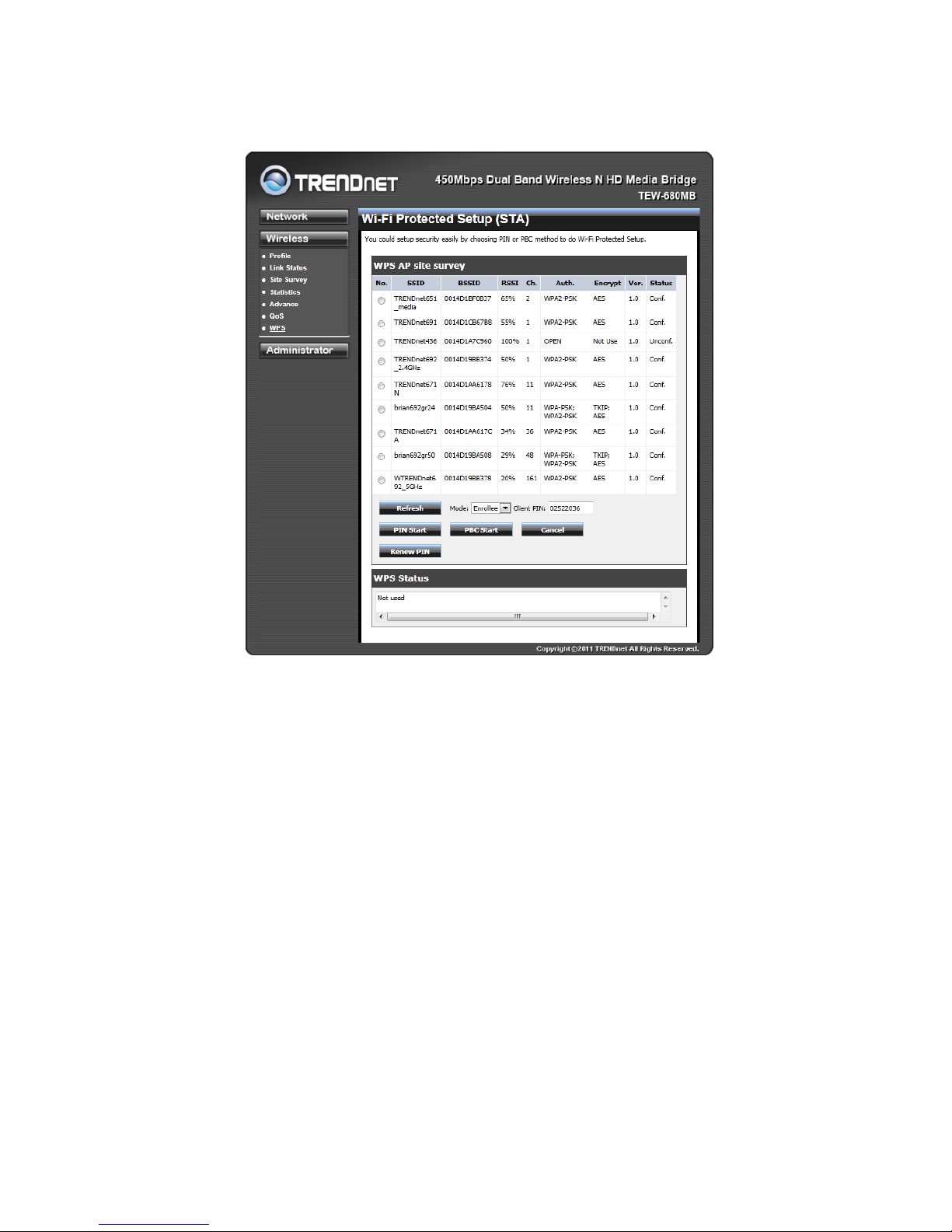
28
WPS
You can setup security easily by choosing PIN or PBC method to do Wi-Fi Protected Setup.
PIN Start or PBC Start
Enable the WPS feature.
PIN Settings
A PIN is a unique number that can be used to add to the router and use that as an
authentication key to join the existing wireless network.
Client PIN
Shows the current value of the adapter.
Renew PIN
Create a random number that is a valid PIN. This becomes the adapter’s PIN. You can then copy
this PIN to the wireless router’s WPS section.
PBC Settings
The push button metho d ca n be used to al low w irel ess cl ient s to co nn ect t o the rout er w it hout
entering/remember any encryption keys. The user can use the PBC method by pressing the
WPS button on the side of the router or select the Start PBC option here.
Page 29

29
Administrator
Wizard
You could use Wizard to help you setting TEW-680MB again.
Management
At this page, you can configure administrator account and password.
Password
This option allows you to change the login password
Page 30

30
Idle Time
Use this option to set the idle time allowed before the TEW-680MB requires login information.
Device Name
Use this option to change the name or your device that will be used on your network.
Device URL
This option allows you to change t he login URL of the devic e. It is advis able t o o nl y c hang e t he
default URL of “TEW-680MB” leaving “.trendnet”
Upload Firmware
By assigning firmware location, you can upload firmware at this page.
Once you have a firmware saved on your computer, use this option upload the firmware. Click
on Browse and select the firmware file, then click Apply to upload the file into the adapter.
Note: Any disruption during the firmware upgrade process can damage the device. It is
recommended that this process is conducted on a wired computer and not wireless.
Page 31

31
Setting Management
You can save system settings by exporting them to a configuration file, restore them by
importing the file, or reset them to factory default.
Export Settings
This option allows you to export and then save the router's configuration to a file on your
computer. Be sure to save the configuration before performing a firmware upgrade.
Import Settings
Use this option to restore previously saved router configuration settings.
Load Factory Default
This option restores all configuration settings back to the settings that were in effect at the
time the router was shipped from the factory. Any settings that have not been saved will be
lost. If you want to save your router configuration settings, use the Export Settings option
above.
System Reboot
This restarts the router. It is useful for restarting when you are not near the device.
Page 32

32
Status
You can check system information and network configurations on this page.
Page 33

33
Glossary
A
Access Control List
ACL. This is a database of network devices that ar e al l owed to access resour ces o n the
network.
Access Point
AP. Device that allows wireless clients to connect to it and access the network
Ad-hoc network
Peer-to-Peer network between wireless clients
Address Resolution Protocol
ARP. Used to map M AC addr esses to IP addr es ses so tha t conv ersi ons ca n be m ade in
both directions.
Advanced Encryption Standard
AES. Government encr yption standard
Alphanumeric
Characters A-Z and 0-9
Antenna
Used to transmit and receive RF signals.
ASCII
American Standard C ode for Inf ormation I nterc hange. This system o f character s is mos t
commonly used for text files
Attenuation
The loss in strength of digital and analog signals. The loss is greater when the signal is
being transmitted over long distances.
Authentication
To provide credentials, like a Password, in order to verify that the person or device is
really who they are claiming to be
Automatic Private IP Addressing
APIPA. An IP address that that a Windows computer will assign itself when it is
configured to obtai n an IP addr ess aut omat ica lly but no DHC P serv er i s av ailabl e on the
network
B
Backward Compatible
The ability for new devices to communicate and interact with older legacy devices to
guarantee interoperability
Page 34

34
Bandwidth
The maximum amount of bytes or bits per second that can be transmitted to and from a
network device
Beacon
A data frame by which one of the stations in a Wi-Fi network periodically broadcasts
network control data to other wireless stations.
Bit rate
The amount of bits that pass in given amount of time
Bit/sec
Bits per second
BOOTP
Bootstrap Protocol. Allows for computers to be booted up and given an IP address with
no user intervention
Broadcast
Transmitting data in all directions at once
Browser
A program that allows you to access resources on the web and provides them to you
graphically
C
CAT 5
Category 5. Used for 10/100 Mbps or 1Gbps Ethernet connections
Client
A program or user that requests data from a server
Collision
When do two devices on the same Ethernet network try and transmit data at the exact
same time.
Cookie
Information tha t is stor ed on th e har d dr iv e of y our c omput er t hat h olds y our pr efere nces
to the site that gave your computer the cookie
D
Data
Information that has been translated into binary so that it can be processed or moved to
another device
Data-Link layer
The second layer of the OSI model. Controls the movement of data on the physical link
of a network
Page 35

35
dBd
Decibels related to dipole antenna
dBi
Decibels relative to isotropic radiator
dBm
Decibels relative to one milliwatt
Decrypt
To unscramble an encrypted message back into plain text
Default
A predetermined value or setting that is used by a program when no user input has
been entered for this value or setting
DHCP
Dynamic Host Config uration Pr otocol: U sed to automatic ally assign IP addres ses from a
predefined pool of addresses to computers or devices that request them
Digital certificate:
An electronic method of prov i di ng credentials to a server in order to have access to it or
a network
Direct Sequence Spread Spectrum
DSSS: Modulation technique used by 802.11b wireless devices
DNS
Domain Name System: Translates Domain Names to IP addresses
Domain name
A name that is associated with an IP address
Download
To send a request from one computer to another and have the file transmitted back to
the requesting computer
Duplex
Sending and Receiving data transmissions at the sane time
Dynamic IP address
IP address that is assigned by a DHCP server and that may change. Cable Internet
providers usually use this method to assign IP addresses to their customers.
E
EAP
Extensible Authentication Protocol
Encryption
Converting data into cipher text so that it cannot be easily read
Page 36

36
Ethernet
The most widely used technology for Local Area Networks.
F
File server
A computer on a network that stores data so that the other computers on the network
can all access it
File sharing
Allowing data from computers on a network to be accessed by other computers on the
network with different levels of access rights
Firewall
A device that protects resources of the Local Area Network from unauthorized users
outside of the local network
Firmware
Programming that is inserted into a hardware device that tells it how to function
Fragmentation
Breaking up data into smaller pieces to make it easier to store
FTP
File Transfer Protocol. Easiest way to transfer files between computers on the Internet
Full-duplex
Sending and Receiving data at the same time
G
Gain
The amount an amplifier boosts the wireless signal
Gateway
A device that connects your network to another, like the internet
Gbps
Gigabits per second
Gigabit Ethernet
Transmission technology that provides a data rate of 1 billion bits per second
GUI
Graphical user inter fac e
H
Half-duplex
Data cannot be transmitted and received at the same time
Hashing
Transforming a string of characters into a shorter string with a predefined length
Page 37

37
Hexadecimal
Characters 0-9 and A-F
Hop
The action of data packets being transmitted from one AP to another
Host
Computer on a network
HTTP
Hypertext Transfer Protocol is used to transfer files from HTTP servers (web servers) to
HTTP clients (web browsers)
HTTPS
HTTP over SSL is used to encrypt and decrypt HTTP transmissions
Hub
A networking device that connects multiple devices together
I
ICMP
Internet Control Message Protocol
IEEE
Institute of Electrical and Electronics Engineers
IGMP
Internet Group Management Protocol is used to make sure that computers can report
their multicast group membership to adjacent APs
IIS
Internet Information Server is a WEB server and FTP server provided by Microsoft
Infrastructure
In terms of a wireless network, this is when wireless clients use an Access Point to gain
access to the network
Internet
A system of worldwide networks which use TCP/IP to allow for resources to be
accessed from computers around the world
Internet Explorer
A World Wide Web browser created and provided by Microsoft
Internet Protocol
The method of transferring data from one computer to another on the Internet
Internet Protocol Security
IPsec provides security at the packet processing layer of network communication
Internet Service Provider
An ISP provides access to the Internet to individuals or companies
Page 38

38
Intranet
A private network
Intrusion Detection
A type of securi ty that scans a network to detect at tack s coming from insi d e and outside
of the network
IP
Internet Protocol
IP address
A 32-bit number, when talking about Internet Protocol Version 4, that identifies each
computer that transmits data on the Internet or on an Intranet
IPsec
Internet Protocol Security
IPX
Internetwork Packet Exchange is a networking protocol developed by Novel to enable
their Netware clients and servers to communicate
ISP
Internet Service Provider
J
Java
A programming language used to create programs and applets for web pages
K
Kbps
Kilobits per second
Kbyte
Kilobyte
L
LAN
Local Area Network
Latency
The amount of time that it takes a packet to get from the one point to another on a
network. Also referred to as delay
LED
Light Emitting Diode
Legacy
Older devices or technology
Local Area Network
A group of computers in a building that usually access files from a server
Page 39

39
LPR/LPD
"Line Printer Requestor"/"Line Printer Daemon". A TCP/IP protocol for transmitting
streams of printer data.
L2TP
Layer 2 Tunneling Protocol
M
MAC address
A unique hardware ID assigned to every Ethernet adapter by the manufacturer.
Mbps
Megabits per second
MDI
Medium Dependent Inter fac e is an Eth er net port for a connection to a straig ht-through
cable
MDIX
Medium Dependent Interface Crossover, is an Ethernet port for a connection to a
crossover cable
MIB
Management Information Base is a set of objects that can be managed by using SNMP
Modem
A device that Modulates digital signals from a computer to an analog signal in order to
transmit the signal over phone lines. It also Demodulates the analog signals coming
from the phone lines to digital signals for your computer
MPPE
Microsoft Point-to-Point Encryption is used to secure data transmissions over PPTP
connections
MTU
Maximum Transmission Unit is the largest packet that can be transmitted on a
packet-based network like the Internet
Multicast
Sending data from one device to many devices on a network
N
NAT
Network Address Translation allows many private IP addresses to connect to the
Internet, or another network, through one IP address
NetBEUI
NetBIOS Extended User Interface is a Local Area Network communication protocol.
This is an updated version of NetBIOS
Page 40

40
NetBIOS
Network Basic Input/Output System
Netmask
Determines what portion of an IP address designates the Network and which part
designates the Host
Network Inte rface Card
A card installed in a computer or built onto the motherboard that allows the computer to
connect to a network
Network Layer
The third layer of the OSI model which handles the routing of traffic on a network
Network Time Protocol
Used to synchronize the time of all the computers in a network
NIC
Network Interface Card
NTP
Network Time Protocol
O
OFDM
Orthogonal Frequency-Division Multiplexing is the modulation technique for both
802.11a and 802.wireless g
OSI
Open Systems Interconnection is the reference model for how data should travel
between two devices on a network
OSPF
Open Shortest Path First is a routing protocol that is used more than RIP in larger scale
networks because only changes to the routing table are sent to all the other APs in the
network as opposed to sending the entire routing table at a regular interval, which is
how RIP functions
P
Password
A sequence of characters that is used to authenticate requests to resources on a
network
Personal Area Network
The interconnection of networking devices within a range of 10 meters
Physical layer
The first layer of the OSI model. Provides the hardware means of transmitting electrical
signals on a data carrier
Page 41

41
Ping
A utility program that verifies that a given Internet address exists and can receive
messages. The utility sends a control packet to the given address and waits for a
response.
PoE
Power over Ethernet is the means of transmitting electricity over the unused pairs in a
category 5 Ethernet cable
Port
A logical channel endpoint in a network. A computer might have only one physical
channel (its Ethernet channel) but can have multiple ports (logical channels) each
identified by a number.
PPP
Point-to-Point Protocol is used for two computers to communicate with each over a
serial interface, like a phone line
PPPoE
Point-to-Point Protocol over Ethernet is used to connect multiple computers to a remote
server over Ethernet
PPTP
Point-to-Point Tunneling Protocol is used for creating VPN tunnels over the Internet
between two networks
Preamble
Used to synchronize communication timing between devices on a network
Q
QoS
Quality of Service
R
RADIUS
Remote Authenticati on Dial -In Us er Serv i ce allow s for remo te us ers t o dial into a centr al
server and be authenticated in order to access resources on a network
Reboot
To restart a computer and reload it's operating software or firmware from nonvolatile
storage.
Rendezvous
Apple's version of UPnP, which allows for devices on a network to discover each other
and be connected without the need to configure any settings
Page 42
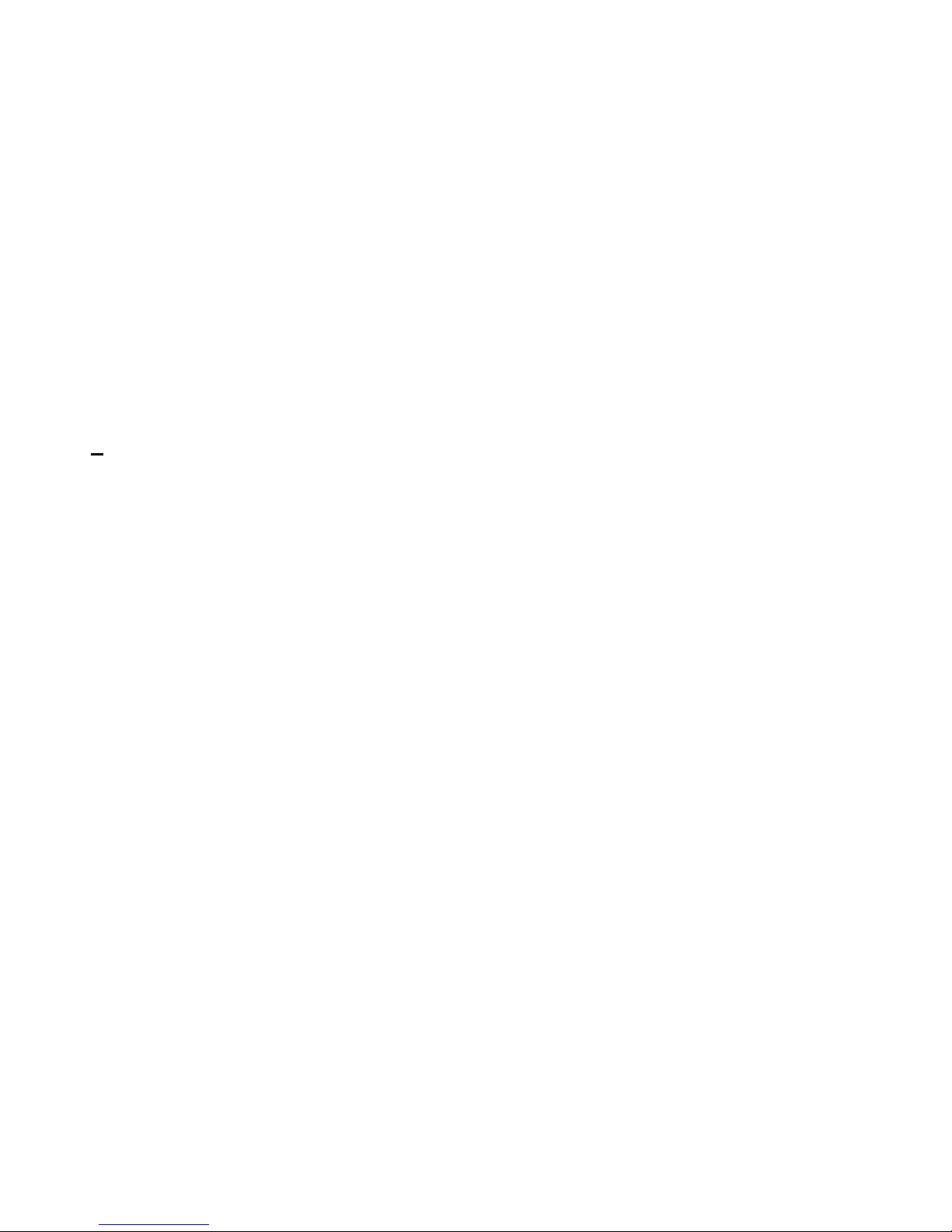
42
Repeater
Retransmits the signal of an Access Point in order to extend it's coverage
RIP
Routing Information Protocol is used to synchronize the routing table of all the APs on a
network
RJ-11
The most commonly used connection method for telephones
RJ-45
The most commonly used connection method for Ethernet
RS-232C
The interface for serial communication between computers and other related devices
RSA
Algorithm used for encryption and authentication
S
Server
A computer on a network that provides services and resources to other computers on
the network
Session key
An encryption and decryption key that is generated for every communication session
between two computers
Session layer
The fifth layer of the OSI model which coordinates the connection and communication
between applications o n both ends
Simple Mail Transfer Protocol
Used for sending and receiving email
Simple Network Management Protocol
Governs the management and monitoring of network devices
SIP
Session Initiation Pr oto c ol . A s tan dar d pr ot ocol for initiating a user s ess ion t h at i nvolves
multimedia content, such as voice or chat.
SMTP
Simple Mail Transfer Protocol
SNMP
Simple Network Management Protocol
SOHO
Small Office/Home Office
Page 43

43
SPI
Stateful Packet Inspection
SSH
Secure Shell is a command line interface that allows for secure connections to remote
computers
SSID
Service Set Identifier is a name for a wireless network
Stateful inspection
A feature of a firewall that monitors outgoing and incoming traffic to make sure that only
valid responses to outgoing requests are allowed to pass though the firewall
Subnet mask
Determines what portion of an IP address designates the Network and which part
designates the Host
Syslog
System Logger -- a distributed logging interface for collecting in one place the logs from
different sources. Originally written for UNIX, it is now available for other operating
systems, including Window s.
T
TCP
Transmission Control Protocol
TCP/IP
Transmission Control Pr ot ocol / I nt er net Pr otocol
TCP Raw
A TCP/IP protocol for trans mit ting streams of printer data.
TFTP
Trivial File Transfer Protocol is a utility used for transferring files that is simpler to use
than FTP but with less features
Throughput
The amount of data that can be transferred in a given time period
Traceroute
A utility displays the routes between you computer and specific destination
U
UDP
User Datagram Protocol
Unicast
Communication between a single sender and receiver
Page 44

44
Universal Plug and Play
A standard that allows network devices to discover each other and configure
themselves to be a part of the network
Upgrade
To install a more recent version of a software or firmware product
Upload
To send a request from one computer to another and have a file transmitted from the
requesting computer to the other
UPnP
Universal Plug and Play
URL
Uniform Resource Locator is a unique address for files accessible on the Internet
USB
Universal Serial Bus
UTP
Unshielded Twisted Pa ir
V
Virtual Private Network
VPN: A secure tunnel over the Internet to connect remote offices or users to their
company's network
VLAN
Virtual LAN
Voice over IP
Sending voice information over the Internet as opposed to the PSTN
VoIP
Voice over IP
W
Wake on LAN
Allows you to power up a computer though it's Network Interface Card
WAN
Wide Area Network
WCN
Windows Connect Now. A Microsoft method for configuring and bootstrapping wireless
networking hardware (access points) and wireless clients, including PCs and other
devices.
Page 45

45
WDS
Wireless Distribution System. A system that enables the interconnection of access
points wirelessly.
Web browser
A utility that allows you to view content and interact with all of the information on the
World Wide Web
WEP
Wired Equivalent Privacy is security for wireless networks that is supposed to be
comparable to that of a wired network
Wi-Fi
Wireless Fidelity
Wi-Fi Protected Access
An updated vers ion of secur ity for w i reless netw or ks that prov ides au thenti cation as w ell
as encryption
Wide Area Network
The larger network that your LAN is connected to, which may be the Internet itself, or a
regional or corporate network
Wireless ISP
A company that provides a broadband Internet connection over a wireless connection
Wireless LAN
Connecting to a Local Area Network over one of the 802.11 wireless standards
WISP
Wireless Internet Service Provider
WLAN
Wireless Local Area Network
WPA
Wi-Fi Protected Access. A Wi-Fi security enhancement that provides improved data
encryption, relative to WEP.
X
xDSL
A generic term f or th e famil y of dig ital s ubscri ber line ( DSL) tech nolo gi es, such as AD SL,
HDSL, RADSL, and SDSL.
Y
Yagi antenna
A directional antenna used to concentrate wireless signals on a specific location
Z
Page 46

46
Specifications
HARDWARE
Standards IEEE 802.11a, IEEE 802.11b, IEEE 802.11g, and IEEE 802.11n
Interface 4 x 10/100/1000Mbps Auto-MDIX LAN ports
LED Indicator Power , LAN 1~4, Wireless, WPS
Power 12V DC 1A power adapter
Buttons Reset button – restores factory default settings
WPS button – enables WPS function
Power Consumption 10.5 Watts (max)
Dimensions (LxWxH) 60 x 118 x 135 mm (2.4 x 4.6 x 5.3 in.)
Weight 153 g (5.4 oz.)
Temperature
Operating: 0° ~ 40° C (32° ~ 104° F)
Storage: -20° ~ 65° C (-4° ~ 149° F)
Humidity Max. 90% (non-condensing)
Certifications CE, FCC
WIRELESS
Frequency FCC: 2.412~2.462 GHz, 5.180~5.240 GHz, 5.725~5.850 GHz
ETSI: 2.412~2.472 GHz, 5.150~5.250 GHz
Antenna 3 built-in antennas
Data Rate (auto fallback) 802.11a:up to 54Mbps
802.11b: up to 11Mbps
802.11g:up to 54Mbps
802.11n: up to 450Mbps
Output Power 802.11a: 13dBm (typical)
802.11b: 18dBm (typical)
802.11g: 15dBm (typical)
802.11n : 13dBm +/- 1 dBm (typical) (for 2.4 & 5GHz)
Receiving Sensitivity 802.11a: -71dBm (typical)
802.11b: -84dBm (typical)
802.11g: -72dBm (typical)
802.11n: -65dBm +/- 1 dBm (typical) (for 2.4 & 5GHz)
Encryption 64/128-bit WEP , WPA/WPA2-PSK
Channels 2.4GHz: 1~11 (FCC), 1~13 (ETSI)
5GHz: 36, 40, 44, 48, 149, 153, 157, 161 and 165 (FCC), 36, 40, 44, 48
(ETSI)
Page 47

47
Limited Warranty
TRENDnet warrants its products against defects in material and workmanship, under normal use and
service, for the following lengths of time from the date of purchase.
TEW-680MB – 3 Years Warranty
AC/DC Power Adapter, Cooling Fan, and Power Supply carry 1 year warranty.
If a product does not operate as warranted during the applicable warranty period, TRENDnet shall
reserve the right, at its expense, to repair or replace the defective product or part and deliver an
equivalent product or part to the customer. The repair/replacement unit’s warranty continues from
the original date of purchase. All products that are replaced become the property of TRENDnet.
Replacement products may be new or reconditioned. TRENDnet does not issue refunds or credit.
Please contact the point-of-purchase for their return policies.
TRENDnet shall not be responsible for any software, firmware, information, or memory data of
customer contained in, stored on, or integrated with any products returned to TRENDnet pursuant to
any warranty.
There are no user serviceable parts inside the product. Do not remove or attempt to service the
product by any unauthorized service center. This warranty is voided if (i) the product has been
modified or repaired by any unauthorized service center, (ii) the product was subject to accident,
abuse, or improper use (iii) the product was subject to conditions more severe than those specified in
the manual.
Warranty service may be obtained by contacting TRENDnet within the applicable warranty period and
providing a copy of the dated proof of the purchase. Upon proper submission of required
documentation a Return Material Authorization (RMA) number will be issued. An RMA number is
required in order to initiate warranty service support for all TRENDnet products. Products that are sent
to TRENDnet for RMA service must have the RMA number marked on the outside of return packages
and sent to TRENDnet prepaid, insured and packaged appropriately for safe shipment. Customers
shipping from outside of the USA and Canada are responsible for return shipping fees. Customers
shipping from outside of the USA are responsible for custom charges, including but not limited to, duty,
tax, and other fees.
WARRANTIES EXCLUSIVE: IF THE TRENDNET PRODUCT DOES NOT OPERATE AS WARRANTED ABOVE,
Page 48

48
THE CUSTOMER’S SOLE REMEDY SHALL BE, AT TRENDNET’S OPTION, REPAIR OR REPLACE. THE
FOREGOING WARRANTIES AND REMEDIES ARE EXCLUSIVE AND ARE IN LIEU OF ALL OTHER
WARRANTIES, EXPRESSED OR IMPLIED, EITHER IN FACT OR BY OPERATION OF LAW, STATUTORY OR
OTHERWISE, INCLUDING WARRANTIES OF MERCHANTABILITY AND FITNESS FOR A PARTICULAR
PURPOSE. TRENDNET NEITHER ASSUMES NOR AUTHORIZES ANY OTHER PERSON TO ASSUME FOR IT
ANY OTHER LIABILITY IN CONNECTION WITH THE SALE, INSTALLATION MAINTENANCE OR USE OF
TRENDNET’S PRODUCTS.
TRENDNET SHALL NOT BE LIABLE UNDER THIS WARRANTY IF ITS TESTING AND EXAMINATION
DISCLOSE THAT THE ALLEGED DEFECT IN THE PRODUCT DOES NOT EXIST OR WAS CAUSED BY
CUSTOMER’S OR ANY THIRD PERSON’S MISUSE, NEGLECT, IMPROPER INSTALLATION OR TESTING,
UNAUTHORIZED ATTEMPTS TO REPAIR OR MODIFY, OR ANY OTHER CAUSE BEYOND THE RANGE OF
THE INTENDED USE, OR BY ACCIDENT, FIRE, LIGHTNING, OR OTHER HAZARD.
LIMITATION OF LIABILITY: TO THE FULL EXTENT ALLOWED BY LAW TRENDNET ALSO EXCLUDES FOR
ITSELF AND ITS SUPPLIERS ANY LIABILITY, WHETHER BASED IN CONTRACT OR TORT (INCLUDING
NEGLIGENCE), FOR INCIDENTAL, CONSEQUENTIAL, INDIRECT, SPECIAL, OR PUNITIVE DAMAGES OF ANY
KIND, OR FOR LOSS OF REVENUE OR PROFITS, LOSS OF BUSINESS, LOSS OF INFORMATION OR DATE, OR
OTHER FINANCIAL LOSS ARISING OUT OF OR IN CONNECTION WITH THE SALE, INSTALLATION,
MAINTENANCE, USE, PERFORMANCE, FAILURE, OR INTERRUPTION OF THE POSSIBILITY OF SUCH
DAMAGES, AND LIMITS ITS LIABILITY TO REPAIR, REPLACEMENT, OR REFUND OF THE PURCHASE PRICE
PAID, AT TRENDNET’S OPTION. THIS DISCLAIMER OF LIABILITY FOR DAMAGES WILL NOT BE AFFECTED
IF ANY REMEDY PROVIDED HEREIN SHALL FAIL OF ITS ESSENTIAL PURPOSE.
Governing Law: This Limited Warranty shall be governed by the laws of the state of California.
Some TRENDnet products include software code written by third party developers. These codes are
subject to the GNU General Public License ("GPL") or GNU Lesser General Public License ("LGPL").
Go to http://www.trendnet.com/gpl or http://www.trendnet.com Download section and look for the
desired TRENDnet product to access to the GPL Code or LGPL Code. These codes are distributed
WITHOUT WARRANTY and are subject to the copyrights of the developers. TRENDnet does not provide
technical support for these codes. Please go to http://www.gnu.org/licenses/gpl.txt or
http://www.gnu.org/licenses/lgpl.txt for specific terms of each license.
PWP05202009v2
Page 49

49
