Page 1
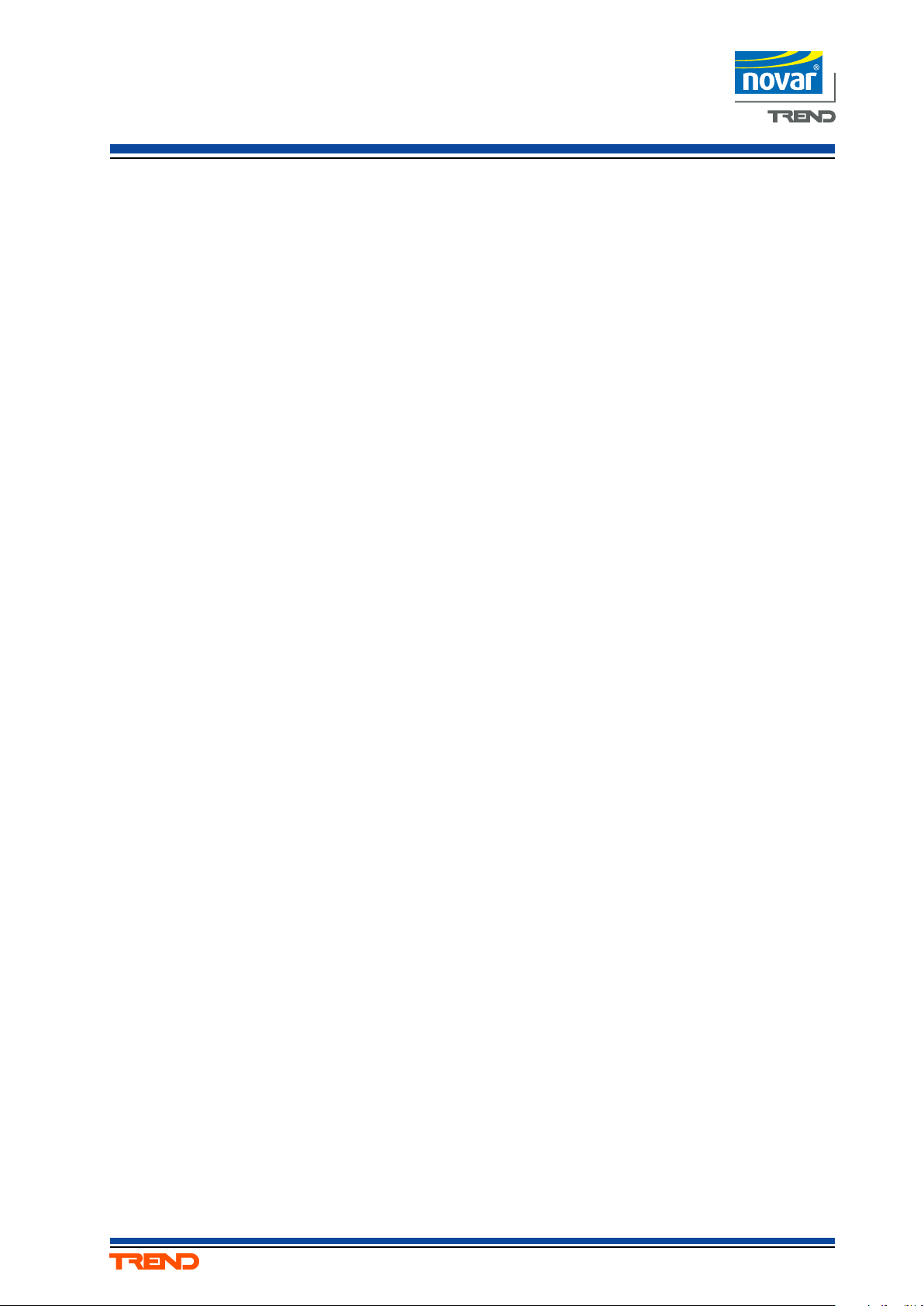
Installation Instructions
IMC-101
1TX to 1MMFX Ethernet Converter
Trend supply the following Ethernet media converter:
IMC-101-M-SC :Industrial10/100BaseT(X) to 100 BaseFX Converter, multi mode, SC connector, 0 to
60 °C
Other options referred to in the installation instructions, and other accessories are not supplied.
The attached installation instructions are supplied by Moxa Networking Company Ltd:
P/No: 18020010102 edition 3, 01/07/04
For additional information see IMC-101 data sheet TA200837
IMC-101 Installation Instructions TG200840 Issue 1/A 10/12/04
1
Page 2
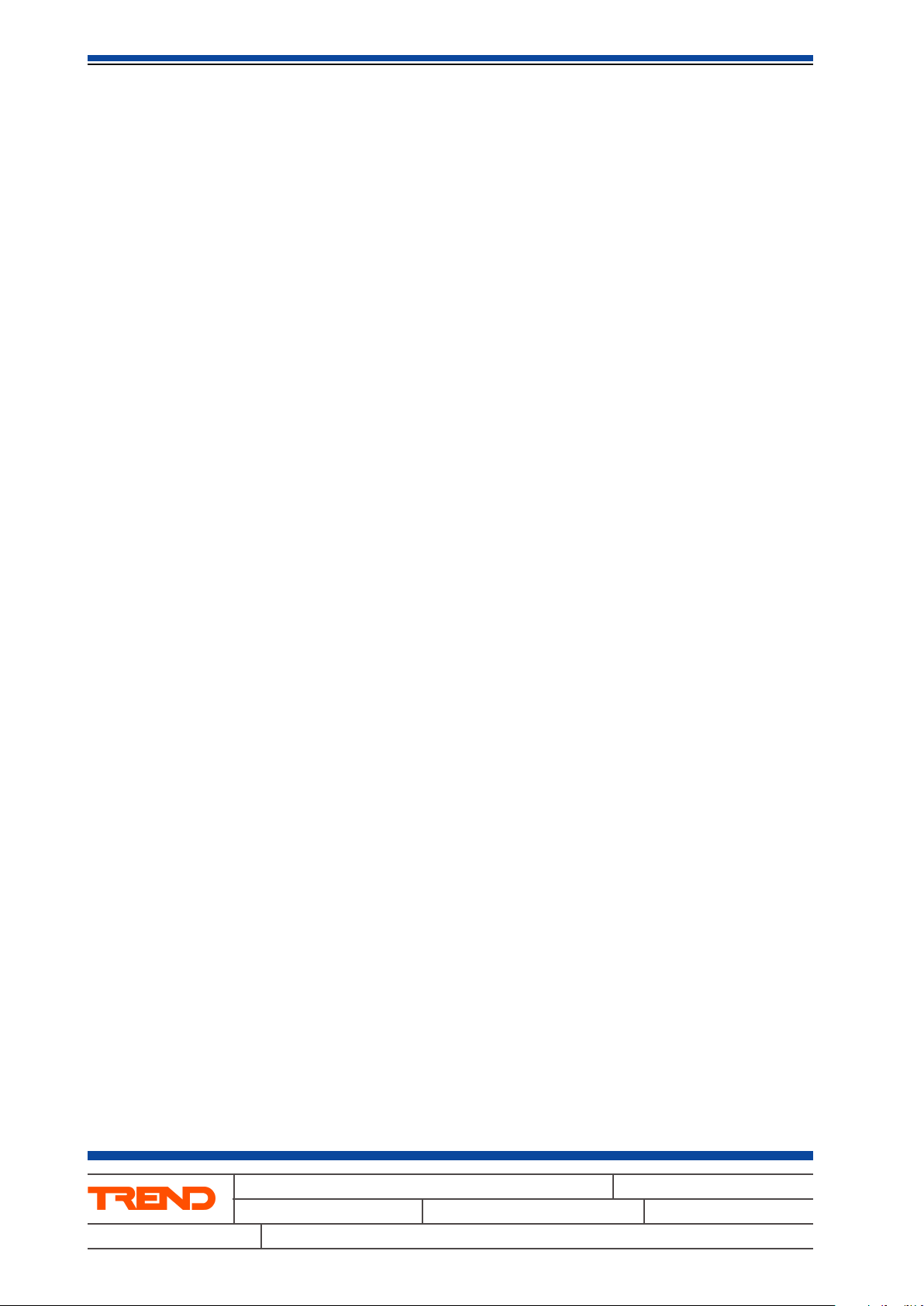
IMC-101 Installation Instructions
This page is left intentionally blank
Trend Control Systems Ltd reserves the right to revise this publication from time to time and make changes to the content hereof
without obligation to notify any person of such revisions or changes.
Website www.trend-controls.com
Fax (UK) +44 (0)1403 241608
E-mail trendinfo@novar.com
2
P.O. Box 34, Horsham, West Sussex, RH12 2YF United Kingdom
Telephone +44 (0)1403 211888
Registered office. Novar House 24 Queens Road Weybridge Surrey KT13 9UX Registered in England No 1664519
Fax (International) +44 (0)1403 210982
IMC-101 Installation Instructions TG200840 Issue 1/A 10/12/04
Page 3

MOXA Industrial Media Converter
IMC-101 Hardware Installation Guide
Third Edition, July 2004
Page 4
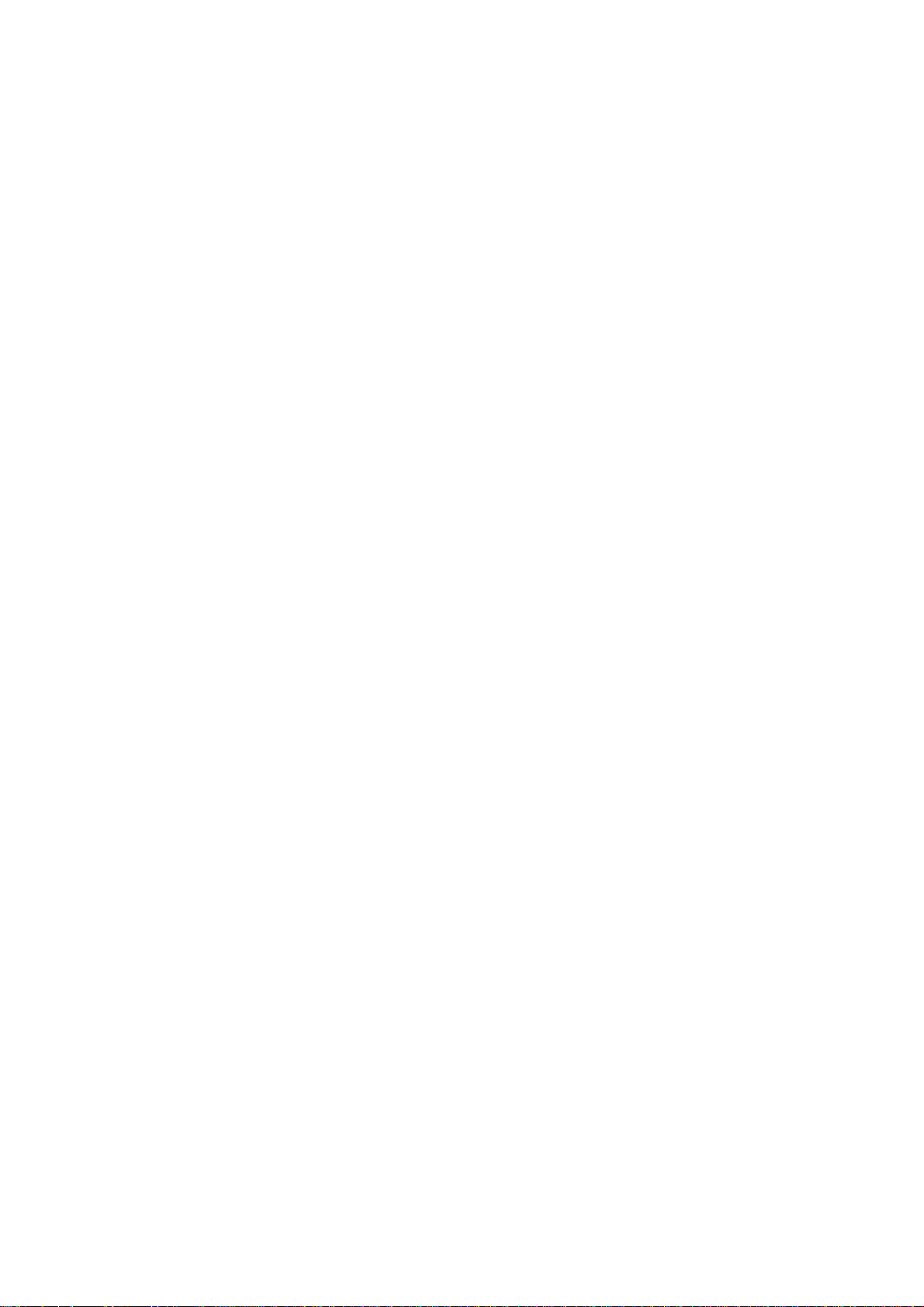
Page 5

Overview
MOXA Industrial Media Converter, which is spec i ally designed for a
reliable and stable operation in harsh industrial environments , provides
industrial grade media conversion between 10/100BaseT(X) and
100BaseFX. Its reliable industrial design is excellent for keeping your
industrial automation applications running cont i nually, and com es with a
relay output warning alarm to help prevent damages and losses.
This product has a wide operating temperature range, from -40 to 75°C,
and are designed to withstand a high degree of vibration and shock.
The rugged hardware design makes IMC-101 perfect for ensuring that
your Ethernet equipment can withstand critical industri al applications,
such as in hazardous locations (Class 1 Divisi on 2/Zone 2), and
complies with FCC, TÜV, UL, and CE Standards
NOTE
Throughout this Hardware Installation Guide, we
often use IMC as an abbreviation for MOXA
Industrial Media Converter :
IMC = MOXA Industrial Media Converter
Package Checklist
MOXA Industrial Media Converter is shipped with the following items. If
any of these items is missing or damaged, please contact your
customer service represent ati ve f or assi stance.
MOXA Industrial Media Converter
Hardware Installation Guide
MOXA Product Warranty booklet
Features
Supports 10/100Base-TX auto-negotiation and auto-MDI/MDI-X
Multi mode, single mode with SC or ST fiber connector available
Supports Link Fault Pass-Through
Relay Output alarm when a port breaks or the power fails
Redundant 12 to 48 VDC power inputs, DIN-Rai l or panel mountabl e
Operating temperature ranges from 0 to 60°C, or extended operting
temperature from –40 to 75°C for (-T) models
— 1 —
Page 6
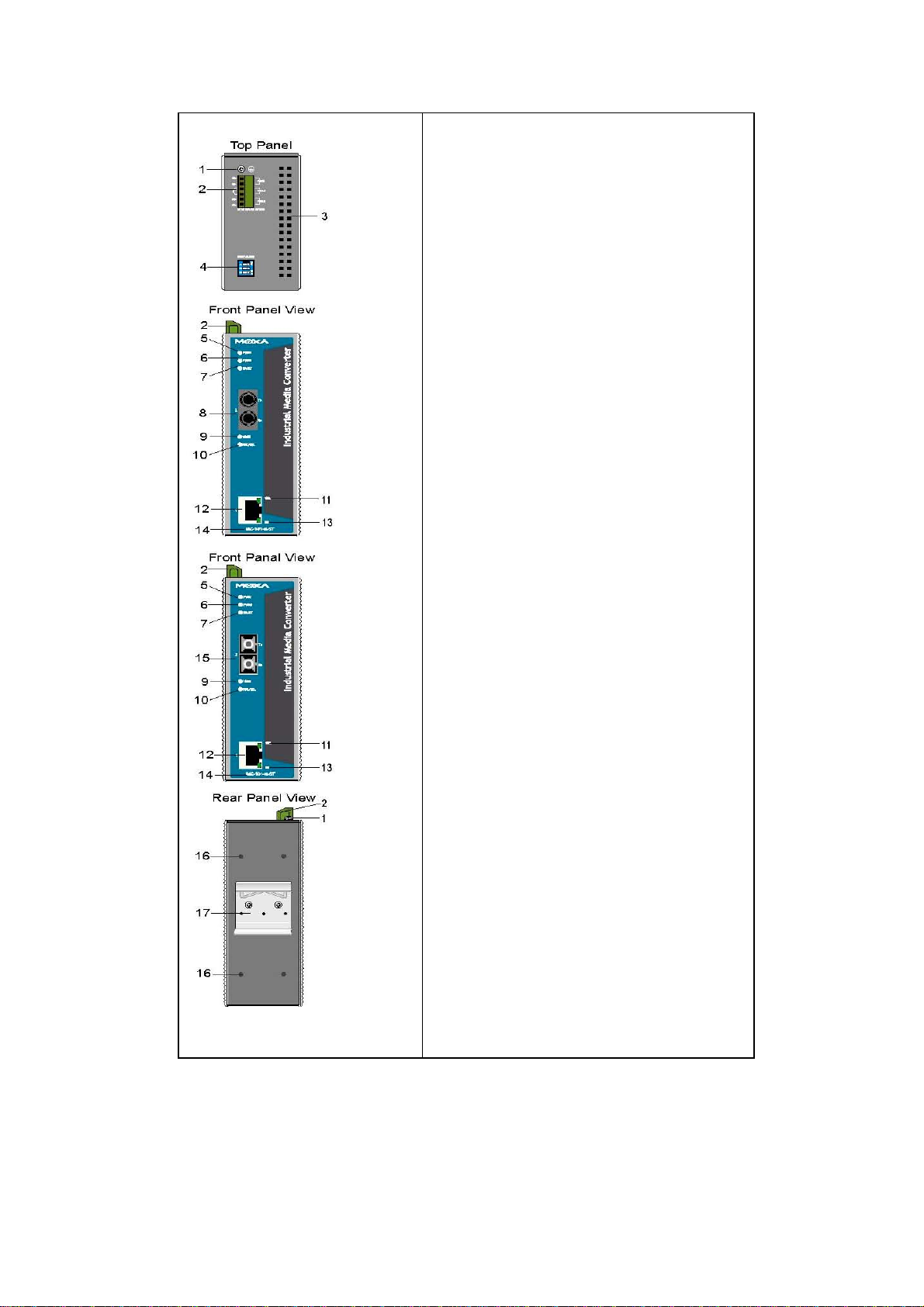
Panel Layout of IMC-101 series
1. Grounding screw
2. Terminal block for power input
PWR1/PWR2 and relay output
3. Heat dissipation orifices
4. Dip switch
5. Power input PWR1 LED
6. Power input PWR2 LED
7. Fault LED
8. 100BaseFX (ST connector) Port
9. FX port’s 100 Mbps LED
10. FX port’s Full Duplex/Collision LED
11. TP port’s 100 Mbps LED
12. 10/100BaseT(X)
13. TP port’s 10 Mbps LED
14. Model Name
15. 100BaseFX (SC connector) Port
16. Screw hole for wall mounting kit
17. DIN-Rail mounting kit
— 2 —
Page 7

Mounting Dimensions
(Unit = mm)
DIN-Rail Mounting
The aluminum DIN-Rail attachment plate should be fixed to the back
panel of IMC when you take it out of the box. If you need to reattach the
DIN-Rail attachment plate to IMC, make sure the stiff metal spring is
situated towards the top, as shown in the figures below
— 3 —
.
Page 8

STEP 1:
Insert the top of the DIN-Rail into the
slot just below the stiff metal spring.
To remove MOXA Industrial Media Converter from the DIN-Rail, simply
reverse Steps 1 and 2 above.
STEP 2:
The DIN-Rail attachment unit will
snap into place as shown below.
Wall Mounting (OPTIONAL)
For some applications, you will find it convenient to mount MOXA Industrial
Media Converter on the wall, as illustrated below.
STEP 1:
Remove the aluminum DIN-Rail attachment plate from MOXA Industrial
Media Converter, and then attach the wall mount plates, as shown in the
diagrams below.
STEP 2:
Mounting MOXA Industrial Media Converter on the wall
requires 4 screws. Use the IMC, with wall mount plates
attached, as a guide to mark the correct locations of the 4
screws. The heads of the screws should be less than 6.0
mm in diameter, and the shafts should be less than 3.5
mm in diameter, as shown in the figure at the right.
NOTE
Test the screw head and shank size by inserting the screw
into one of the keyhole shaped apertures of the Wall
Mounting Plates, before it is screwed into the wall.
Do not screw the screws in all the way—leave a space of
about 2 mm to allow room for sliding the wall mount
panel between the wall and the screws.
-- 4 --
Page 9

STEP 3:
Once the screws are fixed in the wall, insert the four screw heads through the
large parts of the keyhole-shaped apertures, and then slide MOXA Industrial
Media Converter downwards, as indicated below. Tighten the four screws for
added stability.
Wiring Require ments
Warning
Warning
Warning
Do not disconnect modules or wires unless power has been
switched off or the area is known to be non hazardous.
The devices may only be connected to the supply voltage
shown on the type plate.
The devices are designed for operation with a safety
extra-low voltage. Thus, they may only be connected to the
supply voltage connections and to the signal contact with
the safety extra-low voltages (SELV) in com pliance with
IEC950/ EN60950/ VDE0805.
Substitution of components may impair suitability for Class
I, Division 2 and Zone 2.
These devices must be supplied by a SELV source as
defined in the Low Voltage Directive 73/23/EEC and
93/68/EEC.
This equipment has been evaluated as EEx nC IIC T4
equipment under DEMKO Certificate No. 03 ATEX
0324537U. Each module is marked with
suitable for use in Zone 2 Explosive Atmospheres. Devices
must be installed in a minimum IP 54 enclosure as defined
in IEC 60529 and EN 60529.
II 3G and is
This unit is a building-in type. During install ati on i n t o a
certain end equipment it shall comply with fire enclosure
request of IEC 60950/EN60950 or similar sentence.
— 5 —
Page 10

Safety First!
Be sure to disconnect the power cord before installing
and/or wiring your MOXA Industrial Media Converter.
Safety First!
Calculate the maximum possible current in each power wire
and common wire. Observe all electrical codes dictating the
maximum current allowable for each wire size.
If the current goes above the maximum ratings, the wiring
could overheat, causing serious damage to your equipment.
You should also pay attention to the following points:
Use separate paths to route wiring for power and devices. If power
wiring and device wiring paths must cross, make sure the wires are
perpendicular at the intersection point.
NOTE: Do not run signal or communications wiring and power wiring
in the same wire conduit. To avoid interference, wires with different
signal characteristics should be routed separately.
You can use the type of signal transm it t ed through a wire to
determine which wires should be kept separate. The rule of thumb is
that wiring that shares similar electrical characteristics can be
bundled together.
Keep input wiring and output wiring separated.
It is strongly advised that you label wiring to all devices in the system
when necessary.
Grounding MOXA Industrial Media
Converter
Grounding and wire routing help limit the effects of noise due to
electromagnetic interferenc e (EMI). Run the ground c onnection f rom the
ground screw to the grounding surface prior to connecting devic es.
This product is intended to be mounted to a well-grounded
mounting surface such as a metal panel.
Wiring the Alarm Contact
The Alarm Contact consists of two mi ddl e contact s of the terminal block
on IMC’s top panel. You may refer to the next section for detailed
instructions on how to connect the wires to the terminal block connector,
and how to attach the terminal block connector to the terminal block
receptor.
In this section, we will explain the meaning of the two contacts used to
connect the Alarm Contact.
— 6 —
Page 11

FAULT: The two middle contacts of the
6-contact terminal block connector are used
to detect both power faults and port faults.
The two wires attached to the Fault contacts
form an open circuit when:
1. IMC has lost power from one of the DC
power inputs.
OR
2. One of the ports for which the
corresponding PORT ALARM Dip Switch
is set to ON is not properly connected.
If neither of these two conditions occurs, the
Fault circuit will be closed.
Wiring the Redundant Power Inputs
The top two contacts and the bottom two contacts of the 6-contact
terminal block connector on IMC’s top panel are used for IMC’s two DC
inputs. Top and front views of one of the terminal block connectors are
shown here.
STEP 1: Insert the negative/positive DC
wires into the V-/V+ terminals.
STEP 2: To keep the DC wires from pulling
loose, use a small flat-blade screwdriver to
tighten the wire-clamp screws on the front of
the terminal block connector.
STEP 3: Insert the plastic terminal block
connector prongs into the terminal block
receptor, which is located on IMC’s top
panel.
Before connecting IMC to the DC power inputs, make sure the
DC power source voltage is stable.
— 7 —
Page 12

Communication Connections
IMC-101 models have one 10/100BaseT(X) Ethernet port, and one
100BaseFX (SC or ST type connector) fiber port.
10/100BaseT(X) Ethernet Port Connection
The 10/100BaseT(X) ports located on IMC’s front panel are used to
connect to Ethernet-enabled devices.
Below we show pinouts for both MDI (NIC-type) ports and MDI-X
(HUB/Switch-type) ports, and also show cable wiring diagrams for
straight-through and cross-over Ethernet c abl es.
RJ45 (8-pin, MDI) Port Pinouts RJ45 (8-pin, MDI-X) Port Pinouts
RJ45 (8-pin) to RJ45 (8-pin) Straight-Through Cable Wiring
RJ45 (8-pin) to RJ45 (8-pin) Cross-Over Cable Wiring
100BaseFX Ethernet Port Connection
The concept behind the SC port and cable is quite straightforward.
Suppose you are connecting devices I and II. Contrary to electrical
signals, optical signals do not require a circuit in order to transmi t data.
Consequently, one of the optical lines is used to transmit data from
device I to device II, and the other optical line is used transmit data from
device II to device I, for f ull-dupl ex transmission.
All you need to remember is to connect the Tx (transmit) port of device I
to the Rx (receive) port of device II, and the Rx (receive) port of device I
to the Tx (transmit) port of device II. If you are making your own cable,
we suggest labeling the two sides of the same line with the same letter
(A-to-A and B-to-B, as shown below, or A1-to-A2 and B1-t o-B2).
— 8 —
Page 13

SC-Port Pinouts SC-Port to SC-Port Cable Wiring
ST-Port Pinouts ST-Port to ST-Port Cable Wiring
This is Class 1 Laser/LED product. Do not stare into the Laser
Beam.
Redundant Power Inputs
Both power inputs can be connected simultaneously t o live DC power
sources. If one power source fails, the other live sourc e acts as a
backup, and automatically supplies all of MOXA Industrial Media
Converter’s power needs.
Alarm Contact
MOXA Industrial Media Converter has one Alarm Contact located on
the top panel. For detailed instructions on how to connect the Alarm
Contact power wires to the two middle contacts of the 6-contact
terminal block connector, see the Wiring the Alarm Contact section
above. A typical scenario would be to connect the Fault circuit to a
warning light located in the control room. The light can be set up to
switch on when a fault is detected.
The Alarm Contact has two terminals that form a Fault circuit for
connecting to an alarm system. The two wires attached to the Fault
contacts form an open circuit when (1) IMC has lost power from one of
the DC power inputs, or (2) one of the ports for which the corresponding
PORT ALARM Dip Switch is set to ON is not properly connected.
If neither of these two conditions occurs, the Fault circuit will be closed.
— 9 —
Page 14

Dip Switch Setting
IMC-101 series DIP switch
Dip Switch 1 (Default: Off )
ON: Enables the PORT Alarm. If the port’s link fails, the
relay will form an open circuit and the fault LED will
light up.
Off: Disables the corresponding PORT Alarm. The relay
will form a closed circuit and the Fault LED will never
light up.
Dip Switch 2 (Default: ON )
ON: Enable full duplex for 100BaseFX
Off: Disables full duplex for 100BaseFX
Dip Switch 3
Reserved for future use
To activate the updated setting of dip switc h, you need t o power off then
power on the switch.
LED Indicators
The front panel of MOXA Industrial Media Converter contains several
LED indicators. The function of each LED is described in the table
below.
LED Color State Description
Power is being supplied to power
input P1
Power is not being supplied to
power input P1
Power is being supplied to power
input P2
Power is not being supplied to
power input P2
When the corresponding PORT
alarm is enabled, and the port’s
link is inactive.
When the corresponding PORT
alarm is enabled and the port’s
link is active, or when the
corresponding PORT alarm is
disabled.
TP port’s 10 Mbps link is active
Data is being transmitted at 10
Mbps
PWR1 AMBER
PWR2 AMBER
Fault
10M
RED
GREEN
On
Off
On
Off
On
Off
On
Blinking
100M
(TP)
GREEN
Off
On TP port’s 100 Mbps link is active
Blinking
TP Port’s 10 Mbps link is inactive
Data is being transmitted at 100
Mbps
— 10 —
Page 15

Off
100BaseTX Port’s link is inactive
FX port’s 100 Mbps is active
Data is being transmitted at 100
Mbps
100BaseFX port is inactive
100BaseFX port is being
transmitted at full duplex
Collision occurs
100BaseFX port is being
transmitted at half duplex
100M
(FX)
FDX/COL
GREEN
GREEN
On
Blinking
Off
On
Blinking
Off
Auto MDI/MDI-X Connection
The Auto MDI/MDI-X function allows users to connect MOXA Industrial
Media Converter
without paying attention to the type of Ethernet cable being used for the
connection. This means that you can use either a straight-through cable
or cross-over cable to connect IMC to Ethernet devices.
’s 10/100BaseTX ports to any kind of Ethernet device,
Dual Speed Functionality and
Switching
MOXA Industrial Media Converter’s 10/100 Mbps RJ45 switched port
auto negotiates with the connected device for th e fast est dat a
transmission rate supported by both devices. All models of MOXA
Industrial Media Converter are plug-and-play devices, so that software
configuration is not required at install ation, or during maintenance. The
half/full duplex mode for the RJ45 switched ports is user dependent and
changes (by auto-negotiation) to full or half duplex, depending on which
transmission speed is supported by the attached device.
Auto-Negotiation and Speed Sensing
All of MOXA Industrial Media Converter’s RJ 45 Ethernet ports
independently support auto-negotiation f or transmis si on speed in the
10BaseT and 100BaseTX modes, with operation according to the IEEE
802.3u standard. This means that some nodes could be operating at 10
Mbps, while at the same time, other nodes are operating at 100 Mbps.
Auto-negotiation takes place when an RJ45 cable connection is made,
and then each time a LINK is enabled. MOXA Industrial Media
Converter advertises its capabil ity for us i ng either 10 Mbps or 100 Mbps
transmission speeds, with the device at t he other end of the cable
expected to similarly advertise. Depending on what type of device is
connected, this will result in agreement to operate at a speed of either
10 Mbps or 100 Mbps.
If a MOXA Industrial Media Converter RJ45 Ethernet port is connected
to a non-negotiating device, it will default to 10 Mbps speed and
half-duplex mode, as required by the IEEE 802.3u standard.
— 11 —
Page 16

Specifications
Technology
Standards IEEE802.3, 802.3u, Link Fault Pass-Through
Interface
RJ45 ports 10/100BaseT(X)
Fiber ports 100B aseFX (SC, ST connectors available)
LED Indicators Power, Fault, 10/100M, Full Duplex/Collision,
Dip Switch Port break alarm mask, 100BaseFx Full/Half
duplex selection
Alarm Contact One relay output with current carrying capaci ty
of 1A @ 24 VDC
Optical Fiber
Distance Single mode fiber for 15 km, Multi mode fiber for
2 km
Wavelength 1310 nm
Min. TX Output -20 dBm (IMC101-M), -15 dBm (IMC101-S)
Max. TX Output -14 dBm (IMC-101-M), -6 dBm (IMC-101-S)
Sensitivity -36 to -32 dBm (IMC101-M), -34 to -32 dBm
(IMC101-S)
Power
Input Voltage 12 to 48 VDC; Redundant inputs
Input Current (@24V) 0.2 A
Connection Removable Terminal Block
Overload Current
Protection
Reverse Polarity
Protection
Mechanical
Casing IP30 protection, aluminum case
Dimensions (W x H x D)53.6 x 135 x 105 mm
1.1 A
Present
Weight 0.63 kg
Installation DIN-Rail, Wall Mounting
Environment
Operating
Temperature
Storage Temperature
Ambient Relative
0 to 60Ƭ (32 to 140
o
167
F)
-40 to 85Ƭ (-40 to 185
5 to 90% (non-condensing)
o
F),-40 to 75oC (-40 to
o
F)
Humidity
Regulatory
Approvals
Safety UL60950, UL 508, CSA C22.2 No. 60950,
EN60950
Hazardous Location
UL/cUL Class I, Division 2, Groups A, B, C and
D
ATEX Class I, Zone 2, EEx nC IIC
EMI FCC Part 15, CISPR (EN55022) class A
EMS EN61000-4-2 (ESD), level 3
EN61000-4-3 (RS), level 3
— 12 —
Page 17

EN61000-4-4 (EFT), level 3
EN61000-4-5 (Surge), level 3
EN61000-4-2 (CS), level 3
Shock IEC 60068-2-27
Free Fall IEC 60068-2-32
Vibration IEC 60068-2-6
WARRANTY
5 years
EMS Type Tests
Test Description Test Levels
IEC
61000-4-2
IEC
61000-4-3
IEC
61000-4-4
IEC
61000-4-5
IEC
61000-4-6
ESD
Radiated
RFI
Burst
(Fast
Transient)
Surge
Induced
(Conducted)
RFI
Air
discharge
Contact
discharge
ESD
contact
indirect
Housing
Power
supply
lines
Comm.
lines
Relay +/- 1 KV
Power
supply
lines
Relay
Power
supply
lines
Comm.
lines
Relay
+/- 8 KV 3
+/- 6 KV
+/- 6 KV
10 V/m, 80 MHz – 1 GHz,
AM 1 KHz 80% modulation
10 V/m, .9 GHz – 1.8 GHz,
FM 200 Hz 50% square
+/- 2 KV
+/- 1 KV
+/- 2 KV, 12Ө, CM; +/- 1KV,
2Ө, DM
+/- 1 KV, 42Ө, CM; +/- 1KV,
42Ө, DM
10 Vrms, 150 KHz – 80
MHz, AM 1 KHz 80%
modulation
10 Vrms, 150 KHz – 80
MHz, AM 1 KHz 80%
modulation
10 Vrms, 150 KHz – 80
MHz, AM 1 KHz 80%
modulation
Severity
Levels
3
3
3
3
3
3
3
3
3
3
3
Environmental Type Tests
Test Description Test Levels
IEC 60068-2-6 Vibration
IEC 60068-2-2 7 Shock
IEC 60068-2-3 2 Free Fall
— 13 —
10 – 500 – 10Hz, 0.5 oct./min.,
4g, X, Y, Z (3 axes)
50 g, 11 ms, X, Y, Z
(6 directions)
75 cm, 1 corner, 3 edges, 6 faces
(total 10 drops)
Page 18

MOXA Internet Services
Customer satisfaction is our number one concern, and to
ensure that customers receive the full benefit of our products,
Moxa Internet Services has been set up to provide technical
support, driver updates, product information, and user’s manual
updates.
The following services are pro v ided
E-mail for technical support support@moxanet.com
World Wide Web (WWW) Site for product information:
http://www.moxa.com
http://www.moxa.com.tw
or
— 14 —
Page 19

Revision History
Document
Edition
2nd June 15, 2004 1. Updated the edition of this
3rd July 1, 2004 1. Revise 100BaseFX for
Revision Date Revision Details
manual on the title page.
2. Changed the Moxa logo on
the title page.
3. Added several “Attention”
messages
4. Added one product feature:
Operating temperature
ranges from 0 to 60°C, or
extended operting
temperature from –40 to
75°C for (-T) models.
fiber optic port of ST
connector.
— 15 —
P/NΚ18020010102
