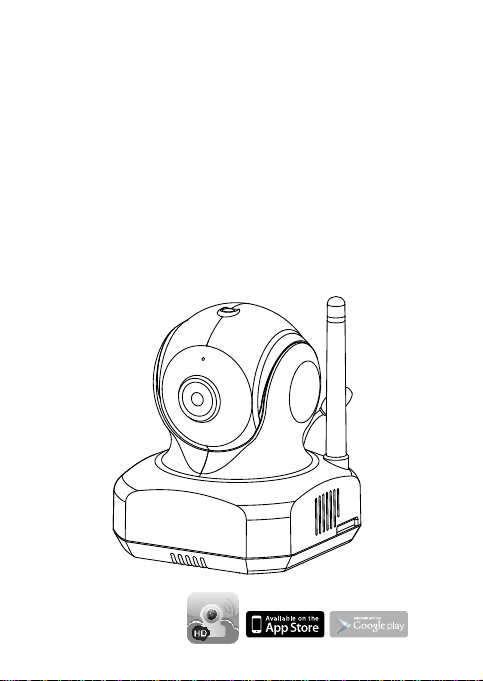
Smart iCAM
Remote HD Wi-Fi Camera
User's Manual
User's Manual
Manuel de l'utilisateur
Manual del Usuario
Bedienungsanleitung
Manuale d'uso
Please read carefully before using this equipment.
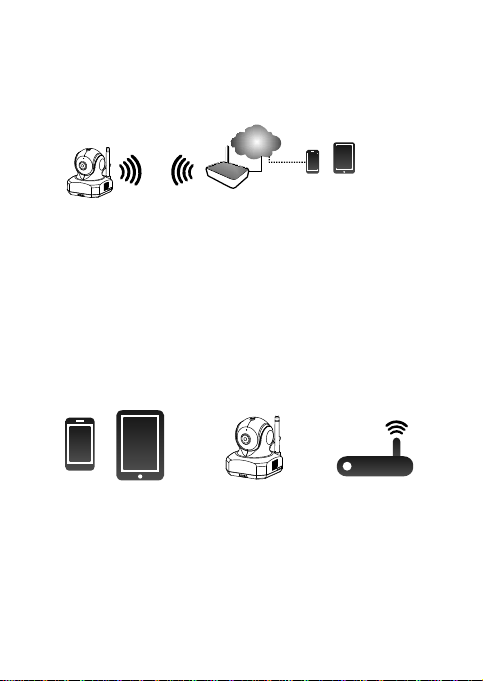
Watch
the things that matter to you
anytime and anywhere
Internet
Smart iCam
Smart iCAM is a wireless network camera. It can connect with your
smartphone or tablet wireless technology, and monitor everything
that matters to you
Wi-Fi Router
via
on your smartphone or tablet anywhere and anytime.
Smartphone,Tablet
Before you start you need:
iPhone, iPad,
Android smartphone
or Android tablet
Smart iCAM
1
Wi-Fi router
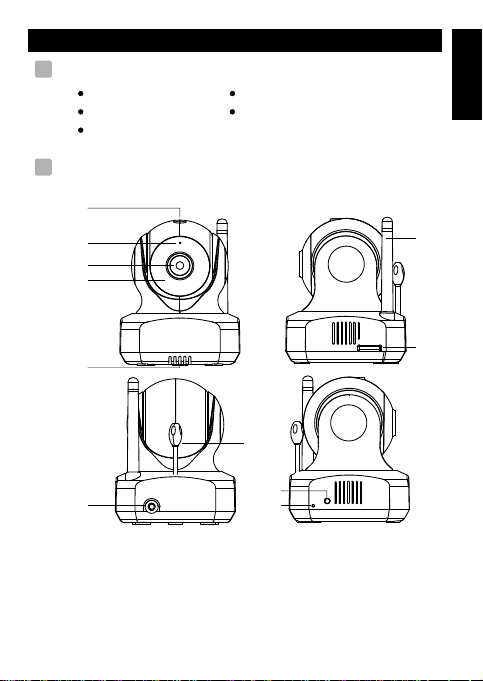
EN
Package Contents
1
One Camera
One Adapter
One Screw and One Wall Anchor
Product Layout
2
Camera
1
2
3
4
Two Cable Clips
This User's Manual
ENGLISH
6
5
8
1.Light sensor
2.Microphone
3.Camera lens
4.Infrared LEDs
5.Speaker
6.Antenna
9
11
10
7.Micro SD Card slot
8.Power adapter socket
9.Temperature sensor
10.Reset button
11.Power/Status LED
2
7
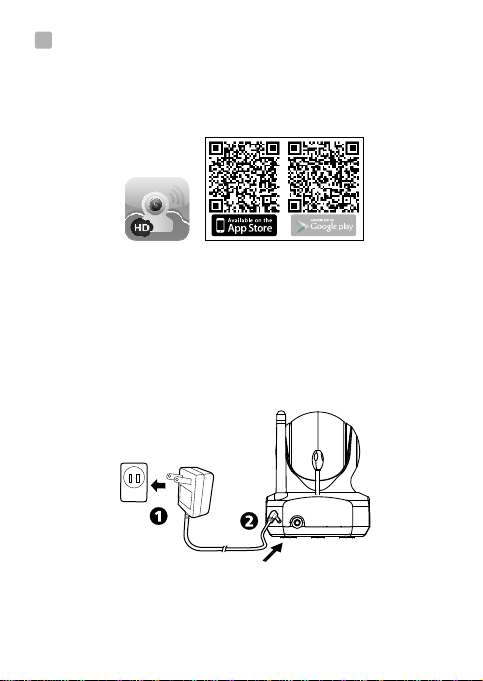
Getting Started
3
3.1
Download Smart iCAM app
Key in the keyword “Smart iCAM” or scan QR code and
download the app from Apple App Store (iPhone/iPad) or
Google Play Store (Android).
3.
2
Power on the camera
Plug one end of the provided power adapter into a wall outlet and
the other end into the back of the camera to turn on the camera.
The LED on the camera will light up in light orange. It takes
around 30 to 60 seconds for initial setup and the LED will turn
to blink in dark orange.
3.3
First-time Setup
3
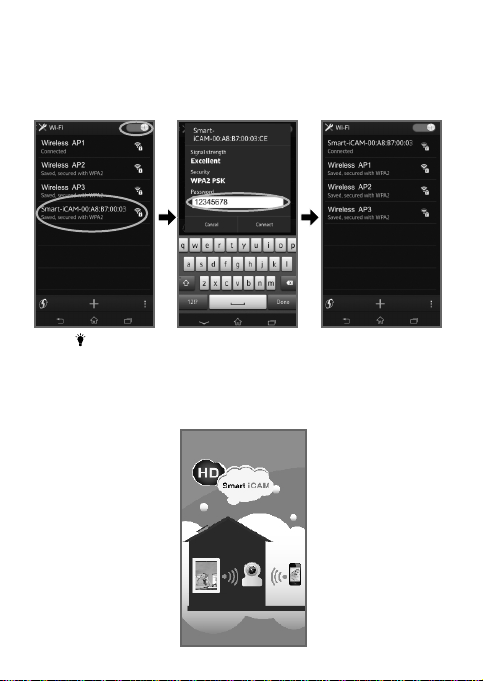
3.3.1
Connect your smartphone or tablet to the camera
1. Turn on the Wi-Fi of your smartphone or tablet.
2. Select “Smart-iCAM _XX : XX : XX…” under Wi-Fi Networks.
Enter the password for “Smart-iCAM_XXXXXX”. The default
password is “12345678”.
Note : If you cannot find “Smart-iCAM_XXXXXX” under Wi-Fi
Networks, please follow step 3.6 of this user manual to reset
the camera.
3. Launch the Smart iCAM app on your smartphone or tablet.
The welcome screen will be displayed.
4
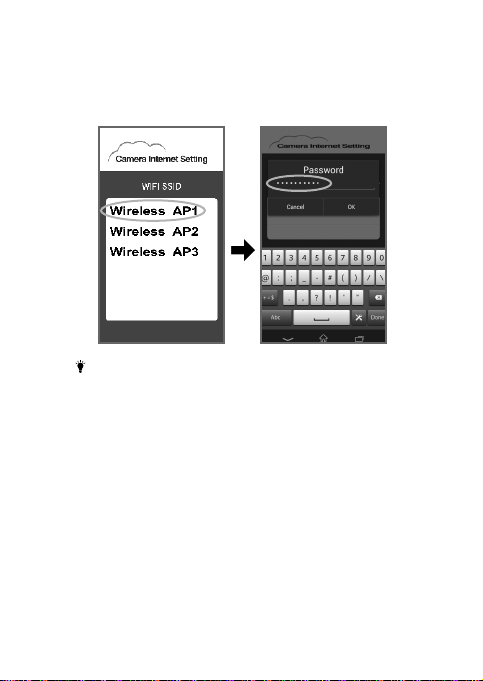
4. Set up an Internet connection
The camera will scan for available Wi-Fi networks (SSID). Tap the
name of the Wi-Fi network (SSID) that you wish to connect with
the camera, and enter the password of your Wi-Fi router if necessary.
First-time setup is now complete.
Note 1: Once you complete Internet setup, the LED on the camera
will glow green after 1 to 2 minutes.
2: Wi-Fi SSID is the wireless network name.
3: If the camera cannot find the Wi-Fi network you wish to
connect to, please make sure the camera and the Wi-Fi
router are within range of each other.
4: If you type in the wrong SSID password the camera will
beep three times and then reset to factory default
automatically. Please close the App and follow step 3.3 of
this user manual to set up the camera again.
5: If you have completed Internet setting but the Power/Status
LED glows orange, please check Wi-Fi router is ok in
internet connection and make sure the camera and the
Wi-Fi router are within range of each other.
6: Make sure your mobile is connected to the Wi-Fi AP/Router
after setting up.
5
