Tranwo Technology TTD VM2501R, RMI4U1M, TTD VM2501T User Manual

3.5 '' Pan-Tilt
Wireless Video Baby Monitor
User's Manual
Manuel de l'utilisateur
Manual del Usuario
Bedienungsanleitung
Manuale d'uso
ITALIANO DEUTSCH ESPAÑOL FRANÇAIS ENGLISH

Figures and Quick Guide / Figures et Guide d'utilisation rapide / Figuras y guía rápida / Abbildungen und Schnellanleitung
/ Figure e Guida rapida
Product Layout / Description du produit / Esquema del producto / Produktübersicht / Struttura del prodotto
Camera / Caméra / Cámara / Kamera / Telecamera
1
2
3
4
6
10
5 |
7 |
8 9
Fig. 1
Monitor / Moniteur
12 13 14 15 16
17 |
18 |
|||||||
|
|
|
|
|
|
|
|
|
1 |
2 |
|
3 |
||
|
||
11 |
4 5 |
|
6 |
||
10 |
7 |
|
9 |
||
|
||
|
19 |
|
|
8 |
Fig. 2
i
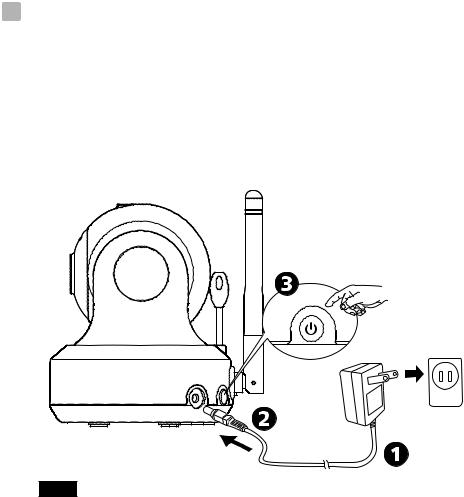
Setup / Installation / Configuración / Einrichtung / Installazione
1 Camera Setup/Installation de la caméra/Configuración de la cámara
/Kameraeinrichtung/Installazione della telecamera
1.1 Power Supply - Using AC Power Alimentation - Avec alimentation secteur
Fuente de alimentación - Utilizar la alimentación de CA Stromversorgung – über Netzstrom
Alimentazione - Uso dell'alimentazione CA
Fig. 3
ii
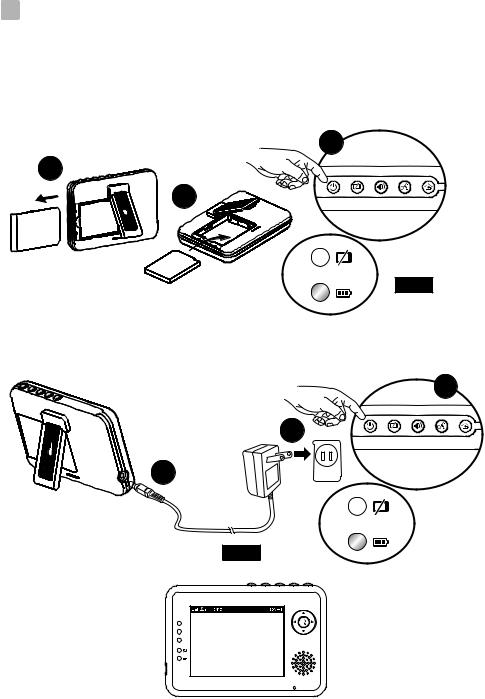
2 Monitor Setup/Installation du moniteur/Configuración del monitor
/Monitoreinrichtung/Installazione del monitor
2.1 Power Supply / Alimentation / Fuente de alimentación / Stromversorgung
/ Alimentazione
Loading the Battery / Installation de la batterie / Insertar las pilas / Akku einlegen / Inserimento delle batterie
3
1
2
Fig. 4
Using AC Power/Utilisation de l'alimentation secteur
/Uso de la alimentación de CA / Netzstrom verwenden
/Uso dell'alimentazione CA
3
1
2
Fig. 5
iii
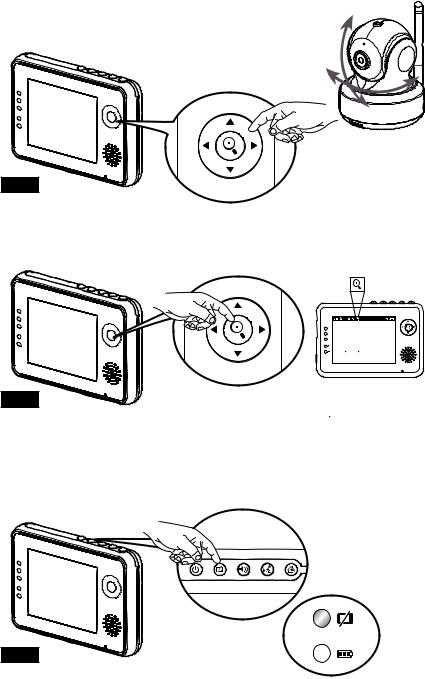
2.2 Monitor Remote Control Function Fonction télécommande du moniteur Función del mando a distancia del monitor Monitorfernbedienungsfunktion
Funzioni del telecomando del monitor
Fig. 6
Tilt
Pan
2.3 Zoom in Function / Fonction de zoom
/Función de zoom de ampliación / Vergrößern-Funktion
/Funzione ingrandimento
Fig. 7
2.4 VOX (Voice-Operated Transmission) Function Fonction TCV (Transmission de Commande Vocale) Función VOX (transmisión de activación por voz) VOX-Funktion (geräuschaktivierte Übertragung) Funzione VOX (trasmissione attivata a voce)
Fig. 8
iv
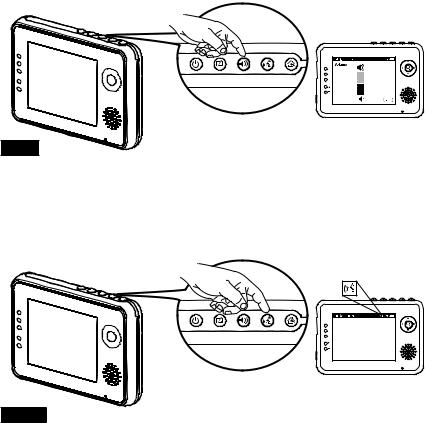
2.5 Volume Setting / Réglage du volume
/Configuración del volumen
/Lautstärkeeinstellung / Impostazione del volume
Fig. 9
2.6 Talkback Function / Fonction de réponse
/Función de intercomunicador
/Gegensprechfunktion / Funzione interfono
Fig. 10
v

3 Menu Options/Options du menu/Opciones del menú
/Menüoptionen/Opzioni del menu
Fig. 11
3.1 Camera Selection / Sélection de la caméra / Selección de la cámara / Kameraauswahl / Selezione telecamera
Fig. 12
3.2 Feed Timer Setting / Paramètre du minuteur d'alimentation
/Configuración del temporizador de fuentes
/Fütterungstimer-Einstellung / Impostazione timer alimentazione
Fig. 13
vi

3.3 Temperature Setting / Réglage de la température
/Configuración de la temperatura / Temperatureinstellung
/Impostazione temperatura
Fig. 14
3.4 Camera Setting / Paramètre caméra
/Configuración de la cámara
/Kameraeinstellung / Impostazione videocamera
Fig. 15
3.5 Brightness Setting / Réglage de la luminosité / Configuración del brillo / Helligkeitseinstellung / Impostazione della luminosità
Fig. 16
vii
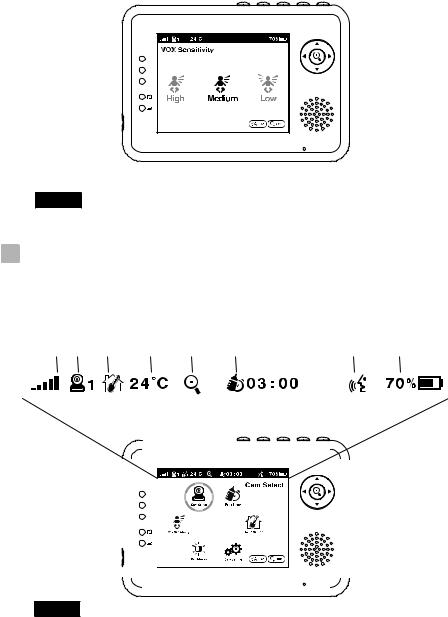
3.6 VOX Sensitivity / Sensibilité VOX / Sensibilidad de VOX / VOX-Empfindlichkeit / Sensibilità VOX
Fig. 17
4 Status Information/Informations de statut
/Información de estado/Statusinformationen
/Informazioni di stato
1 |
2 |
3 |
|
|
4 |
5 |
6 |
|
|
|
|
7 |
8 |
|||||||
|
|
|
|
|
|
|
|
|
|
|
|
|
|
|
|
|
|
|
|
|
|
|
|
|
|
|
|
|
|
|
|
|
|
|
|
|
|
|
|
|
|
|
|
|
|
|
|
|
|
|
|
|
|
|
|
|
|
|
|
|
|
|
|
|
|
|
|
|
|
|
|
|
|
|
|
|
|
|
|
|
|
|
|
|
|
|
|
|
|
|
|
|
|
|
|
|
|
|
|
|
|
|
|
|
|
|
|
|
|
|
|
|
|
|
|
|
|
|
|
|
|
|
|
|
|
|
|
|
|
|
|
|
|
|
|
|
|
|
|
|
|
|
|
|
|
|
|
|
|
|
|
|
|
|
|
|
|
|
|
|
|
|
|
|
|
|
|
|
|
|
|
|
|
|
|
|
|
|
|
|
|
|
|
|
|
|
|
|
|
|
|
|
|
|
|
|
|
|
|
|
|
|
|
|
|
|
|
|
|
|
|
|
|
|
|
|
|
|
|
|
|
|
|
|
|
|
|
|
|
|
Fig. 18
viii
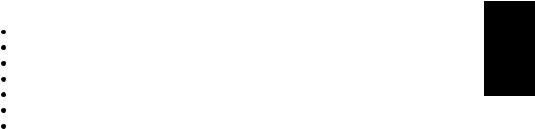
Package Contents
One Camera
One Monitor
Two Power Adapters
Battery for Monitor ( 3.7V 1100mAH Li-ion ) Two Cable Clips
One Screw and One Wall Anchor
This User's Manual
Product Layout
Camera (Fig. 1)
1.Light sensor
2.Microphone
3.Lens
4.Infrared LEDs
5.Speaker
6.Power adapter plug
7.Power/Pairing button
8.Antenna
9.Temperature sensor
10.Power indicator LED
Monitor (Fig. 2)
1.LCD screen
2.Left button
3.Up button
4.Zoom/OK button
5.Right button
6.Down button
7.Speaker
8.Microphone
9.Power indicator LED
10.VOX indicator LED
11.Volume indicator LEDs
12.Power button
13.VOX button
14.Volume setup button
15.Talkback button
16.Menu button
17.Battery compartment
18.Holder
19.Power adapter plug
ENGLISH
1

Setup
1 Camera Setup
1.1 Power Supply - Using AC Power
1.Plug one end of the provided power adapter into a wall outlet and the other end into the back of the camera. See Fig. 3.
Note : Use the adapter labeled OUTPUT: 6V DC with the camera.
2.Press the POWER button  and keep it around 3 seconds to turn on the monitor. The LED on the camera will light up (green light). See Fig. 3.
and keep it around 3 seconds to turn on the monitor. The LED on the camera will light up (green light). See Fig. 3.
Note : Press the POWER button and keep it around 3 seconds to turn off the monitor.
1.2 Fine Tuning
Place the camera in a convenient location, point the lens toward the observation area.
1.3 Night Vision
The camera has eight high-intensity LEDs for picking up clear images in the dark. When the light sensor detects low ambient light levels, the LEDs will be automatically activated.
1.4 Room Temperature Measurement
Temperature sensor can measure room temperature on camera side and the room temperature indicator will be displayed on the screen of the monitor unit.
2 Monitor Setup
2.1 Power Supply
The monitor uses 3.7V 1100mAH (Li-ion) battery or the household AC power current.
Loading the Battery
1.Open the battery compartment cover on the rear of the monitor. See Fig. 4.
2.Insert the battery with the metal facing the battery compartment. See Fig. 4.
3.Close the battery compartment cover, and make sure it is locked securely.
4.Press the POWER button  and keep it around 3 seconds to turn the monitor on. See Fig. 4.
and keep it around 3 seconds to turn the monitor on. See Fig. 4.
Note 1: When power is sufficient, the "Power” LED will light up (green light); When battery is low, the red LED light will start blinking.
Note 2: Press the POWER button and keep it around 3 seconds to turn off the monitor.
2

Using AC Power
1.Plug one end of the provided power adapter into a wall outlet and the other end into the monitor. See Fig. 5.
Note : Use the adapter labeled OUTPUT: 6V DC with the monitor.
2.Press the POWER button  and keep it around 3 seconds to turn the monitor on. See Fig. 5.
and keep it around 3 seconds to turn the monitor on. See Fig. 5.
Note 1: When power on the monitor, "Power" LED will light up (green light).
Note 2: "Out of Range" will be displayed on the LCD screen if the monitor exceeds the range (unlink).
Note 3: Press the POWER button and keep it around 3 seconds to turn off the monitor.
2.2 Monitor Remote Control Function
The monitor can control the movement of the camera. The camera head has the
ability to rotate up, down, right and left. Press the up |
or down |
buttons |
on monitor to move the camera up or down. Press the left |
or right |
buttons |
on monitor to move the camera left or to the right. See Fig. 6. |
|
|
2.3 Zoom in Function
Press the Zoom/OK button  on monitor once for a 2X zoom of image and press again to change back to normal view. See Fig. 7.
on monitor once for a 2X zoom of image and press again to change back to normal view. See Fig. 7.
2.4 VOX ( Voice-Operated Transmission) function
1.Press the VOX button  on the monitor unit. This will turn off the screen but VOX LED
on the monitor unit. This will turn off the screen but VOX LED  will remain ON (green). See Fig. 8.
will remain ON (green). See Fig. 8.
2.When the sound from the camera reaches the setting level (See Fig. 17), the screen will turn on automatically. It will turn off again after 30 seconds.
2.5 Volume Setting
1.Press the volume setup button  to enter volume setup. See Fig. 9.
to enter volume setup. See Fig. 9.
2.Press up  or down
or down  buttons to adjust volume level, and then press ok button
buttons to adjust volume level, and then press ok button  to confirm the setting. Fig. 9.
to confirm the setting. Fig. 9.
2.6 Talkback Function
Press the talkback button  to speak through the camera unit, and the
to speak through the camera unit, and the  icon will then be displayed on the screen. See Fig. 10.
icon will then be displayed on the screen. See Fig. 10.
3

3Menu Options
1.Press the menu button  on the monitor unit to display the main menu on the screen. See Fig. 11.
on the monitor unit to display the main menu on the screen. See Fig. 11.
2.Use the left  and right
and right  buttons to navigate through the menu.
buttons to navigate through the menu.
3.Press the Zoom/OK  button to confirm a setting.
button to confirm a setting.
4.The main menu contains 6 submenus.
3.1 Camera Selection ( Camera Select )
In this submenu you can switch between multiple cameras if the cameras have
been paired. See Fig. 12.
3.2 Feed Timer Setting ( Feed Timer )
In this submenu you can set up feed timer to remind you the timing. See Fig. 13.
3.3 Temperature Setting ( Temp. Setting )
1.In this submenu you can choose the temperature unit between degrees Celsius or degrees Fahrenheit. See Fig. 14.
2.You can set the temperature range of the temperature alert. If you select "Alert On" to enable the temperature alert and the temperature is outside the range, a warning sound will be emitted from the monitor unit.
See Fig. 14.
3.4 Camera Setting ( Camera Setting )
The system comes with a camera unit that has already been paired with the monitor unit. The "Cam Setting" function gives each baby unit a separate channel on the monitor unit. This is necessary for configuring additional camera units.
1.If you want to add a new camera, please choose which number of cameras you want to add, and then select add camera icon  and press the
and press the  button to confirm your selection (See Fig. 15).
button to confirm your selection (See Fig. 15).
The screen will show "Press the pairing button on the Baby unit" , and then please also press and hold the power button less than 1 second on the camera side at the same time.
2.If you want to delete a paired camera, please choose which number of
cameras you want to delete, and then select delete camera icon  to delete the camera (See Fig. 15).
to delete the camera (See Fig. 15).
3.5 Brightness Setting ( Brightness )
In this submenu you can adjust brightness of the screen. See Fig. 16
4

3.6 VOX Sensitivity ( VOX Sensitivity )
This submenu lets you choose the VOX (voice activation) sensitivity level. When the level set to high, the screen will turn on by lower sounds.
See Fig. 17.
4 Status Information
The status bar will be displayed on the top of the screen. See Fig. 18.
1.Signal strength indicator
2.Camera number indicator
3.Temperature alert on/off indicator
4.Room temperature indicator
5.Zoom in indicator
6.Feed timer
7.Talkback indicator
8.Battery status/Charging indicator
5
Troubleshooting
You don't getting any signal at all
ŸMake sure the camera and the monitor are turned on.
ŸMake sure the power plugs are pushed all the way in.
If the signal is poor, or there is interference
ŸIf there is a microwave oven in use in the path between the camera and monitor, remove the microwave oven or turn it off.
ŸMake sure the camera and the monitor are within range of each other (range of approximately 500 feet; 150 meters in a clear line of sight).
ŸIf the power LED is on but only voice signal input is detected, the monitor can be in voice-activated mode. Press the VOX button to turn on the screen.
Care and Maintenance
ŸKeep all parts and accessories out of children's reach.
ŸFingerprints or dirt on the lens surface can adversely affect camera performances. Avoid touching the lens surface with your fingers.
ŸShould the lens become dirty, use a blower to blow off dirt and dust, or a soft, dry cloth to wipe off the lens.
ŸKeep the camera dry. Precipitation, humidity, and other liquids contain minerals will corrode electronic circuits.
ŸDo not use or store in dusty, dirty areas.
ŸDo not store in hot areas. High temperatures can shorten the life of electronic devices and warp or melt certain plastics.
ŸDo not store in very cold areas. When the system warms up (to its normal temperature), moisture can form inside the case, which may damage electronic circuit boards.
ŸDo not attempt to open the case. Non-expert handling of the device may damage the system.
ŸAvoid dropping or strong shocks.
ŸOperate this product using only with the power supply included or provided as an accessory.
ŸDo not overload electrical outlets or extension cords this can result in fire or electric shocks.
ŸDo remember that you are using public airwaves when you use the system and that sound and video may be broadcast to other 2.4 GHz receiving devices. Conversations, even from rooms near the camera, may be broadcast.To protect the privacy of your home, always turn the camera off when not in use.
6
